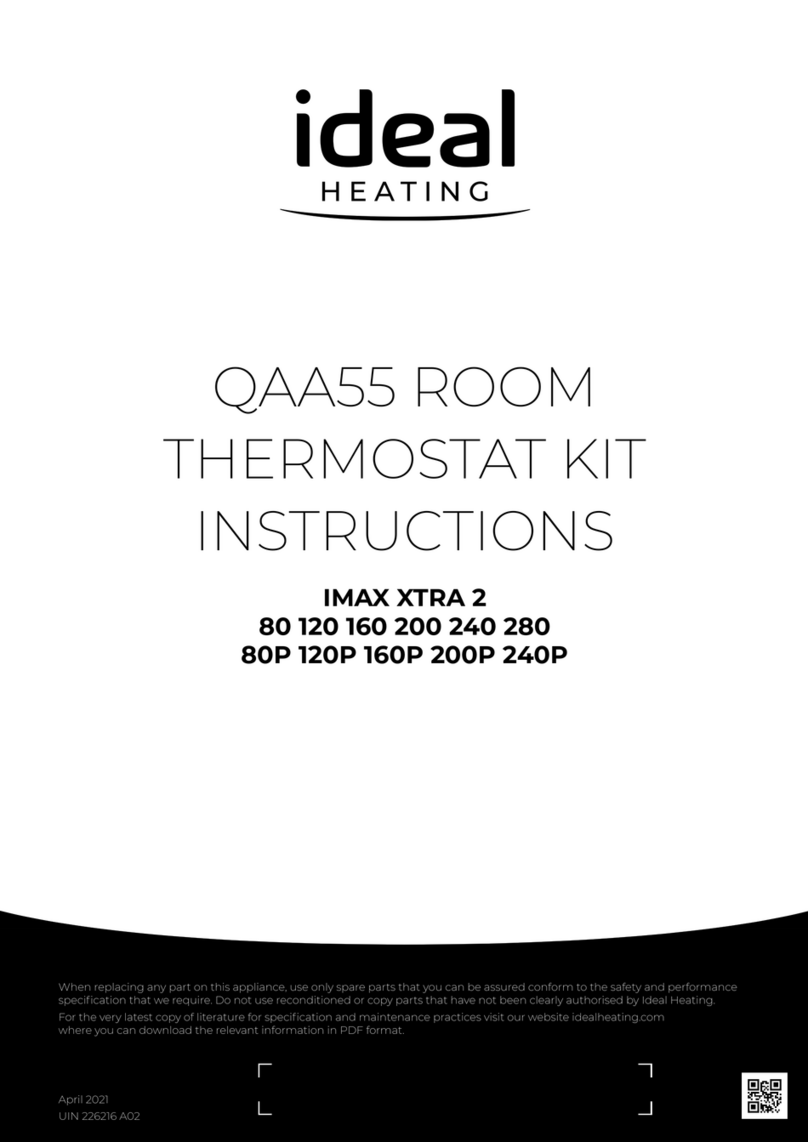WARRANTY
Your Ideal Halo comes complete with a 2 year Ideal
Guarantee, subject to the following terms and
conditions.
During the period of the guarantee we will replace
free of charge, where it suffers a mechanical or
an electrical breakdown as a result of defective
workmanship or materials, subject to the following
conditions and exclusions;
1. The guarantee will commence from the date
of installation. Without proof of purchase the
guarantee will commence from the date of
manufacture (via serial number).
2. The Installation needs to be registered within 30
days of installation, it can be registered online by
visiting idealheating.com.
3. If the control suffers a mechanical or an electrical
breakdown we should be contacted on one of the
following numbers:
Northern Ireland:
T: 02890 331444
Elsewhere in the UK:
T: 01482 498660
Our normal working times,
excluding Bank Holidays, are:
8am – 6pm Monday to Friday
8am – 4pm Saturday
8am – 12 noon Sunday
4. The guarantee does not apply:
a. To any defect, damage or breakdown caused by
deliberate action, accident, misuse or third party
interference including modification or failed
batteries.
b. To any defect, damage or breakdown caused by
the design, installation and maintenance of the
central heating system.
d. To any other costs or expenses caused by or arising
as a result of the breakdown of the controls.
e. To any defect resulting from the incorrect
installation of the controls. To any costs incurred
during delays in fixing reported faults.
Our Ideal Guarantee is offered in addition to the
rights provided to a consumer by law. Details of these
rights can be obtained from a Trading Standards
Authority or a Citizens Advice Bureau.
Guarantor
Ideal Boilers Ltd, National Avenue, Hull, HU5 4JN.
Consumer Helpline
T: 01482 498660
Installer phone number:
This product contains free and open source software.
For more information about that software, the
licences and notices applicable to it, and (where
applicable) how to obtain a copy of the source code,
please see the licence document, a copy of which
can be downloaded from:
idealheating.com/open-source and which is
incorporated in this statement by reference.
For some components, we also offer to provide
the corresponding source andassociated install
information on a physical mediumwhere that
is referenced in the licence applicable to that
component.Formore information contact us
visit the link above.
TROUBLE SHOOTING CONT.
3. BOILER AND CONTROL FAULTS
If the fault icon appears in the home screen it means
there is a control or boiler fault. Press the left hand
key to view the fault and recommendations.
4. LOST PAIRING BETWEEN HALO AND HALO
SMART INTERFACE
In the unlikely event that the Halo loses pairing you
will see the following screen.
To re-pair go to section H in the Halo Combi
installation instructions. You can also find a copy of
the installation guide at idealheating.com
72 32
fault
Sat, 17 Nov 9:33pm
05
target temp
until 10:00pm
current room
temp
control
Please check the smart
interface is in pairing
mode before proceeding
Press confirm when ready
confirm