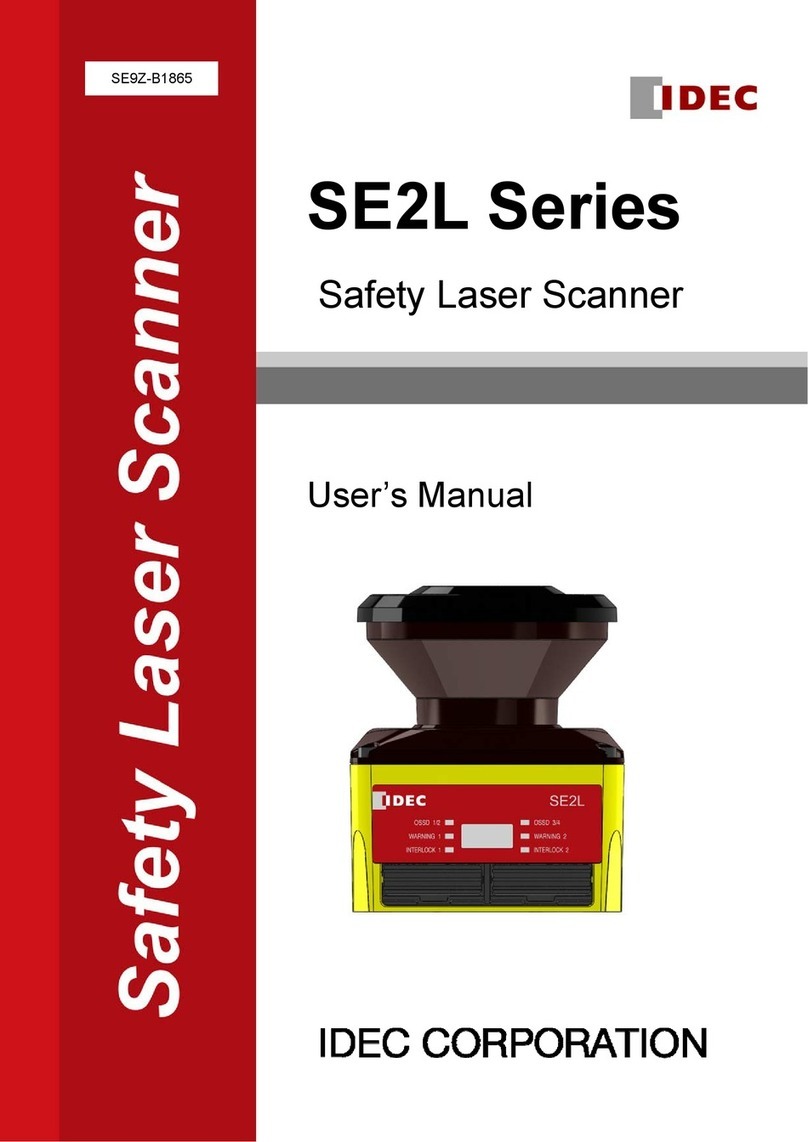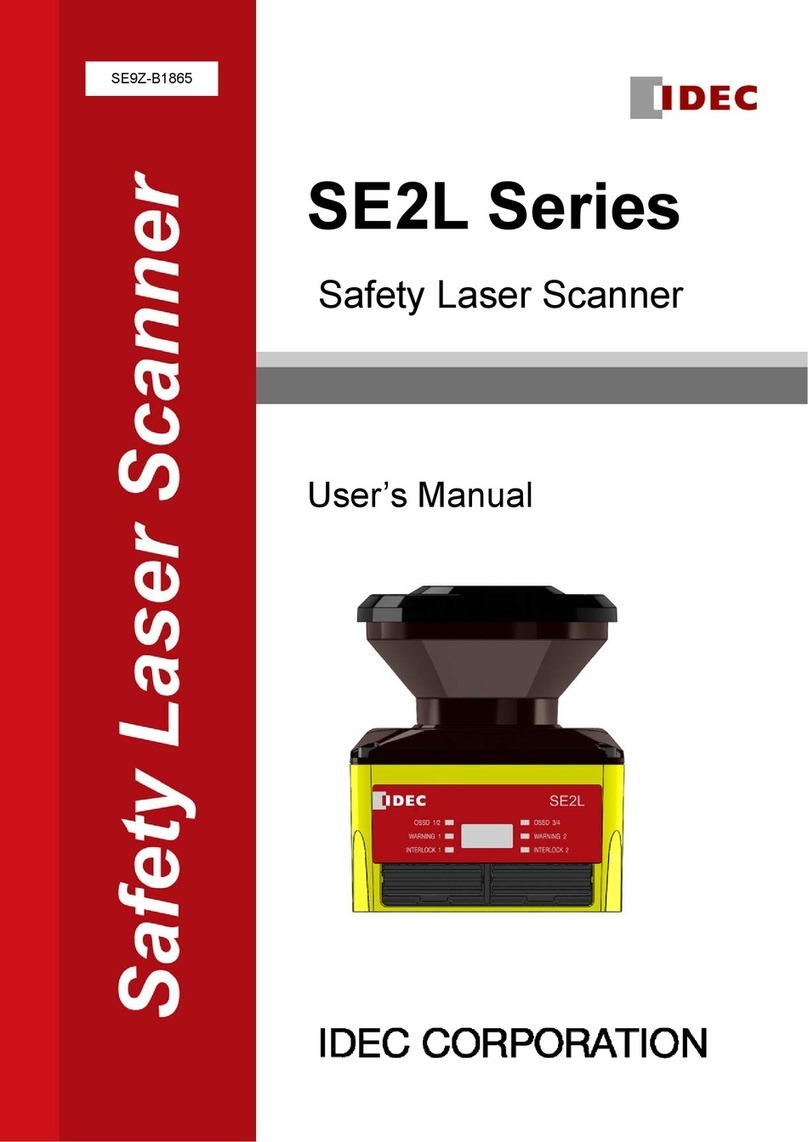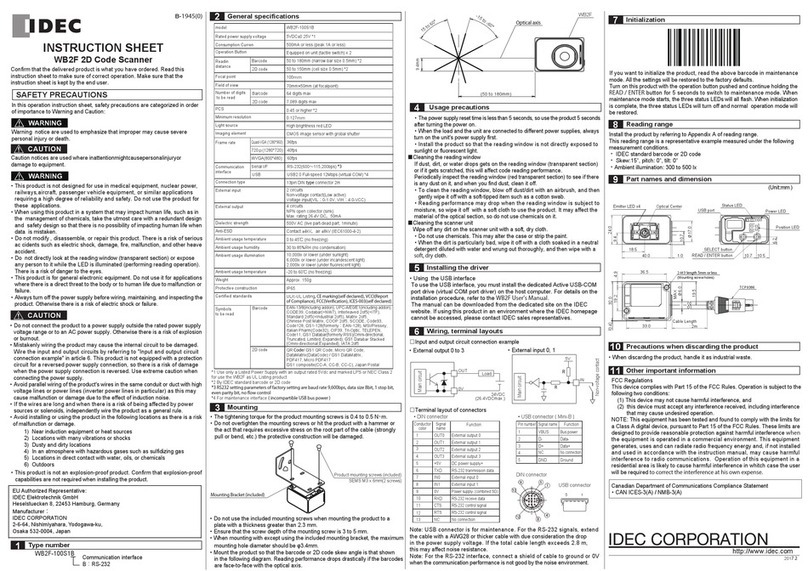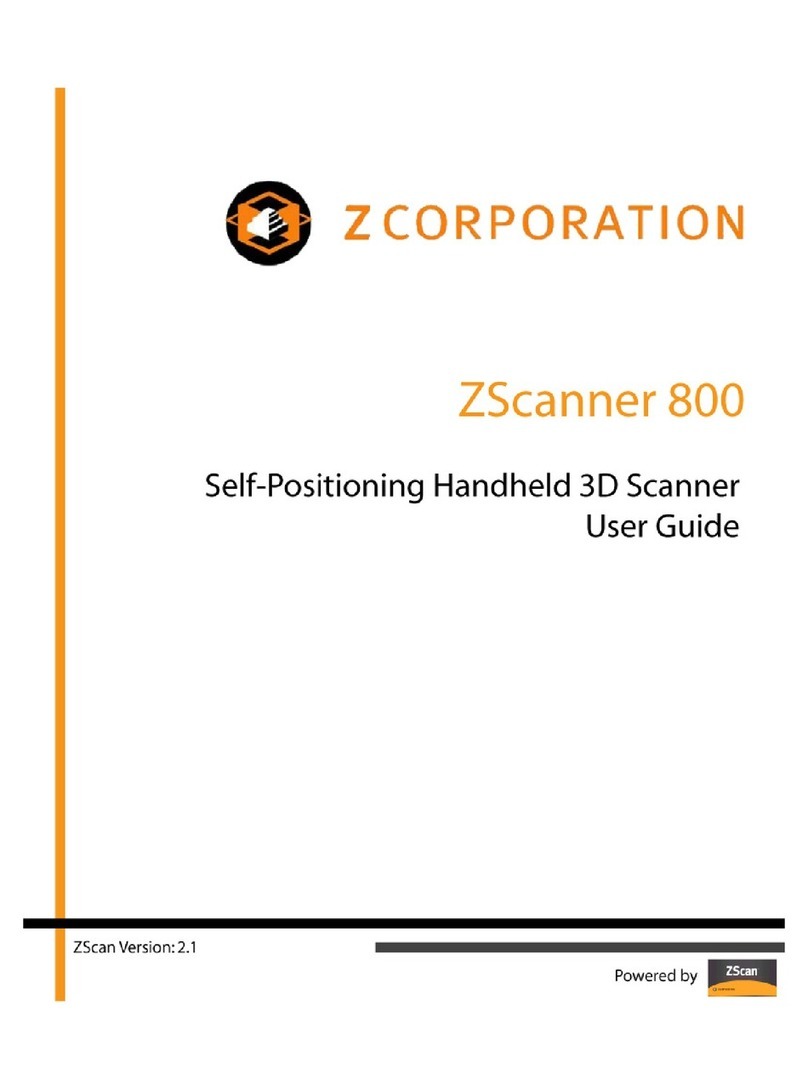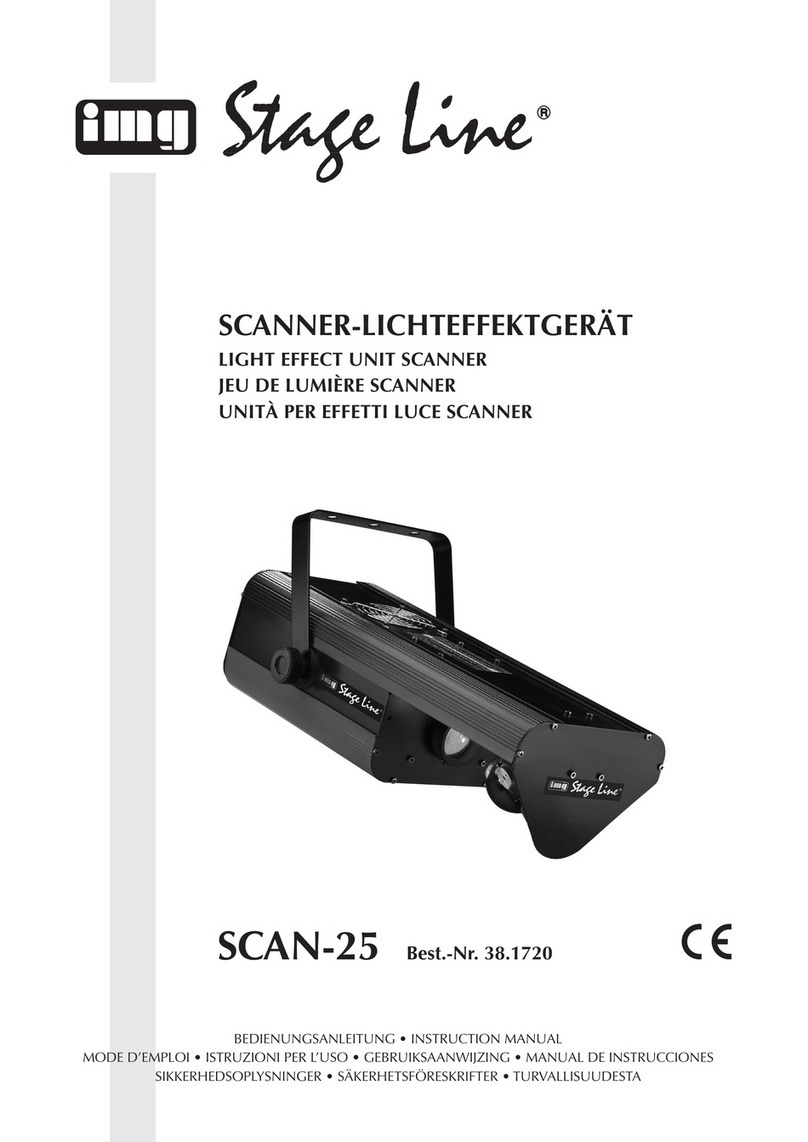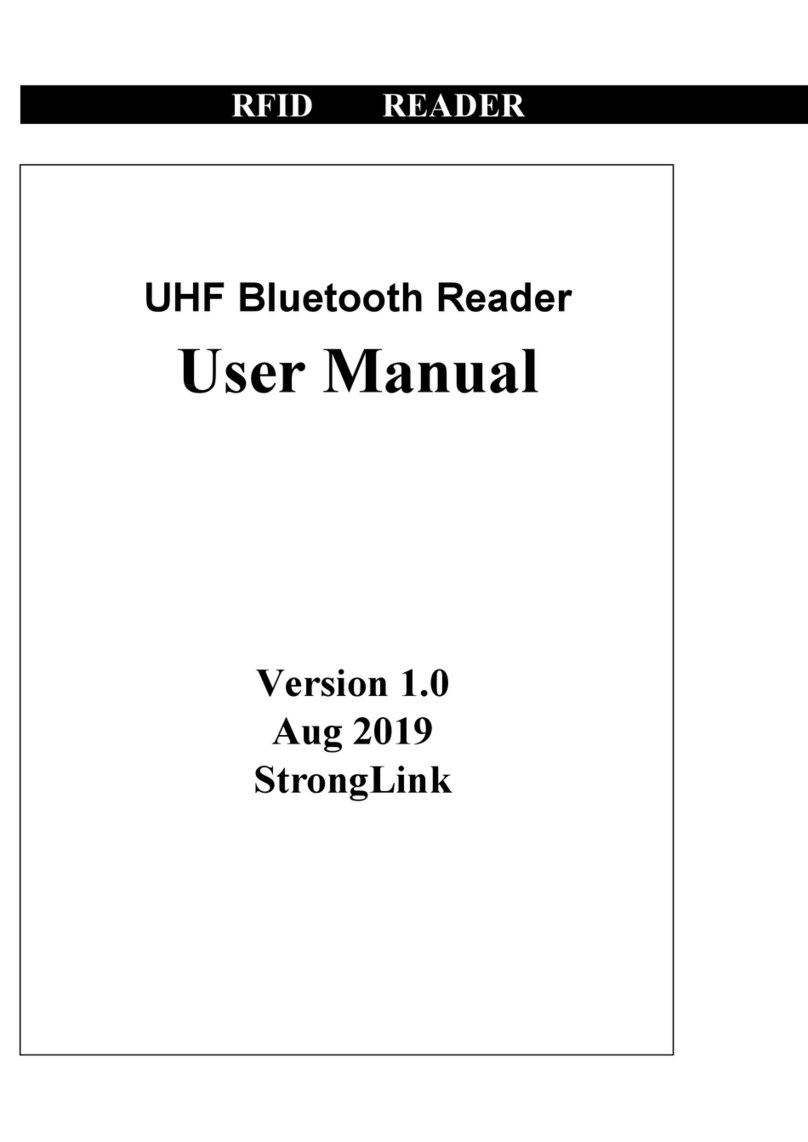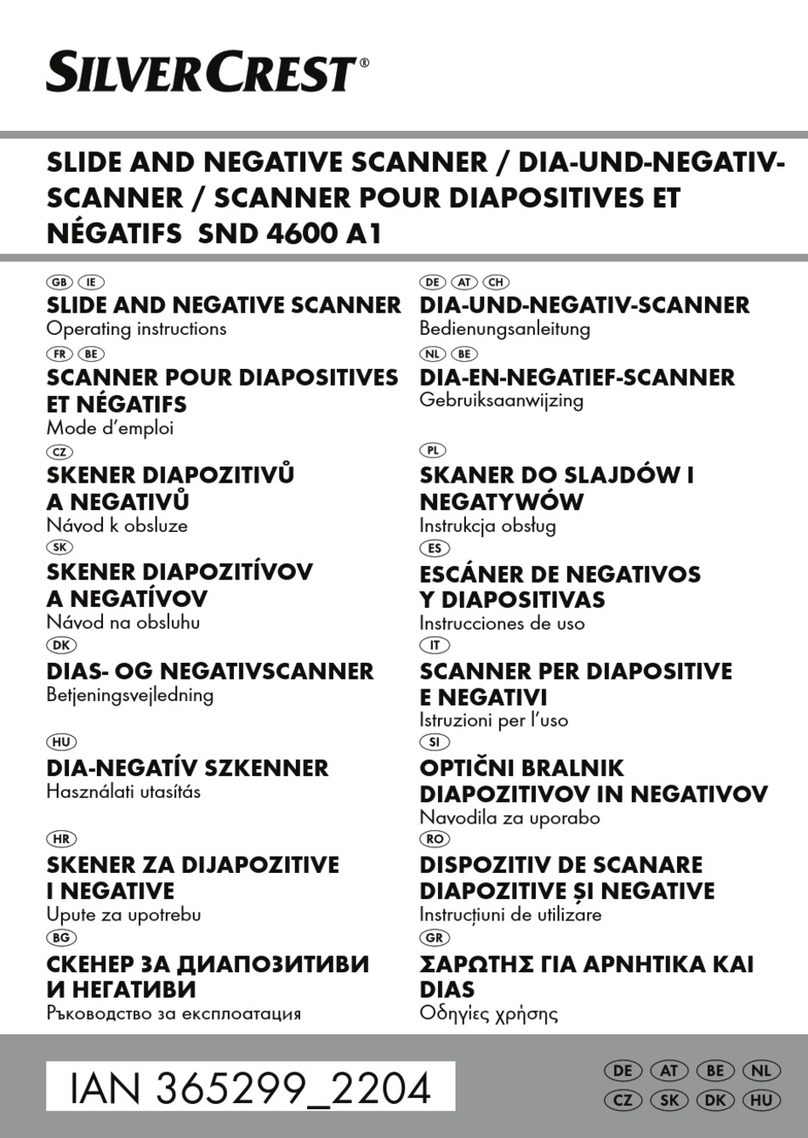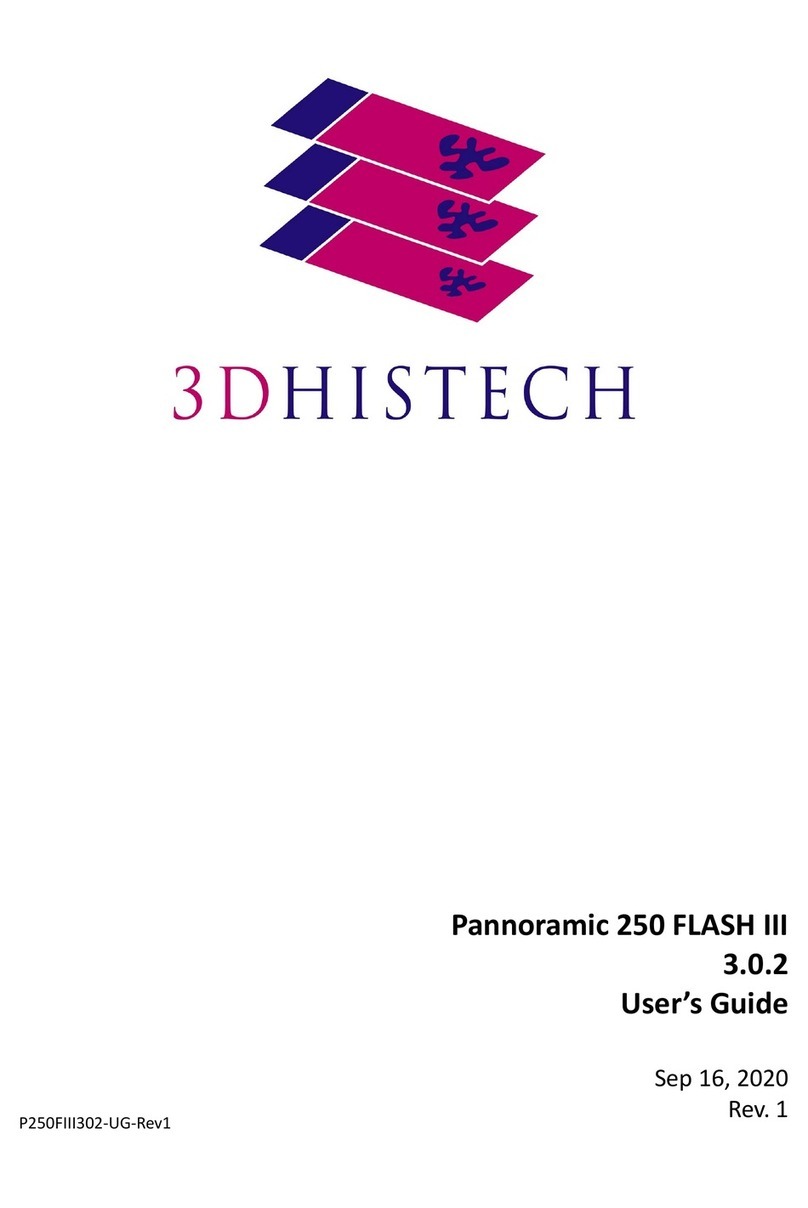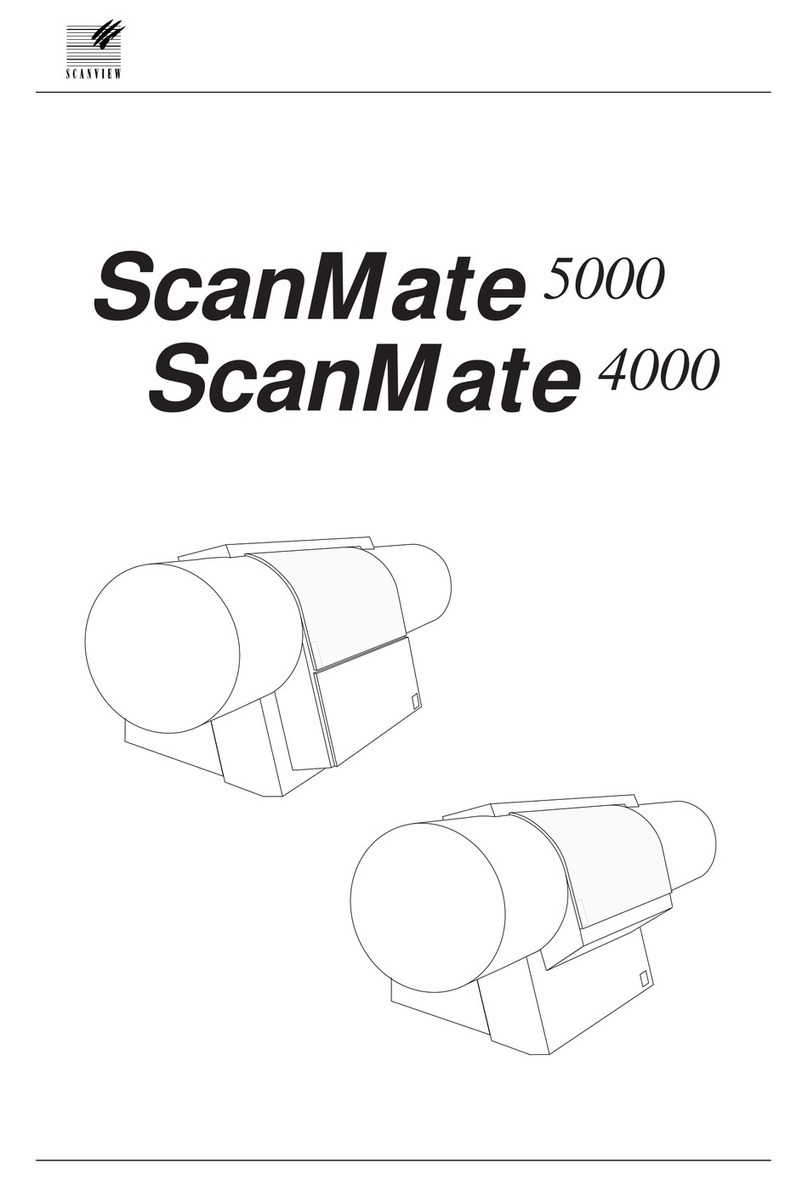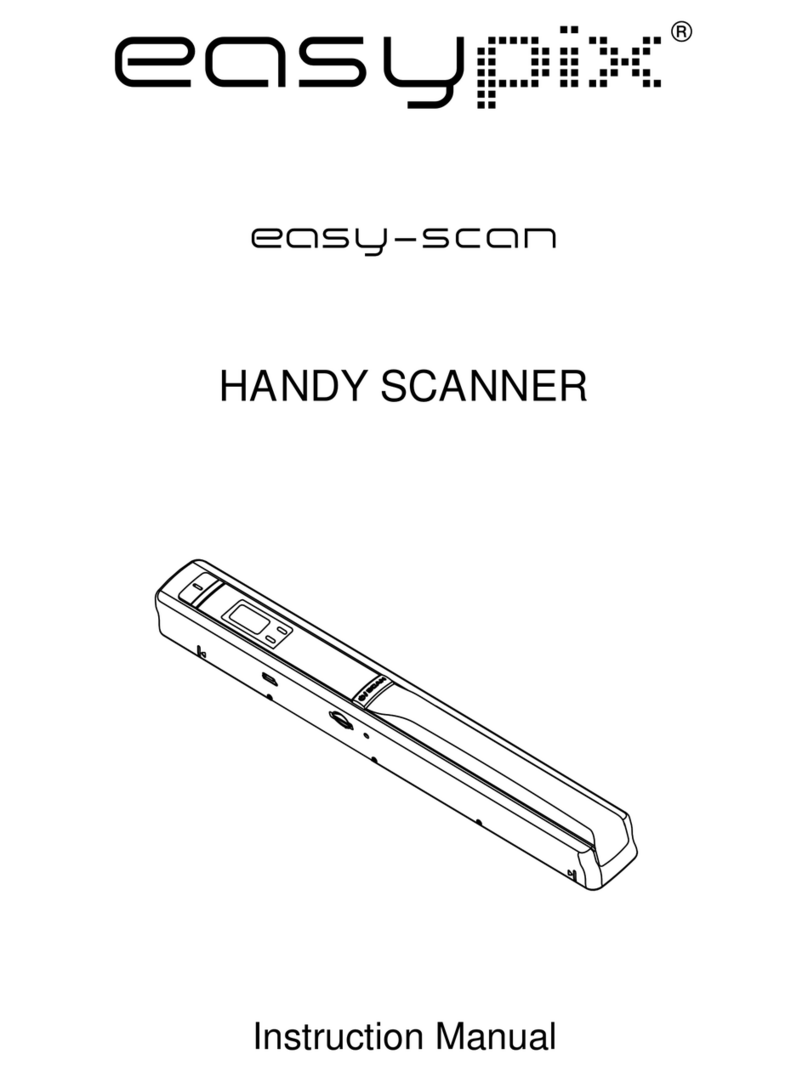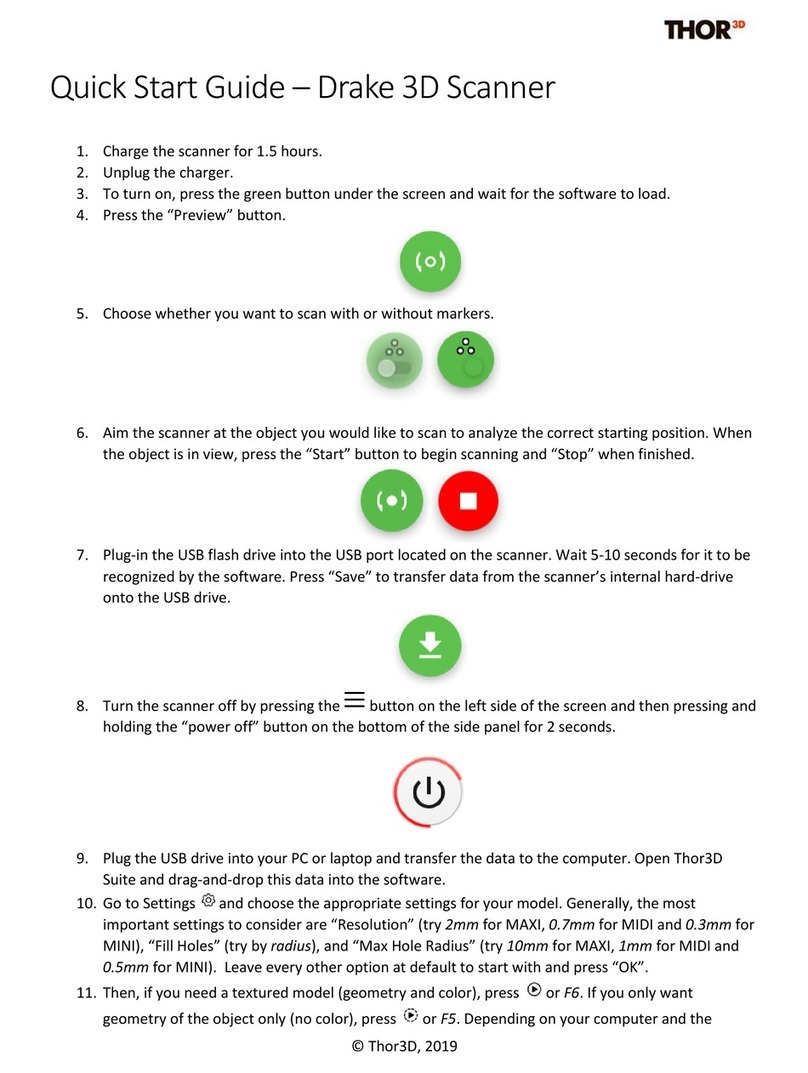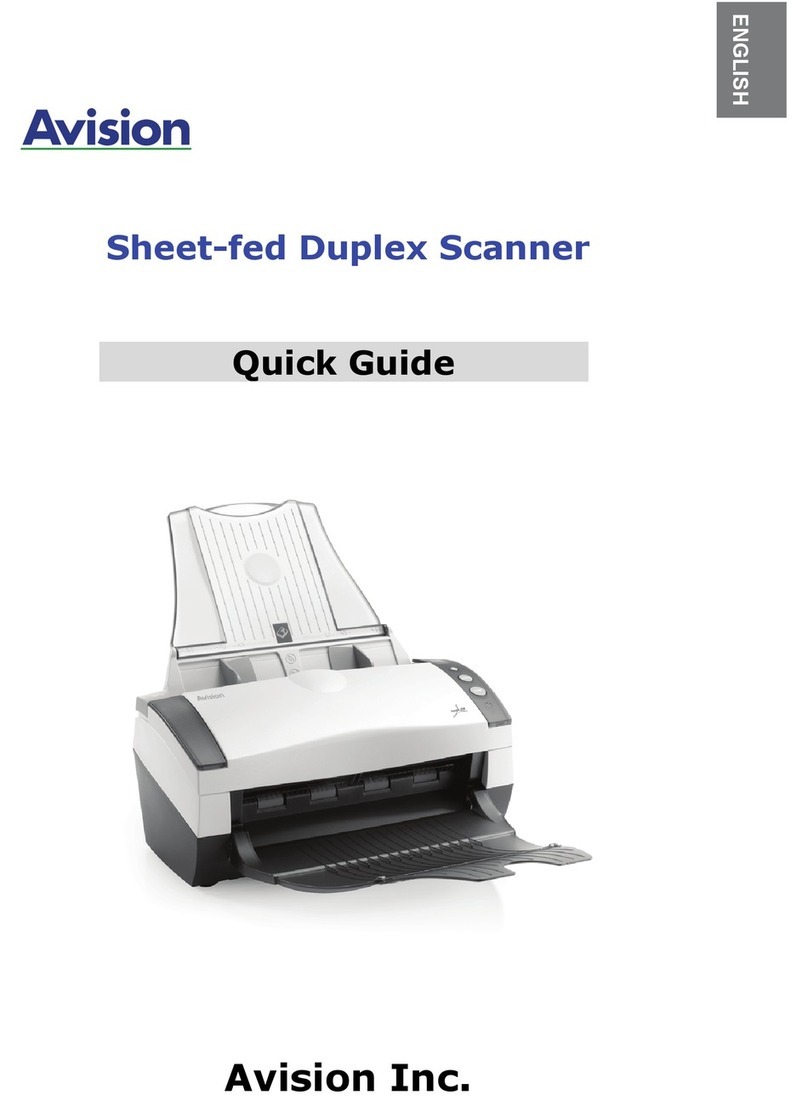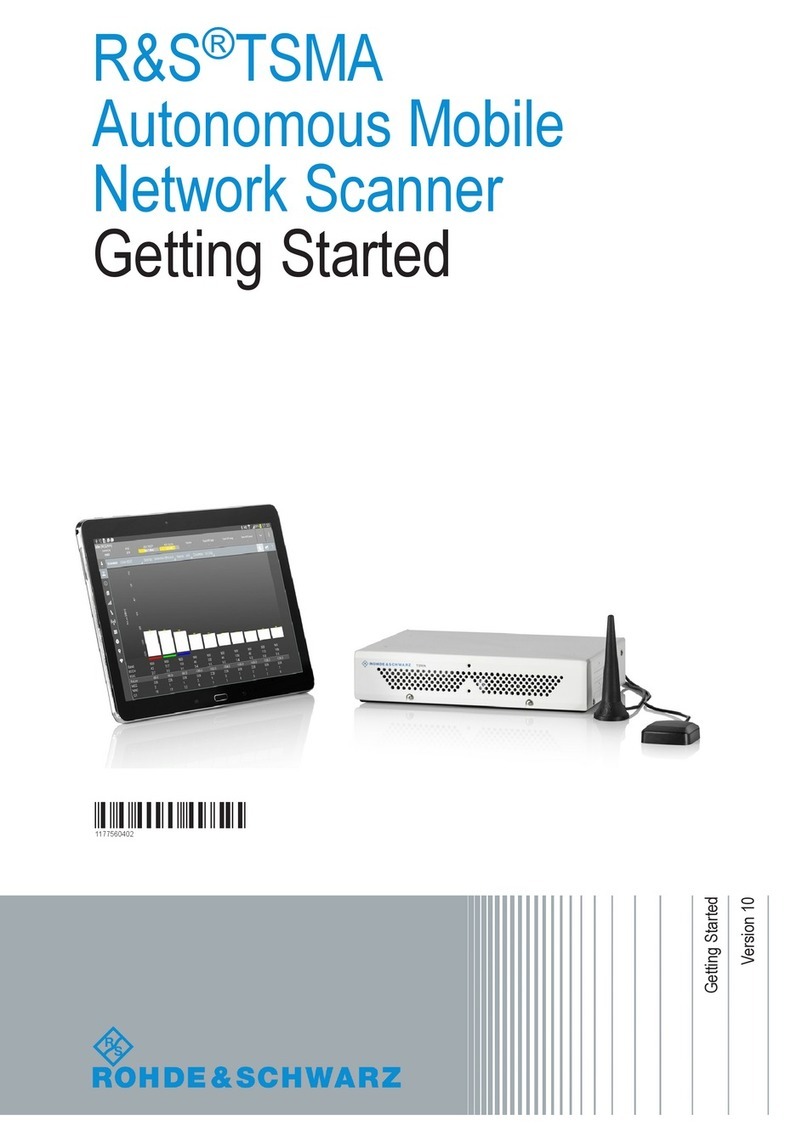IDEC WB9Z-CU100 User manual

B-1968(0)
Communication Unit Supporting Code Scanner
WB9Z-CU100
Support Tool
User's Manual

i
Introduction
This document is the user's manual for the WB9Z-CU100 support tool, a support tool for the Communication Unit Supporting
Code Scanner WB9Z-CU100. The WB9Z-CU100 support tool is provided“as- is”free of charge, whether express or implied, with-
out warranty of any kind, including, but not limited to merchantability, compatibility for specic purposes, non-defect, and
non-infringement of third party rights. You may operate this WB9Z-CU100 support tool only under your responsibility and
IDEC Corporation (“IDEC”) will not be responsible for any damage whatsoever, including but not limited to consequential
damage, indirect damage, special damage, incidental damage, loss of prot, business interruptions, loss of business infor-
mation, and other monetary damages, that occurs from the use or the inability to use this WB9Z-CU100 support tool, even if
IDEC is informed of the possibility of such damages.
Before using the WB9Z-CU100 support tool, please read this manual and understand the specications of the software so
that it can be used correctly.
Attention
zIDEC Corporation holds all rights related to this manual. Unauthorized duplication, reproduction, sales, transfers, or leas-
ing without the express consent of IDEC is prohibited.
zThe content of this manual may change without prior notication.
zWe have taken all possible measures with the content of this product, but if you notice any portions that are unclear, or
any mistakes, please contact the dealer where purchased or an IDEC sales representative.

2 Operation conrmation 3 Menu 4 Appendix1 Overview
ii
Introduction
Terms of use
Software End User License Agreement
Important
Carefully read the following license agreement.
This agreement, regarding this software product (hereinafter called "this software") which you are in possession of,
is a legal agreement that is concluded between the customer (individual or corporation) and the IDEC Corpora-
tion (hereinafter called "IDEC"). This software may include computer software and related media, printed materials
(manuals and other documents) as well as "online" or electronic documents. By installing, copying or using this software,
the customer is regarded to agree to the terms of this agreement. If you do not agree to the terms of this agreement, IDEC
cannot grant the customer permission to install, use, or copy this software product.
1. SCOPE
When the customer uses this software, the conditions of its application are as follows.
(1) GRANT. Without any charge, IDEC CORPORATION (IC) hereby grants to you a non-exclusive license to use its accom-
panying software product and accompanying documentation (Software).
(2) You may: copy the Software for archival purposes, provided any copy must contain all of the original Software's pro-
prietary notices.
(3) You may not: copy the Software (except as specied above); rent, lease, sell, transfer or otherwise transfer rights to
the Software; permit other individuals to use the Software except under the terms listed above; or remove any pro-
prietary notices or labels on the Software.
(4) IDEC does not guarantee the absence of aws, compatibility, operability, usability, and non-infringement of this
software. Additionally, IDEC bears absolutely no responsibility for any and all types of loss including loss of trust,
suspension of operations, hardware failure, and all other commercial loss whether direct or indirect.
2. PROHIBITIONS
2.1. You may not: permit other individuals to use the Software except under the terms listed above; modify, translate, re-
verse engineer, decompile, disassemble (except to the extent applicable laws specically prohibit such restriction),
or create derivative works based on the Software.
2.2. Use of this software for prot-making purposes is forbidden.
2.3. The use of content for this software to conduct illegal or improper behavior is forbidden.
2.4. EXPORT CONTROLS. None of the Software or underlying information or technology may be downloaded or oth-
erwise exported or reexported (i) into (or to a national or resident of) Iraq, Libya, North Korea, Iran or any other
country to which the U.S. has embargoed goods; or (ii) to anyone on the U.S.Treasury Department's list of Specially
Designated Nationals or the U.S. Commerce Department's Table of Deny Orders.
2.5. In the event that the customer is in violation of this agreement or prohibited items resulting in damage to IDEC,
IDEC can bill the user in question for compensation for damages and recovery measures, as well as conscate this
software and/or take any other actions deemed necessary.
3. MISCELLANEOUS
3.1. TITLE. Title, ownership rights, and intellectual property rights in and to the Software shall remain in IC and/or its
suppliers. The Software is protected by the copyright laws of the United States and international copyright treaties.
If you receive your rst copy of the Software electronically, and a second copy on media, the second copy may be
used for archival purposes only. Title, ownership rights, and intellectual property rights in and to the content ac-
cessed through the Software is the property of the applicable content owner and may be protected by applicable
copyright or other law. This License gives you no rights to such content.
3.2. Checking the environment in which this software will be installed and ensuring data retention through backup and
other such actions are the sole responsibility of the customer.

2 Operation conrmation 3 Menu 4 Appendix1 Overview
iii
Introduction
3.3. This agreement contains the entire agreement between the parties pertaining to the licensing of this software and
supersedes all prior agreements and understandings. Revision of this agreement is only performed in writing that is
concluded by both parties.
3.4. The governing law of this agreement is the law of Japan.

2 Operation conrmation 3 Menu 4 Appendix1 Overview
iv
Introduction
Version up information
This is version up information for WB9Z-CU100 Support Tool. Please check Software Version and Database Version before
using.
Refer to F[Version information] in [3. 2. 5 Help] on page 3-10 before checking the version
Fixes and Improvements WB9Z-CU100 Support Tool Version
Software Version Database Version
Initial release 001.000.00 001.000.00
General terms, abbreviations, and terminology used in this manual
The general terms, abbreviations, and terminology used in this manual are as follows.
Item Denition
Communication unit Indicates "WB9Z-CU100".
Control character ASCII code 00H - 1FH, 7FH. In this document, is used for expressing these values. For
details, refer to F[4. 2 ASCII Code Table] on page 4-2.
Our website www.idec.com/
Graphic Symbol Glossary
This manual uses the following graphic symbols to simplify explanations:
Notes
Graphic Symbol Description
Notes information that should be carefully noted. Failure to operate the product in accordance with
the information provided may aect the appearance and performance of the main unit as well as any
peripheral devices.

2 Operation conrmation 3 Menu 4 Appendix1 Overview
v
Introduction
Related Manuals
Related manuals are published on our website. Download and use the latest manuals from our website.
Please use this document together with the other manuals related to this communication unit as follows.
Model Manual name Contents
B-1968
Communication Unit
Supporting Code Scanner WB9Z-CU100
Support Tool Use's Manual (This manual)
Included with the support tool for the communication unit.
Explains about support tool.
B-1945 Instruction Sheet:
WB2F 2D Code Scanner Included with the product.
B-1946 Instruction Sheet:
WB9Z-CU100 Communication Unit Included with the product.
B-1952 WB2F 2D Code Scanner
User’s Manual
Gives an overview of the functions and capabilities of the
WB2F, and instructions on its use.
B-1960
WB2F 2D Code Scanner
PLC Connection
User’s Manual
Explains about PLC Connection.
B-1962 WB2F 2D Code Scanner
Menu Sheet Explains about menu sheet.
B-1964 WB9Z-CU100 Communication Unit
User’s Manual
Gives an overview of the functions and capabilities of the
communication unit as well as instructions on its use.

vi
Introduction i
Attention .............................................................................................................................................................i
Terms of use ......................................................................................................................................................ii
Version up information.................................................................................................................................iv
General terms, abbreviations, and terminology used in this manual..........................................iv
Graphic Symbol Glossary .............................................................................................................................iv
Related Manuals...............................................................................................................................................v
Contents vi
1
Overview 1-1
1. 1 Overview..........................................................................................................................................1-1
1. 2 Usage precautions........................................................................................................................1-1
2
Operation conrmation 2-1
2. 1 System requirements...................................................................................................................2-1
2. 2 WB9Z-CU100 Support Tool setup ...........................................................................................2-2
2. 2. 1 Installing the WB9Z-CU100 Support Tool ........................................................................................ 2-2
2. 2. 2 Uninstalling the WB9Z-CU100 Support Tool................................................................................... 2-2
2. 3 Operation conrmation method.............................................................................................2-3
2. 3. 1 Installing the device driver.................................................................................................................... 2-3
2. 3. 2 Connecting the WB9Z-CU100 to the computer ............................................................................ 2-3
2. 3. 3 Running the WB9Z-CU100 Support Tool.......................................................................................... 2-4
2. 3. 4 Checking the IP address......................................................................................................................... 2-4
3
Menu 3-1
3. 1 Menu items list...............................................................................................................................3-1
3. 2 Menu item descriptions..............................................................................................................3-2
3. 2. 1 File.................................................................................................................................................................. 3-2
3. 2. 2 Function ....................................................................................................................................................... 3-3
3. 2. 3 Window........................................................................................................................................................ 3-9
3. 2. 4 Language...................................................................................................................................................3-10
3. 2. 5 Help .............................................................................................................................................................3-10
Contents

2 Operation conrmation 3 Menu 4 Appendix1 Overview
vii
Contents
4
Appendix 4-1
4. 1 Troubleshooting............................................................................................................................4-1
4. 1. 1 The communication port is not displayed ...................................................................................... 4-1
4. 2 ASCII Code Table............................................................................................................................4-2
Index A-1
Revision history A-2

1-1
1
Overview
Explains an overview of WB9Z-CU100 Support Tool and cautions for use.
1. 1 Overview
"WB9Z-CU100 Support Tool" is software for conguring the communication unit and checking its operation.
1. 2 Usage precautions
In order to use the support tool correctly, please be aware of the following precautions.
zWhen the communication unit and the WB9Z-CU100 Support Tool are connected, do not turn o the communication
unit power supply.
The WB9Z-CU100 Support Tool may be forcibly terminated.
After stopping the connection between the communication unit and the WB9Z-CU100 Support Tool, turn o the com-
munication unit power supply.
zWhen the communication unit and the WB9Z-CU100 Support Tool are connected, do not allow the computer to enter
sleep mode. The WB9Z-CU100 Support Tool may be forcibly terminated.
If the communication unit and the WB9Z-CU100 Support Tool are connected and left for a long period of time, cong-
ure the computer so that it does not enter sleep mode.
zDo not run multiple instances of the WB9Z-CU100 Support Tool at the same time. The support tool may not operate
correctly.

2-1
2
Operation conrmation
This chapter explains the system requirements for WB9Z-CU100 Support Tool, setup, and how to check operation.
2. 1 System requirements
This table shows the WB9Z-CU100 Support Tool System requirements.
Item Details
Computer PC-AT or compatible
OS Windows 7 (32/64bit), Windows 8 (32/64bit),
Windows 8.1 (32/64bit), Windows 10 (32/64bit)
CPU 1.0 GHz or higher
Memory 1 GB or higher
Hard disk 100 MB or higher
Screen resolution XGA (1024x768) or higher
Communication port USB port (USB 2.0 or higher)
* Microsoft and Windows are either registered trademarks or trademarks of Microsoft Corporation in the United States
and/or other countries.

Operation conrmation 3 Menu 4 Appendix1 Overview
2-2
WB9Z-CU100 Support Tool setup
2. 2 WB9Z-CU100 Support Tool setup
2. 2. 1 Installing the WB9Z-CU100 Support Tool
To use the WB9Z-CU100 Support Tool it must be installed on a computer. Do so with the following procedure.
Unzip the compressed "wb9z-cu100_support_tool_001-000-00-a.zip" le to the desktop or any desired location. After you
unzip the le, double-click "wb9z-cu100_support_tool.exe" inside the "wb9z-cu100_support_tool_001-000-00-a" folder
to run the support tool. The support tool may not run correctly if the les in the folder are deleted or moved.
2. 2. 2 Uninstalling the WB9Z-CU100 Support Tool
When you no longer need the WB9Z-CU100 Support Tool, it may be uninstalled from the computer. Do so with the fol-
lowing procedure.
Delete the entire folder (including the files) that was created by unzipping the compressed "wb9z-cu100_support_
tool_001-000-00-a.zip" le. The support tool does not use the registry, so you will not need to delete any registry entries.

Operation conrmation 3 Menu 4 Appendix1 Overview
2-3
Operation conrmation method
2. 3 Operation conrmation method
Use WB9Z-CU100 Support Tool to get the IP address of the communication unit.
The example here shows the communication unit in its factory default state where no settings have been changed.
Be aware that some steps may be dierent if you have changed any settings.
2. 3. 1 Installing the device driver
A device driver must be installed to allow the communication unit and WB9Z-CU100 Support Tool to communicate.
Download the latest device driver installer from the IDEC website and use it to the install the device driver. For details on
the installer, check the readme that is included with the installer.
IDEC website URL : http://www.idec.com
2. 3. 2 Connecting the WB9Z-CU100 to the computer
zConnection of USB connector
To connect to the host device, rmly insert the USB-A connector straight into the USB port on the host device in the cor-
rect orientation.
Host device USB port
USB-A connector
To connect to the communication unit, open the cover on the maintenance port (USB port) and rmly insert the USB
Mini-B connector straight into the maintenance port (USB port) on the communication unit in the correct orientation.
Maintenance port
(USB port)
USB Mini-B connector

Operation conrmation 3 Menu 4 Appendix1 Overview
2-4
Operation conrmation method
2. 3. 3 Running the WB9Z-CU100 Support Tool
Double-click "wb9z-cu100_support_tool.exe".
When you double-click the le, the Connection Settings screen is displayed.
2. 3. 4 Checking the IP address
1 Select the communication port that the Communication Unit is connected to.
2
1
4
How to check the communication port
zFor Windows 7
(1) Click Start, right-click Computer, and click Properties on the displayed menu.
The System screen is displayed.
(2) Click Device Manager on the screen.
The Device Manager screen is displayed.
(3) Double-click Ports (COM & LPT).
(4) Check the port number for the port that is displayed as "IDEC Auto-ID WB1F USB CDC (COM**)".

Operation conrmation 3 Menu 4 Appendix1 Overview
2-5
Operation conrmation method
zFor Windows 8, 8.1, 10
(1) Press the Windows key and the Xkey.
(2) Click Device Manager on the displayed menu.
The Device Manager screen is displayed.
(3) Double-click Ports (COM & LPT).
(4) Check the port number for the port that is displayed as "IDEC Auto-ID WB1F USB CDC (COM**)".
If the port you checked in “How to check the communication port" is not displayed in the communication
port on the Connection Settings screen.
Close the WB9Z-CU100 Support Tool and cycle the power supply to the communication unit, then start the
WB9ZCU100 Support Tool again.
2 After you select the communication port, click Automatic connection.
3 Check if connection succeeded or failed.
zConnection succeeded
Click the OK and go to step 4.
3
zConnection failed
Click the No and repeat the procedure from step 1.
3
4 After the connection succeeds, click Function - Control command on the menu bar.
The Control Command screen is displayed.

Operation conrmation 3 Menu 4 Appendix1 Overview
2-6
Operation conrmation method
5 Click the Get IP address to get the IP address.
5
6
6 The reading results are displayed.
Blue text indicates "Request (Computer →Communication Unit)". Red text indicates "Response (Communication
Unit →Computer)".
When the IP address is successfully acquired, it will be returned as the response.
The following shows an example.
Example: ASCII display example
^netipa・↲Request: Click the Get IP address
^192.168.001.100・↲Response: IP address“192.168.001.100” (successfully acquired)
・↲Represents the ASCII code control characters CR and LF . Since the control characters cannot be dis-
played as characters, they have been replaced with other characters. LF alone is displayed as “ ↲”and the
other control characters are displayed as ”・”. Check the control characters by switching to the HEX display mode.

3-1
3
Menu
This chapter explains the WB9Z-CU100 Support Tool menu.
3. 1 Menu items list
This table shows the WB9Z-CU100 Support Tool menu items.
Menu items Details
File
Connection setting load Loads settings for connection to the communication unit from a le.
Connection setting save Saves settings for connection to the communication unit to a le.
Exit Exits the WB9Z-CU100 Support Tool.
Function
Connection settings Displays the conguration screen for connecting the communication unit
and the computer.
Control command Displays the screen for sending control commands to the communication
unit.
Scanner settings Displays the screen for checking and changing the communication unit
settings.
Firmware version up Displays the screen for updating the communication unit rmware.
Window Console Displays the console screen.
Language
日本語 (Japanese) Sets the WB9Z-CU100 Support Tool display language to Japanese.
English Sets the WB9Z-CU100 Support Tool display language to English.
中文 (Chinese) Sets the WB9Z-CU100 Support Tool display language to Chinese.
Help User's manual Displays the user's manual (this manual).
Version information Displays WB9Z-CU100 Support Tool version information.

2 Operation conrmation Menu 4 Appendix1 Overview
3-2
Menu item descriptions
3. 2 Menu item descriptions
3. 2. 1 File
zConnection setting load
Loads a saved connection settings le.
Only XML is supported as the le extension.
zConnection setting save
Saves the current connection settings to a le.
The le extension is XML.
zExit
Exits the WB9Z-CU100 Support Tool.

2 Operation conrmation Menu 4 Appendix1 Overview
3-3
Menu item descriptions
3. 2. 2 Function
zConnection settings
This conguration screen is for connecting the communication unit and the computer.
When WB9Z-CU100 Support Tool is started, the following connection settings screen is initially displayed.
(1)
(2)
(3)
(4)
(5)
(6)
(7)
(8)
(9)
(10)
(11)
(13)
(12)
No. Name Description
(1) Com port Selects the communication port. You can select a valid port.
(2) Communication speed
Not used.
(3) Data length
(4) Parity
(5) Stop bit
(6) Flow control
(7) Prex
(8) Sux
(9) Check digit
(10) Linefeed condition 1
(11) Linefeed condition 2
(12) Connection /Disconnection Starts or stops the connection between the communication unit and the computer.
(13) Message output 1 Displays a description of the selected item.

2 Operation conrmation Menu 4 Appendix1 Overview
3-4
Menu item descriptions
zControl command
This screen is for sending control commands to the WB9Z-CU100.
Here you can execute operations on the WB9Z-CU100 such as barcode reading and turning the indicator LEDs on and o.
(1) (2)
(3)
(5)
(4)
(5) (6) (7) (7) (8)
No. Name Description
(1) Communication monitor Displays communication requests and responses.
Blue text: request, Red text: response
(2) ASCII Sets the communication monitor to the ASCII display mode.
(3) HEX Sets the communication monitor to the hexadecimal display mode.
(4) Clear Clears the communication monitor.
(5) Get MAC address Gets the MAC address.
Sends the "Get MAC address" control command to the communication unit.
(6) Get IP address Gets the IP address.
Sends the "Get IP address" control command to the communication unit.
(7) Get subnet mask Gets the subnet mask.
Sends the "Get subnet mask" control command to the communication unit.
(8) Get default gateway Gets the default gateway.
Sends the "Get default gateway" control command to the communication unit.
(9) Get version Gets the rmware version.
Sends the "Get version" control command to the communication unit.

2 Operation conrmation Menu 4 Appendix1 Overview
3-5
Menu item descriptions
zScanner settings
This screen is for checking and changing communication unit settings.
You can congure advanced settings such as communication unit RS-232 settings and Ethernet settings.
(1) (2)
(3)
(4)
(5) (8)
(6)
(7)
(9)
(10)
(11)
(12)
(13)
(14)
Edit area
No. Name Description
(1) + Displays the major and minor items on the conguration items list.
(2) - Displays only the major items on the conguration items list.
(3) Conguration items list This list is for checking and changing communication unit settings. For details on the
settings, check the conguration items table in the user's manual.
(4) Message output 3 Displays a description of the conguration item.
File operation
No. Name Description
(5) Send Reects the changed setting values in the communication unit operation.
(6) Receive Displays the setting values set on the communication unit in conguration items list
(3).
(7) Clear Clears the setting values displayed in conguration items list (3) from the screen.
(8) Load Loads the setting values from the setting value region (non-volatile).
(9) Save Saves the setting values to the setting value region (non-volatile).
(10) Initial Resets the communication unit to the factory defaults. Returns the communication
unit to the factory state. (When advanced settings (14) is enabled)
(11) Reset Resets the communication unit power supply.
Table of contents
Other IDEC Scanner manuals