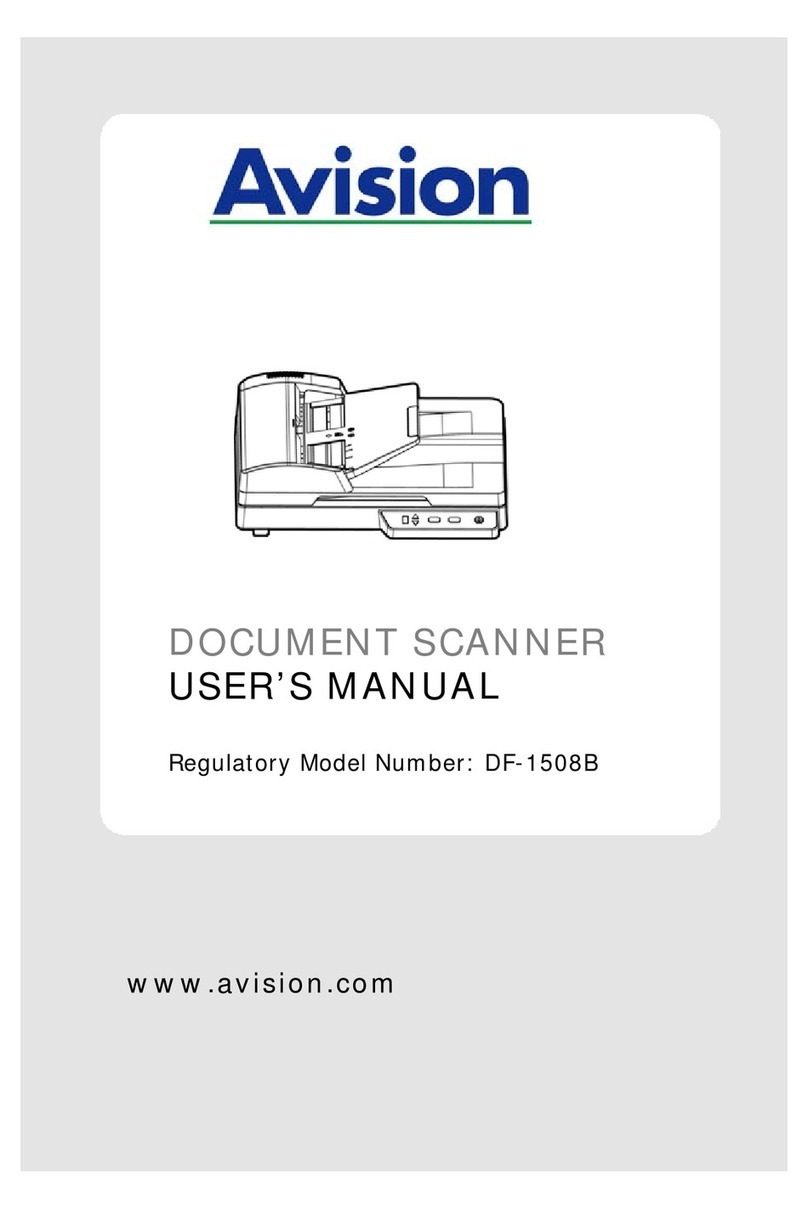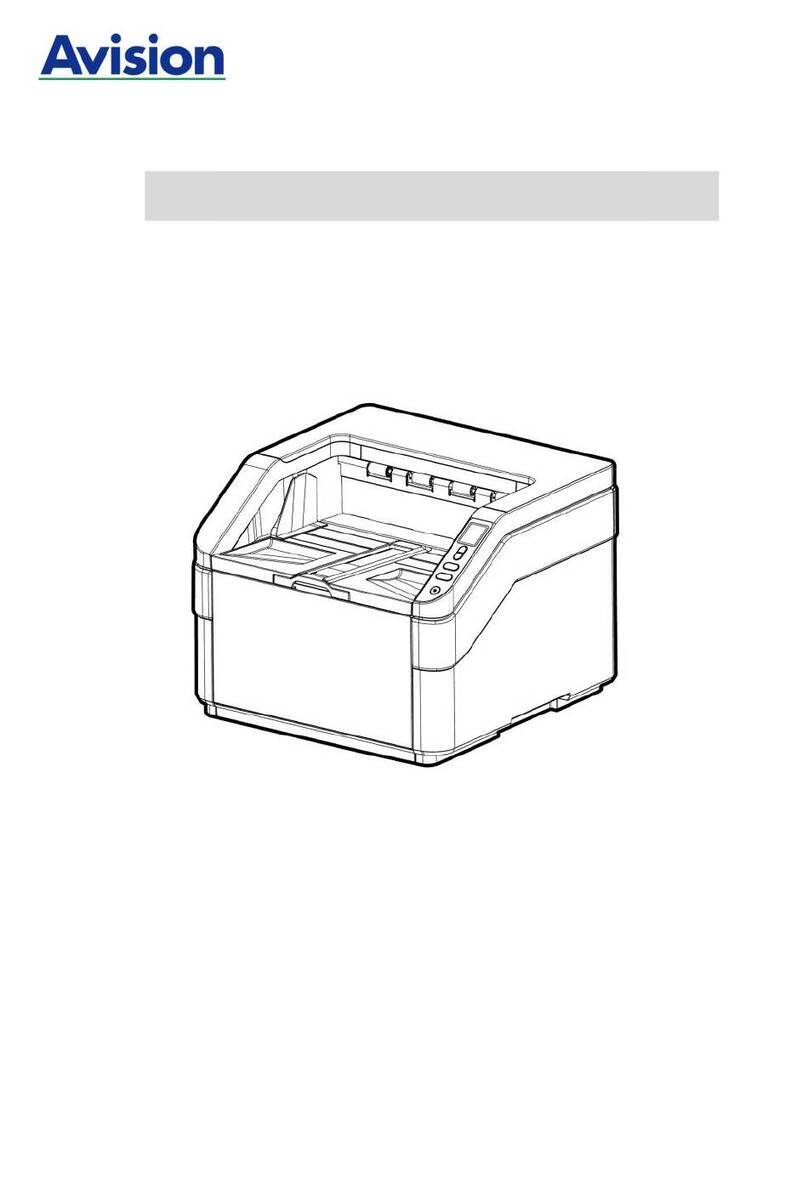Avision AV220D2 Plus User manual
Other Avision Scanner manuals

Avision
Avision FF-1301S User manual

Avision
Avision AN360 User manual
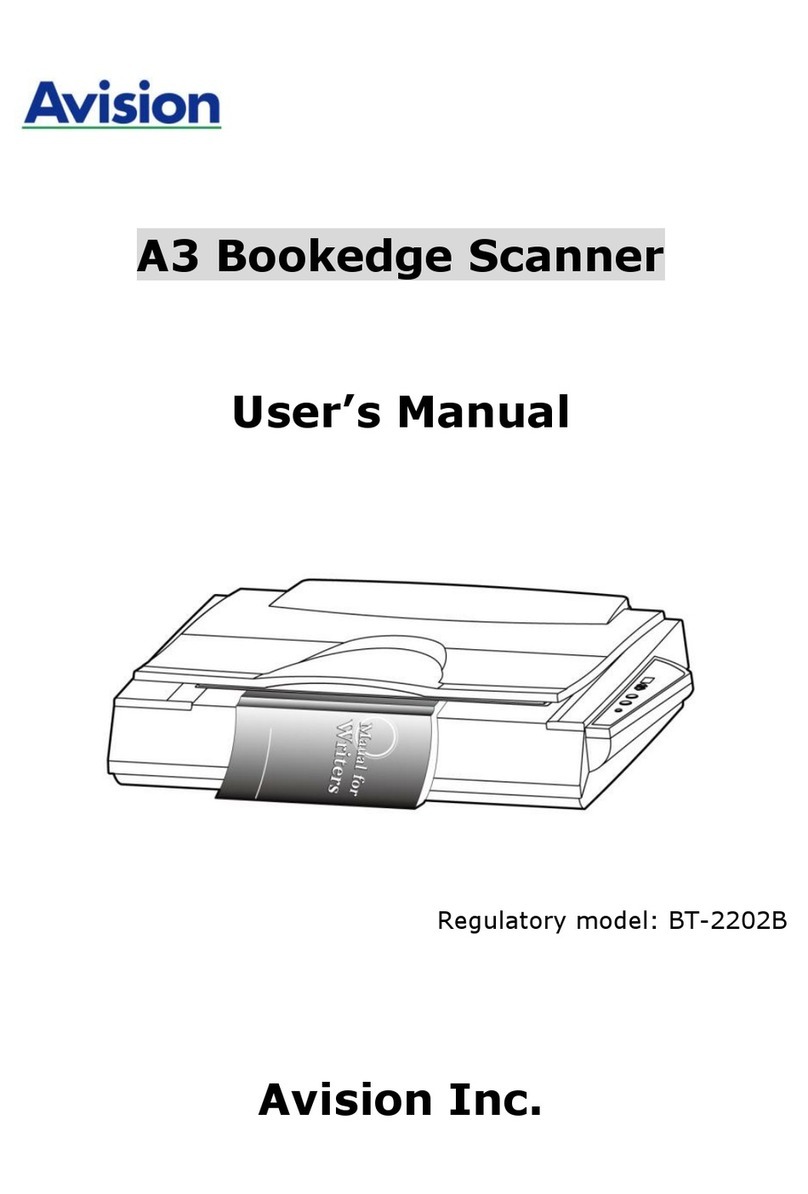
Avision
Avision BT-2202B User manual
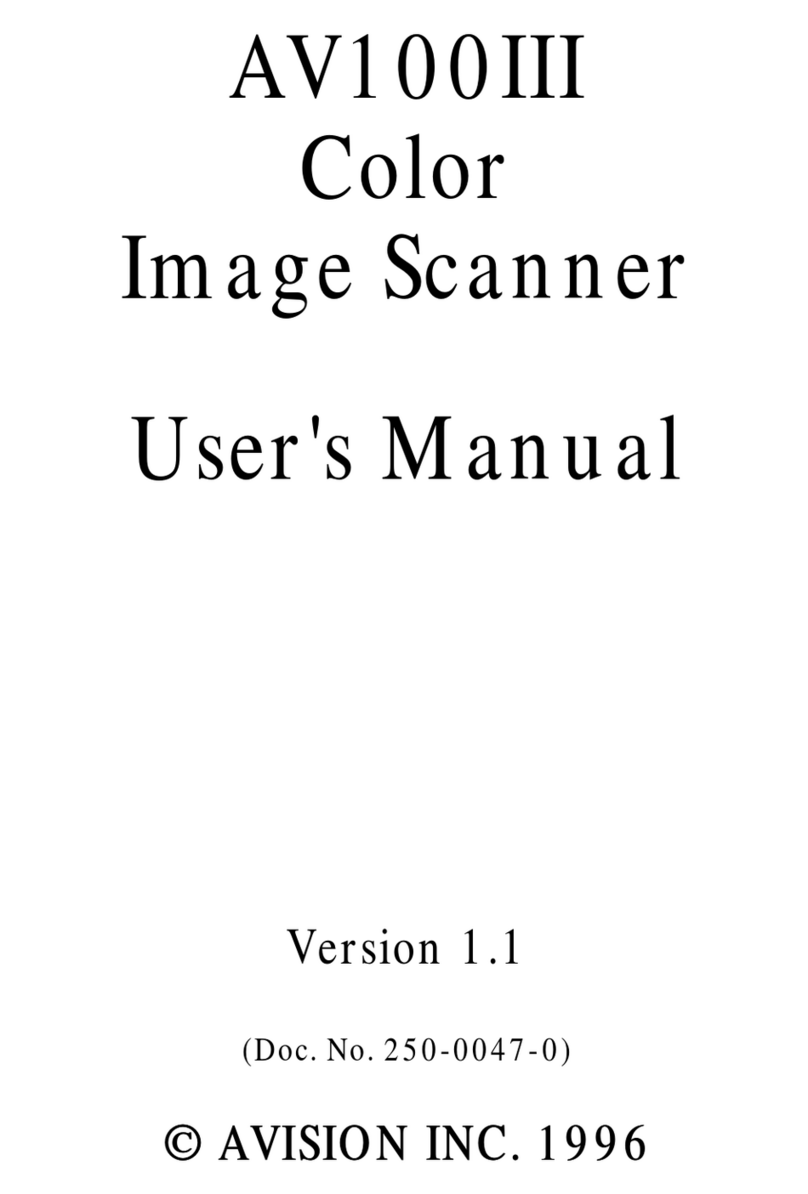
Avision
Avision AV100III User manual
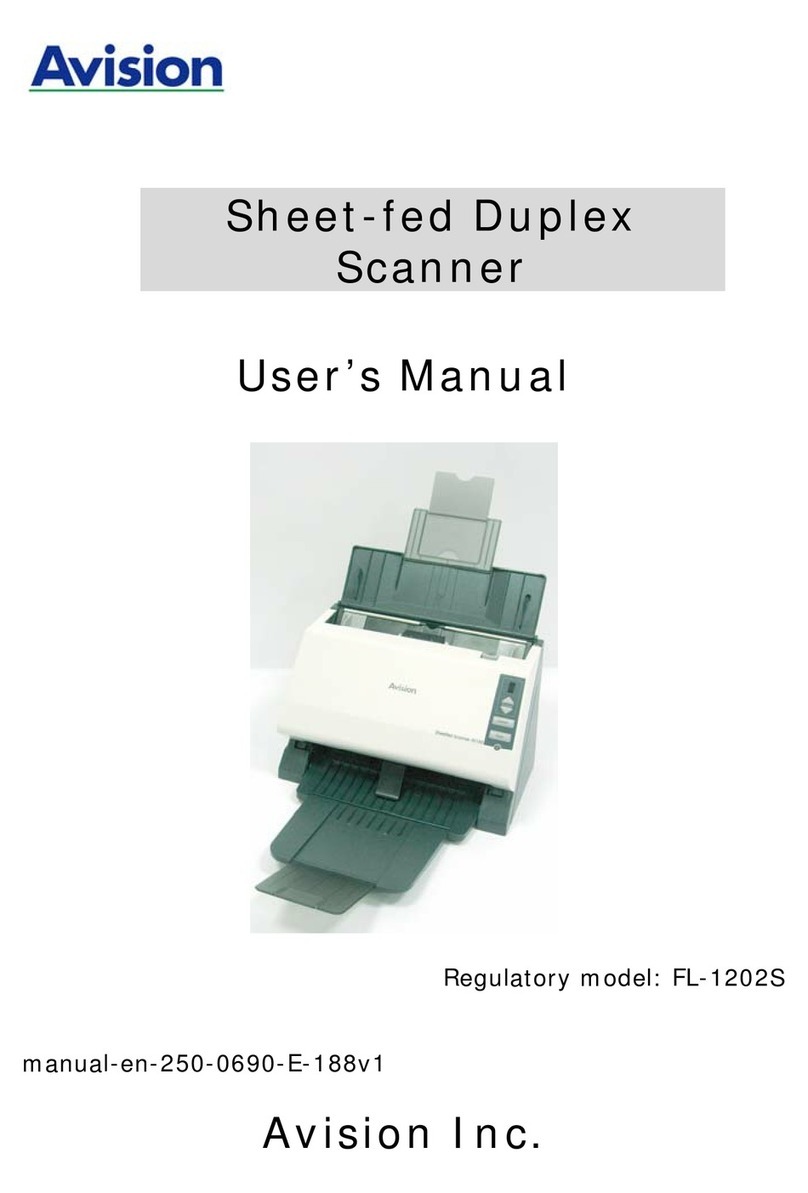
Avision
Avision FL-1202S User manual

Avision
Avision BS-1708B User manual

Avision
Avision AD280F User manual

Avision
Avision FF-0705H User manual
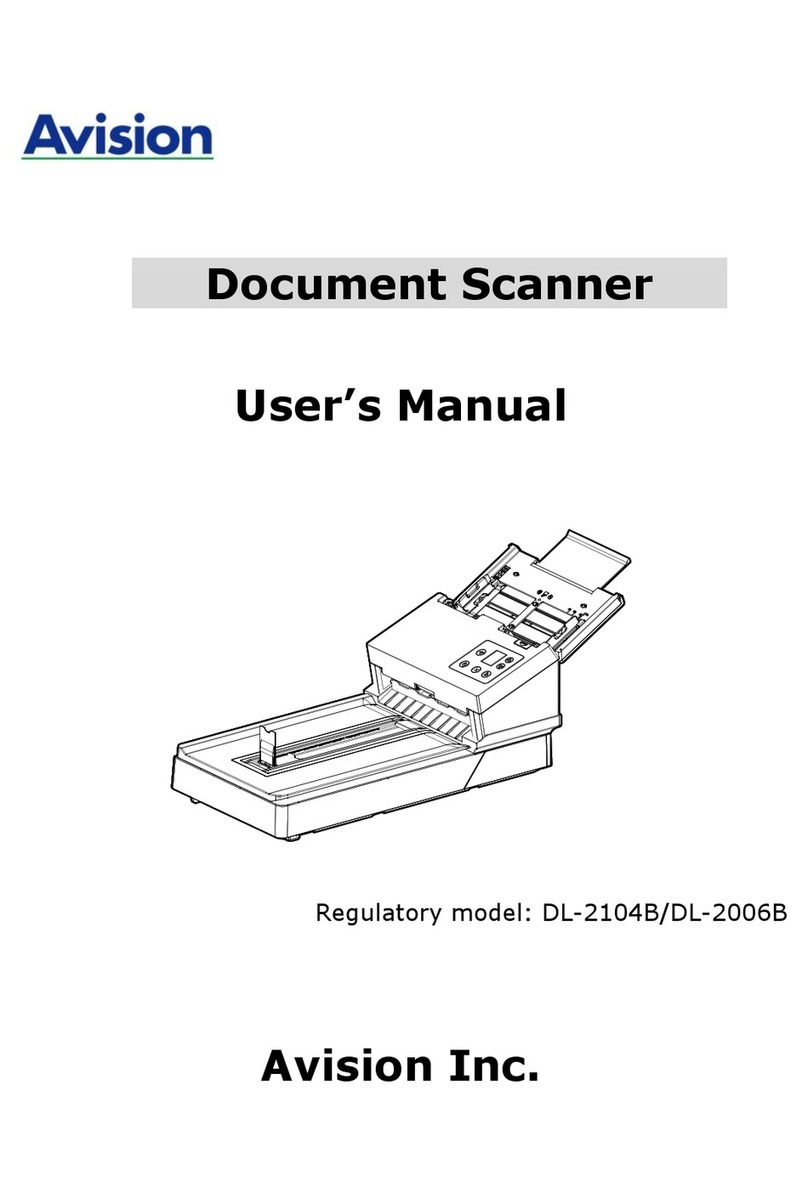
Avision
Avision DL-2104B User manual

Avision
Avision AD225 User manual
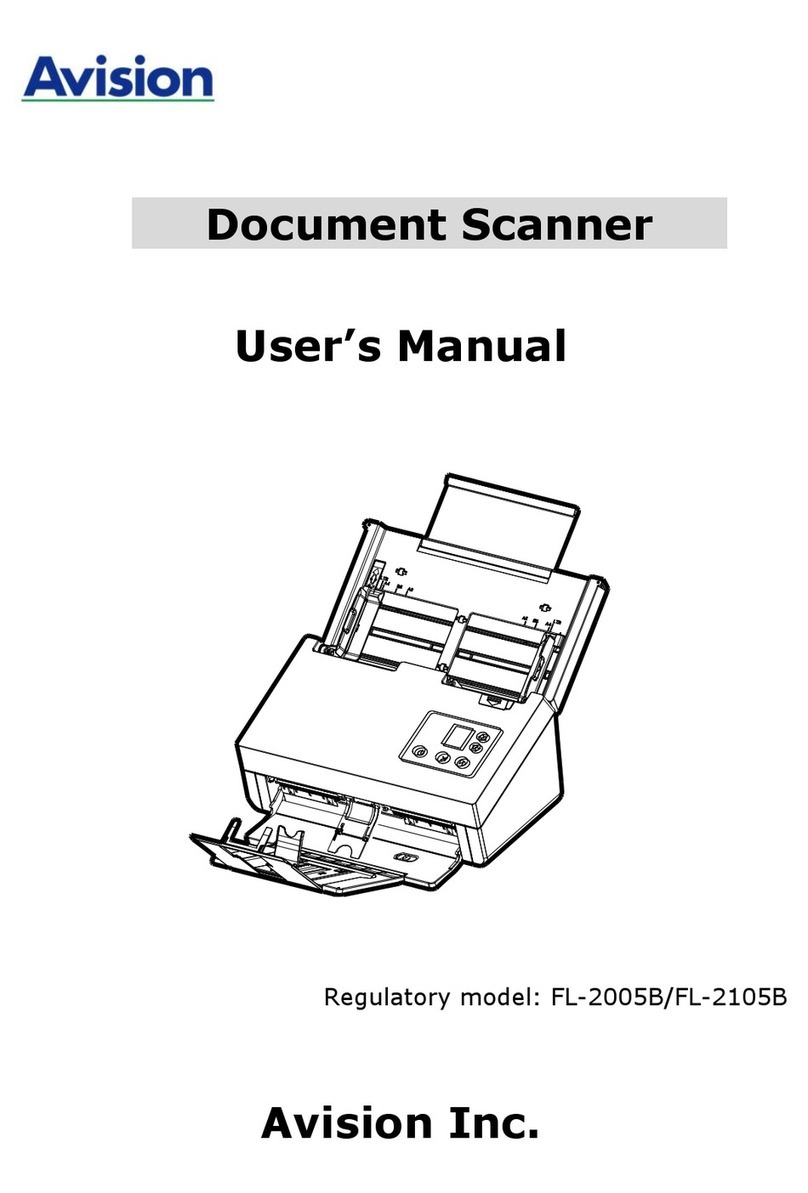
Avision
Avision FL-2005B User manual
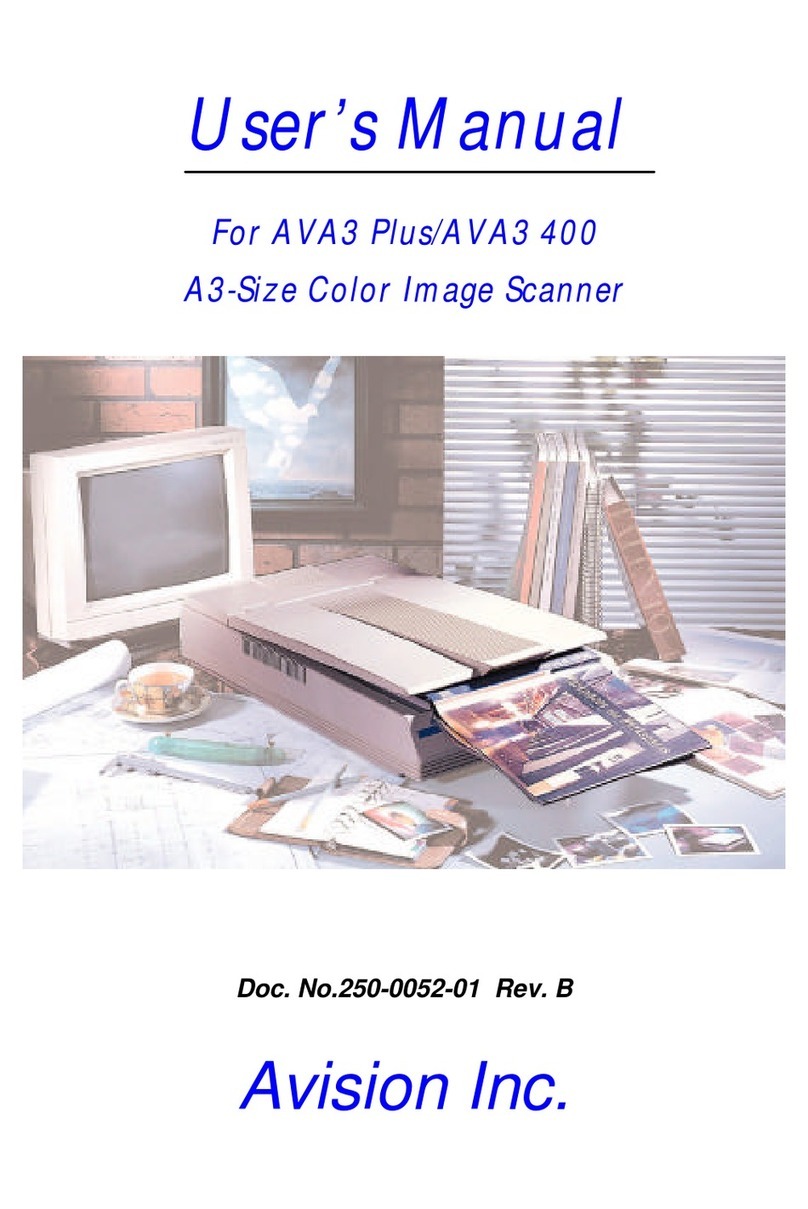
Avision
Avision AVA3 Plus User manual
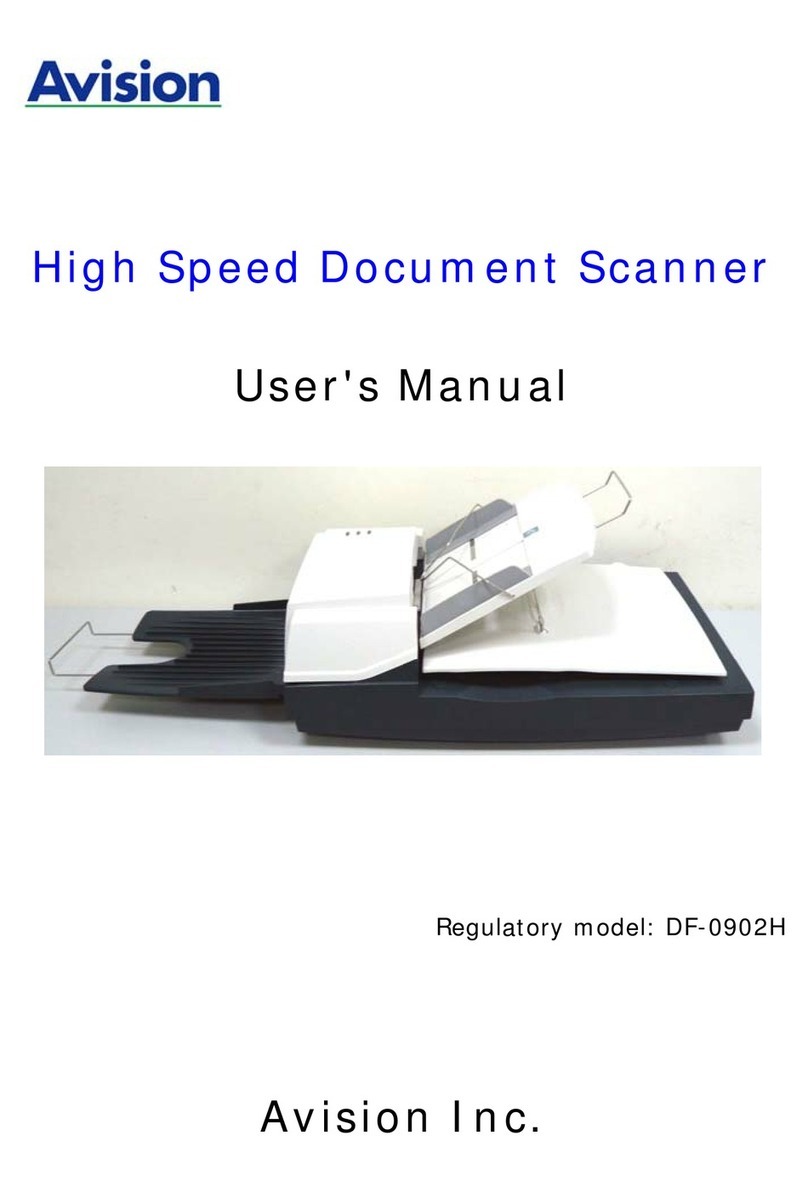
Avision
Avision DF-0902H User manual
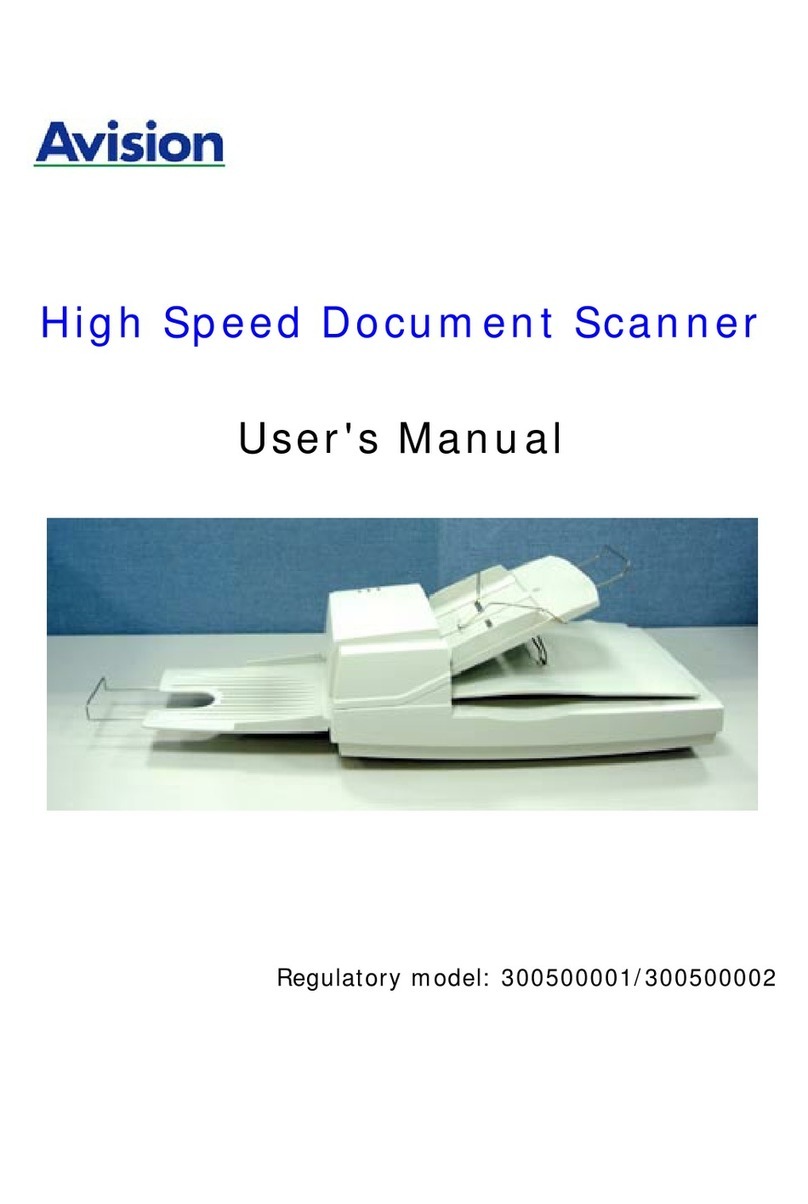
Avision
Avision 300500001 User manual
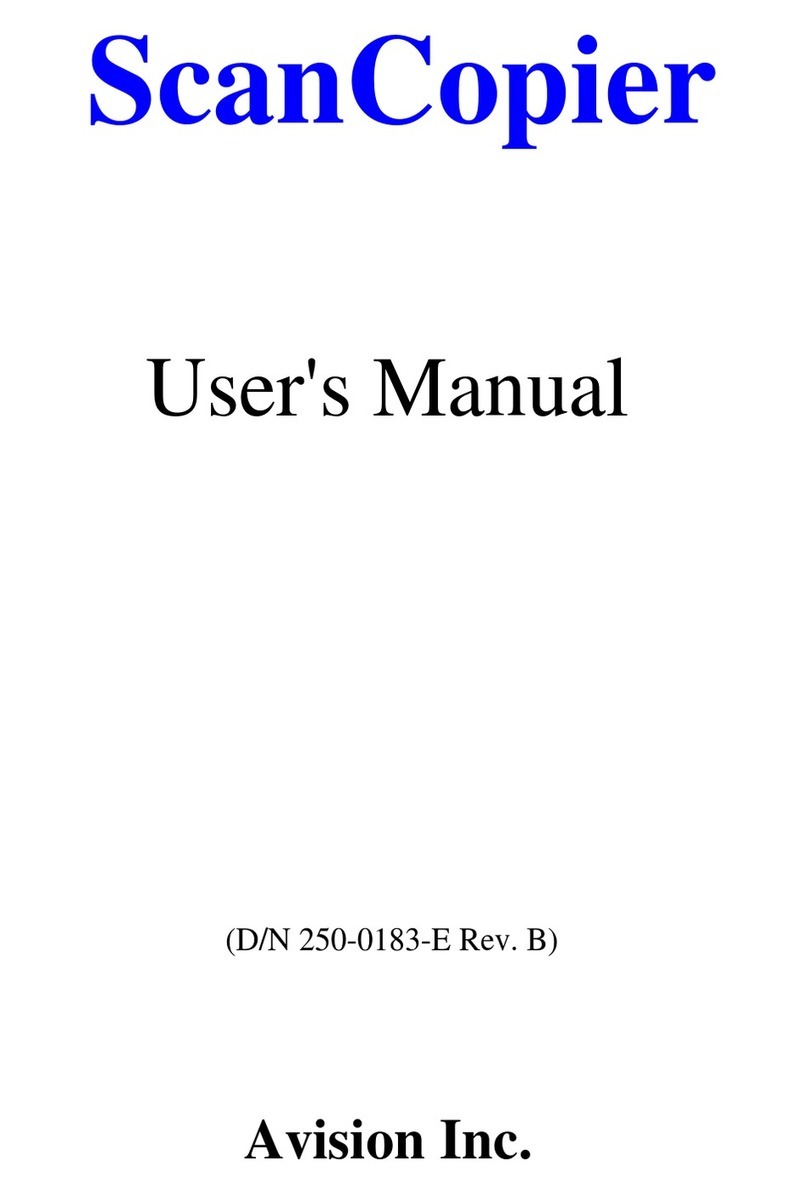
Avision
Avision ScanCopier DS300 User manual

Avision
Avision AD8120UN User manual
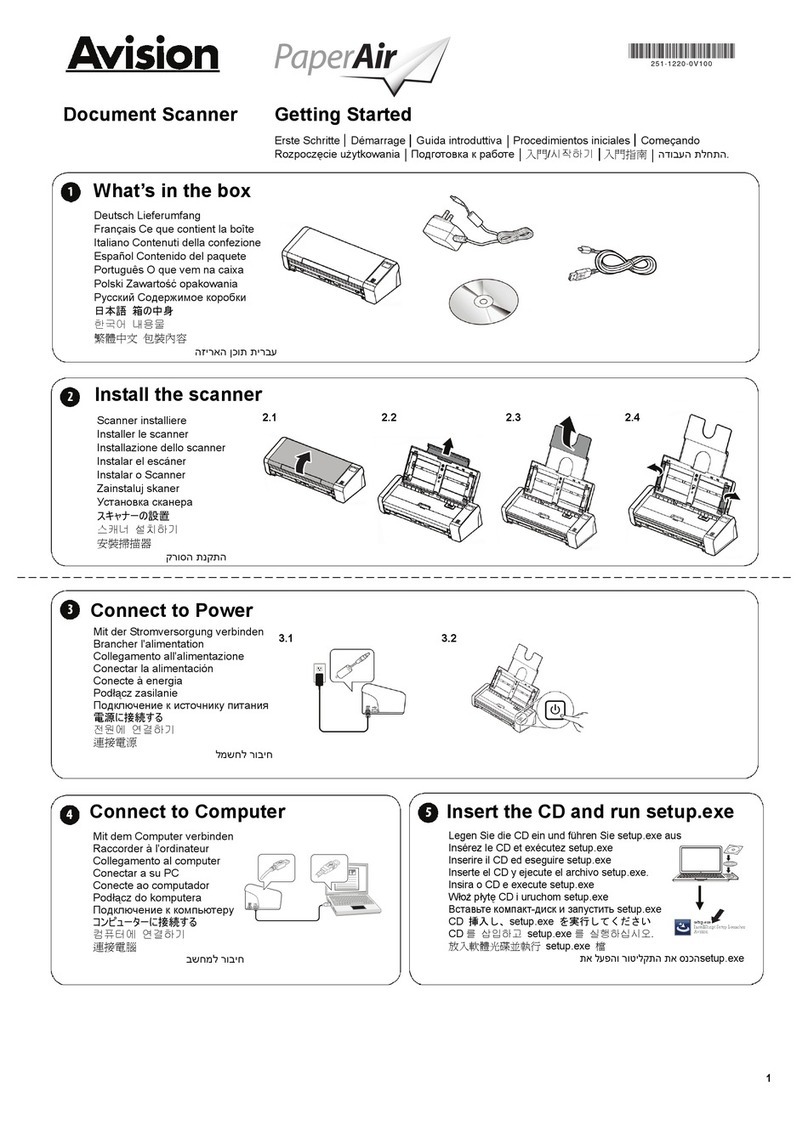
Avision
Avision PaperAir 215L User manual
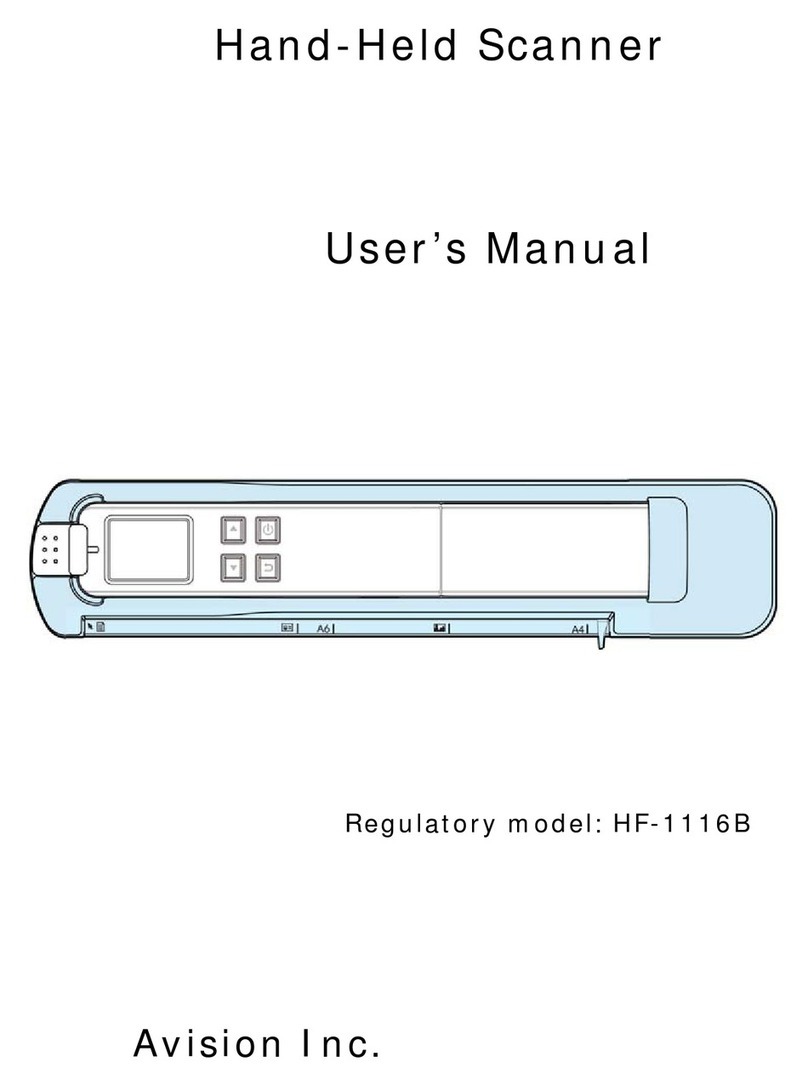
Avision
Avision HF-1116B User manual

Avision
Avision BF-1309B User manual

Avision
Avision FS-1204B User manual