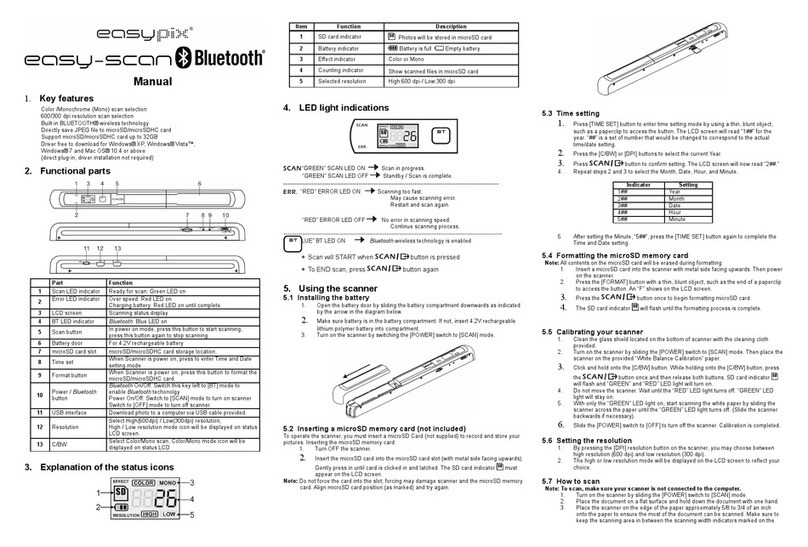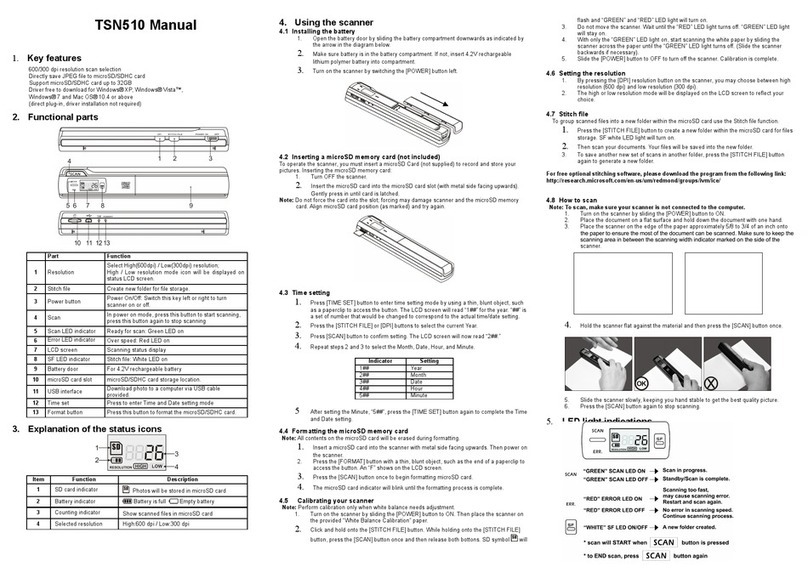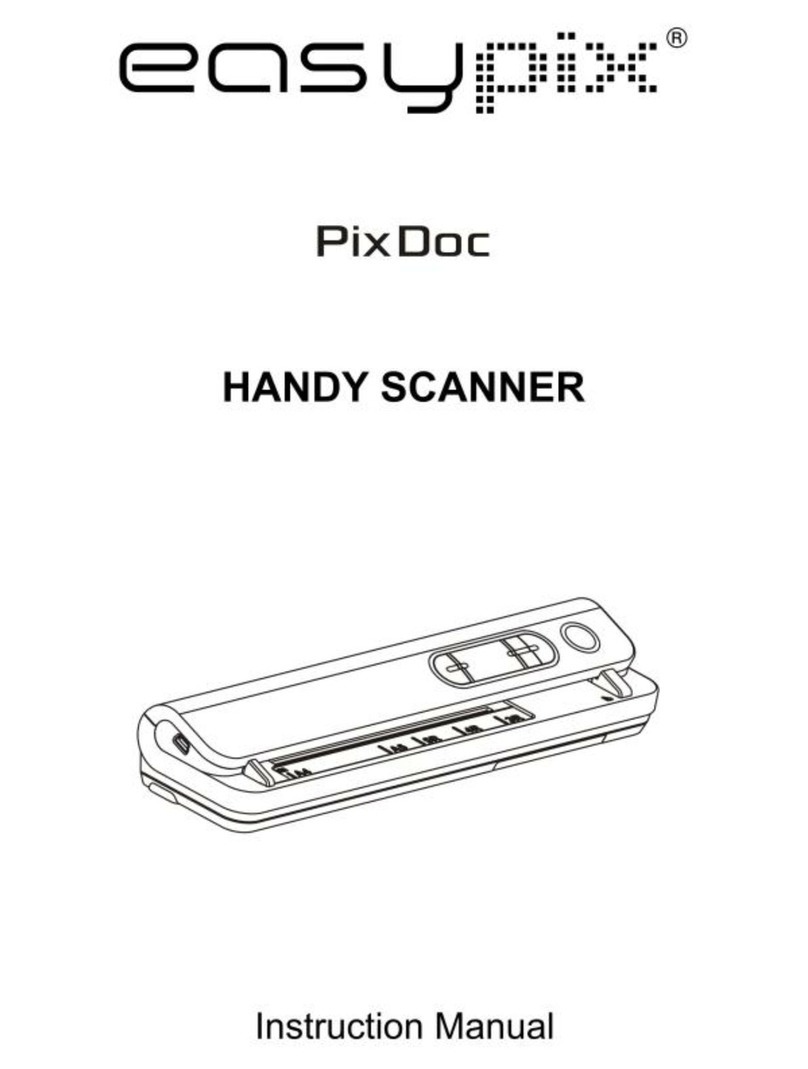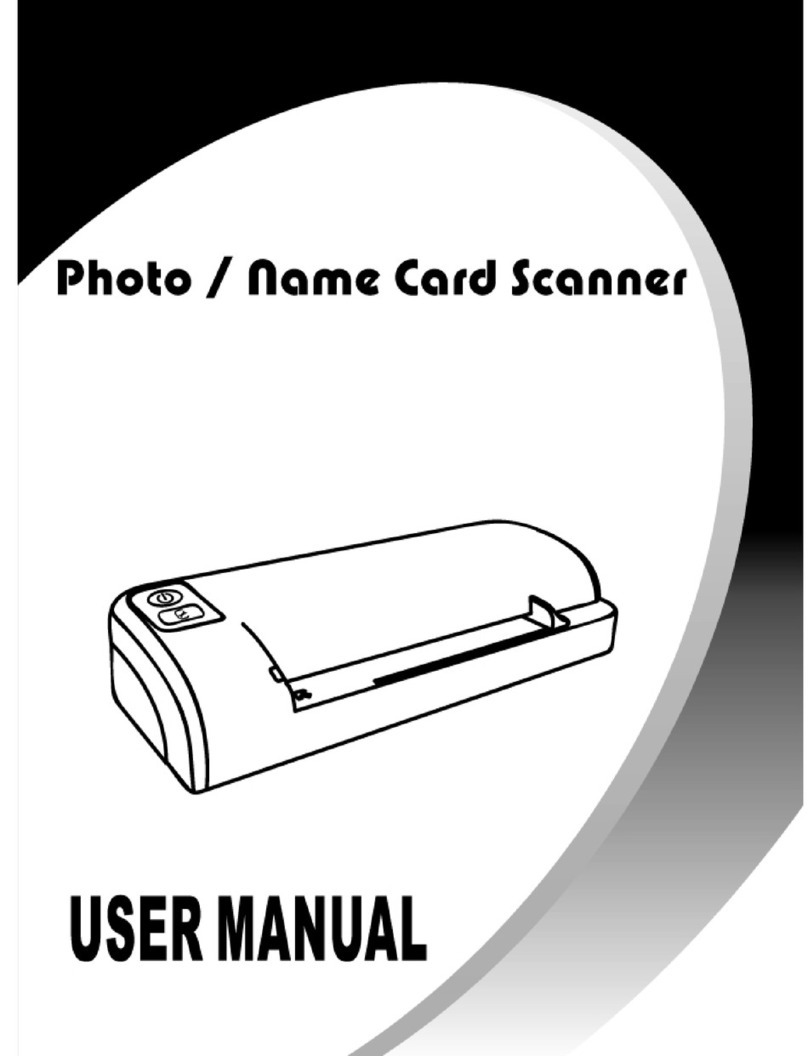4.4 Einstellen der Auflösung
Drücken Sie [DPI], um die hohe oder niedrige Auflösung auszuwählen.
Das Symbol für die hohe/niedrigeAuflösung wird auf dem Status-LCD angezeigt.
4.6
Scannen
4.5 Einstellen des Scanmodus
Wählen Sie mit [C/BW] den Farb- oder Monochrommodus.
Das Symbol für Farbe/Monochrom wird auf dem Status-LCD angezeigt.
Halten Sie das Dokument mit einer Hand fest.
Setzen Sie den Scanner auf die Startposition für das Scannen.
Halten Sie den Scanner fest und drücken Sie einmal die Taste „Scan“.
Schieben Sie den Scanner langsam und halten Sie Ihre Hand ruhig, damit Sie die beste
Bildqualität erhalten.
Um das Scannen zu beenden, drücken Sie erneut „Scan“.
OK
4.3 Formatieren der Mikro-SD-Speicherkarte
Stecken Sie eine neue Mikro-SD-Karte in den Scanner und schalten ihn anschließend ein.
2.Rufen Sie mit der Taste „Format“ den Formatiermodus auf. Auf dem Display wird „F“ angezeigt.
3.Starten Sie die Formatierung der Mikro-SD-Karte mit der Taste „Power / Scan“.
Die SD-Karten-Anzeige blinkt, bis das Formatieren abgeschlossen ist.
1.
Anmerkung:
- Die Karte nicht mit Gewalt in den Schlitz drücken. Gefahr einer Beschädigung des Scanner
und der Mikro-SD-Speicherkarte. Richten Sie die Position der Mikro-SD-Karte (wie
dargestellt) aus und versuchen Sie es erneut.
-Die Mikro-SD-Speicherkarte muss vor dem Scannen formatiert werden.
Siehe folgendeAnweisung.