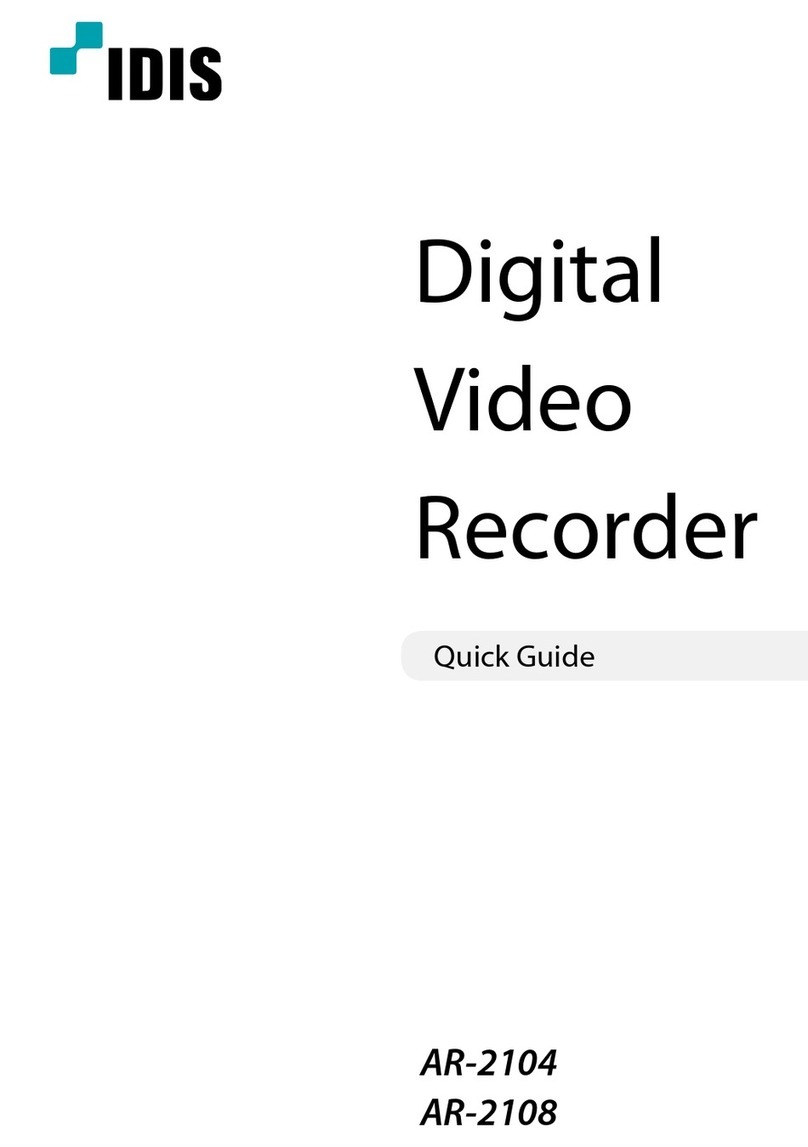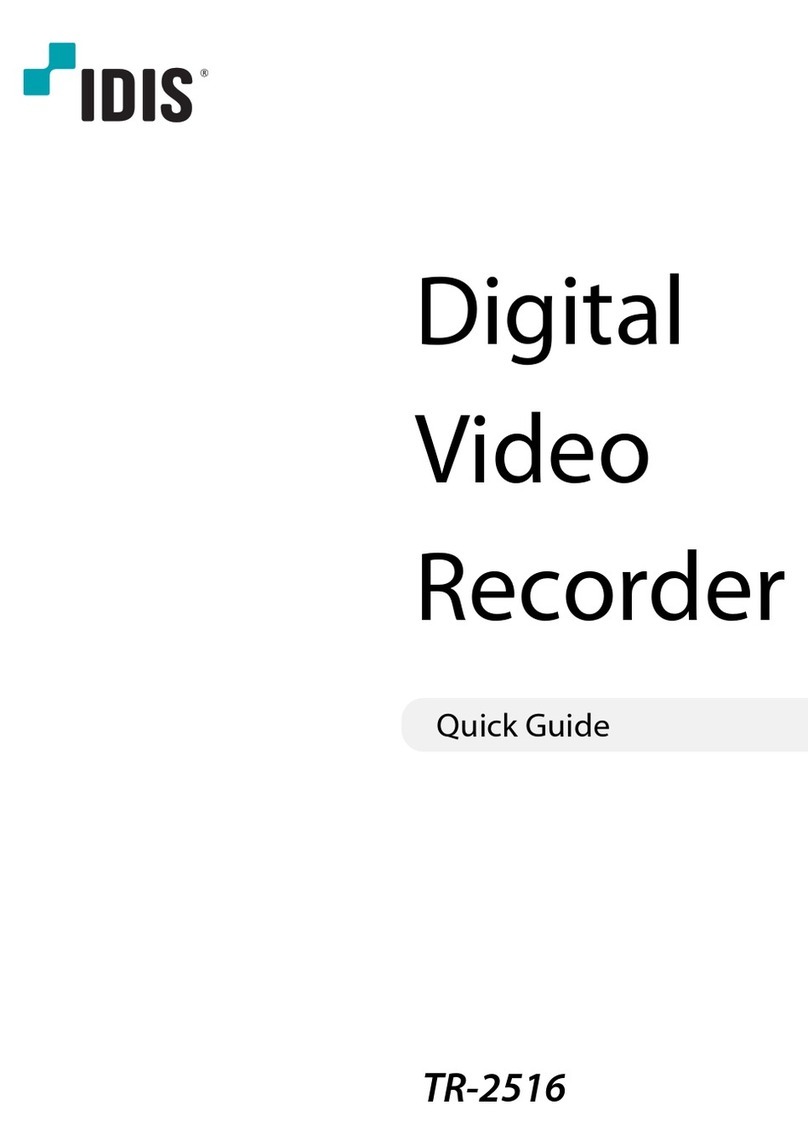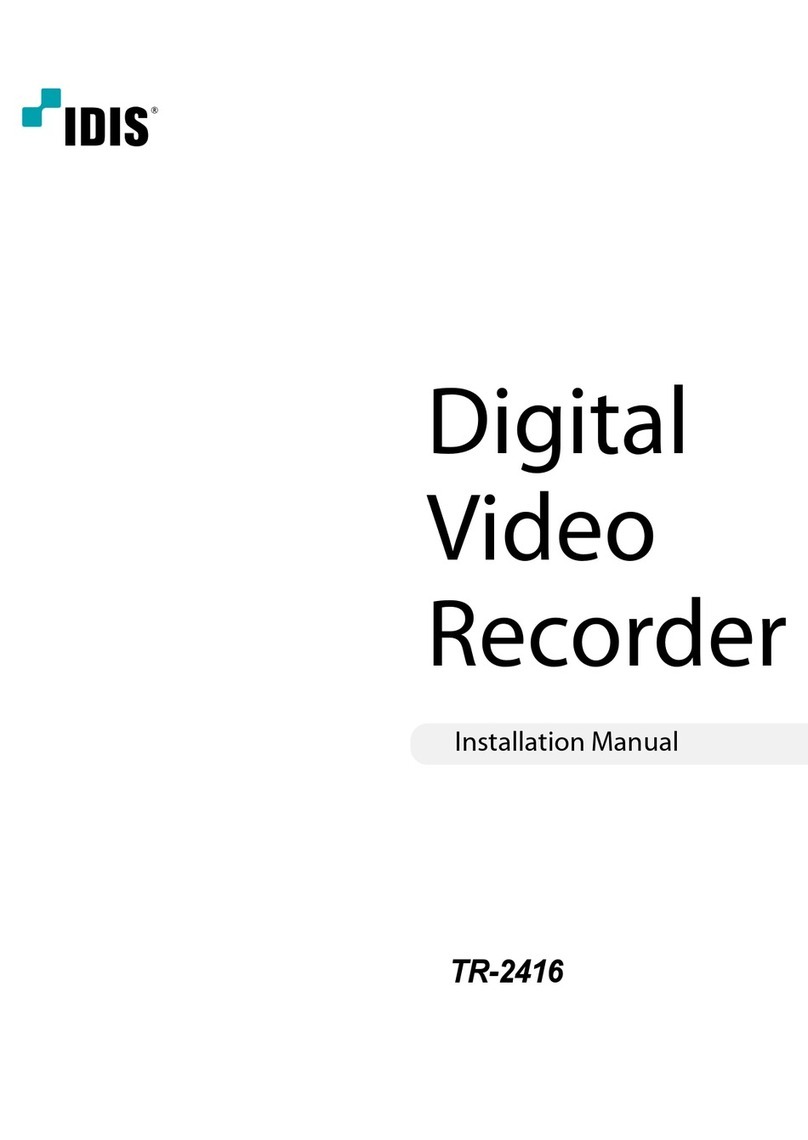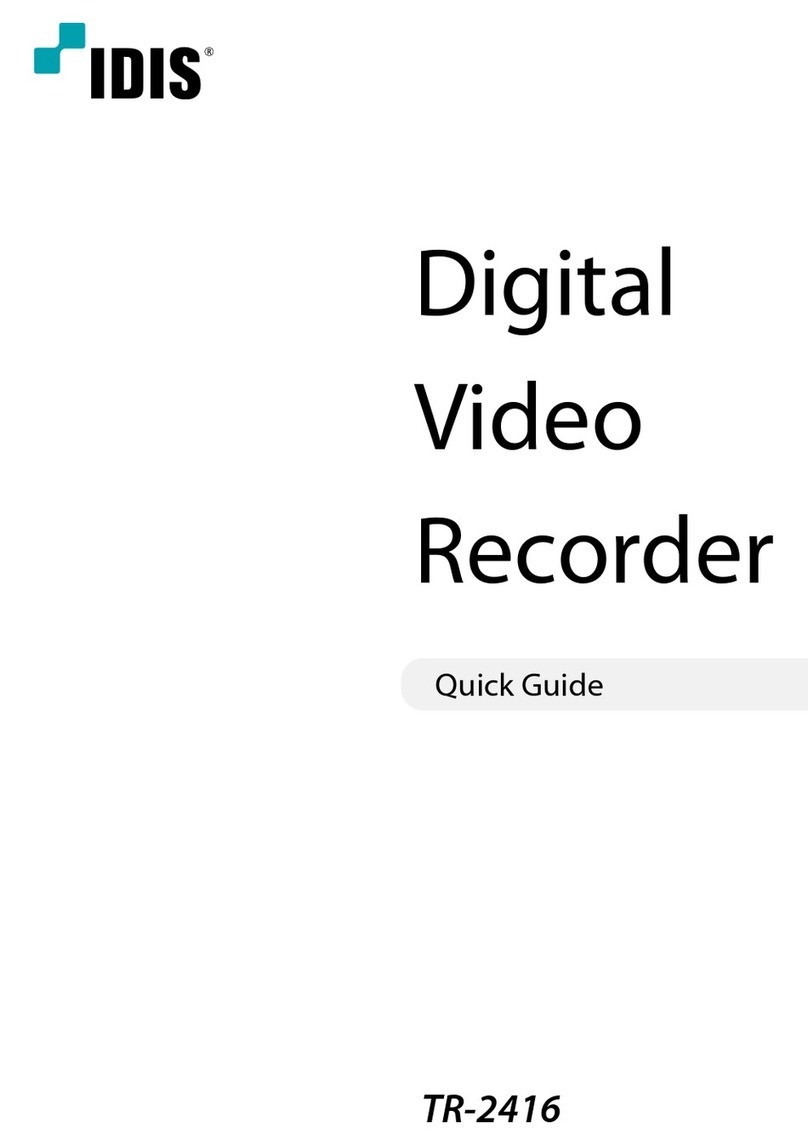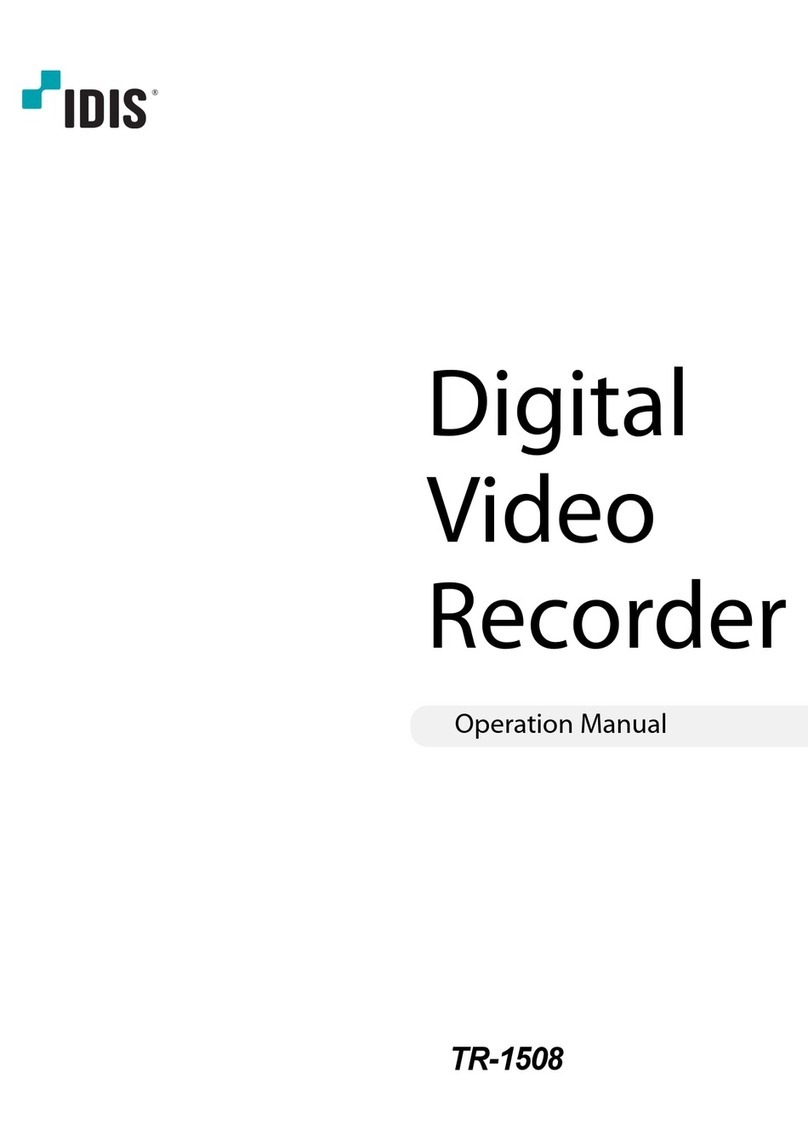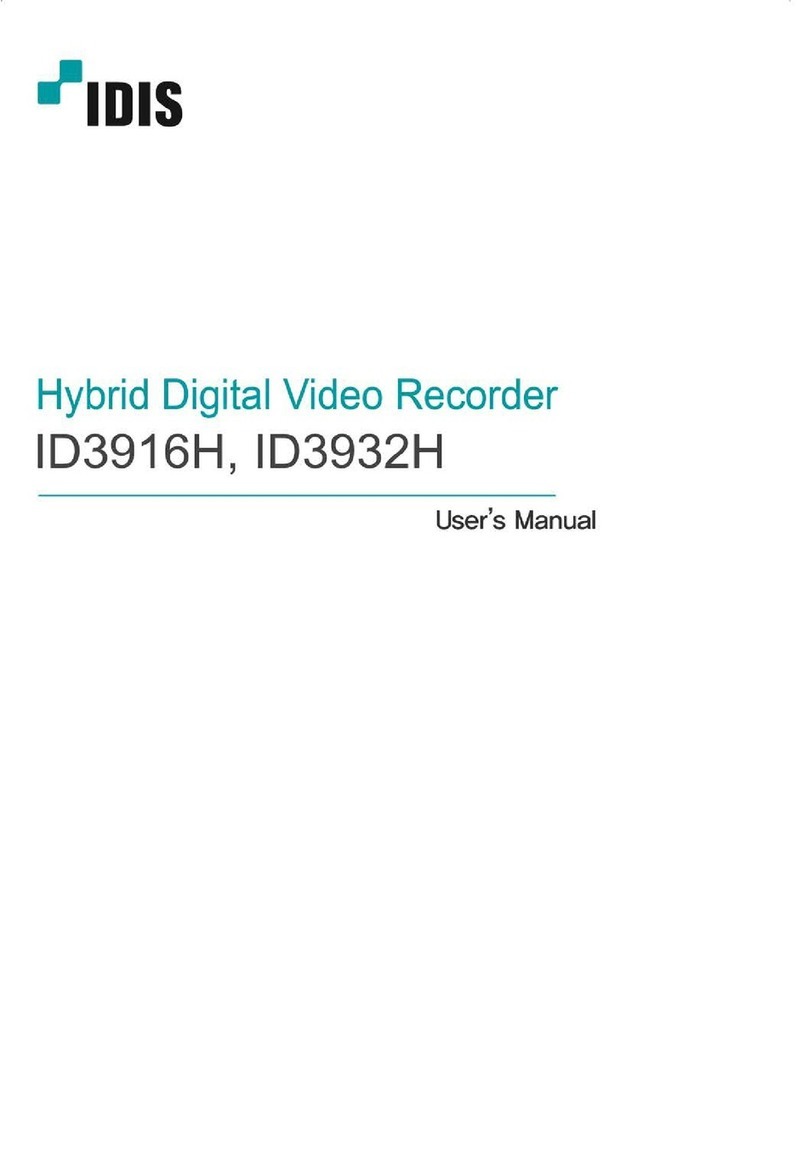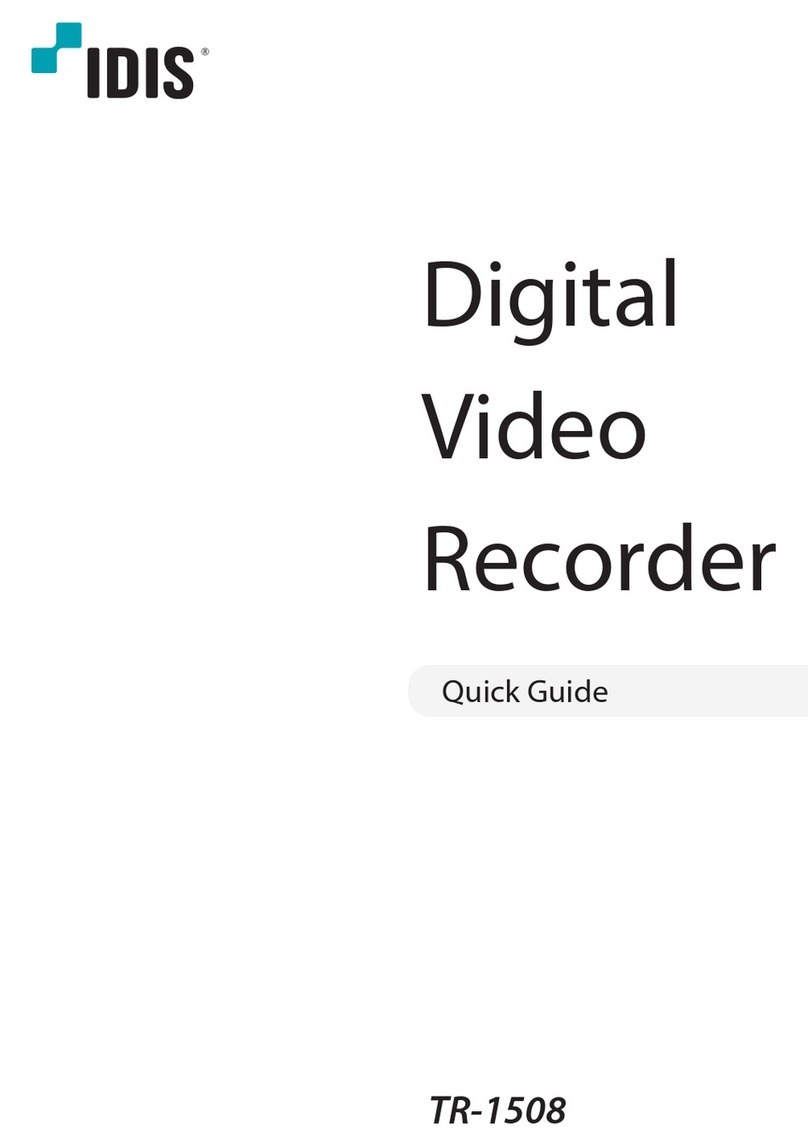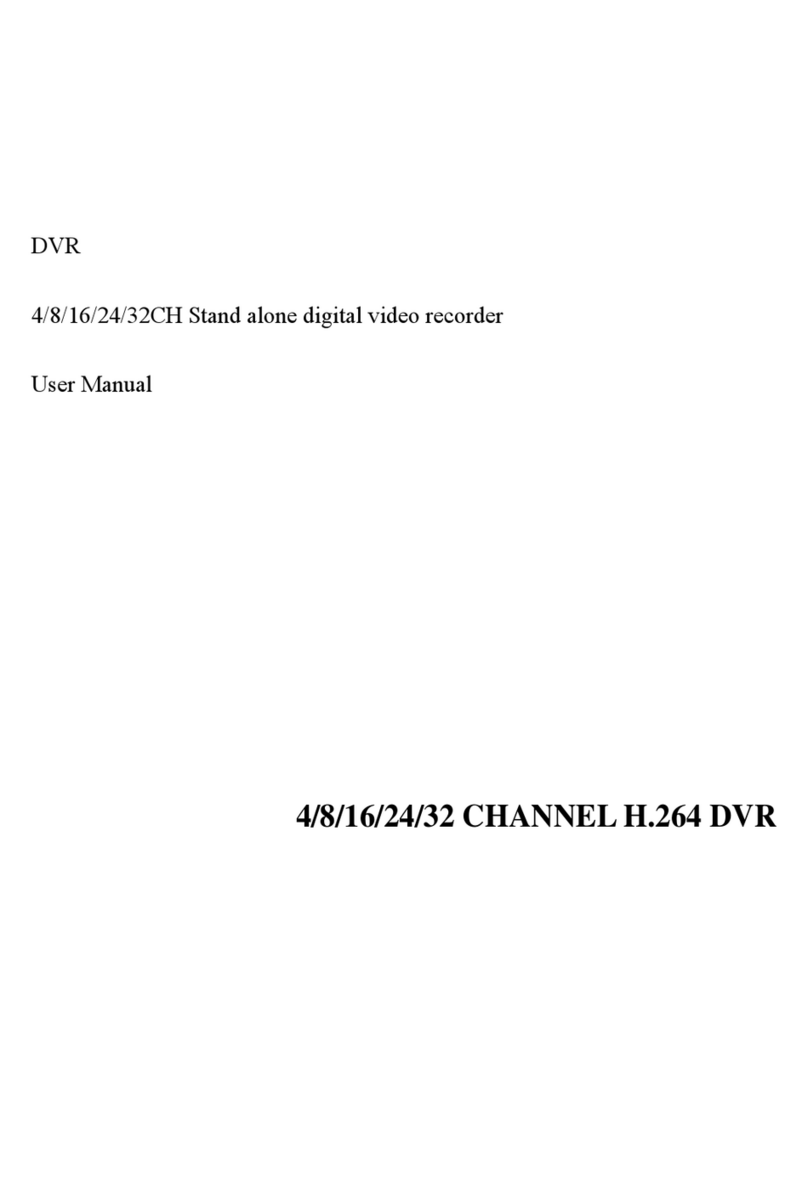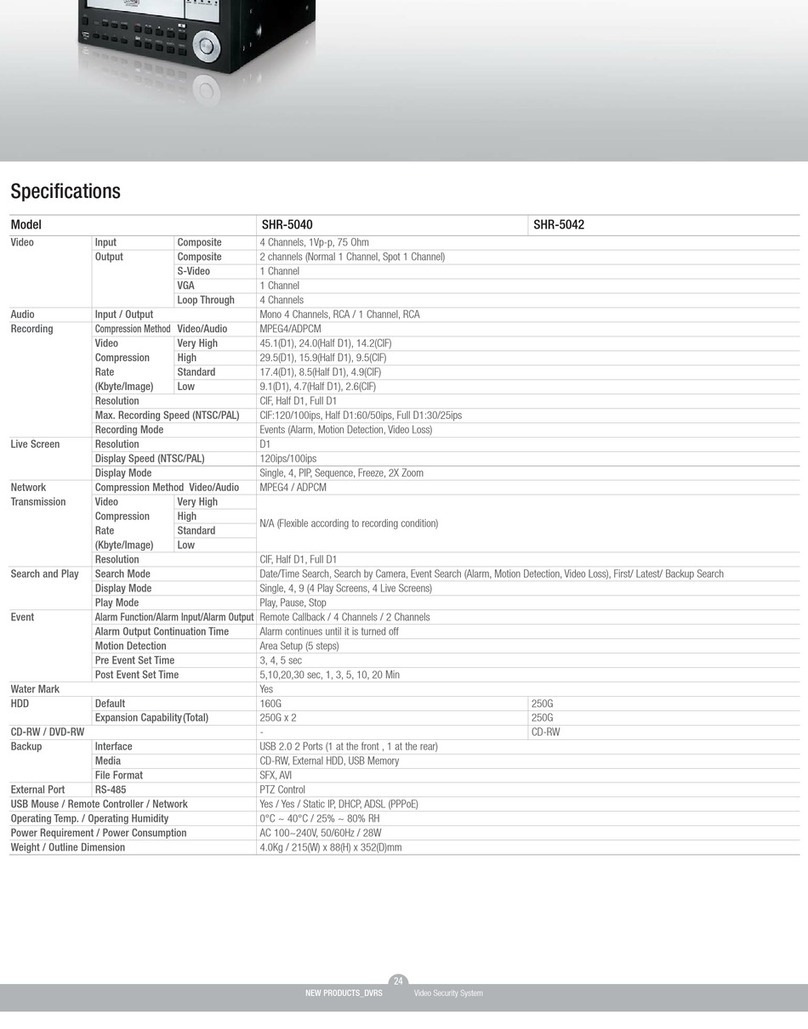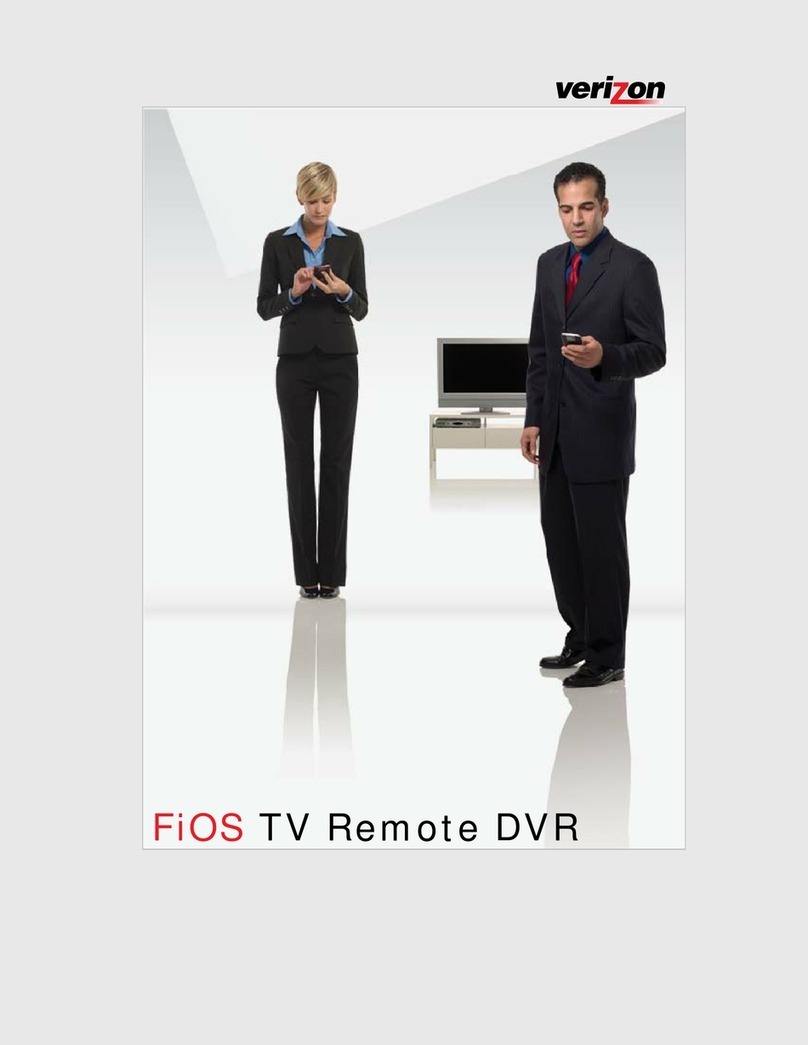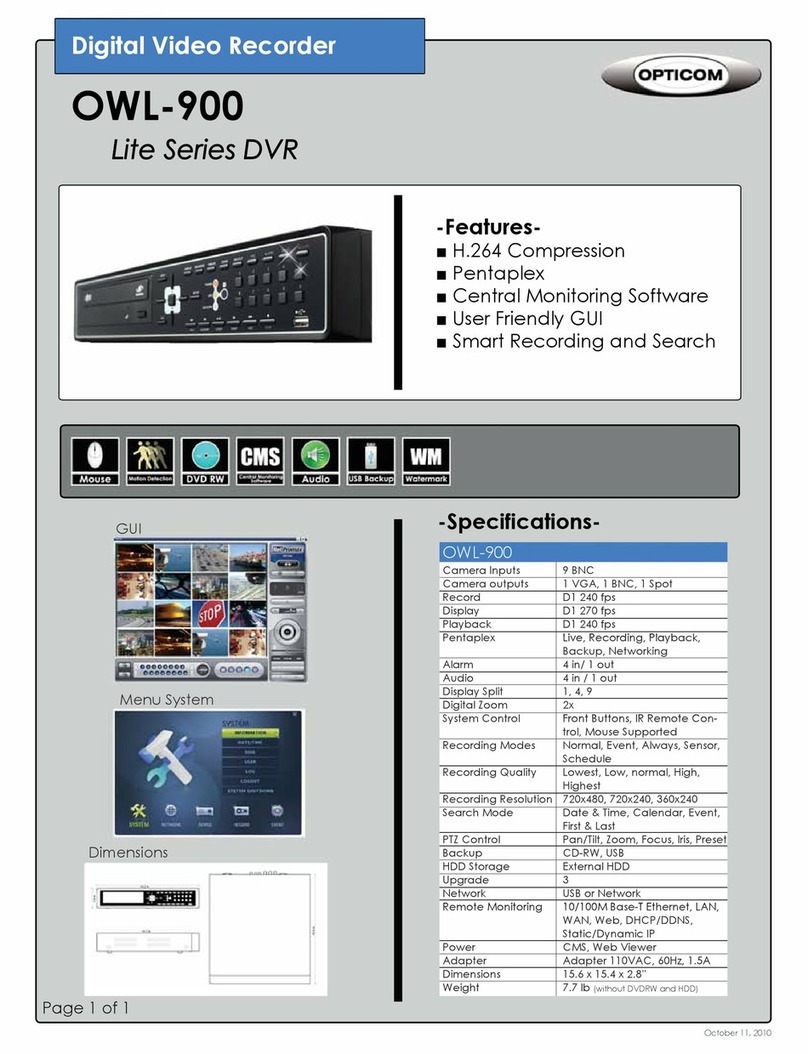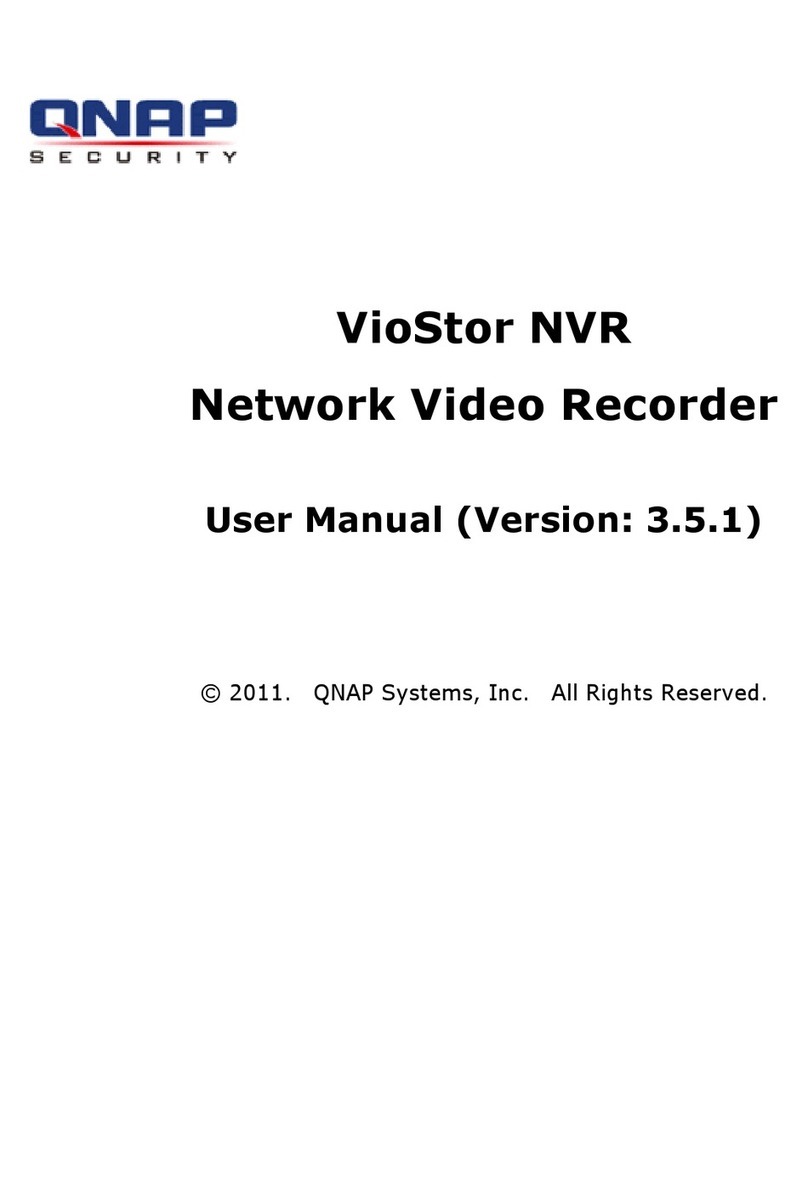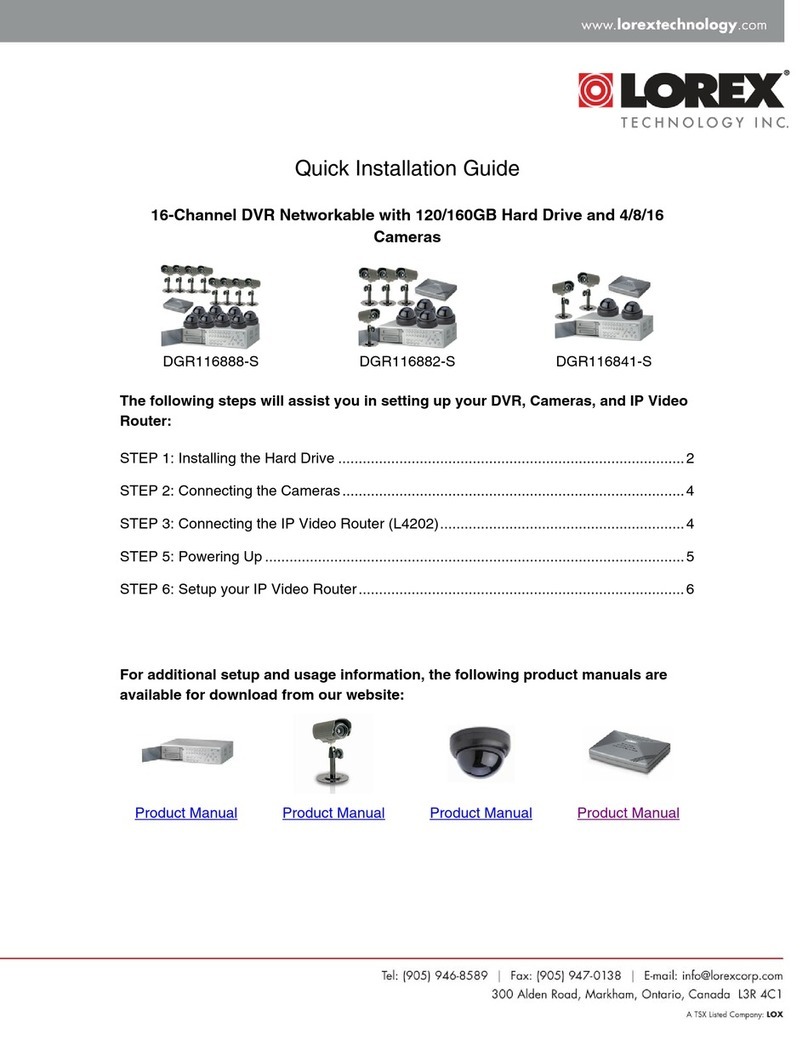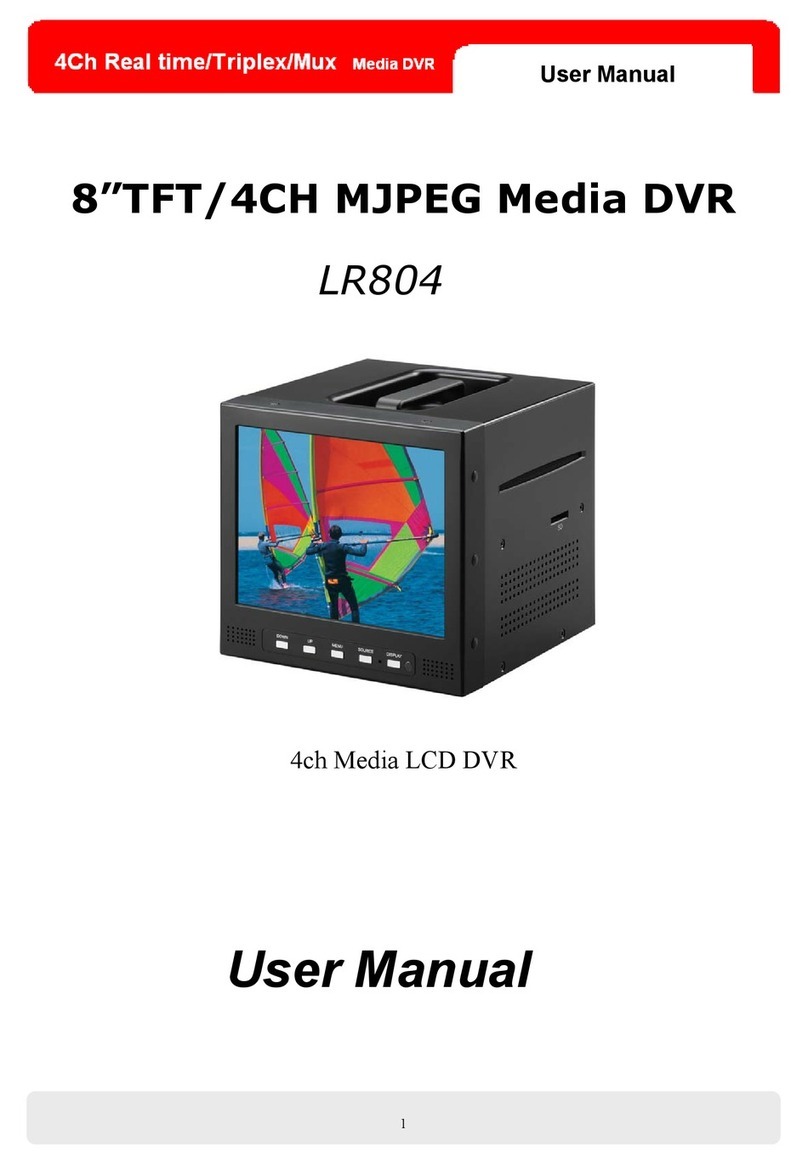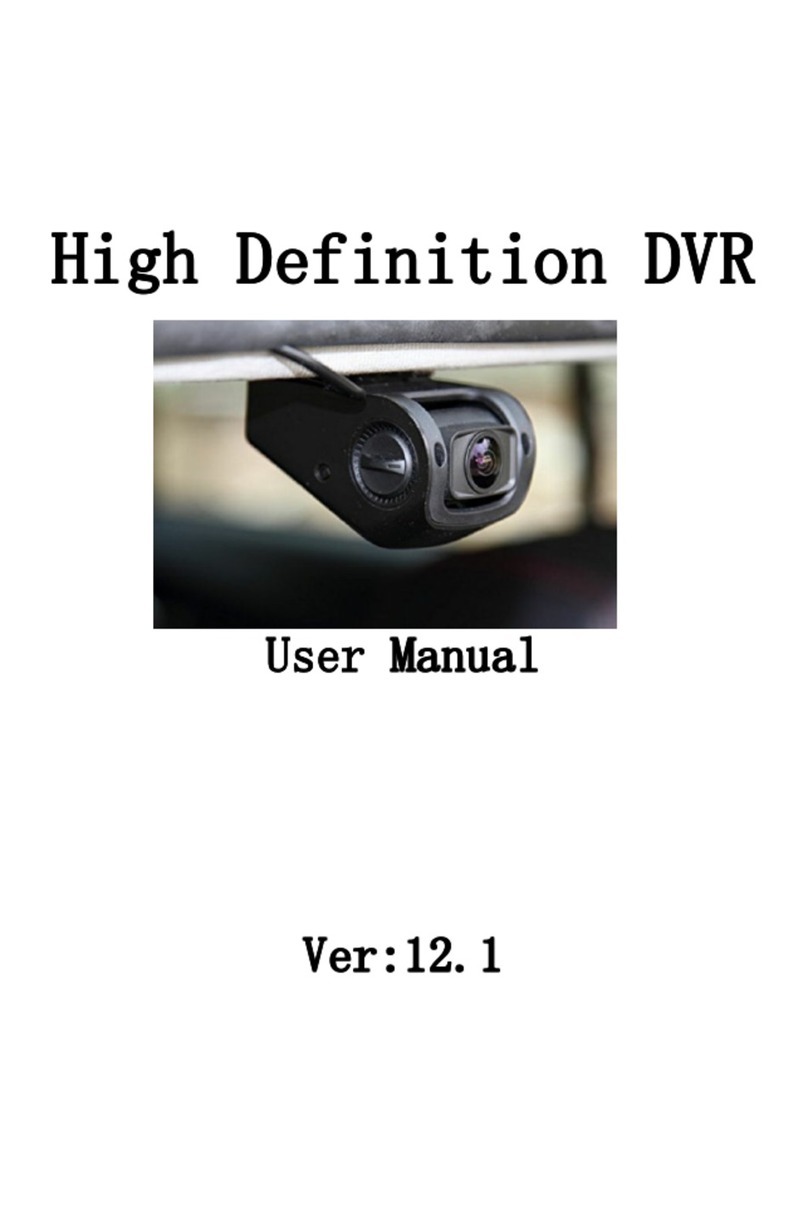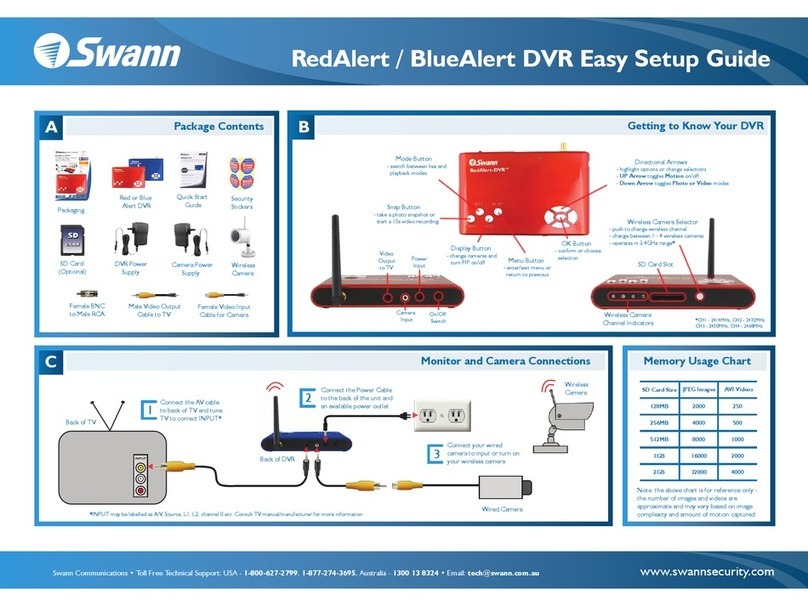Idis TR-1504 User manual

Digital
Video
Recorder
Operation Manual
TR-1504

2
Before reading this manual
This operation manual contains basic instructions on installing and using Digital Video Recorder, an IDIS product.
Users who are using this product for the rst time, as well as users with experience using comparable products, must
read this operation manual carefully before use and heed to the warnings and precautions contained herein while
using the product. Safety warnings and precautions contained in this operation manual are intended to promote
proper use of the product and thereby prevent accidents and property damage and must be followed at all times.
Once you have read this operation manual, keep it at an easily accessible location for future reference.
• The manufacturer will not be held responsible for any product damage resulting from the use of unauthorized parts and
accessories or from the user's failure to comply with the instructions contained in this operation manual.
• It is recommended that rst-time users of Digital Video Recorder and individuals who are not familiar with its use seek
technical assistance from their retailer regarding product installation and use.
• If you need to disassemble the product for functionality expansion or repair purposes, you must contact your retailer and
seek professional assistance.
• Both retailers and users should be aware that this product has been certied as being electromagnetically compatible for
commercial use. If you have sold or purchased this product unintentionally, please replace with a consumer version.
Safety Precautions
CAUTION
RISK OF ELECTRIC SHOCK
DO NOT OPEN
CAUTION: TO REDUCE THE RISK OF ELECTRIC SHOCK,
DO NOT REMOVE COVER (OR BACK).
NO USER-SERVICEABLE PARTS INSIDE.
REFER SERVICING TO QUALIFIED SERVICE PERSONNEL.
The lightning ash with arrowhead symbol, within an equilateral triangle, is intended to alert the user to the
presence of uninsulated "dangerous voltage" within the product’s enclosure that may be of sucient magnitude to
constitute a risk of electric shock.
The exclamation point within an equilateral triangle is intended to alert the user to the presence of important
operating and maintenance (servicing) instructions in the literature accompanying the appliance.

Before reading this manual
3
Important Safeguards
1. Read Instructions
All the safety and operating instructions should be read before the appliance
is operated.
2. Retain Instructions
The safety and operating instructions should be retained for future reference.
3. Cleaning
Unplug this equipment from the wall outlet before cleaning it. Do not use
liquid aerosol cleaners. Use a damp soft cloth for cleaning.
4. Attachments
Never add any attachments and/or equipment without the approval of the
manufacturer as such additions may result in the risk of re, electric shock or
other personal injury.
5. Water and/or Moisture
Do not use this equipment near water or in contact with water.
6. Ventilation
Place this equipment only in an upright position. This equipment has an
open-frame Switching Mode Power Supply (SMPS), which can cause a re or
electric shock if anything is inserted through the ventilation holes on the side
of the equipment.
7. Accessories
Do not place this equipment on an unstable cart, stand or table. The
equipment may fall, causing serious injury to a child or adult, and serious
damage to the equipment. Wall or shelf mounting should follow the
manufacturer's instructions, and should use a mounting kit approved by the
manufacturer.
This equipment and cart combination should be moved with care. Quick
stops, excessive force, and uneven surfaces may cause the equipment and cart
combination to overturn.
8. Power Sources
This equipment should be operated only from the type of power source
indicated on the marking label. If you are not sure of the type of power, please
consult your equipment dealer or local power company.
You may want to install a UPS (Uninterruptible Power Supply) system for
safe operation in order to prevent damage caused by an unexpected power
stoppage. Any questions concerning UPS, consult your UPS retailer.
9. Power Cords
Operator or installer must remove power and TNT connections before
handling the equipment.
10. Lightning
For added protection for this equipment during a lightning storm, or when it
is left unattended and unused for long periods of time, unplug it from the wall
outlet and disconnect the antenna or cable system. This will prevent damage
to the equipment due to lightning and power-line surges.
11. Overloading
Do not overload wall outlets and extension cords as this can result in the risk
of re or electric shock.
12. Objects and Liquids
Never push objects of any kind through openings of this equipment as they
may touch dangerous voltage points or short out parts that could result in a
re or electric shock. Never spill liquid of any kind on the equipment.
13. Servicing
Do not attempt to service this equipment yourself. Refer all servicing to
qualied service personnel.
14. Damage requiring Service
Unplug this equipment from the wall outlet and refer servicing to qualied
service personnel under the following conditions:
A. When the power-supply cord or the plug has been damaged.
B. If liquid is spilled, or objects have fallen into the equipment.
C. If the equipment has been exposed to rain or water.
D. If the equipment does not operate normally by following the operating
instructions, adjust only those controls that are covered by the operating
instructions as an improper adjustment of other controls may result in
damage and will often require extensive work by a qualied technician to
restore the equipment to its normal operation.
E. If the equipment has been dropped, or the cabinet damaged.
F. When the equipment exhibits a distinct change in performance ─ this
indicates a need for service.
15. Replacement Parts
When replacement parts are required, be sure the service technician has
used replacement parts specied by the manufacturer or that have the same
characteristics as the original part. Unauthorized substitutions may result in
re, electric shock or other hazards.
16. Safety Check
Upon completion of any service or repairs to this equipment, ask the service
technician to perform safety checks to determine that the equipment is in
proper operating condition.
17. Field Installation
This installation should be made by a qualied service person and should
conform to all local codes.
18. Correct Batteries
Warning: Risk of explosion if battery is replaced by an incorrect type. Dispose
of used batteries according to the instructions.
19. Tmra
A manufacturer’s maximum recommended ambient temperature (Tmra)
for the equipment must be specied so that the customer and installer may
determine a suitable maximum operating environment for the equipment.
20. Elevated Operating Ambient Temperature
If installed in a closed or multi-unit rack assembly, the operating ambient
temperature of the rack environment may be greater than room ambient.
Therefore, consideration should be given to installing the equipment in an
environment compatible with the manufacturer’s maximum rated ambient
temperature (Tmra).
21. Reduced Air Flow
Installation of the equipment in the rack should be such that the amount of
airow required for safe operation of the equipment is not compromised.
22. Mechanical Loading
Mounting of the equipment in the rack should be such that a hazardous
condition is not caused by uneven mechanical loading.
23. Circuit Overloading
Consideration should be given to connection of the equipment to supply
circuit and the eect that overloading of circuits might have on over current
protection and supply wiring. Appropriate consideration of equipment
nameplate ratings should be used when addressing this concern.
24. Reliable Earthing (Grounding)
Reliable grounding of rack mounted equipment should be maintained.
Particular attention should be given to supply connections other than direct
connections to the branch circuit (e.g., use of power strips).

Before reading this manual
4
In-Text
Symbol Type Description
Caution Important information concerning a specic function.
Note Useful information concerning a specic function.
User’s Caution Statement
Caution: Any changes or modications to the equipment not expressly approved by the party responsible for
compliance could void your authority to operate the equipment.
FCC Compliance Statement
THIS EQUIPMENT HAS BEEN TESTED AND FOUND TO COMPLY WITH THE LIMITS FOR A CLASS A DIGITAL DEVICE, PURSUANT TO PART
15 OF THE FCC RULES. THESE LIMITS ARE DESIGNED TO PROVIDE REASONABLE PROTECTION AGAINST HARMFUL INTERFERENCE
WHEN THE EQUIPMENT IS OPERATED IN A COMMERCIAL ENVIRONMENT. THIS EQUIPMENT GENERATES, USES, AND CAN RADIATE
RADIO FREQUENCY ENERGY AND IF NOT INSTALLED AND USED IN ACCORDANCE WITH THE INSTRUCTION MANUAL, MAY CAUSE
HARMFUL INTERFERENCE TO RADIO COMMUNICATIONS. OPERATION OF THIS EQUIPMENT IN A RESIDENTIAL AREA IS LIKELY TO
CAUSE HARMFUL INTERFERENCE, IN WHICH CASE USERS WILL BE REQUIRED TO CORRECT THE INTERFERENCE AT THEIR OWN EXPENSE.
WARNING: CHANGES OR MODIFICATIONS NOT EXPRESSLY APPROVED BY THE PARTY RESPONSIBLE FOR COMPLIANCE COULD VOID
THE USER’S AUTHORITY TO OPERATE THE EQUIPMENT.
THIS CLASS OF DIGITAL APPARATUS MEETS ALL REQUIREMENTS OF THE CANADIAN INTERFERENCE CAUSING EQUIPMENT
REGULATIONS.
WEEE (Waste Electrical & Electronic Equipment)
Correct Disposal of This Product
(Applicable in the European Union and other European countries with separate collection systems)
This marking shown on the product or its literature, indicates that it should not be disposed with other household
wastes at the end of its working life. To prevent possible harm to the environment or human health from
uncontrolled waste disposal, please separate this from other types of wastes and recycle it responsibly to promote
the sustainable reuse of material resources.
Household users should contact either the retailer where they purchased this product, or their local government
oce, for details of where and how they can take this item for environmentally safe recycling.
Business users should contact their supplier and check the terms and conditions of the purchase contract. This
product should not be mixed with other commercial wastes for disposal.

Before reading this manual
5
Copyright
© 2021 IDIS Co., Ltd.
IDIS Co., Ltd. reserves all rights concerning this operation manual.
Use or duplication of this operation manual in part or whole without the prior consent of IDIS Co., Ltd. is strictly
prohibited.
Contents of this operation manual are subject to change without prior notice.
Registered Trademarks
IDIS is a registered trademark of IDIS Co., Ltd.
Other company and product names are registered trademarks of their respective owners.
The information in this manual is believed to be accurate as of the date of publication even though explanations of some
functions may not be included. We are not responsible for any problems resulting from the use thereof. The information
contained herein is subject to change without notice. Revisions or new editions to this publication may be issued to incorporate
such changes.
The software included in this product contains some Open Sources. You may obtain the corresponding source code which we
have to distribute according to the license policy. Go to System Setup - About page for more information. This product includes
software developed by the University of California, Berkeley and its contributors, and software developed by the OpenSSL Project
for use in the OpenSSL Toolkit (http://www.openssl.org/). Also, this product includes cryptographic software written by Eric
Covered by one or more claims of the patents listed at patentlist.accessadvance.com.

6
Table of Contents
1
2
Part 1 - Getting Started ......................................9
Login ...........................................................................9
Live Mode......................................................................10
Live Menu ...............................................................................10
Video Display Area .......................................................................11
Edit Group ...............................................................................12
Zoom ....................................................................................12
PTZ Control ..............................................................................13
Event Monitoring ........................................................................15
Covert Camera ...........................................................................15
Status....................................................................................15
Context Menu Access ....................................................................17
Video Recording................................................................17
Panic Recording..........................................................................17
Video Recording Playback ......................................................18
Playback .................................................................................18
Context Menu............................................................................18
Part 2 - Conguration .......................................19
Menu Use ......................................................................19
Text Input via Virtual Keyboard ...........................................................19
Batch Assignment........................................................................20
Mouse ...................................................................................20
System Setup ..................................................................20
General ..................................................................................20
Date/Time ...............................................................................25
User .....................................................................................26
Storage ..................................................................................28
System Event ............................................................................28
About....................................................................................29
Record Setup...................................................................30
General ..................................................................................30
Schedule.................................................................................31
Pre-Event ................................................................................33

7
Event Setup ....................................................................33
Motion...................................................................................33
Alarm-In .................................................................................35
Video Loss ...............................................................................35
Camera Setup ..................................................................36
General ..................................................................................36
PTZ ......................................................................................36
Privacy Masking..........................................................................37
Device Setup ...................................................................37
Audio....................................................................................37
Alarm-Out ...............................................................................38
Network Setup .................................................................38
General ..................................................................................38
LAN......................................................................................39
FEN ......................................................................................41
RTSP .....................................................................................42
Notication Setup ..............................................................43
Callback .................................................................................43
Mail......................................................................................43
Schedule.................................................................................44
Display Setup ..................................................................45
OSD .....................................................................................45
Main Monitor ............................................................................46
Spot Monitor.............................................................................46
Part 3 - Search..............................................47
Searching Video ................................................................47
Search Menu.............................................................................47
Context Menu............................................................................48
Event Log Search.........................................................................48
Record Table Search ......................................................................50
Bookmarks...............................................................................51
Clip Copy ................................................................................51
Overlapped Recording Search ..................................................52
3

9
Login
Conguring the DVR’s settings and accessing its
searching and other functions require an authorized
user login.
1 Bring up the Live menu and click on (Login) using
the mouse.
2 Select a user, enter the password, and then select
OK.
3 Select Find PW from the login screen if you do not
remember the password. Select a user and enter the
E-mail address, and click Get Verication Code.
4 Enter the verication code you receive by e-mail and
click OK.
•There is no default password for the admin
account. Select admin and then OK without
entering a password to log in.
•Leaving the admin account unassigned with
a password poses a security risk. Please assign
a password at your earliest convenience. A
warning message will continue to be displayed
until a password is assigned.
•Click on the button next to the password
eld using the mouse. This will bring up a
virtual keyboard you can use to assign a
password. For more information on using the
virtual keyboard, refer to the Text Input via
Virtual Keyboard on page 19.
•SMTP setup is necessary for verication. For
more information on SMTP setup, refer to the
FEN on page 41.
5 To log out, bring up the Live menu and click on
(Log out) using the mouse.
Part 1 - Getting Started

Part 1 - Getting Started
10
Live Mode
Live Menu
Put the mouse pointer on the right side of the screen
while in Live mode to bring up the Live menu on the
right edge of the screen.
1
2
3
4
5
6
7
8
9
0
!
@
#
1Login/Logout
2Monitor
3Display
4Previous Group
5Next Group
6Freeze
7Alarm
8Panic Recording
9Sequence
0Camera Menu
!Search
@Setup
#Status
Placing the mouse pointer near the right edge of the
screen also displays the Live menu.
• Login/Logout
Log into and out from accounts. If in the logged in
state, the account ID is shown. If in the logged out
state, the login icon is shown.
• Monitor
Selects the monitor between Main and Spot. You can
select the screen format and sequence monitoring of
the selected monitor.
• Display
Used to change the screen layout to single screen
and 2x2.
– Camera OSD, Status OSD: Camera OSD or Status
OSD On and O.
• Previous/Next Group
Loads the previous/next screen group.
• Freeze
Freezes the screen. Select Freeze again to unfreeze.
• Alarm
Pressing this button while the alarm has been
activated resets all DVR outputs, including the built-
in buzzer.
• Panic Recording
Activates/deactivates Panic Recording.
• Sequence
Initiates Sequence by putting the mouse pointer
on the right side of the screen while in Live mode.
The icon is displayed at the bottom of the screen
while Sequence is in progress.
Full Sequence
Displays all channels in sequence while in Live mode
(single and 2x2 screen settings).
e.g.) Full Sequence in single screen mode
1
3
24
1
•While in the Sequence mode, the sequence icon
displays in bottom-left corner if Sequence is
selected in the Display setup screen.
•Pages are skipped under the following
circumstances:
– If all cameras included in the page are
deactivated.
– If there are no video signals.
– If the page contains "covert" cameras.
– If the user does not have permission to view
feeds from the cameras.

Part 1 - Getting Started
11
• Camera Menu
– PTZ: Allows you to control the selected camera as
long as it has Pan, Tilt and Zoom capabilities.
– Zoom: Zooms the current image of the selected
camera on the screen. Right-click on the mouse and
drag to change the orientation, and use the wheel
with the left-click on the mouse to zoom in/out
more precisely.
– Color Control: Allows you to control brightness,
contrast, hue and saturation for each camera for
the selected camera if a user who has Color Control
authority logs into the system.
– Video Position: Allows you to control the position
of video in left/right directions.
– Menu Control: Adjusts the camera’s self-settings.
Menu Control is supported only for the cameras that
use Pelco-C /H-C/ACP Protocol and support UTC (Up
The Coax) function.
– Edit Group: Enter to the Edit Group mode in the
split screen layout.
–Information: Displays currently connected camera
information and recording status.
• Search
Exits the live monitoring mode and enters the search
mode.
• Setup
Used to access the Setup menu.
• Status
Allows you to check the status of the DVR’s system,
event and storage.
Video Display Area
Left-click on the video display area to toggle between
split screen and single screen modes.
Drag the camera screens around to rearrange them.
Camera Screen
2
1
1 Camera Title: Indicates the camera’s title.
2 Status Indication: Displays system status icons.
Indicates connection to the DVR from a
remote program.
Indicates a zoomed in state.
Indicates Freeze is in use.
Indicates Sequence is in use.
1/2 Indicates the current screen's group.
Indicates an event monitoring.
Indicates HDD use. The icon to the left
is shown if using the overwrite setting.
Otherwise, remaining HDD space is shown as
a percentage value.

Part 1 - Getting Started
12
Camera Menu
Right-click on the video display area to bring up the
camera menu.
• PTZ: Allows you to control the selected camera as long
as it has Pan, Tilt and Zoom capabilities.
• Zoom: Zooms the current image of the selected
camera on the screen.
• Color Control: Adjusts the camera’s color settings.
• Video Position: Adjusts the video position in left/right
directions.
• Menu Control: Adjusts the camera’s self-settings.
Menu Control is supported only for the cameras that
use Pelco-C /H-C/ACP Protocol and support UTC (Up
The Coax) function.
• Edit Group: Enter to the Edit Group mode in the split
screen layout.
• Information: Displays currently connected camera
information and recording status.
Edit Group
Edit Group lets you customize split screen pages in both
Live and Search modes.
1 While displaying a split screen page, select the Edit
Group option from the context menu. A yellow
border is drawn around the page. Use the mouse to
select a dierent page.
2 Use the mouse right button to select a camera.
Selected camera is then loaded on to the selected
page. Repeat to assign other channels to the page.
3 Select Exit Group Edit from the context menu to exit
the Edit Group mode.
Edit Group will terminate automatically after 15
seconds of inactivity.
Zoom
Select Camera Menu > Zoom and select a channel you
wish to zoom in on. A zoom frame will appear on the
selected channel. Use the arrow buttons to position the
frame. Press the Play/Pause button to cycle through
various zoom factors. When Zoom is activated, icon is
on the status bar located on the bottom of the system.
•In Full Screen mode, activating Zoom automatically
selects the current channel.
•To restore the channel to normal size, press the Exit
icon from the Menu. The available enlargement ratio
is dierent from camera mode.

Part 1 - Getting Started
13
PTZ Control
While in Live mode, right-click and select PTZ from
the context menu to display the PTZ camera selection
window.
Select the camera you wish to control. The icon will
begin to ash on the selected camera’s OSD window.
Use the Arrow buttons to pan and tilt the camera up,
down, left, and right.
Use the and buttons to zoom in/out.
Use the and buttons to shift focus from nearby to
far and vice versa. You can also change the direction by
dragging on the mouse.
Also, it’s possible to use the mouse wheel to zoom in/out.
•Logging in with an account that has PTZ Control
Authority is necessary in order to control PTZ
cameras.
•A message will prompt if there is no PTZ camera
displayed on the Live screen.
•To exit PTZ mode, click the Exit icon from the menu.
Setting Up a PTZ Preset
While in PTZ mode, click on the right mouse button
to display the Move to Preset window and assign the
current position as a preset.
Select the Set Preset button from the Move to Preset
window to display the Set Preset window. Select a
preset to move the current PTZ camera to the selected
preset’s position.
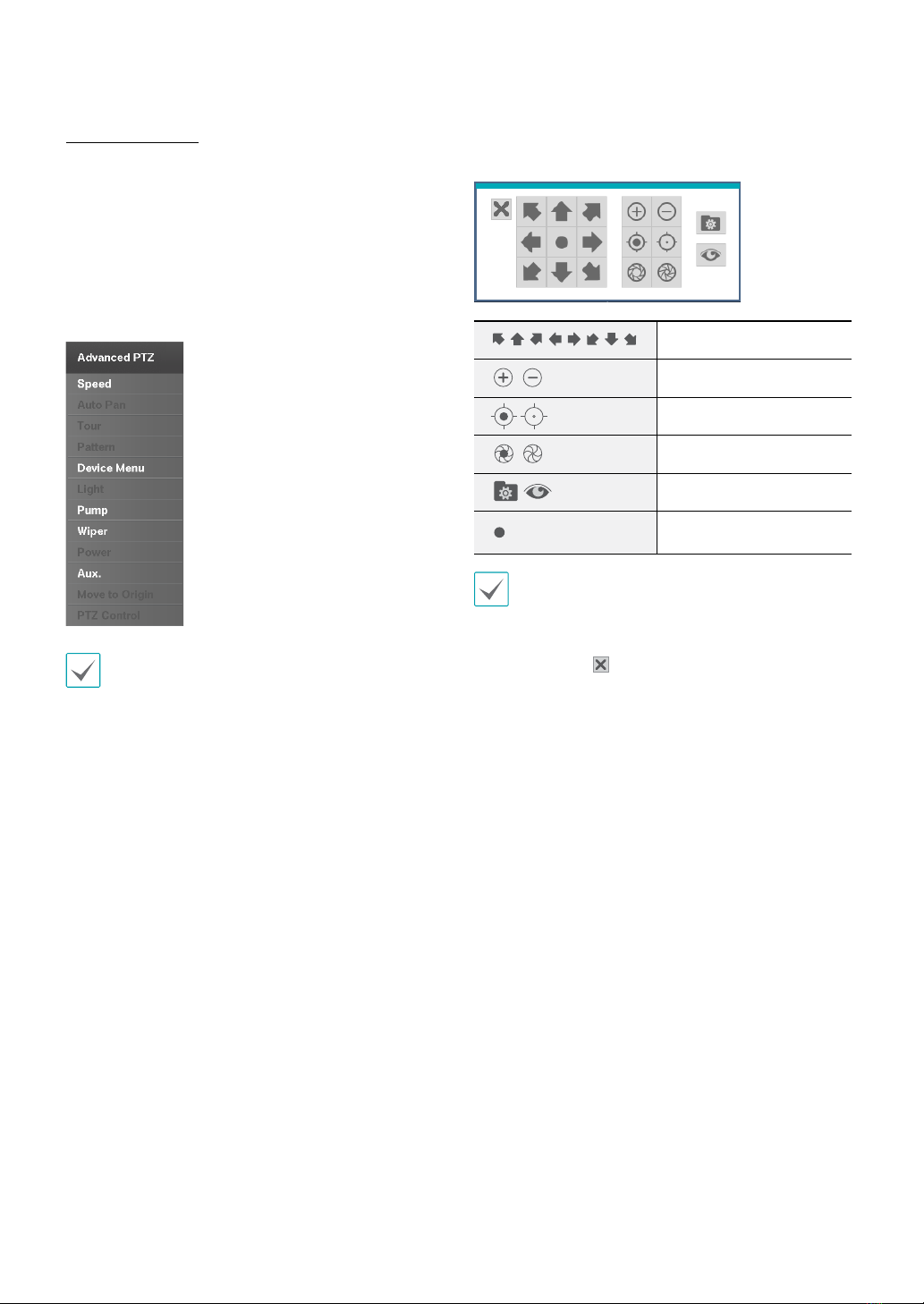
Part 1 - Getting Started
14
Advanced Settings
In PTZ mode, select a camera. Putting the mouse pointer
on the right side of the screen and selecting Advanced
PTZ loads the Advanced PTZ screen as shown below.
You can load the Advanced PTZ screen also by pressing
the MENU button and then Play/Pause button on the
front panel. This menu lists Speed, Auto Pan, and other
advanced PTZ camera control options available for the
camera. Options that are not available for the selected
PTZ camera remain inactive.
You can use the mouse to control PTZ cameras. Left-
click on the mouse and drag to move the camera in
the desired direction and use the mouse wheel to
zoom in/out.
While in PTZ mode, place the mouse pointer close to
the bottom edge of the screen to display the PTZ Tools
window.
PTZ Camera Pan and Tilt
Zoom In/Out
Focus Near / Far
IRIS Open / Close
Set / Move to Preset
Device Menu supported
by the camera
•The exact PTZ protocol supported by the camera
must be specied in order to use the DVR's PTZ
controls.
•Drag and drop to reposition the PTZ Tools window.
•Select the icon to hide the PTZ Tools window.

Part 1 - Getting Started
15
Event Monitoring
When an event occurs, the DVR automatically displays
the channel linked to the event and shows the icon
on the system status area on the bottom of the screen.
To use the Event Monitoring feature, navigate to Menu >
Display > Main Monitor and enable Event Monitoring.
Event Monitoring remains in eect throughout the entire
Linked Recording Time. After that, the DVR will return
to the previous screen if a new event does not take place.
Pressing the Layout or a Camera button before the end
of the Linked Recording Time reverts the system to Live
mode.
Covert Camera
Use this feature to assign Covert Camera View
permissions.
Navigate to Menu > Camera and designate cameras as
Covert 1 or Covert 2.
• Covert 1: Hides images from the camera in Live mode
but does indicate the camera’s title and status via
icons.
• Covert 2: The camera is indicated as being inactive.
Images from the camera are not shown. Camera title
and status icons are not shown.
Users that have a cover Covert Camera View are
able to view both images from and status icons
for all Covert 1 and Covert 2 cameras.
Status
Refer to the Menu Use on page 19 for basic
information on using the Setup menus.
Event Status
This screen displays an overview of all events.
When an event occurs, the corresponding channel
ashes for 5 seconds.
Alarm-In
Check Alarm-In
Motion
Video Loss
• Panic Record: Displays event status based on current
Panic Record status.
• Check Recording: Displays event status based on
System Monitoring settings. For more information,
refer to the System Event on page 28.
• No Storage Found: It will be highlighted when no
recordable storage device has been found.
• Disk Almost Full/Disk Full: If the storage device is
not in Recycle status, event status is displayed when
the amount of disk space specied under System
Monitoring is reached and when the disk becomes
100% full. For more information, refer to the System
Event on page 28.
• Disk Cong Change: It will be highlighted when
the DVR reboots after the hard disk drive has been
replaced.

Part 1 - Getting Started
16
Storage
Indicates each disk’s status.
Congure Disk Bad and Disk Temperature settings under
Setup > System > System Event.
Disk Bad
Not
Formatted
A disk that has never
been used before.
Good
• Disk performing
normally.
• If the HDD is partially
damaged, indicates
the bad sector
percentage.
Error
• If the HDD's bad sector
ratio is higher than
as designated by the
user.
• Generates a system
event.
Temperature
N/A Unable to detect the
disk's temperature.
Good Operating within normal
temperature range.
Bad
• Disk temperature
higher than as
designated by the
user.
• Generates a system
event.
S.M.A.R.T.
N/A A disk that does not
support S.M.A.R.T.
Good A disk with normal
S.M.A.R.T. status.
Bad
A disk with abnormal
S.M.A.R.T. status.
Possibility of damage
within 24 hours.

Part 1 - Getting Started
17
Context Menu Access
You can display the ContextMenu window by pressing
the MENU button and then PLAY/PAUSE button on the
front panel. Alternatively, right-click on the mouse to
access the Context menu.
• PTZ: Access PTZ controls.
• Zoom: Zoom in.
• Color Control: Select a channel to display its Color
Control window. Adjust the selected camera’s
brightness, contrast, saturation, and hue settings.
• Video Position: Adjusts the video position in left/right
directions.
• Menu Control: Adjusts the camera’s self-settings.
• Spot Monitor: Displays the selected camera on the
spot monitor.
• Edit Group: Enter to the Edit Group mode in the split
screen layout.
• Information: Displays currently connected camera
information and recording status.
Video Recording
Video recording will only take place if all the connections
are made correctly as per information contained in Part 2
of this operation manual.
For more information on video recording settings, refer
to the Record Setup on page 30.
Panic Recording
Select Live or Search menu’s Panic Recording icon to
commence panic recording on all registered cameras.
To stop Panic Recording, select the Panic Recording
icon again. If the Panic Recording Duration option
under Record Setup > General has been congured,
Panic Recording will automatically terminate after
the specied duration of time has elapsed. For more
information, refer to the Record Setup on page 30.
•Panic Recording takes place irrespective of any
recording schedule set up by the user.
•Panic Recording ips, Quality, Resolution from
Record Setup – General applies to all Panic
Recording videos.
Panic Recording will not take place if recording mode
is not set to Recycle and the HDD has reached 100%
of its capacity.

Part 1 - Getting Started
18
Video Recording Playback
You can play back video recordings by using a mouse.
•Login with an account that has search permission is
needed to playback video recordings.
•The initial video playback point in Search mode is
the recording's last playback point or the end of the
recording data.
•Audio playback of the selected recording is available
in full screen mode only.
•Covert protection on cameras also applies to video
recording playback.
Playback
1 Bring up Menu while in Live mode.
2 Select the Search Mode icon.
3 The selected search mode will be initiated.
For more information on data search, refer to the Part 3 -
Search on page 47.
Context Menu
While in Search mode, right-click on the mouse to
access the Context Menu.
• Zoom: Zoom in.
• Edit Group: Enter to the Edit Group mode in the split
screen layout.

19
Menu Use
Information contained in this section (Menu Use)
applies to all other instructions found throughout Part
3 - Conguration.
Login with an ID that has permission to access the setup
menu is needed to access and make changes to the
Setup menu.
1 While in Live mode, select Live menu > Setup using
the mouse.
1 2 3 4
5 6 7 8
1System Setup
2Record Setup
3Event Setup
4Camera Setup
5Status Setup
6Network Setup
7
Notication Setup
8Display Setup
2 Left-click on the option using the mouse.
3 Change the setting and then select Save to save the
change.
To apply default settings, select the Default button
located on the left bottom corner of the setup window.
Text Input via Virtual Keyboard
Click on the key using the mouse.
Toggle case.
Deletes the character to the left of the cursor.
Deletes the character to the right of the
cursor.
Converts keyboard.
Part 2 - Conguration

Part 2 - Conguration
20
Batch Assignment
Certain table-format menus such as the shown in the
Camera Setup on page 36 allow you to change
the title value. In this case, changing the title value
simultaneously changes all other entry values on the
same row.
Mouse
Using a mouse makes it easier to congure the settings.
A mouse lets you make selections faster and use its
wheel to scroll through long menus. You can also use
the mouse wheel to increase/decrease numerical values.
System Setup
Refer to the Menu Use on page 19 for basic
information on using the Setup menus.
General
This Setup menu contains general system options.
• Site: Used to enter a description about the system’s
installation site (no description by default). You can
edit the information using the virtual keyboard.
• Language: Choose a language.
• Version: Indicates the software version.
• Upgrade: Upgrade the system. Selecting the USB
port displays the USB search window. You will then be
able to select an upgrade package and upgrade the
system. Once the upgrade is complete, the DVR will
reboot automatically.
•The“.rui” indicates that the le is for software
upgrades.
•If an upgrade attempt fails, an upgrade failure
message will be displayed. Refer to Error Code
Types in the installation manual for more
details.
Other manuals for TR-1504
2
Table of contents
Other Idis DVR manuals