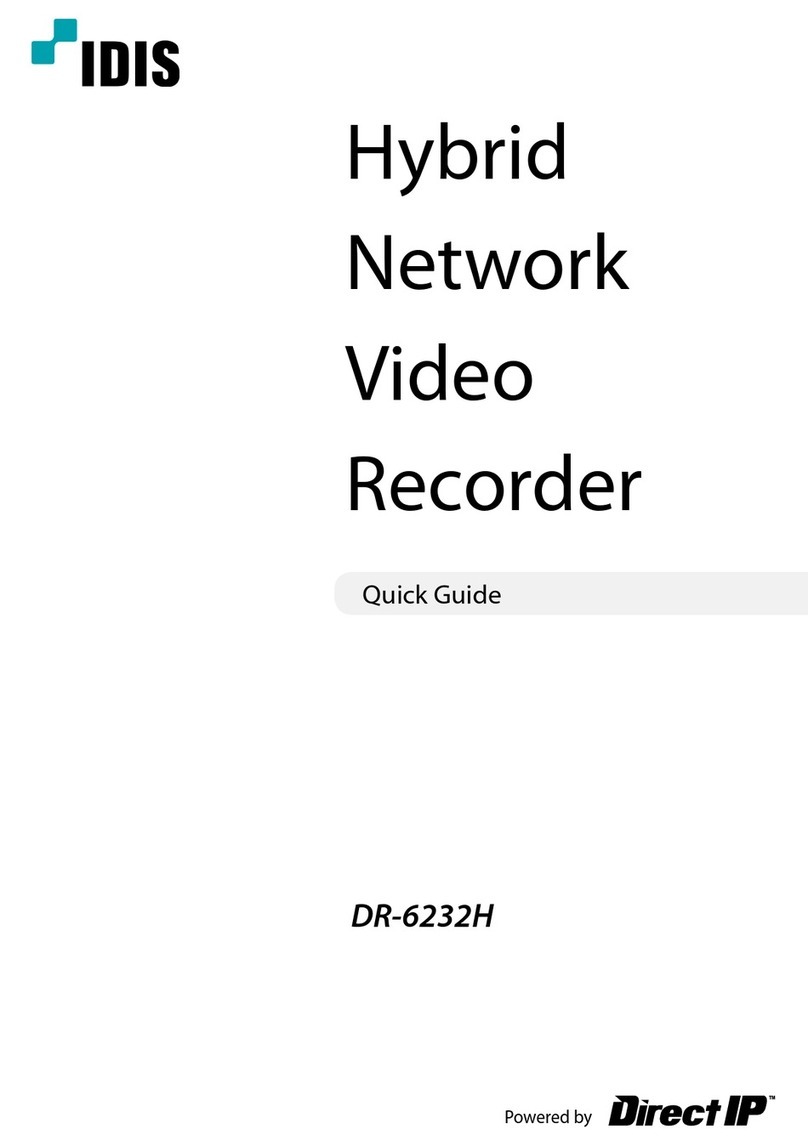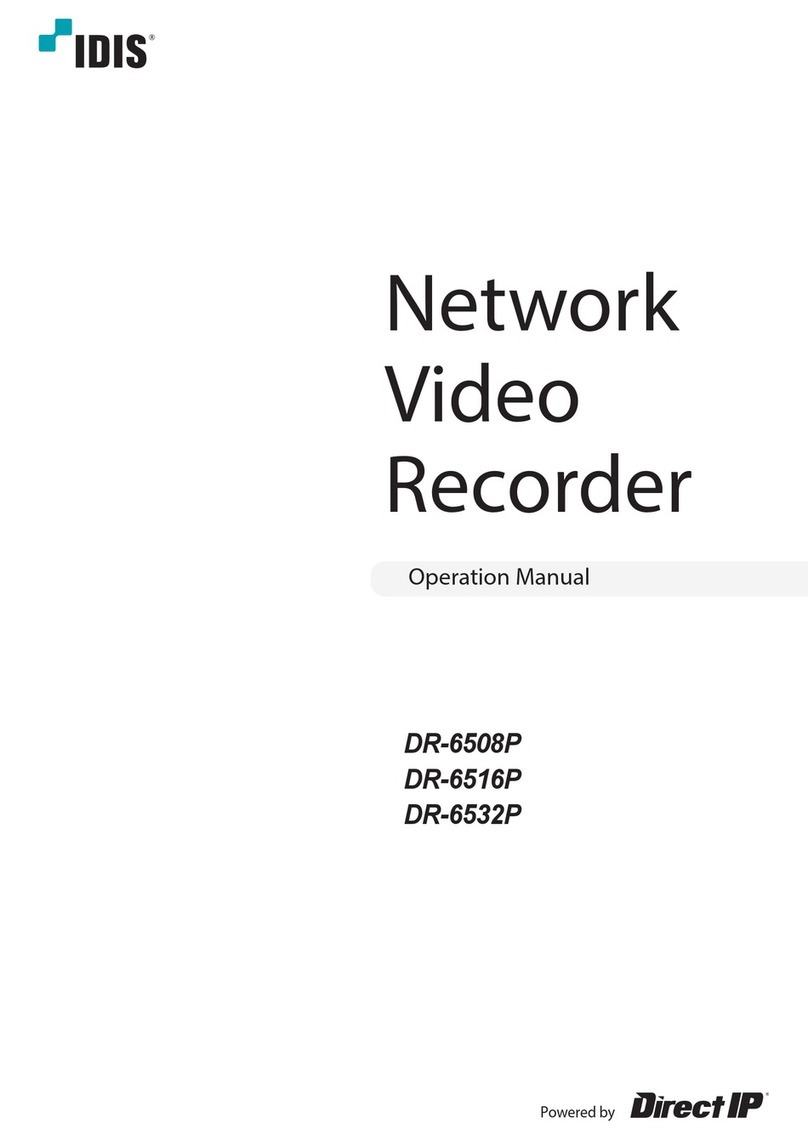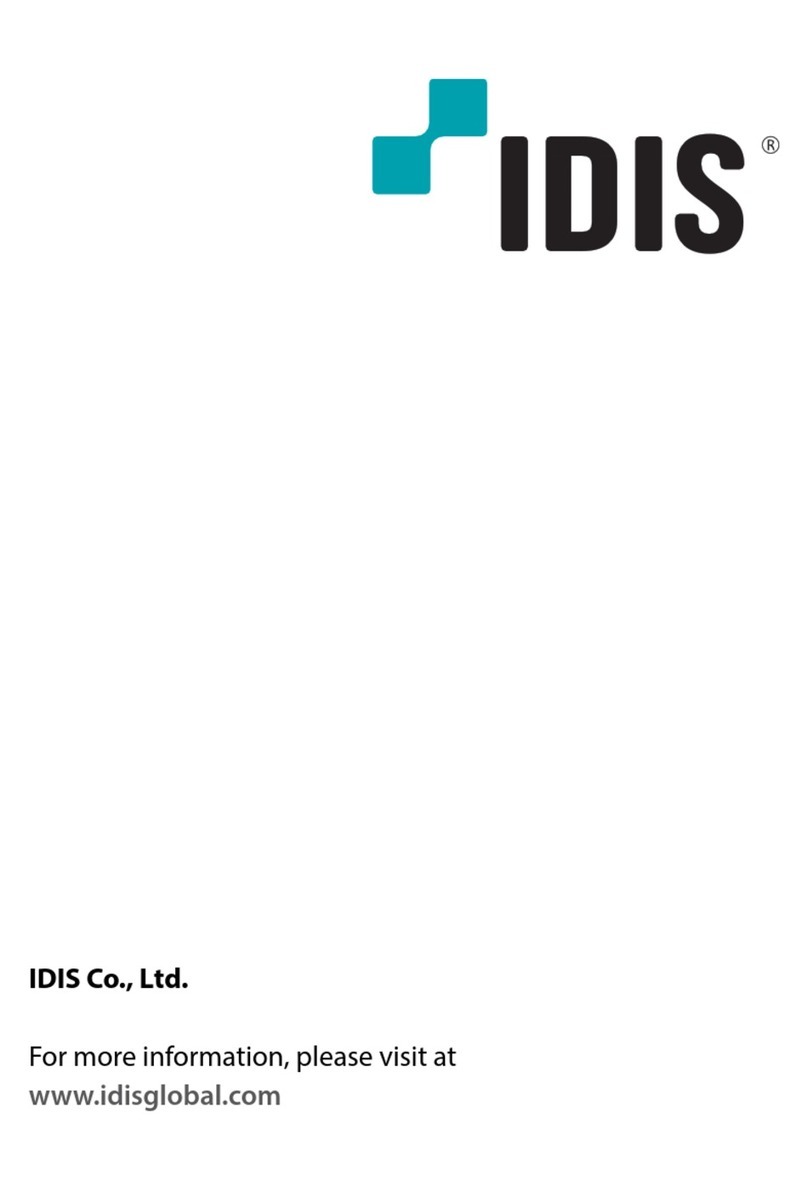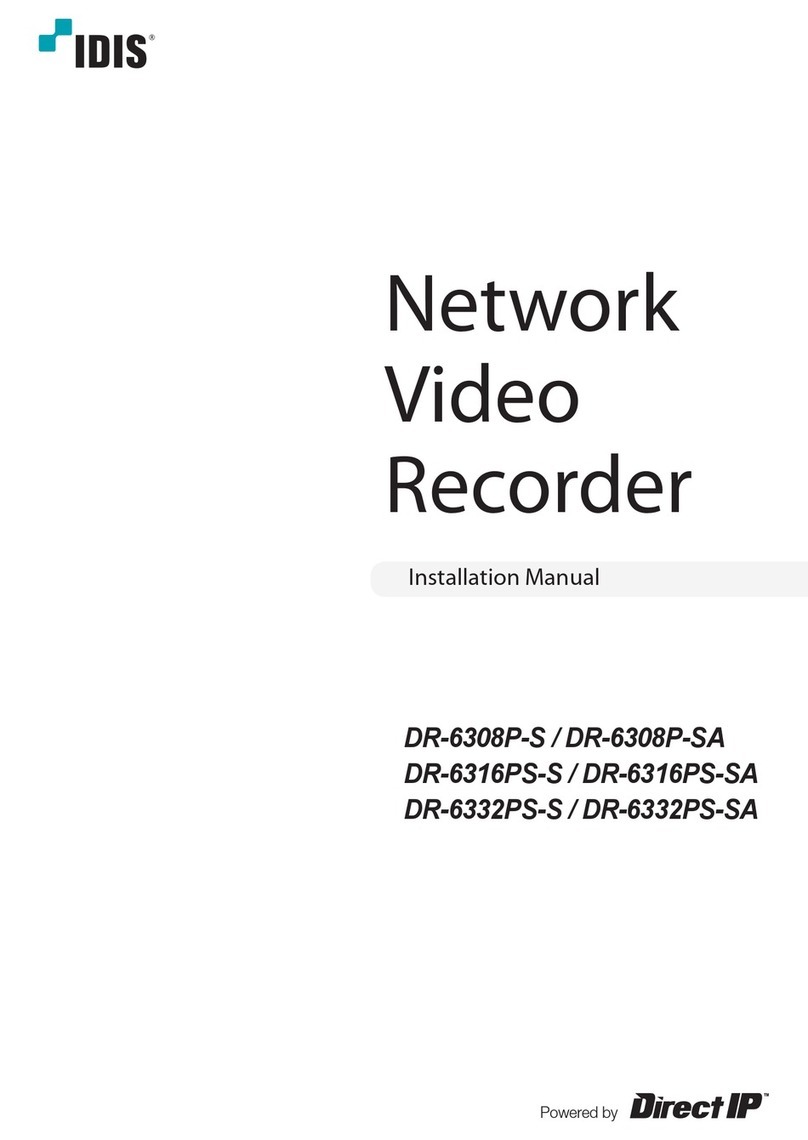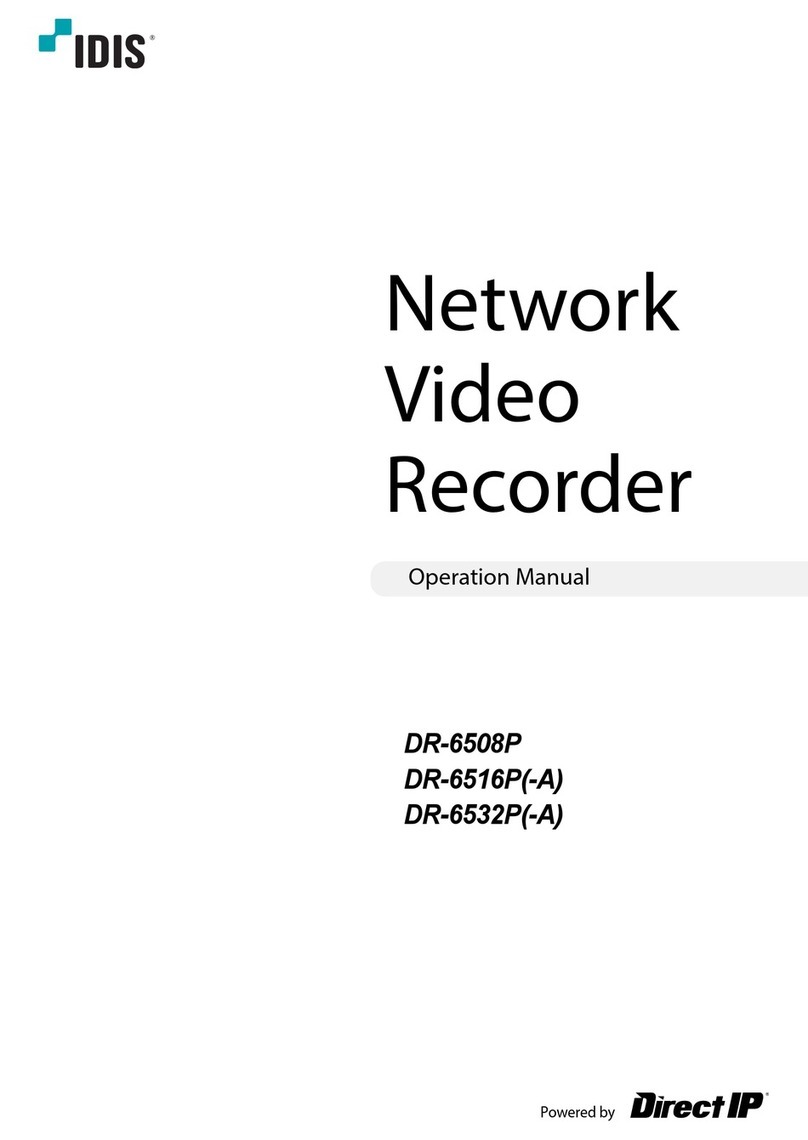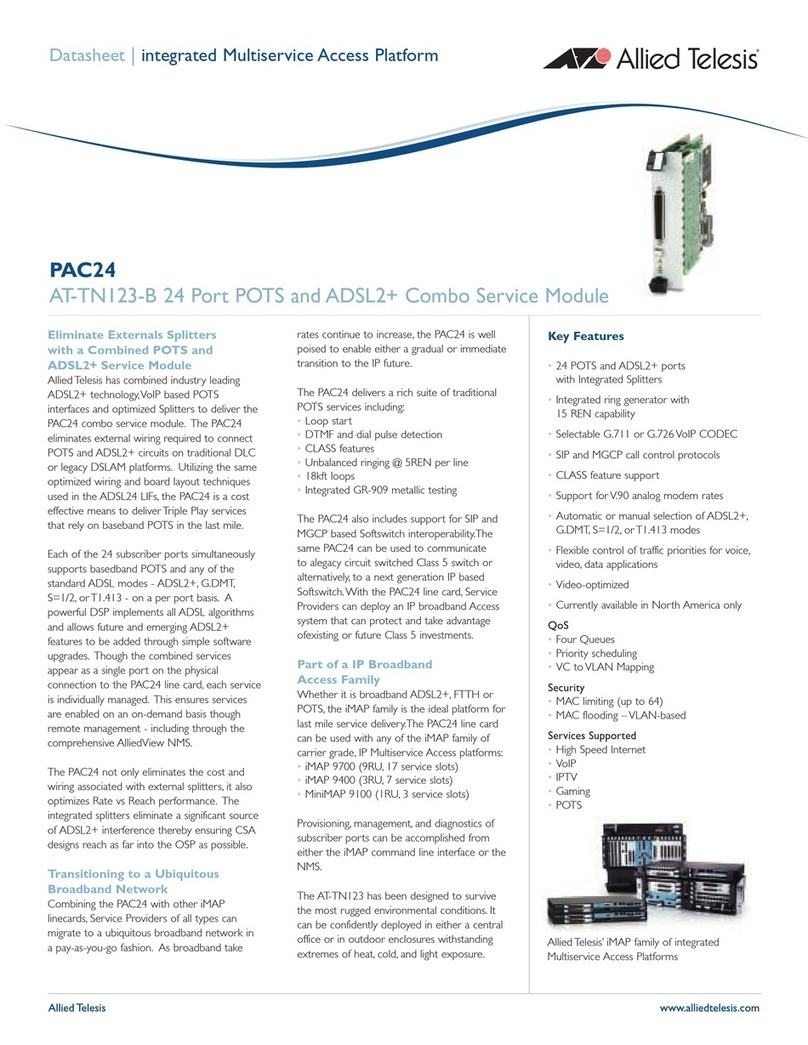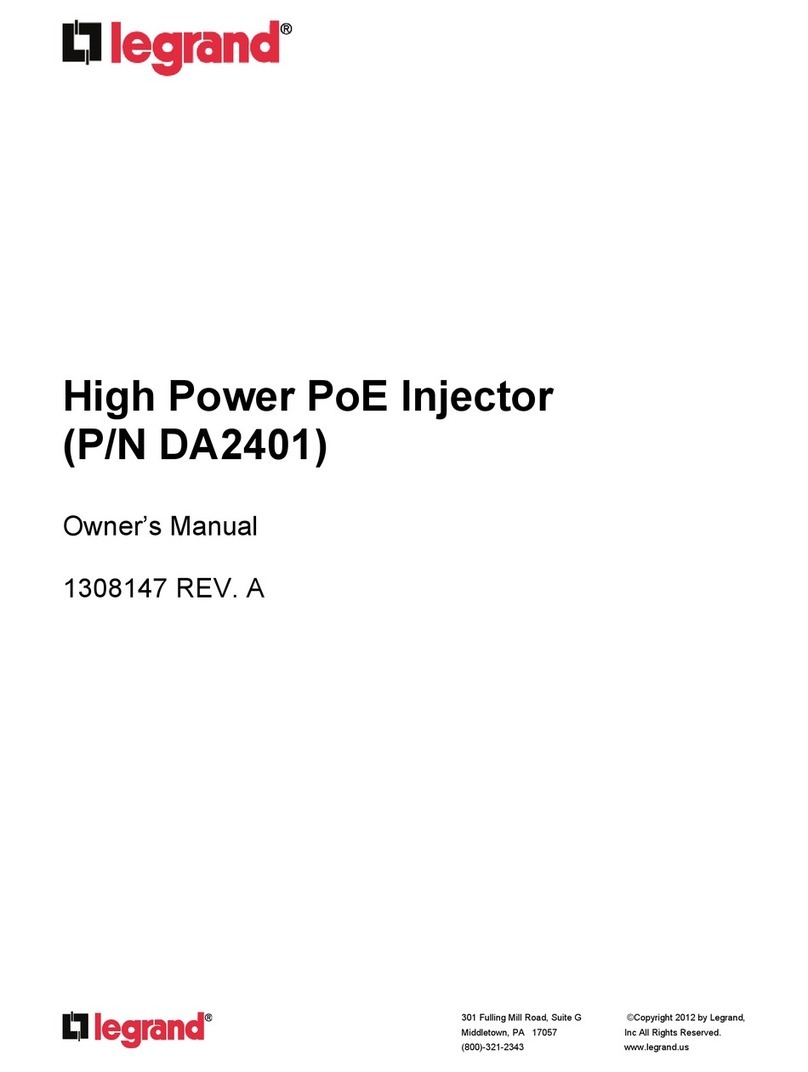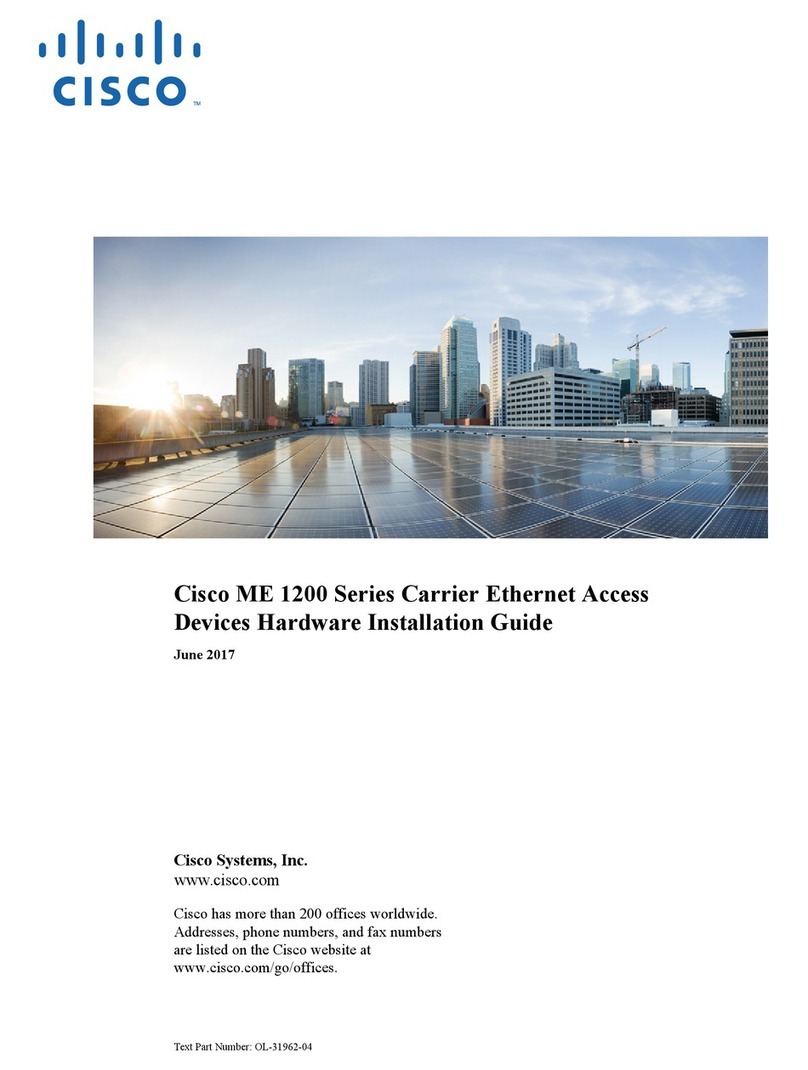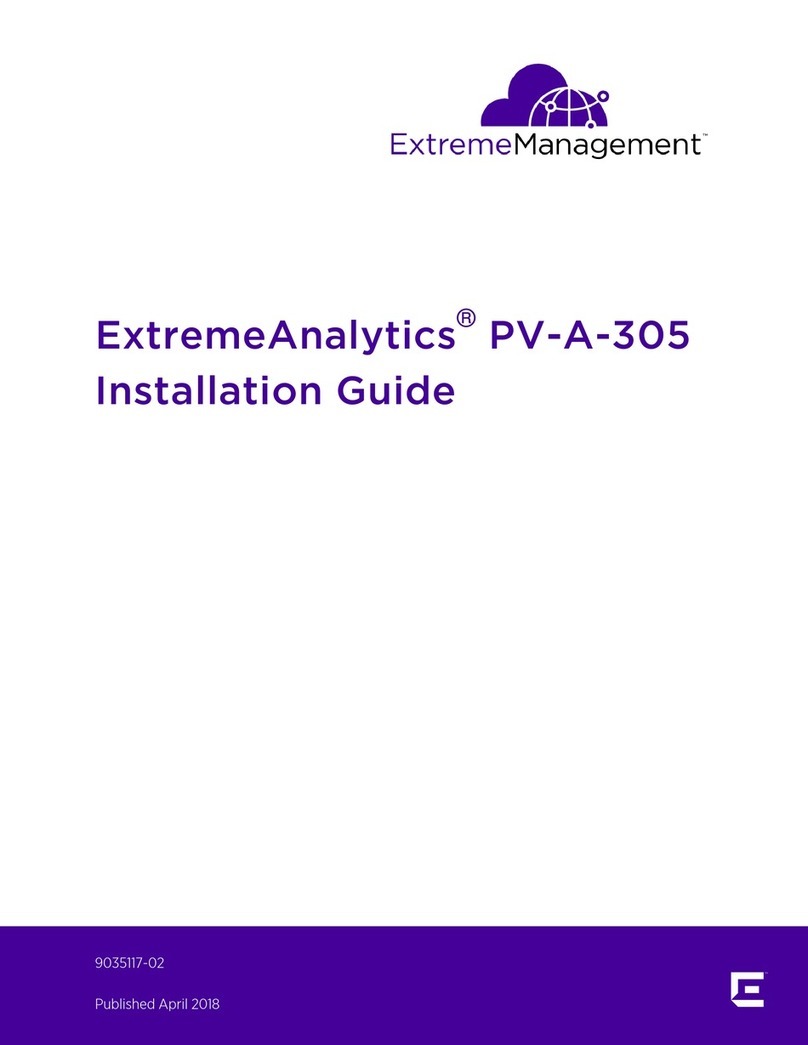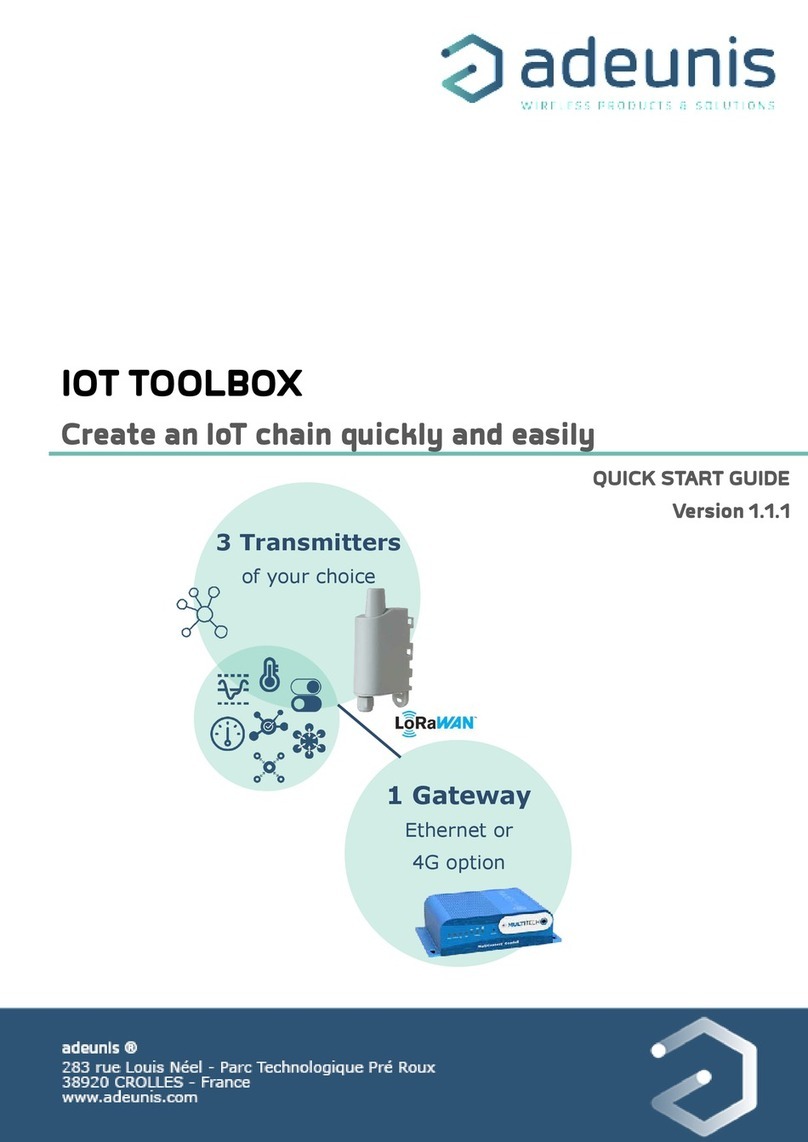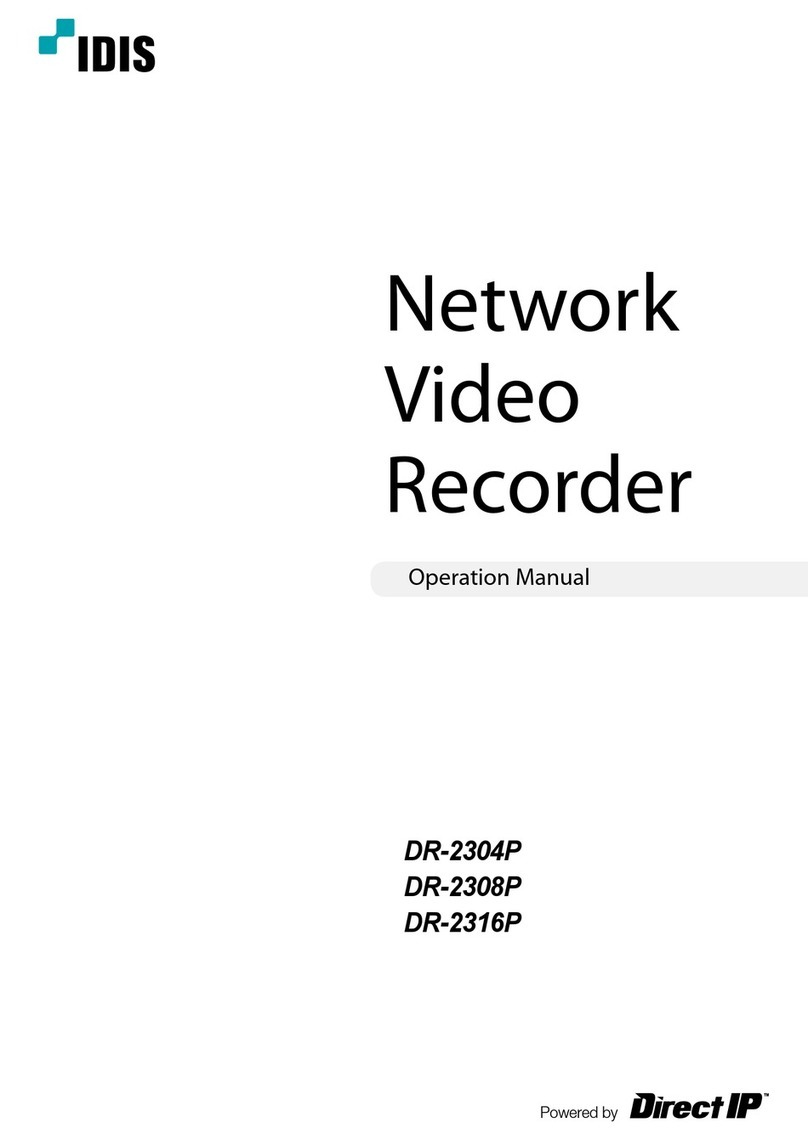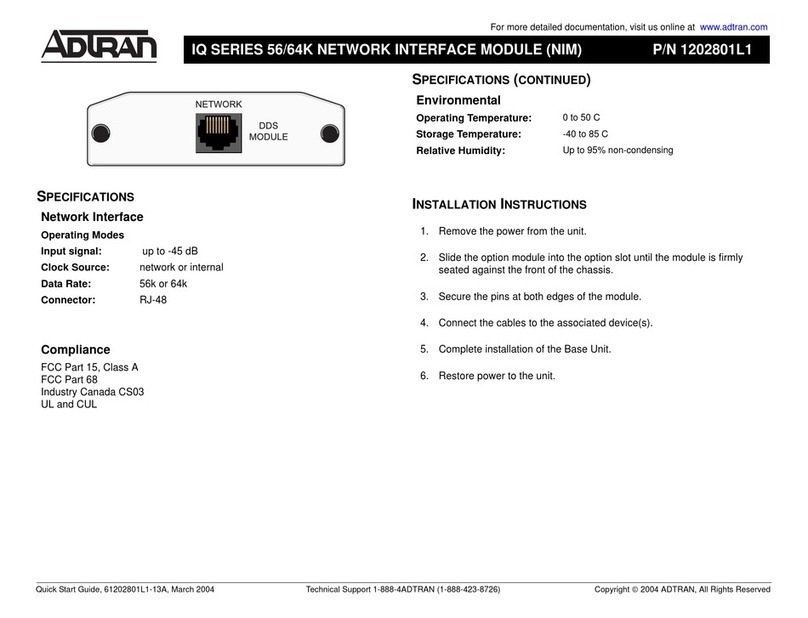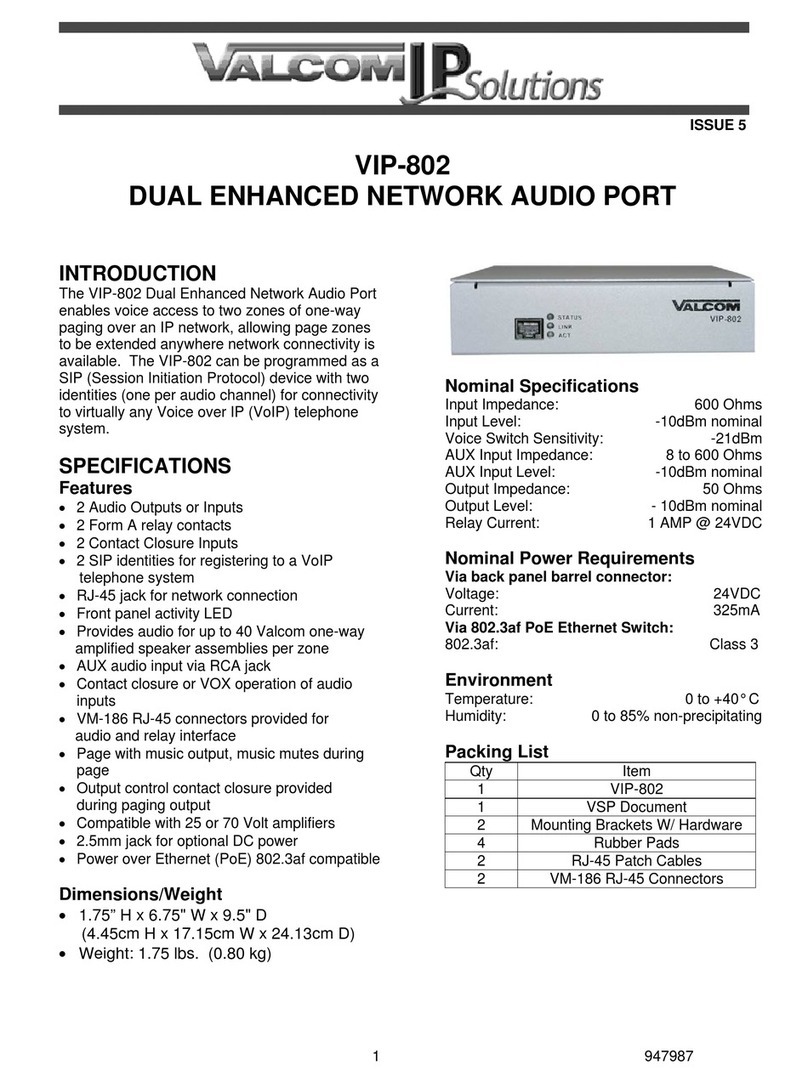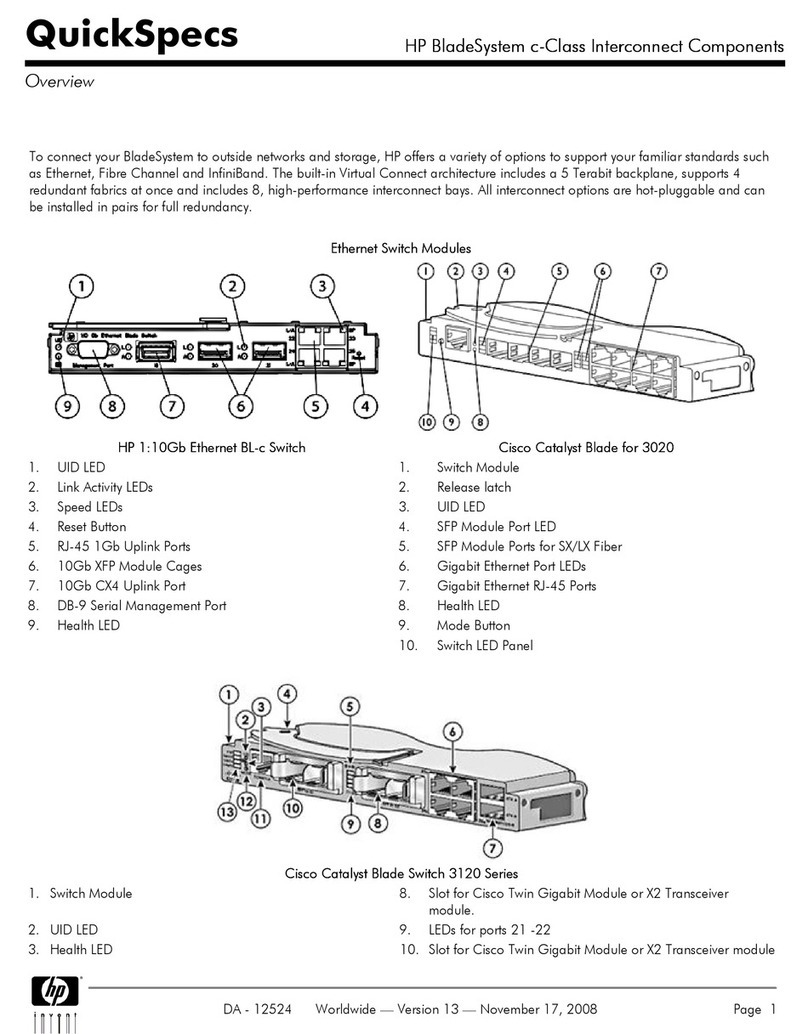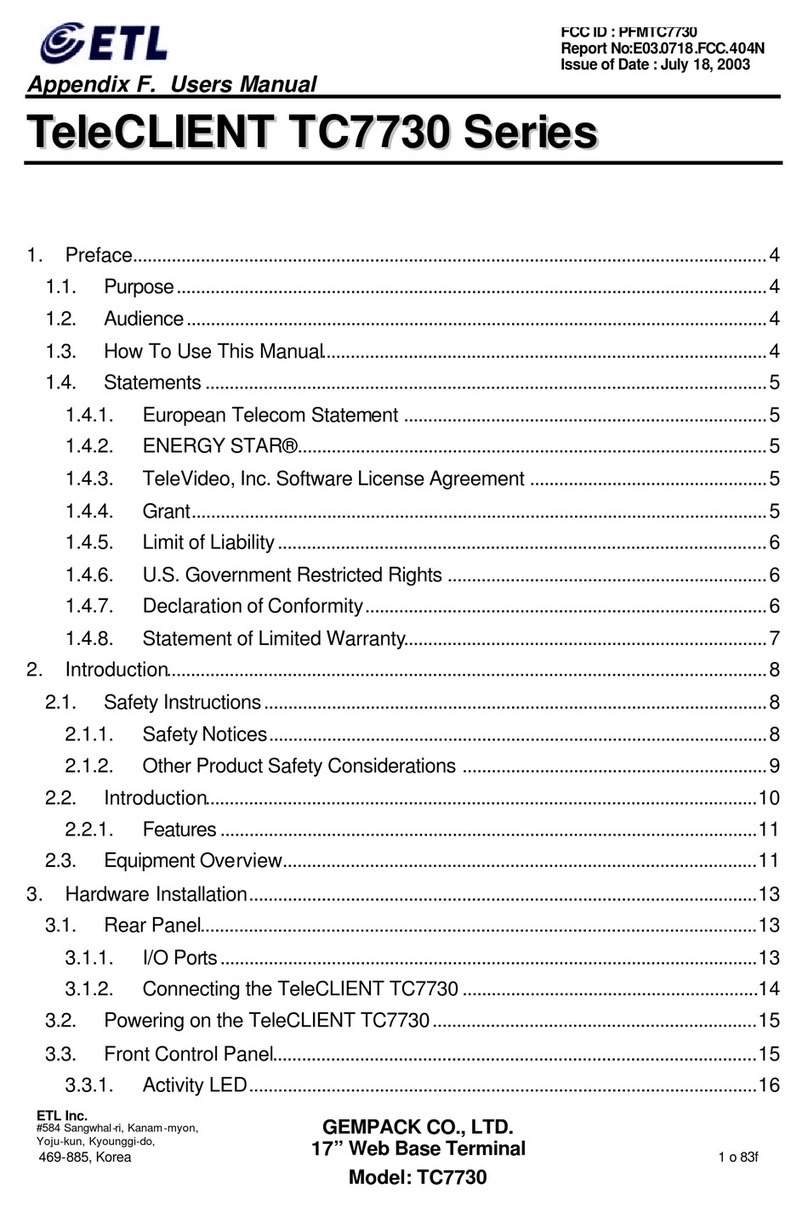2
Правила техники безопасности
Важные меры безопасности
1. Ознакомьтесь с инструкцией
Перед запуском устройства следует прочитать все инструкции по
безопасности и эксплуатации.
2. Хранение инструкций
Инструкции по технике безопасности и эксплуатации должны сохраняться
для дальнейшего использования.
3. Чистка
Перед чисткой отключите оборудование от розетки. Не используйте
очистители в виде жидких аэрозолей. Для чистки используйте влажную
мягкую ткань.
4. Приставки
Не следует использовать дополнительные приставки и/или оборудование
без одобрения производителя, так как это может привести к
возникновению пожара, поражению электрическим током или другим
травмам.
5. Вода и/или влага
Не используйте данное оборудование вблизи или в контакте с водой.
6. Вентиляция
Устройство должно находиться только в вертикальном положении. У
данного оборудования бекорпусный источник электропитания в режиме
переключения (SMPS), который может стать причиной пожара или
поражения электрическим током, если что-то застрянет в вентиляционных
отверстиях сбоку устройства.
7. Комплектация
Не ставьте устройство на тележку, стойку или стол, если они недостаточно
устойчивы. Это может привести к падению устройства, его серьезному
повреждению и травмам. Стена или полка должны соответствовать
инструкциям производителя, а монтаж должен производиться монтажным
комплектом, одобренным производителем.
Перемещайте данное оборудование на тележке с осторожностью.
Из-за резких остановок, чрезмерных усилий и неровной поверхности
оборудование с тележкой могут перевернуться.
8. Источники питания
Данное оборудование должно подключаться только к указанному на
маркировке типу источников питания. Если вы не уверены относительно
источника питания, обратитесь кдилеру оборудования или вместную
электроэнергетическую компанию. Возможно, вы захотите установить UPS
(источник бесперебойного питания) для безопасной эксплуатации, чтобы
предотвратить повреждения из-за неожиданного прекращения подачи
электричества. При возникновении вопросов о UPS свяжитесь со своим
дистрибьютором.
Данное оборудование должно оставаться в рабочем состоянии.
9. Электрические кабели
Прежде чем переносить оборудование, оператор или установщик должен
отключить питание или телекоммуникационные соединения.
10. Грозовая защита
Для дополнительной защиты устройства во время грозы, при оставлении
устройства без присмотра или его бездействии в течение долгого времени
отключите устройство от розетки, отсоедините антенну или кабельную
систему. Это позволит избежать повреждений оборудования из-за молнии
и скачков напряжения в сети.
11. Перегрузка
Не перегружайте розетки и удлинители. Это может привести к возгоранию
или поражению электрическим током.
12. Предметы и жидкости
Не бросайте предметы внутрь оборудования через отверстия, так как
они могут замкнуть электрические контакты под напряжением и вызвать
короткое замыкание, пожар или поражение электрическим током.
Избегайте попадания на оборудование жидкостей любого типа.
13. Техническое обслуживание
Не пытайтесь самостоятельно обслуживать данное оборудование.
Для проведения технического обслуживания обратитесь к
квалифицированному специалисту.
14. Техническое обслуживание при повреждении
Отключите оборудование от розетки и обратитесь к квалифицированному
специалисту при следующих условиях:
А. Повреждены шнур питания или штепсельная вилка.
Б. Внутрь оборудования попали жидкость или посторонние предметы.
В. Оборудование подверглось воздействию дождя или воды.
Г. Если оборудование не работает должным образом в соответствии
с инструкциями по эксплуатации, для настройки используйте только
элементы управления, описанные в инструкциях по эксплуатации.
Неправильная регулировка других элементов управления может
привести к повреждению оборудования. Для восстановления нормальной
работы оборудования часто требуется значительный объем работ
квалифицированного специалиста.
Д. Если уронить оборудование, можно повредить корпус.
Е. Заметное изменение характеристик оборудования указывает на
необходимость его обслуживания.
15. Запасные детали
При необходимости замены деталей убедитесь, что специалист по
обслуживанию использует только разрешенные производителем
запасные детали, или же детали с характеристиками оригинальных частей.
Неразрешенные замены могут вызвать пожар, поражение электрическим
током или другие опасные последствия.
16. Проверка безопасности
После проведения обслуживания или ремонта обратитесь к специалисту
по техническому обслуживанию для проведения проверки безопасности и
годности оборудования к эксплуатации.
17. Установка на месте
Данная установка должна проводиться квалифицированным специалистом
и в соответствии со всеми местными нормами и правилами.
18. Правильный тип батареи
Предупреждение. Если установлен неправильный тип батареи, существует
риск взрыва. Заменять только точно таким же оборудованием или
оборудованием аналогичного типа. Использованные батареи должны быть
утилизированы в соответствии с инструкциями. Аккумуляторная батарея
не должна подвергаться повышенному тепловому воздействию от таких
источников, как солнечный свет, огонь и т.п.
Предупреждение: если установлен неправильный тип батареи, существует
риск взрыва. Заменять только точно таким же оборудованием или
оборудованием аналогичного типа. Использованные батареи должны быть
утилизированы в соответствии с инструкциями. Аккумуляторная батарея
не должна подвергаться повышенному тепловому воздействию от таких
источников, как солнечный свет, огонь и т.п.
19. Температура
Рекомендуемая максимальная температура окружающей среды (Tmra)
для оборудования должна быть указана для того, чтобы покупатель
и монтажник могли определить максимальную рабочую температуру
окружающей среды для оборудования.
20. Повышенная эксплуатационная температура окружающего
воздуха
При установке внутри замкнутой конструкции или в стойке с несколькими
модулями рабочая температура окружающего воздуха может быть выше,
чем температура в помещении. При установке оборудования необходимо,
чтобы его рабочая среда соответствовала максимальной температуре,
рекомендуемой производителем.
21. Недостаточный приток воздуха
При установке оборудования в стойке необходимо обеспечить приток
воздуха, достаточный для надежного функционирования оборудования.
22. Механическая нагрузка
При монтаже оборудования в стойке необходимо избегать создания
опасных условий, связанных с неравномерной механической нагрузкой.
23. Перегрузка электрической цепи
Необходимо быть внимательными при подключении оборудования к цепи
питания, так как перегрузки цепи могут сказаться на защите от перегрузок
и состоянии электропроводки. При решении этой проблемы необходимо
должным образом учитывать номинальную мощность оборудования.
24. Надежное заземление
Необходимо обеспечить надежное заземление оборудования,
устанавливаемого в стойке. Особое внимание следует уделить линиям
электропитания, которые не соединены напрямую с распределительной
сетью (например, при использовании удлинителей с несколькими
розетками).
Защита порта HDMI
•При работе с портом HDMI используйте сертифицированный
кабель, промаркированный логотипом HDMI. Если не
использовать сертифицированный кабель HDMI, на экране
может не появиться изображение или может произойти ошибка
соединения.
•Рекомендуется использовать следующий тип кабеля HDMI.
–Высокоскоростной кабель HDMI
–Высокоскоростной кабель HDMI с сетью Ethernet