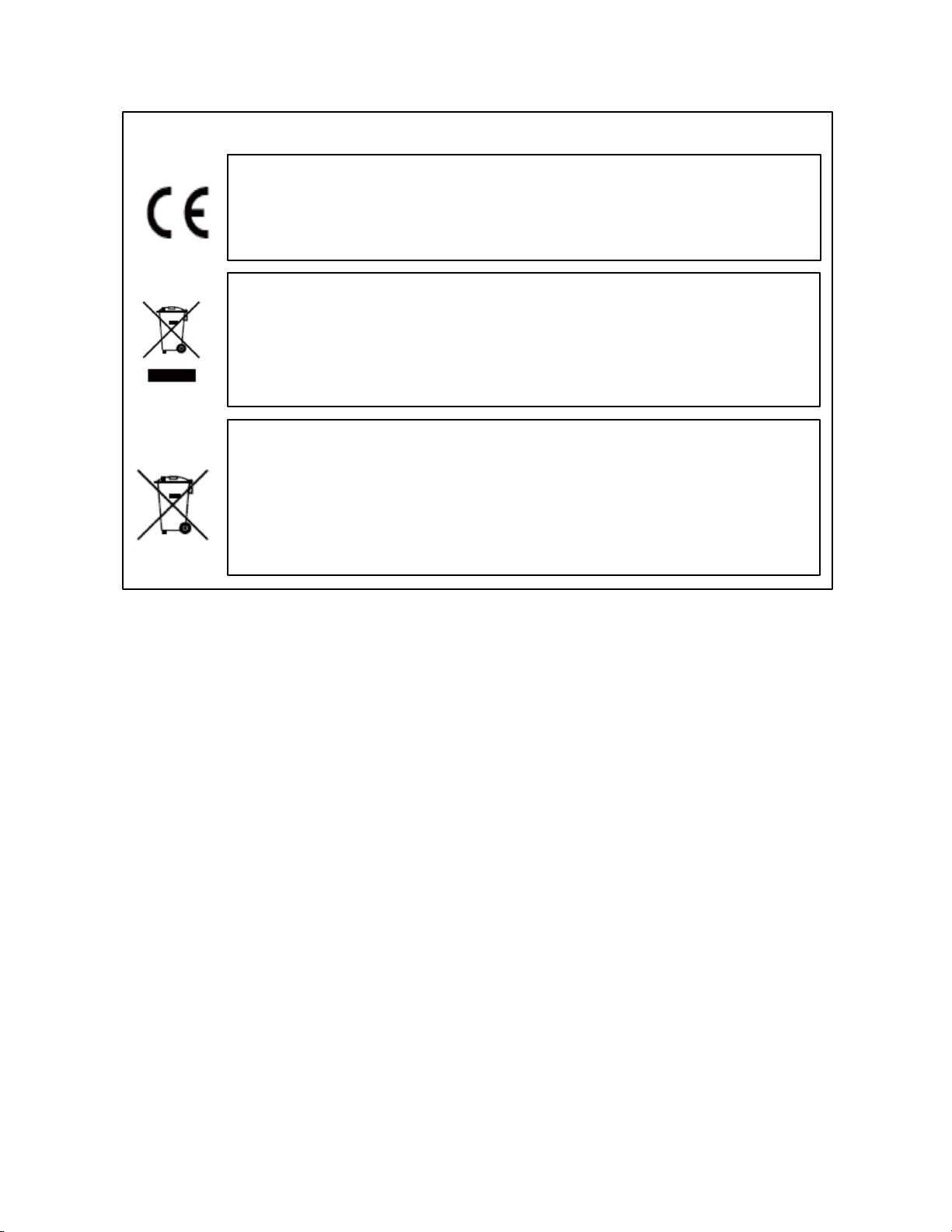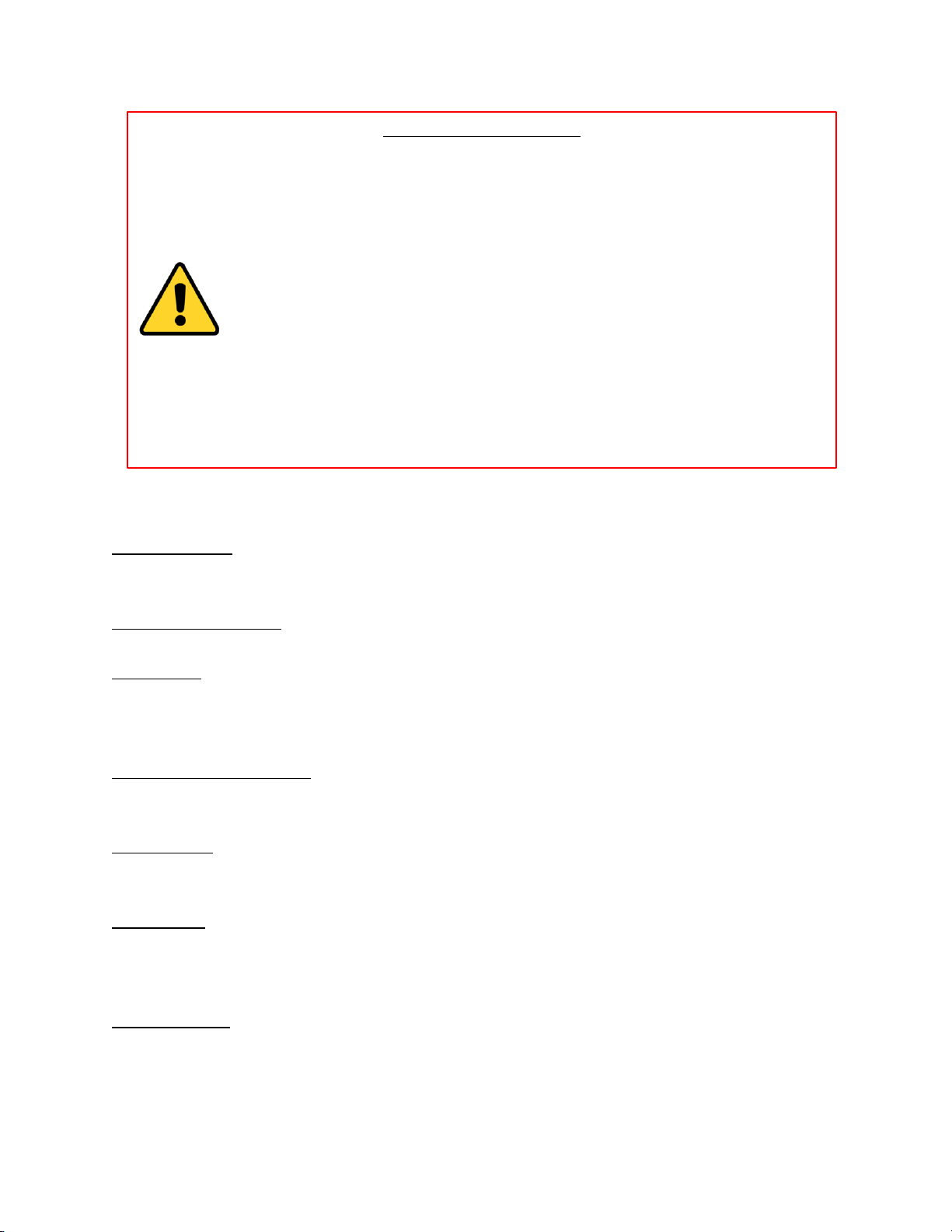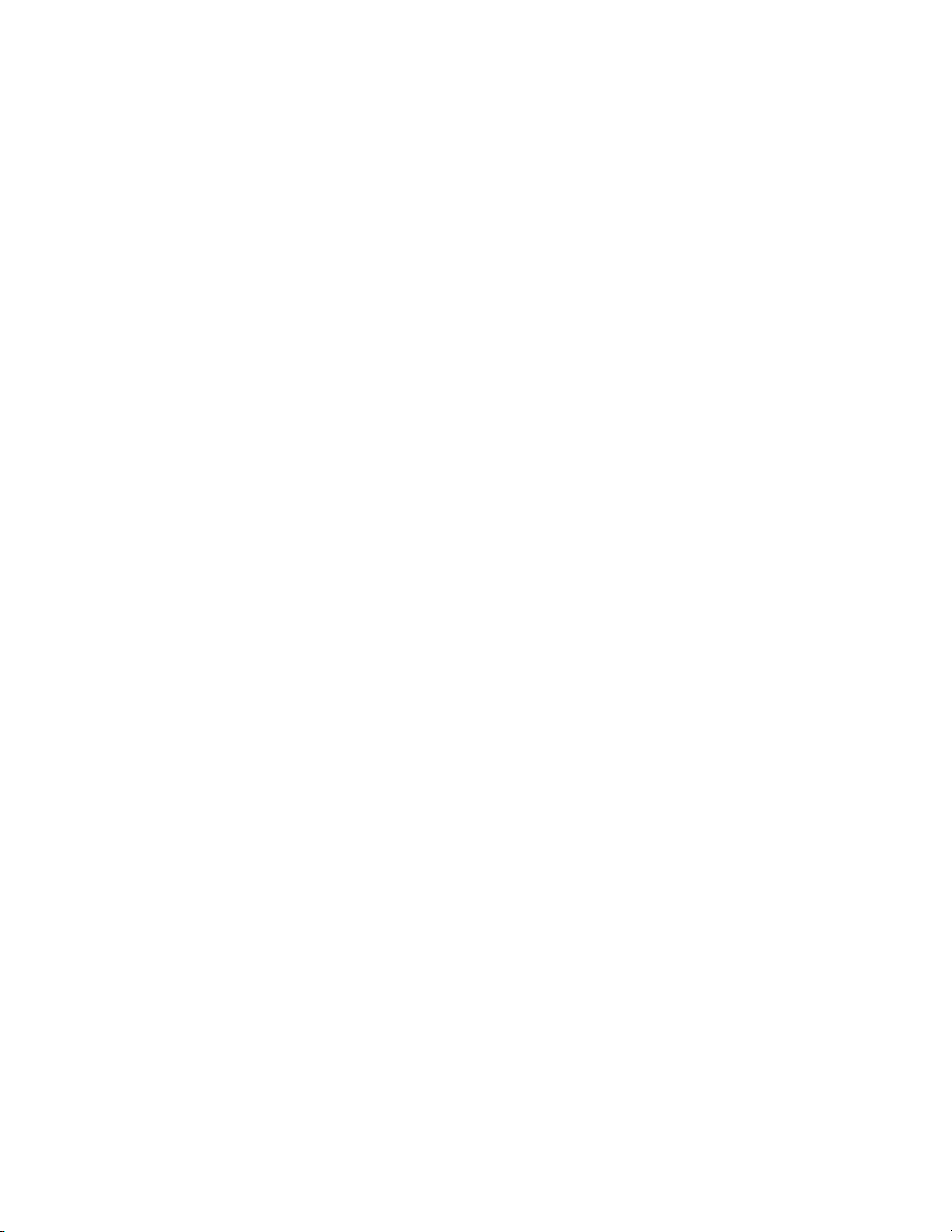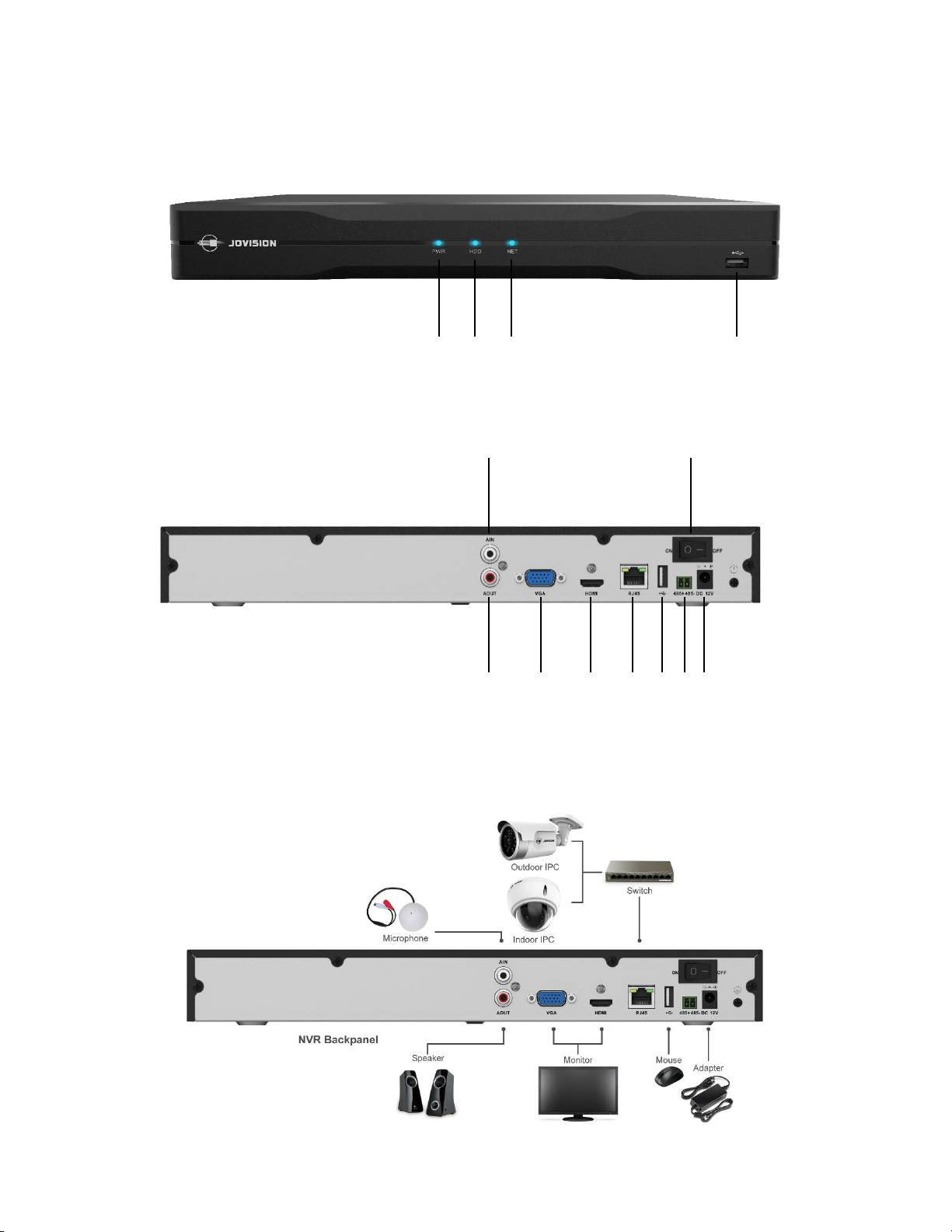Contents
Statement .............................................................................................................................................................2
Open Source Software License ............................................................................................................................3
Important Safeguards and Warnings................................................................................................................... 4
1. Hardware Installation and Connection .......................................................................................................7
1.1. HDD Installation........................................................................................................................................7
1.2. Front Panel and Rear Panel ......................................................................................................................8
1.3. Connection Sample ..................................................................................................................................8
2. Interface Instruction ....................................................................................................................................9
2.1. Menus.....................................................................................................................................................10
2.2. Live-View Icon.........................................................................................................................................10
3. Startup and Power off................................................................................................................................10
3.1. Boot up...................................................................................................................................................10
3.2. Login .......................................................................................................................................................10
3.3. Power off ................................................................................................................................................11
4. NVR System Configuration.........................................................................................................................11
4.1. Channel...................................................................................................................................................11
4.1.1 Channel...................................................................................................................................................11
4.1.2 Stream ....................................................................................................................................................12
4.1.3 Display ....................................................................................................................................................12
4.1.4 Audio ......................................................................................................................................................13
4.1.5 Image......................................................................................................................................................13
4.1.6 Privacy Mask...........................................................................................................................................14
4.1.7 PTZ..........................................................................................................................................................15
4.1.8 Camera ...................................................................................................................................................16
4.2. Recording and Playback..........................................................................................................................16
4.2.1 Recording................................................................................................................................................16
4.2.2 Playback..................................................................................................................................................17
4.3. Alarm ......................................................................................................................................................17
4.3.1 Motion....................................................................................................................................................17
4.3.2 Video Loss...............................................................................................................................................19
4.3.3 IPC Alarm Input ......................................................................................................................................19
4.3.4 Pre-record...............................................................................................................................................20
4.3.5 Alarm Input.............................................................................................................................................20
4.4. Storage....................................................................................................................................................21
4.4.1 Disk .........................................................................................................................................................21
4.4.1 S.M.A.R.T ................................................................................................................................................21