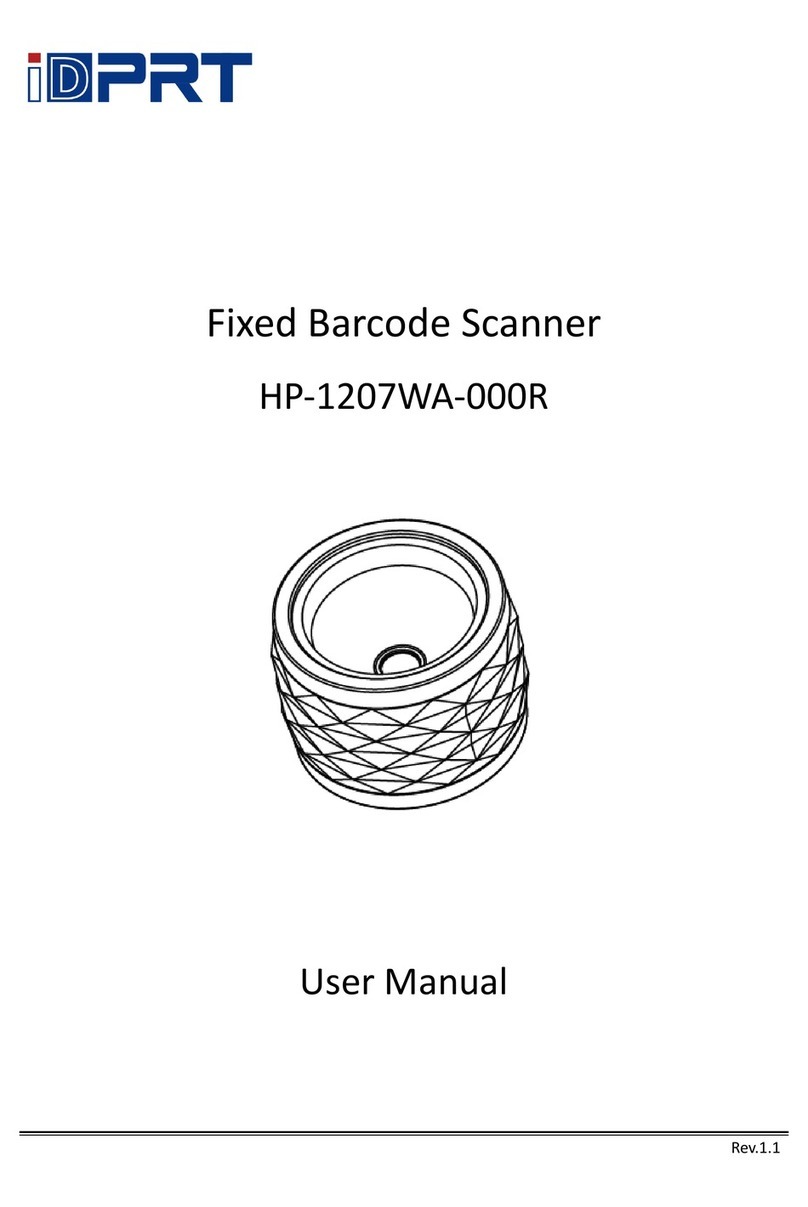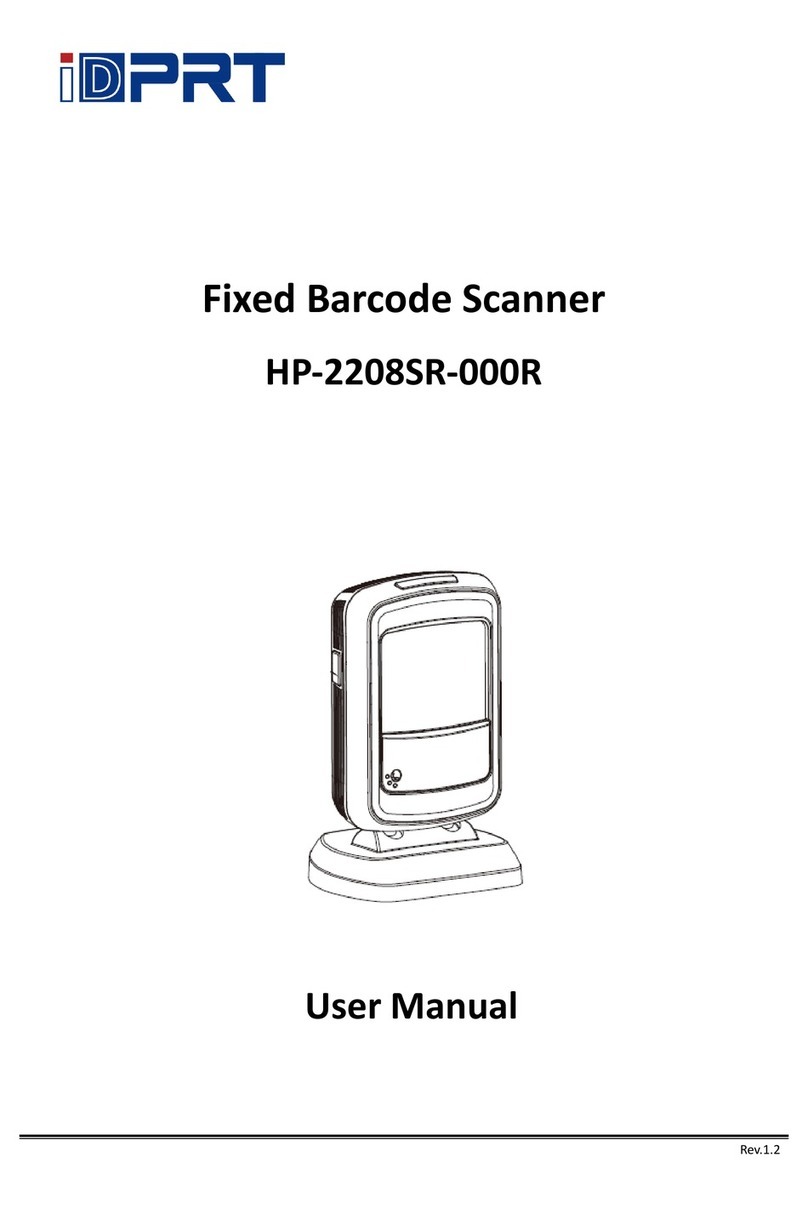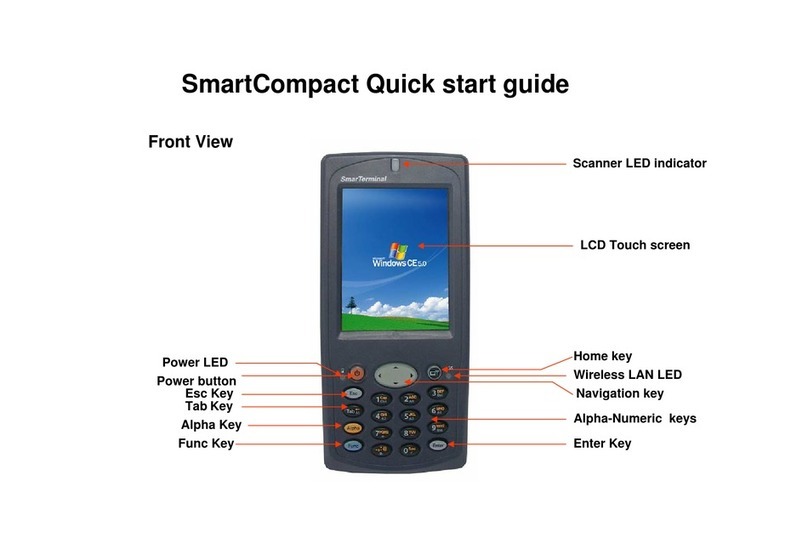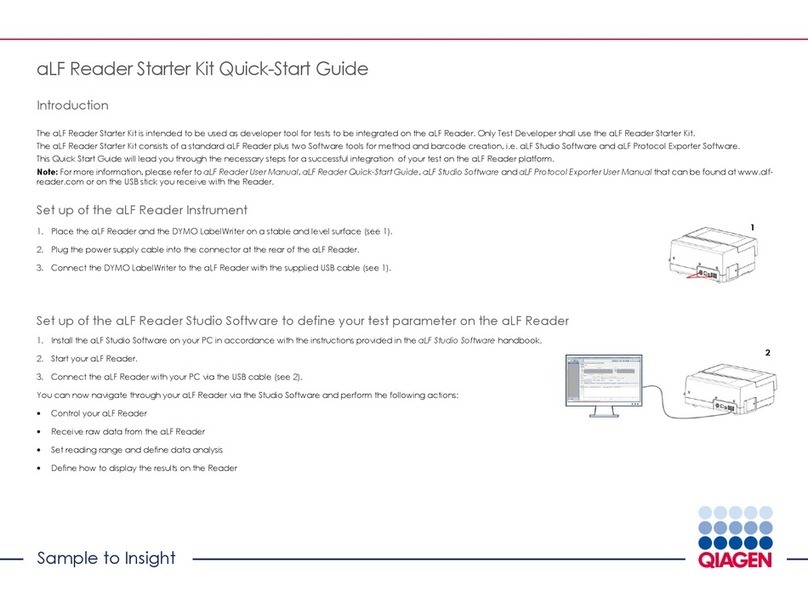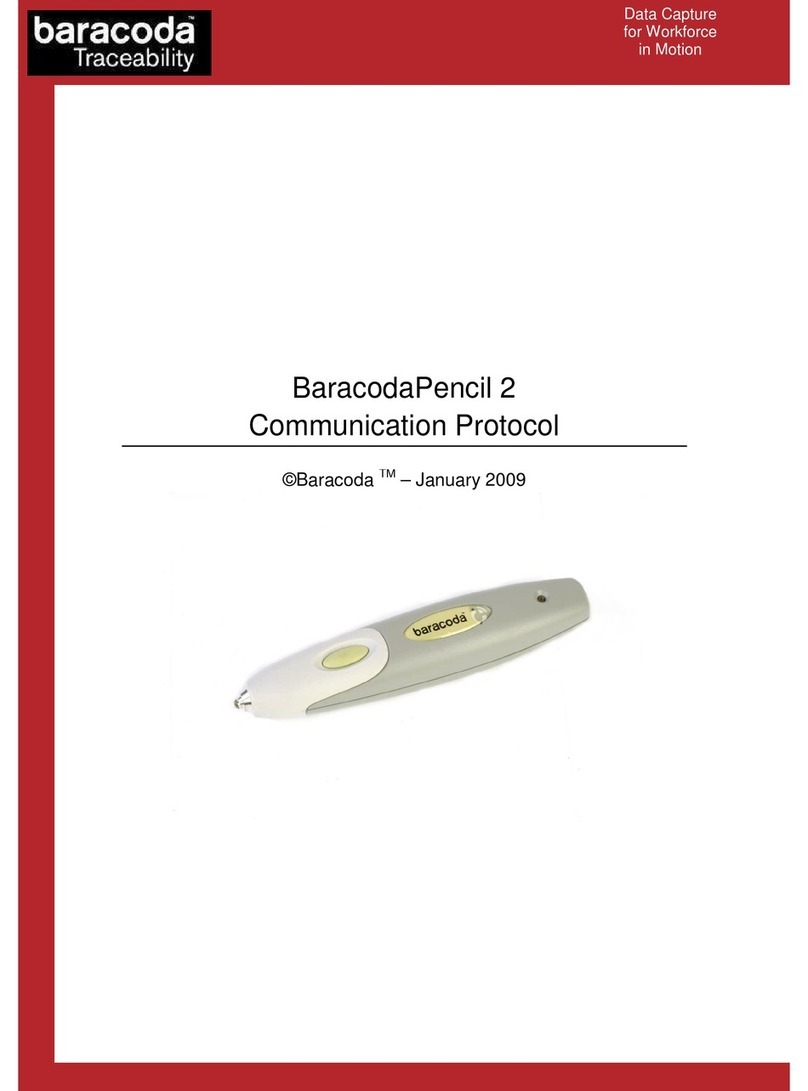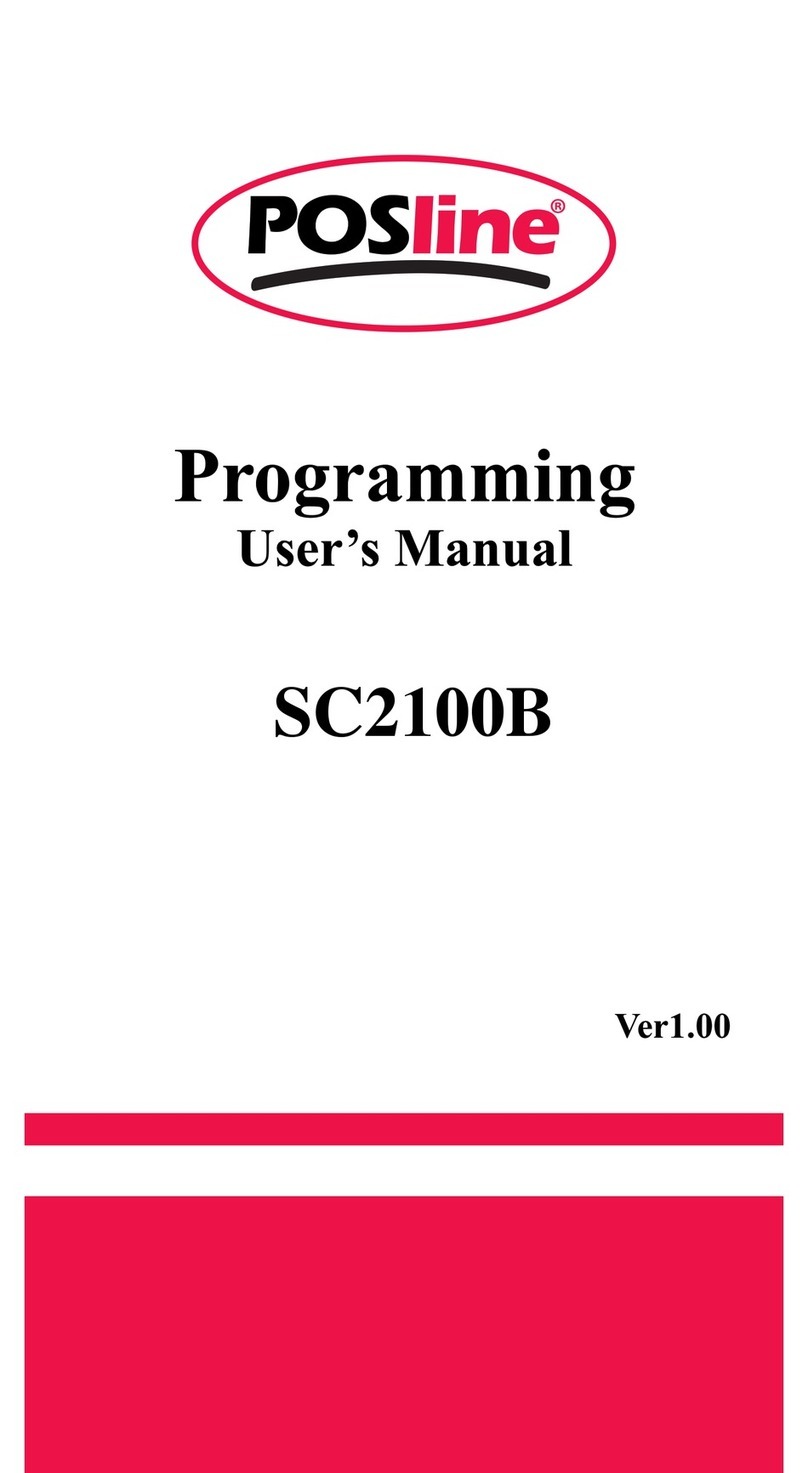iDPRT SP320E User manual

SP320E
User Manual
Manufacturer: Xiamen Hanin Electronic Technology Co.,Ltd.
Address: No.96, Rongyuan Road, Tong'an District, Xiamen, China 361100
Website: www.idprt.com
Customer Service E-mail: technical@idprt.com

CONTENT
Important Safety Instructions .......................................................................................................................1
Chapter 1 Introduction..................................................................................................................................4
1.1 Packing List ......................................................................................................................................4
1.2 Dimension........................................................................................................................................5
Chapter 2 Specifications................................................................................................................................6
Chapter 3 Installation & Usage......................................................................................................................8
3.1 Media Loading .................................................................................................................................8
3.2 Power/USB Connection .................................................................................................................11
3.3 Operation Panel.............................................................................................................................13
3.4 Basic Operation .............................................................................................................................14
Chapter 4 USB Interface ..............................................................................................................................15
Chapter 5 Clean the Printer.........................................................................................................................16
5.1 Cleaning Print Head.......................................................................................................................16
5.2 Cleaning Roller or Paper Path........................................................................................................16
Chapter 6 Label Printer Utility Installation..................................................................................................17
6.1 Installation Preparation.................................................................................................................17
6.2 Usage .............................................................................................................................................17
Chapter 7 Windows Driver Installation .......................................................................................................25
7.1 Introduction...................................................................................................................................25
7.2 Installation.....................................................................................................................................25
7.3 Usage .............................................................................................................................................28
7.4 Removing.......................................................................................................................................40
Chapter 8 Mac Driver Installation ...............................................................................................................42
8.1 Manual Information ......................................................................................................................42
8.2 Driver Preparation for macOS .......................................................................................................42
8.3 Driver Installation for macOS ........................................................................................................42
Chapter 9 Linux Driver Installation..............................................................................................................47
9.1 Manual Information ......................................................................................................................47
9.2 Operating System (OS) Environment ............................................................................................47
9.3 Linux Driver Installation.................................................................................................................47
Chapter 10 BarTender Ultralite Installation................................................................................................52
10.1 Introduction.................................................................................................................................52
10.2 Installation Preparation...............................................................................................................52

10.3 Installation...................................................................................................................................53
10.4 Usage ...........................................................................................................................................57
Chapter 11 iDPRT Label Designer Installation.............................................................................................65
11.1 Installation Preparation...............................................................................................................65
11.2 Installation...................................................................................................................................65
11.3 Label Edit .....................................................................................................................................68

SP320E User Manual
Statement
This manual content may not be changed without permission and our company reserve the
rights to make changes in the technology, spare parts, hardware and software of the products.
Please contact our company, if the user needs further information about the products. Without
any written permission from our company, any section of this manual is prohibited to be copied
or transferred in any form.
Copyright
This manual is printed in 2022, the copyright belongs to Xiamen Hanin Electronic Technology
Co., Ltd.
Printed in China
1.0 Version
Warnings
This must be complied with in order to avoid damage to the human body and the
equipment.
This shows the important information and tips for the printer operation.
Attention
Due to continuous improvement of the products, the specifications, accessories and
procedures described in the manual are based on actual machines. And it may be changed
without prior notice.

SP320E User Manual
Rev.1.2
1
Important Safety Instructions
Before using the printer, please read carefully the following safety consideration in case of
bodily injury or equipment damage.
1.Safety warnings
The print head will become very hot during printing, please do not touch the
printhead and peripheral parts during printing and printing just finished.
Please do not touch the printhead and connectors, in case that static damages the
printer head.
2.Instructions
Warnings: Violating following instructions may cause serious injury or death.
1) Do not plug several products in one porous power outlet.
• This may cause over-heat and a fire.
• If the plug is wet or dirty, dry or wipe it before using.
• If the plug does not fit perfectly to the outlet, do not plug in.
• Be sure to use only standardized porous power outlet.
2) You must use the supplied adapter.
• It is dangerous to use other adapters.
3) Do not pull the cable by pulling.
• This may damage the cable or cause a fire.
4) Do not plug in or unplug with your wet hands.
• You may be electrocuted.
5) Do not bend the cable by force or leave it under any heavy object.
• A damaged cable may cause a fire.

SP320E User Manual
Rev.1.2
2
Note: Violating following instructions may cause slight damage of the appliance.
1) If you observe a strange smoke, odour or noise from the printer, unplug it before taking
following measures.
• Switch off the printer and unplug the set from the mains.
• After the disappearance of the smoke, call your dealer to repair it.
2) Install the printer on the stable surface.
• If the printer falls down, it may be broken and you may hurt yourself.
3) Use the approved accessories only and do not try to disassemble, repair or remodel it by
yourself.
• Call your dealer when you need these services.
• Do not touch the blade of auto cutter.
• If this happened, switch off and unplug the printer before calling your dealer.
Do not let water or other foreign objects drop into the printer.
5) Do not use the printer when it is out of order. This may cause a fire or an electrocution.
• Switch off and unplug the printer before calling your dealer.
6) Other considerations:
• Place the printer on a solid or base so that it cannot fall.
• Leave enough space around printer for operation and maintenance.
• Keep all liquids away from the printer.
• Do not expose the printer to high temperatures, direct sunlight or dust.
• Ensure the printer is connected to a socket with the correct mains voltage.
• Switch off the printer POWER supply when it’s not in use for a long time.
• To ensure the printing quality and reliability, suggest use the same quality or recommend
paper supplier.
• Please switch off the POWER supply when connect/disconnect all the ports or it will cause
damage to the printer control circuit.
• Never carry out maintenance or repair work yourself. Always contact a qualified service
Technician.
• Keep this User Manual in a place which is always easily accessible.

SP320E User Manual
Rev.1.2
3
3.Other Precautions
The copyright for this user manual and various other manuals is property of our company. Any
copying or conversion into electronic form and saving of this material without the express
written permission is strictly prohibited. Use of the information contained in this manual is not
subject to any patent liability. This manual has been prepared with utmost care and attention to
detail but may contain certain errors and/or omissions. Our company is not legally liable for any
damages resulting from the use of the information in this manual. Our company and its
affiliates are not legally liable (United States excluded) for any damages, loss, costs, and/or
expenses that result from the breakdown, malfunction, and/or misuse of the product due to
violation or neglect of the operation and maintenance information and instructions provided by
our company, as well as from the unauthorized alteration, repair, and/or modification of the
product by the user and/or third party. We are not legally liable for any damages and/or issues
resulting from the use of options and/or parts that are not authentic or authorized products.
4.WEEE (Waste Electrical and Electric Equipment)
This mark shown on the product or its literature indicates that the corresponding
item should not be discarded at the end of its working life with other household
waste. To prevent possible harm to the environment or human health from
uncontrolled waste disposal, please separate marked items from other types of waste and
recycle them responsibly to promote the sustained reuse of material resources. Household
users should contact either the retailer where they purchased this product, or their local
government office for details of where and how they can conduct environmentally safe
recycling of such items. Commercial users should contact their suppliers and check the terms
and conditions of purchase contracts. This product should not be combined with other
commercial waste for disposal.
Caution: This is a Class A product. In a domestic environment, this product may cause
radio interference in which the user may be required to take adequate measures.

SP320E User Manual
Rev.1.2
4
Chapter 1 Introduction
1.1 Packing List
1. Unpack the printer and keep the packing materials in case you need to ship the printer in the
future.
2. Any damages exist, please contact the iDPRT team.
Printer USB Cable Power Cord
Quick Start Guide CD Thermal Label
Note: The packing items are based on the order.

SP320E User Manual
Rev.1.2
5
1.2 Dimension
Unit: mm

SP320E User Manual
Rev.1.2
6
Chapter 2 Specifications
Items Parameter
Printing
Printing method Direct thermal
Resolution 203dpi(8dots/mm)
Printing speed 4 levels, Max.180mm/s
Printing width Max.3.54 inches (80mm)
Printing length 0.984 inch(25mm) ~11.8 inches(300mm)
Processor 32bits RISC CPU
Memory
RAM 16MB
Flash 2MB
Detection Sensors Paper-out detection, black-marking detection,
cover-opening detection, paper exit detection
Media
Types Receipt, Label (Folded paper or roll paper, die-cut)
Width 0.984 inch(25mm) ~3.15 inches(80mm)
Thickness 0.003 inch (80um) ~ 0.007 inch (220um)
Outside diameter 5 inches (127 mm)
Core diameter 1 inch (25.4mm), 1.5 inches (38.1mm)
Programming Language TSPL
Software
Label design iDPRT Bartender Ultralite, iDPRT Label Designer
Driver Windows 2000/XP/Vista/7/8/8.1/10, Linux, macOS
Resident
Fonts Bitmap font
Chinse: GBK FontA 12x12dots, FontB 24x24dots
English: ASCII 8×16, 12×24dots

SP320E User Manual
Rev.1.2
7
Items Parameter
Barcode
1D
Code 39, Code 93, Code 128UCC, Code 128 subsets A, B,
C, Codabar, Interleaved 2 of 5, EAN-8, EAN-13, EAN-128,
UPC-A, UPC-E
2D PDF417, QR Code
Communication Interfaces USB, Type-B, Ethernet
Power Adapter
Input AC 220V, 50/60Hz
Output DC 24V/1.5A
Environment
Operation 41℉~104℉(5℃~40℃), 30%~85%, non-condensing
Storage -4℉~122℉(-20℃~50℃), 10%~90%, non-condensing
Physical
Characteristics
Dimension 206*155*134mm (L*W*H)
Weight 1.04kg
Options & Accessories External paper roll bracket, external fan-fold bracket
Agency Approvals FCC, CE

SP320E User Manual
Rev.1.2
8
Chapter 3 Installation & Usage
3.1 Media Loading
3.1.1 Paper Roll Loading
1.Push the cover open levers on the both sides with both hands to open the top cover upward.
2.Take out the paper holder.

SP320E User Manual
Rev.1.2
9
3.Load the paper roll to the paper holder according to the following appropriate size.
4.Load the paper holder back to the printer.
Note: When using the 1-inch paper roll, the font of "1-CORE" should be upward; when
using the 1.5-inch paper roll, the axis should be turned 180 degrees and the font of
"1.5-CORE" should be upward.

SP320E User Manual
Rev.1.2
10
5.Pull out the paper roll, open the paper movable guides to the max-width and pass the paper
through the paper movable guides, then adjust the paper movable guides to suit the paper
width.
6.Press down the printer cover.

SP320E User Manual
Rev.1.2
11
3.2 Power/USB Connection
1. Make sure the printer’s power switch is in the “off” position.
2. Connect the power cord to the printer.
3. Connect the other end of power cord to the outlet.
4. Connect the USB cable to the printer and PC or connect the Ethernet cable to the printer and
PC.
(SP320E supports many various communicate interfaces,such as USB interface and Ethernet
interface.)

SP320E User Manual
Rev.1.2
12

SP320E User Manual
Rev.1.2
13
3.3 Operation Panel
3.3.1 Button Operation
Power On
When power off, turn on the power switch at the back of printer, then the indicator will
light on.
Power Off
When power on, turn off the power switch at the back of printer, then the indicator will
light off.
FEED Button
For more information, please refer to the 3.4.2 FEED Button.
Printing Pause
In the printing state, short press the “Pause” button, then the printing stops.
In the pause state, short press the “Pause” button, then the printing starts.
3.3.2 Indicator
Color Action Indication state
Green
Always on Printing
Flash rapidly Receiving data
Flash slowly Printing pause
Blue Always on The printer is ready
Purple Always on The print head is over heat
Red
Always on The cover is not closed
Flash rapidly Label learning is abnormal
Flash slowly Paper out
Orange
Always on The printer is not ready yet
Flash slowly Paper jam, paper position is abnormal

SP320E User Manual
Rev.1.2
14
3.4 Basic Operation
3.4.1 Power on/power off
Press “O” to power off the printer. Press “l” to power on the printer.
3.4.2 Feed Button
● Switch mode
When the printer is in the ready status, press and hold the feed button until the blue indicator
light or orange indicator light flashes twice, then release the button and the printer will start
the black mark label learning. The label and black mark label can be switched to each other.
● Print the self-test page
When the printer is in the ready status, press and hold the feed button until the blue indicator
light flashes once, then release the button and the printer will print a self-test page.
● Label calibration/learning
When the printer is in the ready status, press and hold the feed button until the blue indicator
light flashes twice, then release the button and the printer will start label learning.
● Pause printing
When the printer is in printing, short press the feed button and the green indicator will flash
slowly, and the printer will be in the pause status. After a short press again, the printer returns
to the ready status and the green indicator will be always on.

SP320E User Manual
Rev.1.2
15
Chapter 4 USB Interface
PIN Signal Name
1 VBUS
2 D-
3 D+
4 GND

SP320E User Manual
Rev.1.2
16
Chapter 5 Clean the Printer
Adhesives and coatings of the media can transfer onto the printer parts over time along the
media path including the thermal print head and media sensor. This build-up can accumulate
dust and debris. Failure to clean the print head, media path, and media sensor could result in
print quality, worst more of inadvertent loss off labels, label jams and possible damage to
the printer.
Caution:
1) Make sure to turn off the printer prior to cleaning.
2) As the print head gets hot during printing, if intending to clean the print head, turn the
printer off and wait approximately 2~3 minute before commencement.
3) When cleaning the print head, take care not to touch the heated portion of the print head,
prevent damage to print head due to static electricity, etc.
4) Take care not to allow the print head become scratched and/or damaged in any way.
5.1 Cleaning Print Head
1) Open the Printer Cover and then use the cleaning pen (or cotton stick with diluted alcohol,
alcohol or isopropanol) to clean the head in the direction from the center of the head to two
sides.
2) After cleaning the head, do not use the printer until the alcohol used for cleaning evaporates
completely (1~2 min) and the printer has completely dried.
5.2 Cleaning Roller or Paper Path
1) Open the printer cover and then remove the paper.
2) Remove any dust or foreign substances using dry cloth or cotton swab.
3) Soak the cloth or cotton swab in alcohol for medical use and use it to remove adhesive
foreign substances or other pollution materials.
4) After cleaning the parts, do not use the printer until the alcohol evaporates completely (1~2
min) and the printer has completely dried.
Note: Clean the parts when print’s quality or label detection degrades.
Table of contents
Other iDPRT Barcode Reader manuals