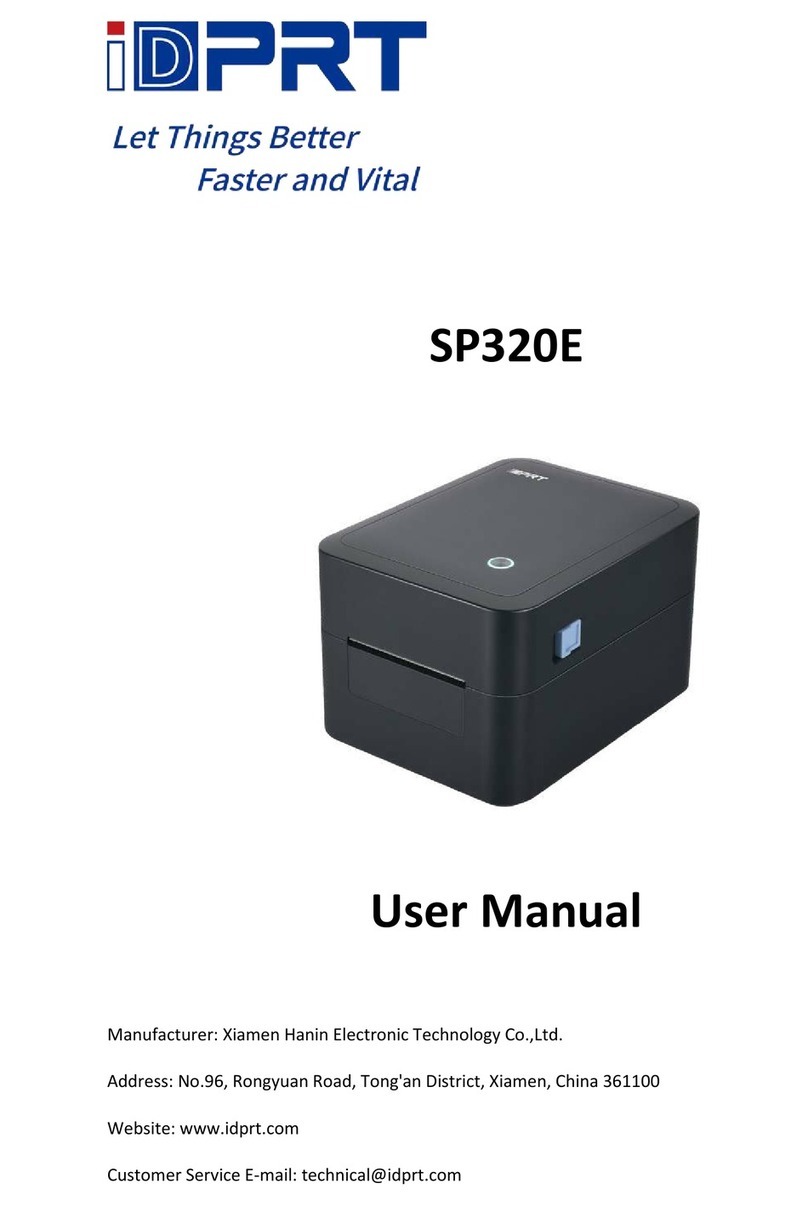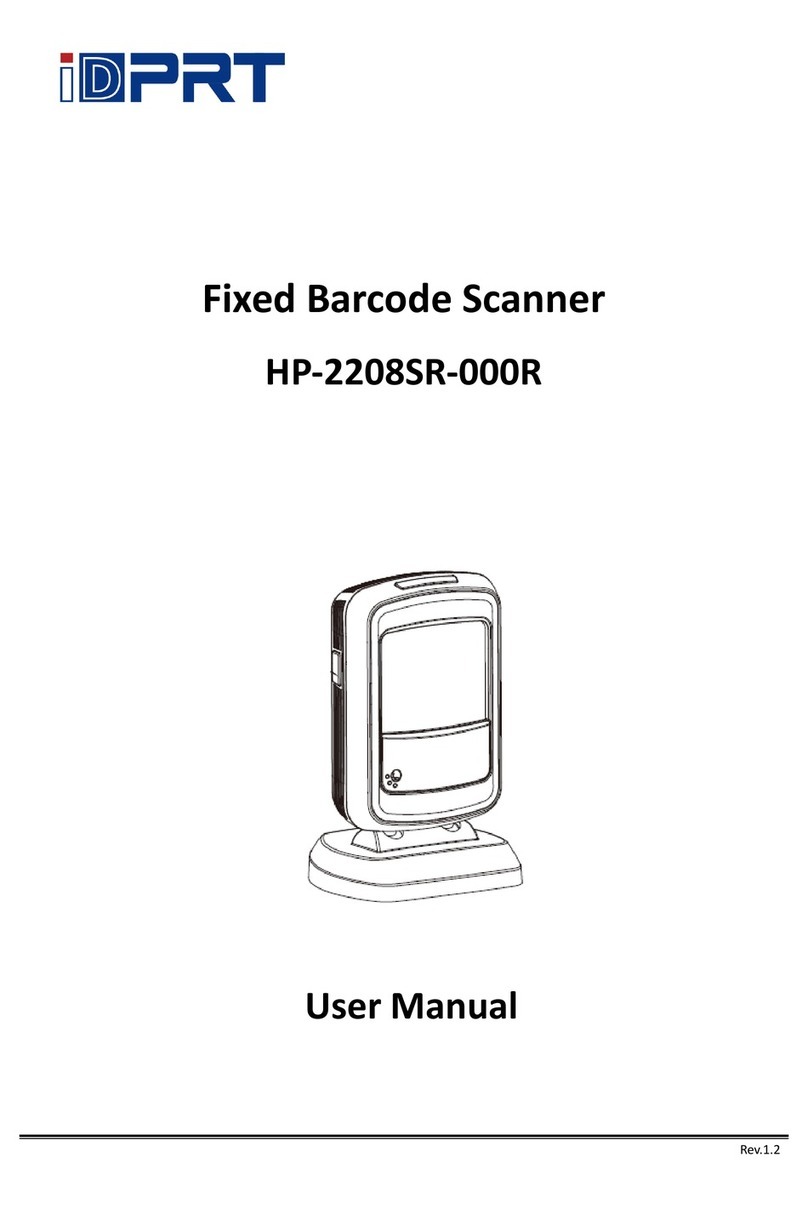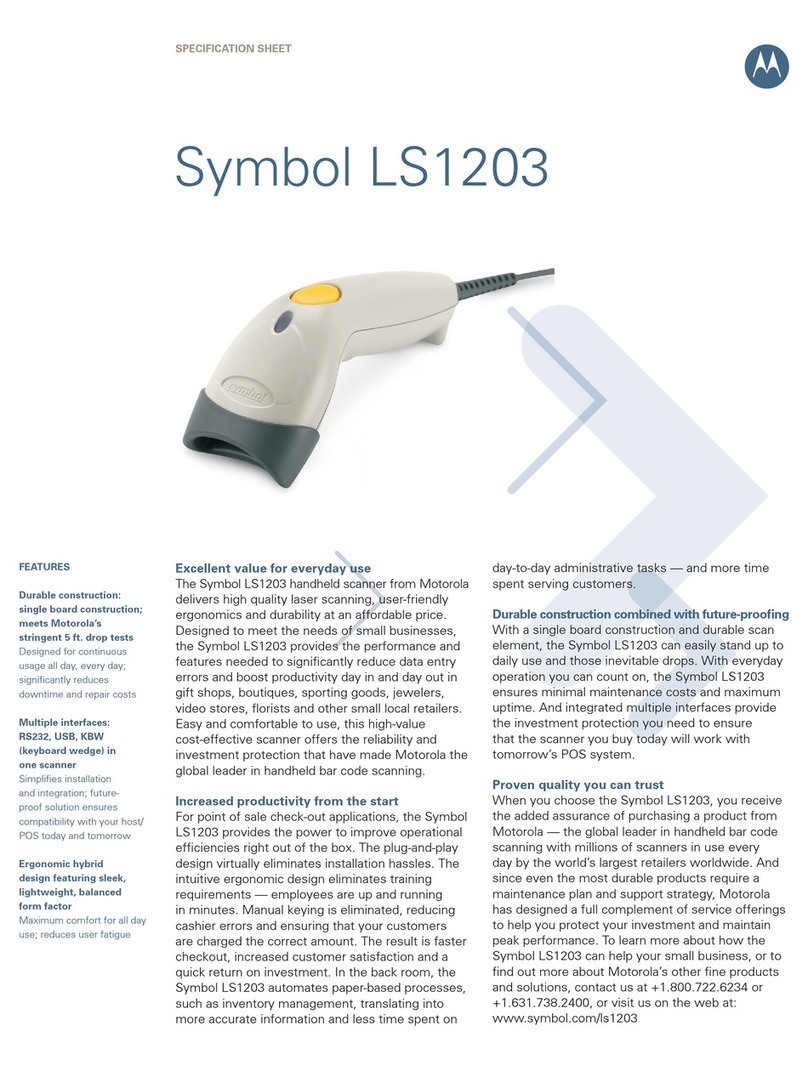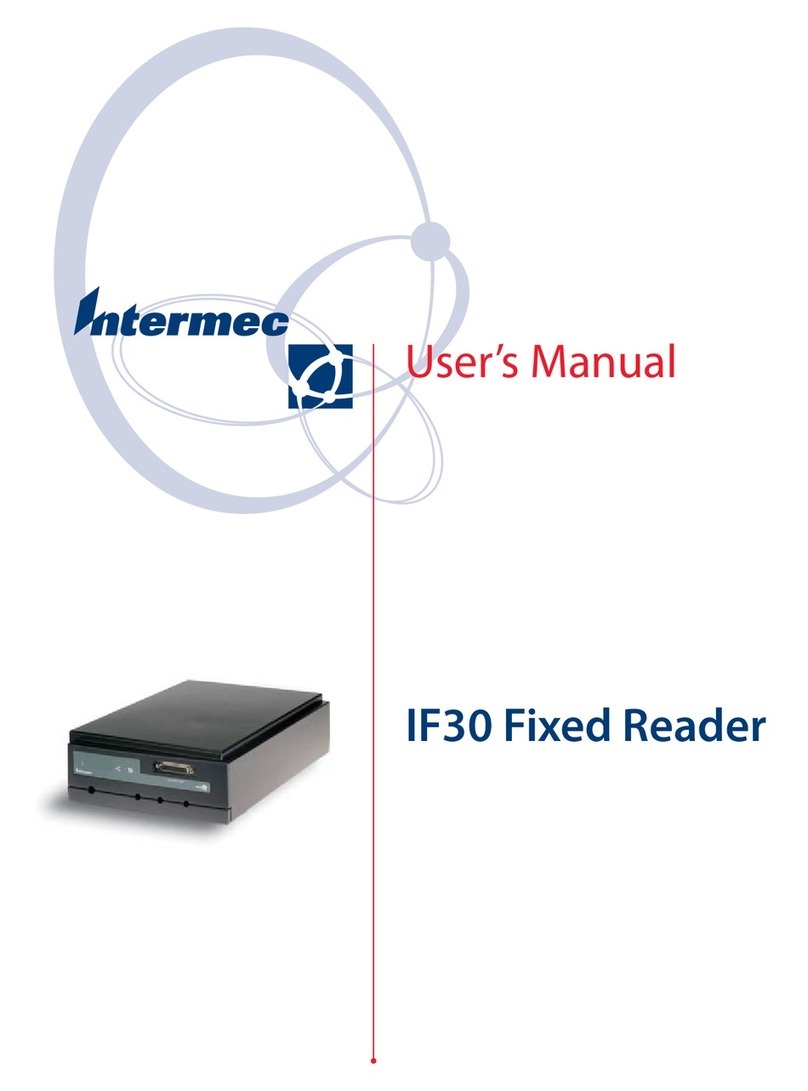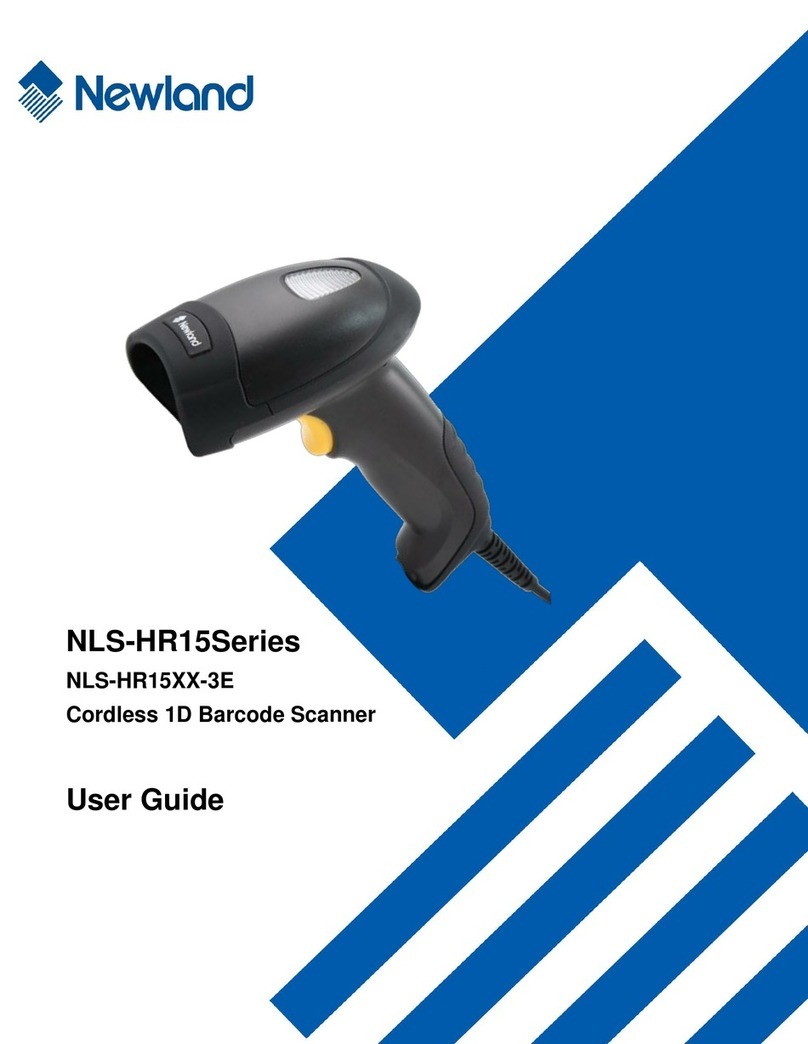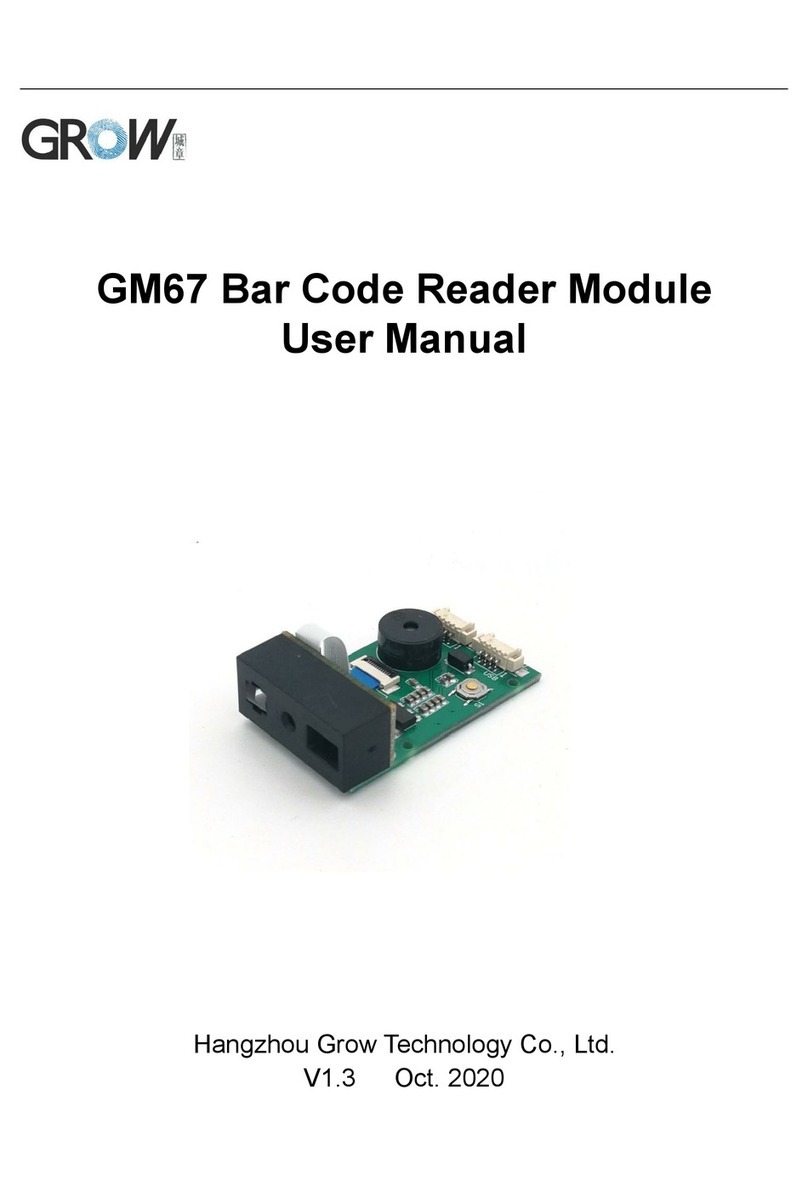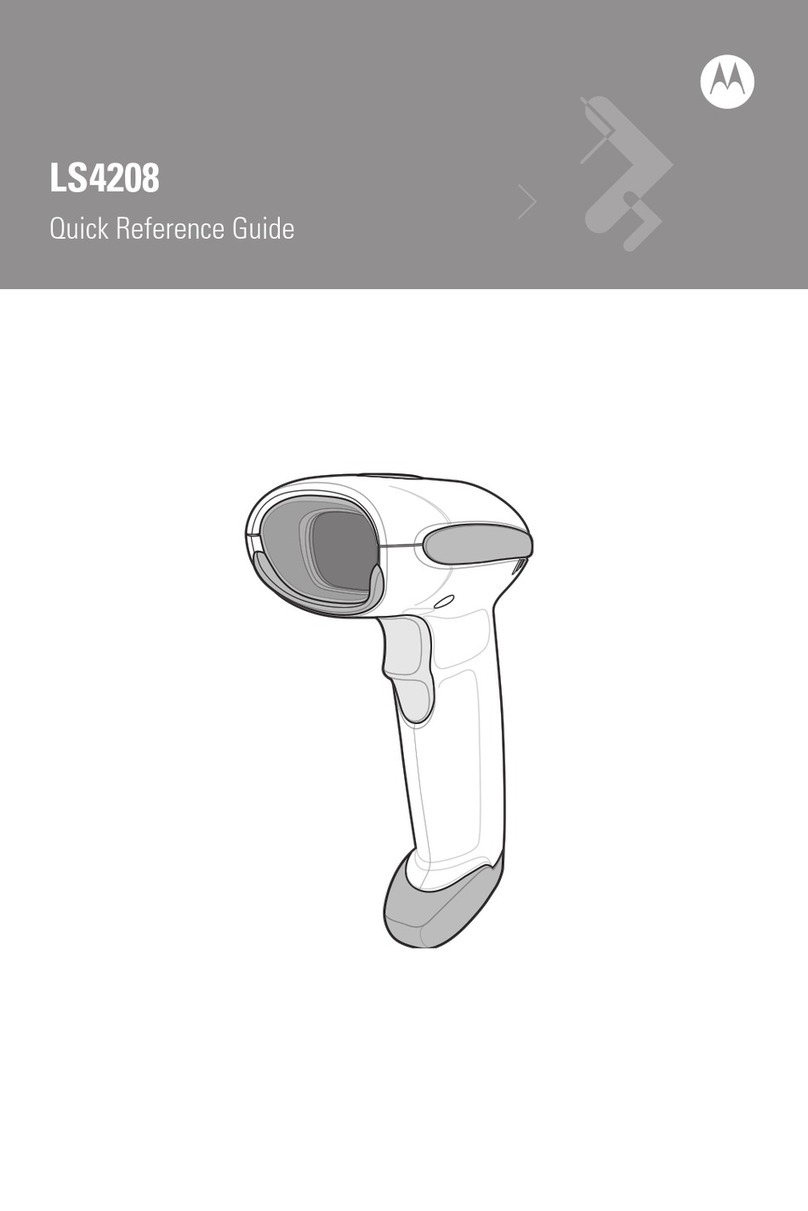iDPRT HP-1207WA-000R User manual

Rev.1.1
Fixed Barcode Scanner
HP-1207WA-000R
User Manual
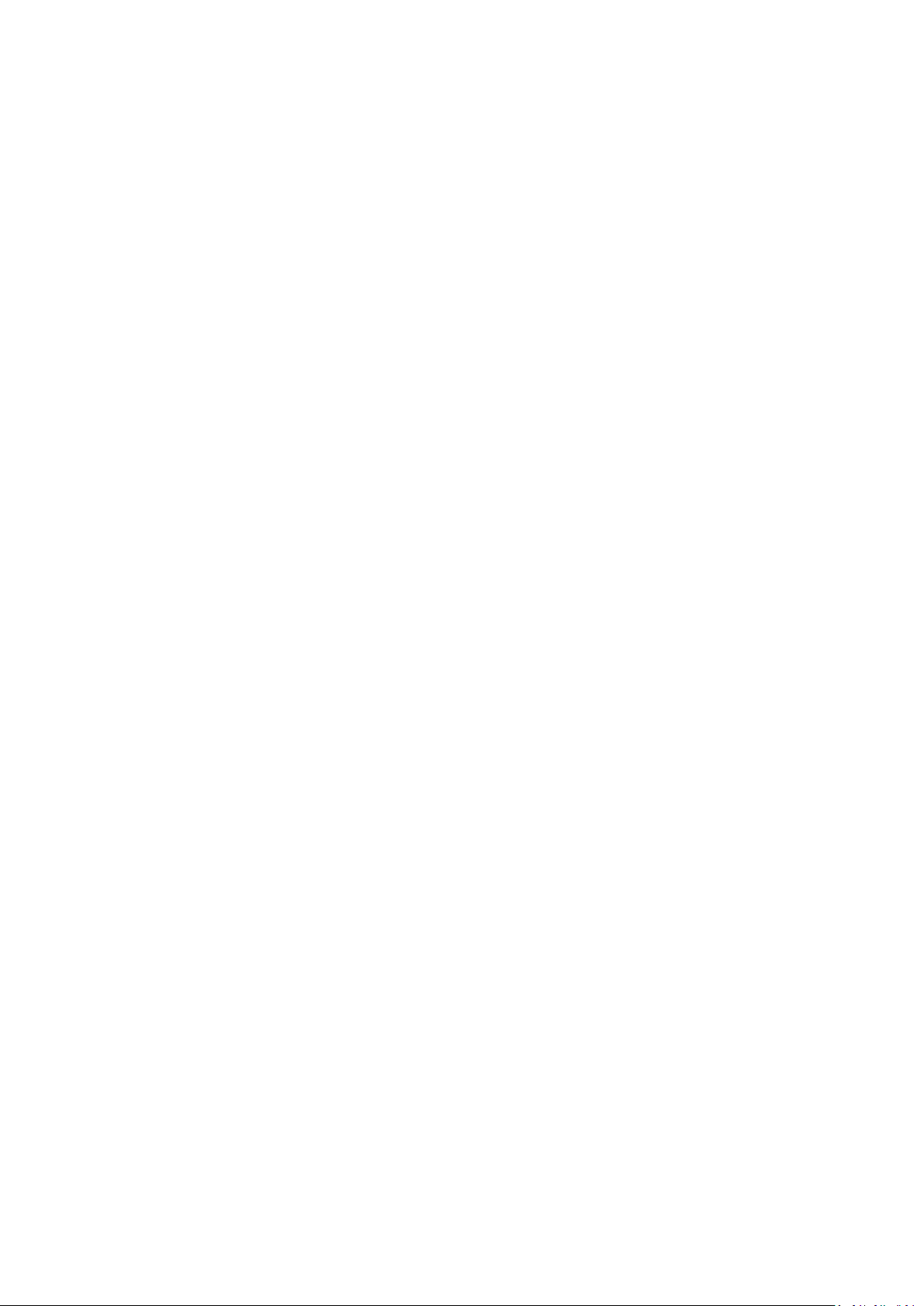
Disclaimer
Please read all the contents of the manual carefully before using the products described in this
manual to ensure the safe and effective use of the products. After reading, please keep this manual
properly for the next time you use it.
Not disassemble or tear the sealed bidding of the scanner on your own, otherwise our company shall
not assume the responsibility of warranty or replacement of the scanner.
The images in this manual are for reference only. If there are some pictures that Not match the actual
product, please refer to the actual product. For the improvement and renewal of this product, our
company reserves the right to modify the document at any time without notice.
All information contained in this manual is protected by copyright, and our company reserves all rights.
No unit or individual may, in any way or for any reason, extract or copy all or part of the contents of
this document in any form without written permission.
The products described in this manual may include the copyrighted software of our company or a
third party. Unless authorized by the relevant rights holder, no unit or individual can copy, distribute,
modify, extract, decompile, disassemble, decrypt, reverse engineer, rent, convert, Sub-license and
other infringement of software copyright.
Our company has the final right of interpretation of this statement.

Change Record
Rev. Date Description
1.0 2018.11.14 First edition
1.1 2020.06.16
Add settings:
1. The number of multiple codes setting
2. Illumination light switch setting
3. Mobile performance setting
4. Data prefix and suffix setting
5. Center aiming decode setting
6. Add multiple national keyboard barcodes
7. Add barcode settings
8. Modify the setting of prefix and suffix
9. Add the setting of Bluetooth mode (Bluetooth mode
device)

CONTENT
Chapter 1 Introduction.................................................................................................................1
Appearance ....................................................................................................................................2
Interface .........................................................................................................................................3
Power on, Power off and Restart ...................................................................................................4
Maintenance ..................................................................................................................................4
Barcode Read .................................................................................................................................4
Use the Setting Barcode.................................................................................................................5
Restore Factory Defaults ................................................................................................................5
Chapter 2 Communication Interface .............................................................................................6
USB Interface..................................................................................................................................6
HID Virtual Keyboard..............................................................................................................6
USB International Keyboard Setting.......................................................................................6
USB Virtual Serial Port..........................................................................................................12
VID & PID Table ............................................................................................................................12
Chapter 3 Scanning Mode...........................................................................................................13
Sense Mode..................................................................................................................................13
Sensitivity .............................................................................................................................13
Continuous Mode ........................................................................................................................14
Command Programming ..............................................................................................................14
Chapter 4 Illumination ...............................................................................................................15
Illumination ..................................................................................................................................15
Read success prompt tone...................................................................................................15
Chapter 5 Symbologies...............................................................................................................16
1D Barcode Setting.......................................................................................................................16
ENA-8 ...................................................................................................................................16
Enable/Disable EAN-8 ..................................................................................................16
Enable/Disable 2/5-bit Add-On code...........................................................................16
Convert EAN-8 to EAN-13.............................................................................................16
ENA-13 .................................................................................................................................17
Enable/Disable EAN-13 ................................................................................................17
Enable/Disable 2/5-bit Add-On code...........................................................................17
UPC-E....................................................................................................................................17
Enable/Disable UPC-E ..................................................................................................17
Transmit check character .............................................................................................17
Enable/Disable 2/5-bit Add-On code...........................................................................18
Convert UPC-E to UPC-A ..............................................................................................18
System character transmit ...........................................................................................18
UPC-E1..................................................................................................................................19
Enable/Disable 2/5 Add-On code ................................................................................19

UPC-A ...................................................................................................................................19
Enable/Disable UPC-A..................................................................................................19
Transmit check character .............................................................................................20
Enable/Disable 2/5-bit Add-On code...........................................................................20
Transfer system character ............................................................................................20
Code 39 ................................................................................................................................21
Enable/Disable Code 39...............................................................................................21
Check character verification and transmit...................................................................21
Enable/Disable code 39 Full ASCII................................................................................21
Convert Code 39 to Code32.........................................................................................22
Code 32 prefix ......................................................................................................................22
Code 93 ................................................................................................................................22
Enable/Disable code 93 ...............................................................................................22
Code 11 ................................................................................................................................22
Enable/Disable code 11 ...............................................................................................22
Transmit check character .............................................................................................23
Code 128 ..............................................................................................................................23
Enable/Disable code 128 .............................................................................................23
Code 128 <FNC4>.........................................................................................................23
Codabar................................................................................................................................24
Enable/Disable Codabar...............................................................................................24
Start and stop characters .............................................................................................24
MSI .......................................................................................................................................24
Enable/Disable MSI......................................................................................................24
Check bit algorithm......................................................................................................25
Transmit check character .............................................................................................25
Interleaved 2 of 5 .................................................................................................................25
Enable/Disable Interleaved 2 of 5................................................................................25
Check and transmit character ......................................................................................25
Convert I 2 of 5 to EAN-13 ...........................................................................................26
Matrix 2 of 5.........................................................................................................................26
Enable/Disable Matrix 2 of 5 .......................................................................................26
Check and transmit character ......................................................................................26
Industrial 2 of 5 ....................................................................................................................27
Enable/Disable Industrial 2 of 5...................................................................................27
Standard 25 ..........................................................................................................................27
Enable/Disable Standard 25.........................................................................................27
ISSN ......................................................................................................................................27
ISBN ......................................................................................................................................28
Data bit setting.....................................................................................................................28
ISBT 128................................................................................................................................28
Enable/Disable ISBT 128 ..............................................................................................28
GS1 128 ................................................................................................................................28
Enable/Disable GS1 128...............................................................................................28

Gs1-128 emulation mode for UCC/EAN composite code ............................................28
GS1 DataBar .........................................................................................................................29
Enable/Disable GS1 DataBar........................................................................................29
Convert GS1 DataBar to UPC/ENA ...............................................................................29
GS1 DataBar Limited ............................................................................................................29
Enable/Disable GS1 DataBar Limited...........................................................................29
GS1 DataBar Expanded ........................................................................................................29
Enable/Disable GS1 DataBar Expanded .......................................................................29
1D Barcode Inverse ..............................................................................................................30
1D Barcode Anti-color..........................................................................................................30
2D Barcode Setting.......................................................................................................................31
PDF417 .................................................................................................................................31
Enable/Disable PDF417................................................................................................31
Data Matrix ..........................................................................................................................31
Anti-color......................................................................................................................31
Enable/Disable Data Matrix .........................................................................................31
Mirror Images...............................................................................................................31
Inverse ..........................................................................................................................32
QR.........................................................................................................................................32
Enable/Disable QR .......................................................................................................32
Enable/Disable Micro QR code ....................................................................................32
Inverse ..........................................................................................................................32
Anti-color......................................................................................................................33
Aztec.....................................................................................................................................33
Inverse ..........................................................................................................................33
Anti-color......................................................................................................................33
Han Xin .................................................................................................................................34
Anti-color......................................................................................................................34
Inverse ..........................................................................................................................34
Chapter 6 Troubleshooting .........................................................................................................35
Chapter 7 Scanner Settings.........................................................................................................36
Barcode Setting Format .......................................................................................................36
Version number——HYRS_RE..............................................................................................36
General settings (default HID single scan mode).........................................................................37
Host mode (CDC, HID, BT, COM)........................................................................................37
Trigger mode (Single scanning, scanning continuously, auto sensing)................................37
Default parameters (Restore factory settings).....................................................................37
Decoding timeout(0.1s~9s)............................................................................................37
Data prefix............................................................................................................................38
Data suffix ............................................................................................................................38
Aiming device (ON/OFF) ......................................................................................................38
Illumination light (ON/OFF)..................................................................................................38
Baud rate of virtual serial port.............................................................................................39
Check bit of virtual serial port..............................................................................................39

Multi code quantity..............................................................................................................39
Multi code sensitivity...........................................................................................................39
Buzzer enable.......................................................................................................................39
The convert rate in HID mode..............................................................................................40
Timeout setting of the same barcode in non-single scan mode..........................................40
Sensitivity .............................................................................................................................40
Center aiming decode setting ..............................................................................................40
Barcode function settings ............................................................................................................42
ITF cut the first few bits of data ...........................................................................................42
Convert grouping character to space...................................................................................42
Remove zero data at the beginning of barcode...................................................................42
Remove or reduce space......................................................................................................42
Skip the number of characters before barcode data ...........................................................43
Skip the number of characters after barcode data..............................................................43
Barcode data case conversion..............................................................................................43
Insert characters into barcode data.....................................................................................44
Compound command parameters.......................................................................................44
Common suffix .....................................................................................................................44
Appendix ⅠBarcode Enabling Settings ......................................................................................45
Appendix ⅡData code prefix and suffix.....................................................................................47
Appendix ⅢASCII Code Table ....................................................................................................54

Fixed Barcode Scanner User Manual
1
Chapter 1 Introduction
The scanner uses the international leading chip intelligent image read technology, and it mainly uses
for image-based 2D scanner.
2D decoding chip combines the advanced image read algorithm with advanced chip design and
manufacturing technology that greatly simplifies the design difficulty of 2D barcode to scan products,
and establishes an excellent benchmark for high performance, high reliability and low power
consumption of 2D l image products.
The scanner can read all kinds of 1D barcodes and standard 2D barcodes (various versions of PDF417,
QR code, and Data matrix) can easily scan paper, plastic cards, LCD and other barcode printed media.
Its fully integrated design makes it easy to embed in a wide range of product applications.
About Manual
This guide mainly provides various functional setup instructions for the scanner. By scanning the setup
barcodes in this guide, you can change the functional parameters of the scanner, such as
communication interface parameters, scanning mode, prompt mode, data processing and output, etc.
The scanner provides parameter configurations that are suitable for most used functions at the
factory. And in most cases users can put them into use without making adjustment. In most cases,
users can put it into use without making adjustment.

Fixed Barcode Scanner User Manual
2
Appearance
●Left View (Unit: mm)
●Top View (Unit: mm)
●Bottom View (Unit: mm)
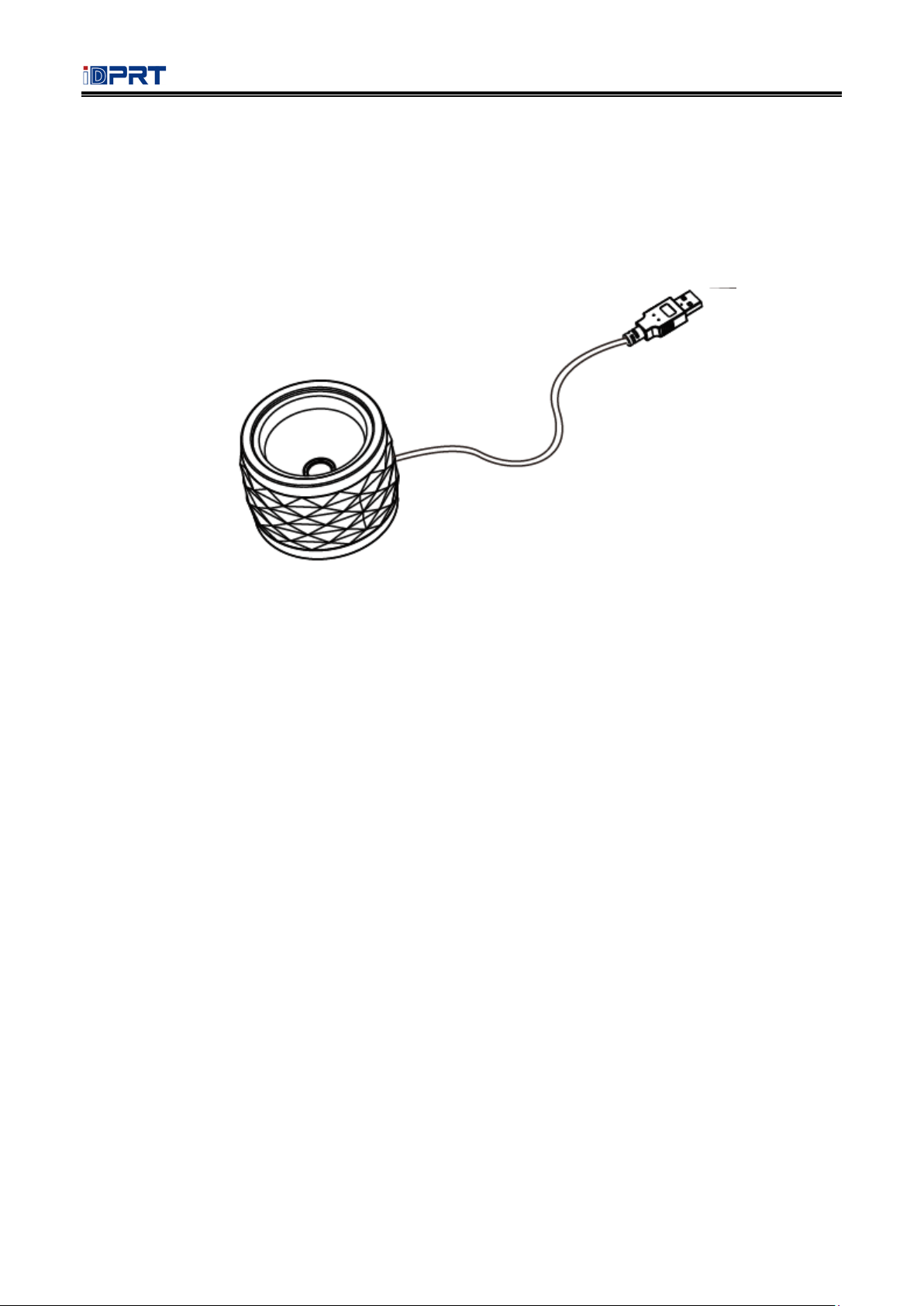
Fixed Barcode Scanner User Manual
3
Interface
HP-1207WA-000R must be connected to a host. The host can be a PC, POS machine, or with a
USB interface in any of the intelligent terminal.

Fixed Barcode Scanner User Manual
4
Power on, Power off and Restart
Power on: power on automatically when the scanner is connected to the host.
Power off: unplug the data cable.
Restart: if the scanner stops responding to input or runs abnormally please re-plug the data cable.
Maintenance
The reading window must be kept clean. Supplier is exempt from warranty liability for damage
caused by improper maintenance.
Avoid hard and rough objects to scratch the reading window.
Remove the stains from widow with a brush.
Please use a soft cloth to clean the window, such as glasses cloth.
Not spray any liquid on the window.
Not use any cleaner other than cleaning water.
Barcode Read
In manual read mode, the procedure for scanning barcodes is as follows:
(1) Make sure that the scanner, data cable, data receiving host, and power supply are properly
connected and turned on.
(2) Hold down the trigger to activate the light.
(3) Align the aiming line to the center of the barcode, move the scanner and adjust the distance
between it and the barcode to find the optimal scanning distance.
(4) When hear the prompt sound, the infrared light goes out and the barcode reading successfully,
then the scanner will decode the data to the host.
(5) All set barcodes are saved by power outage.
▲Note: For the same batch of barcodes, the scanner keeps a very high success ratio in certain
distance which is regarded as the optimal scanning distance.

Fixed Barcode Scanner User Manual
5
Use the Setting Barcode
Set the parameter to a special barcode whose barcode type is barcode128. When it scans to a barcode
software that matches the setting type of setting, it will automatically enter the setting and does not
send the results on the host. All set barcodes are saved by power outage. (except to restore factory
settings)
Restore Factory Defaults
Note: Please use the "Restore Factory Defaults" function carefully, and when you scan this setup
barcode, the current parameter settings will be lost and replaced with the factory default values.
Restore Factory defaults

Fixed Barcode Scanner User Manual
6
Chapter 2 Communication Interface
The scanner provides USB interface (optional) to connect to the host. Through communication
interfaces, it can receive and read the data, control the scanner by sending the commands, and modify
the parameter of scanner, etc.
USB Interface
HID Virtual Keyboard
When using USB interface, the scanner can be simulated as a HID-KBW device. In this mode, the
scanner would be a virtual keyboard that output the data to the host.
HID Virtual Keyboard Setting
USB International Keyboard Setting
USA (Default) Belgian
Finnish (Swedish) French
German Italian
Swiss (German) British
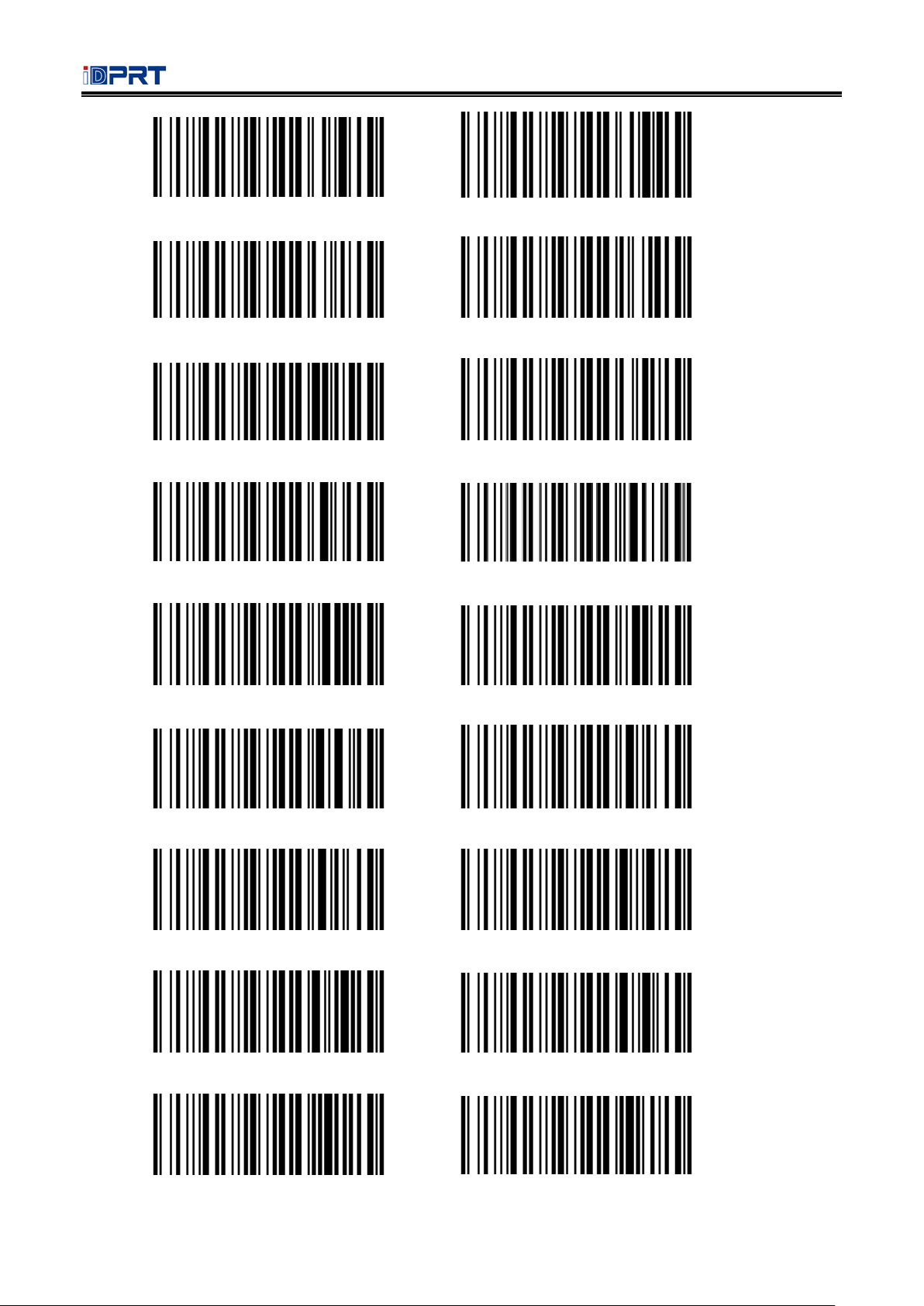
Fixed Barcode Scanner User Manual
7
Danish Norwegian
Spanish Dutch
Hebrew Portuguese
Latin(America) Czech_DEC
Brazilian Greek_DEC
Canadian (French) Hungarian
Polish SCS
Slovakian_DEC Swedish

Fixed Barcode Scanner User Manual
8
Turkish_Q Romanian
Russian Turkis_F
Japanese(ASCII) Swiss(French)
USA(International) Slovenian
Croatian Bosnian
Macedonian Albanian
Serbian(Latin) Serbian(Cyrillic)
Czech_QWERTZ Czech_QWERTY
Czech(Programmers) Estonian

Fixed Barcode Scanner User Manual
9
Latvian Latvian_QWERT
Lithuania Lithuanian (IBM)
Slovakian_QWERTZ Slovakian_QWERTY
Hungarian_101_Key Spanish(Variation)
Bulgarian(Cyrillic) Bulgarian(Latin)
Canadian(French_Legacy) Canadian(Multilingual)
Italian_142 Polish_214
Polish_Programmers Brazilian_MS
Greek_Polytonic Greek_220

Fixed Barcode Scanner User Manual
10
Greek_319 Greek_Latin
Greek_220_Latin Greek_319_Latin
Greek_MS Russia_MS
Russian(Typewriter) Thai(Pattachote)
Thai(Kedmanee) Irish
Maltese Icelandic
Ukrainian Uzbek(Cyrillic)
Kazakh Kyrgyz(Cyrillic)

Fixed Barcode Scanner User Manual
11
Azeri(Latin) Azeri(Cyrillic)
Belarusian Faeroese
Gaelic Tatar
Mongolian(Cyrillic)

Fixed Barcode Scanner User Manual
12
USB Virtual Serial Port
When the scanner uses a USB communication interface, but the host application uses serial
communication to receive data, you can set the scanner to the USB virtual serial port. This function
requires that be installed the appropriate driver on the host.
USB Virtual Serial Port Setting
VID & PID Table
USB uses 2 numbers to identify the device and find the correct device. The first number is VID
(Supplier ID), designated by USB Implementers Forum. The second number is PID (Device ID), and
each interface type assigns a PID number.
Device Name Interface Type PID(Hex)PID(Decimal)
Scanner
USB virtual serial interface 1f3a 1009
USB virtual keyboard 1f3a 100b

Fixed Barcode Scanner User Manual
13
Chapter 3 Scanning Mode
Sense Mode
In automatic sensing mode, the scanner will monitor the images being taken. When the scene is
changed, it will read within the limited time of “single read time”. After reading the output
information successfully or time out, it will re-enter the state of monitoring scene change.
When the scanner works in this mode, it can also according to the trigger electrical level to enter the
reading state. After the trigger electrical level is canceled or reading times out, it will re-enter the
state of monitoring scene change. Before re-entering the monitoring state, the trigger electrical level
needs to be canceled, then it will be switched to the sensing mode.
Sensing Automatically
Sensitivity
Normal (Default) Fast
Ultra-fast
Table of contents
Other iDPRT Barcode Reader manuals