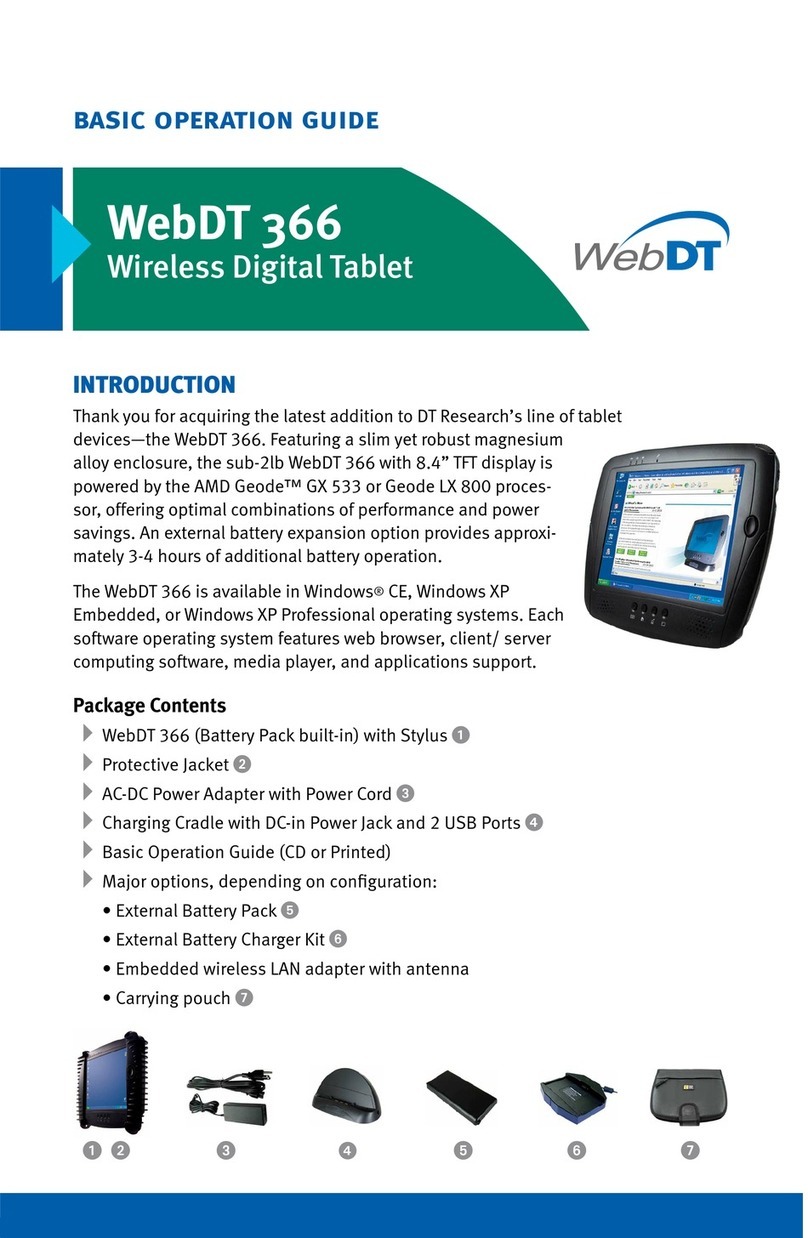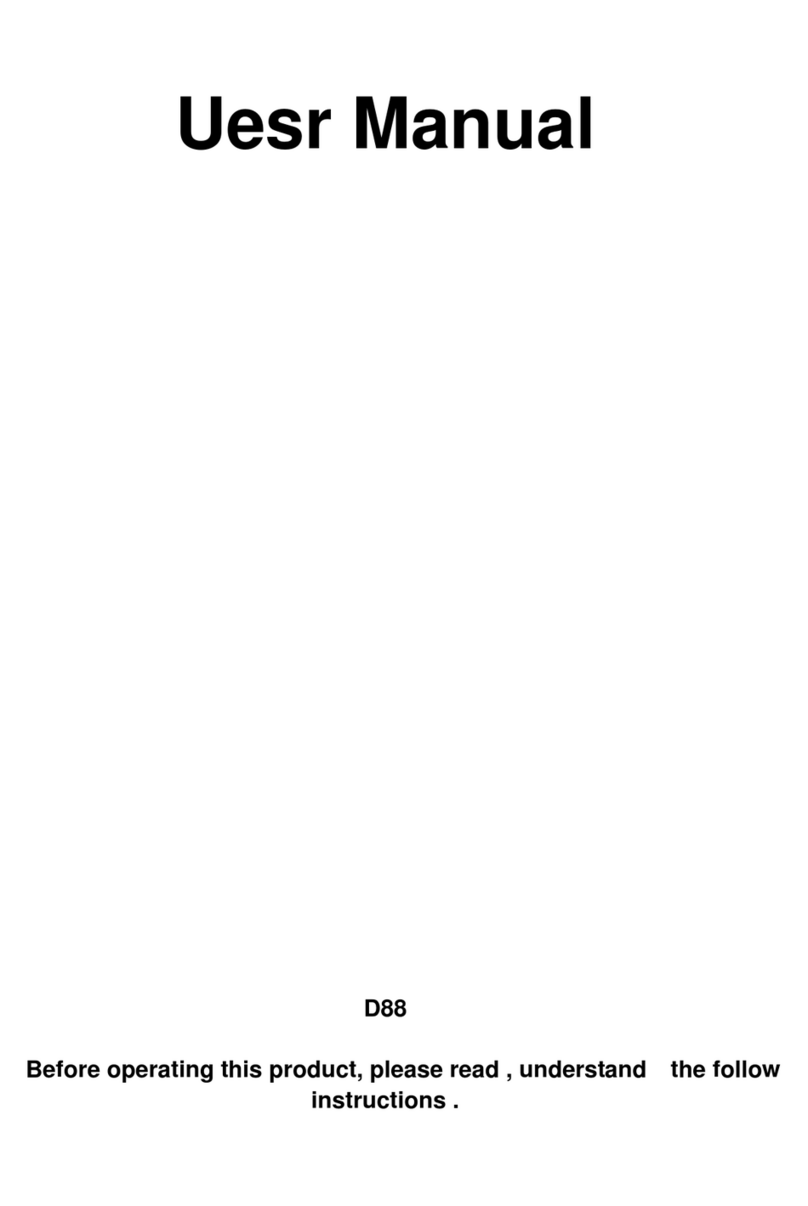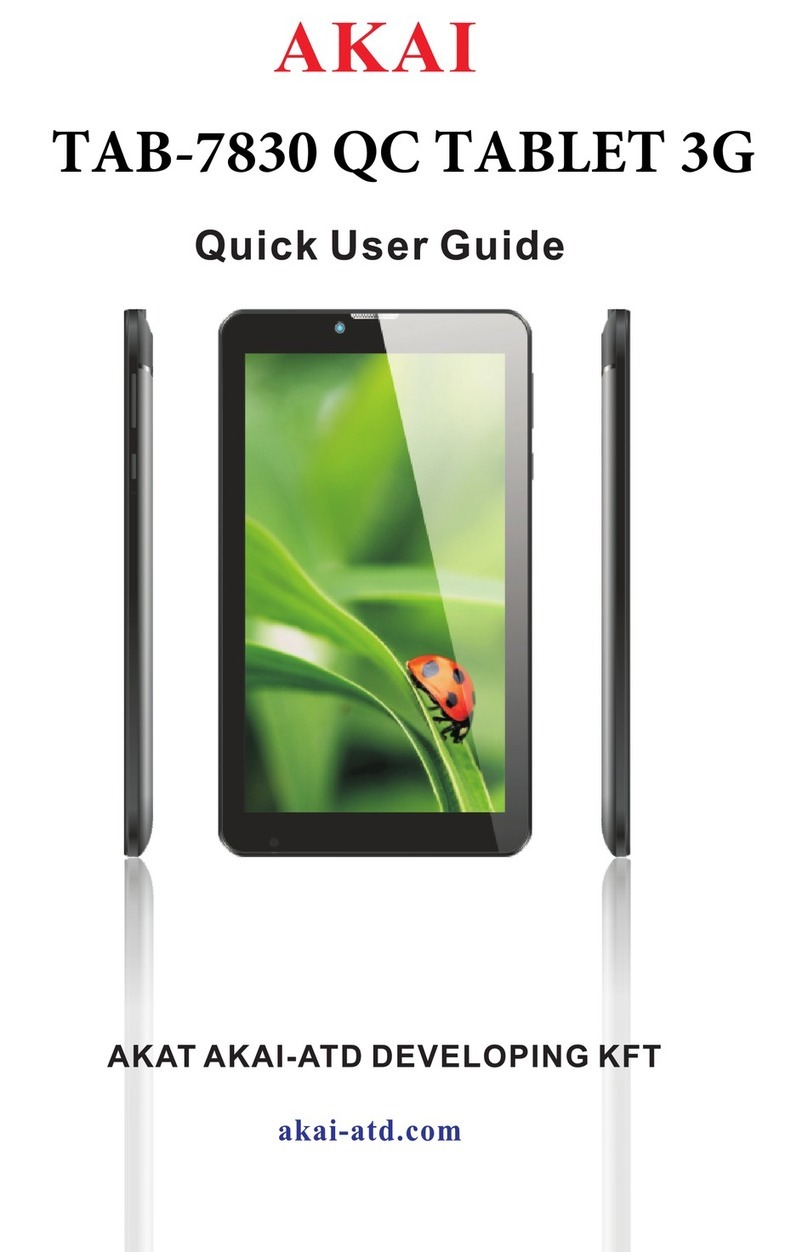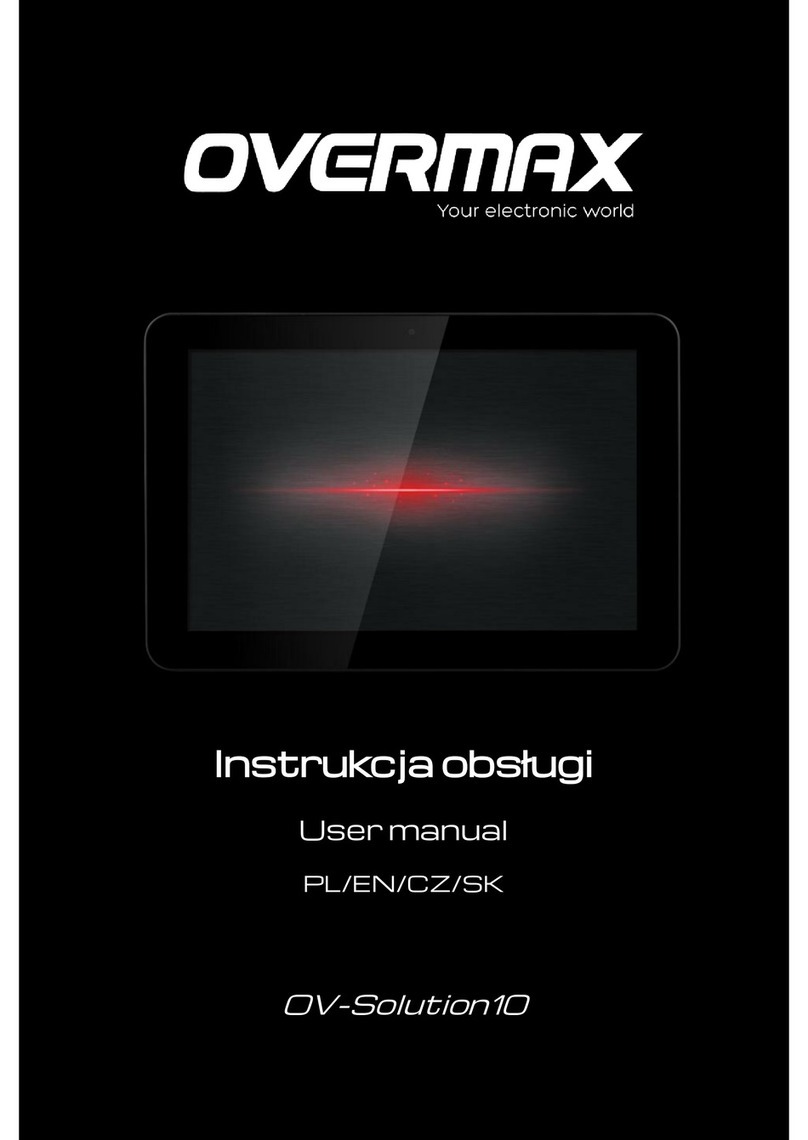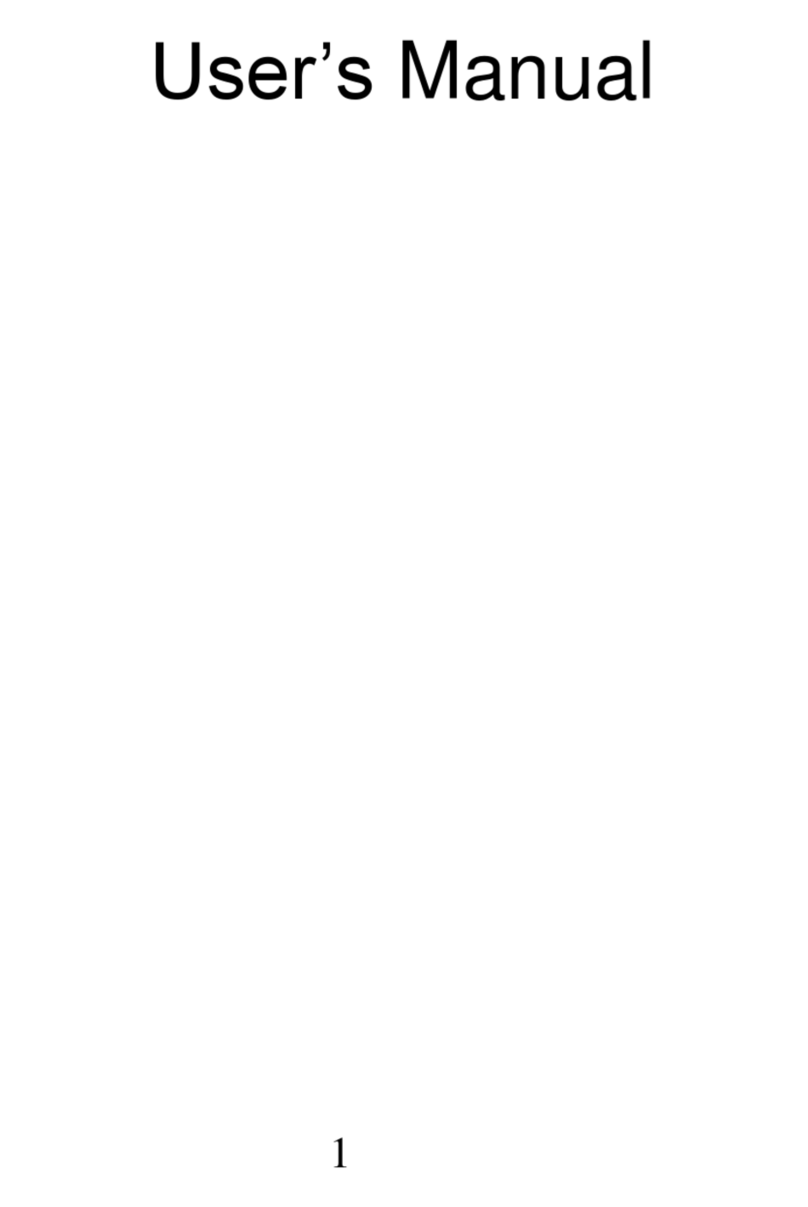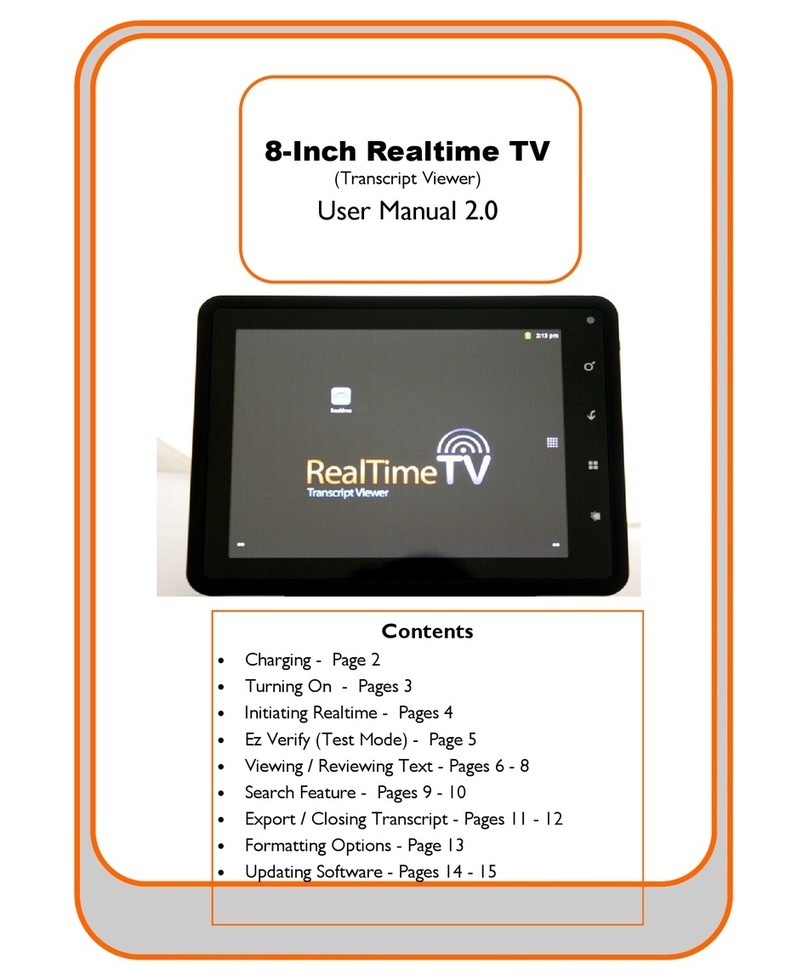iDTRONIC G3 User manual

G3 User’s Guide

1. Overview G3 android full manual
Page 2 of 41 G3 android full manual
iDTRONIC GmbH
Ludwig-Reichling-Straße 4
67059 Ludwigshafen
Germany/Deutschland
Phone: +49 621 6690094-0
Fax: +49 621 6690094-9
Web: idtronic.de
Issue 1.0
–15. July 2020 –
Subject to alteration without prior notice.
© Copyright iDTRONIC GmbH 2018
Printed in Germany

G3 android full manual 1. Overview
G3 android full manual Page 3 of 41
Table of Contents
1. Overview ................................................................................................................ 4
2. Getting Started....................................................................................................... 8
3. Basic Function...................................................................................................... 13
4. Using the Scanner................................................................................................ 24
6. Using the Camera ................................................................................................ 29
7. Using the NFC..................................................................................................... 32
8. Wireless................................................................................................................ 33

1. Overview G3 android full manual
Page 4 of 41 G3 android full manual
1. Overview
1) Specifications
G3

G3 android full manual 1. Overview
G3 android full manual Page 5 of 41
2) Package
G3

1. Overview G3 android full manual
Page 6 of 41 G3 android full manual
3) Device Features

G3 android full manual 1. Overview
G3 android full manual Page 7 of 41

2. Getting Started G3 android full manual
Page 8 of 41 G3 android full manual
2. Getting Started
1) Installing Cards
There are three slots to insert micro SIM, and micro SD cards in the back of your device.
A. Micro SD card is required for external storage.
B. Micro SIM card is required for using mobile services.
IMPORTANT:
All cards should be purchased separately if necessary. The
specifications may differ from the countries where the device is
purchased. Contact your sales representative for more
information.
A. Installing the Cards
(1) Micro SIM Card
-Insert a micro SIM Card in the micro SIM Card slot toward the direction of an arrow A.
(2) Micro SD Card
-Insert a Micro SD Card in the SD Card slot toward the direction of an arrow B.
B. Removing the Cards
(1) Micro SIM Card
-Push a micro SIM to remove it.
(2) Micro SD Card
-Push a micro SD Card to remove it.

G3 android full manual 2. Getting Started
G3 android full manual Page 9 of 41
2) Installing Battery
G3 uses a Lithium-polymer rechargeable battery
(Standard 5,600mAh, Extended 11,200mAh / 3.7V)
Install the provided battery before starting to charge the device.
A. Installing the Battery
(1) Slide the 'right battery locker' in the direction (left) of the arrow 1.
(2) Insert the battery in the device.
(3) When the battery is inserted completely, the 'left battery locker' will be locked automatically.
(4) Slide the 'right battery locker' in the opposite direction (right) of the arrow 1.
B. Removing the Battery
(1) Slide the 'right battery locker' in the direction (left) of the arrow 1.
(2) Sliding the 'left battery locker' to the direction of the arrow 2, remove the battery.

2. Getting Started G3 android full manual
Page 10 of 41 G3 android full manual
3) Charging the Battery
Before using the G3 device for the first time, charge the main battery until the green
Charging/Battery Status LED remains lit (see below picture for charge status indications).
To charge the device, use a cable or a cradle with the appropriate power supply.
A. To charge with the cradle
(1) Place the device on the cradle as illustrated below. Connect the power adapter with the cradle,
and plug it into a power outlet.
(2) Connect the charging accessory to the appropriate power source.
(3) Insert the device into a cradle or attach to a cable.
(4) The device begins charging.
(5) The Charging/Battery Status LED red while charging, then turns LED green when fully charged.
** You can also take out the battery from the device and charge it separately on a cradle.

G3 android full manual 2. Getting Started
G3 android full manual Page 11 of 41
B. To charge with the direct DC jack.
(1) Open the "USB & DC Jack" cover.
(2) Insert the DC jack in the DC jack hole.
(3) The Charging/Battery Status LED red while charging, then turns LED green when fully charged.
CAUTION
Do not use any other charger except one (5.0V / 5.0A) provide.
Make sure to handle it gentle; damage with excessive force may cause no warranty.
Risk of explosion if battery is replaced by an incorrect type. Dispose of used batteries according
to the instructions.
When attached battery is completely discharged, plug charger to main body, then reset the device to
check if screen is back on.

2. Getting Started G3 android full manual
Page 12 of 41 G3 android full manual
4) Power
A. Power on the Device
Press the Power button to turn on the device.
Note that please wait until the LED on after the device on.
B. Resettings the Device
Click or touch the "Restart" of the power menu in the left bottom of the screen to restart your device.
C. Power off the Device
Case 1 : Press and hold the power button until the instant message pop up appears. When the message,
“Slide to shut down your PC” shows up and then please slide the screen toward to the bottom to shut
down the device.
Case 2 : Click or touch the “Shut down” of the power menu in the left-bottom of the screen to shut down
the device.
Case 3 : Click or touch the “Hibernate” of the power menu in the left bottom of the screen to shut down
the device.
*Hibernate : The system appears to be off. Power consumption is reduced to the lowest level to
preserve system state.
*Note that you should wait until Power LED is off for replacing the battery.
D. Hard Reset
Case 1 : If your device isn’t running well even after you restart the device, press and hold the power
button about 10 seconds to perform the Hard Reset.
** Caution : We do not recommend “Hard Reset” and also do not guarantee it. It may cause the system
problem after performing Hard Reset.
Case 2 : If it does not turn on like a brick under sufficient battery, please press and hold the camera
button and F1 button at the same time about 7 seconds and then press the power button to turn it on.

G3 android full manual 3. Basic Function
G3 android full manual Page 13 of 41
3. Basic Function
1) Start Screen
The Start screen displays a list of default and custom Live Tiles, which act as shortcuts to the
installed apps.
Start Screen
Live Tiles on the Start screen change and update in real time to show news and sports updates,
weather updates, social-networking feeds, etc.
The tile-based user interface gives direct access to the most recently used applications, emails, photos,
contacts, updates from social-networking sites, and frequently viewed websites. You can pin your favorite
apps as tiles to customize the Start screen.

3. Basic Function G3 android full manual
Page 14 of 41 G3 android full manual
Desktop Screen
The desktop provides a familiar experience to those who have used previous versions of Windows.
It is also where you will use certain apps, such as the File Explorer and Office application.
2) Using the Multi-Touch Screen
Depending on the application, some gestures might not be available.
A. Touch: Open an application or perform an action on an open application, such as copy, save
and delete, depending on the application. B. Touch and hold: Open a menu.
C. Slide: Scroll through items, such as lists, pages, and photos.
D. Drag: Move an object.
E. Move two fingers closer together: Zoom out.
F. Move two fingers farther apart: Zoom in.
G. Put two or more fingers on an item and then rotate your fingers clockwise or counterclockwise :
Rotate an item.
H. Swipe in from the right edge: Display the icons that contain system commands, such as Start, Settings,
Search, Share, and Devices.
I. Swipe in from the left edge: Cycle through and switch to open applications.
J. Swipe in and out on the left edge: View the recently used applications or select an active applications
from the list.
K. Swipe up to the top edge: View all applications on the Start screen.
L. Swipe in from the top or bottom edge of the Start screen, touch Customize, and then tap the desired
icon: Customize tiles on the Start screen, or uninstall an application.
M. Swipe in from the top or bottom edge of an open application: View the application commands on an
open application, such as Copy, Save, and Delete, depending on the application.
N. Swipe in from the top edge to the bottom on an open application: Close the current application.

G3 android full manual 3. Basic Function
G3 android full manual Page 15 of 41
3) Using the On-Screen Keyboard
Use the On-Screen Keyboard to type text, numbers, symbols, and other characters.
The touch keyboard and handwriting panel also can be used to perform handwriting.
When you rotate the G3, the On-Screen Keyboard or the touch keyboard and handwriting panel
automatically rotates to the corresponding portrait or landscape view.
To open the On-Screen Keyboard:
A. Touch On-Screen keyboard in from the right bottom of the screen.
To open the touch keyboard and handwriting panel:
A. Touch the Settings icon.
B.Touch the handwriting panel.

3. Basic Function G3 android full manual
Page 16 of 41 G3 android full manual

G3 android full manual 3. Basic Function
G3 android full manual Page 17 of 41
To configure the input language:
A. Touch theSettingsicon.
B. Touch the Language preferences.

3. Basic Function G3 android full manual
Page 18 of 41 G3 android full manual
4) Function Buttons
The Device has function buttons.
5) Key Control
Can change the HW button of the device.
A. Key Control Menu

G3 android full manual 3. Basic Function
G3 android full manual Page 19 of 41
B. Functions
(1) Each H/W button can be mapped to various virtual keys.
(2) You can execute the application using H/W button.
C. Touch Disable/Enable
Mapping a specific button to Touch On / Off, you can enable/disable touch by pressing that button.
(1) Set the key you like to use to “VK_TOUCH_ON_OFF".
(2) You can toggle touch enable/disable by pressing the set key.
(3) Touch Disable

3. Basic Function G3 android full manual
Page 20 of 41 G3 android full manual
(4) Touch Enable
Other manuals for G3
1
Table of contents
Other iDTRONIC Tablet manuals