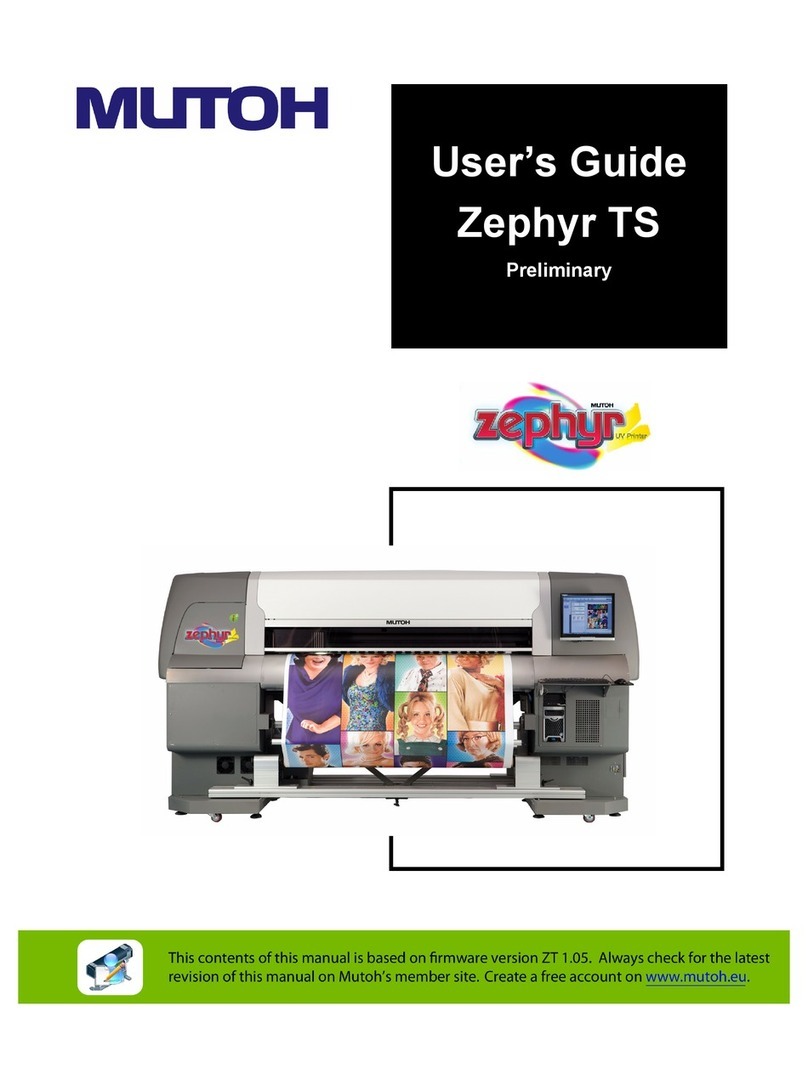IDVille ID MAKER Zenius User manual

USER GUIDE
ID Maker Card Printer © . All rights reserved. April .
Ref. KU-PRM-ENG Rev.A

2
Copyright
ID Maker Card Printer © April . All rights reserved.
Copyright notice
Users must observe the copyright regulations applicable in their country. This manual must not be photocopied, translated, reproduced or transmied,
in whole or in part, for any reason and by any electronic or mechanical means whatsoever without the express wrien consent of the IDville.
All the information contained in this document is subject to change without prior notice.
IDville cannot be held liable for any errors that may be found in this manual, or for any loss or damage arising accidentally or as a result of dissemination or
use of this manual.
Trademarks
ID Maker is a trademark of IDville. All other trademarks belong to their respective holders.
Warranty
Refer to the warranty notice supplied with your printer for warranty terms and conditions and limitations.
Environmental information
IDville is commied to helping the environment by reducing the energy consumption of its products. ID Maker printers have been certified
ENERGYSTAR ® due to their low power consumption.
Recycling of end-of-life products
The manufacture of the equipment that you have purchased required the extraction and use of natural resources. It may contain materials that are
hazardous to health and the environment.To prevent the dispersal of such materials into our environment and reduce the pressure on our natural
resources, we recommend that you use existing collection systems. These systems will appropriately re-use or recycle most of the materials in
your end-of-life equipment. The crossed-out dustbin symbol on your device is a reminder to use these systems.
If you need further information on collection, re-use and recycling systems, contact your local or regional waste management body.
Do not hesitate to contact us to find out more by visiting our website at idville.com or by emailing the following address:

3
This symbol links to Evolis Print Center, accessible from your computer, which you
can use to administer and manage you printer and change its seings.
Information providing further details or depth about certain points in the main text.
Indicates that failing to take the recommended action is liable to damage your printer.
This symbol indicates that a video showing the procedure is available on the www.evolis.com website
and clicking on it takes you straight to on-line help.
About Your New Printer
Thank you for choosing an ID Maker printer. Using your new printer, you will be able to create a wide variety of high-quality cards and badges which can be
printed in various thicknesses, colors and styles.This printer uses consumables and accessories available from IDville. For further details, visit our website
at idville.com.
Warranty Registration
Please register on line at idville.com to receive our special offers and general information. Once on the website, click on Drivers and Support then on
Register your printer and fill in all the fields, giving in particular the model and serial number found on your printer.
Getting Started
The purpose of this user guide is to guide you, step by step, through your printer and how it works. Take some time to read it in order to beer understand
your printer and its features, and to save time during installation and use. As with all ID Maker products, a great deal of care has been taken over this manual.
Should you find an error, however, please let us know by emailing us at info@evolis.com.
Contents
The bookmarks found top le of your screen can be used to navigate between the various sections in this user guide.
Icons
The following icons are used in this manual to highlight important information: manage you printer and change its seings.
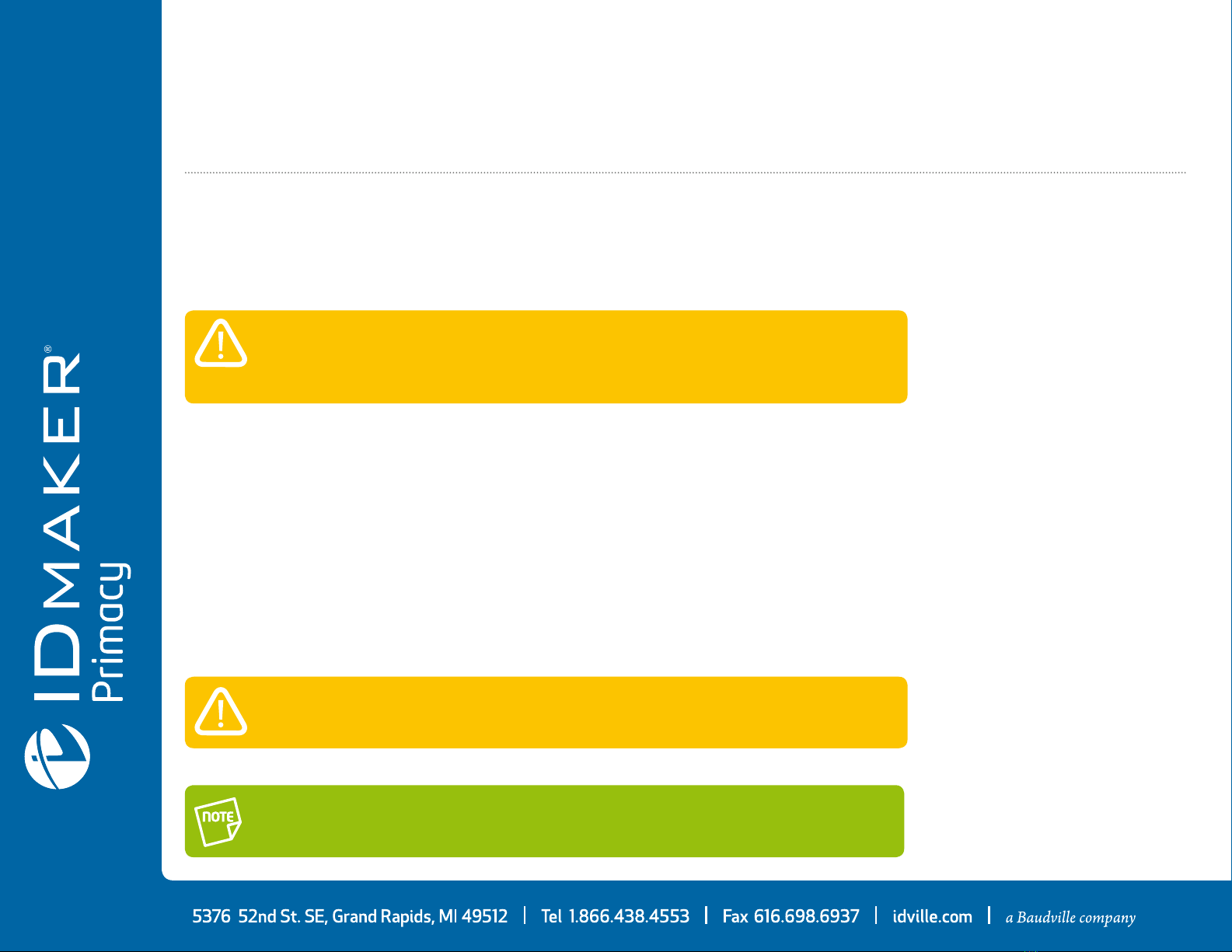
4
1
You will be asked for the full original packaging (outer box, inner wedges and protective bags)
in the event that the printer is returned. If the printer is returned without its original packaging and
components are damaged in transit, these components will no longer be covered by the warranty.
You will be charged for new packaging for shipping the printer back to you.
If any of these components is missing, please contact IDville. Use only the power supply unit supplied
with your Evolis printer. SWITCHBOX Type F-A or CWT di tipo KPL-M. Use only the USB cable
supplied with your ID Maker printer.
The ID Maker printer must be placed in a dry location, protected from dust and draughts but
well-ventilated. Take care to keep your printer on a flat, sturdy surface able to bear its weight.
Getting Started
1-1 Unpacking
Your printer is supplied with several accessories that we ask you to look at closely. This list may vary depending on your location.
The printer is shipped in special packaging designed to prevent any damage in transit. If you notice any visible damage, do not hesitate to contact the shipper
and immediately inform IDville, who will tell you the procedure to follow. IDville takes great care over the quality of its packaging and we ask that you keep
this packaging somewhere clean and dry.
Accessories supplied with your printer:
• Power supply unit - SWITCHBOX Type F-A or CWT type KPL-M.
• Mains power cable.
• USB cable.
• Reject box.
• Installation, documentation and soware CD-ROM.
• Starter cleaning kit.
• Quick installation guide.
• Warranty notice.
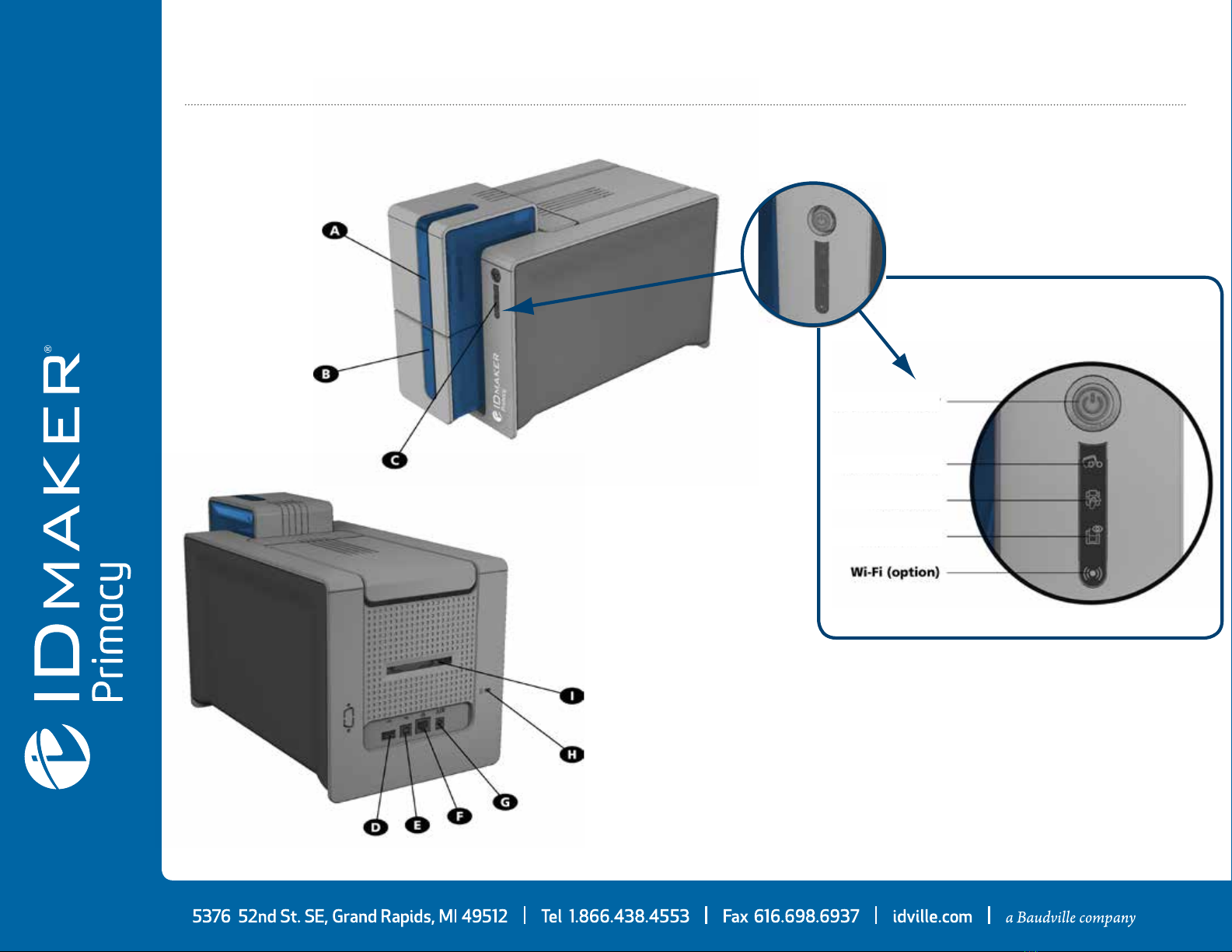
5
11-2 Description of the Printer and its Functions
A- Card input feeder
B- Output hopper
C- Control panel
D- USB connector (type A)
E- USB connector (type B)
F- Ethernet connector
G- Power cable socket
H- Place for Kensington lock
I - Place for reject box
Pushbutton
Cards and ribbon
Cleaning
Printer

6
1
Access to the side panels of the machine and the option module fiing/removal areas is restricted
to your retailer/installer or to experienced users. The machine should always be disconnected from
the power supply (unplugged) before carrying out any work on it.
J- Thermal print head
K- Side panel opening mechanism
L- Cleaning roller
M- Card thickness adjustment gauge
N- Dust filter
O- Location for double-sided printing activation key
P- Serial number label
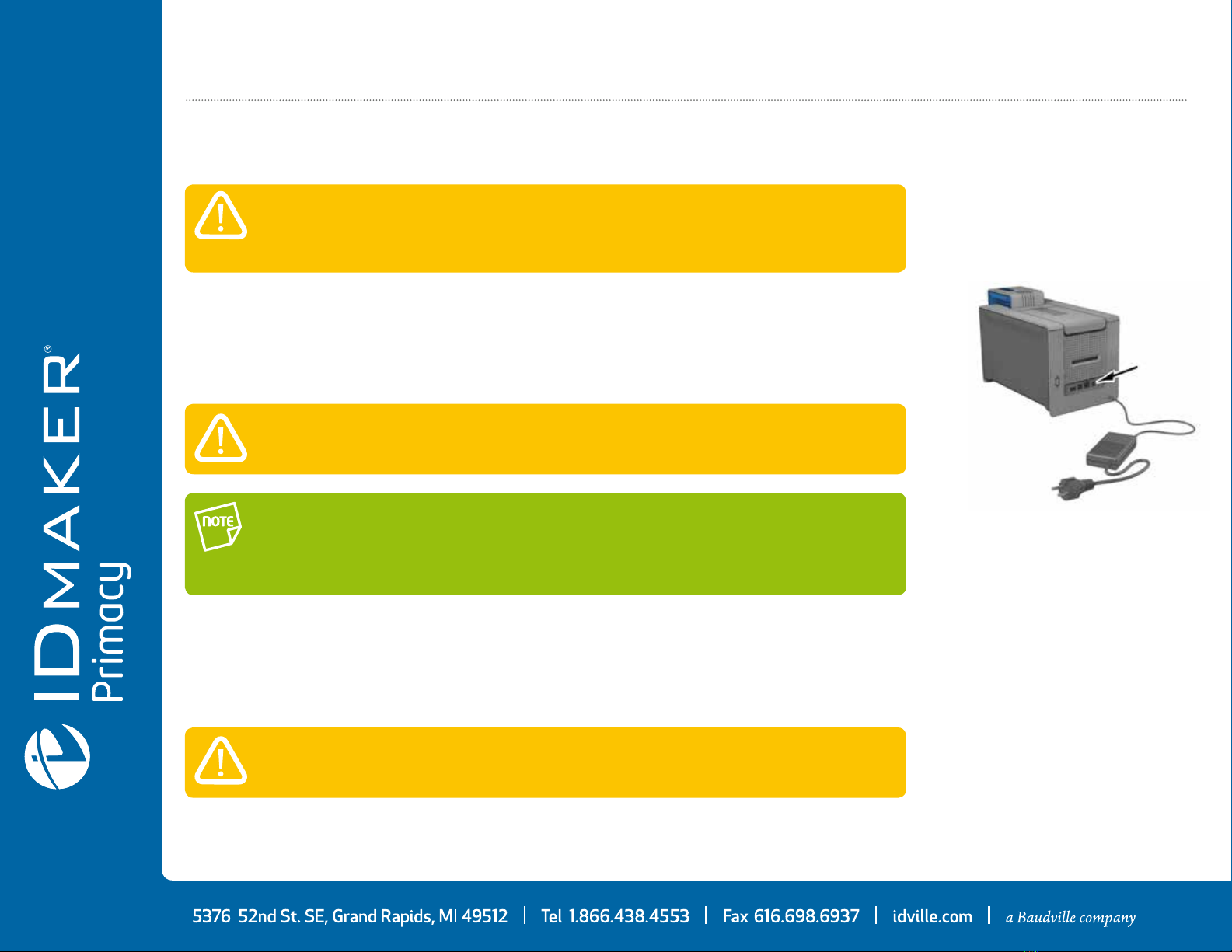
7
1The printer must be connected to a properly protected and earthed electrical installation.
FI: Laite on liiteävä suojamaadoitus koskeimilla varusteuun pistorasiaan.
NO: Apparatet må tilkoples jordet stikkontakt.
SE: Apparaten skall anslutas till jordat uag.
Before aempting any maintenance, ensure that the power cable is always unplugged. For your
personal safety, ensure that the cable and power supply unit remain easy to access, especially in the
event of an emergency.
Under no circumstances should you connect the USB data cable before installation of the printer
driver is complete.
To save energy, the printer will automatically switch itself to standby mode aer minutes of
inactivity. The printer switches to hibernation mode aer minutes in standby mode. The standby
times can be configured in the ID Maker Print Center. In standard standby mode, sending a print
request restarts the printer and quickly pressing (for second) on the buon exits the printer
from hibernation mode.
1-3 Installation
a Connecting the Printer
Connection to the power supply
. Connect the power cable to the power supply unit, then plug the power supply unit connector into the printer.
. Next, plug the end of the power cable into an earthed power socket.
.The printer is powered on: the control panel lights up showing the printer is working properly. If the control panel
does not light, then either installation has not been carried out correctly or the printer is not working properly.
Check the installation.
Connecting the USB cable
Refer to the section on printer driver installation for further details, and follow the instructions carefully.

8
1
13
2
The printer automatically recognizes the ribbon inserted.
b Ribbons
ID Maker original High Trust®ribbons optimize your printer’s operation and avoid causing damage to it. The use of ribbons from other suppliers is liable to
damage your printer and voids the manufacturer’s warranty for the printer.
For optimum print quality, IDville recommends that the printer is fully cleaned every time the ribbon is changed. See the Servicing and Maintenance
section of this manual.
. Open the cover.
. Insert the ribbon as shown.
. Close the cover and press until a click is heard.
Fiing the ribbon

9
1
100x
132
For optimum quality, the cards used must be ISO certified. Use only the card types recommended
by IDville. Do not touch the printable surface of the cards in order to preserve print quality. Do not use
cards that have been damaged, folded, embossed or dropped on the floor. Keep your cards protected
from dust.
c Cards
Loading the cards
. Open the card feeder.
. Insert the cards, a maximum of cards of thickness . mm. Ensure the cards are positioned as illustrated in the diagram.
. Close the feeder.
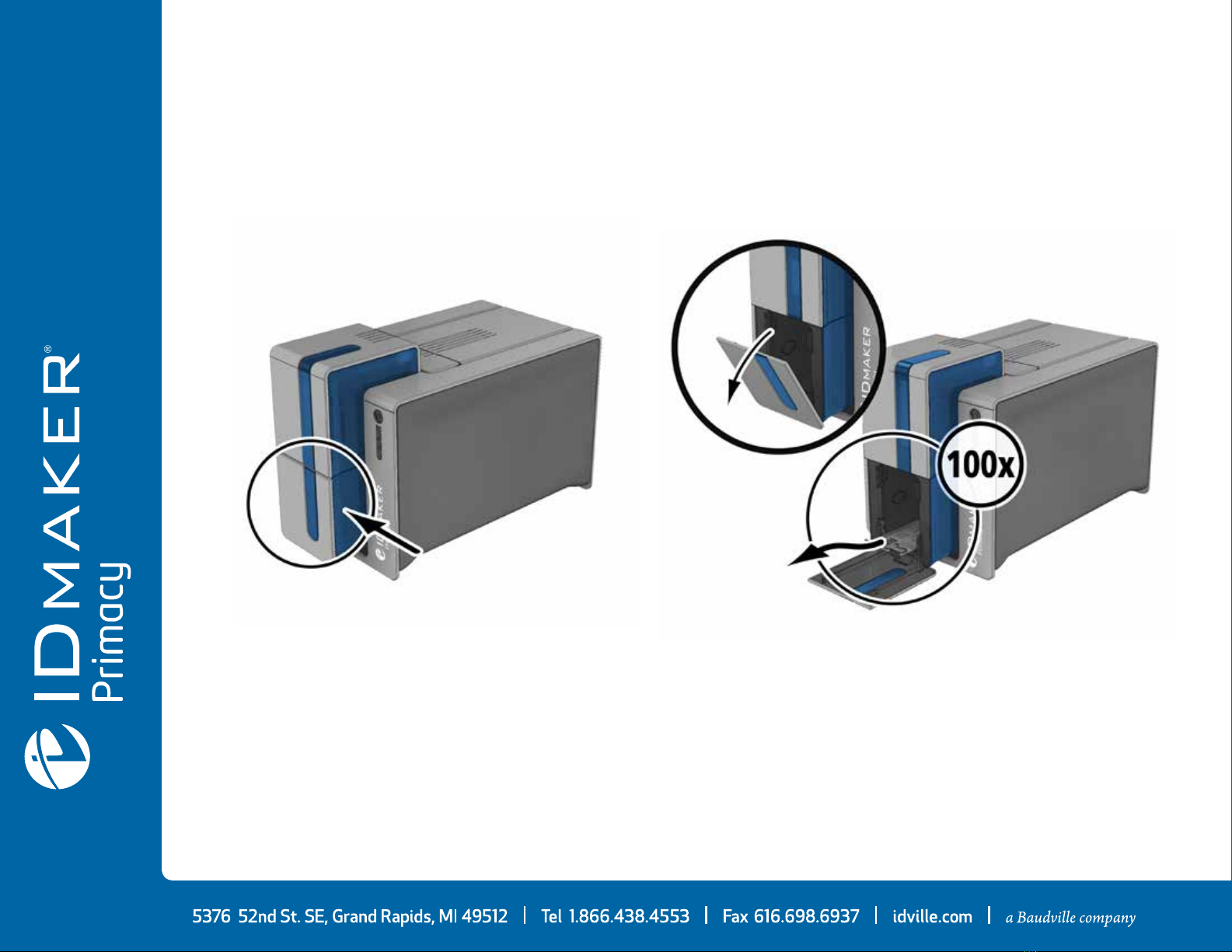
10
1Removing printed cards
Once the print cycle is complete, cards are delivered into the output hopper below the card feeder. This output hopper is designed to collect the
printed and/or encoded cards. The printer is equipped with an output hopper with a maximum capacity of x . mm cards.
Adjusting card thickness
The printer is equipped with a manual card thickness adjustment mechanism which can be reached through the card feeder when open.The printer
accepts cards between . mm and . mm thick ( to mil).The factory seing is . mm.
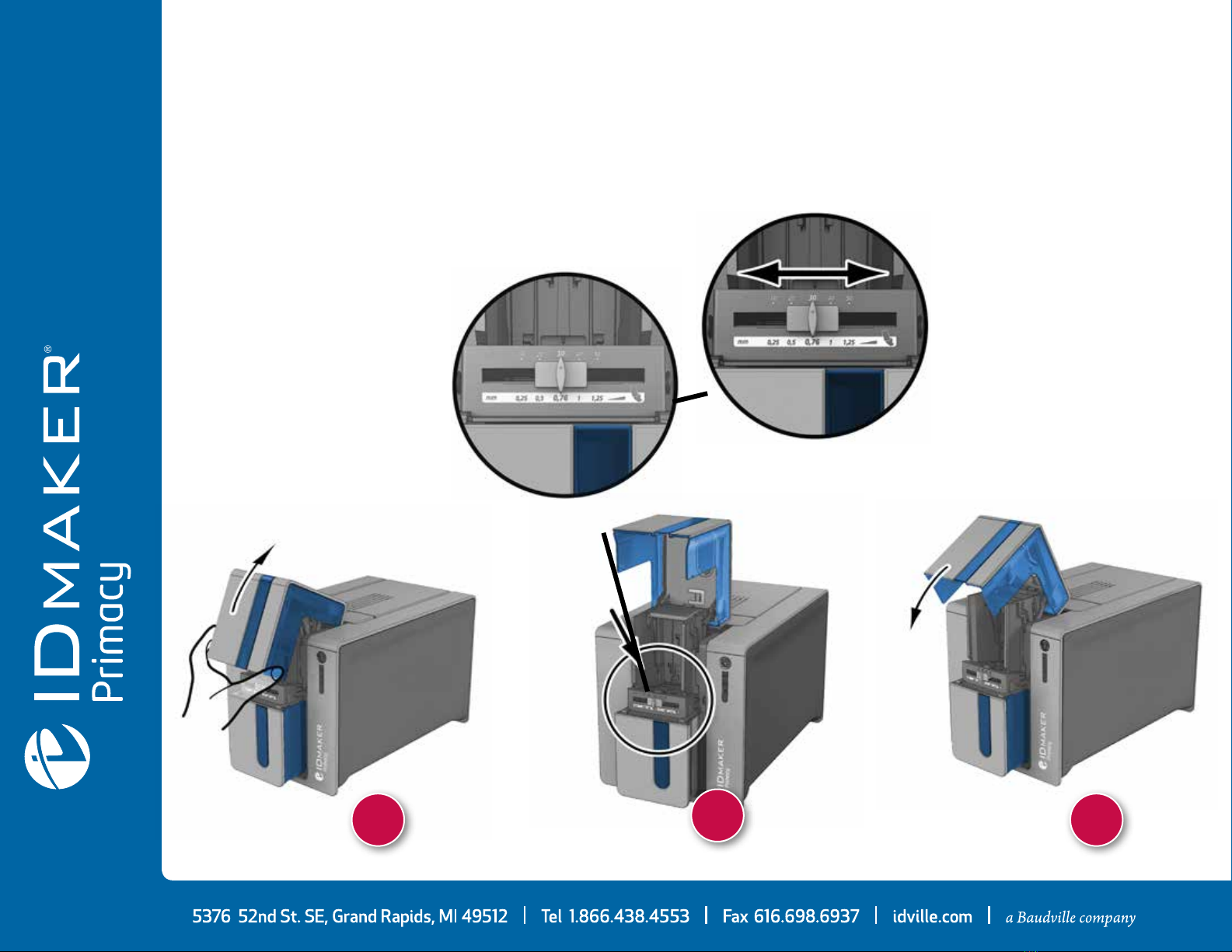
11
1
1 3
2
To adjust card thickness:
. Open the card feeder on the printer.
. Adjust the thickness of the cards used by moving the gauge from right to le to the desired card thickness.
. Then close the feeder.
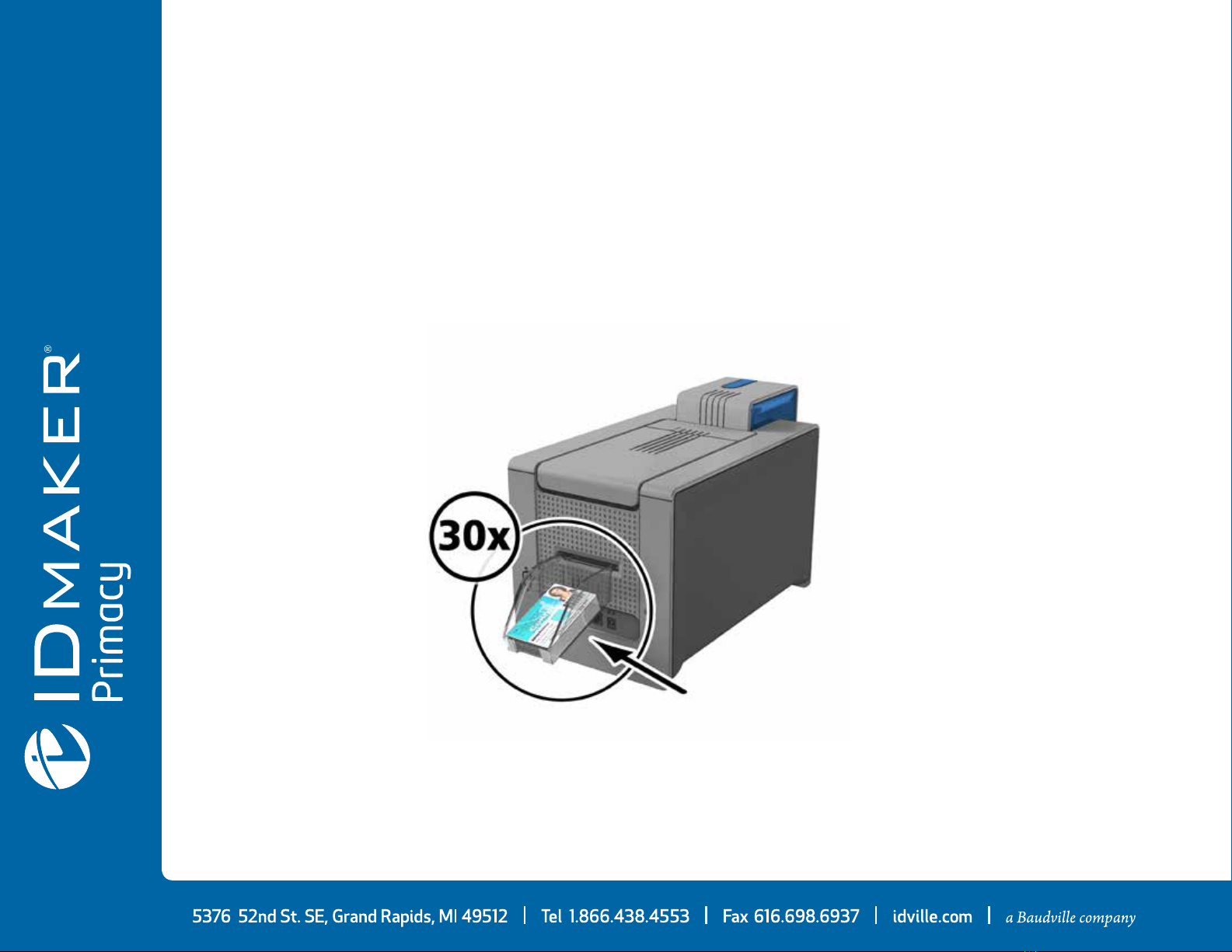
12
1Managing the reject box
The printer is fied with a removable reject box which is positioned behind it.The reject box can hold cards. To empty it, just remove the cards in it.
IDville recommends that you empty this box regularly.

13
2
Do not connect your USB cable to your computer until prompted to do so by the installation program.
For the connection procedure, see the section on Connecting the Printer.
Follow the installation procedure scrupulously. All versions of Windows and Macintosh require the
user to have administrator rights to install the driver.
Printing
2-1 Installing the Print Driver
New advanced functions automate printer configuration aer the print driver has been installed. Your printer is delivered with a CD containing the print
drivers for Windows and Macintosh platforms. To install a print driver, insert the CD into your computer and select the print driver menu. A program will
guide you through the entire installation process.
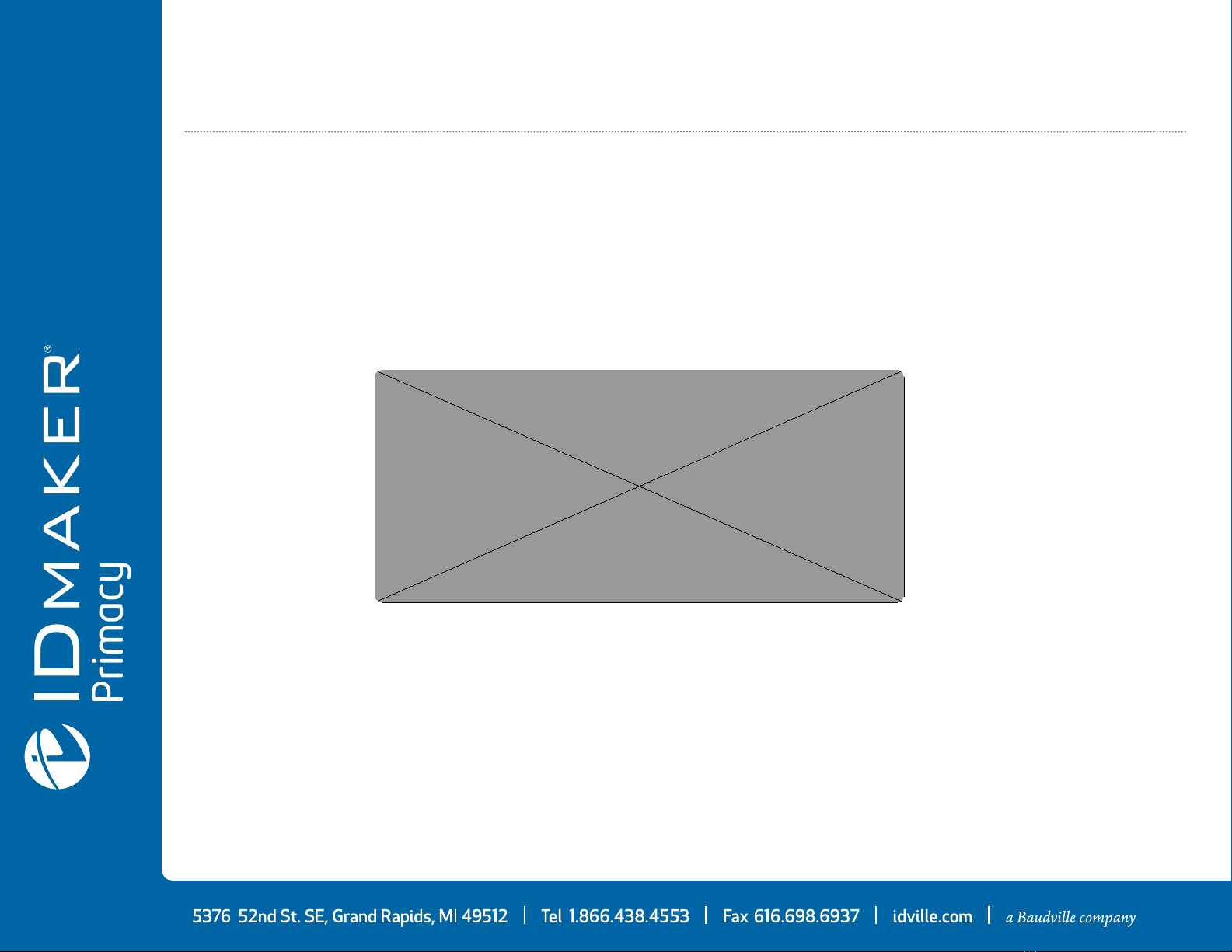
14
22-2 Managing the Print Settings
Once the ribbon has been installed, your ID Maker printer will automatically adapt its parameters and seings to suit the ribbon. A graphic application called
ID Maker Print Center is available to help you if necessary to change certain predefined seings.
To access this application:
• From the Start buon on the boom le of your screen in the Windows task bar, select All programs, ID Maker Card Printer, ID Maker Soware,
ID Maker Print Center
• The application displays all connected ID Maker printers.
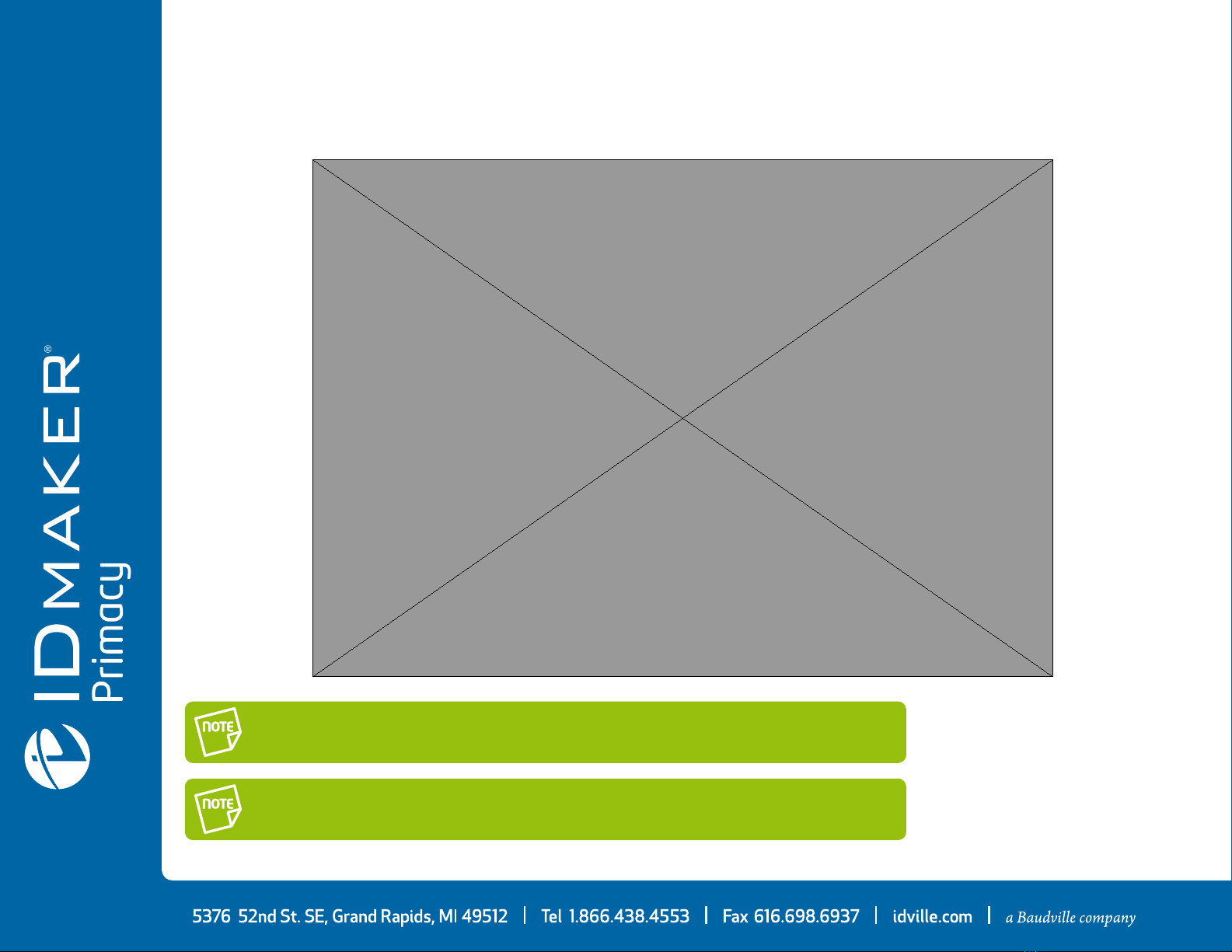
15
2
Please refer to the ID Maker Print Center manual for more detail on the meanings of each of the seings.
Pay aention to the seings defined under the print driver properties and do not hesitate to contact
IDville for any advice and assistance needed before making any changes.
• Select the desired printer.
• Right click the name of the printer, select Properties to access the seings or double (le) click the name of the printer.

16
2
Interrupting the ID Maker Printer Manager service is only recommended if there is a conflict with other
applications installed on your computer. The Evolis Printer Manager service is the best way of monitoring
your printer effectively from your workstation.
2-3 Notification of Messages and Warnings
The Evolis Printer Manager has an additional function allowing the printer to communicate with the user with notifications.
There are several types of notifications:
• Messages about the maintenance of the printer.
• Messages and alerts associated with the ribbons, their compatibility with your printer or the nature of your print requests.
• Warnings about problems which have stopped the printer.
When the ID Maker Printer Manager is active, a small icon is displayed in the bar on the boom right of your screen.
The color of the icon varies according to the status of the printer:
• Green: Printer ready
• Orange: Information message issued - printing stopped
• Red: Warning message issued - printing stopped
• Grey: Printer in hibernation mode, disconnected or communication interrupted.
When a notification is issued, it is displayed in a window of the following type:
Depending on the type of message, you can either:
Get additional help from the ID Maker support site (requires an Internet connection).
Interrupt the printing task.
Restart the task.
The ID Maker Printer Manager service can be disabled by right-clicking the Evolis icon on the status bar.

17
22-4 Printing a Card
A large number of Windows applications allow documents to be printed (for example the tools in Microso’s Office suite, i.e. MS-Word, MS-Access,
MS-Excel, MS-PowerPoint). To gain familiarity with the layout of a card and configuring its formaing and printing, we suggest the following example.
In Microso®Word
Aer having set the ID Maker printer as the default:
• Start the MS-Word application
• Click on the File in the menu bar, then on Page Setup
• In the Margins tab, set all margins to ‘’, then in the Orientation section, select Landscape.
• The Paper tab has a Paper Size option, select CR Card
• For Word : click the Page layout tab, then click on Size and select ‘CR Card‘
• Close the window by clicking OK.
Your Word window should now look like this:
You are ready to customize your card by adding the various items
that go to make up a card:
• Logo and Illustration
• Identification photo
• Fixed and variable texts
• Bar Code, etc.
Once ready, click on File and then on Print.
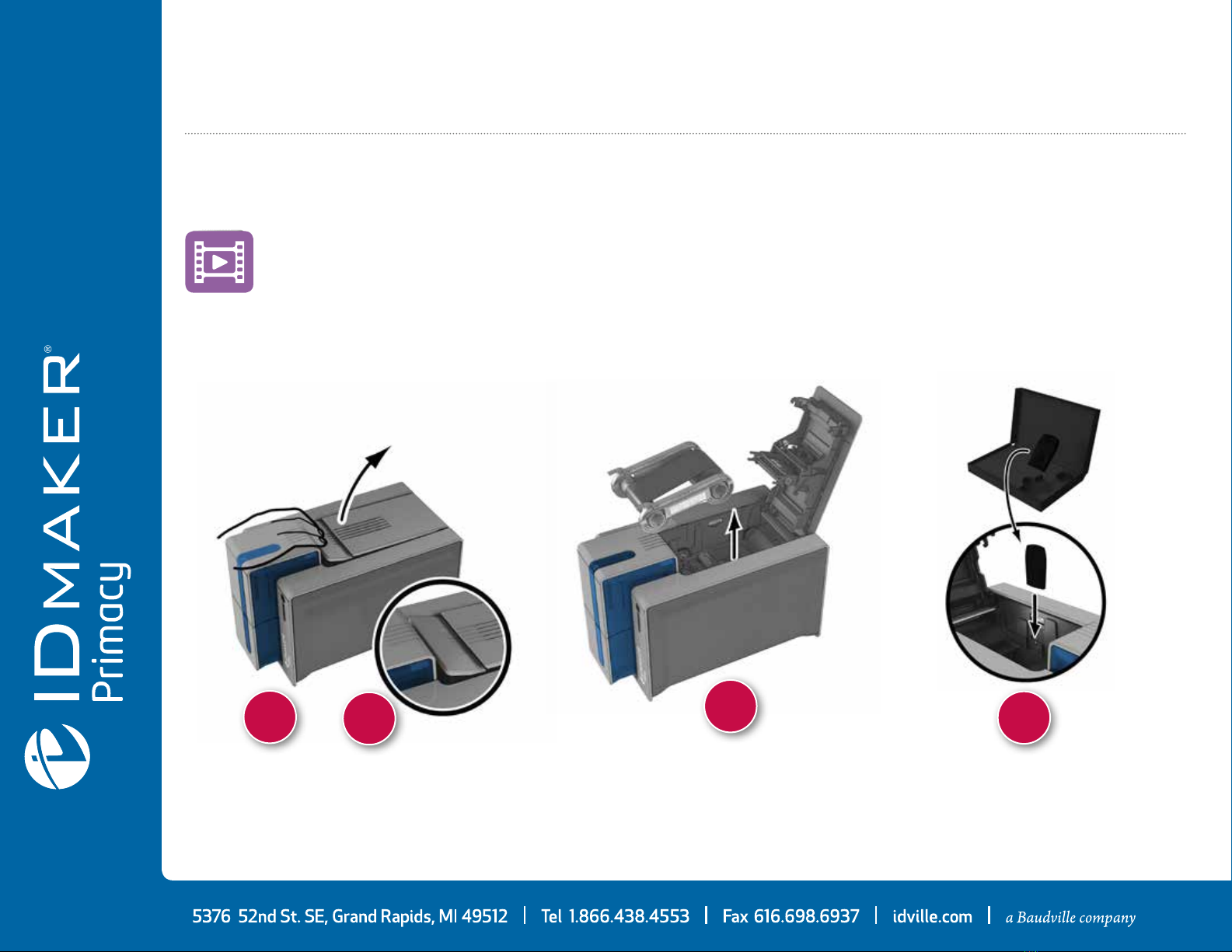
18
2
13
24
2-5 Double-Sided Printing
If your printer prints on only one side of the card and you want to print on both sides, you can obtain a double-sided printing upgrade by contacting IDville.
This kit comprises an activation key which must be inserted into the printer. This operation is quick and easy to do.
Follow the procedure below:
. Turn on your printer. It must not be turned off or on standby.
. Open the printer cover.
. Remove the printer ribbon.
. Insert the key as shown in the diagram.

19
2
8
567
. Close the cover again. The LEDs on the control panel start flashing one aer the other for between and seconds. Activation has completed
successfully when the LEDs remain lit for several seconds then turn off.
. Open the coverAand remove the activation keyB.
. Refit the ribbon.
. Close the cover.

20
2
ID Maker printers fied with a TCP/IP network interface have an on-board hp server.
Changing the printer’s basic seings, without prior knowledge of the layout of the LAN in question
or without genuine technical knowledge may result in a malfunction of the printer, and may even
extend to a more widespread failure of all or part of the LAN. Contact your System and Network
Administrator before connecting to or changing the seings for your local area network.
For further details, refer to the ‘Configuration of ID Maker printers on a TCP/ IP (Ethernet) LAN’ manual.
2-6 Connecting to a Network (Ethernet and Wi-Fi)
All ID Maker printers can be fied with a TCP/IP network connection. Out of the box, the printer comes configured in DHCP mode (Dynamic Host
Configuration Protocol), which means that its IP address is supplied by the network. In addition to these basic seings, the network administrator has the
option of configuring the printer differently in order to comply with the constraints imposed by the corporate LAN:
• Printer connected in a subnet, in DHCP mode
• Printer connected to a subnet in fixed IP address mode, with WINS resolution
• Printer connected to a subnet in fixed IP address mode, without WINS resolution
The printer may be identified on the network in two ways:
• By its Hostname (NETBIOS)
• By its IP address.
In addition, the Ethernet connection wizard will automatically detect all installed ID Maker printers.
The user-definable seings are:
• IP address of the printer
• Subnetwork mask
• Gateway
• WINS server
This manual suits for next models
2
Table of contents
Other IDVille Printer manuals
Popular Printer manuals by other brands

Reiner
Reiner jetStamp 792 user manual
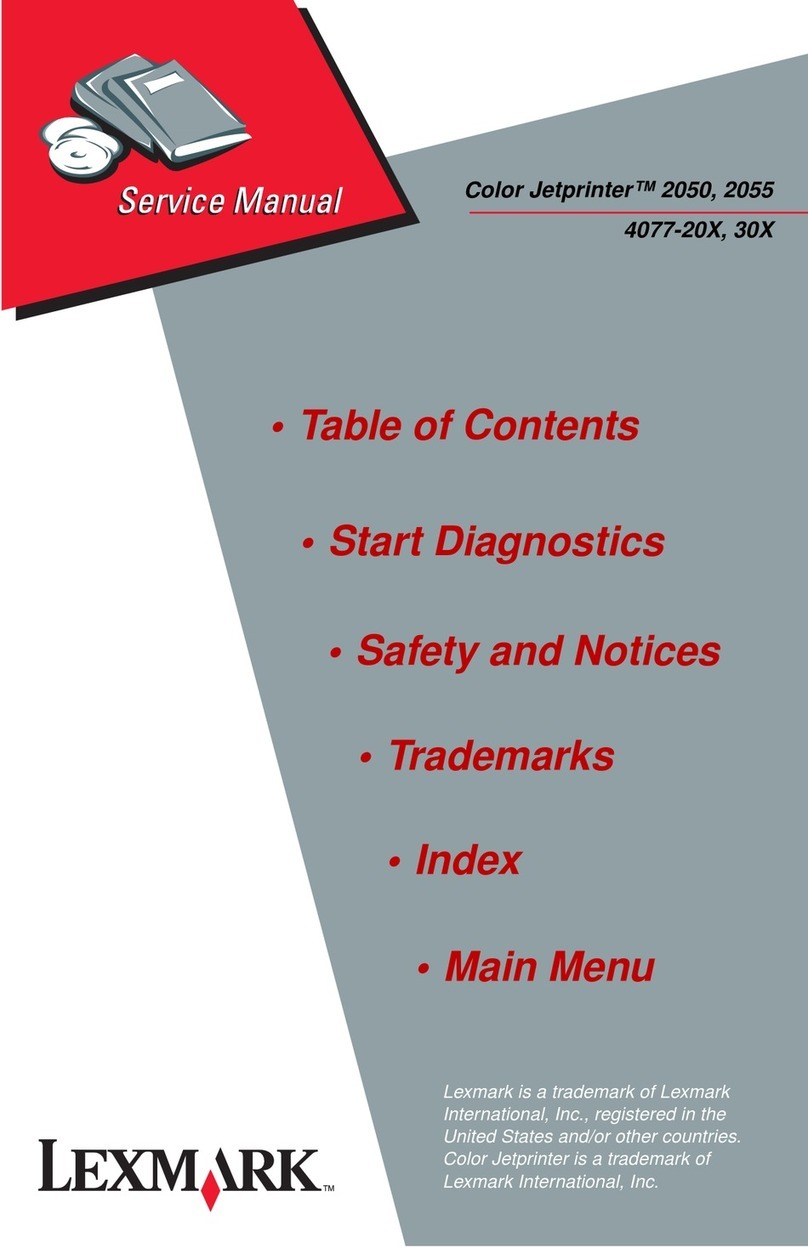
Lexmark
Lexmark 2050 Color Jetprinter Service manual
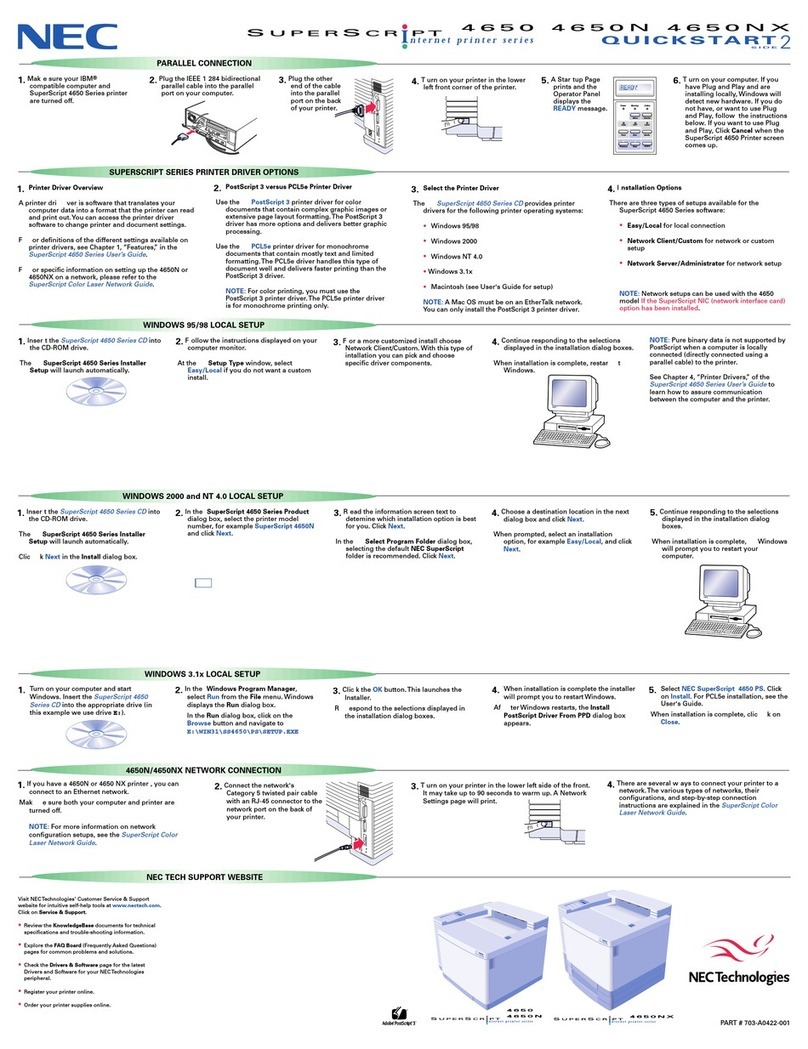
NEC
NEC 4650NX - SuperScript Color Laser Printer quick start

Lexmark
Lexmark E350d Menus and messages guide
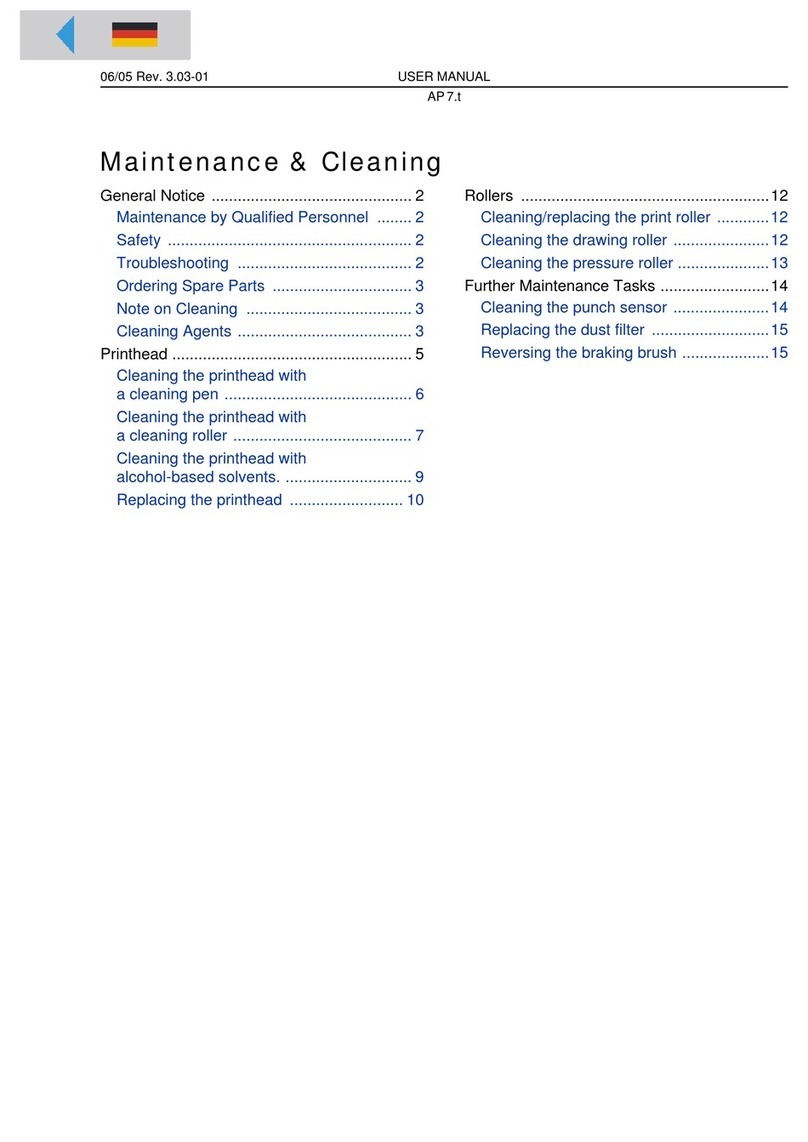
Avery Dennison
Avery Dennison AP7.t user manual

Primera
Primera Digital Color Label Press CX1200e Specifications