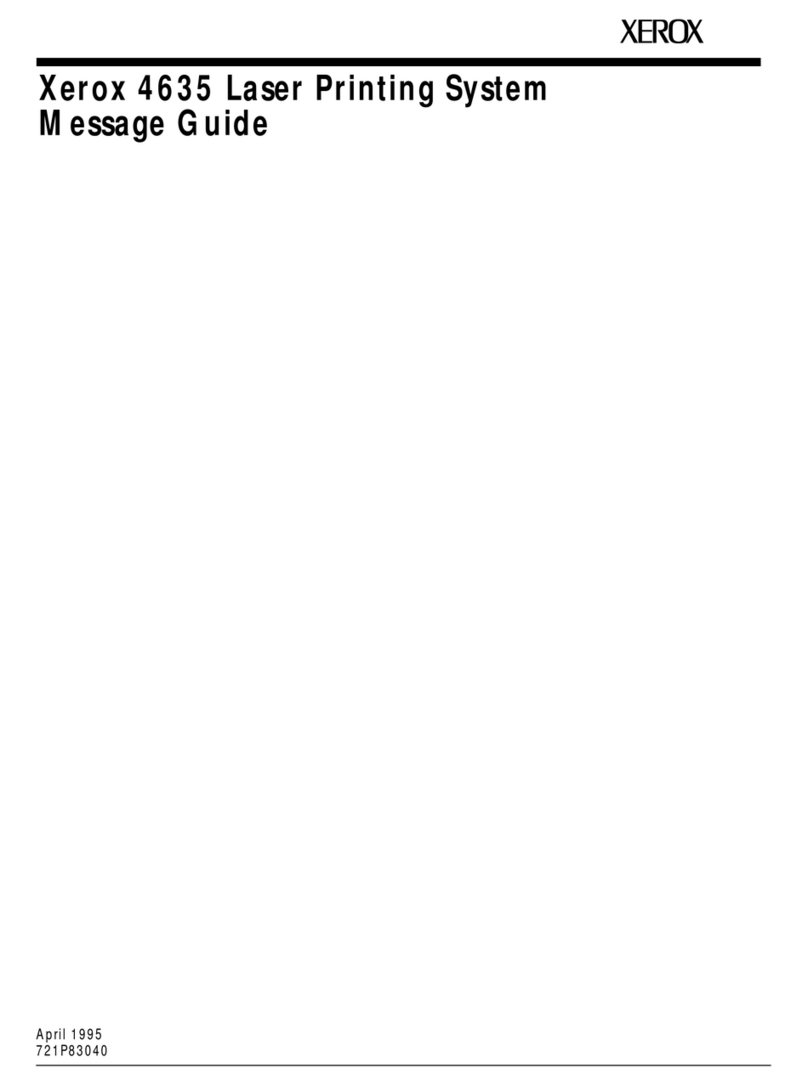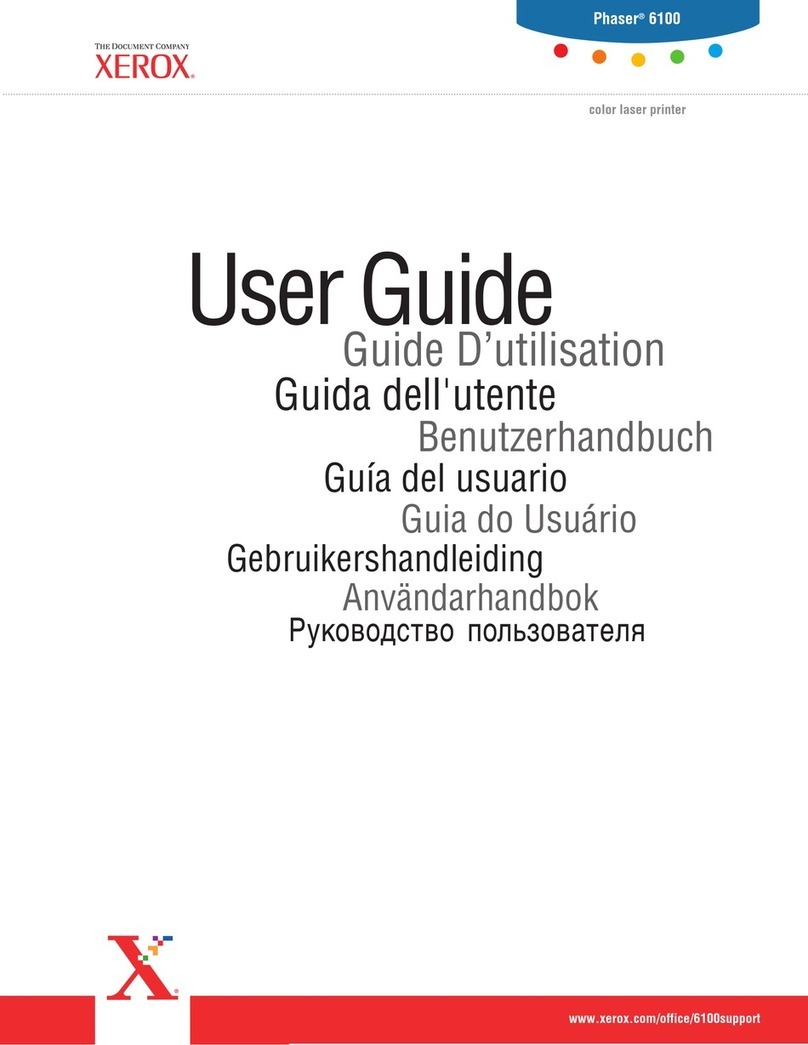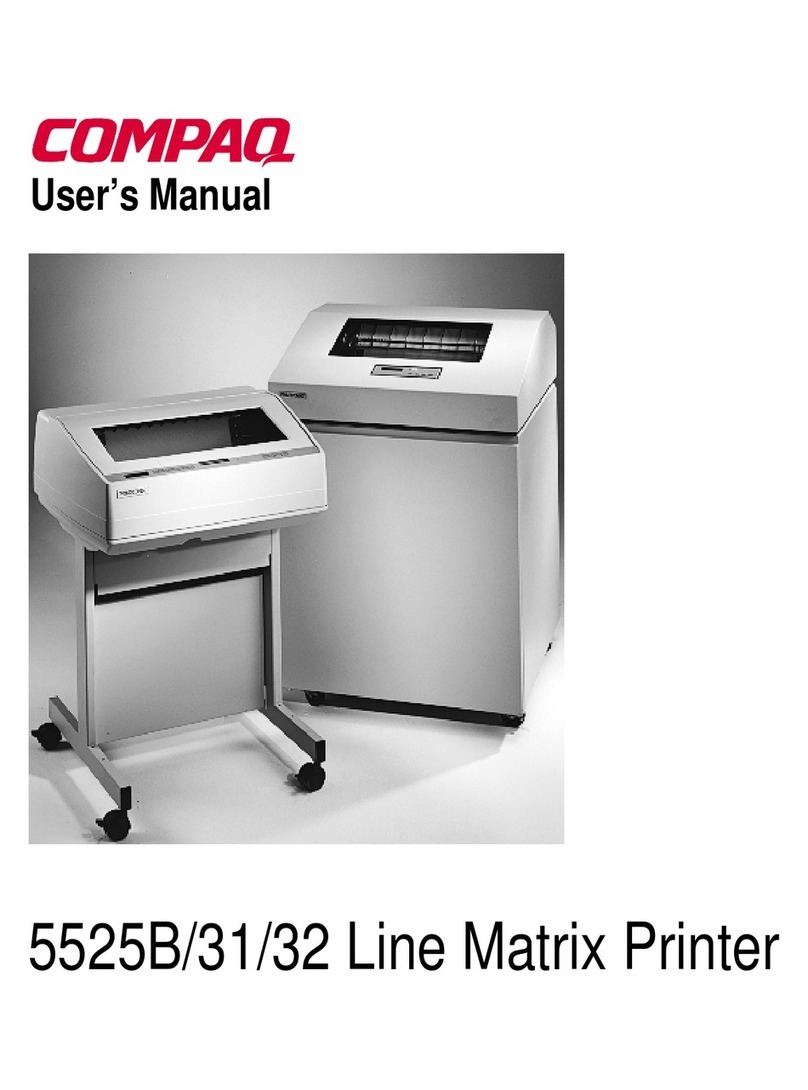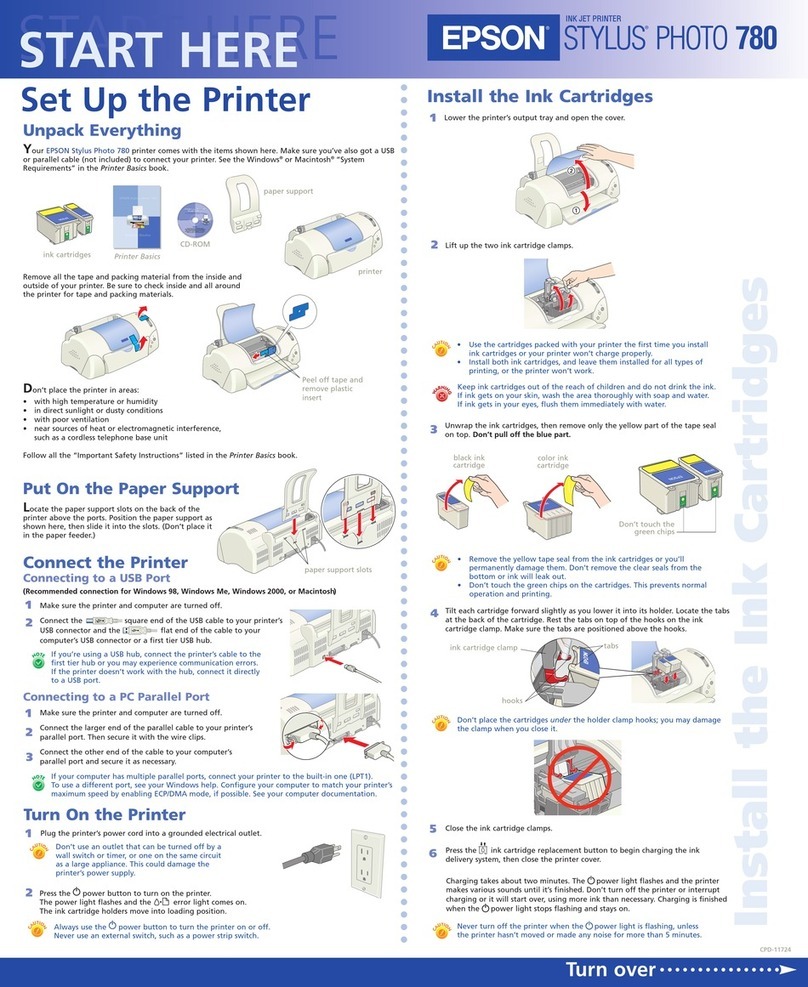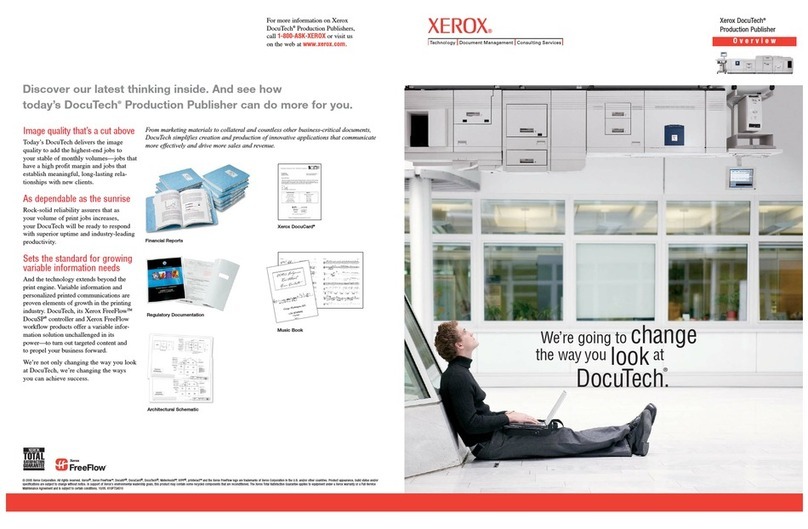IDVille ID Maker Apex User manual

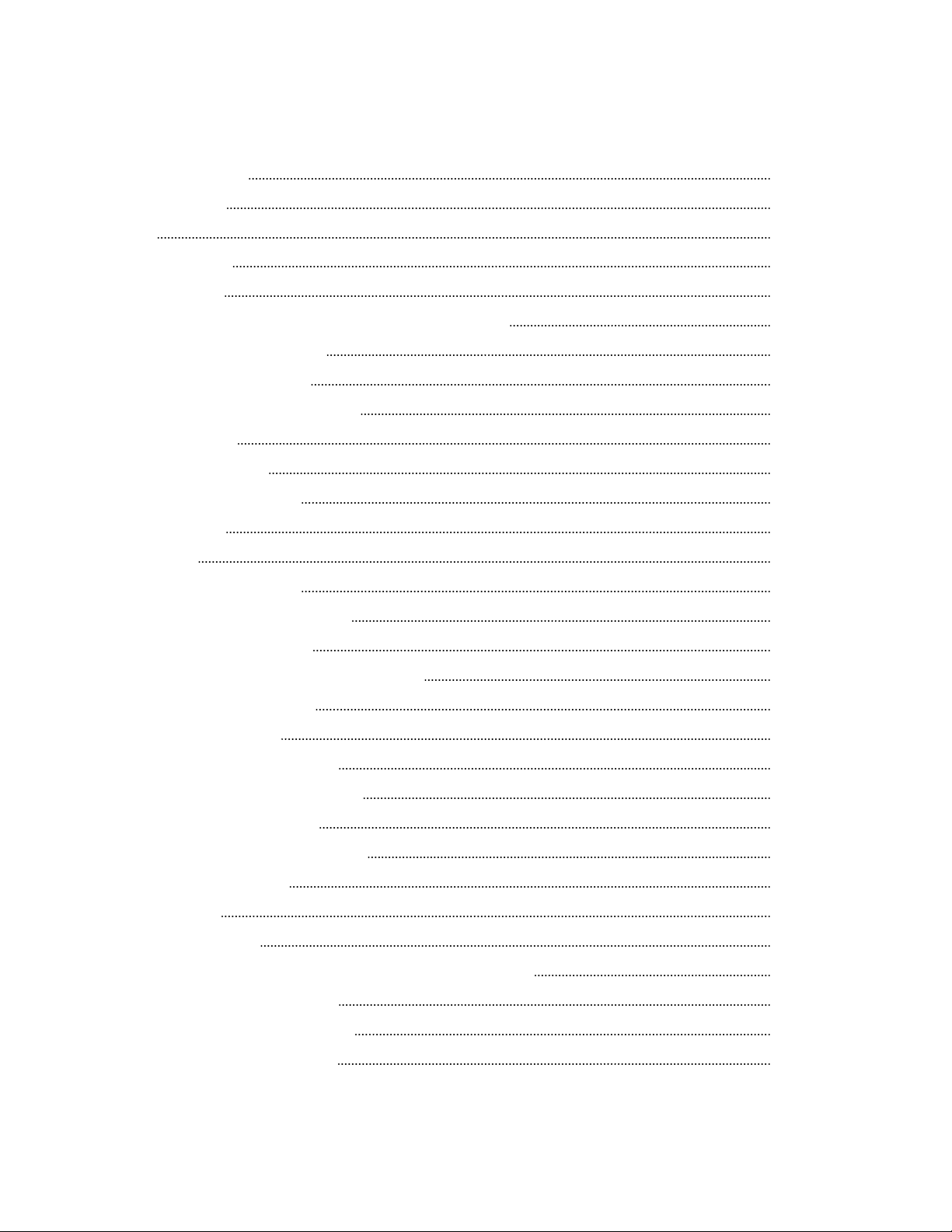
CONTENTS
Printer and Dye Film Environmental Requirements 6
Printer Key Components 7
Installing the Dye Film 8
Installing the Driver 10
Advanced 18


GENERAL INF
CAUTION
ID Card Printer - User Manual
4
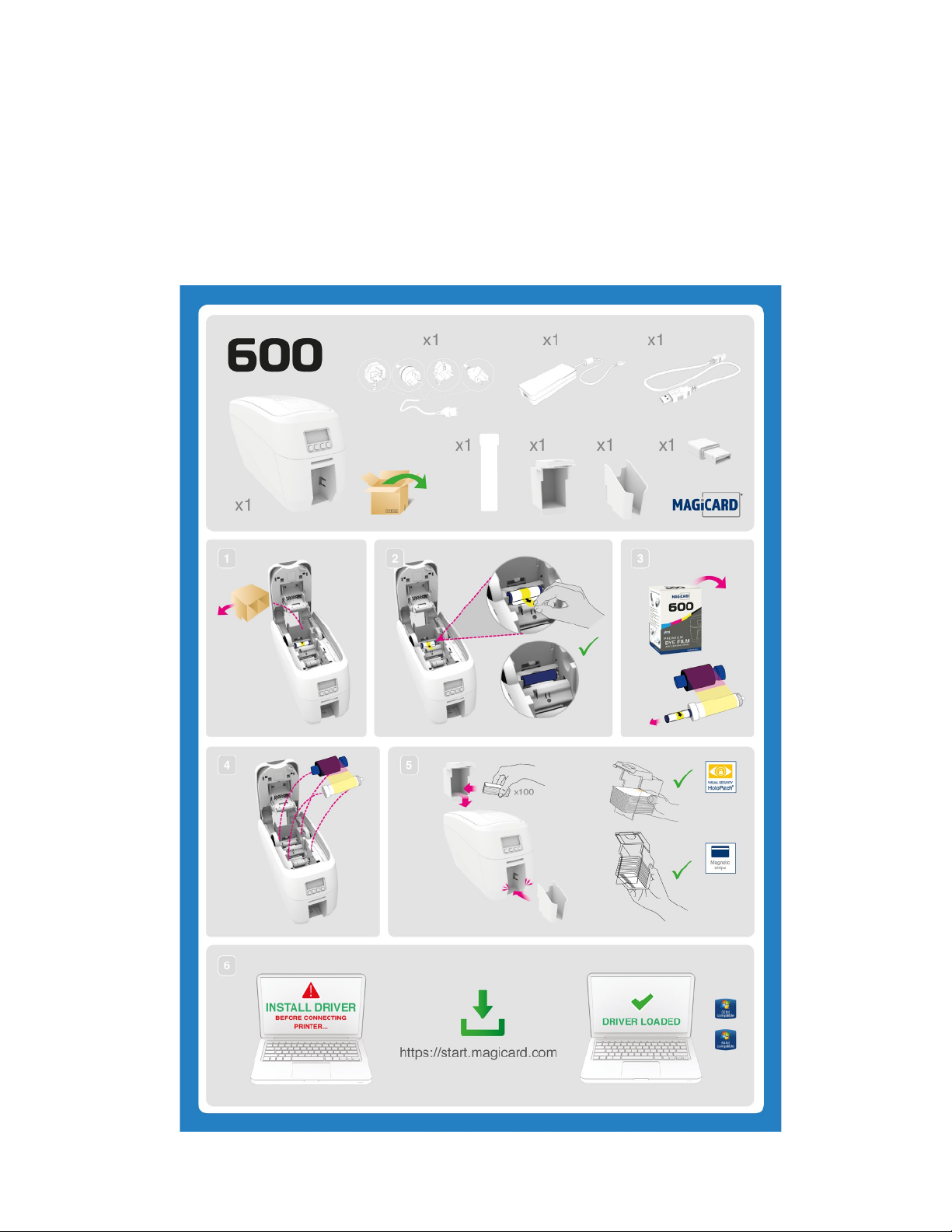
PRINTER INSTALLATION
ID Card Printer - User Manual
5
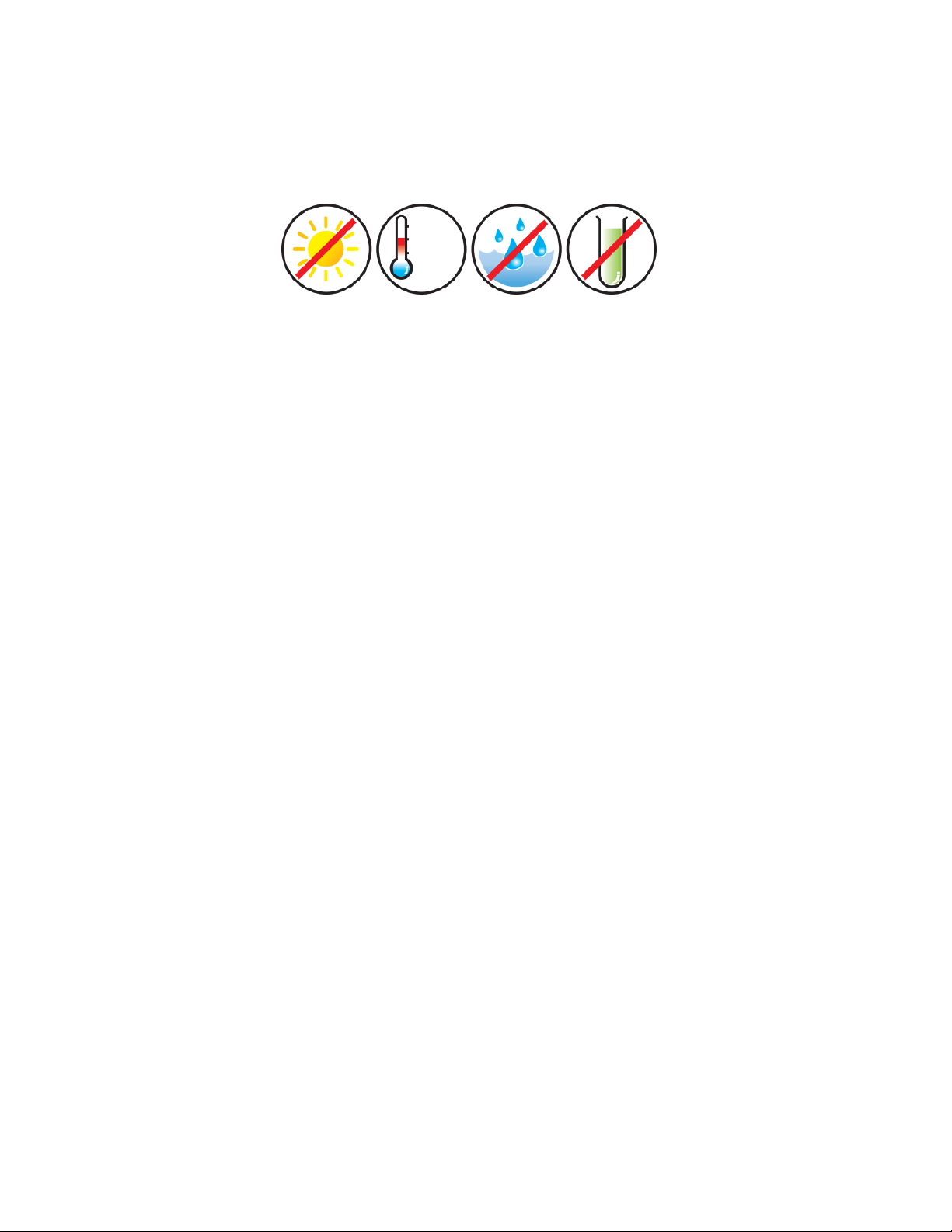
ee
eo
ID Card Printer - User Manual
6
PRINTER AND DYE FILM ENVIRONMENTAL REQUIREMENTS
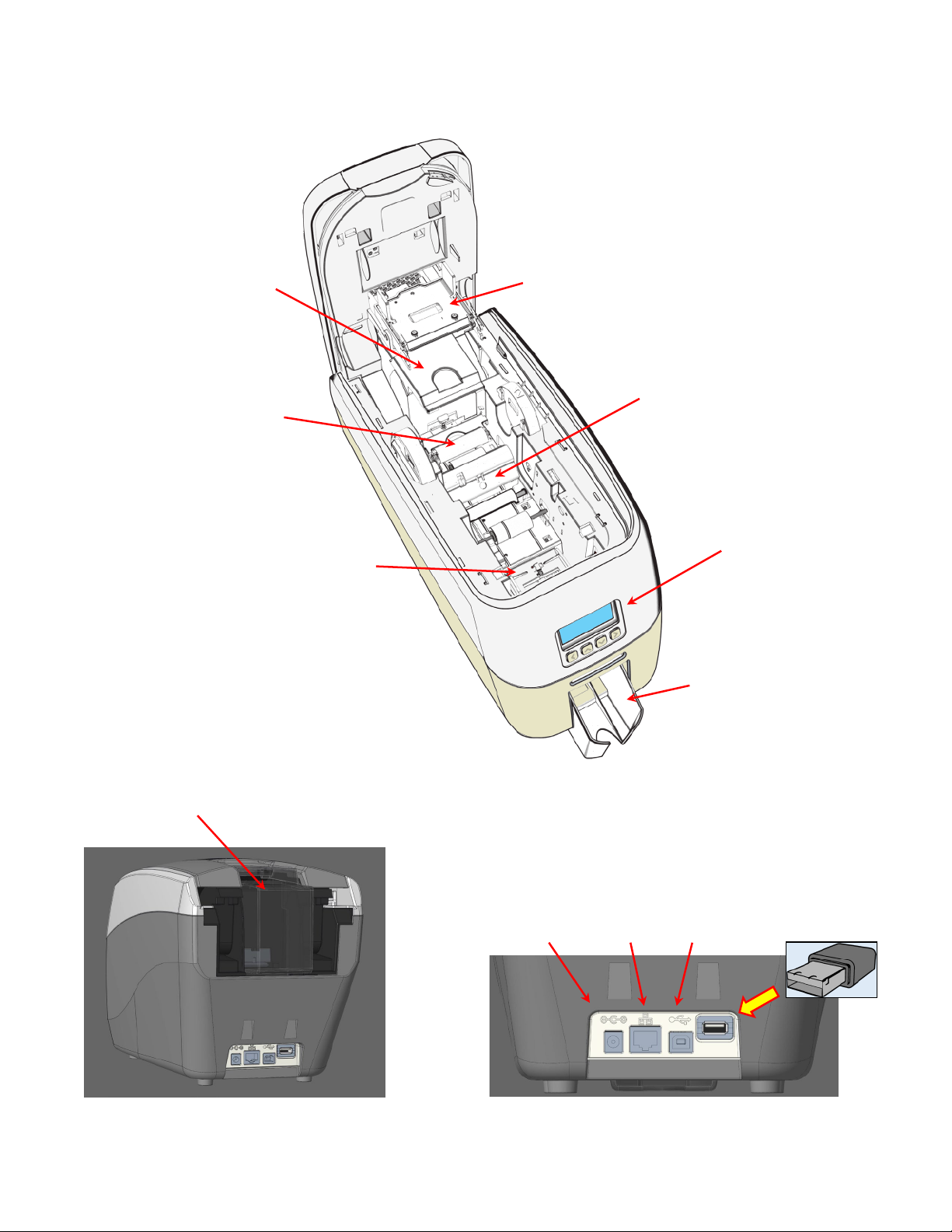
ID Card Printer - User Manual
7
Print Head Assembly
Read Card Hopper
Dye Film Sensor
Printer Front Display
Front Card Stacker
Blue Cleaning Roller
Front Card Flipper
Ethernet USB
Reer Card Hopper
PRINTER KEY COMPONENTS
PRINTER FRONT VIEW
REAR CONNECTOR PANEL DETAILPRINTER REAR VIEW
WiFi Dongle

INSTALLING THE DYE FILM
ID Card Printer - User Manual
8
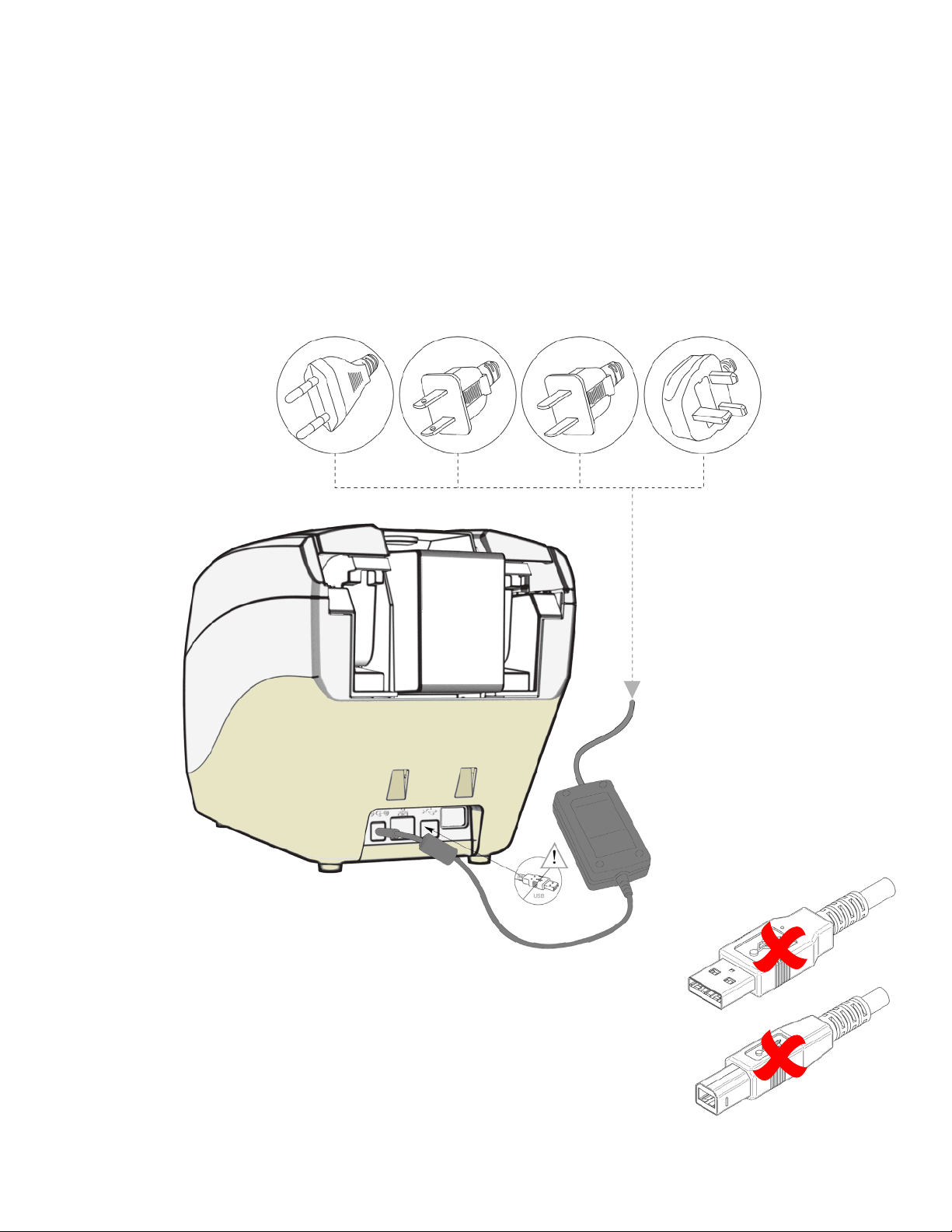
ID Card Printer - User Manual
9
CONNECTING THE POWER SUPPLY
DO NOT CONNECT
THE USB LEAD AT THIS STAGE.

INSTALLING THE DRIVER
The atest version of river for your printer can e donoaded usinthe fooinein
hps//startmcardcom
The river instaon soare uide you throuh the instaon processTo set up the
printer must e instaed via rst
This esite provides compete nd er support coverin
oinand senup your printer
pdanthe printers rmare
ard esin soare
The opon to ester your printer
ID Card Printer - User Manual
10
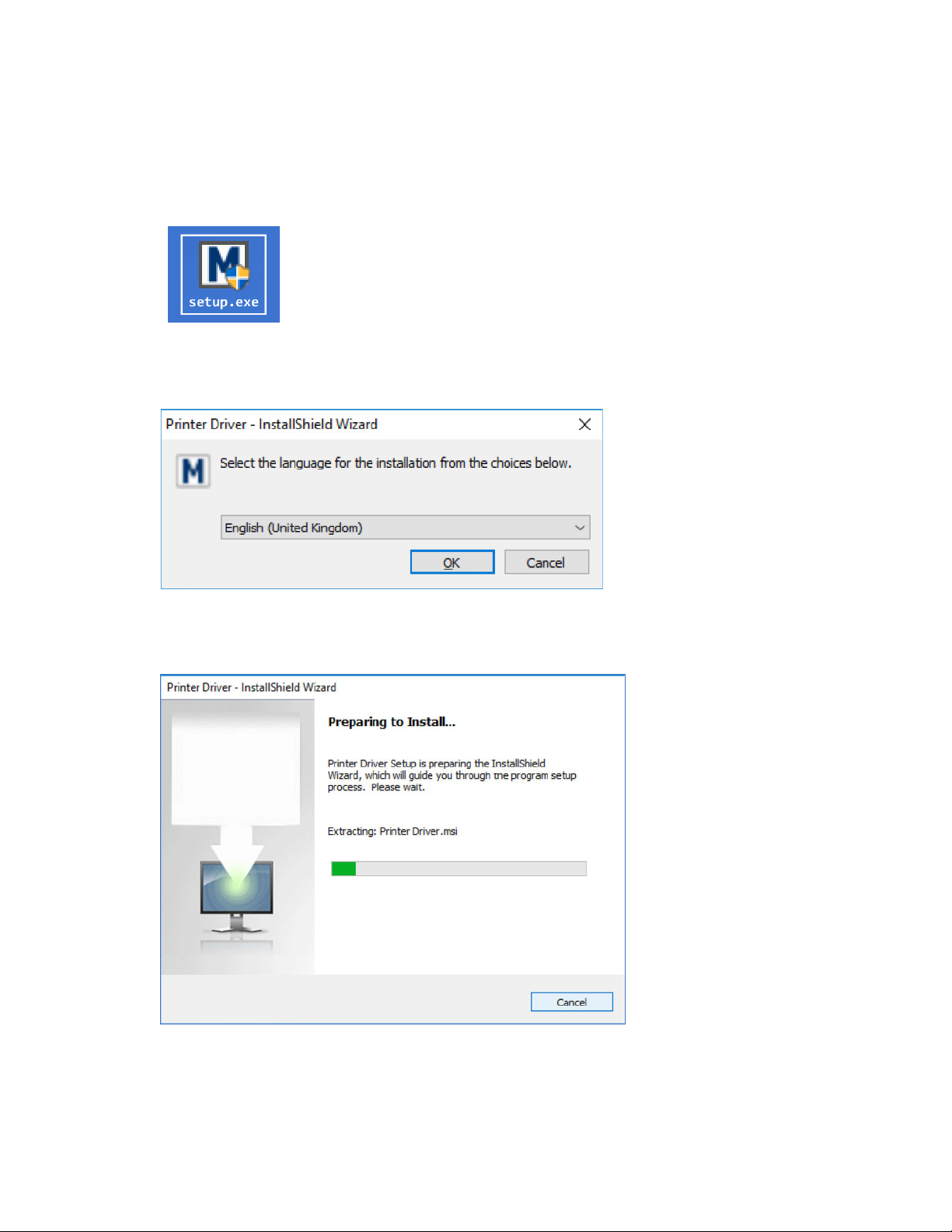
ID Card Printer - User Manual
11
• Click on “setup.exe” icon
• Select the relevant language
• Wait for the installer to ini�alize.
INSTALLER GUIDE
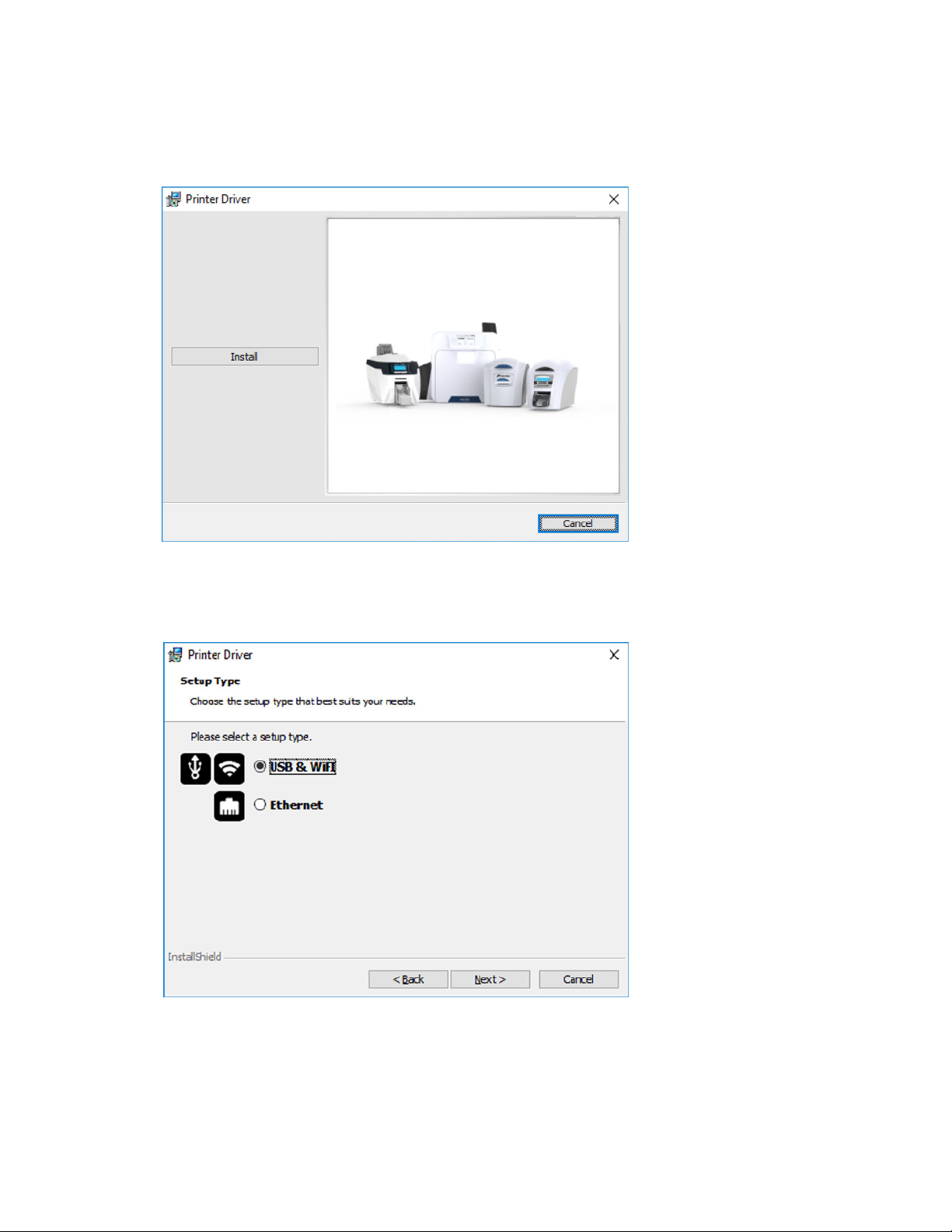
ID Card Printer - User Manual
12
• Select the port type for installa�on.
• Click “install”.
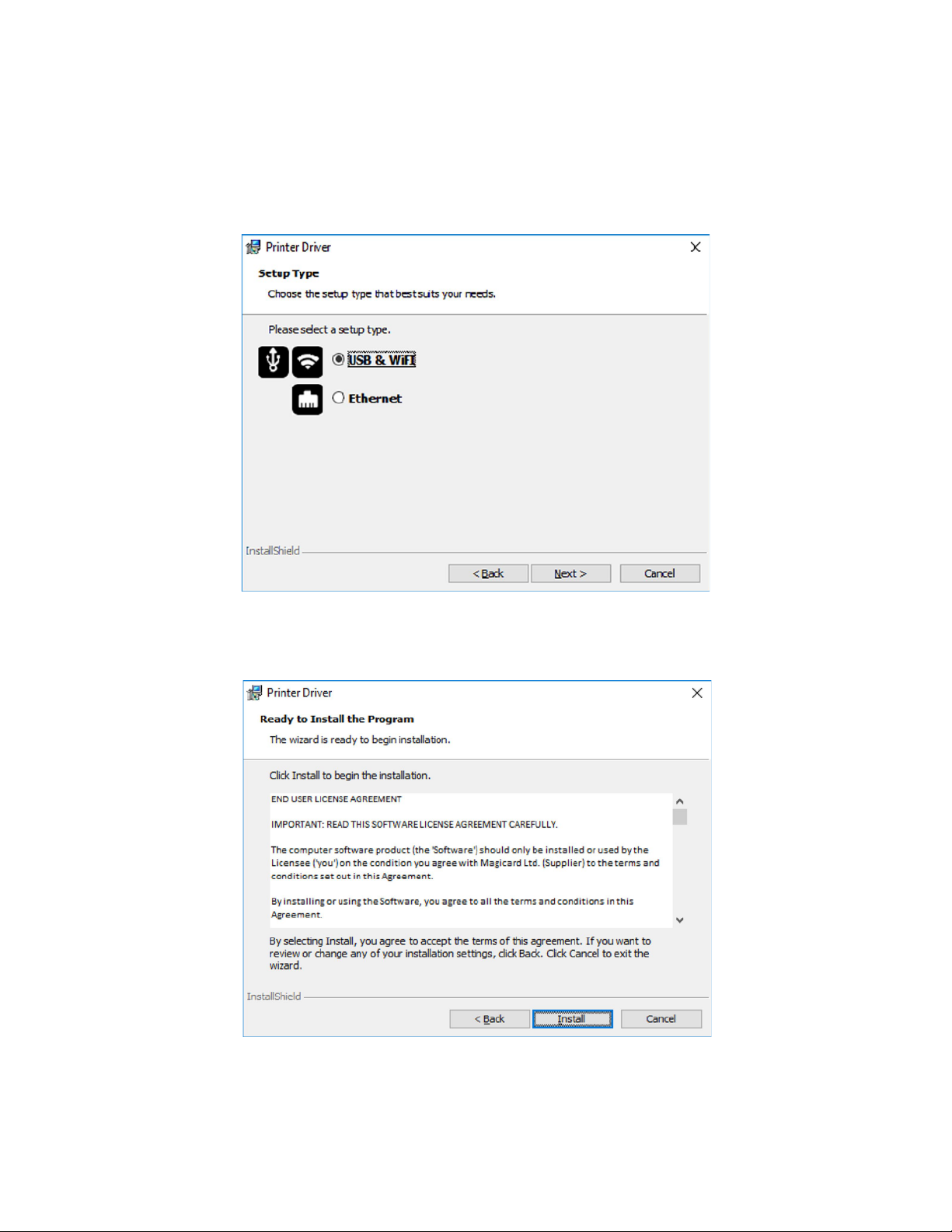
• Select “USB & WiFi” and click “next”.
• Agree to license agreement.
USB INSTALLATION
ID Card Printer - User Manual
13
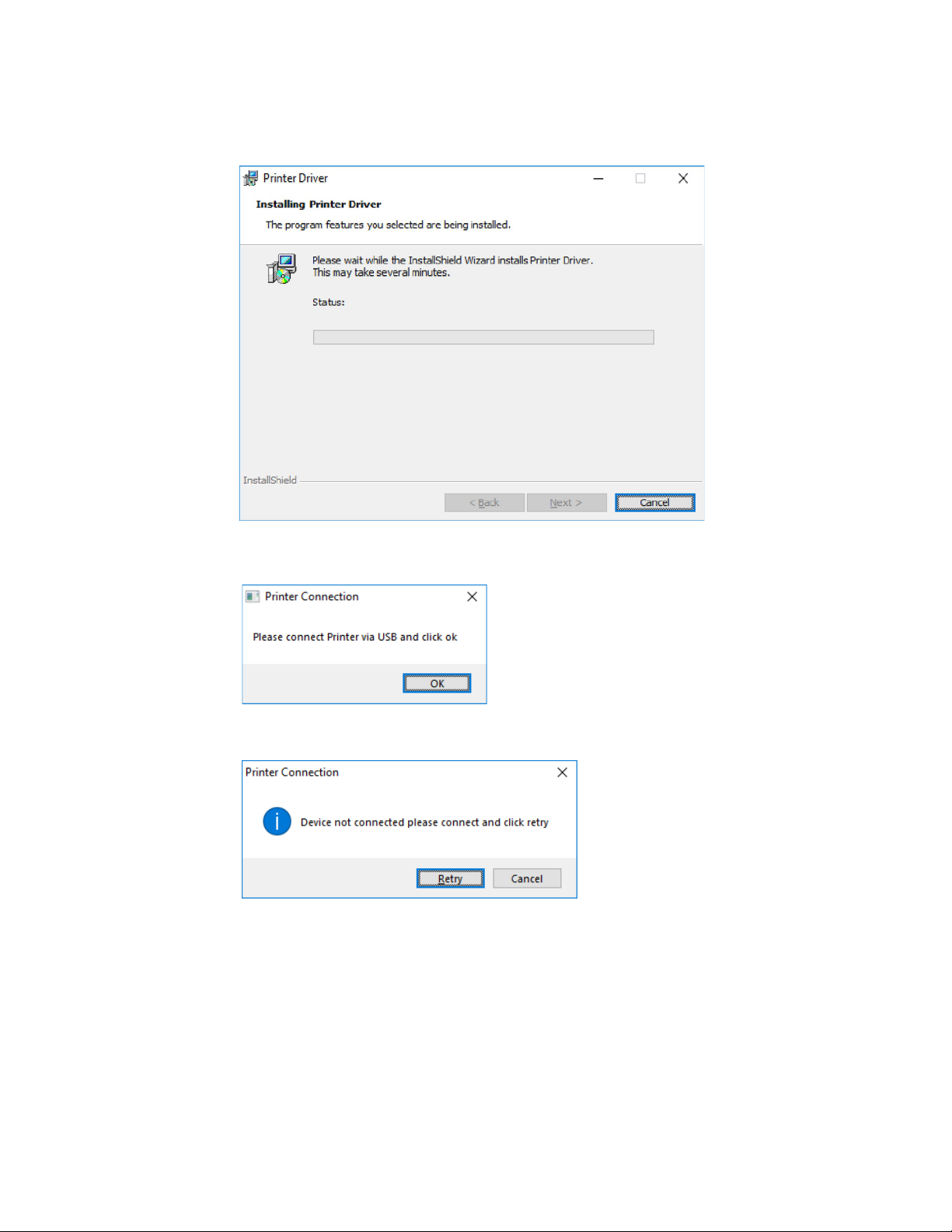
• Wait for the installa�on progress bar to finish.
• If no printer is connected, you will be asked to reconnect and retry.
• You will be prompted for a printer to be connected via USB.
ID Card Printer - User Manual
14
NOTE:
If “Cancel” is clicked, you will be asked to confirm this. The installer will then end. The installa�on
will be completed but the printer will not be connected. This will happen when the printer is
physically connected via the USB.
NOTE:
Wi-Fi connec�vity is not an available op�on for this printer.
• Wait for the installa�on progress bar to finish.

• Select “Ethernet” and model.
• Enter the IP address of the printer (this can be obtained using the printer’s front panel menu).
ETHERNET INSTALLATION
15
ID Card Printer - User Manual
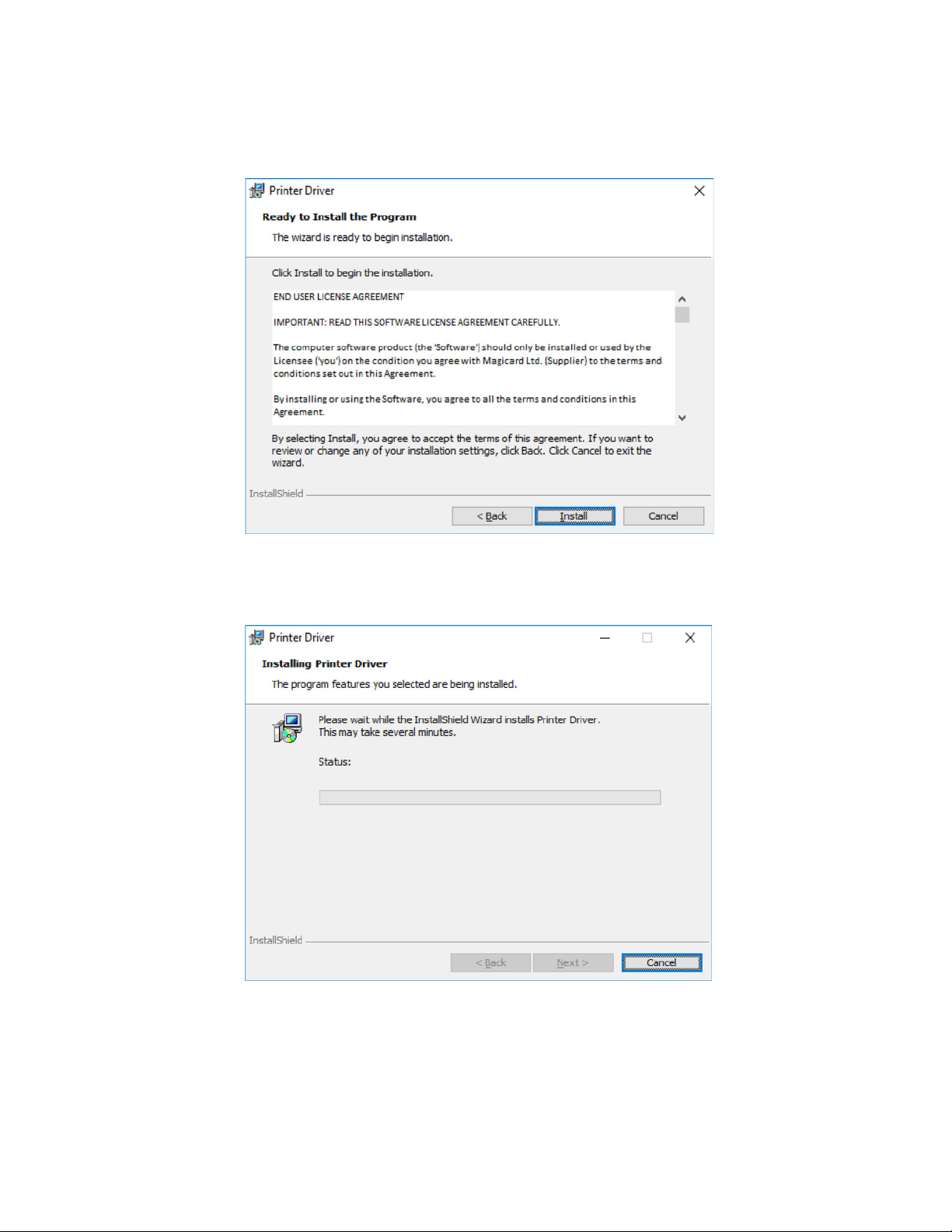
• Wait for the installa�on progress bar to finish.
• Agree to the license agreement.
16
ID Card Printer - User Manual

ID Card Printer - User Manual
17
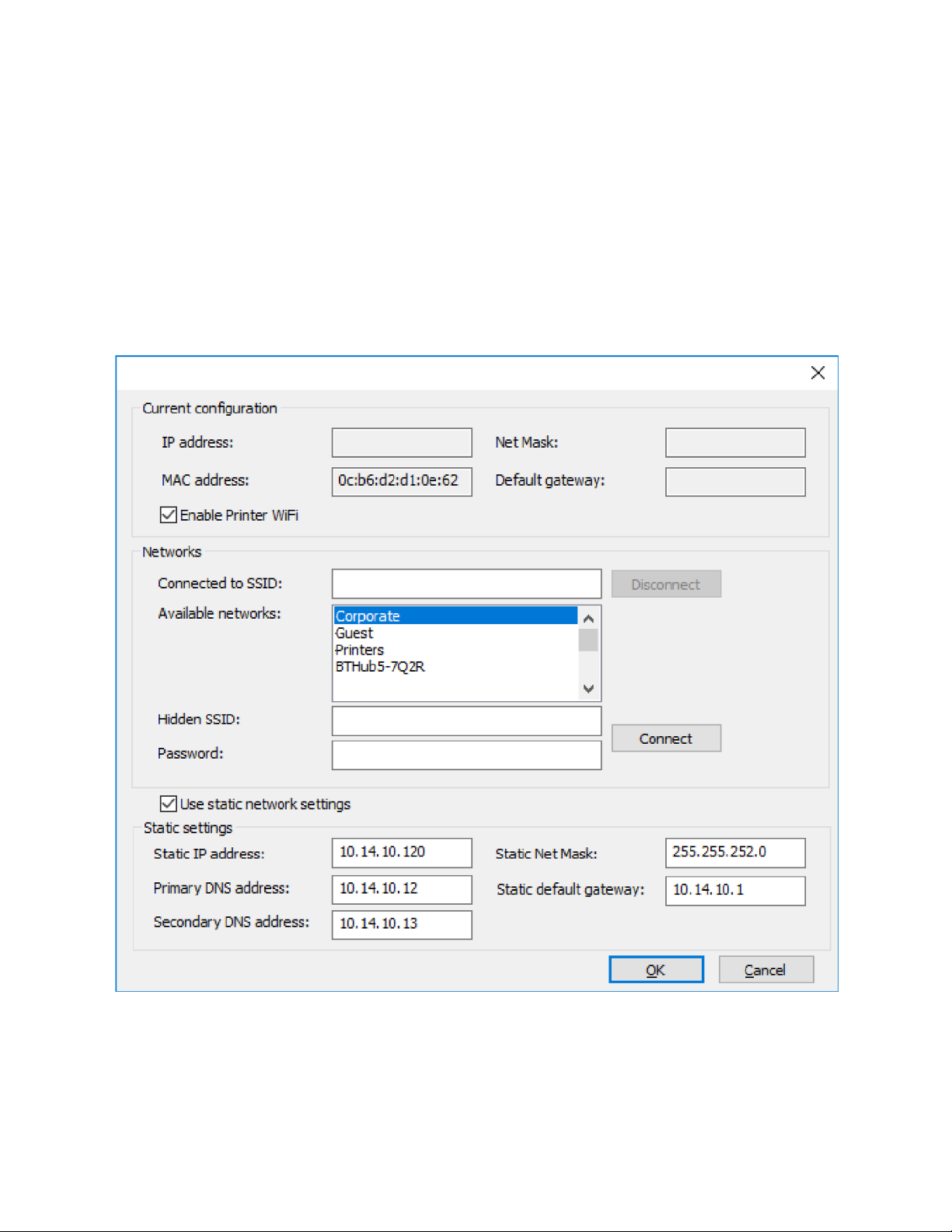
ID Card Printer - User Manual
18
ADVANCED
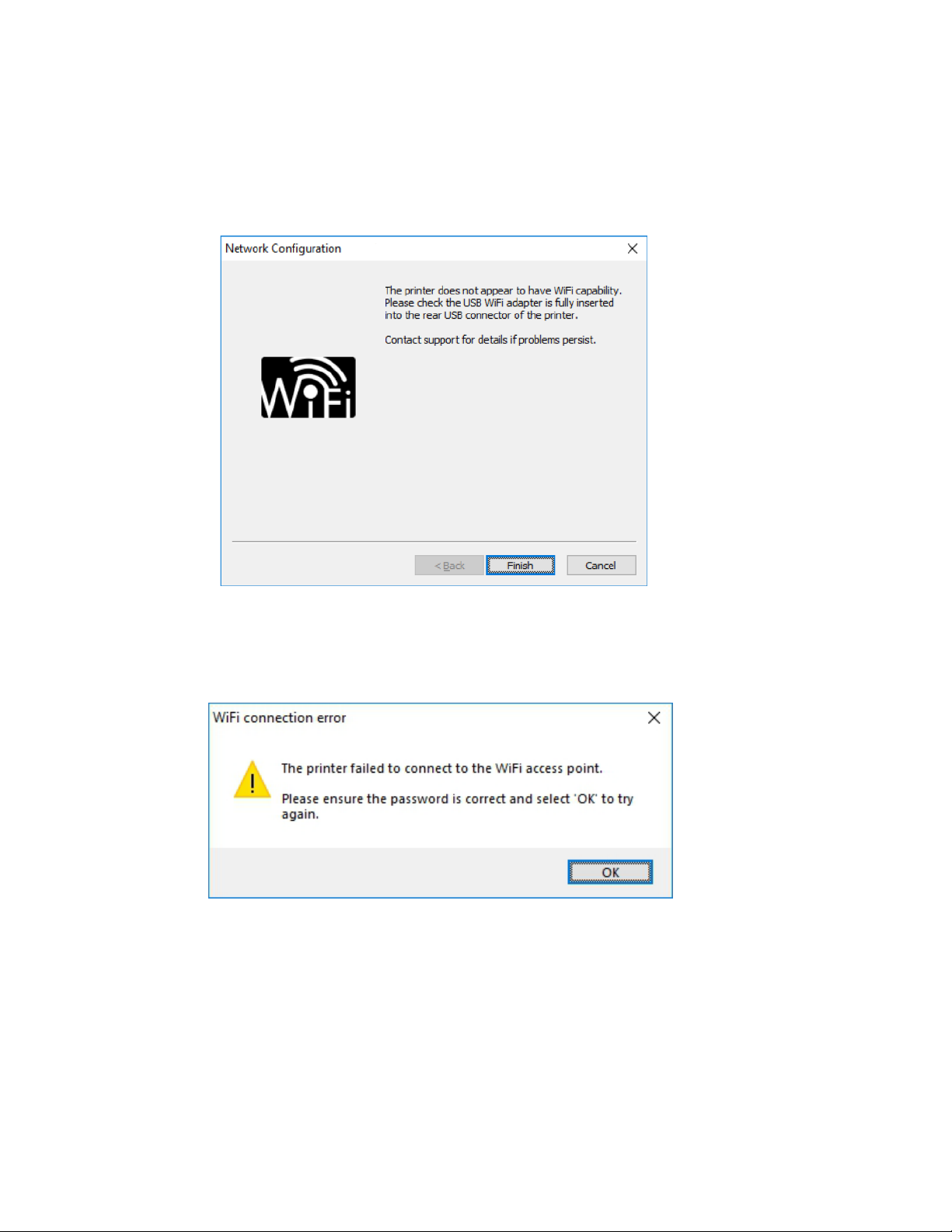
ID Card Printer - User Manual
ERRORS
19
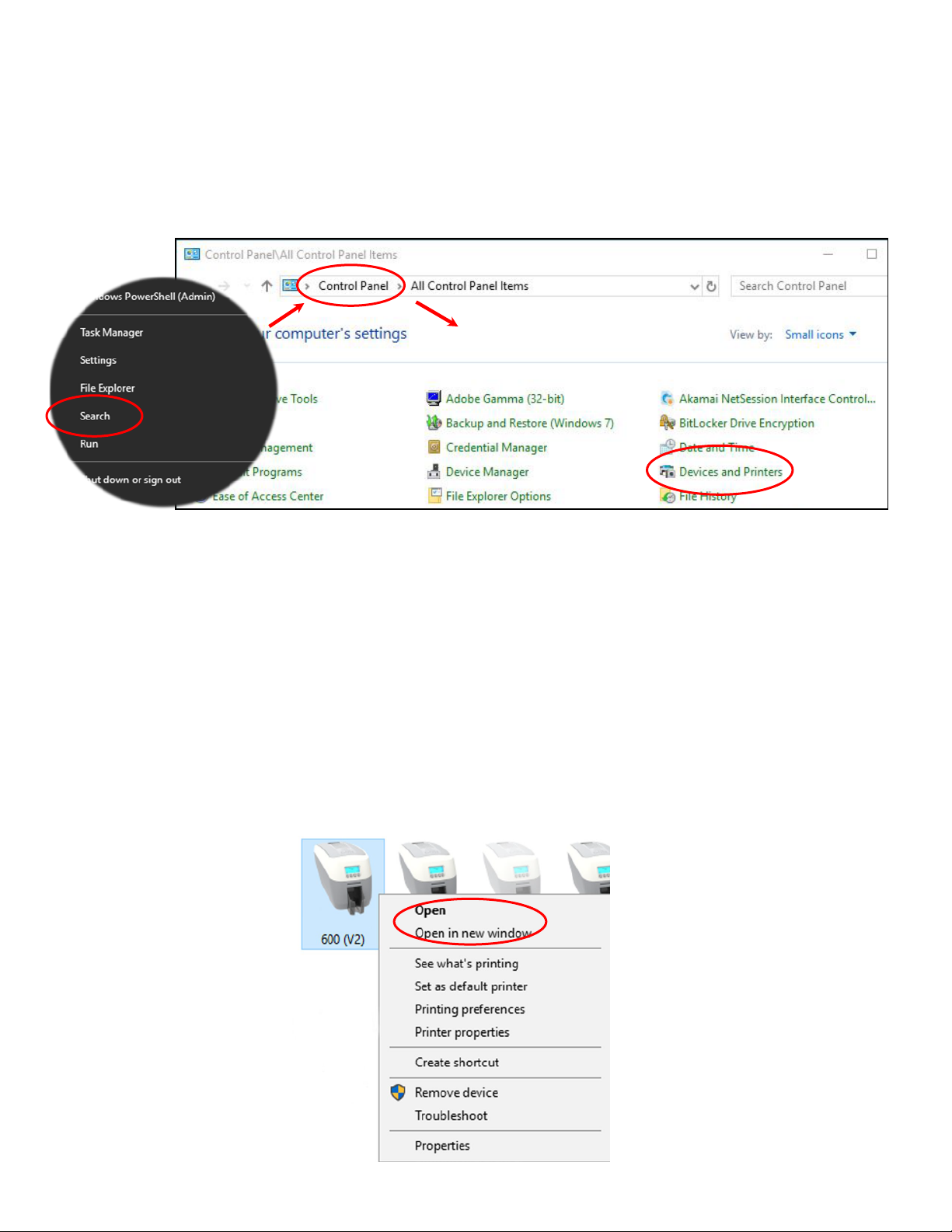
ACCESSING THE DRIVER SETTINGS
ID Card Printer - User Manual
20
Table of contents
Other IDVille Printer manuals