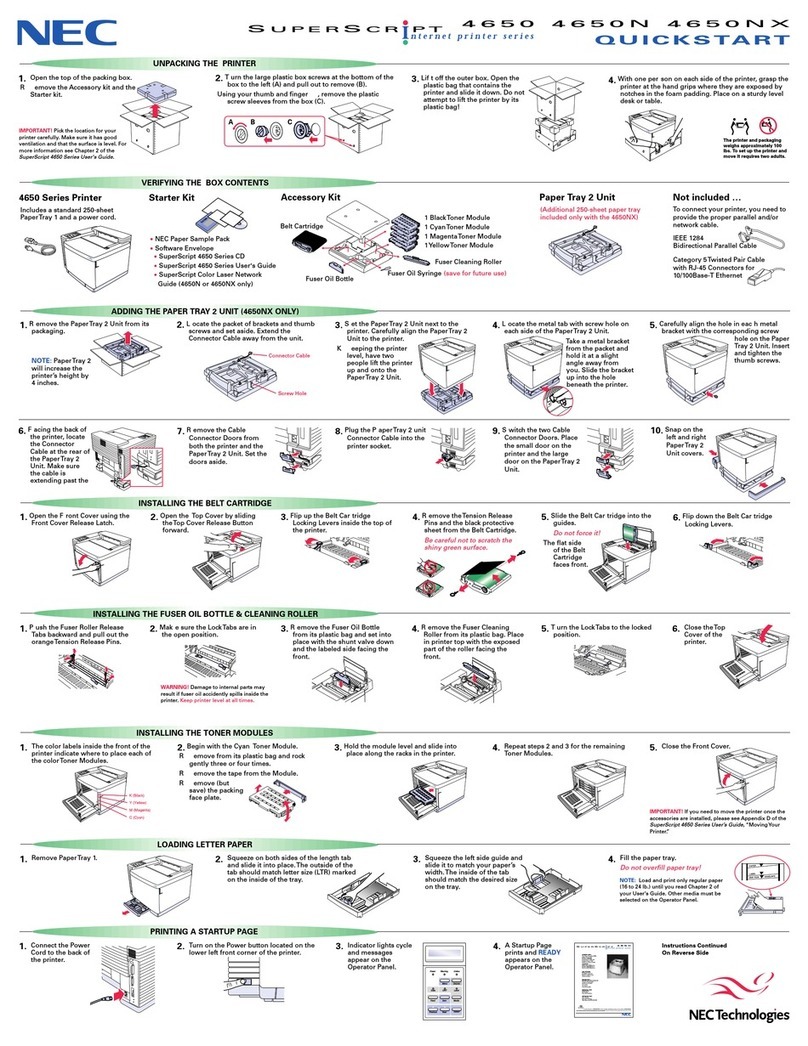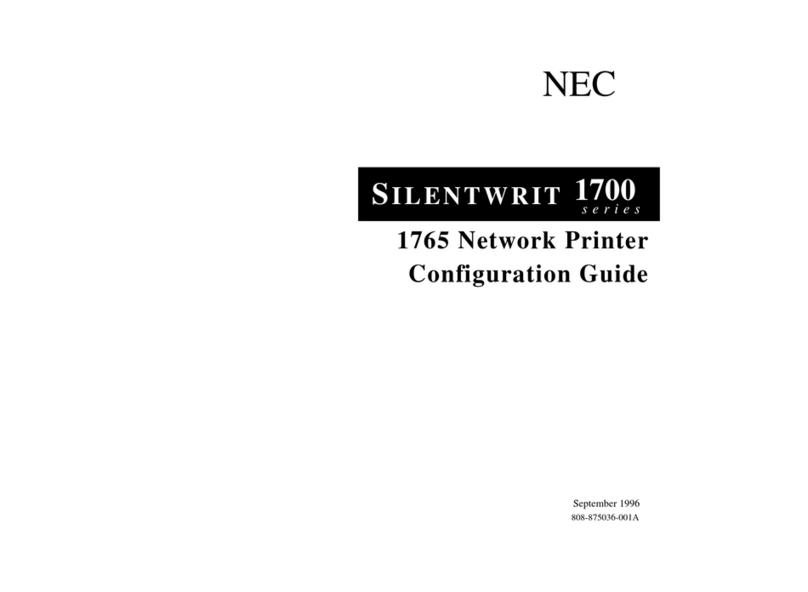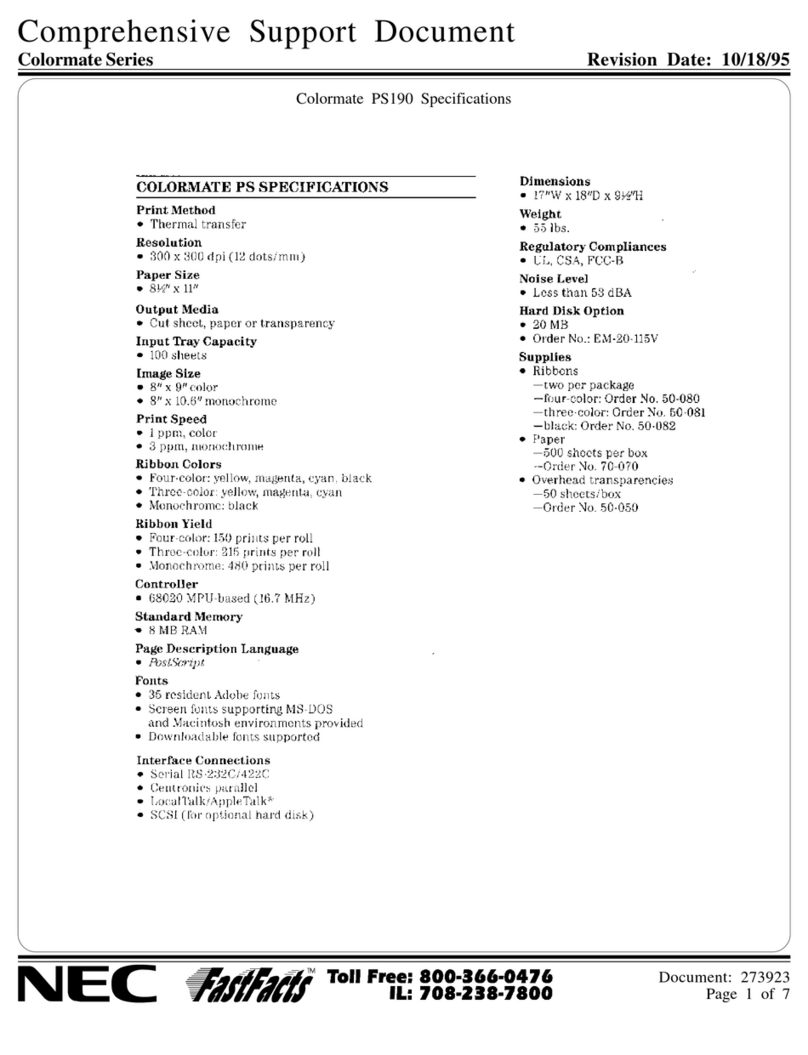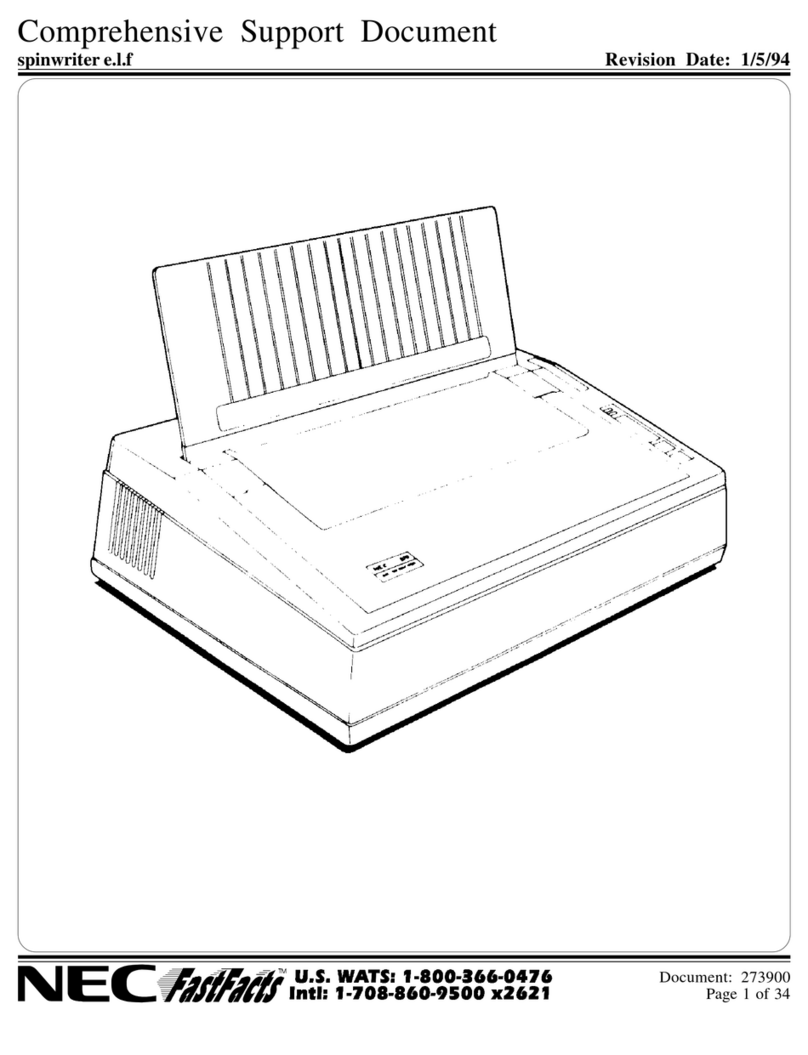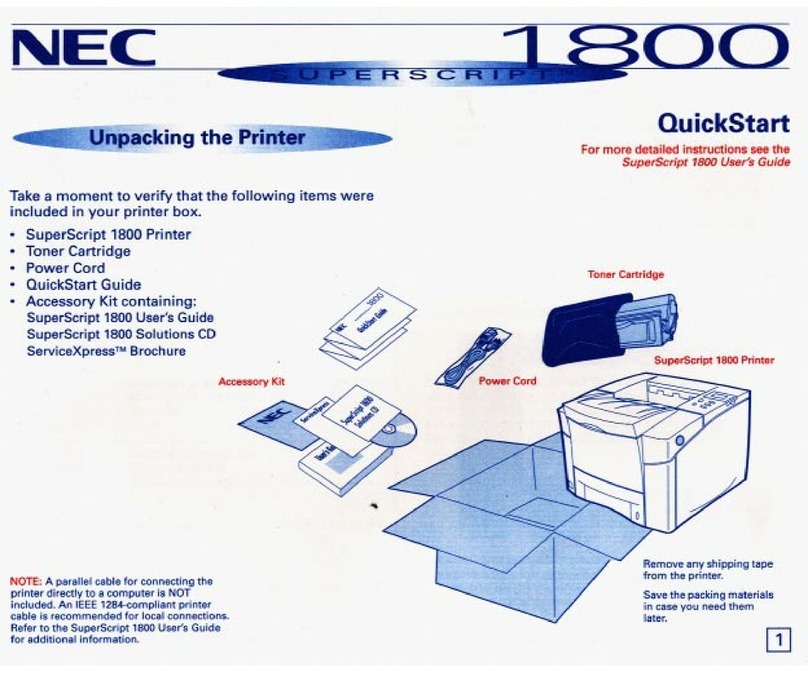4650NX
4650
4650N
PART # 703-A0422-001
NEC TECH SUPPORT WEBSITE
Visit NECTechnologies’ Customer Service & Support
website for intuitive self-help tools at www.nectech.com.
Click on Service & Support.
•Review the KnowledgeBase documents for technical
specifications and trouble-shooting information.
•Explore the FAQ Board (Frequently Asked Questions)
pages for common problems and solutions.
•Check the Drivers & Software page for the latest
Drivers and Software for your NECTechnologies
peripheral.
•Register your printer online.
•Order your printer supplies online.
4650N/4650NX NETWORK CONNECTION
NOTE: For more information on network
configuration setups, see the SuperScript Color
Laser Network Guide.
2.Connect the network's
Category 5 twisted pair cable
with an RJ-45 connector to the
network port on the back of
your printer.
1.If you have a 4650N or 4650 NX printer , you can
connect to an Ethernet network.
Mak e sure both your computer and printer are
turned off.
3.T urn on your printer in the lower left side of the front.
It may take up to 90 seconds to warm up. A Network
Settings page will print.
4.There are several w ays to connect your printer to a
network.The various types of networks, their
configurations, and step-by-step connection
instructions are explained in the SuperScript Color
Laser Network Guide.
WINDOWS 3.1x LOCAL SETUP
3.Clic k the OK button.This launches the
Installer.
R espond to the selections displayed in
the installation dialog boxes.
1. Turn on your computer and start
Windows. Insert the SuperScript 4650
Series CD into the appropriate drive (in
this example we use drive E:).
2.In the Windows Program Manager,
select Run from the File menu. Windows
displays the Run dialog box.
In the Run dialog box, click on the
Browse button and navigate to
E:\WIN31\SS4650\PS\SETUP.EXE
4. When installation is complete the installer
will prompt you to restart Windows.
Af terWindows restarts, the Install
PostScript Driver From PPD dialog box
appears.
5. Select NEC SuperScript 4650 PS. Click
on Install. For PCL5e installation, see the
User's Guide.
When installation is complete, clic k on
Close.
WINDOWS 2000 and NT 4.0 LOCAL SETUP
2.In the SuperScript 4650 Series Product
dialog box, select the printer model
number, for example SuperScript 4650N
and click Next.
1.Inser t the SuperScript 4650 Series CD into
the CD-ROM drive.
The SuperScript 4650 Series Installer
Setup will launch automatically.
Clic k Next in the Install dialog box.
3.R ead the information screen text to
detemine which installation option is best
for you. Click Next.
In the Select Program Folder dialog box,
selecting the default NEC SuperScript
folder is recommended. Click Next.
4.Choose a destination location in the next
dialog box and click Next.
When prompted, select an installation
option, for example Easy/Local, and click
Next.
5.Continue responding to the selections
displayed in the installation dialog
boxes.
When installation is complete, Windows
will prompt you to restart your
computer.
WINDOWS 95/98 LOCAL SETUP
2.F ollow the instructions displayed on your
computer monitor.
At the Setup Type window, select
Easy/Local if you do not want a custom
install.
1.Inser t the SuperScript 4650 Series CD into
the CD-ROM drive.
The SuperScript 4650 Series Installer
Setup will launch automatically.
3.F or a more customized install choose
Network Client/Custom. With this type of
intallation you can pick and choose
specific driver components.
4.Continue responding to the selections
displayed in the installation dialog boxes.
When installation is complete, restar t
Windows.
NOTE: Pure binary data is not supported by
PostScript when a computer is locally
connected (directly connected using a
parallel cable) to the printer.
See Chapter 4, “Printer Drivers,” of the
SuperScript 4650 Series User’s Guide to
learn how to assure communication
between the computer and the printer.
SUPERSCRIPT SERIES PRINTER DRIVER OPTIONS
2.PostScript 3 versus PCL5e Printer Driver
Use the PostScript 3 printer driver for color
documents that contain complex graphic images or
extensive page layout formatting.The PostScript 3
driver has more options and delivers better graphic
processing.
Use the PCL5e printer driver for monochrome
documents that contain mostly text and limited
formatting.The PCL5e driver handles this type of
document well and delivers faster printing than the
PostScript 3 driver.
NOTE: For color printing, you must use the
PostScript 3 printer driver.The PCL5e printer driver
is for monochrome printing only.
1.Printer Driver Overview
A printer dri ver is software that translates your
computer data into a format that the printer can read
and print out.You can access the printer driver
software to change printer and document settings.
F or definitions of the different settings available on
printer drivers, see Chapter 1, “Features,” in the
SuperScript 4650 Series User’s Guide.
F or specific information on setting up the 4650N or
4650NX on a network, please refer to the
SuperScript Color Laser Network Guide.
3.Select the Printer Driver
The SuperScript 4650 Series CD provides printer
drivers for the following printer operating systems:
•Windows 95/98
•Windows 2000
•Windows NT 4.0
•Windows 3.1x
• Macintosh (see User's Guide for setup)
NOTE: A Mac OS must be on an EtherTalk network.
You can only install the PostScript 3 printer driver.
4.I nstallation Options
There are three types of setups available for the
SuperScript 4650 Series software:
•Easy/Local for local connection
•Network Client/Custom for network or custom
setup
•Network Server/Administrator for network setup
NOTE: Network setups can be used with the 4650
model If the SuperScript NIC (network interface card)
option has been installed.
PARALLEL CONNECTION
2.Plug the IEEE 1 284 bidirectional
parallel cable into the parallel
port on your computer.
1.Mak e sure your IBM®
compatible computer and
SuperScript 4650 Series printer
are turned off.
4.T urn on your printer in the lower
left front corner of the printer. 5.A Star tup Page
prints and the
Operator Panel
displays the
READY message.
6.T urn on your computer. If you
have Plug and Play and are
installing locally, Windows will
detect new hardware. If you do
not have, or want to use Plug
and Play, follow the instructions
below. If you want to use Plug
and Play, Click Cancel when the
SuperScript 4650 Printer screen
comes up.
3.Plug the other
end of the cable
into the parallel
port on the back
of your printer. Power Warning Online
Menu OnLine
Data OHT Label
Feed Item Media
Previous Next Select
QUICKSTART
SIDE
2
4650 4650N 4650NX
NEC0