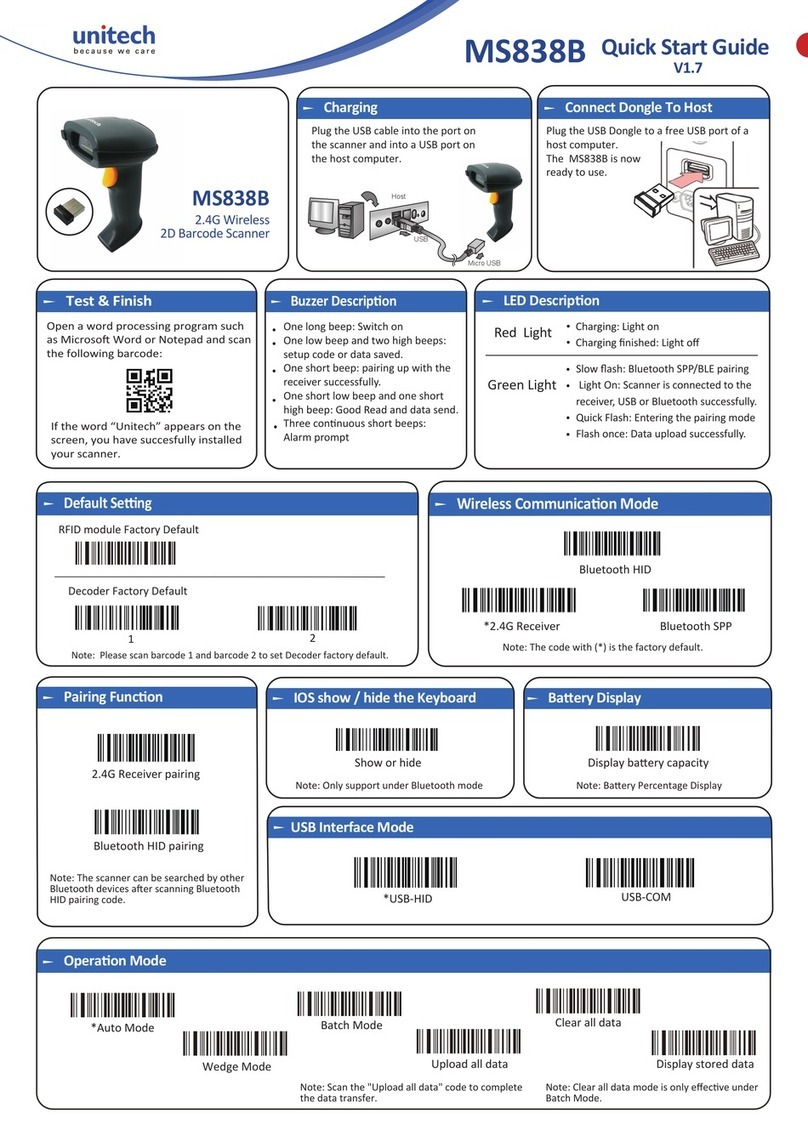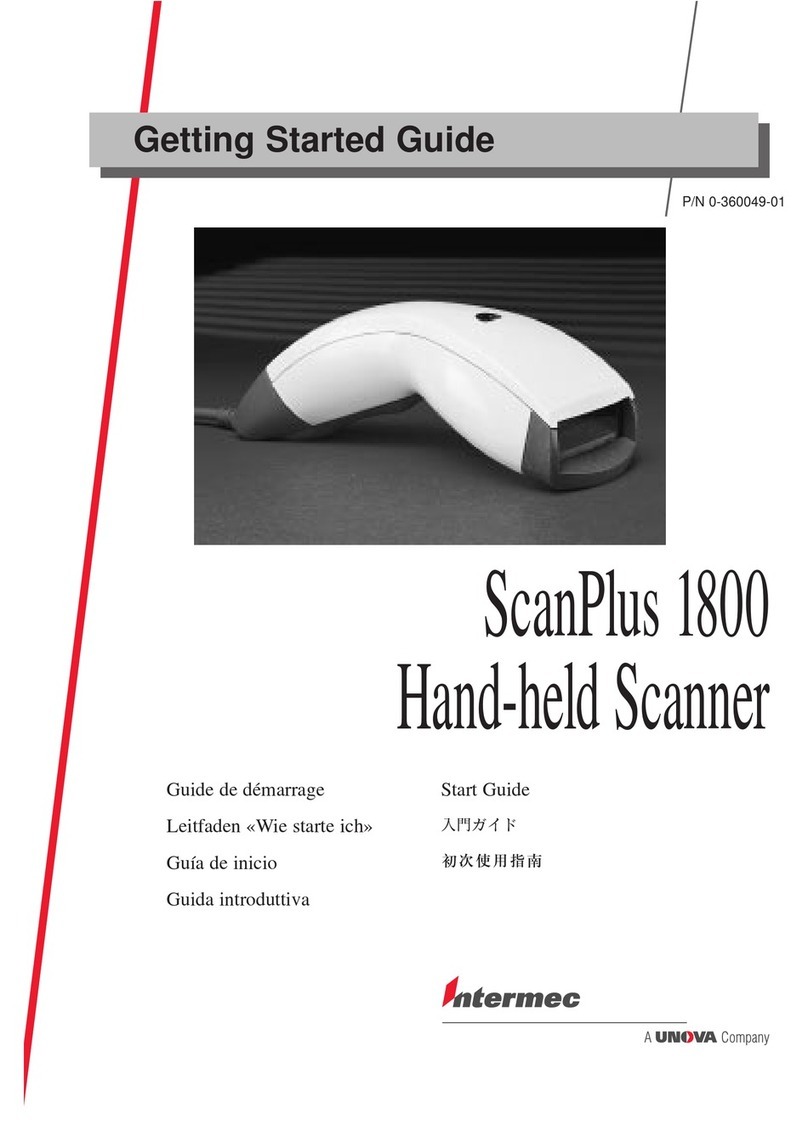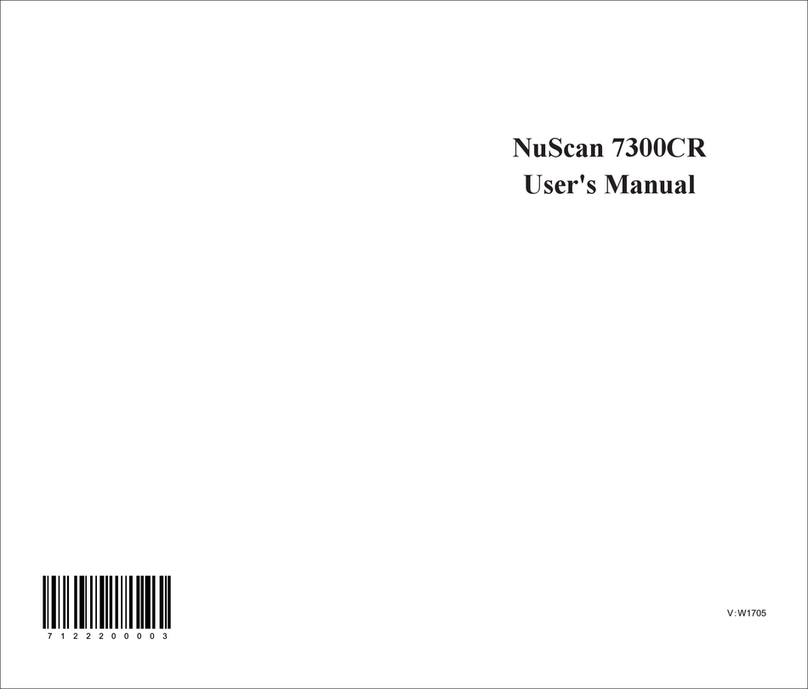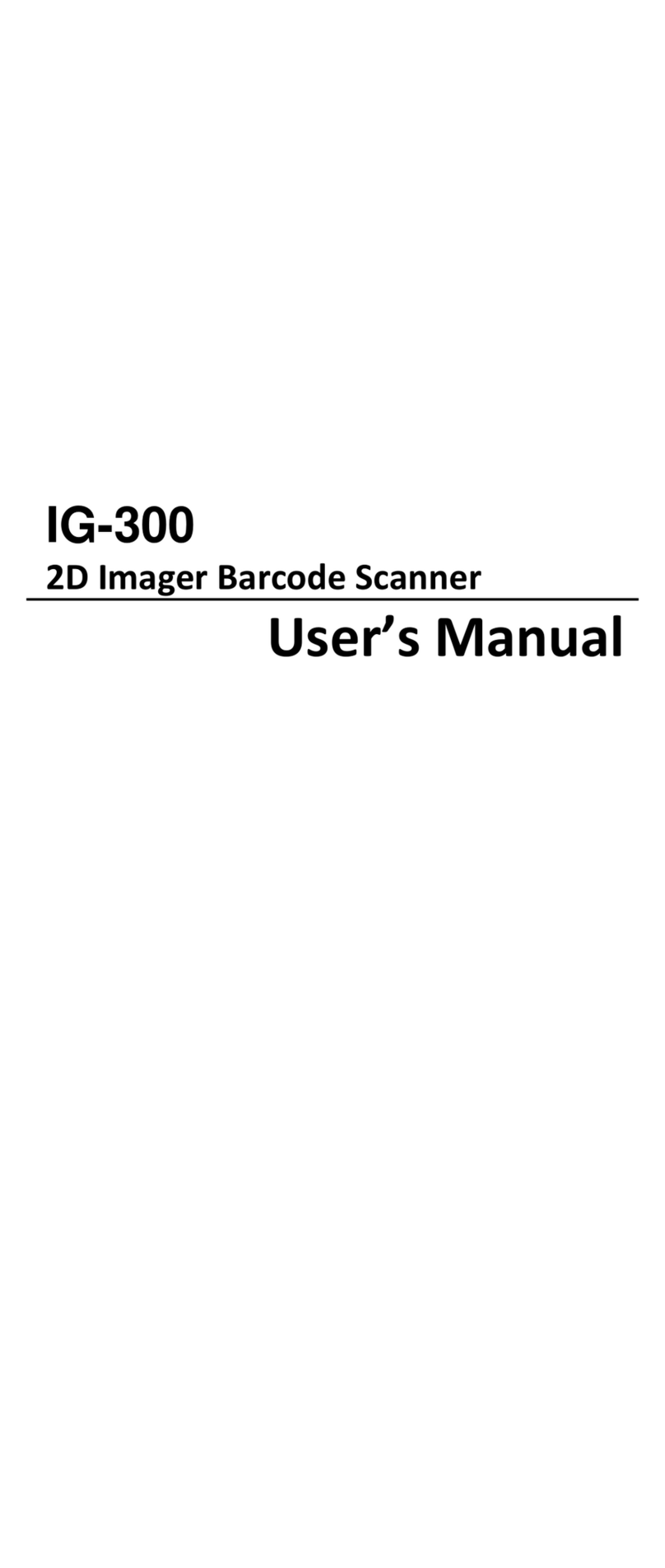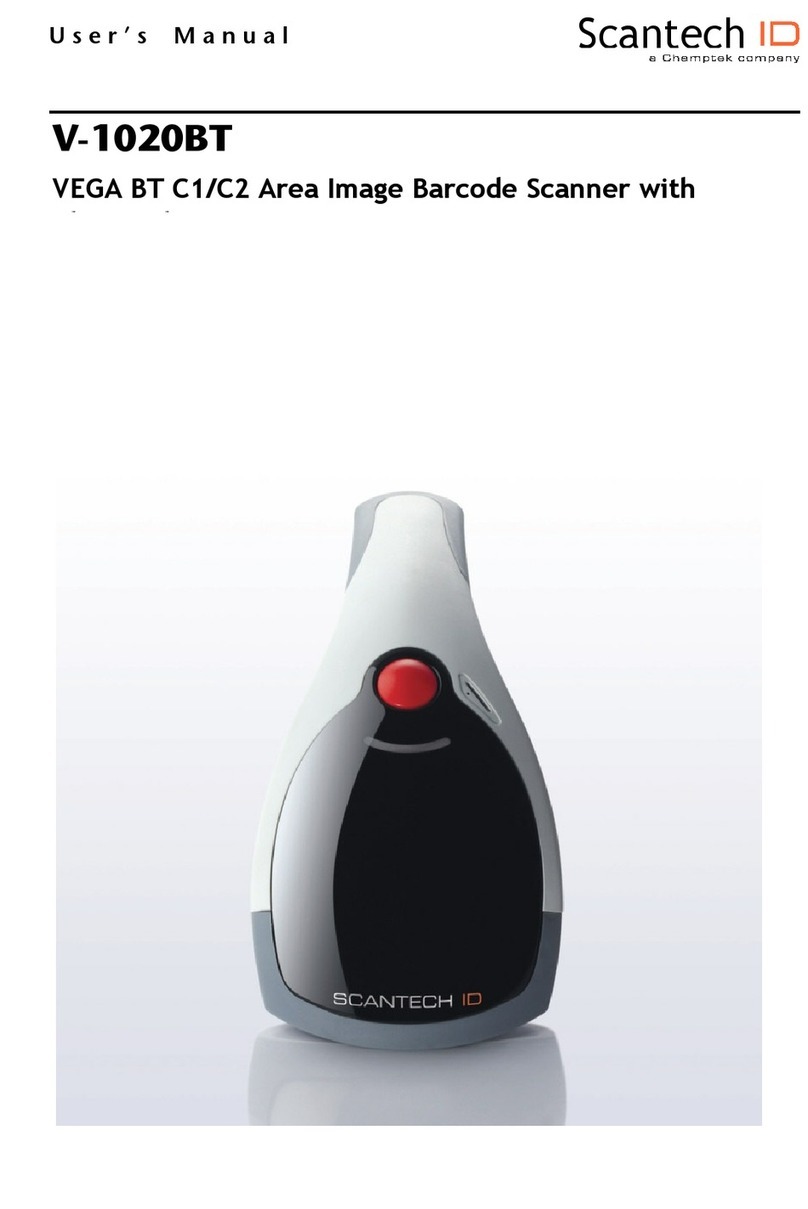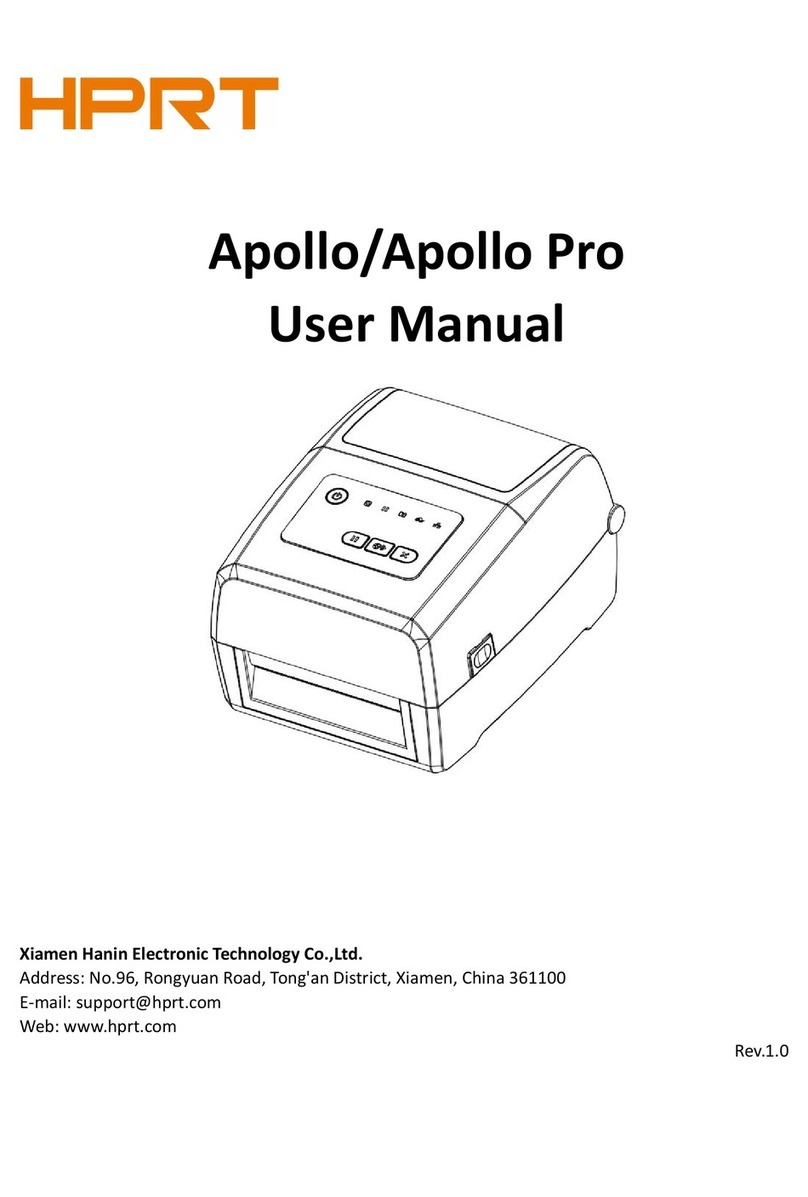IDZOR M100 User manual

Mini Barcode Scanner Mode Setting
1
M100 user manual
Mode Setting:
This Mini barcode scanner has six modes: Bluetooth output/USB output/USB virtual COM/U
Disk/U Disk with Bluetooth/U Disk with USB mode.
●Bluetooth Output mode
1. HID mode for IOS
(1)Turn on the barcode reader, and read below barcodes sequence, the blue LED will flash
rapidly.
(2)Enable the bluetooth of IOS device to pair with the barcode reader. After the pairing is
successful, you can use it in Notes/office files or other cursor blinking position. (Please follow
the steps below)

Mini Barcode Scanner HID Mode for IOS
2
①Turn on the ipad, and find out the bluetooth option.
②Enable bluetooth, and the ipad will search automatically. After the searching is finished,
click the scanner’s name to connect.

Mini Barcode Scanner HID Mode for IOS
3
③After the connection is successful, the blue LED on the scanner will be off. Then you can
use it in Notes/office files or other cursor blinking position.
Note: In android system, If the soft keyboard can not display, you need to switch the hardware
physical keyboard to OFF status. In IOS system, you can also click trigger button for four times to
hide and display soft keyboard for IOS.

Mini Barcode Scanner HID Mode for Windows
4
2. HID mode for Windows
(1)Turn on the barcode reader, and read below barcodes sequence, the blue LED will flash
rapidly.
(2)Enable the bluetooth of Windows device to pair with the barcode reader. After the pairing is
successful, the blue LED on the scanner will be off. Please follow the steps below.

Mini Barcode Scanner HID Mode for Windows
5
①Find out the bluetooth option in the computer.
②Enable the bluetooth, and the Windows device will search automatically. After the searching
is finished, click the scanner’s name to connect.

Mini Barcode Scanner HID Mode for Windows
6
③After the connection is successful, the blue LED on the scanner will be off. Then you can
use it in Notes/office files or other cursor blinking position.

Mini Barcode Scanner SPP Mode for Windows
7
3. SPP mode for Windows
(1)Turn on the barcode reader, and read below barcodes sequence, the blue LED will flash
slowly.
(2)Enable the bluetooth of Windows to pair with the barcode reader. The PIN number of SPP
mode is 1234.
And now you need a software to help connection. Please download the Serial test software
from internet, then install the test software to your computer and run it. Please follow the
steps below:

Mini Barcode Scanner SPP Mode for Windows
8
①Please double click to open the software, choose “Serial Port”, you need to find out the COM
port first in the Device manager of computer, then select the COM port in the software, click
“Open Device”.
②Now the blue LED on the scanner will be off.

Mini Barcode Scanner SPP Mode for Windows
9
③After the connection is successful, you can scan barcode data into the software dialog box.

Mini Barcode Scanner HID Mode for Android
10
3. HID mode for Android
(1)Turn on the barcode reader, and read below barcodes sequence, the blue LED will flash
rapidly.
Enable the bluetooth of Android device to pair with the barcode reader. After the pairing is
successful, the blue LED on the scanner will be off. Please follow the steps below.

Mini Barcode Scanner HID Mode for Android
11
①Find out bluetooth icon for Android device, shown in “The 1st” picture. Click to enter and
enable bluetooth, and the Android device will automatically searching, shown in “The 2nd”
picture.
The 1st The 2nd
②After the search is completed, click scanner’s name to connect, then “Bluetooth keyboard
connected” will display on the soft keyboard, and the blue LED on the scanner will be
off, the connection is successful, shown in “The 3rd” picture. Now, you can use it in
Notes/office files or other cursor blinking position, shown in “The 4th” picture.
The 3rd The 4th

Mini Barcode Scanner SPP Mode for Android
12
5. SPP mode for Android
Due to some Android device can’t support Bluetooth HID protocol very well. It can not connect
bluetooth scanner with HID mode. In general, Android support SPP protocol very well.
(1)Turn on the barcode reader, and read below barcodes sequence, the blue LED will flash
slowly.
(2)Please download the BIM (Bluetooth Input Method) to android device from our website, or
get it from our sales, then install BIM to your smartphone and run it. And then please
follow the wizard to connect barcode scanner to finish the connection. The PIN number of
SPP mode is 1234.
After the connection is successful, the blue LED on the scanner will be off.

Mini Barcode Scanner Instruction for BIM
13
(3)User manual for Bluetooth Input Method in Android device
①Install BIM.apk into Android device, run and use it, shown in “The 5th” picture.
②Click “SCAN”, select “BIM” in the pop-up window, shown in “The 6th” picture.
The 5th The 6th
③Now you have two methods to connect scanner, please follow the steps below:
Way 1: Scan the Mac address(QR code) on the scanner, shown in “The 7th” picture, after, you
will see “Scan is successful, please connect the bluetooth”, click “Ok”, shown in “The 8th” picture.
The 7th The 8th

Mini Barcode Scanner Instruction for BIM
14
Way 2: Click “Search” on the top right corner in “The 7th” picture, and click search in pop-up
window, shown in “The 9th” picture, choose the scanner’s name to connect, shown as “The 10th”
picture.
The 9th The 10th
④Connection is successful, it will shown: “Activation successful”. shown in “The 11th” picture,
now you can scan the barcode to the text box or notepad, word..., shown in “The 12th” picture.
Note: If it doesn’t connect automatically, click “BT” in “The 11th” picture, and click
“Connect”.
The 11th The 12th

Mini Barcode Scanner Instruction for BIM
15
⑤Shown as “The 13th” picture, click “Open”/ “Close” to turn on / off the virtual keys, you can
click on the white circle to scan barcode.
The 13th The 14th
⑥You can configure the barcode reader via the “Function” in the picture “The 13th”, shown as
“The 14th” picture.
Click “Scanner Setting”, you can set bluetooth name/prefix Character/suffix character/buzzer/output
model and sleep time of the barcode reader, please check “The 15th” picture.
The 15th The 16th

Mini Barcode Scanner Instruction for BIM
16
⑦SPP Bluetooth Name: Please click “SPP Bluetooth Name”, and enter the required set of
Bluetooth name in the pop-up window, then click “SUBMIT”, shown in “The 16th” picture.
⑧HID Bluetooth Name: The method is same as SPP Bluetooth Name.
The 17th The 18th
⑨Prefix character: Please click “Prefix Character” option in “The 15th” picture, and click”+” in the
pop-up window, shown in “The 17th” and “The 18th” picture. Now click the text-box behind
“CR”(CR is default setting of the product, please refer to the ASCII). Shown in “The 19th” picture.
The 19th The 20th

Mini Barcode Scanner Instruction for BIM and USB Output Mode
17
⑩Choose the symbol required, and enable Prefix, shown in “The 20th” picture, then click
“SUBMIT”, the setting is finished( the same method to set Suffix).
⑪Now you can scan barcode, shown in “The 21th” picture.
The 21th The 22th
Note: The default suffixes are CR and LF, please put your suffix in front of the default suffix.
⑫Buzzer: Click “ Buzzer”, and choose the Volume required, shown in “The 22th” picture.
Note: When you configure the barcode reader, please keep the scanner is active mode, the method
is: click the scan button on the barcode reader every 2-3 seconds, but don’t read any
barcodes.
●USB output mode
If you want to connect scanner via USB cable, you need to set scanner in USB mode. Please
follow the steps below:
1. Turn on the barcode reader, and read the barcode “USB output mode”
2. Connect scanner with computer/Android device through the USB/OTG cable.
3. Buzzer beeps for three times, and yellow LED lights flash for three times, means the
connection is successful, now you can use it in Notes/office files or other cursor blinking
position.

Mini Barcode Scanner USB virtual COM Mode and U Disk Mode
18
●USB virtual COM mode
Please download “Serial assistant software” from the Internet to the computer, and follow the
steps below:
1.Turn on the barcode reader, and read the barcode “USB virtual COM mode”, then connect
scanner with computer through the USB cable.
2. View the“Device manager” in the computer, and find scanner port, click right mouse
button, then select “update driver software”, install it.
3. Please double click the icon to open the Serial assistant.
4. Select the COM port in the software(please look at the COM port on the computer’s
Device manager).
5. Next, you can scan barcode to the software dialog box.
●U Disk mode
Please read the barcode below, you will get a Disk. and you can store barcode data by .CSV
or .TXT format.
1. Turn on the barcode reader, and read “U Disk mode”.
2. Please scan the barcode “Format setting” .CSV/.TXT.
3. Now you can scan the barcode required, while the barcode data will be saved in the
scanner as a file.
4. Connect scanner with computer/Android device through USB/OTG cable, then you can
view or copy the data to your computer.

Mini Barcode Scanner U Disk with Bluetooth Mode
19
Format setting:
●U Disk with Bluetooth mode
In this mode, the barcode scanner will be used as a bluetooth barcode reader, meanwhile, the
barcode data will be stored in the scanner as a file. You can connect the scanner with computer
via USB line, and transfer the stored data to computer.
1. Turn on the barcode reader, and read below barcodes sequence: Bluetooth HID/SPP
mode, Bluetooth pairing mode, U Disk and Bluetooth output mode, the blue LED will
flash.

Mini Barcode Scanner U Disk with Bluetooth Mode
20
2. Please scan the barcode “Format setting” .CSV/.TXT, then enable bluetooth of IOS
/Android /Windows device, pair the barcode reader, Refer to the "Bluetooth output
mode" step, connect the scanner with device.
3. Now you can use it in Notes/office files or other cursor blinking position.
4. Connect the scanner with computer/Android device through USB/OTG cable, there is a
U disk access showing on the computer, then you can copy the stored barcode data from
scanner to your computer.
Format setting:
Table of contents