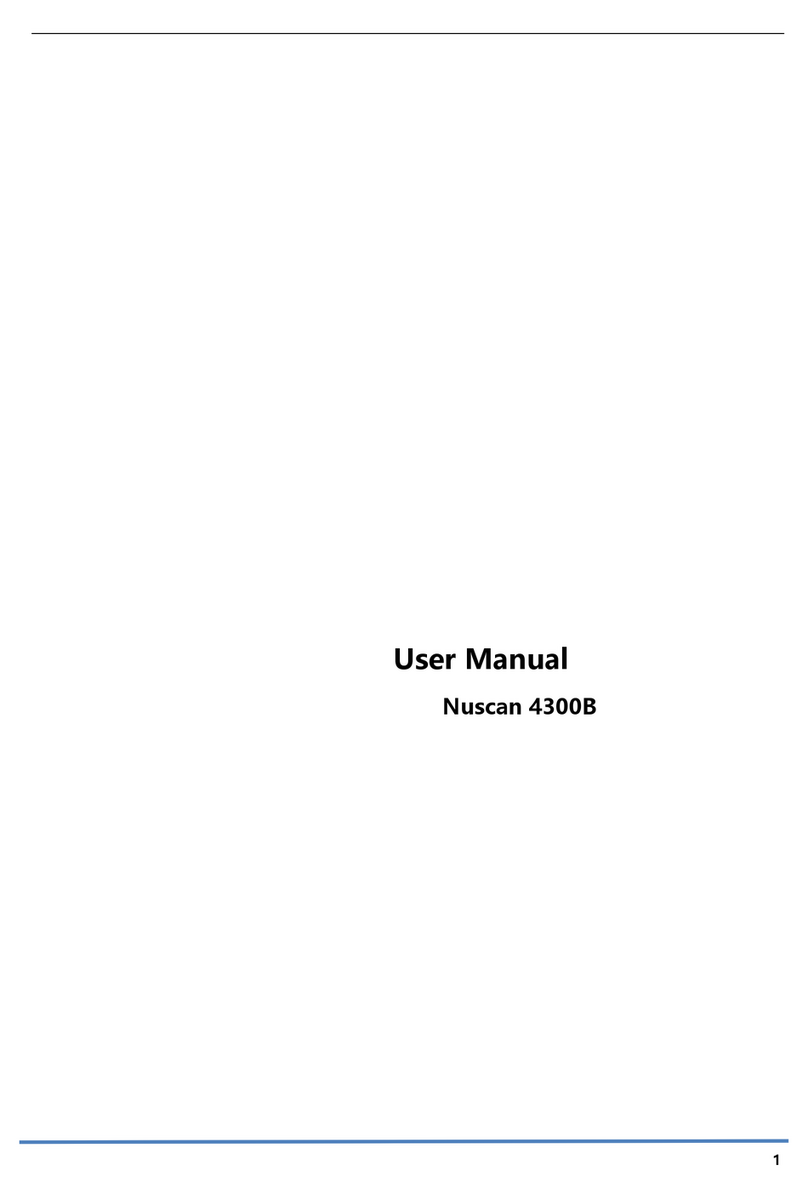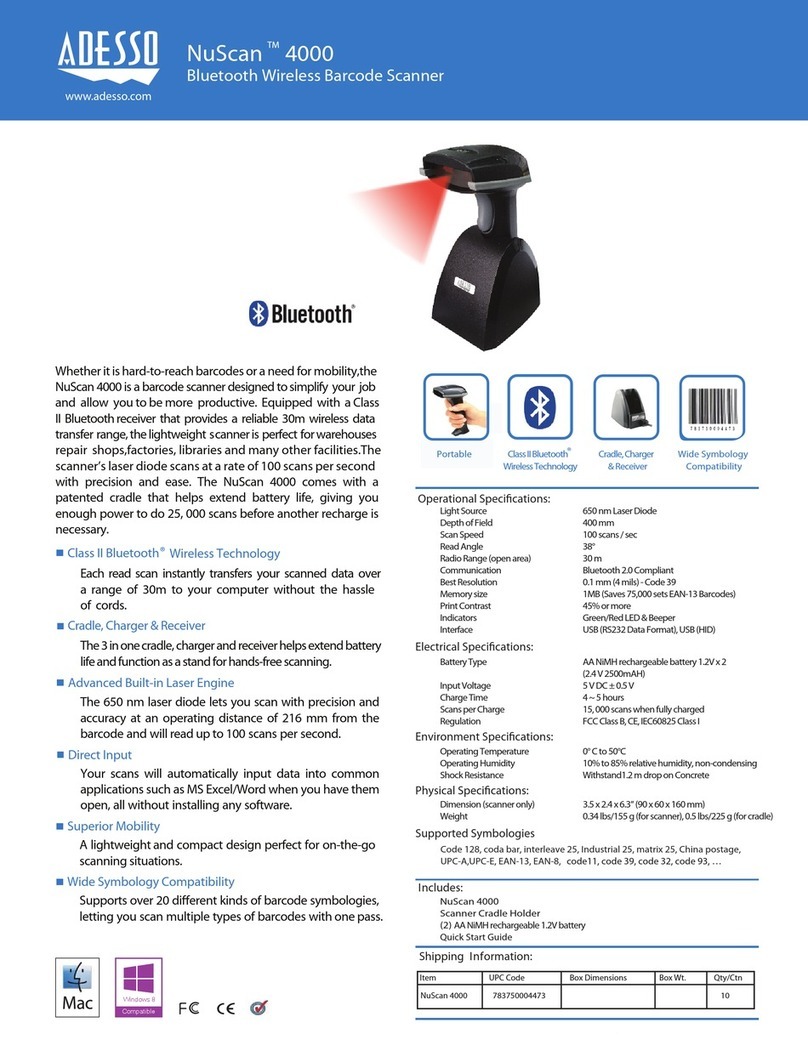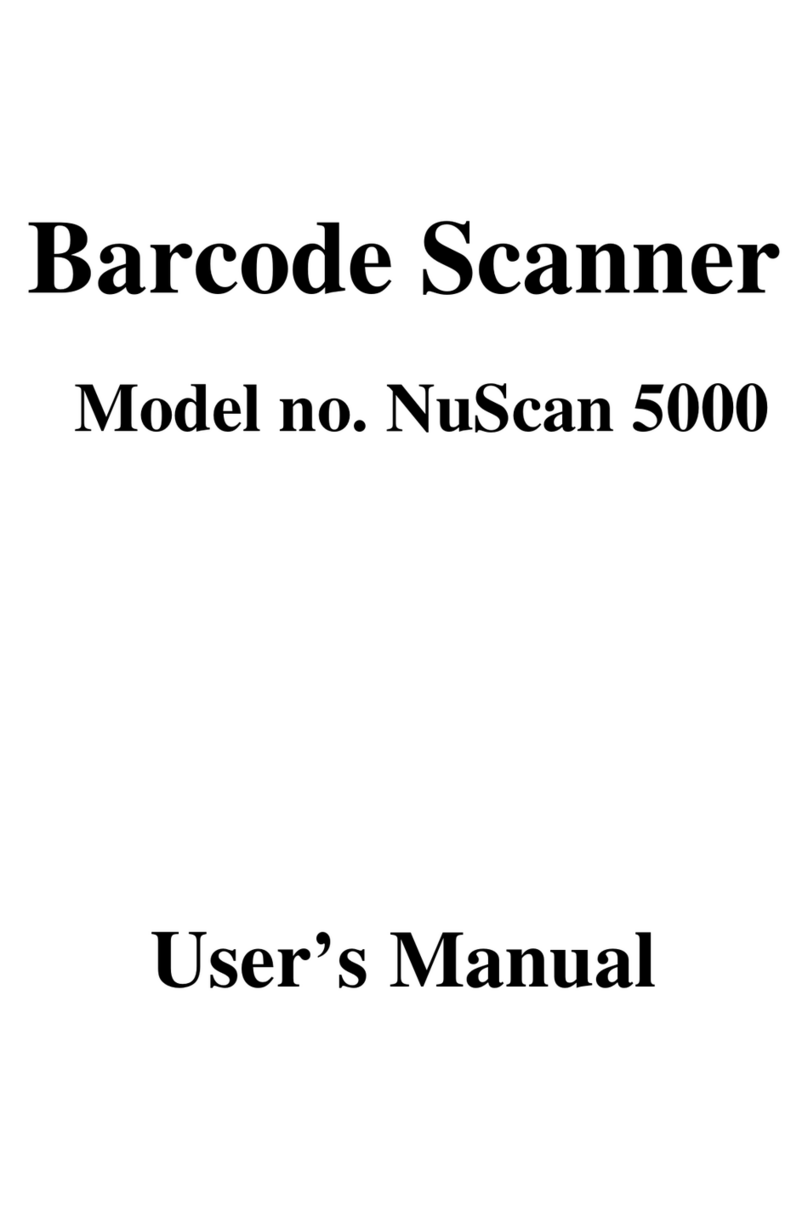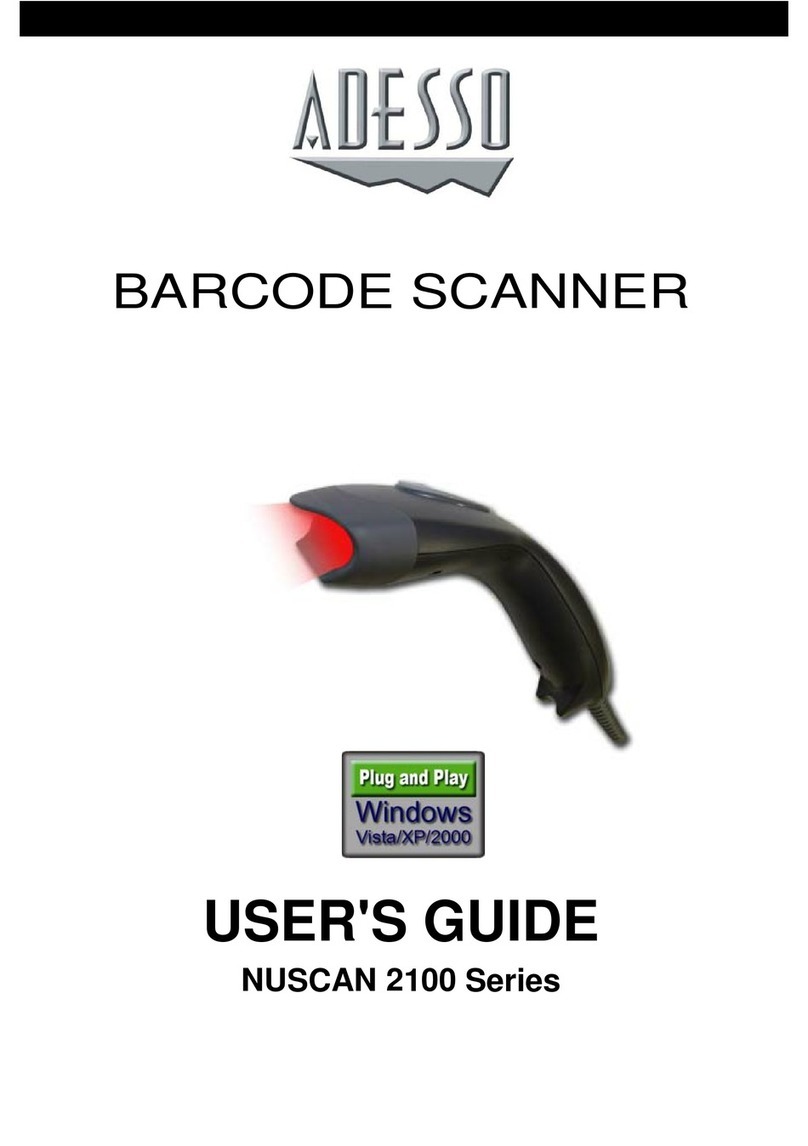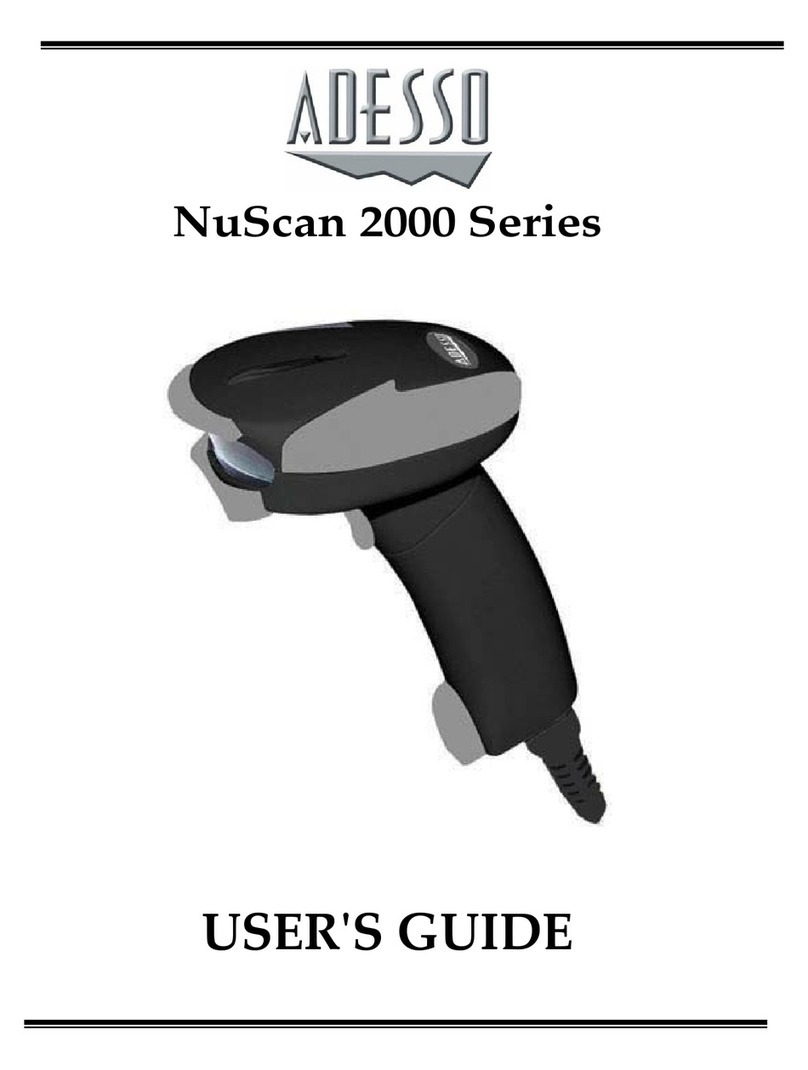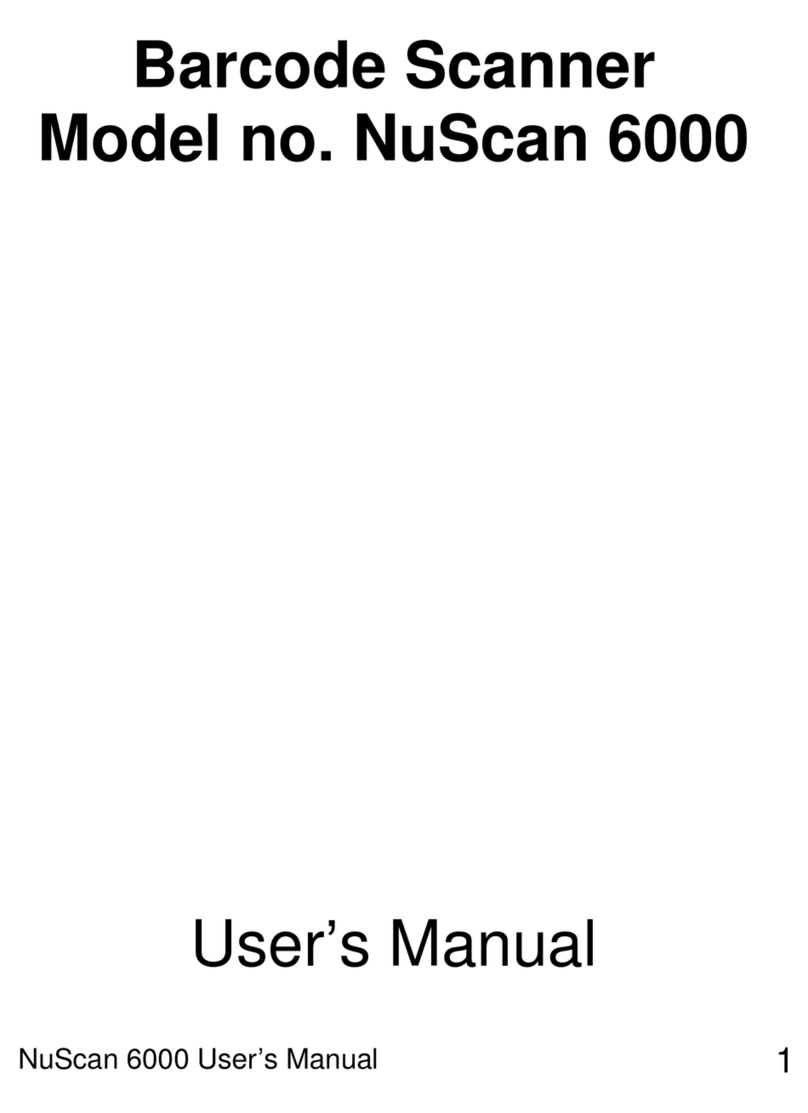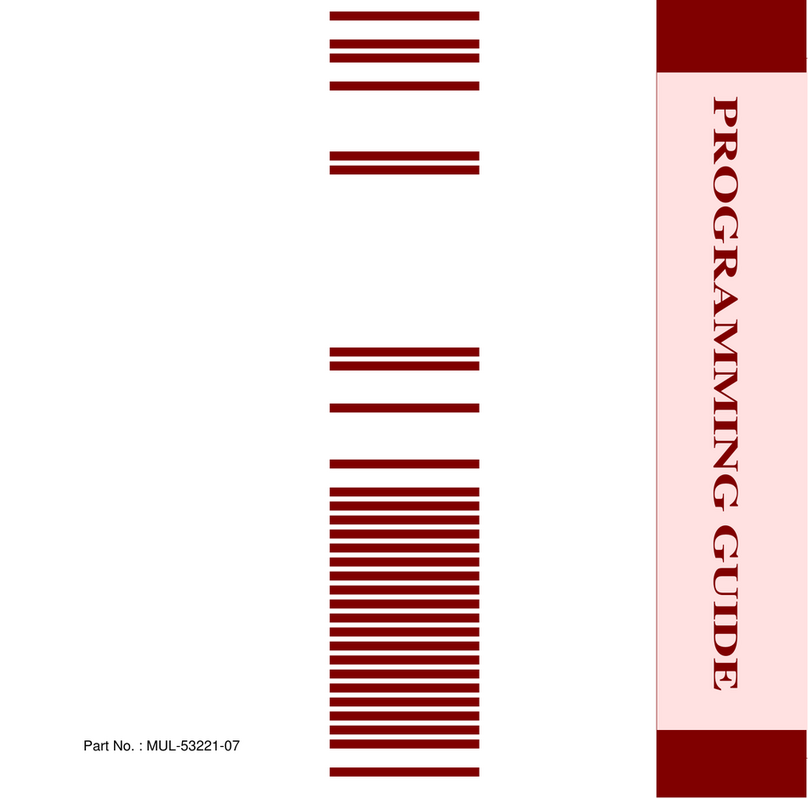2 3
Bluetooth adapter installation guide(win7)
1.plug in the bluetooth adapter then the bluetooth icon will show;
2.double click the bluetooth icon and then the devices and printers will show ;
3.activate the scanner and scan the setup code scan and match or press the
trigger button for 10 seconds then LED light flashes quickly and the bluetooth
scanner enters to the matching concondition;
4.click add a device and there comes a dialog box that shows barcode scanner;
5.right click the device icon and right click again to select the properties;
6.select drivers for keyboard ,mice ,etc[ HID] in the properties dialog box and
click yes;
7.after installation there will be a balloon to show installation success ,the
device manager;Has a new HID keyboard device
8.Now the bluetooth installation finished,Open any edit box like notepad to start
reading And uploading barcodes.
Remark:
1. for bluetooth scanner ,please press the button for 10 seconds or scan the setup bar code
below then the scanner will enter into pairing mode.
2. For 2.4 G wiredless scanner ,please plug the adapter to the computer and scan the setup
bar Code below within 10 seconds ,otherwise ,the scanner won't pair to the computer ,if fail to
pair Please pull out the adapter and plug in again ,then repeat the same step.
Performance parameter
Pressthebutton,thescannerwillhavetwoshortbeepsoundsandtheindicaterlightwillblinktwotimes
,thescannerispoweron.
Poweron
Poweroff
Thedefaultautoshutdowntimeis20seconds ,if there's nooperationfor20seconds,theBuzzerwill
havealongbeepsoundandthenenterintosleepmode.
Enterintoparingmode
1. press the button for 10 seconds 2.scan the 'scan and pair 'barcode
(Scanandpair)
Using instruction
1.plug in the bluetooth adapter,bluetooth device icon will show on the system tray;
2.double click the bluetooth icon then the bluetooth device dialog box will show( user can also
click the bluetooth device from the control panel;
3.click add and the bluetooth device wizard will show;
4.scan the setup code 'scan and match 'or press the trigger button for 10 seconds in order to let
The bluetooth scanner get into matching condition
The LED light flashes quickly ,Select 'my device is set up and ready to be found 'and click next
5.there will be a bluetooth device wizard dialog box that shows 'barcode scanner 'icon ,if not
Click 'search again'
6.double click 'barcode scanner 'icon and see the passkey dialog box;
7.select dont use a passkey and click next to start installing the driver
8.after installation ,there will be an extra barcoe scanner in the bluetooth device and an extra
HID Keyboard device in the device manager ,the bluetooth adapter install tion in finished now
9.now open any edit box like notepad to start reading and uploading barcodes
Bluetooth adapter installation Guide (winxp)
Bluetooth adapter installation guide(win8)[need above 2.0 adapter]
1.plug in the bluetooth adapter;
2.activate the scanner ,press the trigger button for 10 seconds then LED light
flashes quickly and The bluetooth scanner enters to the matching condition ;
3.open control panel ;
4.Click 'add a device'and there comes a dialog box that shows 'barcode scanner
'select the device And click 'next';
5.Now the bluetooth installation finished ,open any edit box like notepad to start
reading and Uploading barcodes.
Transmission distance bluetooth:10m/2.4G:30m(open distance)
Transmission frequency 2.4GHZ
Storge 64K(about 3500 14b 1D barcodes)the memory
capacity can be customizd
Sensor Linear CCD sensor
Light source 632nm red diode(LED)
Processor 32-bit ARM Cortex-M3 MCU
Barcode support
Codabar,Code 11,Code 93,MSI,Code128,UPC-A,
UCC/EAN-128,Code 39,EAN-8,EAN-13,2/5 Matrix,
Industrial 25,Standard 25etc.
Resolution 4mil(0.1mm),PCS45%
Depth of field 500mm@20mil/0.5mm,PCS90%
Decoding speed 500scans/sec
Trigger mode Manual automatic scanning ,continuous scanning
Scanning width 5cm―30cm
Prompt mode Buzzer ,indicator light(LED)
Print contrast 30%
Scanning angle Roll 35°、pitch65°、yaw65°