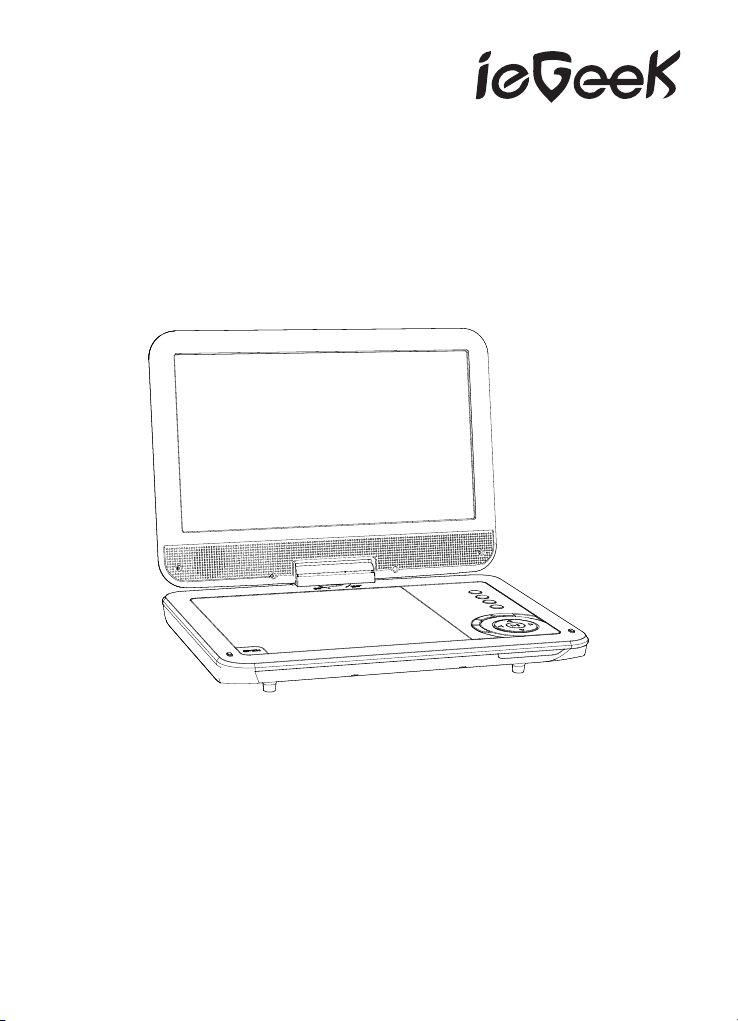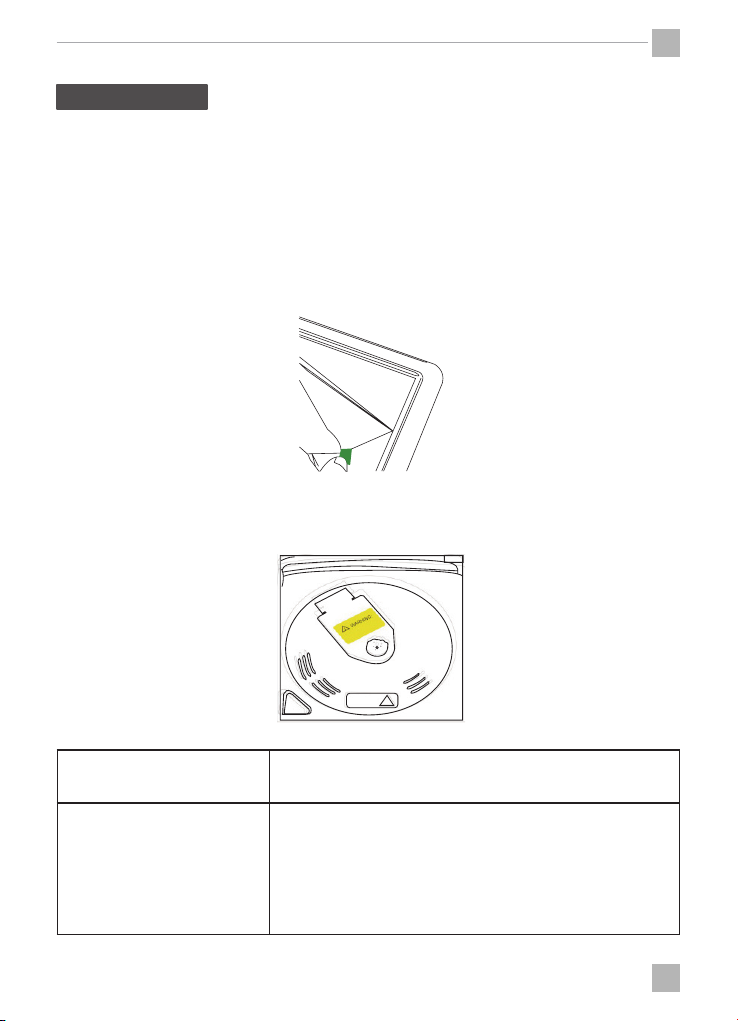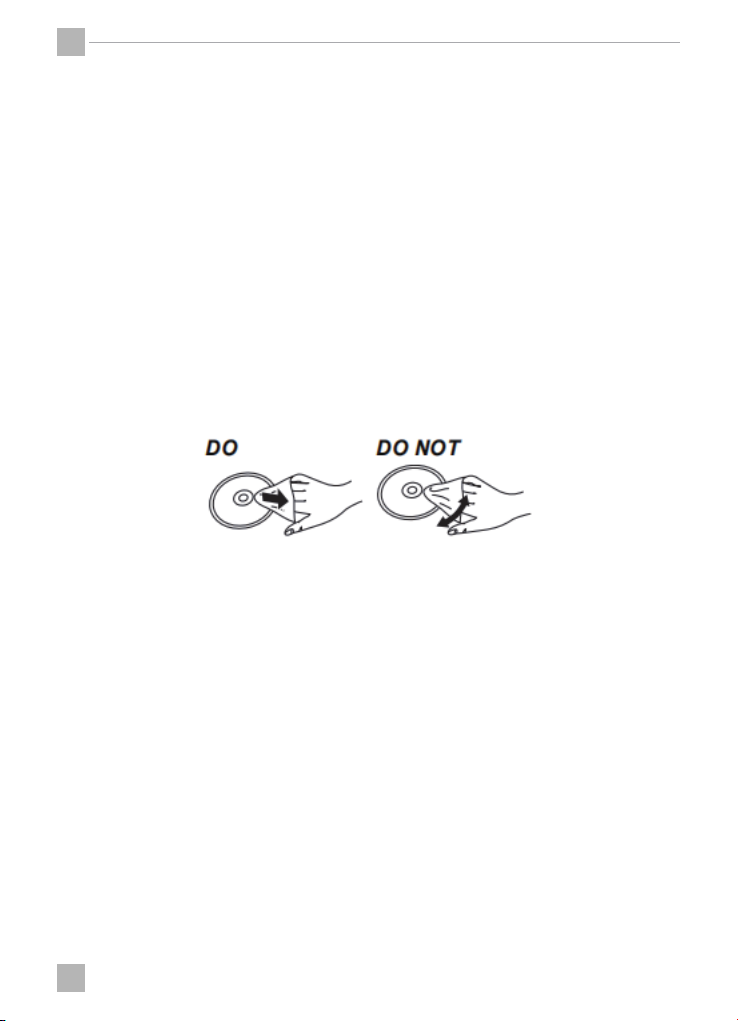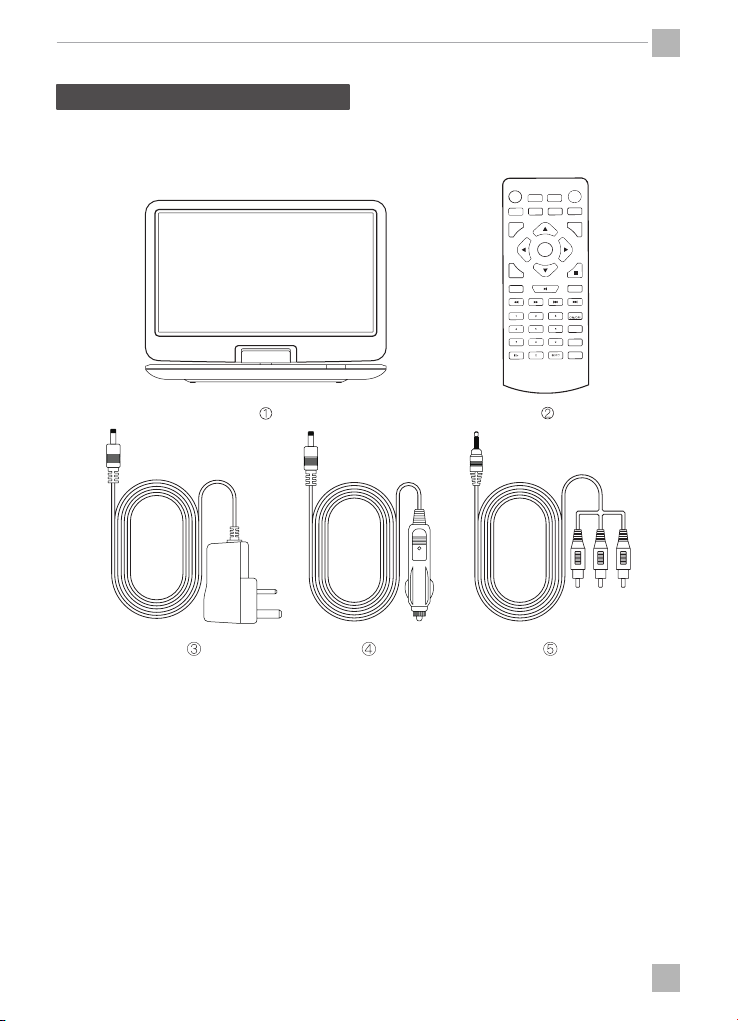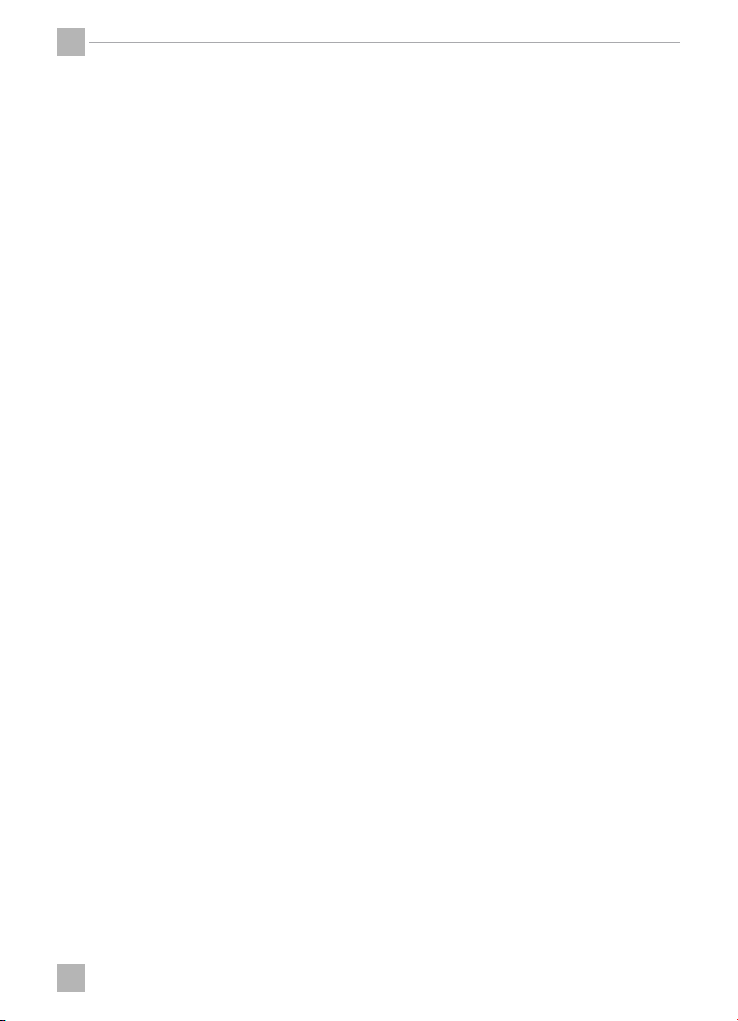6
6
1. CARD/USB: Switch between DVD, CARD and USB modes
2. POWER: Turn the unit on and off
3. TITLE MENU: All program titles can be displayed
4. PROG: Program a loaded disc to play chapters and titles or tracks
in a specified order
5. SETUP: Show Setup menu directly (except the AV mode)
6. DIRECTION BUTTON
Selection/Enter, Frame-by-frame
-To select: Press up, down, left, or right ([▲,▼,◄,►])
-To enter: Press [OK]
-Frame forward/ Frame backward: (while paused) press left
or right ([◄,►])
7. ENTER: Press to confirm option
8. MENU: View the main menu on a loaded DVD
9. VOL -: Decrease volume, minimum to 0
10. PLAYER/PAUSE: Play or pause the audio/ movie playback. Confirm
the selection or press it to select the file to play
11. Fast Forward/Fast Rewind: Select fast forward/rewind speed
12. 0-10+Number Keys: Press number to input a DVD chapter or CD
track(invalid for some discs)
13. GOTO: Press to go to a specific time index/title/chapter
14. RETURN: During DVD play, press this key, to main menu
15. AUDIO: Press to swith left and right channels
16. SUBTITLE: Change subtitle mode
17. LCD ON/OFF: Press it and shut down the LCD screen
18. PREV/NEX T: Press to play previous chapter/title/track
19. VOL +: Increase volume, maximum to 20
20. PAUSE: Stop the audio/video/photo playback
21. MODE: Select "DVD" mode or "AV IN" mode
22. REPEAT: Repeat the loaded disc
23. OSD: Display audip and video information such as title,
play time, etc.
24. MUTE: Mute the sound (Press again to activate the sound)
25. ZOOM: Short press to select 2X, 3X, 4X, 1/2, 1/3