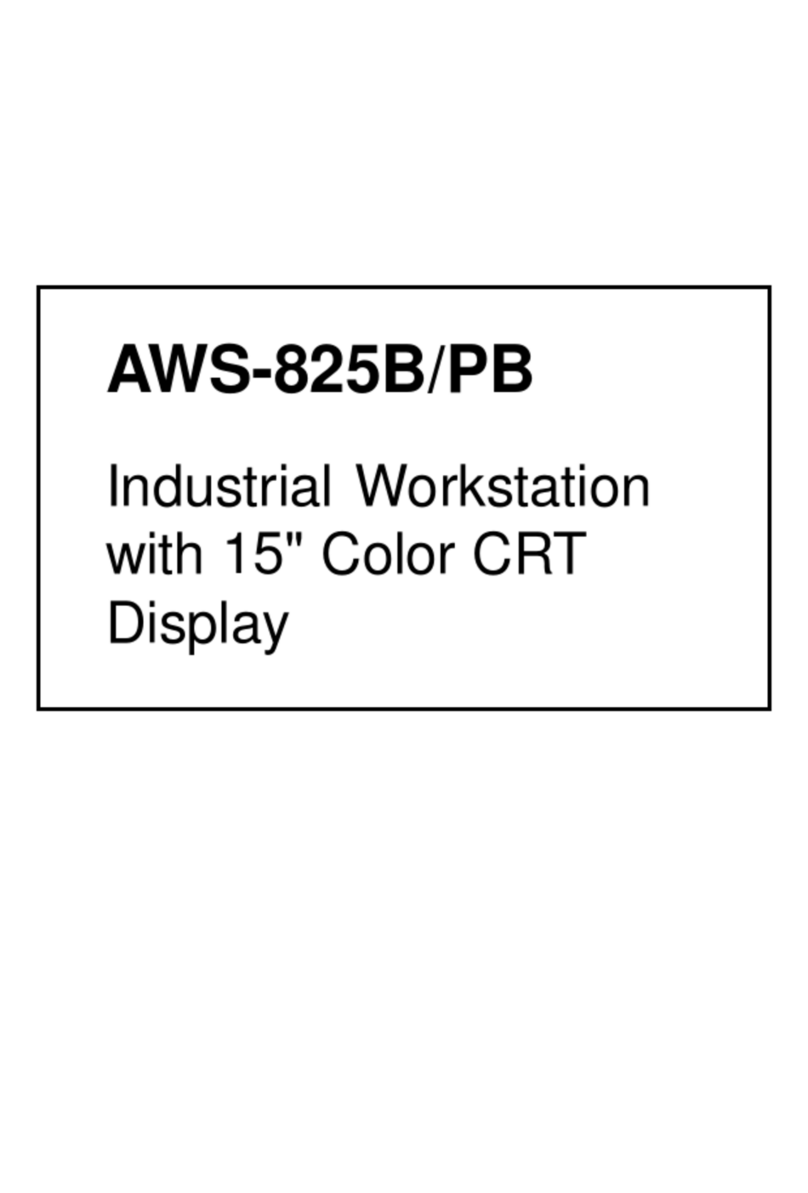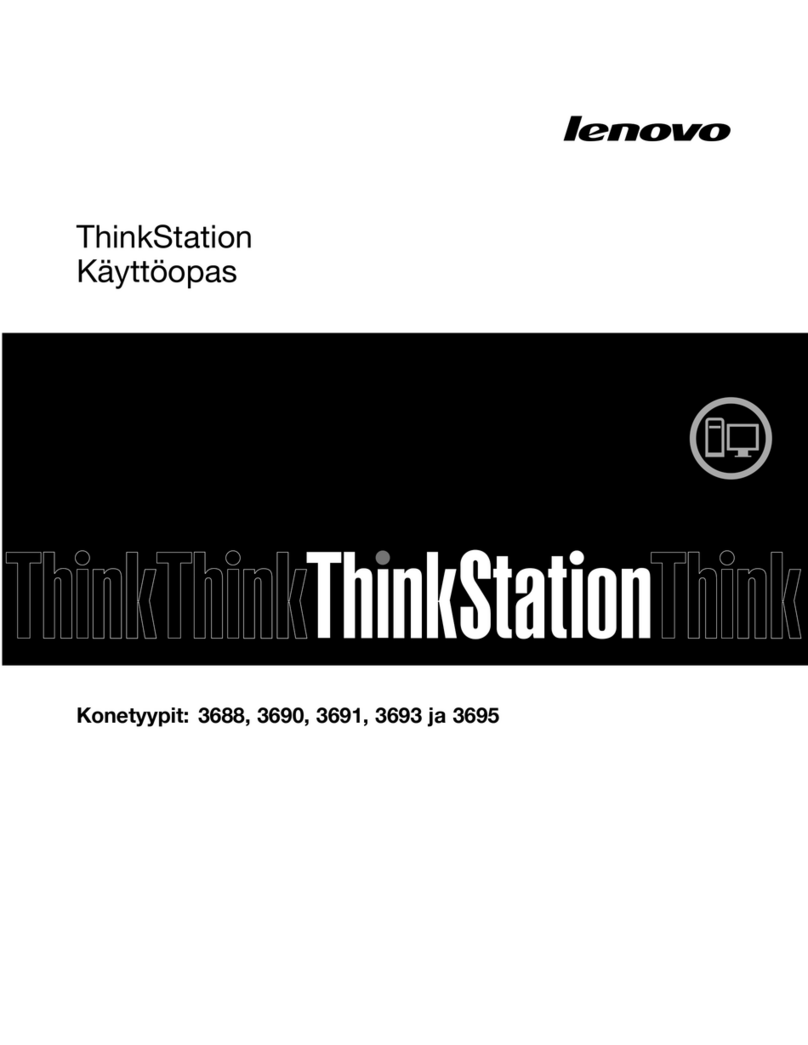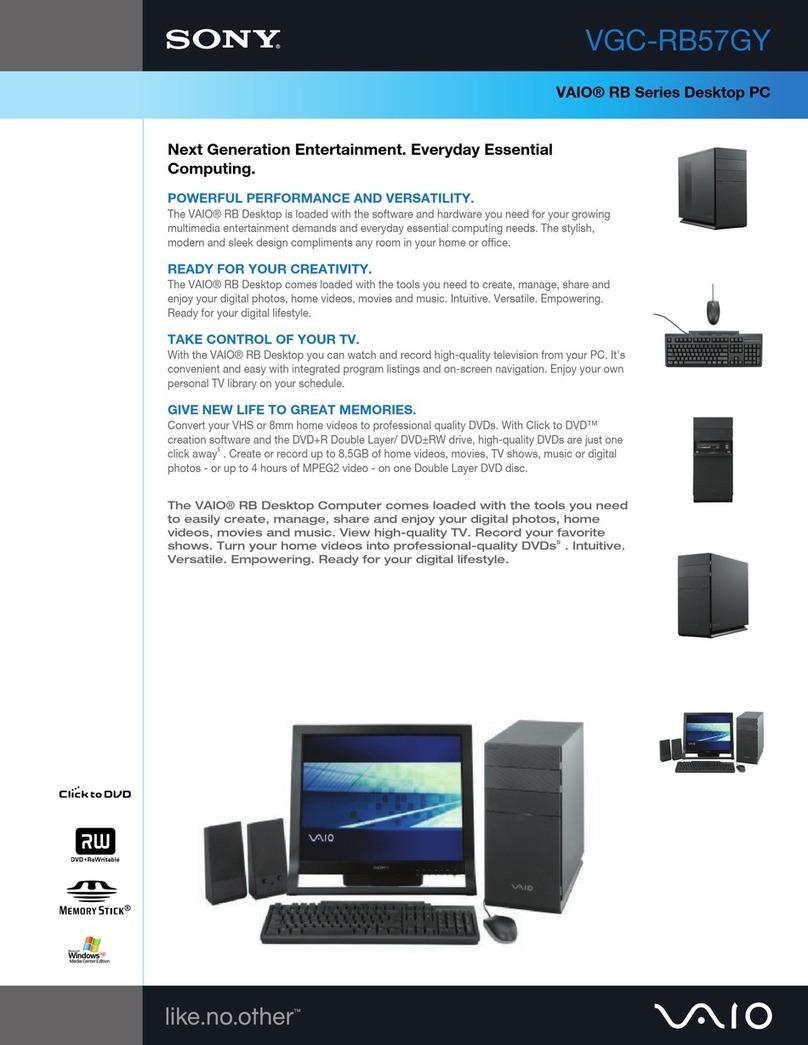IFC IFC-BOX4000 User manual

IFC-BOX4000 User Manual
1
http://www.ifc-ipc.cn/
User Manual Ver 2.0
IFC-BOX4000
Fanless Embedded Box PC
Intel® Haswell™ Celeron® Processor 2957U Processor
Intel Haswell Core4 I3-4030U-1.9GHz CPU
Intel Haswell Core4 I5-4278U-3.1GHz CPU
Intel Haswell Core4 I7-4578U-3.5GHz CPU
SODIMM DDR3 Socket
Intel® HD Graphics Integrated Graphic Card
DVI-I/HDMI/DP Display
4 x Intel®I210 GbE LAN
2 x RS-232/ Isolation RS-485, 4 x RS-232
4 x USB2.0, 2 x USB3.0
+9V~+30V Extended Voltage Input

IFC-BOX4000 User Manual ver 2.0
ii
Copyright
The documentation and the software included with this product are copyrighted 2013 By
IFC. All rights are reserved. IFC reserves the right to make improvements in the products
described in this manual at any time without notice.
No part of this manual may be reproduced/ copied/ translated or transmitted in any form or
by any means without the prior written permission of IFC. Information provided in this
manual is intended to be accurate and reliable. However, IFC assumes no responsibility
for its use, nor for any infringements of the rights of third parties which may result from its
use.
Acknowledgements
Award is a trademark of Award Software International, Inc..
CHRONTEL is a trademark of Chrontel Inc..
Creative is trademark of Creative Technology Ltd..
ESS is a trademark of ESS Technology, Inc..
IBM% PC/AT PS/2 & VGA is a trademark of International Business Machines Corporation.
Intel®, Pentium® is a trademark of Intel Corporation.
Microsoft Windows® is a trademark of Microsoft Corp..
RTL is a trademark of Realtek Semi-Conductor Co., Ltd..
SMI is a trademark of Silicon Motion, Inc..
UM is a trademark of United Microelectronics Corporation.
VIA is a trademark of VIA Technologies, Inc..
All other product names or trademarks are properties of their respective owners.
For more information about this and other IFC products, please visit our web site at:
http://www.IFC-ipc.cn

IFC-BOX4000 User Manual ver 2.0
iii
Product Warranty (1 years)
IFC warrants to you, the original purchaser, that each of its products will be free from
defects in materials and workmanship for one years from the date of purchase.
This warranty does not apply to any products which have been repaired or altered by
persons other than repair personnel authorized by IFC, or which have been subject to
misuse, abuse, accident or improper installation. IFC assumes no liability under the terms
of this warranty as a consequence of such events.
Because of IFC’s high quality-control standards and rigorous testing, most of our
customers never need to use our repair service. If an IFC product is defective, it will be
repaired or replaced at no charge during the warranty period. For out of warranty repairs,
you will be billed according to the cost of replacement materials, service time and freight.
Please consult your dealer for more details.
If you think you have a defective product, follow these steps:
1. Collect all the information about the problem encountered. (For example, CPU
speed, IFC products used, other hardware and software used, etc.) Note anything
abnormal and list any onscreen messages you get when the problem occurs.
2. Call your dealer and describe the problem. Please have your manual, product,
and any helpful information readily available.
3. If your product is diagnosed as defective, obtain an RMA (return merchandise
authorization) number from your dealer. This allows us to process your return more
quickly.
4. Carefully pack the defective product, a fully-completed Repair and Replacement
Order Card and a photocopy proof of purchase date (such as your sales receipt) in a
shippable container. A product returned without proof of the purchase date is not
eligible for warranty service.
Declaration of Conformity
FCC Class A
Note: This equipment has been tested and found to comply with the limits for a Class
A digital device, pursuant to part 15 of the FCC part15, CE E50252E, GB9254
Rules. These limits are designed to provide reasonable protection against
harmful interference when the equipment is operated in a commercial
environment. This equipment generates, uses, and can radiate radio frequency
energy and, if not installed and used in accordance with the instruction manual,
may cause harmful interference to radio communications. Operation of this
equipment in a residential area is likely to cause harmful interference in which
case the user will be required to correct the interference at his own expense.

IFC-BOX4000 User Manual ver 2.0
iv
Technical Support and Assistance
1. Visit the IFC web site at www.ifc-ipc.cn where you can find the latest information about
the product.
2. Contact your distributor, sales representative, or IFC's customer service center for
technical support if you need additional assistance. Please have the following information
ready before you call:
–Product name and serial number
–Description of your peripheral attachments
–Description of your software (operating system, version, application software, etc.)
–A complete description of the problem
–The exact wording of any error messages
Warnings, Cautions and Notes
Warning!
Warnings indicate conditions, which if not observed, can cause personal injury!
Caution!
Cautions are included to help you avoid damaging hardware or losing data.
Note! Notes provide optional additional information.

IFC-BOX4000 User Manual ver 2.0
v
Safety Instructions
1. Read these safety instructions carefully. Keep this User Manual for later reference.
2. Disconnect this equipment from any AC outlet before cleaning. Use a damp cloth. Do
not use liquid or spray detergents for cleaning.
4. For plug-in equipment, the power outlet socket must be located near the equipment and
must be easily accessible.
5. Keep this equipment away from humidity.
6. Put this equipment on a reliable surface during installation. Dropping it or letting it fall
may cause damage.
7. The openings on the enclosure are for air convection. Protect the equipment from
overheating. Do not cover the openings.
8. Make sure the voltage of the power source is correct before connecting the equipment
to the power outlet.
9. Position the power cord so that people cannot step on it. Do not place anything over the
power cord.
10. All cautions and warnings on the equipment should be noted.
11. If the equipment is not used for a long time, disconnect it from the power source
to avoid damage by transient overvoltage.
12. Never pour any liquid into an opening. This may cause fire or electrical shock.
13. Never open the equipment. For safety reasons, the equipment should be
opened only by qualified service personnel.
14. If one of the following situations arises, get the equipment checked by service
personnel:
The power cord or plug is damaged.
Liquid has penetrated into the equipment.
The equipment has been exposed to moisture.
The equipment does not work well, or you cannot get it to work according to the user's
manual.
The equipment has been dropped and damaged.
The equipment has obvious signs of breakage.
15. Do not leave this equipment in an environment where the storage temperature
may go below -20° c (-4° f) or above 60° c (140° f). This could damage the equipment. The
equipment should be in a controlled environment.
16. Caution: danger of explosion if battery is incorrectly replaced. Replace only with
the same or equivalent type recommended by the manufacturer, discard used batteries
according to the manufacturer's instructions.
17. Caution: Any unverified component could cause unexpected damage. To ensure
the correct installation, please always use the components (ex. Screws) provided with the
accessory box.
18. Caution: The computer is provided with a battery-powered real-time clock circuit.
There is a danger of explosion if battery is incorrectly replaced. Replace only with same or
equivalent type recommended by the manufacture. Discard used batteries according to
the manufacturer’s instructions.

IFC-BOX4000 User Manual ver 2.0
vi
19. Caution: Always completely disconnect the power cord from your chassis
whenever you work with the hardware. Do not make connections while the power is on.
Sensitive electronic components can be damaged by sudden power surges The sound
pressure level at the operator's position according to IEC 704-1:1982 is no more than 70
dB (A).
Disclaimer: This set of instructions is given according to IEC 704-1. IFC disclaims all
responsibility for the accuracy of any statements contained herein.
Packing list
Before installation, please ensure the following items have been shipped:
1 x IFC-BOX4000 BOX PC
AC-DC adapter, DC [email protected] 90W, with 5.08mm JACK, 0 ~ 45 ° C, a perfect solution
for home and office application.
Ordering Information
Model Number Description
IFC-BOX4300
Intel® Haswell™ Core® Processor i3-4030U 1.9GHz, DVI-I/DP
Display , 4 pcs POE Gigabit Network , 4 pcs RS232 , 2 pcs
RS232/ Isolation 485 Optional , 4USB , Direct 9-30V Input
IFC-BOX4500
Intel® Haswell™ Core® Processor i5-4278U 3.5GHz, DVI-I/DP
Display , 4 pcs POE Gigabit Network , 4 pcs RS232 , 2 pcs
RS232/ Isolation 485 Optional , 4USB , Direct 9-30V Input
IFC-BOX4700
Intel® Haswell™ Core® Processor i7-4578U-3.5GHz, DVI-I/DP
Display , 4 pcs POE Gigabit Network , 4 pcs RS232 , 2 pcs
RS232/ Isolation 485 Optional , 4USB , Direct 9-30V Input

IFC-BOX4000 User Manual ver 2.0
vii
Contents
GENERAL INTRODUCTION................................................................................................................. 1
1.1 INTRODUCTION......................................................................................................................... 2
1.2 FEATURES............................................................................................................................... 2
1.3 SPECIFICATIONS ...................................................................................................................... 2
1.4 OSSUPPORT .......................................................................................................................... 4
1.5 OTHER.................................................................................................................................... 4
1.6 ENVIRONMENTAL SPECIFICATIONS ............................................................................................. 4
1.7 MECHANICAL SPECIFICATIONS................................................................................................... 5
H/W INSTALLATION............................................................................................................................ 7
2.1 JUMPERS ................................................................................................................................ 8
2.2 EXTERNAL I/O CONNECTORS &PIN ASSIGNMENTS .................................................................... 12
BIOS SETTINGS ................................................................................................................................ 17
3.1 BIOSOVERVIEW ................................................................................................................... 18
3.2 MAIN MENU........................................................................................................................... 19
3.3 ADVANCED MENU................................................................................................................... 20
3.4 CHIPSET................................................................................................................................ 27
3.5 BOOT MENU .......................................................................................................................... 32
3.6 SECURITY MENU .................................................................................................................... 33
3.7 SAVE CHANGES AND EXIT ....................................................................................................... 34
S/W INTRODUCTION & INSTALLATION ........................................................................................... 35
4.1 S/W SERVICE INTRODUCTION.................................................................................................. 36
4.2 WATCHDOG PROGRAM EXAMPLE.............................................................................................. 36
4.3 GPIO PROGRAM EXAMPLE ...................................................................................................... 36
INDEX: A............................................................................................................................................ 37
А.1 SYSTEM I/O PORTS................................................................................................................ 38
А.2 1ST MB MEMORY MAP ........................................................................................................... 38
А.3 DMA CHANNEL ASSIGNMENTS ................................................................................................ 39
А.4 INTERRUPT ASSIGNMENTS....................................................................................................... 39

IFC-BOX4000 User Manual
1
Chapter 1
General Introduction
This chapter gives background
information on IFC-BOX4000 series.

IFC-BOX4000 User Manual ver 2.0
2
1.1 Introduction
The fanless embedded computer IFC-BOX4000 is an ideal solution for ready-to-use
system applications. All electronics are protected in a compact, sealed aluminum case. It
offers anti-vibration and dustproof as well as passive cooling solution making it a
convenient & flexible solution for customers embedding in their own cabinet, or to use it as
a stand-alone system, thereby meeting the requirements of limited space and harsh
environment.
IFC-BOX4000 is designed as a palm-size fanless embedded system and occupies only
260 x 176 x 49 mm 260 x 176, The rugged, cast aluminum case not only provides great
protection from EMI, shock/vibration, cold and heat, but also provides passive cooling for
quiet, fanless operation. IFC-BOX4000 supports DVI-I+DP three synch. Or asynch.
display, 4 x GbE LAN, 2 x USB 2.0, 2 x USB 3.0 and 4 x RS-232, 2 x RS-485, 2.5" SATA
HDD, m-SATA SSD, DC +7V~30V extended power supply.
1.2 Features
Key features
Extremely compact, sealed architecture, fanless design and low power consumption
system
Support Intel® Haswell™ Celeron® Processor 2957U 1.4GHz Dual core CPU
Intel Haswell Core4 I3-4030U-1.9GHz CPU
Intel Haswell Core4 I5-4278U-3.1GHz CPU
Intel Haswell Core4 I7-4578U-3.5GHz CPU
Ultra-slim handheld system, support 2.5" SATA HDD/M-SATA SSD
DVI-I/DP dual synch. & asynch. display, support 4K resolution
4 x GbE LAN, 2x USB 2.0, 2x USB 3.0, 4 x RS-232, 2 x RS-232 / lsolation RS-485
Support VESA/ Desktop installation
1.3 Specifications
1.3.1 General
CPU: Intel® Haswell™ Celeron® Processor 2957U 1.4GHz Dual Core CPU,
Intel Haswell Core4 I3-4030U-1.9GHz CPU
Intel Haswell Core4 I5-4278U-3.1GHz CPU
Intel Haswell Core4 I7-4578U-3.5GHz CPU
System Chipset: Intel® Haswell™ SOC chipset
BIOS: AMI 16 Mbit Flash BIOS

IFC-BOX4000 User Manual ver 2.0
3
System Memory: SODIMM socket, DDR3L-1333/1600 ; LPDDR3-1333/1600,
Support Max. 16GB
Watchdog Timer: 255-level interval timer, setup by software
Serial Ports:
2 x RS232/RS485 jumper setting, RS485 supports software flow control;
4 x RS232 , Support 3000V Surge protection;
USB:
2 x USB 2.0
2 x USB 3.0
Audio: High definition auto encoding
- Realtek ALC6622 audio card, with MIC/audio output
Expansion Bus: Support 1 x full-size Mini-PCIe, 3G UIM card, 1 x Half length-
size Mini-PCIe
Storage: Support Msata SSD or 1* 2.5"SATAIII HDD ( 9.5 mm )
1.3.2 Display
Chipset: Intel® HD Graphics,200-1GHz frequency
DVI-I/DP dual synch. & asynch. Display
Resolution: support Max. 4K resolution
1.3.3 Ethernet
Chipset: Intel® I210 GbE LAN
Speed: 10/100/1000 Mbps, suppot Wake-on-Lan
Connector: 4 x RJ45
Standard: Compliant with IEEE 802.3, IEEE 802.3u, IEEE 802.3x, IEEE 8023y, IEEE
802.ab.
1.3.4 Electrical Specifications
Power Input: DC +9V ~ +30 V
Power On Type: AT / ATX Jumper selection
APM: ACPI 3.0, APM
Power Adapter: AC ~ DC 12V/3A , 36W
Power consumption:
Voltage
2957U-1.4GHz (Fanless)
Current
Power
Idle mode
+12V
0.5
6

IFC-BOX4000 User Manual ver 2.0
4
Power on
+12V
1.1
13.2
Max load
+12V
1.7
20.4
Power consumption test conditions:
Test Condition: Windows 7 professional Professional, Burntest ver5.3,
32G SSD
Idel Mode: The power consumption without running any application
software after entering to Windows system.
Boot Mode: The max. Power consumption between power-on and
entering to system process.
Full-load Mode: The power consumption under 100% full-load operation
of CPU and graphic card when running Burntest.
RTC battery: Lithium 3 .3V/210mAH CR2032 battery
1.4 OS Support
It supports Support Win7, Win8, Win CE 6.0, and Linux Ubuntu 10.04 UP.
1.5 Other
Power switch, power indicator
1 -255 sec. watchdog
12 bits, support routine, self-define I/O, 3.3V@24mA IFC-BOX4000 User Manual
1.6 Environmental Specifications
Operating temperature:
-20 ~ 60° C (extended temp. SSD/mSATA device)
0 ~ 40° C (HDD)
Relative humidity: 95% @ 40°C (non-condensing)
Storage temperature: -40 ~ 85°C (-40 ~ 185°F)
Vibration loading during operation:
–With SSD: 3 Grms, IEC 60068-2-64, random, 5 ~ 500 Hz, 1 hr/axis
Shock during operation:
–With SSD: 30 G, IEC 60068-2-64, half sine, 11 ms duration time.
Safety: In compliance with UL,CCC
EMC: CE, FCC A, ROSH certificate

IFC-BOX4000 User Manual ver 2.0
5
1.7 Mechanical Specifications

IFC-BOX4000 User Manual ver 2.0
6
Figure 1.7 IFC-BOX4000 mechanical dimension drawing

IFC-BOX4000 User Manual ver 2.0
7
Chapter 2
H/W Installation
This chapter explains
the setup procedures of the
IFC-BOX4000 hardware,
including instructions on setting
jumpers and connecting
peripherals, switches and
indicators. Be sure to read all
safety precautions before you
begin the installation procedure.

IFC-BOX4000 User Manual ver 2.0
8
2.1 Jumpers
2.1.1 Jumper Description
Board can be configured by setting jumpers. A jumper is a metal bridge used to close an
electric circuit. It consists of two metal pins and a small metal clip (often protected by a
plastic cover) that slides over the pins to connect them. To close a jumper, you connect
the pins with the clip. To open a jumper, you remove the clip. Sometimes a jumper will
have three pins, labeled 1, 2 and 3. In this case you would connect either pins 1 and 2, or
2 and 3.
The jumper settings are schematically depicted in this manual as follows.
A pair of needle-nose pliers may be helpful when working with jumpers. If you have any
doubts about the best hardware configuration for your application, contact your local
distributor or sales representative before you make any changes.
Generally, you simply need a standard cable to make most connections.
Warning! To avoid damaging the computer, always turn off the power
supply before setting jumpers.
How to verify Pin1 of the jumper?
1. Please check the M/B carefully, where there is a mark of “1” or white thick line, there is
Pin1.
2. Look into the pad on the back side of the M/B, generally the square side of the pad is
Pin1.

IFC-BOX4000 User Manual ver 2.0
9
2.1.2 IFC-BOX4000 Installation
Unscrew pan head fixed chassis around 8 M2.5, remove the lower cover of the computer case can be carried out
from the bottom, hard disk, M-SATA, memory, Mini-PCIe equipment installation. And can be set up to the
corresponding functional jumper

IFC-BOX4000 User Manual ver 2.0
10
2.1.3 Jumper Setting
JCMOS CMOS Clear/AT & ATX Power Mode Select
Part Number
Description Pin Header 1x3Pin 2.54mm DIP & Jumper 2.54mm
Setting
Function
1-2 On (Default)
Normal
2-3 On
Clear BIOS

IFC-BOX4000 User Manual ver 2.0
11
2.1.4 IFC-BOX4000 I/O Indication
Figure 2.1.4 IFC-BOX4000 mechanical dimension drawing

IFC-BOX4000 User Manual ver 2.0
12
2.2 External I/O Connectors & Pin Assignments
JCOM1
Part Number
Description CONN (Green end) 2x6P 3.81mm Male 90°DIP-18
Pin
Signal
Pin
Signal
1
12V@2A Output
2
A- ( COM5-RS485 )
3
G
4
A+ ( COM5-RS485 )
5
5V@2A Output
6
SG
7
G
8
B- ( COM6-RS485 )
9
PB (Power switch signal)
10
B+ ( COM6-RS485 )
11
G
12
SG ( RS485 GND Signal )
Support a maximum rate of 115200bps, RS485 RS485 supports 3000KV isolation,
automatic flow, flow control. This interface also supports the connection of external switch,
+12V/5V power output is connected to the supply of external equipment.
COM1
Part Number
Description COM Port D-Sub 9Pin Male DIP
Pin
Signal
Pin
Signal
1
RX3
2
RX2
3
TX2
4
GND
5
GND
6
TX3
7
RX4
8
TX4
9
GND
9 Wire RS232 Interface , Support a maximum 115200bps Rate , Support 4000V Surge
protection.
COM2-COM4
Part Number

IFC-BOX4000 User Manual ver 2.0
13
Description COM Port D-Sub 9Pin Male DIP
Pin
Signal
Pin
Signal
1
RX3
2
RX2
3
TX2
4
GND
5
GND
6
TX3
7
RX4
8
TX4
9
GND
Provide 3 and 3 wire RS-232 serial communication port, support a maximum rate of
115200bps, 4000V surge protection.
GPIO
Part Number
Description GPIO CONN D-SUB 15Pin VGA DIP-15
Pin
Signal
Pin
Signal
1
GPIO1
2
GPIO2
3
GPIO3
4
GPIO4
5
GPIO5
6
GPIO6
7
GPIO7
8
GPIO8
9
GPIO9
10
GPIO10
11
GPIO11
12
GPIO12
13
GND
14
GND
15
V3.3S
Free programming is defined as the input or output, the driving power of 3.3V@24mA
DVI Port
Part Number
Description DVI-D 24Pin Fe male DIP
Pin
Signal
Pin
Signal
1
TX2-
2
TX2+
3
SHLD24
4
TX4-
This manual suits for next models
3
Table of contents