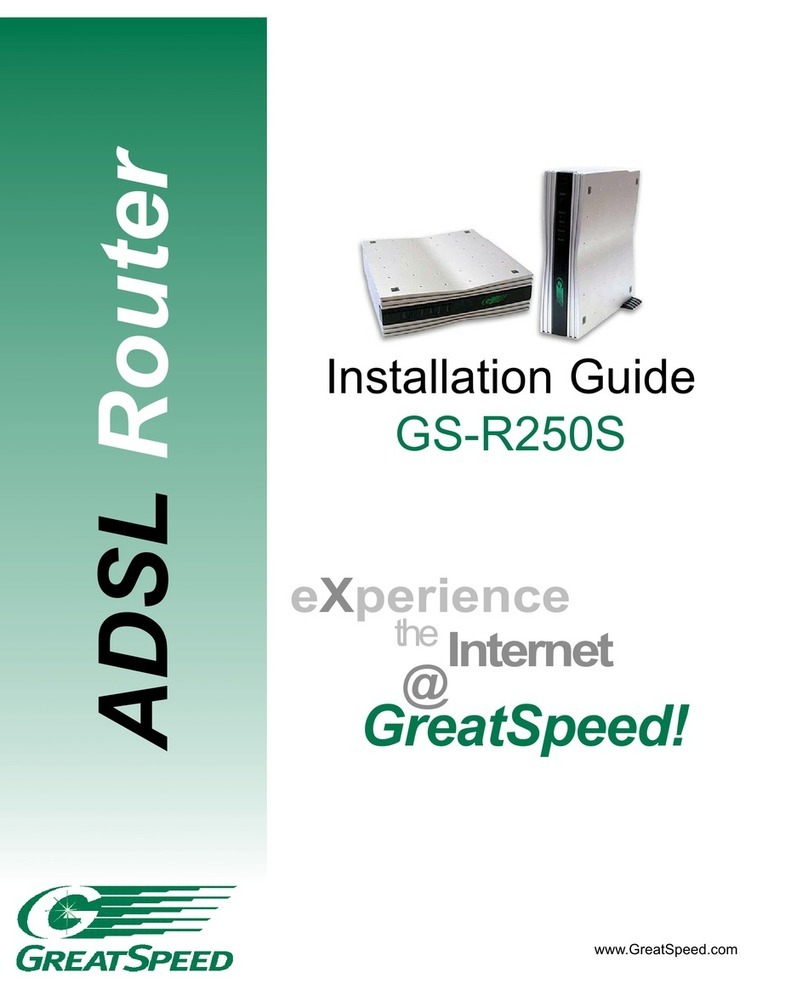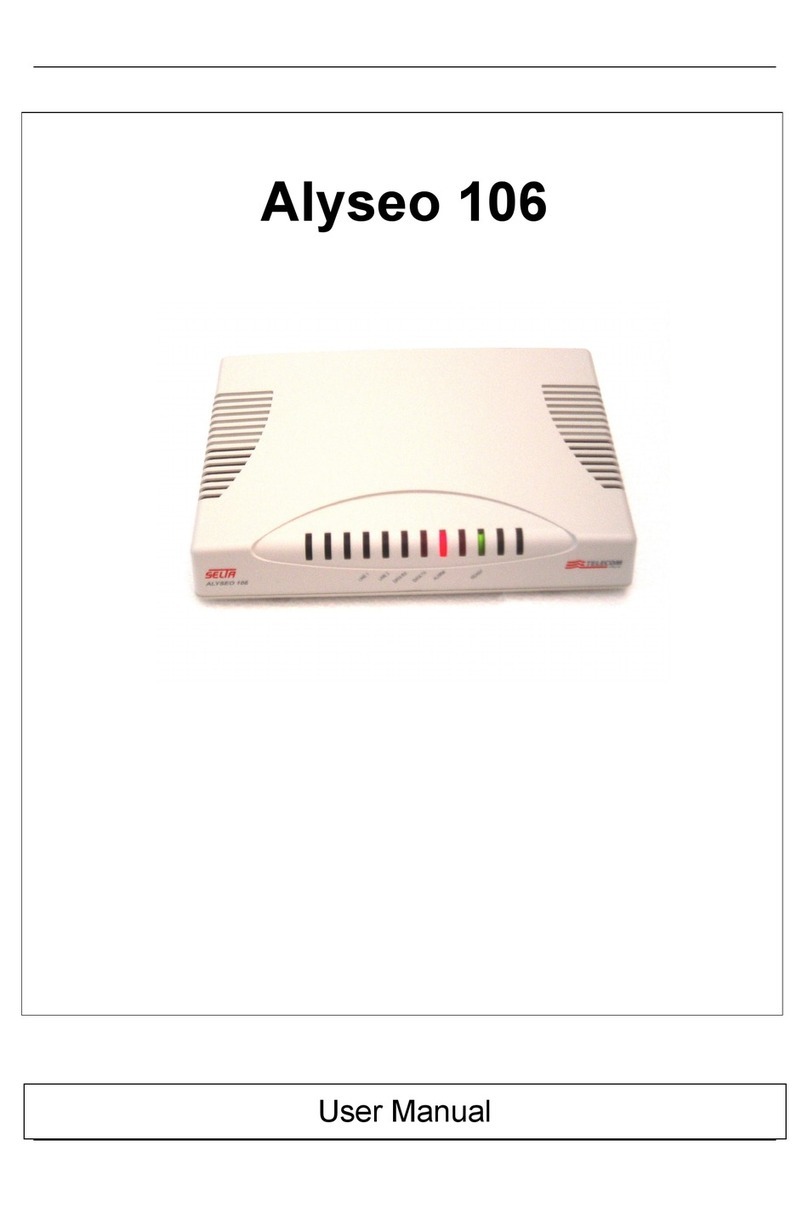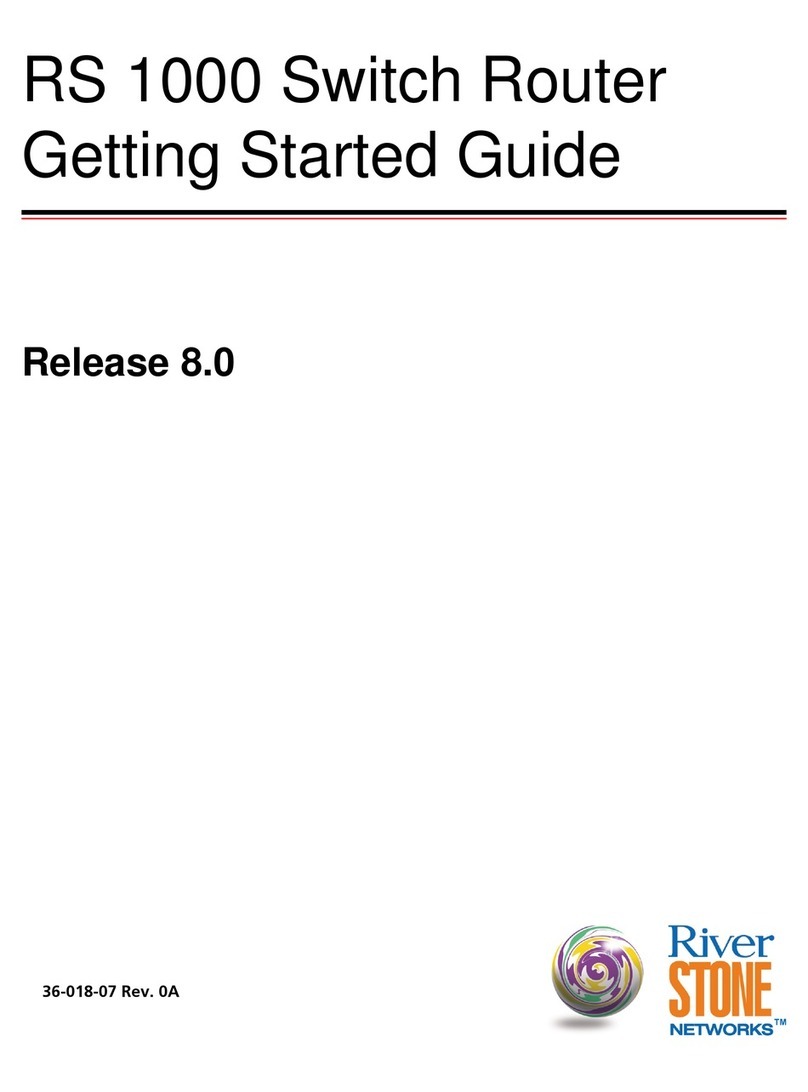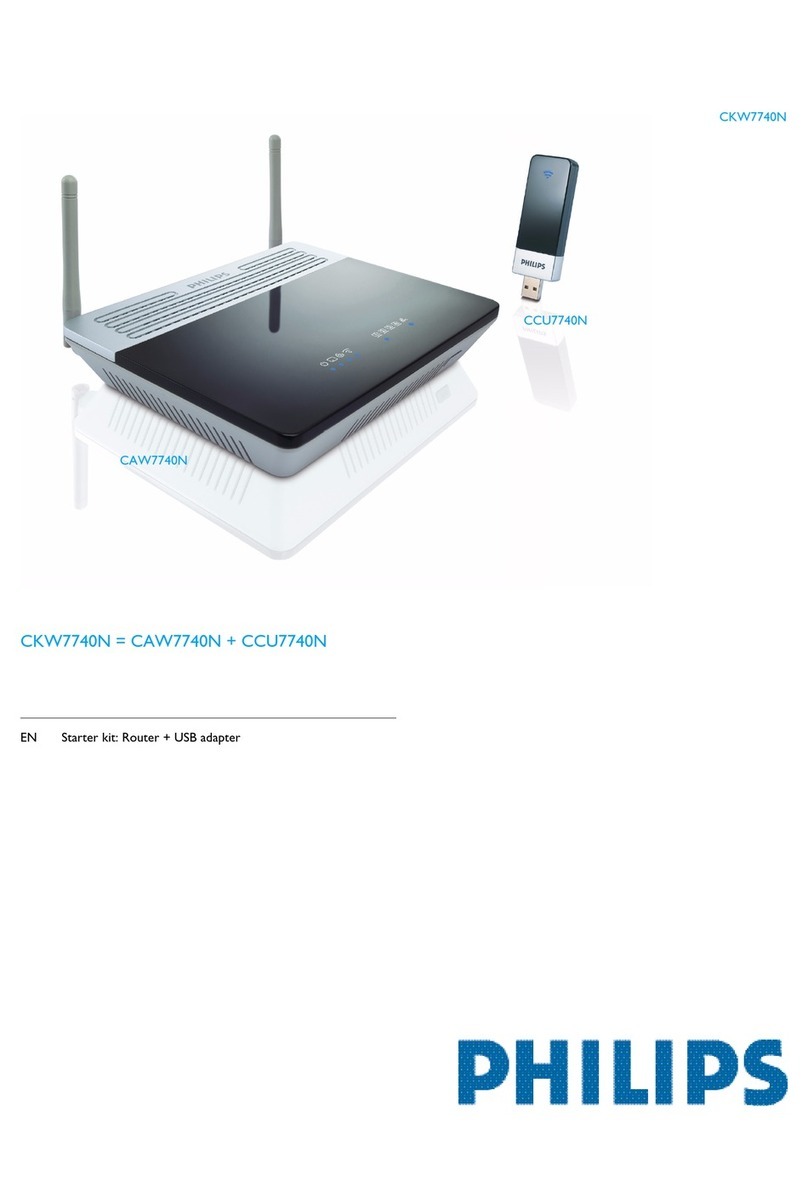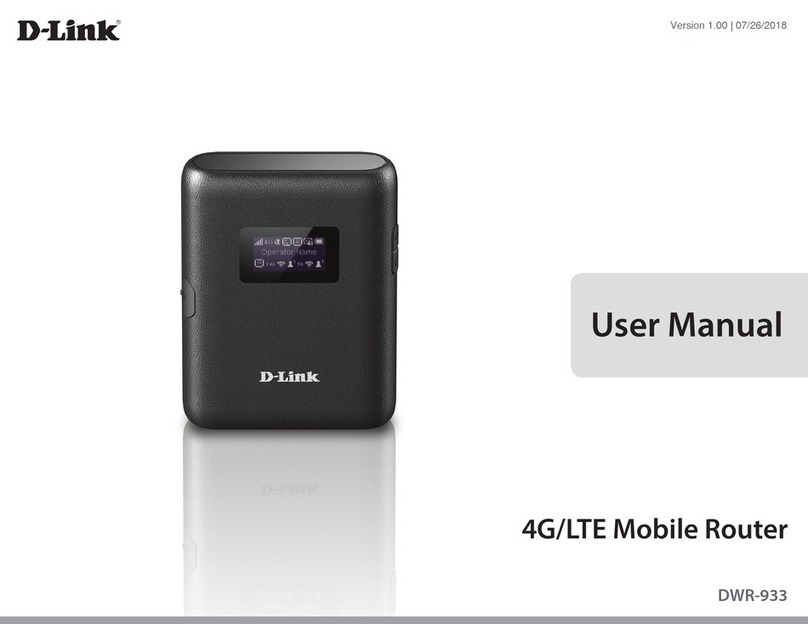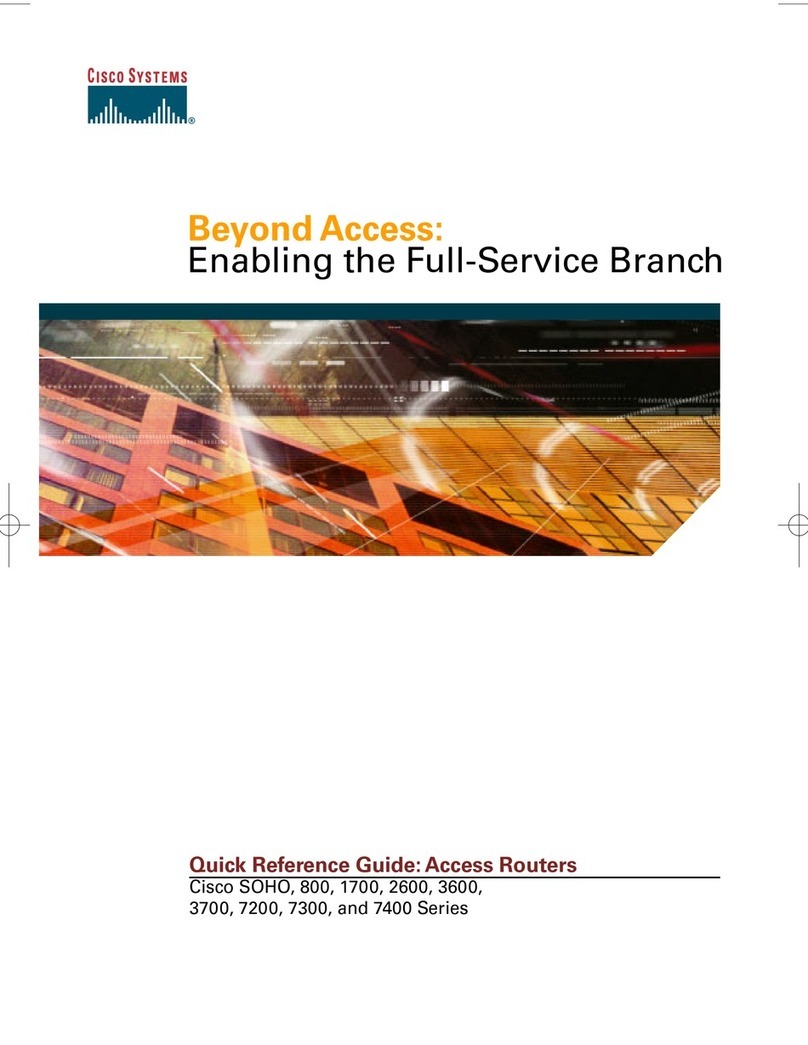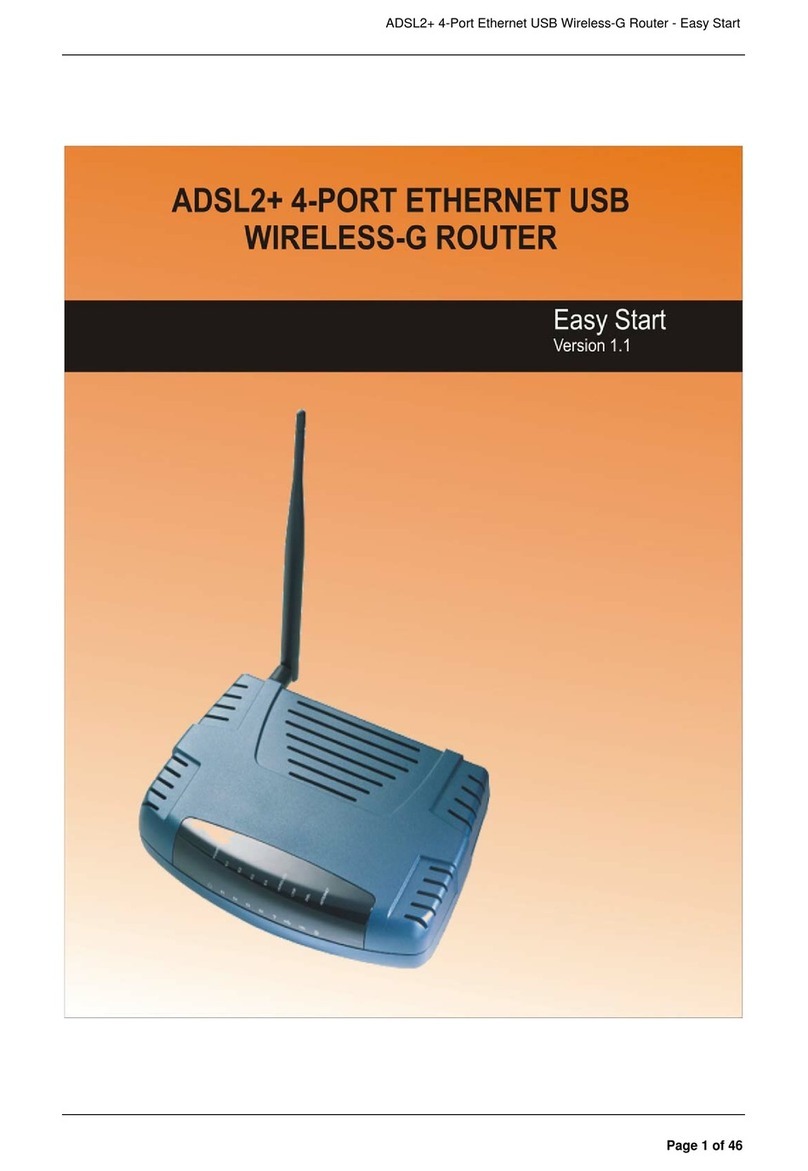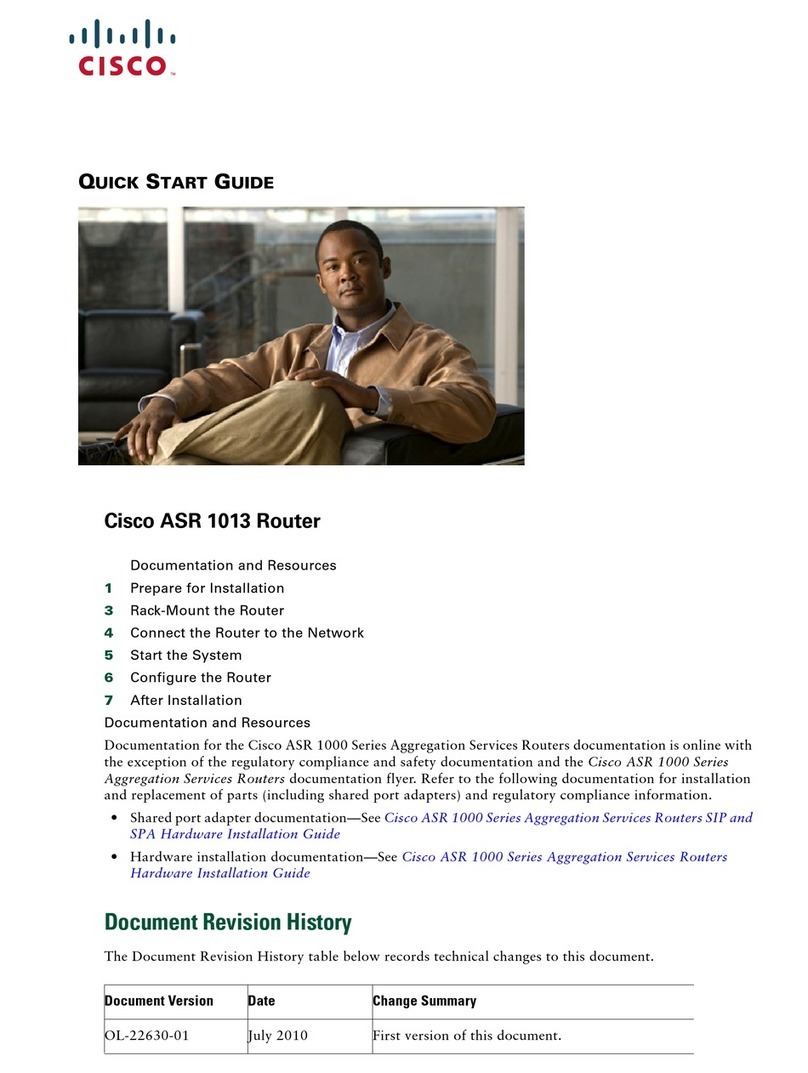GreatSpeed GS-R250S Plus/Duo User manual

ADSL Router
Installation Guide
GS-R250S Plus/Duo
www.GreatSpeed.com
Internet
eXperience
the
@
GreatSpeed!

2
GS-R250S Plus/Duo Installation Guide
Copyright © 2002 GreatSpeed. All rights reserved.
This manual and the software described within may not be copied, reproduced, translated, or converted in whole
or in part, to any electronic or machine readable form, without prior written consent of GreatSpeed. All product
names are trademarks and or registered trademarks of their respective companies.
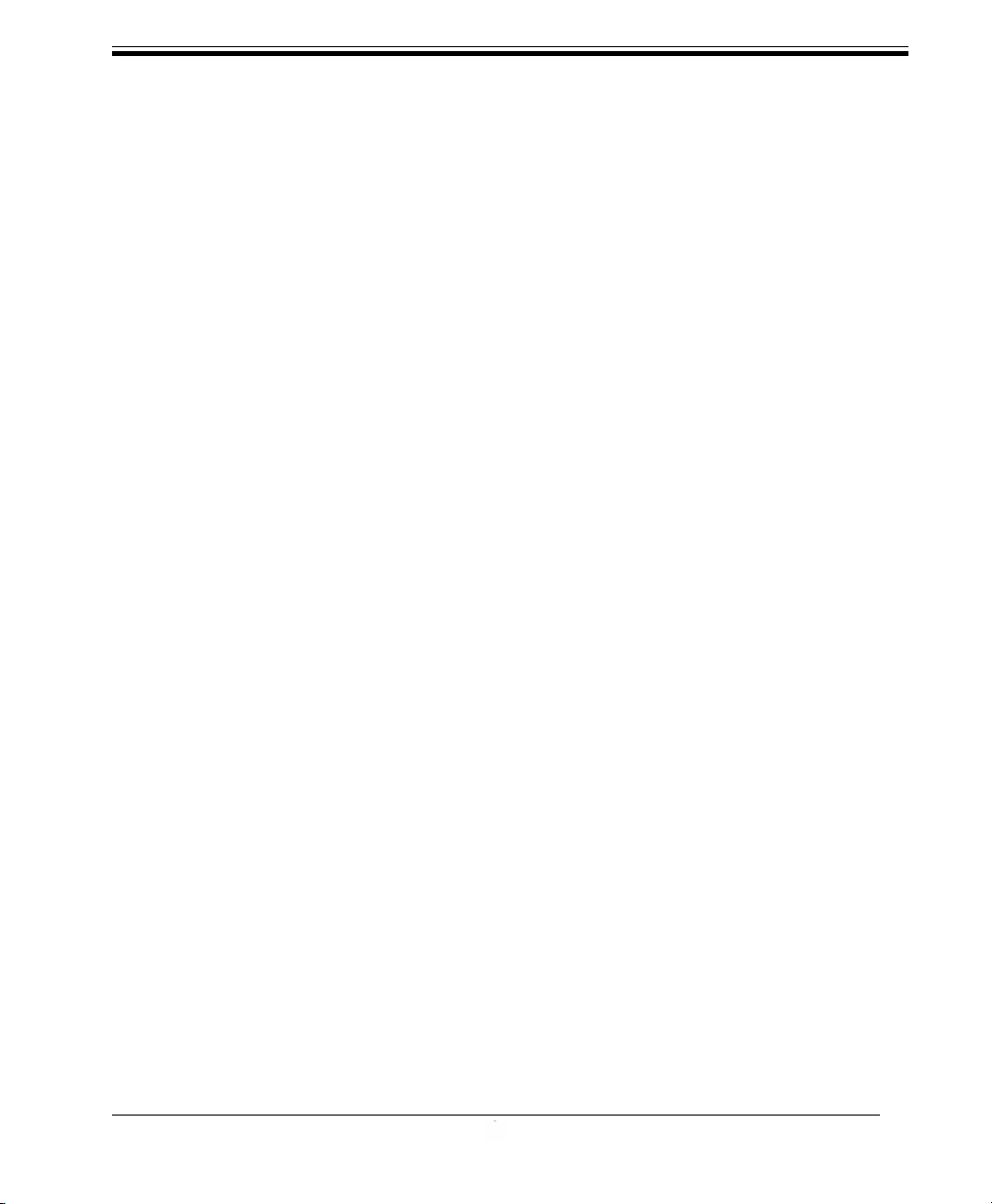
3
GS-R250S Plus/Duo Installation Guide
Table of Contents
Safety Information for Home lectronic Devices ........................................................ 4
Connector Pin-out .........................................................................................................4
About This Manual ......................................................................................................... 5
System Requirements, Product Features, Package Contents ................................... 6
Front Panel .....................................................................................................................7
Rear Panel ......................................................................................................................7
Hardware Connection Diagram .................................................................................... 8
Installing and Configuring your ADSL Router ............................................................ 9
Hardware Connection.................................................................................................. 10
Single Computer Connection .................................................................................................. 10
Multiple Computer Connection ia Hub .................................................................................. 12
Configuration ............................................................................................................... 14
Bridged Mode .......................................................................................................................... 16
Routed Mode ........................................................................................................................... 17
DHCP Setup ........................................................................................................................... 21
NAT Port Forwarding ............................................................................................................... 22
Firmware Maintenance ........................................................................................................... 23
Change Log-in User Name and Password ............................................................................ 24
Web Configuration Flowchart ................................................................................................. 25
TCP/IP Configuration ................................................................................................... 26
Step 1 - Check if TCP/IP is installed ....................................................................................... 26
Step 2 - Install TCP/IP, if necessary ......................................................................................... 27
Step 3 - Setup TCP/IP ............................................................................................................. 28
Bridged Mode: Ethernet o er ATM (RFC1483), PPP o er Ethernet (RFC2516) ....................... 29
Routed Mode with DHCP Ser er: Ethernet o er ATM (RFC1483), PPP o er ATM (RFC2364),
Classical IP o er ATM (RFC1577), PPP o er Ethernet (RFC2516) ........................................... 29
Bridged Mode: PPPoA-PPTP Relay (RFC2364) for Windows 95/98 ....................................... 31
Bridged Mode: PPPoA-PPTP Relay (RFC2364) for Windows 2000 ........................................ 36
Routed Mode without DHCP Ser er: Ethernet o er ATM (RFC1483), PPP o er ATM (RFC2364),
Classical IP o er ATM (RFC1577), PPP o er Ethernet (RFC2516) ........................................... 39
Product Specifications ................................................................................................ 41
Troubleshooting ........................................................................................................... 43
Record Your Internet Protocol Details ......................................................................... 45

4
GS-R250S Plus/Duo Installation Guide
Safety Information for Home lectronic Devices
FCC Statement
This equipment has been tested and found to comply with the limits for a Class B digital device, pursuant to Part
15 of the FCC Rules. These limits are designed to provide reasonable protection against harmful interference in a
residential installation. This equipment generates, uses and can radiate radio frequency energy and, if not installed
and used in accordance with the instructions, may cause harmful interference to radio communications. However,
there is no guarantee that interference will not occur in a particular installation. If this equipment does cause
harmful interference to radio or television reception, which can be determined by turning the equipment off and
on, the user is encouraged to try to correct the interference by one or more of the following measure:
• Reorient or relocate the receiving antenna.
• Increase the separation between the equipment and receiver.
• Connect the equipment into a different outlet circuit than the receiver.
• Consult an experienced radio/TV technician for help.
• Shielded cables must be used to comply with FCC regulations.
Compliance Certification
• FCC Part 15 Class B
En ironmental Requirements
• Operating Temperature: 0°C to 55°C with airflow
• Non-operating Temperature: less than -10°C and greater than 85°C
• Operating Humidity: 10% to 90% non-condensing
• Non-operating storage humidity: 5% to 95% non-condensing
Connector Pin-out
The GS-R250S Plus/Duo ADSL Router is equipped with a RJ-11 jack for connection to the
ADSL data port. The center two pins, pins 3 and 4, are used for ADSL data. For the router to
make a proper ADSL connection, the installed ADSL data port should also use pins 3 and 4 for
data. If the ADSL data port installation uses pins 2 and 5 for data, then a wiring converter will
be required. Do not alter or remove the wiring converter if present. Consult with your ADSL
provider before attempting any wiring changes.
Power Requirements
• Input: 100-240VAC, 60Hz, 0.5A
• Output: +12VDC, 1.0A

5
GS-R250S Plus/Duo Installation Guide
About This Manual
This manual provides a comprehensive user’s guide and installation manual for GreatSpeed’s GS-R250S
Plus/Duo ADSL Router. It has been organized in such a way to make it easy to follow by users worldwide.
In the manual, there are many examples given in the commands, largely IP addresses and other values. Please
realize that these are for example only and you must use the values provided by your ADSL service provider
to achieve a connection. In order to ensure optimal comprehension, the following list provides brief descriptions
of the formatting styles used throughout this manual.
Commands: Commands are always referred to by using the words “type” or “click” before them. These
commands are always shown as bold-faced words. For example, click Next, click OK, or type: command.
Names of Windows (Dialog Boxes):The names of the windows (also referred to as dialog boxes) that appear
on the PC screen are always referred to in quotes. For example, the “Setup Complete”window.
Names of Options in Windows:The names of options to choose from inside the windows that appear on the
PC screen are always referred to in italics. For example, choose the Yes, I want to restart my computer now
option from the window.
NOTES: In some cases, preparatory or cautionary information is needed before proceeding onto the next
step in an installation process. This kind of information is provided in the form of notes, which are always
referred to in bold-faced and italicized letters. For example, NOT : To access the Control Panel Application,
the driver must be running
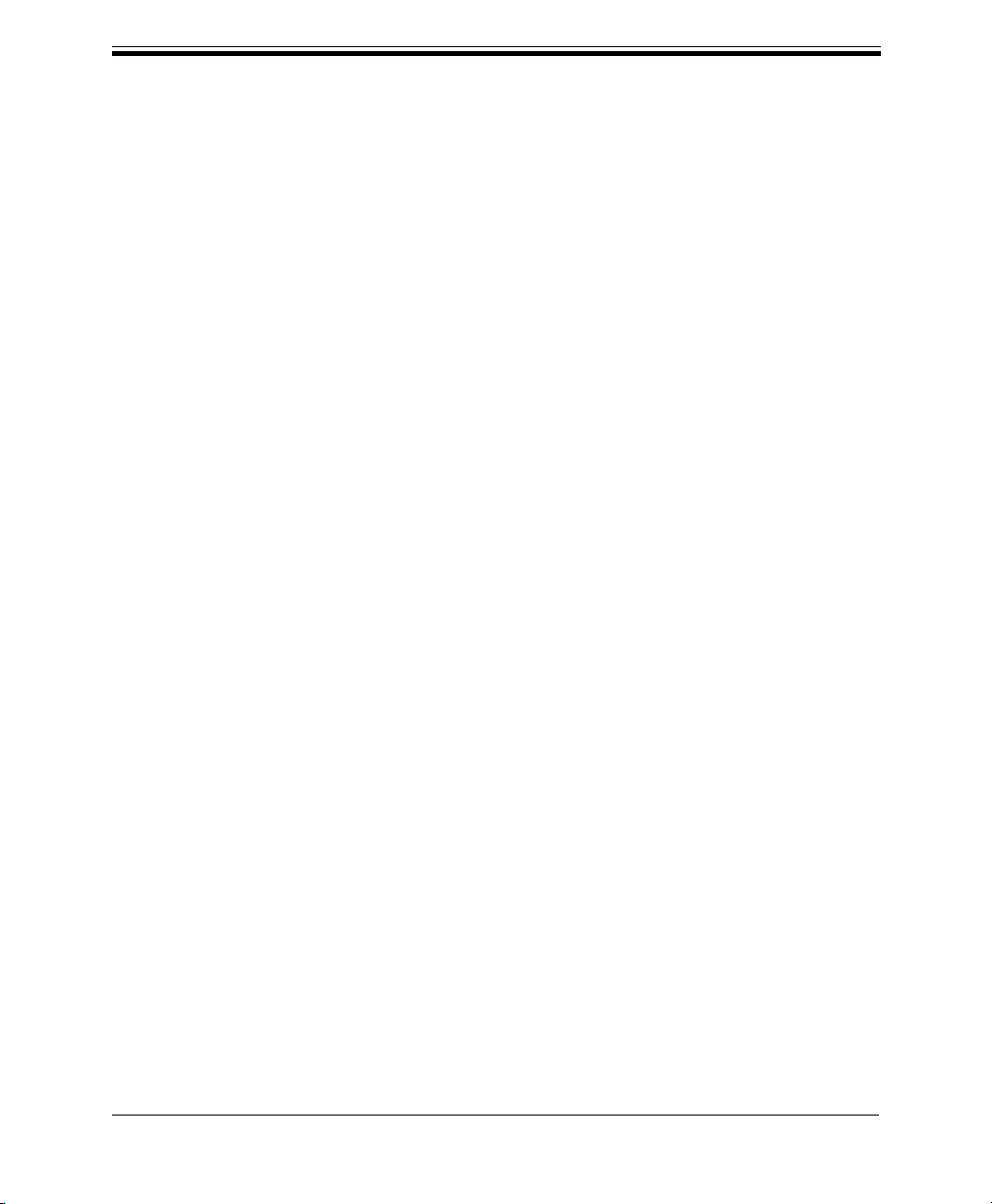
6
GS-R250S Plus/Duo Installation Guide
Congratulations!
This guide is designed to walk you through installation of your GreatSpeed GS-R250S Plus/Duo ADSL
Router in the easiest and quickest way possible. Please follow the instructions carefully and in no time you’ll
be able to experience the Internet @ GreatSpeed.
System Requirements
• Intel PII/AMD K6 or above CPU
• Windows 95/98/98SE/ME/NT/2000/XP
• Mac OS 8 or above
• Ethernet 10/100BaseT LAN Card
• 32MB system memory or more
Product Features
• Support MS NetMeeting, ICQ file transfer, MSN file transfer
• OS-independent web browser-based GUI interface
• PPPoE/PPPoA Auto-dial and reconnect
• One-click configuration recovery
• Simple firmware upgrade
• Compact housing size with vertical or horizontal placement
Package Contents
• One (1) GreatSpeed GS-R250S Plus/Duo ADSL Router
• One (1) RJ-45 Ethernet cable
• One (1) RJ-11 ADSL cable
• One (1) RS-232 serial cable
• One (1) Power Adapter
• One (1) Installation Guide
All packages have been carefully checked for completeness and functionality before shipping. Please contact
your place of purchase should any of the above items be missing or damaged.

7
GS-R250S Plus/Duo Installation Guide
Front Panel
Power LED-
On=Power to the unit
ADSL LED-
On= ADSL link established
Flashing= establishing
ADSL link
Act LED-
Flashing= ADSL activity
Eth/Act LED-
Flashing= Ethernet
activity
10/100 LED-
On= Ethernet operating
at 100Mbps
Power
Rear Panel
RS-232 Serial
Crossover/Straight
Connect Switch
Ethernet LAN Port
Reset Button*
ADSL Line
* The Reset Button can be used to restore the router’s configuration to factory default settings. When
powered on, push a straightened paper clip into the reset button hole and hold for ten (10) seconds, then
release.
NOT : GS-R250S Duo model includes an USB port (not shown here)

8
GS-R250S Plus/Duo Installation Guide
Hardware Connection Diagram
NOT : ADSL service can cause audible noise (static) on your phone line In order to
prevent hearing this static, you will need to install an in-line microfilter to every
telephone or other device (e g fax machine, answering machine, analog modem,
caller id box) that shares the same phone number as the line your ADSL service is
installed on In-line microfilters are provided by your ADSL provider and are not
included in this package
IMPORTANT ! Please be sure that you do NOT install an in-line microfilter to the RJ-11
cable between the wall jack and the GS-R250S Plus/Duo ADSL Router
To do so would disable your ADSL service

9
GS-R250S Plus/Duo Installation Guide
Installing and Configuring your ADSL Router
The major functions of the GS-R250S Plus/Duo ADSL Router are performed by using the Ethernet
network interface. Your computer must have an Ethernet Network Interface Card (NIC) installed and set up
with theTCP/IP protocol before beginning to use the router.The router also provides a serial console port
for monitoring and configuring the router via the built-in command line interface.
Preparation
Before beginning the hardware installation, please gather the following materials for the setup you will be
using.
You will need to know the Internet Protocol supported by your ADSL provider to successfully connect to
the Internet. For future troubleshooting or reinstallation, it is important that you retain these details.
Setup 1 - Connecting directly to a single computer
• ADSL service, provided by your ISP/NSP. Also have your connection information ready.
• A computer running a supported operating system, with a Ethernet NIC installed.
•TCP/IP protocol installed for your NIC.
• RJ-45 Ethernet cable*
• RJ-11 ADSL cable *
• RS-232 serial cable*
• Power adapter*
*Included in package
Proceed to Page 10
Setup 2 - Connecting to multiple computers - You will need all the above listed items plus the following:
• Additional computer(s) running a supported operating system with a Ethernet NIC installed.
• Additional RJ-45 Ethernet cable (one for each additional computer).
• One Ethernet hub supporting the number of computers you will be connecting
Proceed to Page 12

10
GS-R250S Plus/Duo Installation Guide
Hardware Connection
Connect the power adapter to the power
receptacle on the rear of the unit marked
POWER.
Now connect one end of the RJ-45 Ethernet
cable to the Ethernet jack on the NIC in the
back of your computer.
Single Computer Connection
Next connect the Ethernet cable to the
connector marked LAN on the back of the
router.
Enable a straight connection by selecting the
“||” on the small switch between the RS-232
and Ethernet Jack.
1
2
3
4
continued

11
GS-R250S Plus/Duo Installation Guide
Single Computer Connection (continued)
Connect one end of the RJ-11 ADSL cable
to the ADSL line jack, marked ADSL, on
the rear of the router.Then connect the other
end to the ADSL line outlet that your ADSL
service provider has installed.
NOT : Step 6 and Step 7 are optional
Proceed with these steps only if you will be
configuring ther router using command line
Otherwise, skip to Step 8
Connect the male (9-pin) end of the RS-
232 serial cable to the connector marked RS-
232 on the rear of the router.
Then plug the other end of the RS-232 cable
into the serial port of your computer.
Now plug the other end of the power
adapter into an AC outlet. The router will
power on and perform a self-test and then
will be ready for use.
5
6
7
8

12
GS-R250S Plus/Duo Installation Guide
Connect the power adapter to the power
receptacle on the rear of the unit marked
POWER.
Next, connect one end of the RJ-45 Ethernet
cable to any available port, or the Uplink
port on your Ethernet Hub.
Multiple Computer Connection ia Hub
If you have used a random port on your hub,
select the “X” setting on the small switch on
the rear of the router. If you have used the
Uplink port on your hub, set the switch to
“||”.
Connect the other end of the RJ-45 Ethernet
cable to the connector marked LAN on the
back of the router.
1
2
3
4
continued
Hardware Connection (continued)
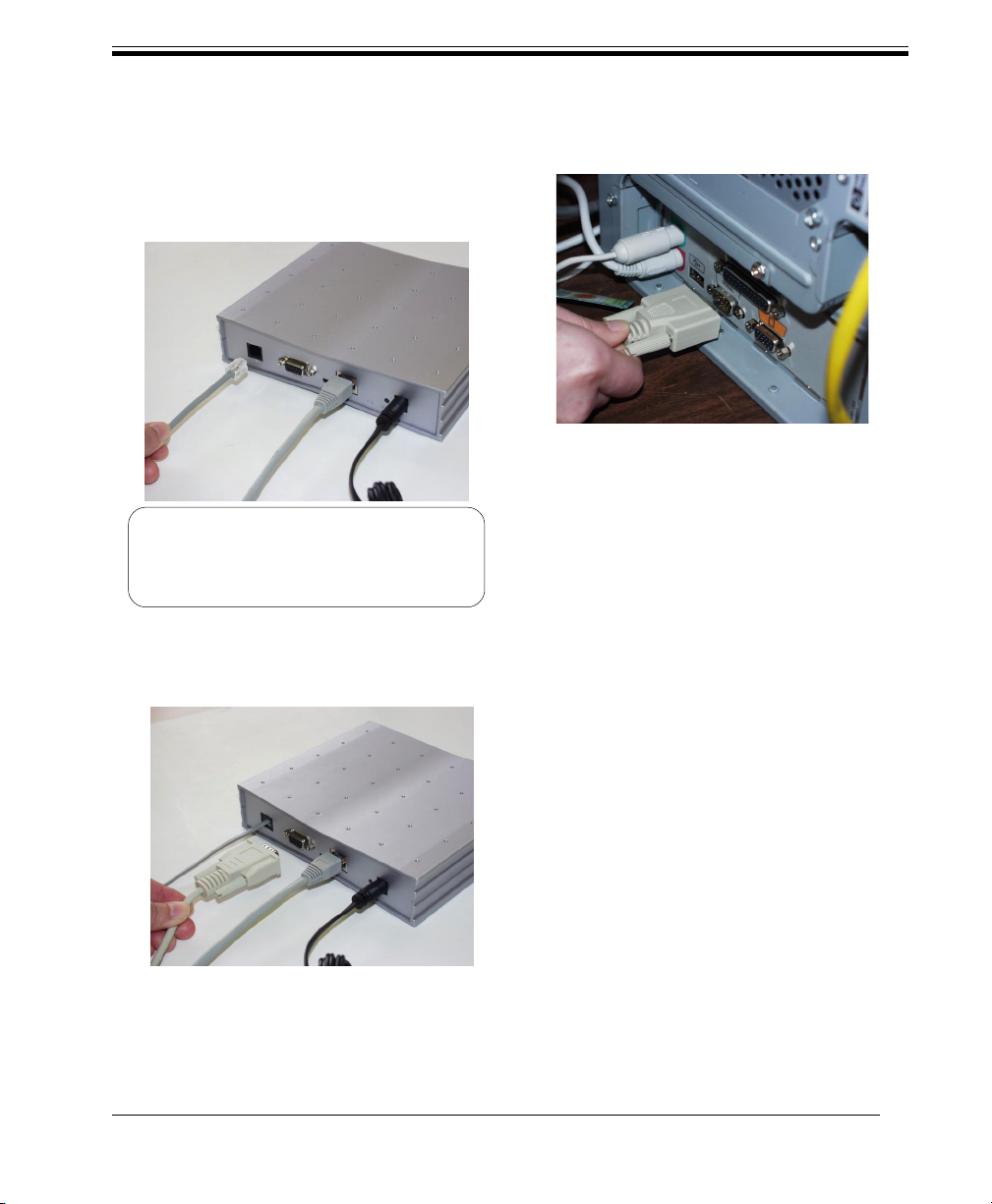
13
GS-R250S Plus/Duo Installation Guide
Multiple Computer Connection (continued)
Connect one end of the RJ-11 ADSL cable
to the ADSL line jack, marked ADSL, on
the rear of the router.Then connect the other
end to the ADSL line outlet that your ADSL
service provider has installed.
NOT : Step 6 and Step 7 are optional
Proceed with these steps only if you will be
configuring ther router using command line
Otherwise, skip to Step 8
Connect the male (9-pin) end of the RS-
232 serial cable to the connector marked RS-
232 on the rear of the router.
Then plug the other end of the RS-232 cable
into the serial port of your computer.
Now plug the other end of the power adapter
into an AC outlet.The router will power on
and perform a self-test and then will be ready
for use.
5
6
7
8
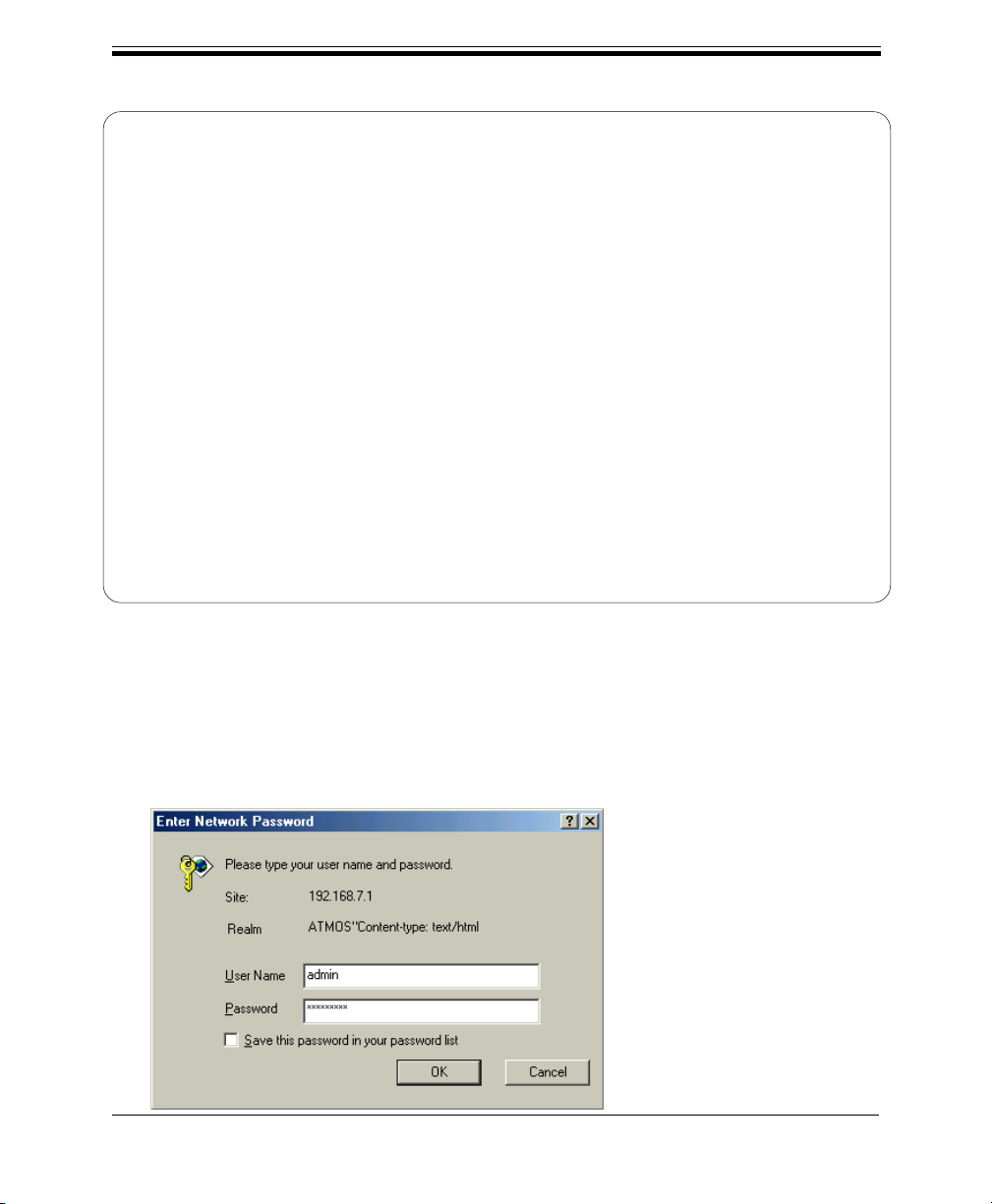
14
GS-R250S Plus/Duo Installation Guide
In your Internet Browser window, type the default IP address of the GS-R250S Plus/Duo ADSL
Router, 192.168.7.1 into the URL bar and click GO or hit the Enter key. You will then be prompted
to enter a User Name and Password. The default User Name and Password are:
User Name: admin
Password: broadband
To change the Log-in User Name and Password, please refer to page 24.
Configuration
NOT : The factory default settings for the GS-R250S Plus/Duo ADSL Router are as follows:
WAN Port: RFC1483 Bridged Mode LAN Port: IP Address: 192.168.7.1
LLC Encapsulation Subnet Mask: 255.255.255.0
VPI: 0 Telnet/SNMP: Password: adsl
VCI: 35
DHCP Server: IP Range: 192.168.7.10 - 192.168.7.20
Subnet: 192.168.7.0
Netmask: 255.255.255.0
DNS: 206.13.28.11
206.13.29.11
Lease Time: 1 day
If your required configuration matches the above settings, the router will work for you as
preconfigured In order to establish a connection, you must change the IP address of your
computer to be within the same subnet as the router, e g 192 168 7 2 For detailed instructions
on modifying TCP/IP settings, see page 28
1
continued
TIP ! To restore the configuration to factory default settings, push a straightened paper clip into the
reset button hole (located on the rear panel of the router) when powered on, and hold for ten
(10) seconds, then release

15
GS-R250S Plus/Duo Installation Guide
In the Internet Browser window, the “ADSL Configuration Page” message appears.
Using the links in the left frame, click on the proper connection mode you will be using and proceed to
configure the GS-R250S Plus/Duo ADSL Router. Enter all values, as provided by your ADSL Service
Provider, for the selected connection mode.Then click Config Now. Following are screenshots from each
connection mode. Refer to the proper one for your connection.
NOT : After configuring the router for your selected protocol, you have the option to then configure
the DHCP functionality of the router See the flowchart on page 25 for a summary of the
steps required for each protocol
2
3
Configuration (continued)
continued
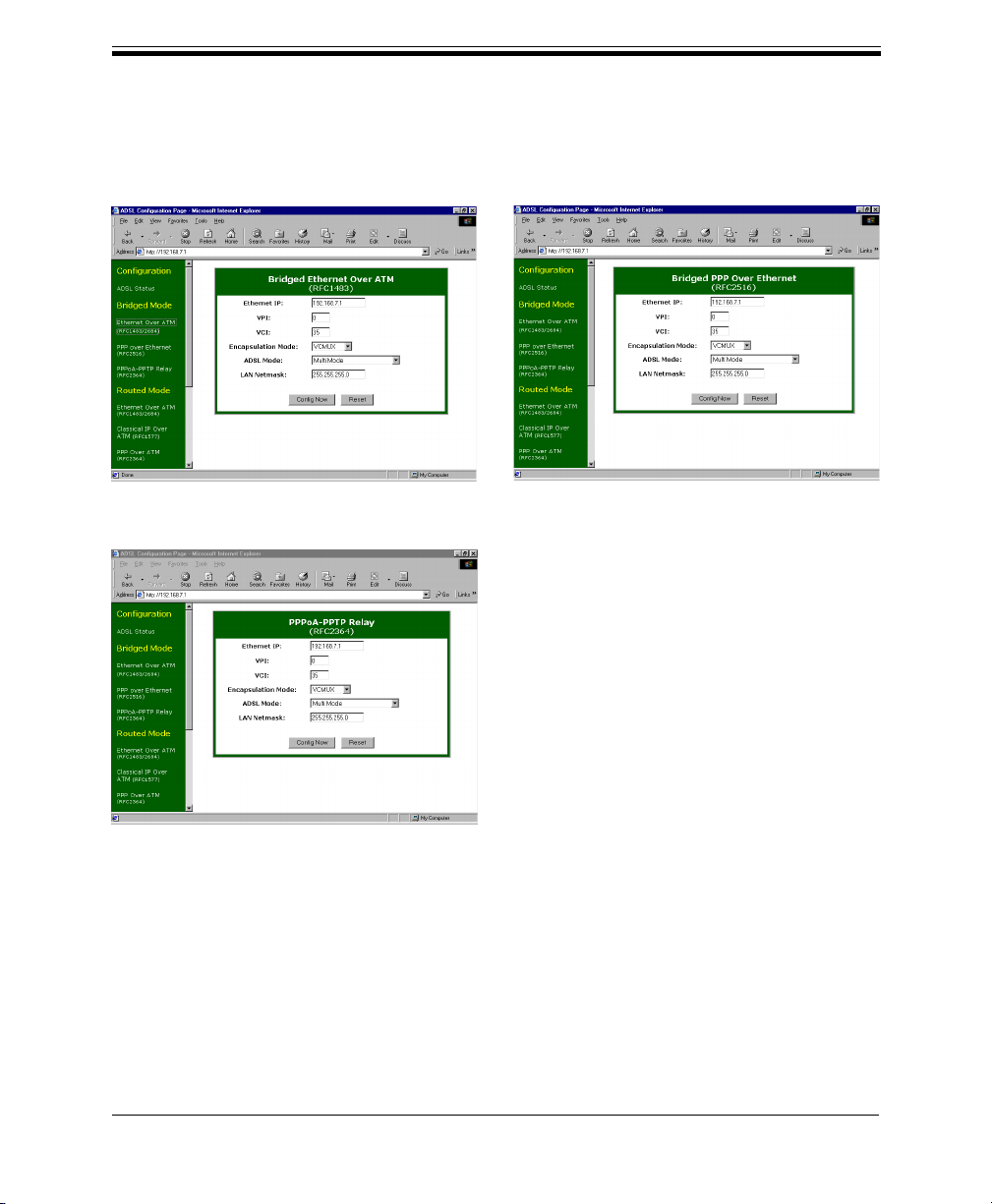
16
GS-R250S Plus/Duo Installation Guide
Bridged Mode
thernet over ATM (RFC1483)
PPPoA-PPTP Relay (RFC2364)
PPP over thernet (RFC2516)
Configuration (continued)
continued
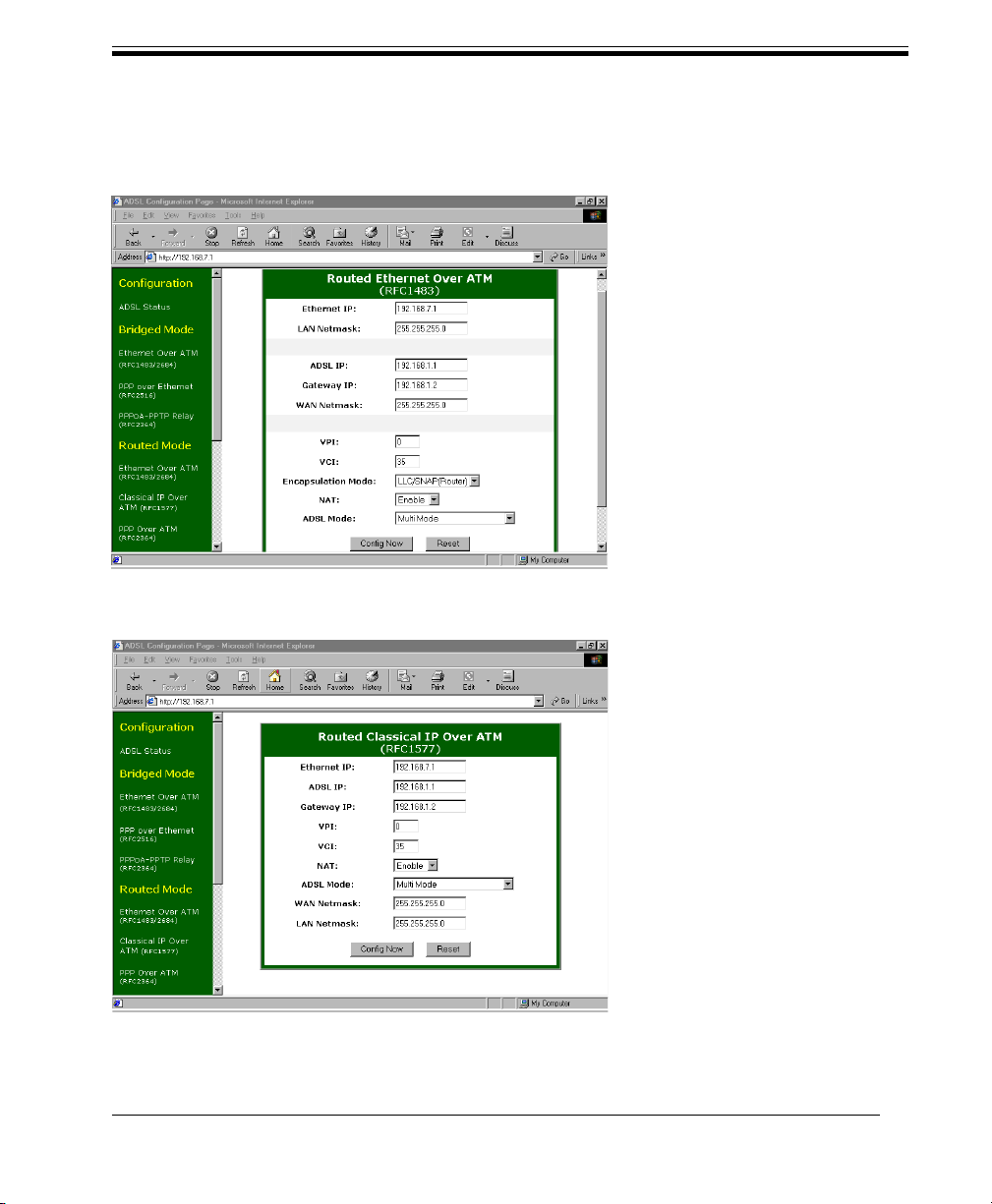
17
GS-R250S Plus/Duo Installation Guide
Routed Mode
thernet over ATM (RFC1483)
Classical IP over ATM (RFC1577)
Configuration (continued)
continued
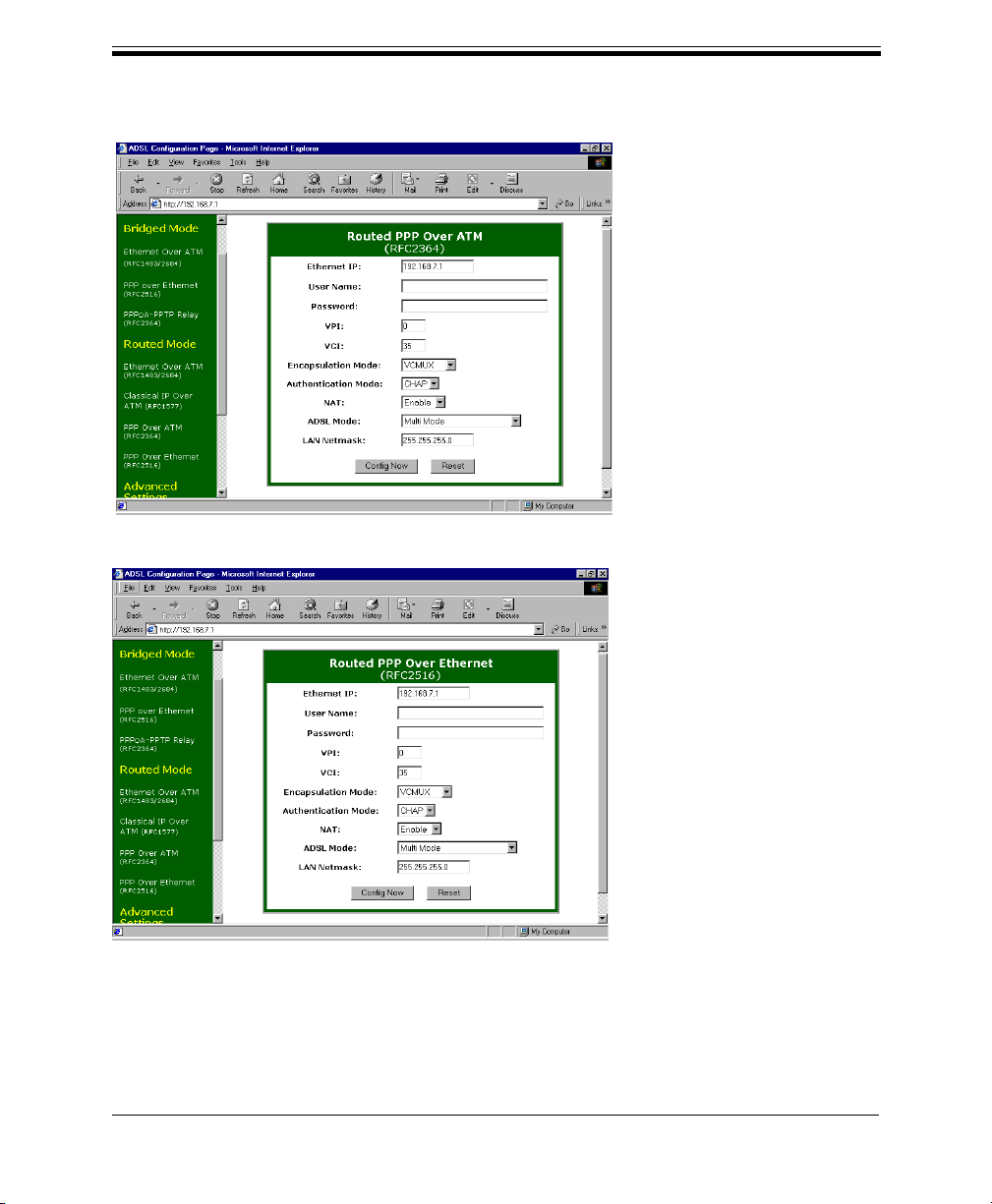
18
GS-R250S Plus/Duo Installation Guide
PPP over ATM (RFC2364)
PPP over thernet (RFC2516)
Configuration (continued)
continued

19
GS-R250S Plus/Duo Installation Guide
Upon clicking Config Now the application will begin to program the router with your settings. You will
see a countdown window indicating that configuration is in progress. During this process, be sure to
not interrupt the application or router.
Upon finishing the configuration, you will see a “Update Completed” message. Click OK.
4
5
Configuration (continued)
continued

20
GS-R250S Plus/Duo Installation Guide
Verify the ADSL Router status by clicking on the ADSL Status link in the left frame. Then click
Read ADSL Status to show the current configuration.
NOT :
• You may now proceed to the following section and configure DHCP functionality for
your router if required
• If you have changed your router’s IP address during configuration, be sure to also change
your computer’s IP address to be on the same subnet For example, if you changed the router’s
IP address to 192 168 8 1, you should change your computer’s IP address to 192 168 8 2
6
Configuration (continued)
Other manuals for GS-R250S Plus/Duo
2
Table of contents
Other GreatSpeed Network Router manuals