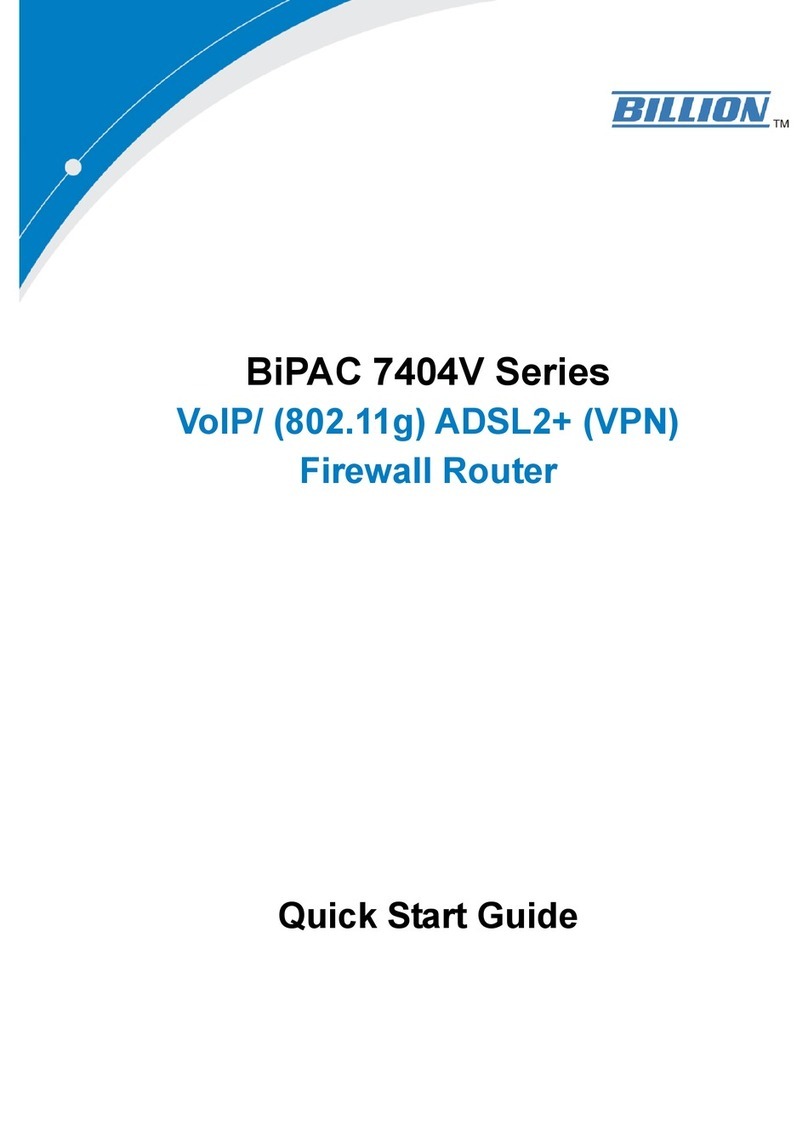Billion BiPAC 7300G RA User manual
Other Billion Network Router manuals

Billion
Billion BiPAC 5200G R4 Series User manual

Billion
Billion BiPAC 8501 R3 User manual
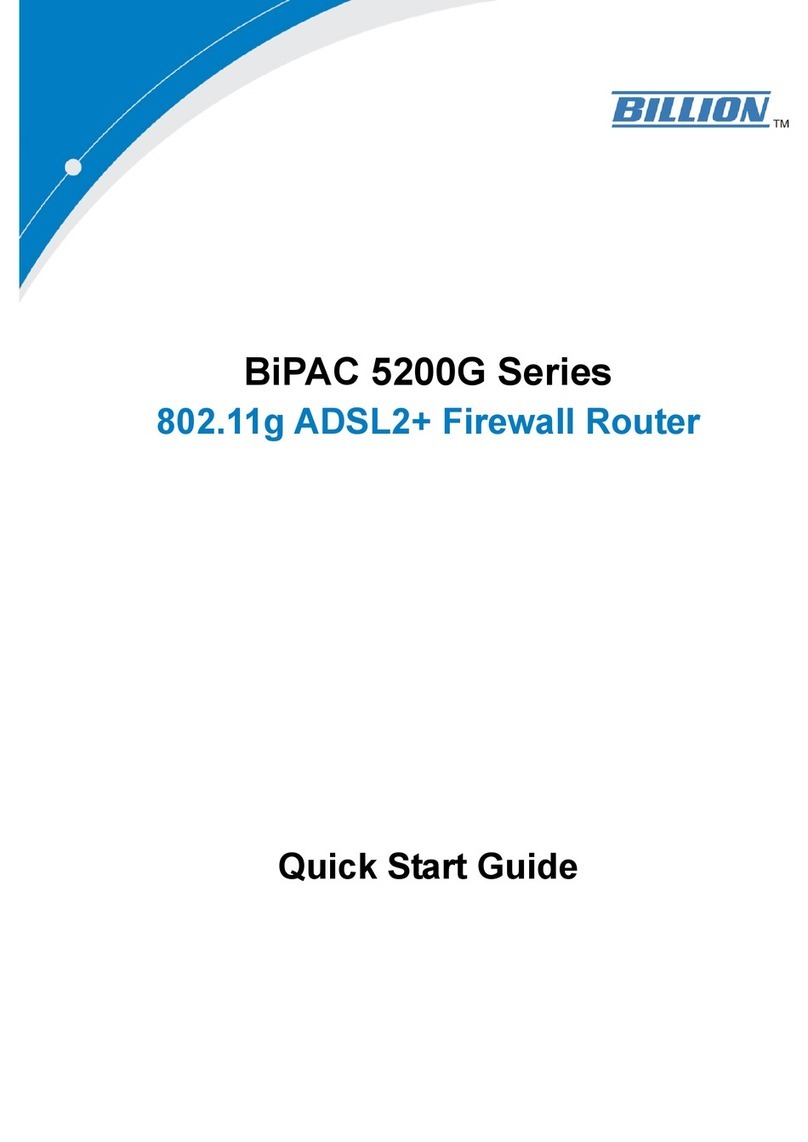
Billion
Billion BiPAC 5200G Series User manual
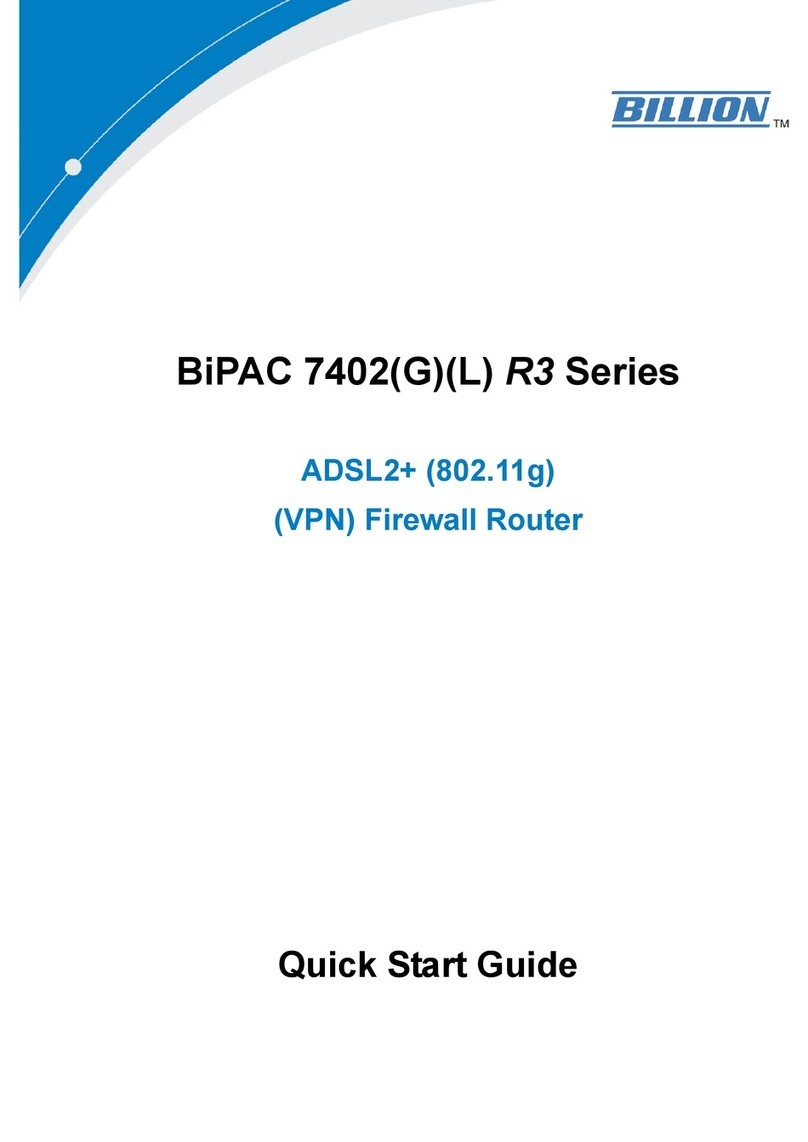
Billion
Billion BiPAC 7402G R3 User manual
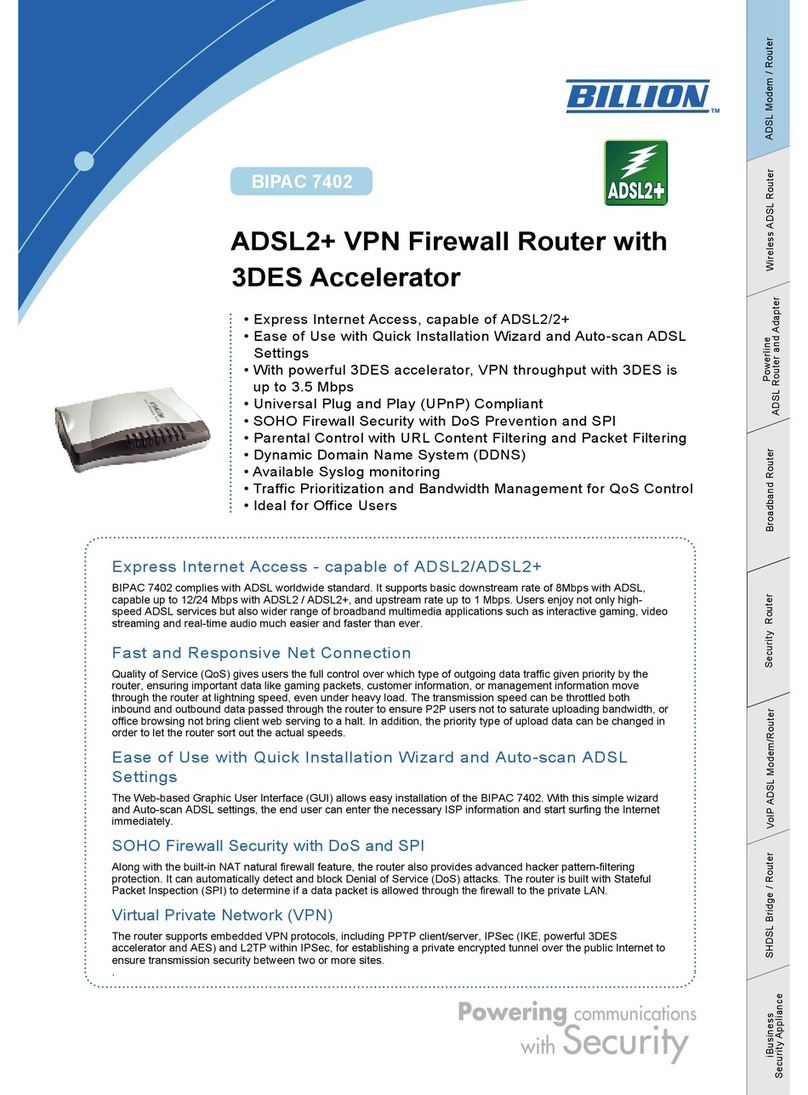
Billion
Billion BiPAC 7402 User manual
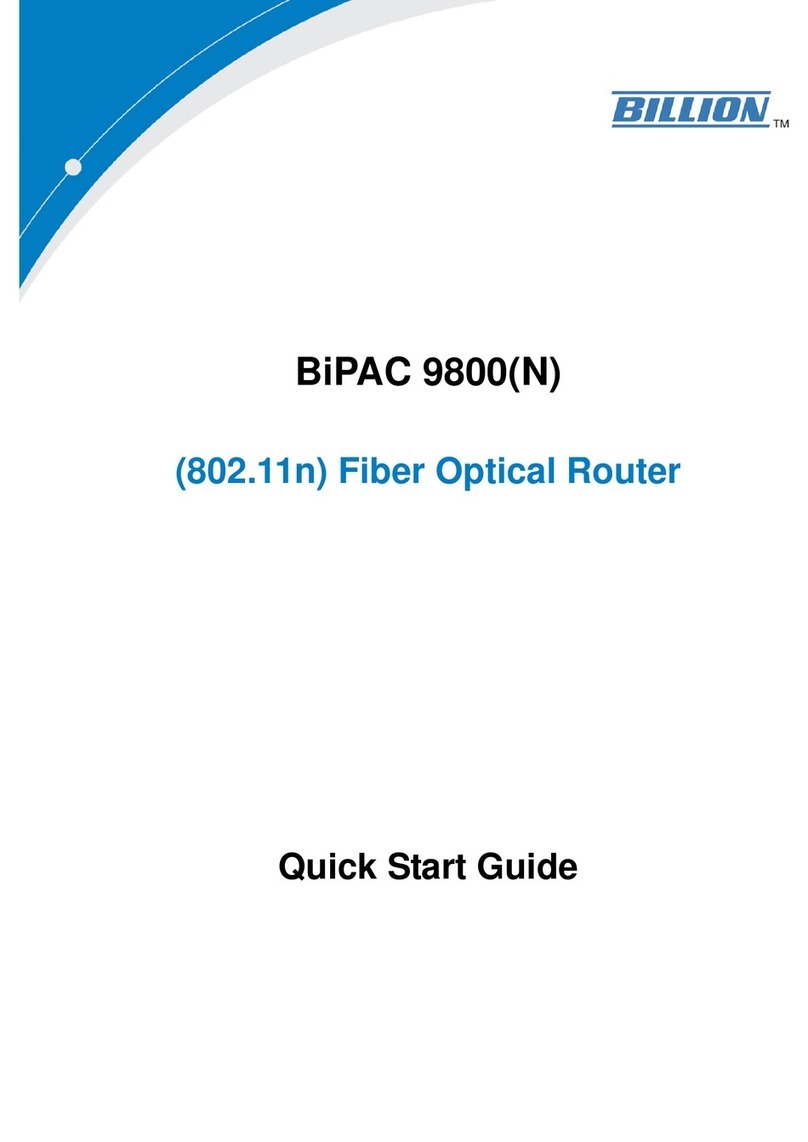
Billion
Billion BiPAC 9800 User manual
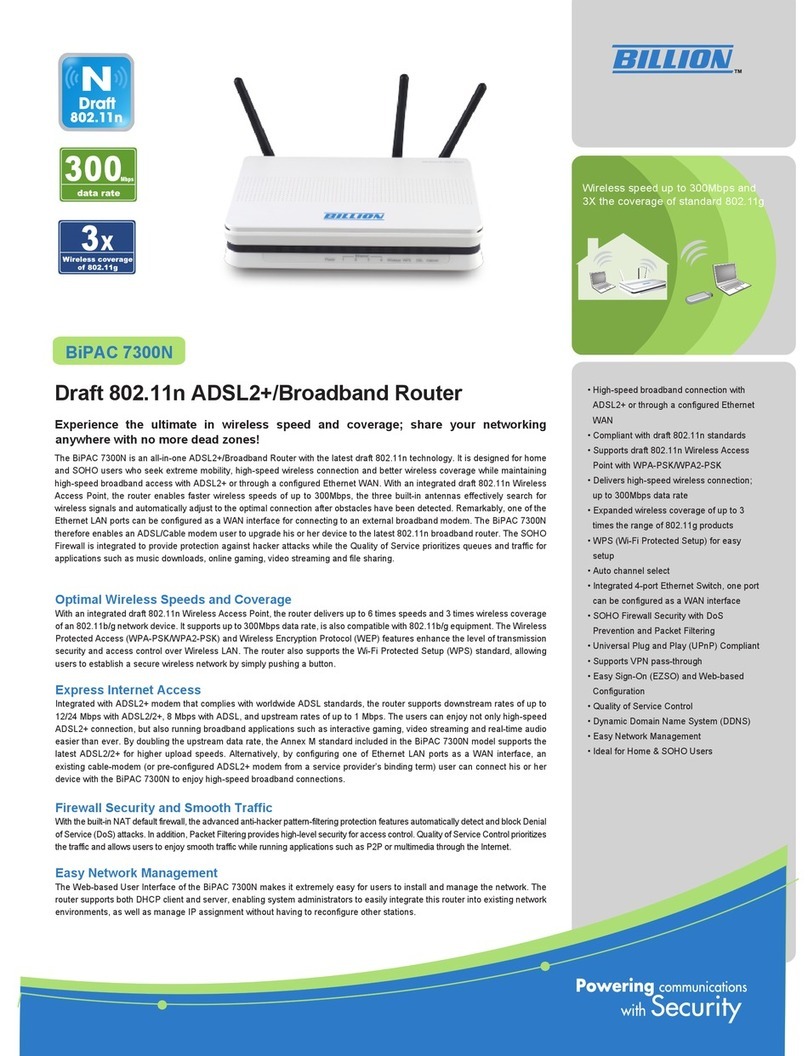
Billion
Billion BiPAC 7300N User manual
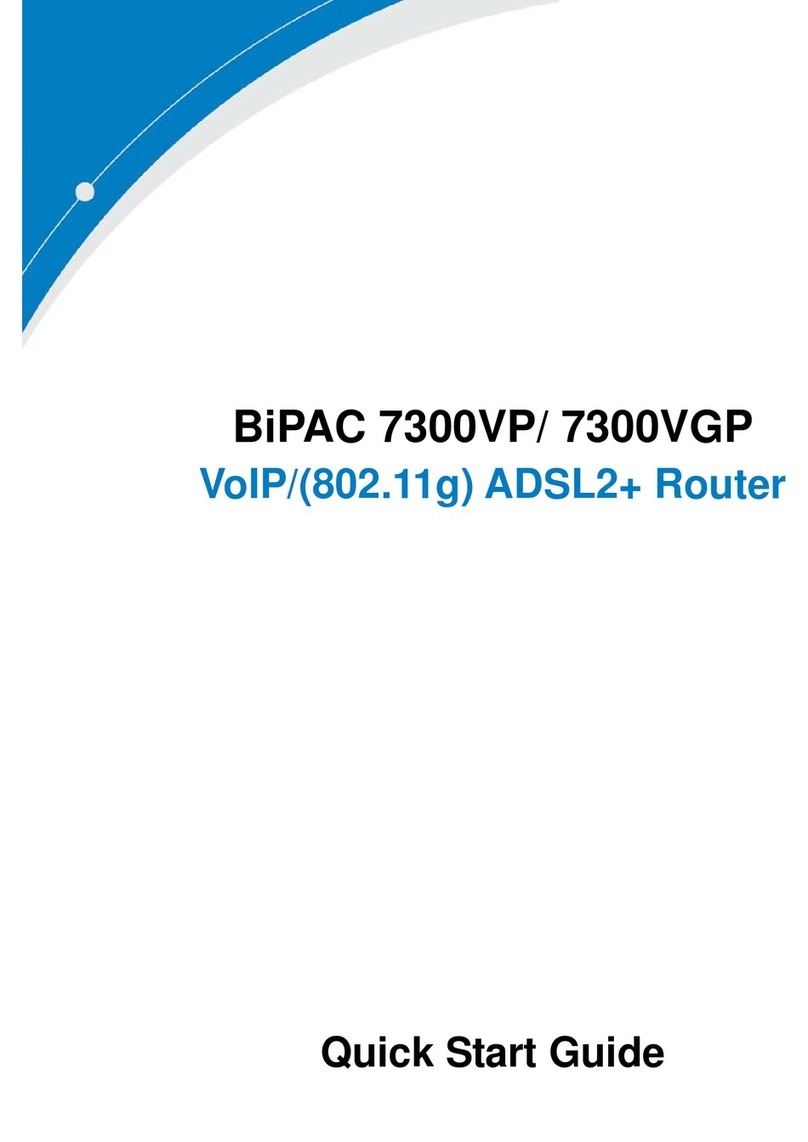
Billion
Billion VoIP/(802.11g) ADSL2+ Router BiPAC 7300VGP User manual

Billion
Billion BiPAC 7800GZ(L) User manual
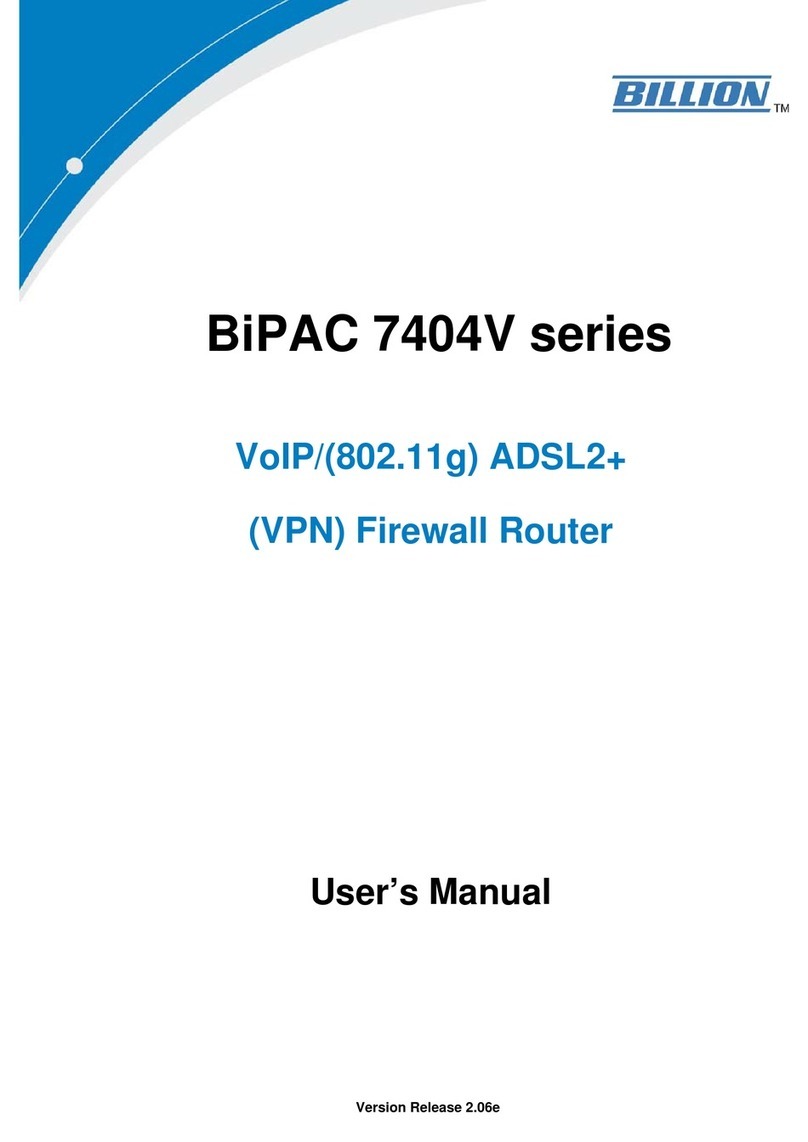
Billion
Billion BiPAC 7404V series User manual
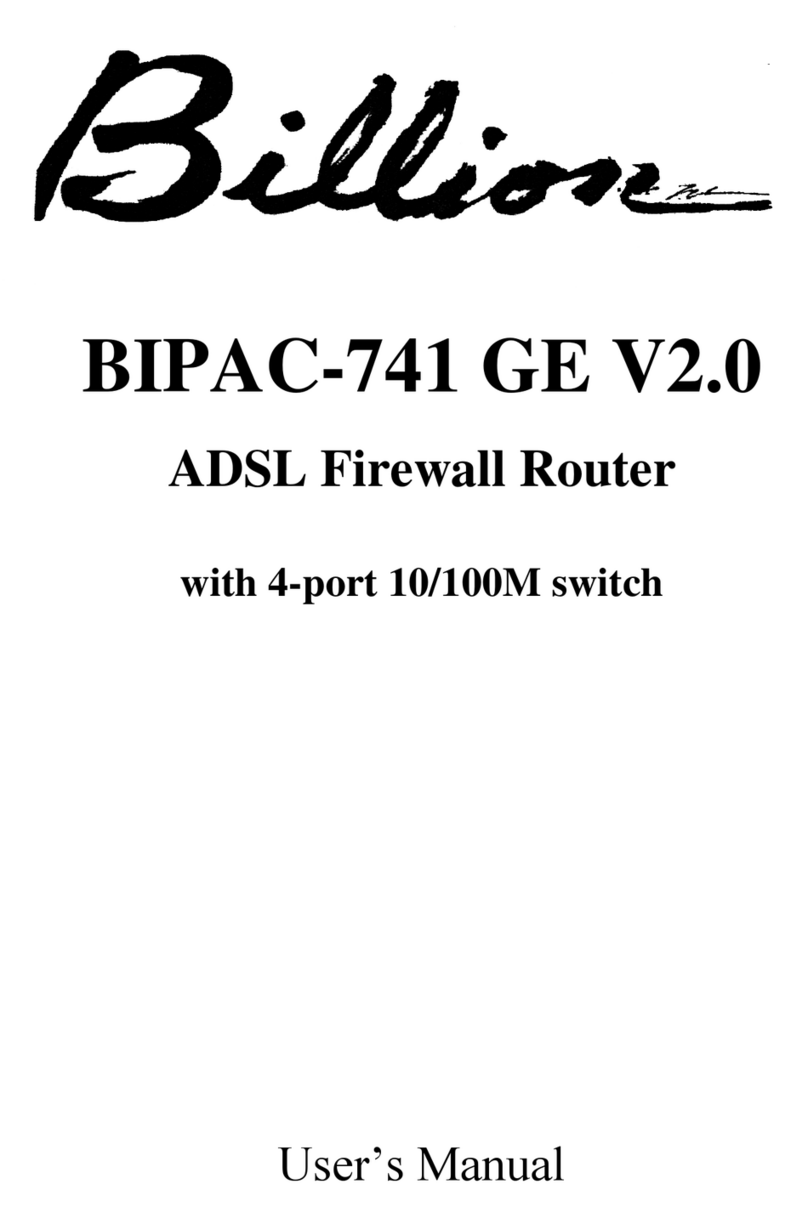
Billion
Billion BIPAC-741 GE V2.0 User manual
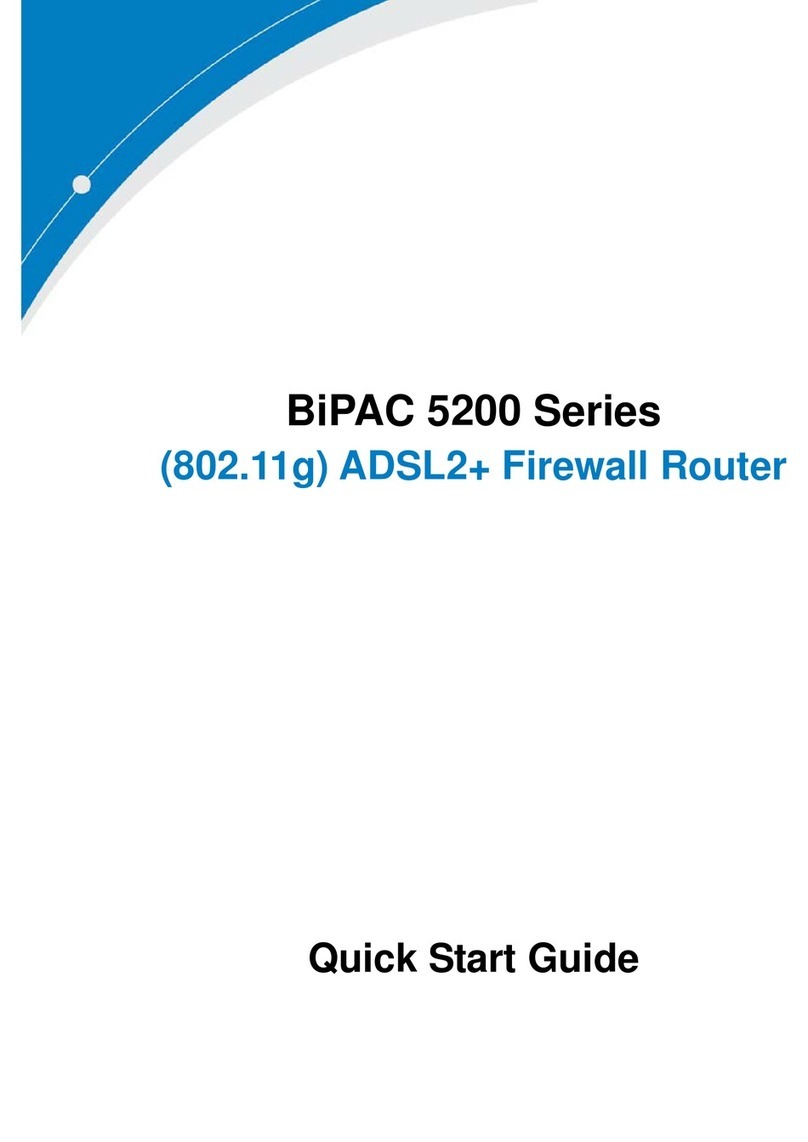
Billion
Billion BiPAC 5200S Series User manual
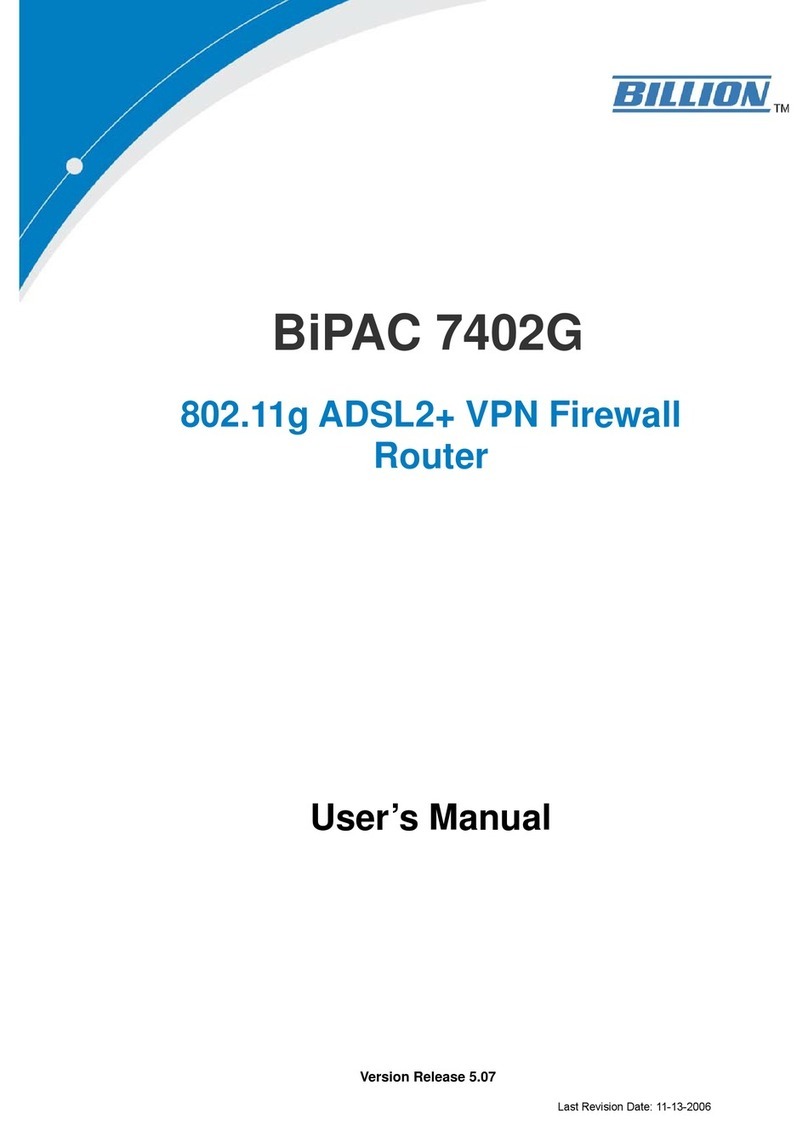
Billion
Billion BiPAC 7402G User manual
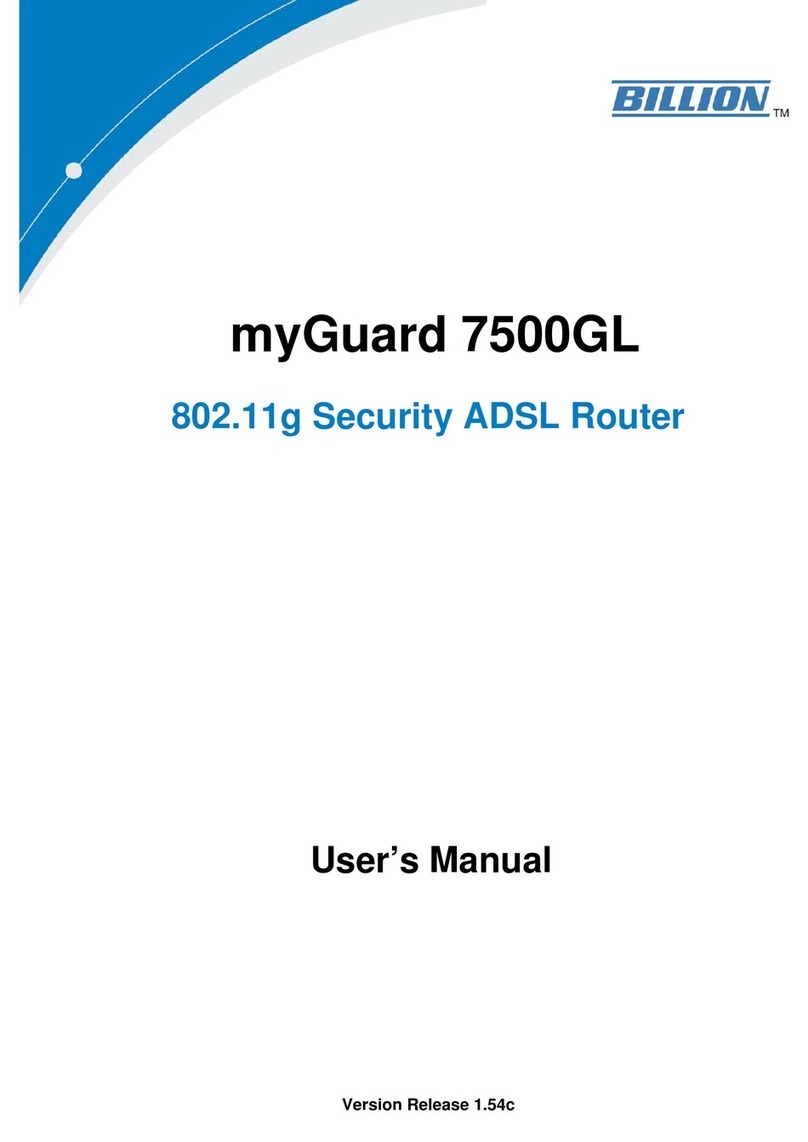
Billion
Billion myGuard 7500GL User manual
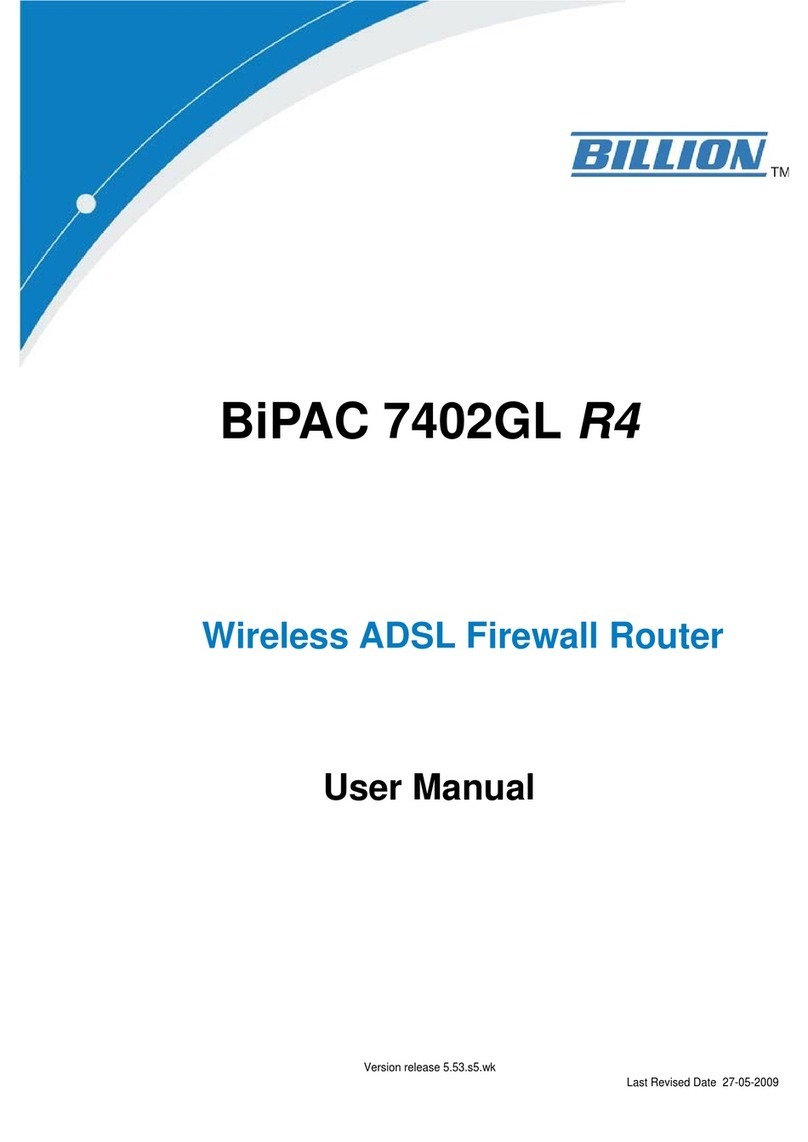
Billion
Billion BiPAC 7402GL R4 User manual
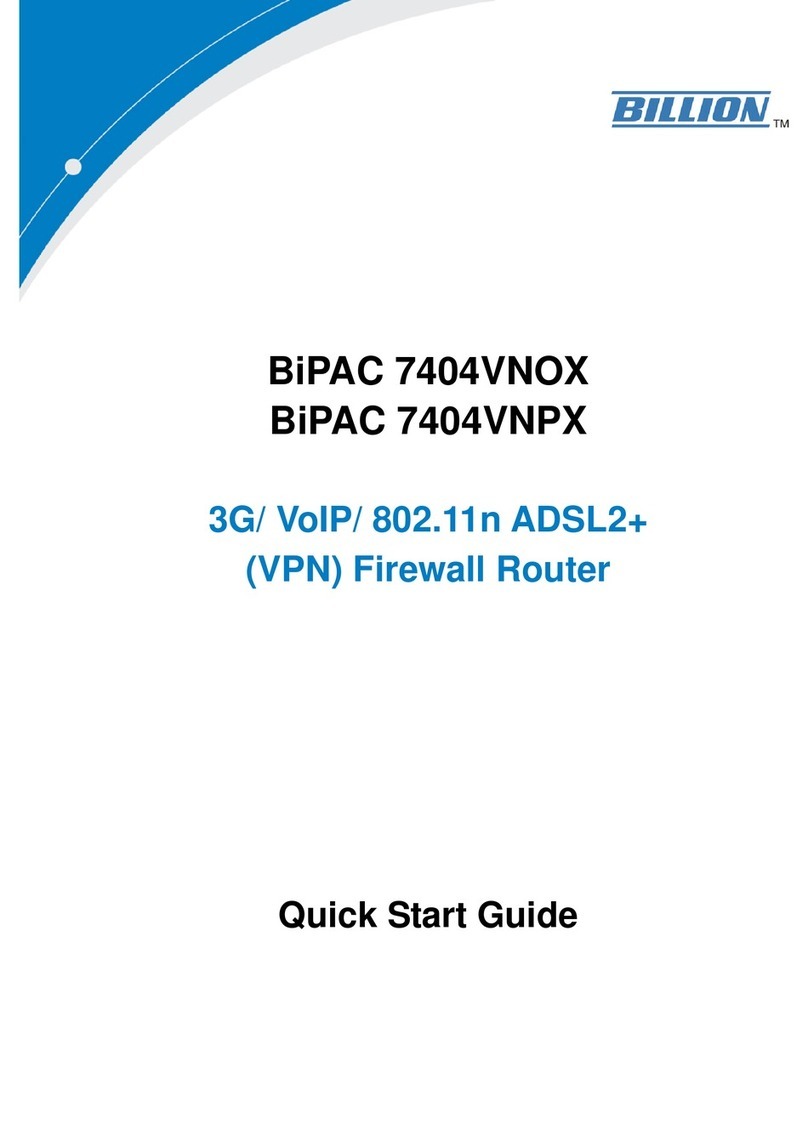
Billion
Billion BiPAC 7404VNOX User manual
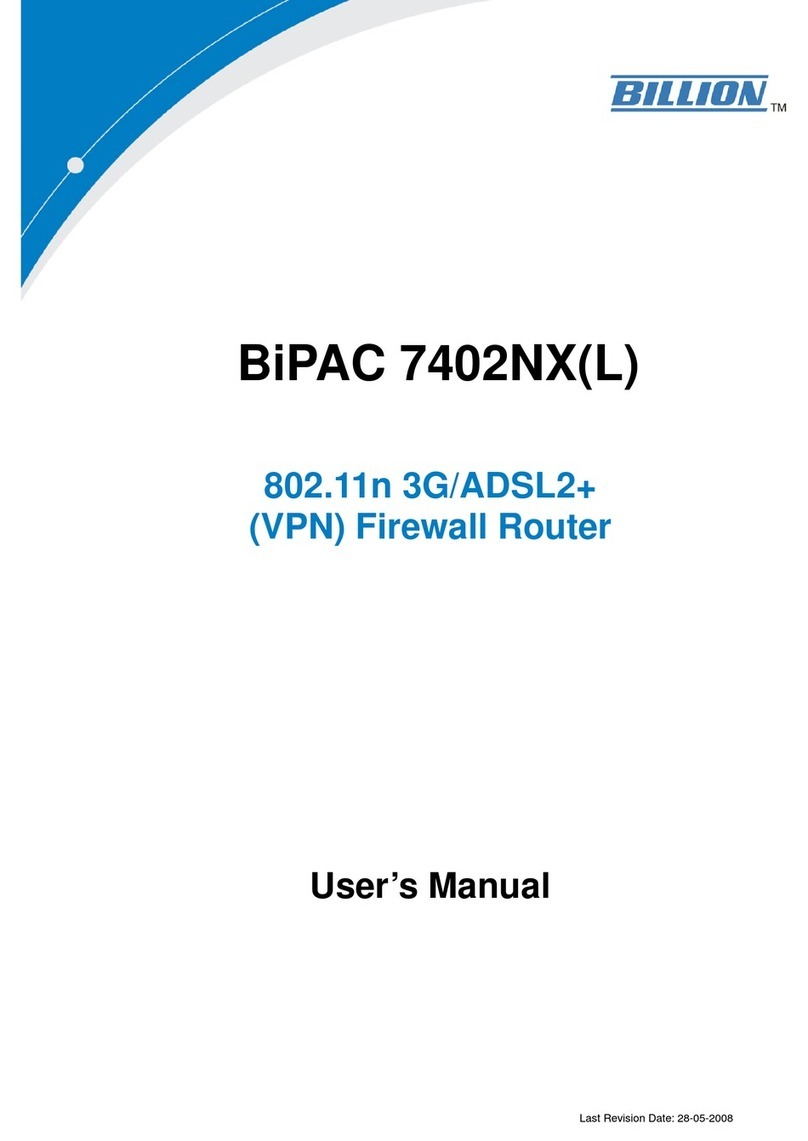
Billion
Billion BiPAC 7402NX User manual

Billion
Billion BiPAC 7700N User manual
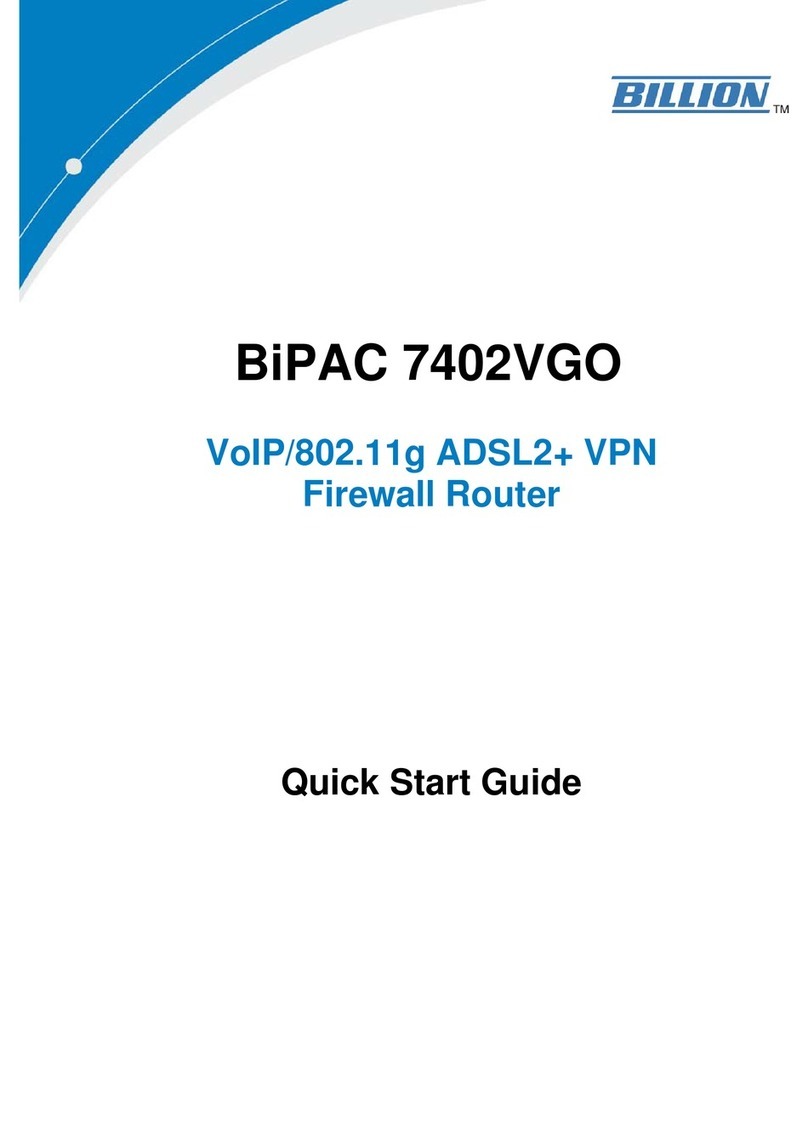
Billion
Billion BiPAC 7402VGO User manual
Billion
Billion BiPAC 5210S User manual
Popular Network Router manuals by other brands

TRENDnet
TRENDnet TEW-435BRM - 54MBPS 802.11G Adsl Firewall M Quick installation guide

Siemens
Siemens SIMOTICS CONNECT 400 manual

Alfa Network
Alfa Network ADS-R02 Specifications

Barracuda Networks
Barracuda Networks Link Balancer quick start guide

ZyXEL Communications
ZyXEL Communications ES-2024PWR Support notes

HPE
HPE FlexNetwork 5510 HI Series Openflow configuration guide