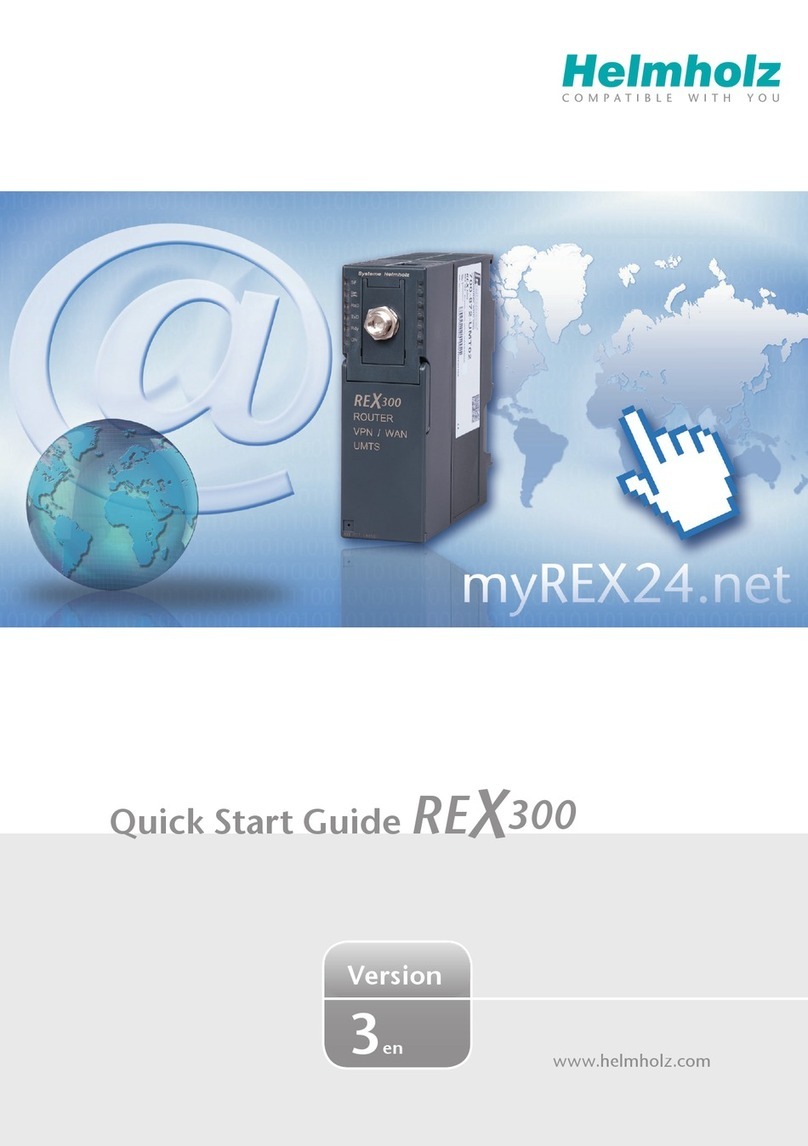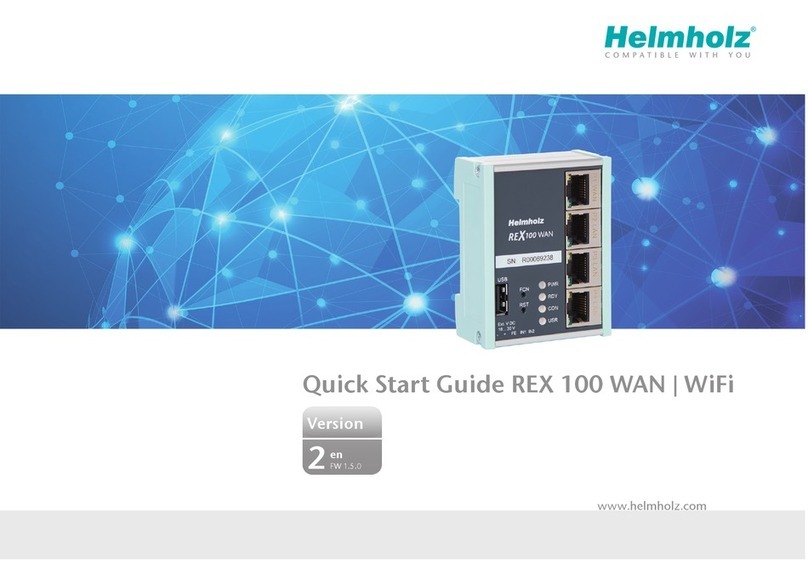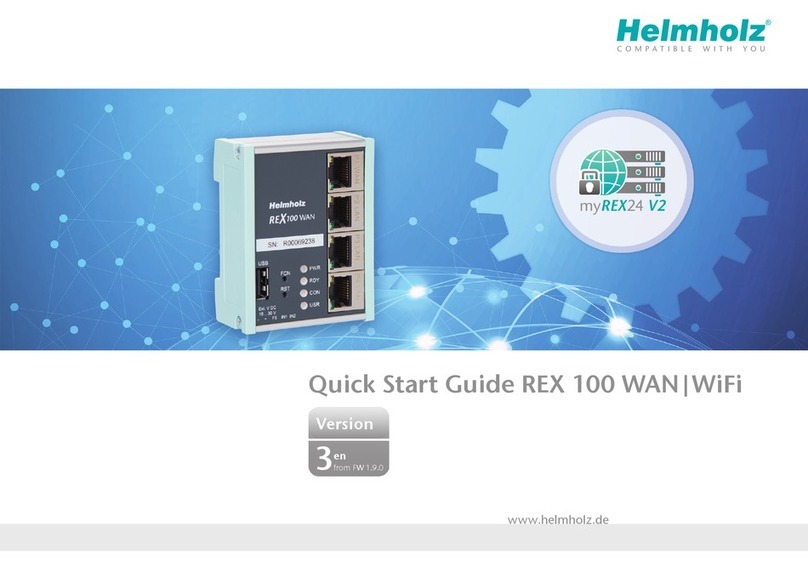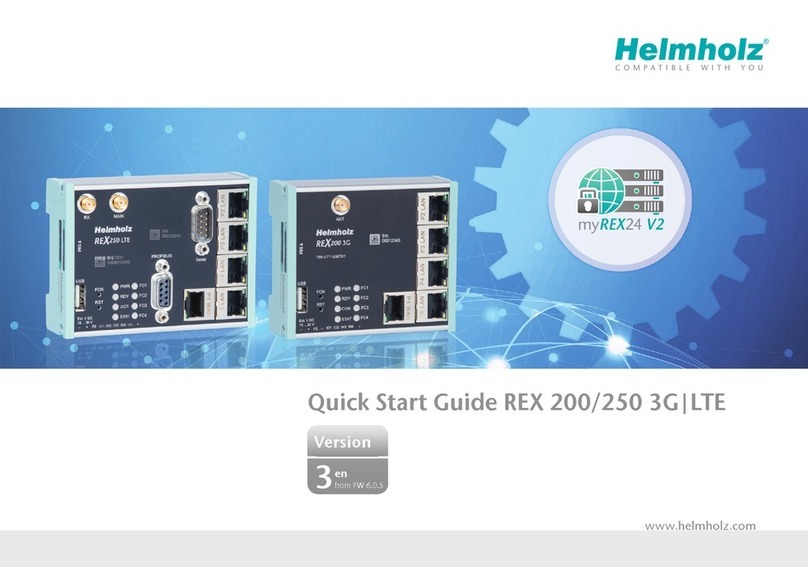6
3.2 Logging in to the myREX24 V2 portal
Once you install and start the shDIALUP software, you can use your login data to log
in to the myREX24 V2 portal.
Select “V2.myREX24.net” in the server list.
Notes:
-Alternatively, the login page can also be reached under: https://v2.myrex24.net. Any
up-to-date browser can be used for this purpose. Chrome
and Firefox are recommended.
-Your login name is composed of a user name preceding the @ character and the name
of your company. Example: User@Account
-Please change your password after logging in for the rst time.
-If necessary, you can also create and administer additional users after logging into the
myREX24-V2 portal.
3.3 Navigation in the portal
Once a user has logged in for the rst time, he or she is guided through a tutorial.
The navigation, basic settings, and the change from the Simplied to the Extended
view is shown.
3.4 Simplied and extended view
The conguration of the devices can be carried out in the myREX24 V2 portal in two
views: simplied and extended.
Standard is the simplied view, but one can switch between the views at any time.
The simplied view is used for the most part in the subsequent course of the Quick
Start Guide. The extended view is also presented in some places for purposes of
illustration.