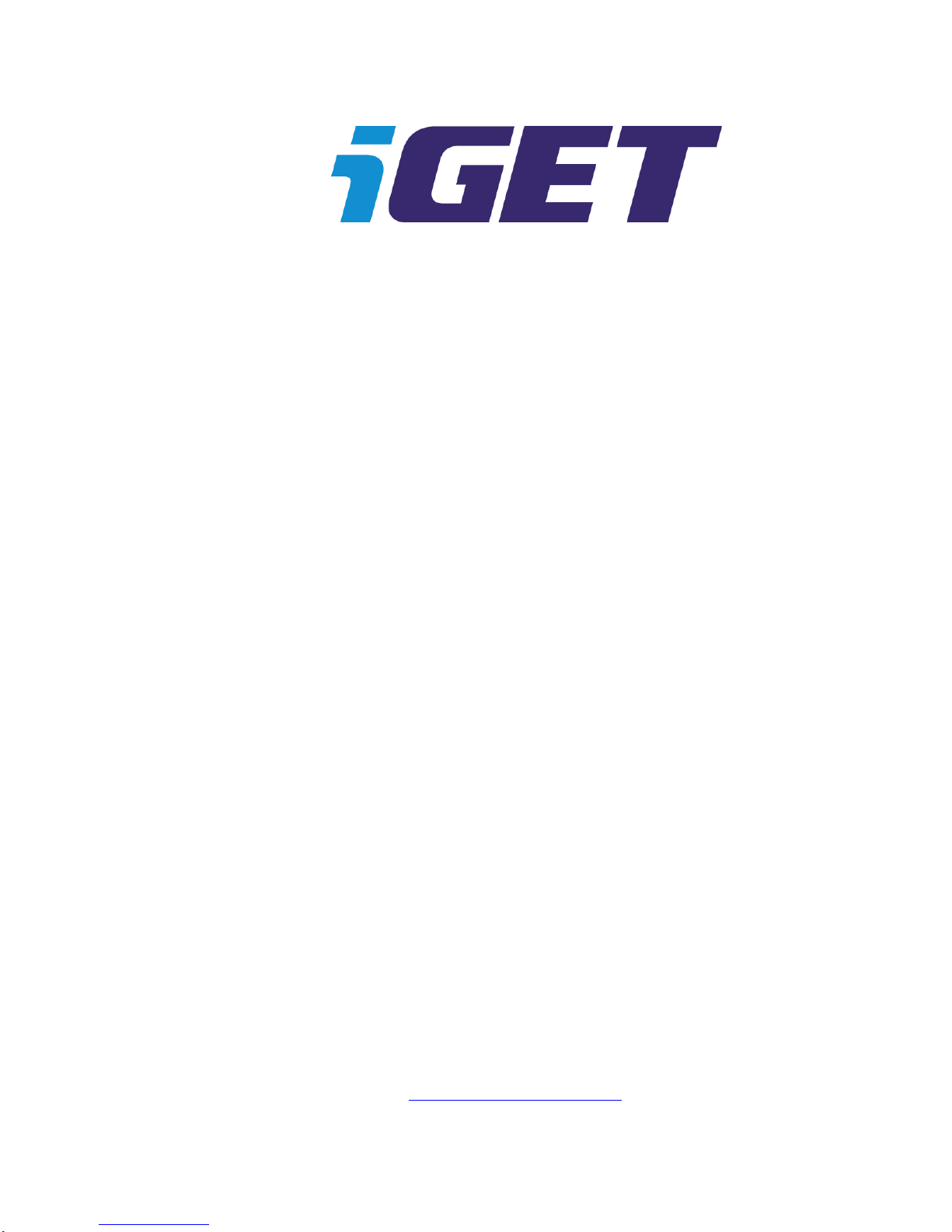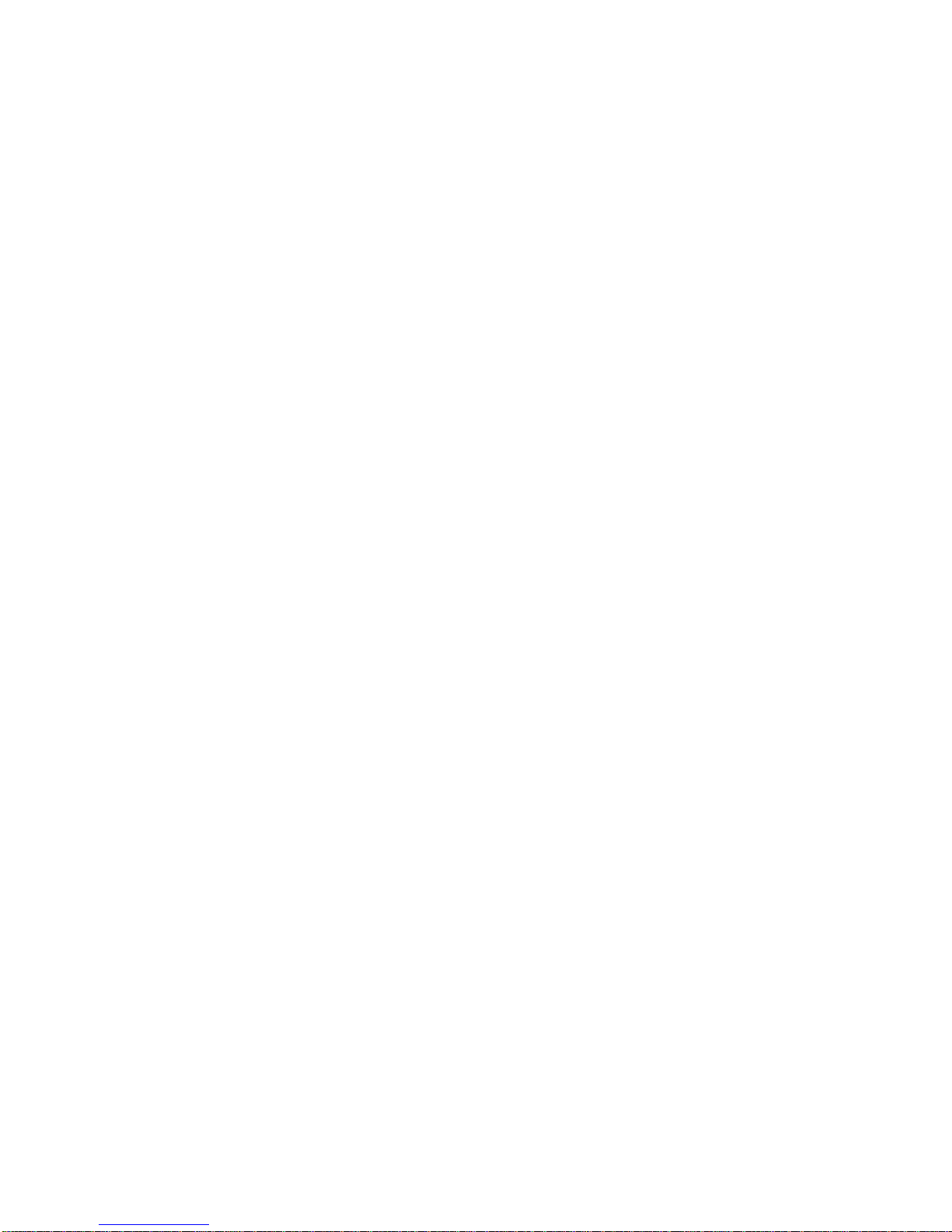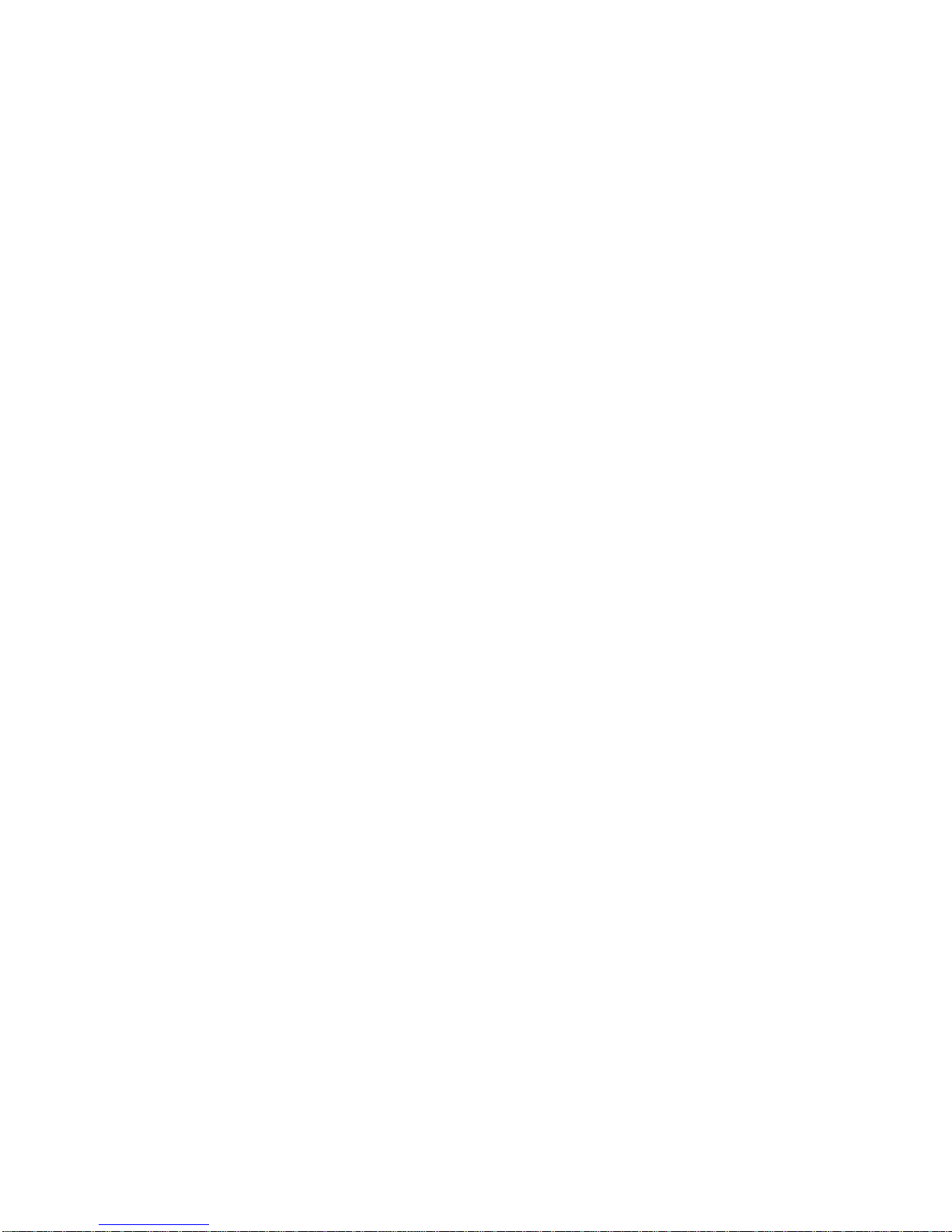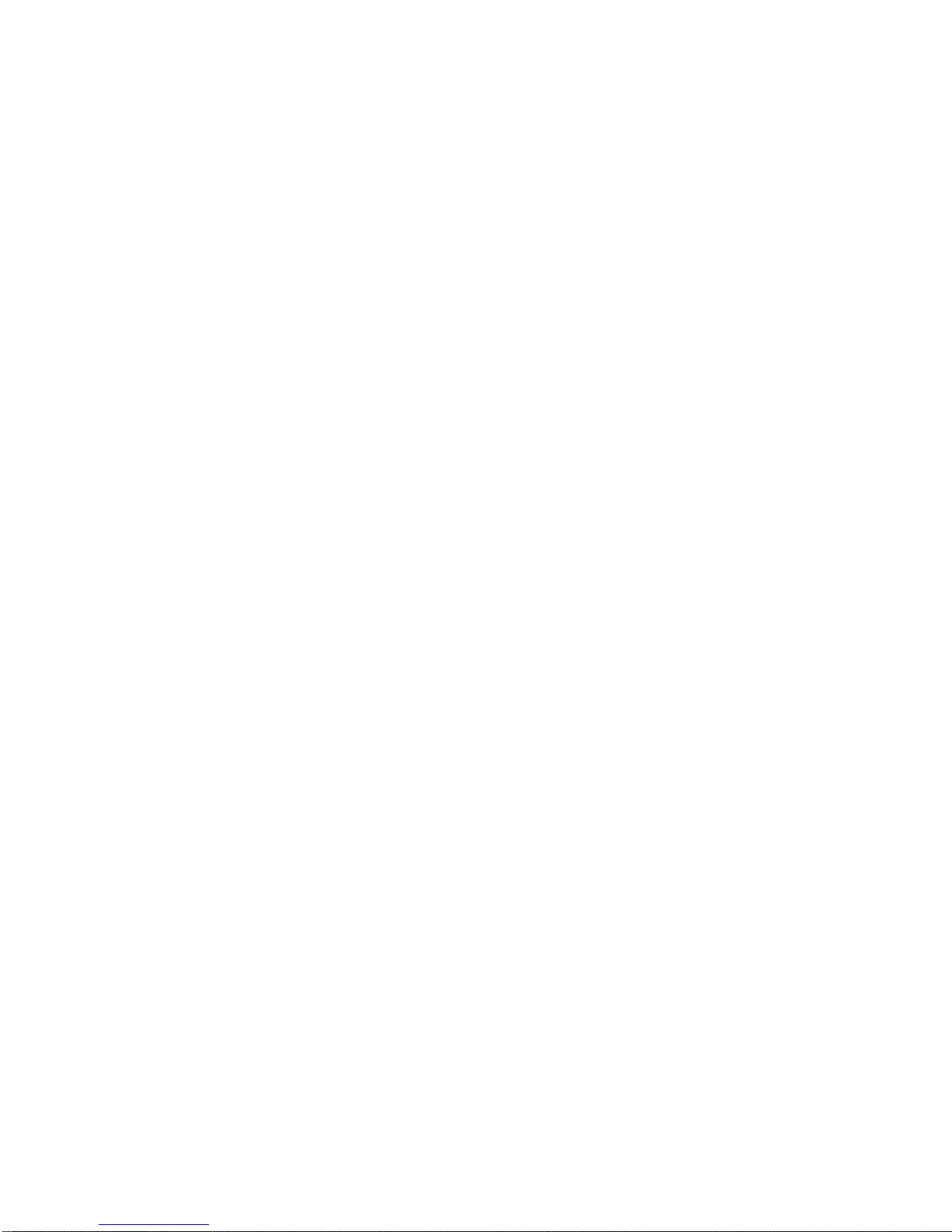Power-on tone: three types or none available for choice.
Key tone: Off/On.
Volume: 0, 1, 2, 3; 0 means mute.
2. Power frequency:50Hz, 60Hz.
3. Auto power-off: 1 min, 3min or 5min.
4. Screen protection time: Off, 30s, 1min or 2min.
5. Date/time setup: Month/Day/Year; Hour/Minute.
6. Language: English, Chinese (Simplified), Chinese (Traditional), Spanish, French,
Portuguese, Russian, German. Japanese, Korean, Polish, Hungarian, Greek, Czech, Slovak
8. Power-on image: Off/System/Custom.
9. Format: Yes/No.
10. LED light supplement lamp: On/Off.
11. Restore factory settings: Yes/No.
12. Version info: you may have the version of the software.
Choose the desired setting via “DOWN/UP” and press the OK key to confirm and complete the setup,
then press the MENU key to exit. After that, press the POWER key to power off the device. After the
device is powered on again, the setup will function.
V. Functional Operation:
Power-on and Cyclic Video record
1. After the car DVR completes power-on procedure, it will enter the video record mode and there
will be a red video symbol on the left upper corner, indicating the device has entered the standby
state. Press the video record OK key to start; during videoing process, if the device is not
controlled manually, it will save one video file every 2min automatically; when the card is full of
video files, the first video file will be deleted automatically and the device will continue working.
This is the cyclic video record function of this device.
Cyclic Video record while Charging
After the card DVR is connected with the charger and powers on automatically, it will enter the
video record mode and automatically start videoing and have one video file every 2 minutes.
When the card is full of video files, the first video file will be deleted automatically and the device
will continue working, achieving the function of cyclic video record. To stop, press the OK key.
Note:
1. If this device is connected to PC and charger but it cannot have the function of video
record while charging, please power it off and reconnect with the charger.
2. If you do not want the cyclic video record function, you may choose “Activate” and
“Inactivate” on the “Cyclic Video Record” in the video menu; “Activate” means activating
the cyclic video record function and recording one video file every 2 minutes.
3. Whether with car charger or common charger, you may have the function of videoing
while charging.
4. If you charge the device with car charger, after the car is powered on, the device will be
charged and start to take video automatically; after the car stops, it will save files and
power off after 5s automatically.
5. You may set the cyclic video time as 2min, 5min or 10min.