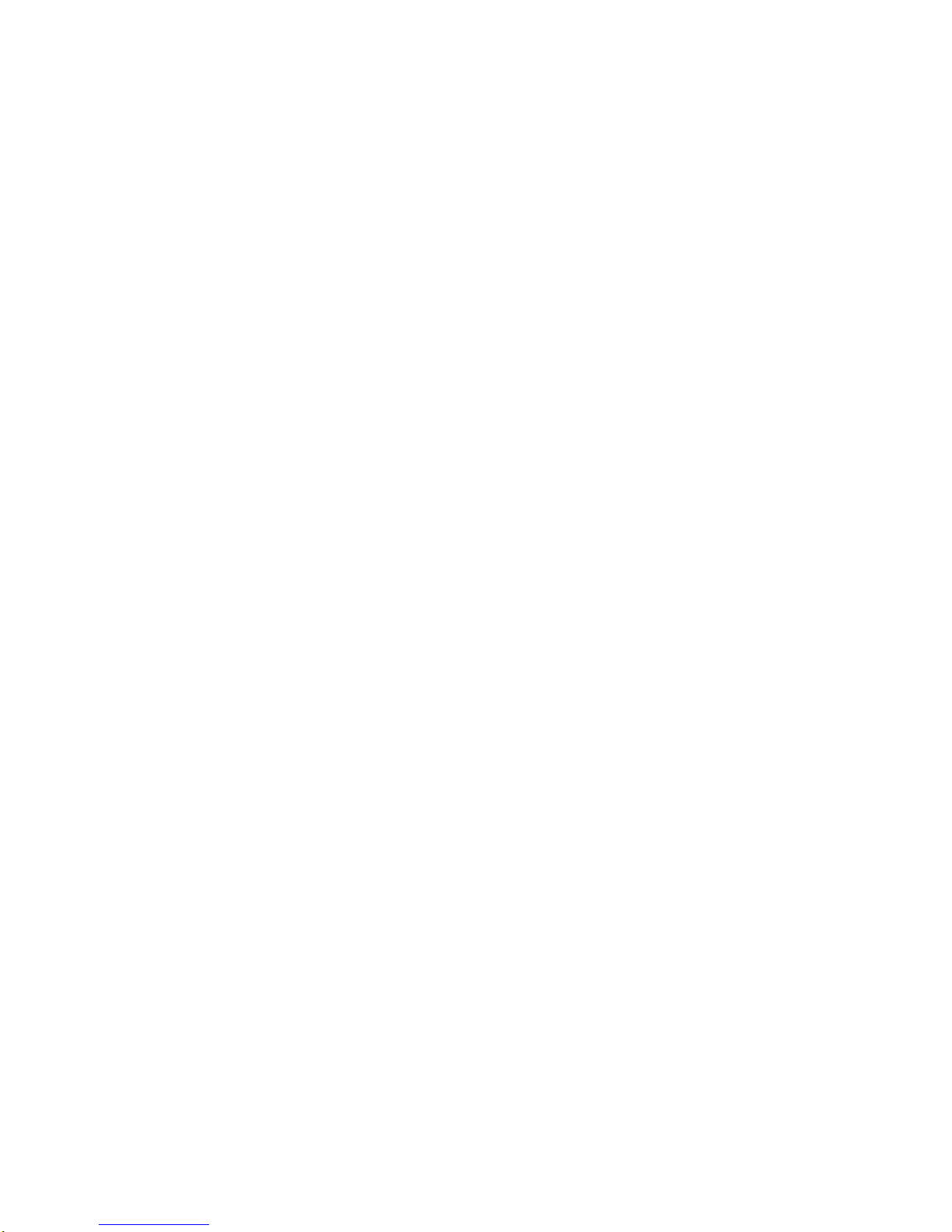1) Connect it to PC with USB data cable for charging.
2) Charge it with a charger by connecting it with the charger base with a USB data cable and
then inserting the charger into the base.
Note:
1. When the battery is in low power status, the car DVR will directly enter the protected status
and thus cannot be switched on. In such case, please charge it.
2. The blue lamp ON indicates being charged while the blue lamp OFF indicates the battery is
full.
Use Directions:
Power on/off and Mode Switching
1. Press the Key for 3s to power on the device.
2. After power-on, the device will be defaulted in the video mode, press the OK key to start
recording; after completion, press the OK key again to pause and automatically save the
video file. In case of emergency during video recording, to protect the file, you may press
the key to lock and save it into the LOCK folder.
3. To switch the mode, in pause state, press the MODE key to enter the image mode, again
to the sound recording mode, again to the playback mode, and again to back to the video
mode.
4. Press the key to switch the display mode of the screen.
5. Press the “ ” key to switch to full screen.
6. In the pause state, press the key for 3s to power off the device.
Menu Setup
I. Video Setup/System setup
Press the POWER ON/OFF key to switch the device on; after that, start video recording and press the
OK key to stop; in video mode, press the MENU key to enter the menu setup mode; press the “ ”
key to switch the following options: 720P and (VGA) and press the OK key to confirm. Press the “ ”
key to switch to the subitem to set video duration as 1min, 2min, 5min and off (meaning the side of the
video file).
Settings:
1. White balance: auto, sunny, fluorescent, cloudy and incandescent
2. Explosion: -3, -2, -1, 0, 1, 2, 3.
3. Color: None, single-color, negative, classical, light blue.
4. Motion detection: on/off.
5. Time watermark: on/off (meaning whether the file is marked with time).
6. Audio: on/off (with the “ ” key).
7. Switch-on video: on/off (meaning whether video recording starts after switch-on).
8. Language: Simplified Chinese, Traditional Chinese, English, German, Japanese, Portuguese,
French, Korean, Italian and Russian.
9. Frequency: 50Hz, 60Hz.
10. Fill lamp: on/off (with the key).
11. Switch-off time: 1min, 3min, 5min and off.
12. Key tone: on/off.