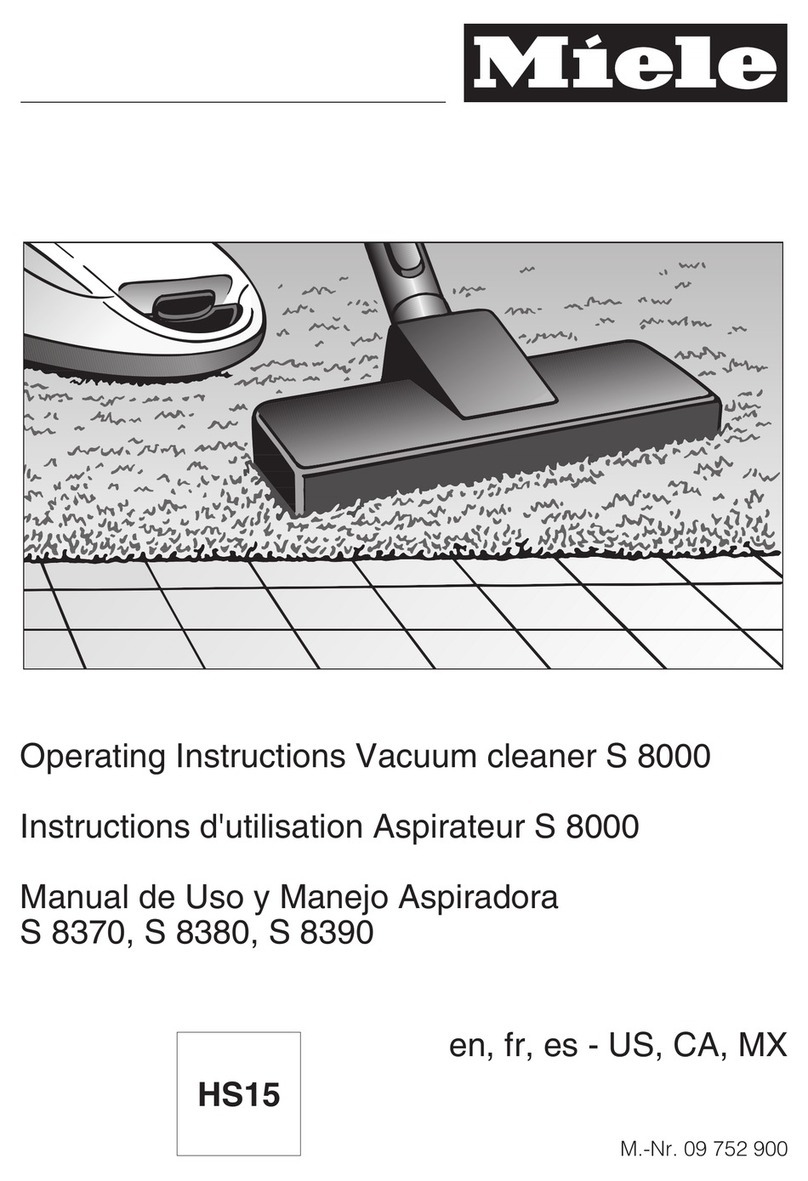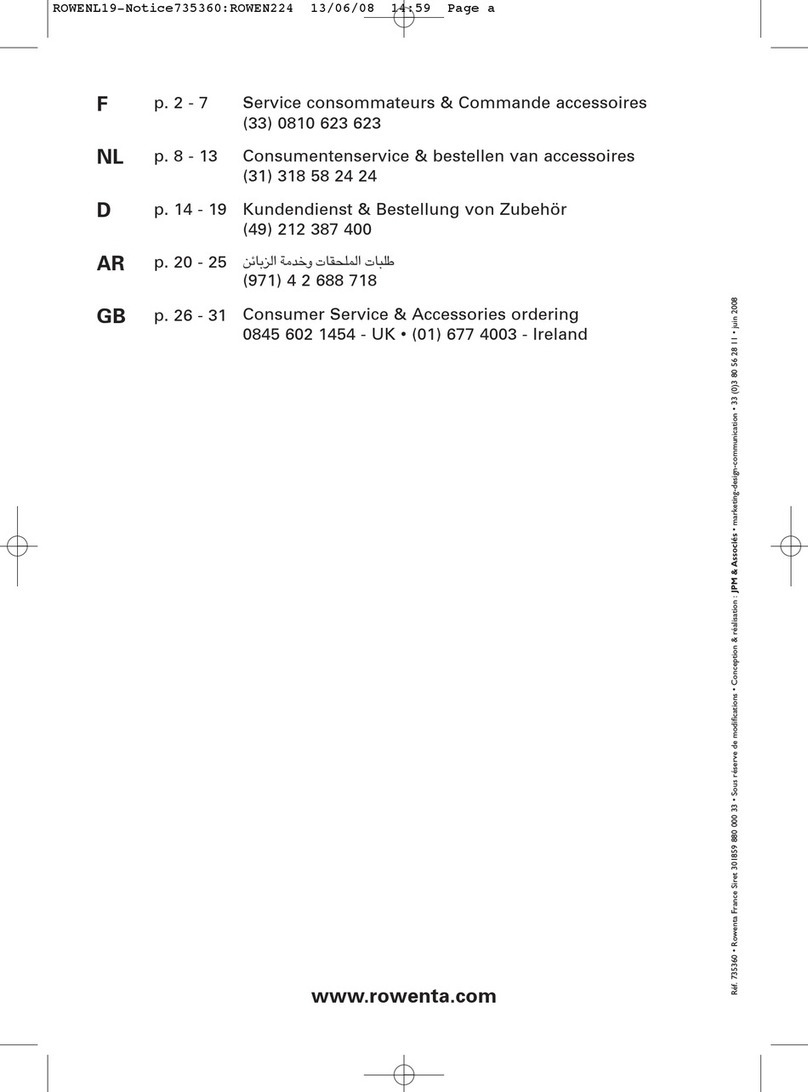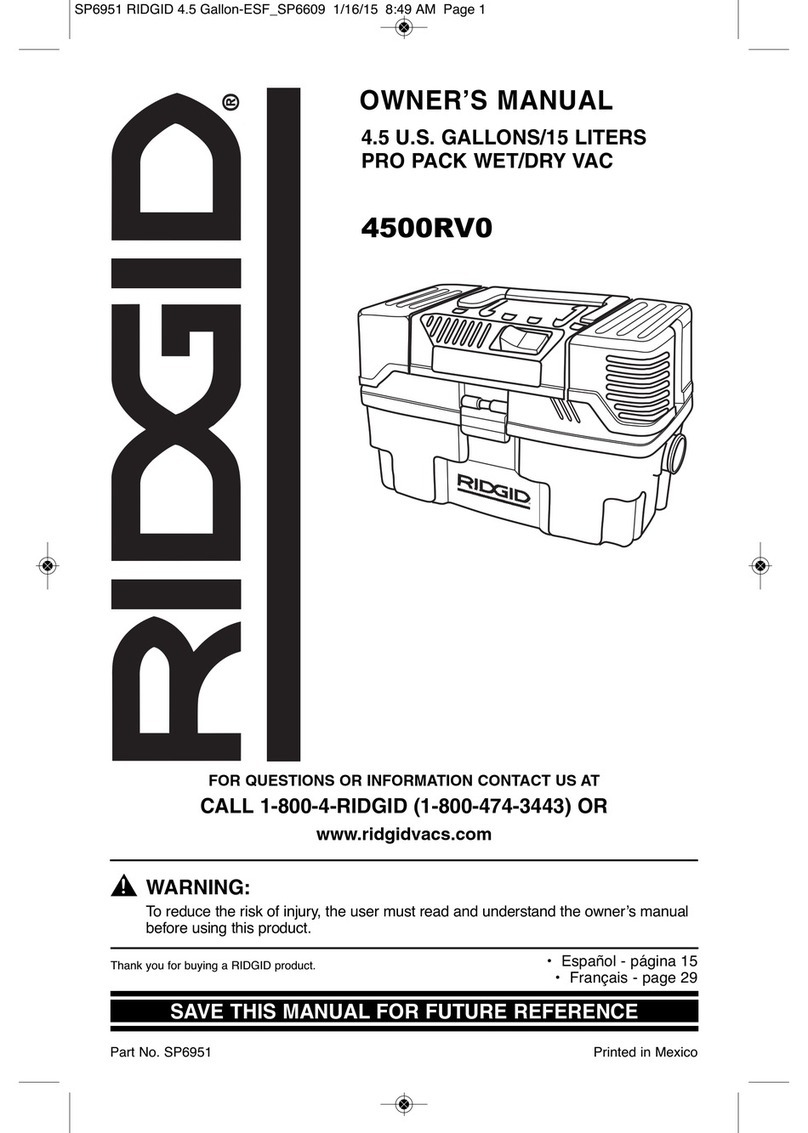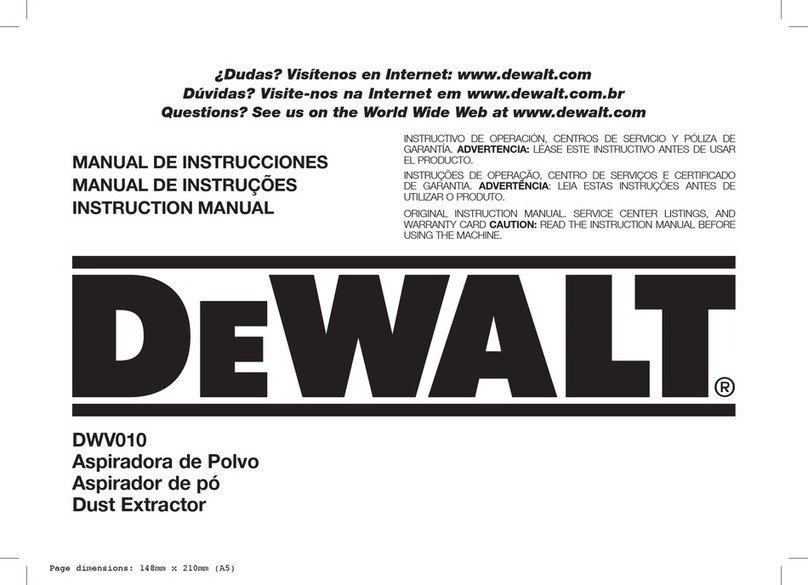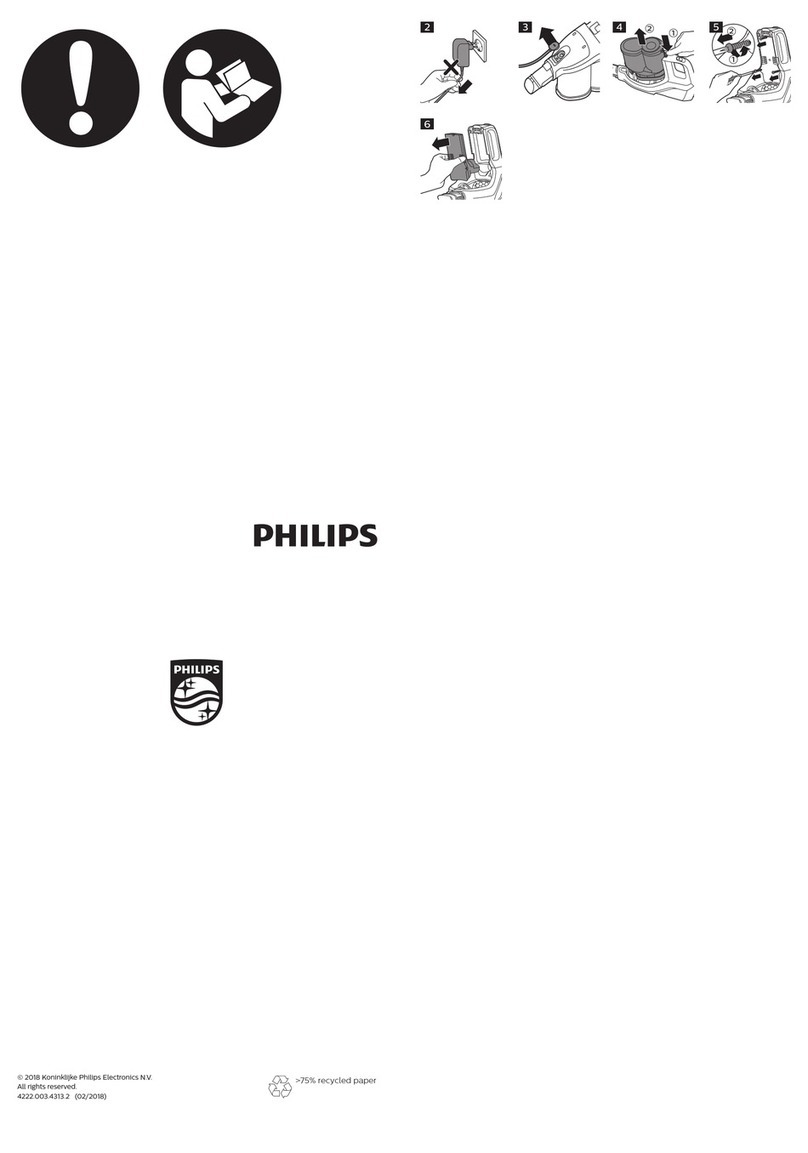IGGOO Aqua BL809 User manual

Robotic Vacuum Cleaner
Model: BL809
User Manual
Please keep this user manual in your sight, read it thoroughly and carefully before using this product.

Table of Contents
Safety Instructions----------------------------------------------------------------1
Product Features------------------------------------------------------------------2
Product Components--------------------------------------------------------------4
Main Body and Accessories -------------------------------------------------------------------------------4
Main Body Diagram/Dust Bin-------------------------------------------------------------------------------5
Roller Brush Kit---------------------------------------------------------------------------------------------------------6
Charging Station/Remote Control--------------------------------------------------------------------------7
Display Panel-------------------------------------------------------------------------------------------------8
Product Operation-----------------------------------------------------------------9
Battery Charging---------------------------------------------------------------------------------------------9
Starting up/Standby/Sleeping/Power off-------------------------------------------------------------------10
Scheduling----------------------------------------------------------------------------------------------------11
Cleaning Mode-----------------------------------------------------------------------------------------------12
Product Maintenance--------------------------------------------------------------13
Cleaning Side Brushes--------------------------------------------------------------------------------------13
Cleaning Dust Bin and Filters-------------------------------------------------------------------------------13
Cleaning Sensors and Wheels------------------------------------------------------------------------------14
Cleaning Charging Poles------------------------------------------------------------------------------------14
Cleaning Roller Brush Component-------------------------------------------------------------------------15
Troubleshooting--------------------------------------------------------------------16
Error Code for Sensors---------------------------------------------------------------17
Troubleshooting for Motors-----------------------------------------------------------18
Battery Removal--------------------------------------------------------------------19
Product Specifications-------------------------------------------------------------19

1
Safety Instructions
Before using this product, please read the safety instructions and follow all
those regular safety precautions.
zRead this user manual thoroughly and carefully before using this product.
zKeep this user manual in your sight.
zAny operation not following the instructions in this user manual may lead to harm to
human or this product.
Safety Instructions
1. Only authorized technicians can disassemble the product. Users are not allowed to disassemble or
repair the product.
2. Only use the original battery and power adapter of the product for charging. Using other un-matched
adapter may cause electric shock, fire or product damage.
3. Do not touch the power cord, plug or adapter with wet hands.
4. Do not make clothes or part of body drawn into the product wheels.
5. Do not make this product close to cigarette, lighter, match or any flammables.
6. If the product needs cleaning, clean it after it’s fully charged.
7. Do not over-bend the power cord or pressure the power cord with heavy or sharp objects.
8. Only use the product indoors, do not use it outdoors.
9. Do not sit it on top of this product or attach an object on the top of it. Beware of children or pets while
the product is in operation.
10. Do not use this product in wet or moist environment (any environment with liquid), e.g. Bathroom or
laundry.
11. Before use, collect the floor environment (remove all the fragile objects and cords, clothing, papers, loose
cables, as well as making sure to lift curtains and drapes off the floor to avoid any possible accidents. In
case that a loose cable is tangled with the product, the cable might move around with the product as it
works and topple down the table, chairs, or cabinet and might cause hurt or property damage).
12. Do not place this product where it’s easy to drop off (table, chairs, etc).
13. Turn off the power switch during transportation or when you don’t need to use this product for a long time.
14. Before us, check whether adapter and outlet are properly connected.
15. To avoid tripping, inform all the people in the house when this product is working.
16. When dust bin is full, empty it before use.
17. Use this product in temperature from 0℃to 40℃.
18. Do not use this product in high-temperature environment or under baking sunlight for a long time.
19. The battery must be removed from the product before it’s scrapped.
20. The battery should be disposed of properly for safety sake.
Warning:
The appliance is not intended for use by people (including children) with reduced physical, sensory or
mental capabilities, or these who lack of experience and knowledge about electrical appliances, unless
they have been given supervision or instruction.
Not allowed to use this product in the impending area which higher than personnel, to prevent the
product from falling and might cause injury.
Not allowed to use this product in the open area without protective fence.

2
Product Features
This product is a distinctive, epoch-making and intelligent robot vacuum cleaner, which not only with
cleaning function, two side brushes and powerful suction, but also rotation brush components and
suction components exchangeable function. The machine can automatically identify the components
installed is rotation brush components or suction components, then it will decide the working mode by
itself, which makes the machine cleaning more efficiently.
Intelligent Suction Adjustment
This product is able to automatically adjust its suction power when different floor environments are
detected. Not only it makes cleaning more efficiently, but also it helps to save more power (up to 30%).
Human-centered Design
Operation is greatly simplified.
Touch the “ ” button,
you could start the robot.
Dust Bin Wash
Dust bin and filters could be washed by water.
Simply wash dust bin under water per use to
avoid dust blowing in the air to cause a second
pollution.
Various Cleaning Modes
Four cleaning modes are provided to meet your needs.
1. Auto Cleaning Mode
The robot will clean a room automatically
and adjust its cleaning according to the situation.

3
Product Features
2. Spot Cleaning Mode
When using suction components, the robot will
clean intensively in a spiral way while it detects
a dirtier area. But you need press SPOT on remote
control, the robot will activate spot cleaning when
using rotation brush components, in this mode, it
makes the cleaning more efficiently.
3. Edge Cleaning Mode
In this mode, the robot will clean along the wall or obstacles.
4. Scheduling mode
After scheduled, the robot will leave charging
home base and start working at scheduled time.

4
Product Components
Main Body and Accessories
NO. Description Quantity
1 Main Body 1
2 Charging Home Base 1
3 Adapter 1
4 Remote Control (battery not included) 1
5 Mopping Cloth & Water Tank each 1pc 1
6 HEPA Filter 1
7 Cleaning Brush 1
8 Side Brushes*2 and Spare Brushes*2 4
9 User Manual 1
Manual

5
Product Components
Roller brush com
p
onent
Left wheel
Left side brush
Batter
y
cover
Universal wheel
A
uto char
g
in
g
p
ole
Ri
g
ht side brush
Char
g
in
g
socket
Ri
g
ht wheel
Bottom cove
r

6
Product Components
Dust Bin
Roller brush kit

7
Product Components
Note:
Install two AAA type batteries into the remote control before use, and remove the batteries if the remote
control will be left unused for a long time.
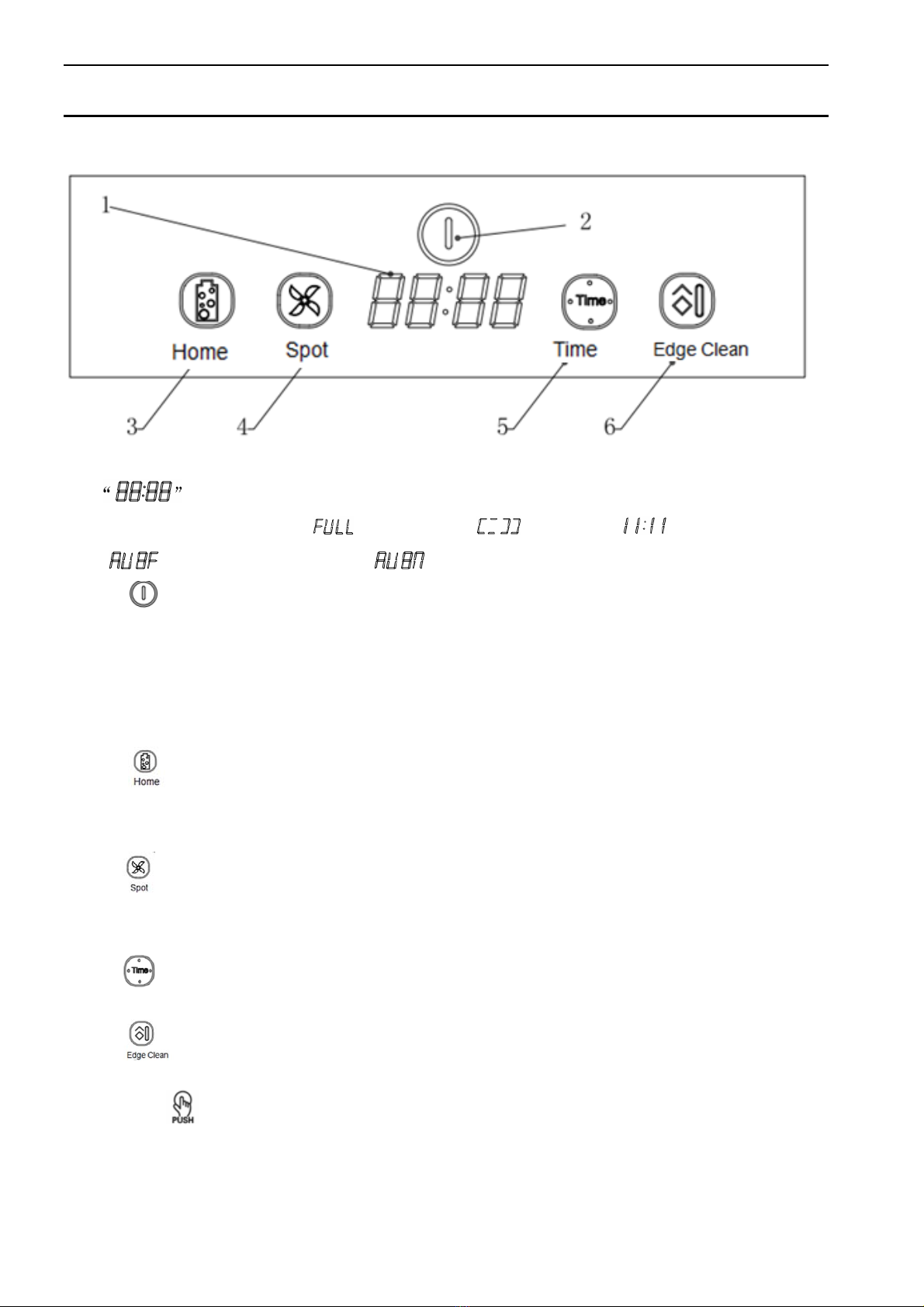
8
Product Components
Display Panel
Display & Buttons
1. LED panel, it shows the time setting, charging status, and common error codes by using
numbers, letters or graph. : fully charged, : low power, : charging,
: suction passage blocked, : no dust bin.
2. “”Clean Button
A: Shift the “Sleep” mode to “Stand by” mode; or shift from “Stand by” mode to “Sleep” mode by
pressing the button for three seconds.
B: Under “scheduling” mode, press this button to confirm the scheduling setting.
C: Under “Stand by” mode, press this button to start cleaning.
3. “”Auto homing indicator/ Scheduling “ +”
A: Under scheduling mode, press this button to “increase”
B: Auto home indicator under other modes.
4. “”Spot cleaning indicator / Scheduling “ - “
A: Under scheduling mode, press this button to “decrease”
B: Under other modes, press this button to start spot cleaning mode.
5. “”Time setting indicator
Under “Stand by” mode, press this button to “Enter” or “Withdraw” scheduling mode.
6. “”Edge Cleaning Mode
Under “Stand by” mode, press this button to start edge cleaning mode.
7. Press“”button to take out the dust bin
Press this button to open (close) the top cover to take out the dust bin.

9
Product Operation
Battery Charging
1. Charging home base placement
Place charging home base against the wall and
remove obstacles about 1 meter at two sides and
about 2 meters front of charging home base.
2. If the robot is powered off, to power on the robot by pressing the power switch at the right side of
the robot.
3. Charge the robot in either way as shown below:
a. Plug the adapter into the robot and the other end to power socket as shown in Fig.a.
b. Press on robot or HOME on remote control to operate the robot to go to charging home
base for recharging as shown in Fig.b.
Note:
a. When robot is charging, LED panel will gradually show “11:11” from left to right.
b. Once charging is completed, LED panel will show “FULL”.
c. In the standby status, the robot will speech “Please charge” and LED panel will show “ ”.
d. In the working status, the robot will return to charging home base automatically when battery power
is low and LED panel will show “ ”.
For the sake of extending battery’s usage life:
a. Before first use, charge the robot for 12hrs.
b. Charging the robot as soon as battery power is low.
c. The robot will return to charging home base automatically when accomplish cleaning or battery
power is low.
d. If the robot is not to be used for a long time, fully charge the battery, turn the power switch off,
remove and store it in a cool, dry place.
e. If the robot is not to be used more than 3 months, charge it directly by power adapter for 12hrs.
Fig. a Fig. b
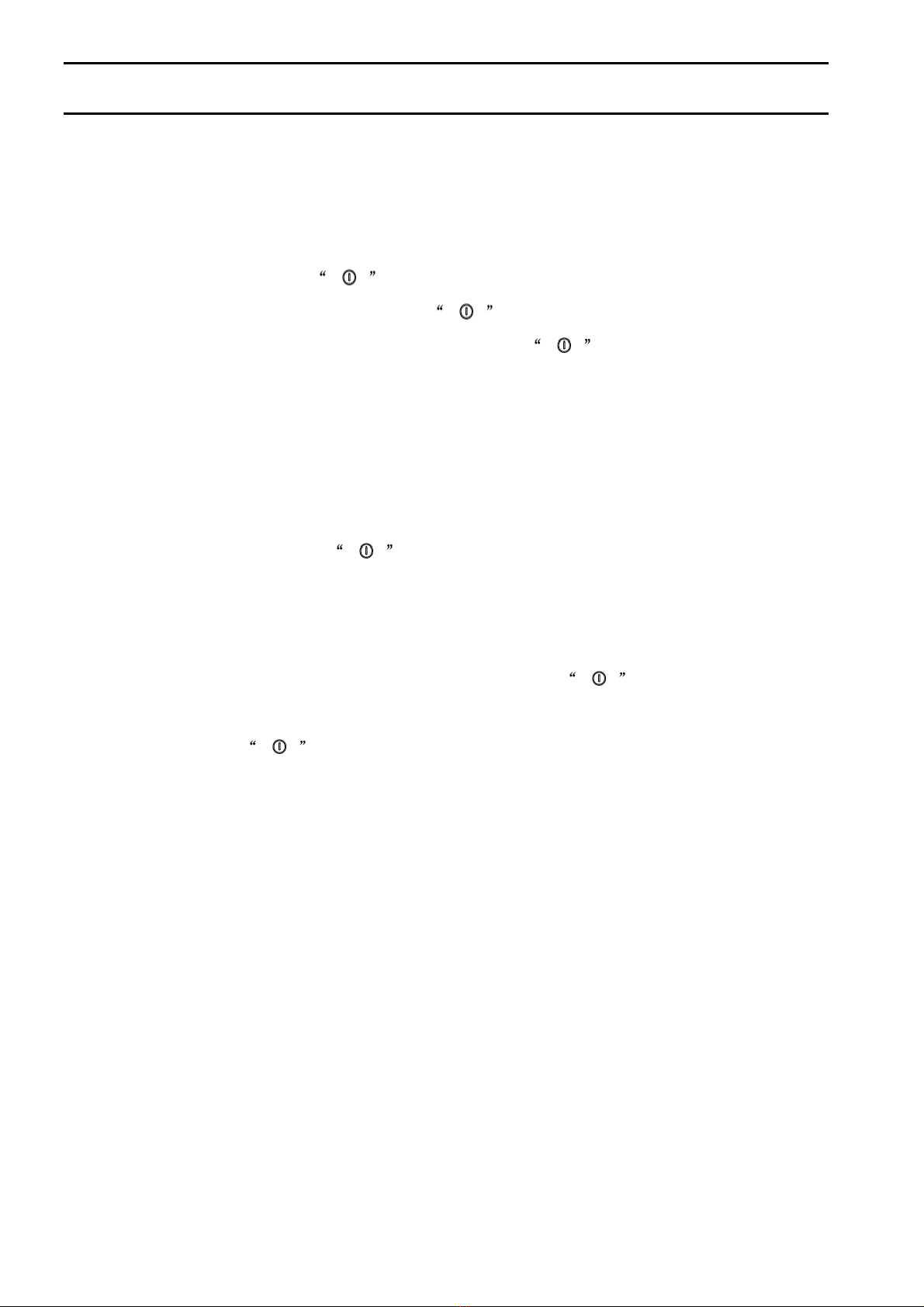
10
Product Operation
Starting Up / Standby / Sleeping / Power Off
1. Starting Up
a. Make sure the power switch is on.
b. In standby mode, press on main body or ON/OFF on remote control to start cleaning.
Note: If robot is in sleeping mode, press on main body or ON/OFF on remote control to
wake up the robot from sleeping mode, then press again, the robot will start cleaning
automatically.
2. Standby
Standby is meant that the robot is powered on, but to be operated by users, to change the robot
from cleaning mode to standby mode in either way as shown below:
a. In cleaning mode, press on main body.
b. Press the ON/OFF on remote control to stop the robot.
3. Sleeping
In sleeping mode, the robot can only be waken up from on main body or ON/OFF on
remote control in order to save power. To turn the robot into sleeping mode from standby mode:
a. Keep pressing for more than 3 seconds.
b. Robot will automatically enter sleeping mode if there is no command received for more than 60
seconds.
4. Power Off
Power off is meant that the robot is powered off. Press the power switch button can cut off the
power.
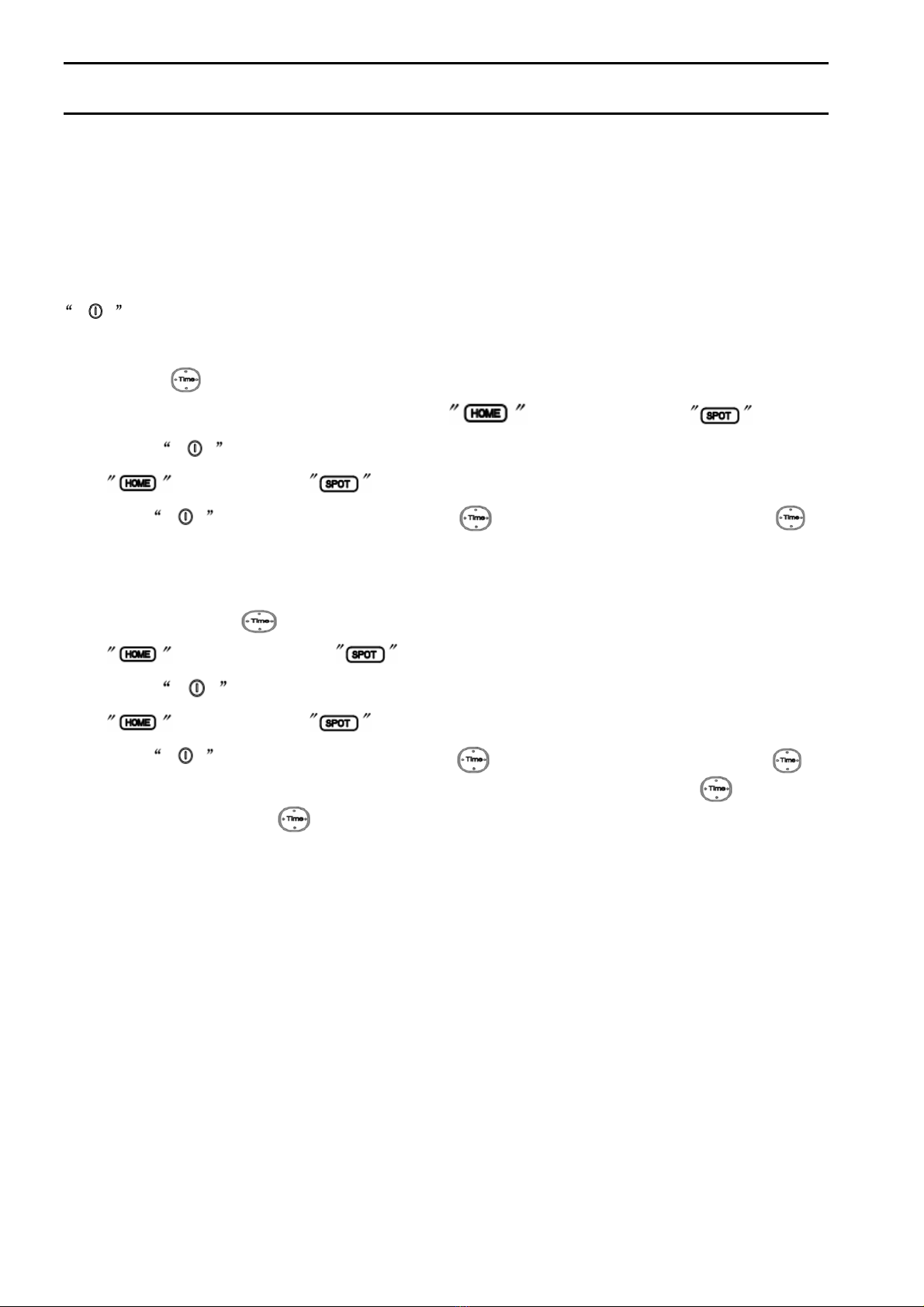
11
Product Operation
Scheduling
You can schedule the robot to make it start cleaning at a certain scheduled time every day.
How to schedule the robot
Note: The robot can be only set in standby mode or charging mode, if it’s in sleeping mode, press
on main body or ON/OFF on remote control to wake it up, if it’s in cleaning mode, stop it first.
A. Setting robot clock (make sure the robot is in standby mode or power switch is on)
Press“ ”to start clock-setting, the LED panel will show the current system time, and the left
two numbers on LED panel will flash, press to increase hour or to decrease it.
Press to enter minute-setting mode, the right two numbers on LED panel will flash, press
to increase it or to decrease it.
Press to confirm the setting, press “ ” to quit it, (during setting, if press “ ” to quit,
the current setting won’ be saved).
B. Setting the scheduling time (make sure the robot is in standby mode or power switch is on)
Keep pressing “ ” to start scheduling, then the left two numbers on LED panel will flash, press
to increase hour or to decrease it.
Press to enter minute-setting mode, the right two numbers on LED panel will flash, press
to increase it or to decrease it.
Press to confirm the setting, press “ ” to quit it, (during setting, if press “ ” to quit,
the current setting won’ be saved). And if it’s in clock setting, please press “ ” to quit first, and
then keep pressing “ ” to enter scheduling mode.
C. Cancel the scheduling
Set the scheduling interval to 00:00.
Note:
a. The scheduled time setting on LED panel refers to the exact time of robot itself. For example, if the
scheduled time is 9:00, the robot will automatically start cleaning at 9:00 (the robot time) every day.
Therefore, to make it consistent with the real time and avoid unnecessary confusion, please set the
robot time before scheduling.
b. Once scheduled, the robot will automatically start cleaning at the scheduled time every day. If the
power switch is turned off, the robot needs to be reset.

12
Product Operation
Cleaning Modes
1. Auto cleaning
In this mode, the robot will clean a room automatically and
adjust its cleaning mode according to environment.
Note: Press on robot or “ON/OFF” on remote control
to start auto cleaning.
2. Spot cleaning
Under the following situations, the robot will activate spot
cleaning:
1). When it detects a very dirty area.
2). Press on robot or on remote control.
Note: It’s suggested that users select spot cleaning in a
a very dirty area.
3. Edge cleaning
In this mode, the robot cleans along the wall or the legs
of furniture.
4. “Zigzag” shape cleaning
This mode is used to clean a large room without furniture,
which makes the cleaning more quick and efficient.
Note:
Mode 1111 for spiral cleaning, mode 2222 for auto cleaning,
mode 3333 for edge cleaning, mode 4444 for Zigzag shape cleaning.

13
Product Maintenance
Cleaning Side Brushes
1. Check side brushes to see whether they’re damaged or whether there are foreign matters stuck
on the side brushes.
2. Clean the side brushes by tool or cloth.
3. Take out the side brushes and put them into the warm water for about 5 seconds if they are curly
or distorted.
4. Replace the side brushes if they are damaged and not available.
Cleaning Dust Bin and Filters
Empty and clean the dust bin after each use, following the steps as shown in the figures below.
Note:
a. Wash the HEPA filter by water after used for 15~30 days, life span for HEPA filter is 24 months.
b. Re install the HEPAand primary filter after they’re fully dry.
c. HEPA and primary filter could be replaced if needed.
d. Do not dry the filters under baking sunshine.

14
Product Maintenance
Cleaning Sensors and Wheels
Slightly wipe all the sensors and wheels with a cleaning tool or soft cloth, as marked in figure below.
Cleaning Charging Poles
Clean the charging poles on charging home base and robot with a cleaning tool or soft cloth, as marked
in figure below.
Note: Please don’t let the sensors get wet by water, thinner, etc.

15
Product Maintenance
Cleaning Roller Brush Kit
Take out the roller brush component from robot, remove the roller brush stick, then clean it and roller
brush cover plate with a cleaning tool or soft cloth, as shown in figure below. (The roller brush stick can
be washed by water)
Note: Please re-install the roller brush stick in the original order of disassembling after it’s fully dry.

16
Troubleshooting
Error Code for Sensors
Error code Cause Solution
AUBF Suction passage blocked Clean suction passage
AUBN Dust bin not well located or robot without dust bin Put back dust bin and place it in position
E1xx Left collision switch fault
E2xx Right collision switch fault
E3xx Left and right collision switch fault
Check sensitivity of the front bumper
E4xx Left wheel off the ground Put robot on solid ground
E5xx Left wheel off the ground, left collision switch fault
E6xx Left wheel off the ground, right collision switch
E7xx Left wheel off the ground, left and right collision
switch fault
Put robot on solid ground and check front
bumper
E8xx Right wheel off the ground Put robot on solid ground
E9xx Right wheel off the ground, left collision switch
EAxx Right wheel off the ground, right collision switch
fault
EBxx Right wheel off the ground, left and right collision
switch fault
Put robot on solid ground and check
sensitivity of the front bumper
ECxx Left and right wheel off the ground Put robot on solid ground
EDxx Left and right wheel off the ground, left collision
switch fault
EExx Left and right wheel off the ground, right collision
switch fault
EFxx Left and right wheel off the ground, left and right
collision switch fault
Put robot on solid ground and check
sensitivity of the front bumper
Exx1 Left anti-drop sensor detect cliff
Exx2 Front anti-drop sensor detect cliff Clean bottom anti-drop sensor
Exx3 Left and front anti-drop sensor detect cliff Clean front sensor lens and bottom
anti-drop sensor lens
Exx4 Right anti-drop sensor detect cliff
Exx5 Left and right anti-drop sensor detect cliff Clean bottom anti-drop sensor
Exx6 Front and right anti-drop sensor detect cliff
Exx7 Front, left and right anti-drop sensor detect cliff
Clean front sensor lens and bottom
anti-drop sensor lens
Exx8 Front bumper right infrared sensors detect obstacle Clean front bumper sensor lens

17
Troubleshooting
Error Code for Sensors
Error code Cause Solution
Exx9 Left anti-drop sensor detect cliff, front bumper right
infrared sensors detect obstacle
ExxA Front anti-drop sensor detect cliff, front bumper
right infrared sensors detect obstacle
ExxB Left and front anti-drop sensor detect cliff, front
bumper right infrared sensors detect obstacle
ExxC Right anti-drop sensor detect cliff, front bumper
right infrared sensors detect obstacle
ExxD Right anti-drop sensor detect cliff, front bumper
right infrared sensors detect obstacle
ExxE Right and front anti-drop sensor detect cliff, front
bumper right infrared sensors detect obstacle
ExxF Front, left and right anti-drop sensor detect cliff,
front bumper right infrared sensors detect obstacle
Clean front sensor lens and bottom
anti-drop sensor lens
Ex1x Front bumper left infrared sensors detect obstacle
Ex2x Front bumper middle infrared sensors detect
obstacle
Ex3x Front bumper left and middle infrared sensors
detect obstacle
Ex4x Front bumper right infrared sensors detect obstacle
Ex5x Front bumper left and right infrared sensors detect
obstacle
Ex6x Front bumper middle and right infrared sensors
detect obstacle
Ex7x Front bumper left, middle and right infrared sensors
detect obstacle
Ex8x Front bumper wall detection infrared sensors detect
obstacle
Ex9x Front bumper wall detection sensors and left
infrared sensors detect obstacle
ExAx Front bumper wall detection sensors and middle
infrared sensors detect obstacle
ExBx Front bumper wall detection sensors, left and
middle infrared sensors detect obstacle
ExCx Front bumper wall detection sensors, right infrared
sensors detect obstacle
ExDx Front bumper wall detection sensors, left and right
infrared sensors detect obstacle
ExEx Front bumper wall detection sensors, right and
middle infrared sensors detect obstacle
ExFx Front bumper wall detection sensors, left, right and
middle infrared sensors detect obstacle
Clean front bumper sensor lens

18
Troubleshooting
Troubleshooting for Motors
Error code Cause Solution
L01x Fan overloaded Check if fan is pressed, and clean
dust bin
L0x1 Left wheel overloaded
L0x2 Right wheel overloaded
L0x3 Left and right wheel overloaded
L0x4 Left side brush overloaded
L0x5 Left wheel and left side brush overloaded
L0x6 Right wheel and left side brush overloaded
L0x7 Left and right wheel, left side brush overloaded
L0x8 Right side brush overloaded
L0x9 Left wheel and right side brush overloaded
L0xA Right wheel and right side brush overloaded
L0xB Left and right wheel, right side brush overloaded
L0xC Left and right side brush overloaded
L0xD Left wheel, left and right side brush overloaded
L0xE Right wheel, left and right side brush overloaded
L0xF Left and right wheel, left and right side brush
overloaded
L02X Roller brush overloaded
Check if it’s stuck or wired by
obstacles
Note: If above solution not work, please try below:
1. Reset the robot by powering off it and then turn on it, and check again.
2. If it still not works after reset the robot, contact the after sales.
3. UV light might hurt your eyes, please not look at it when it is be on status.
Table of contents