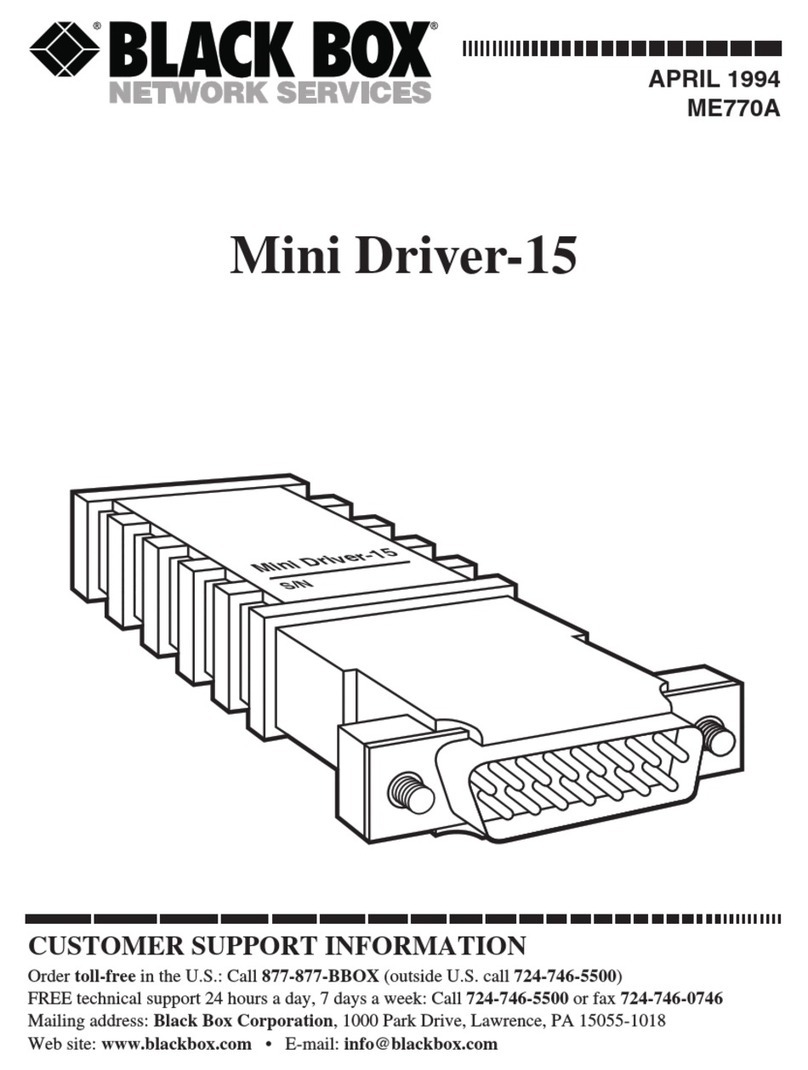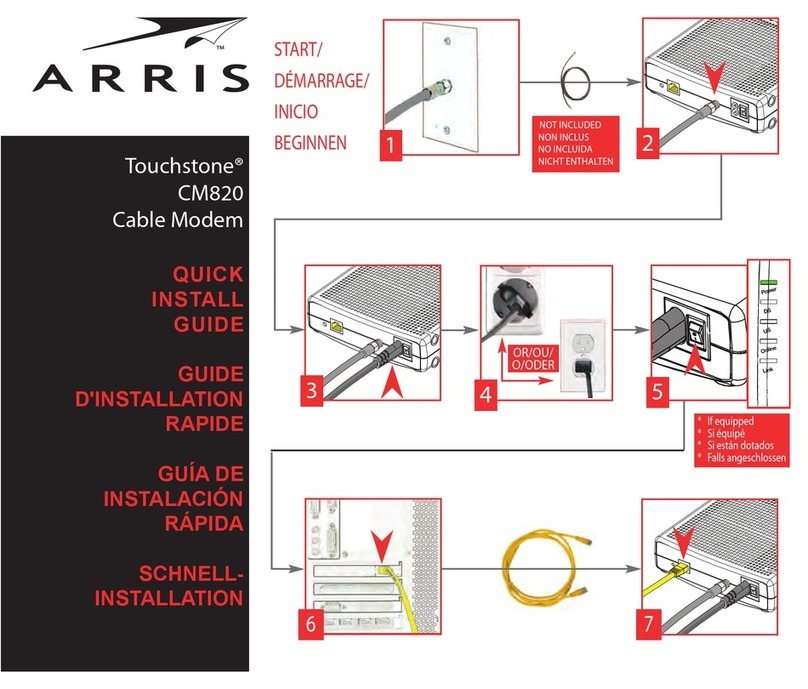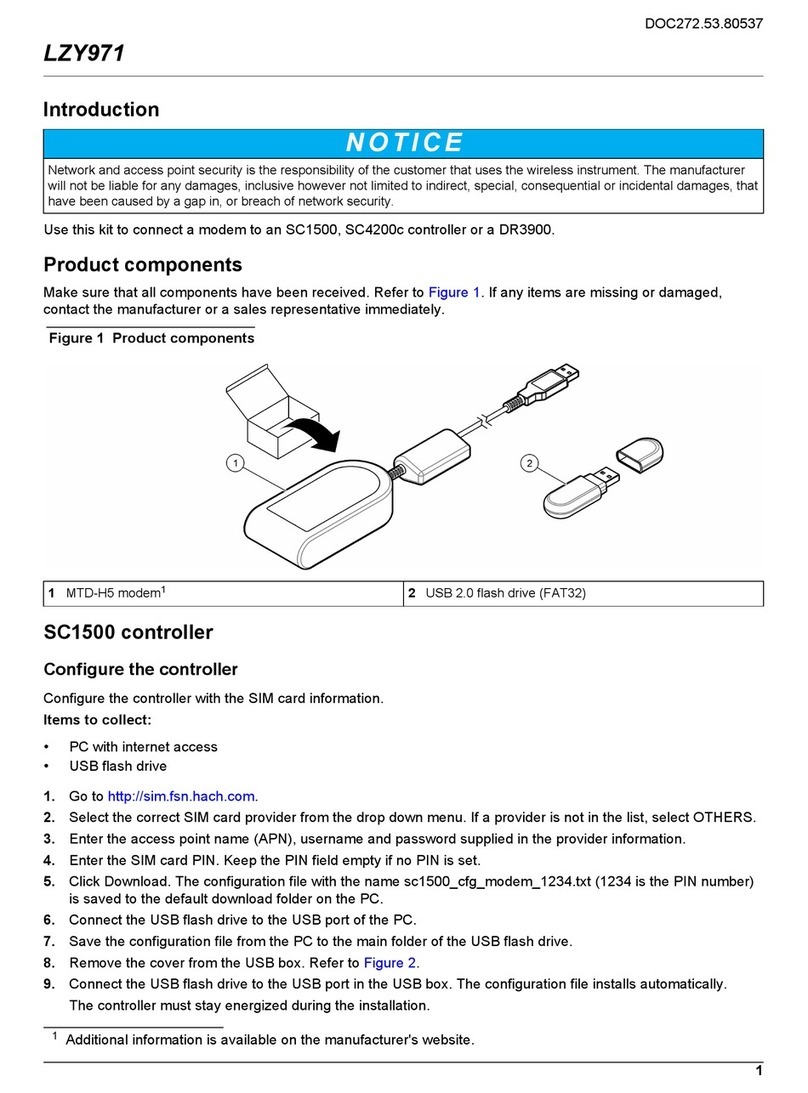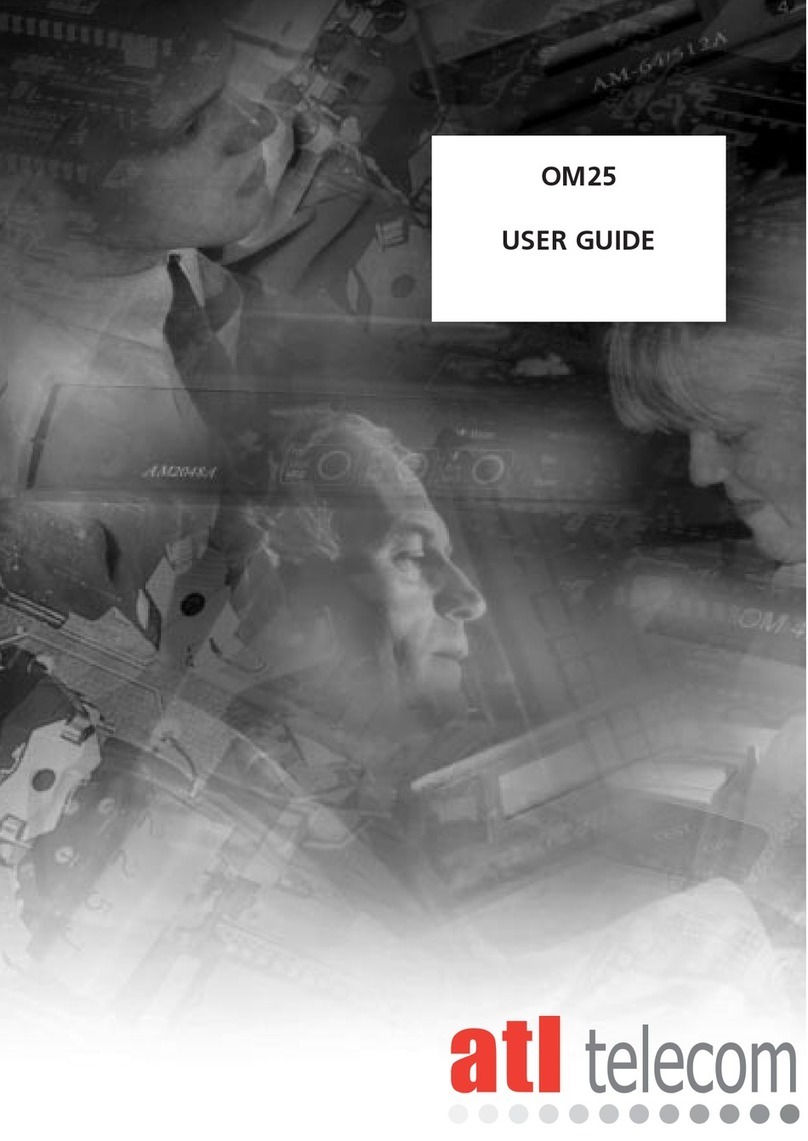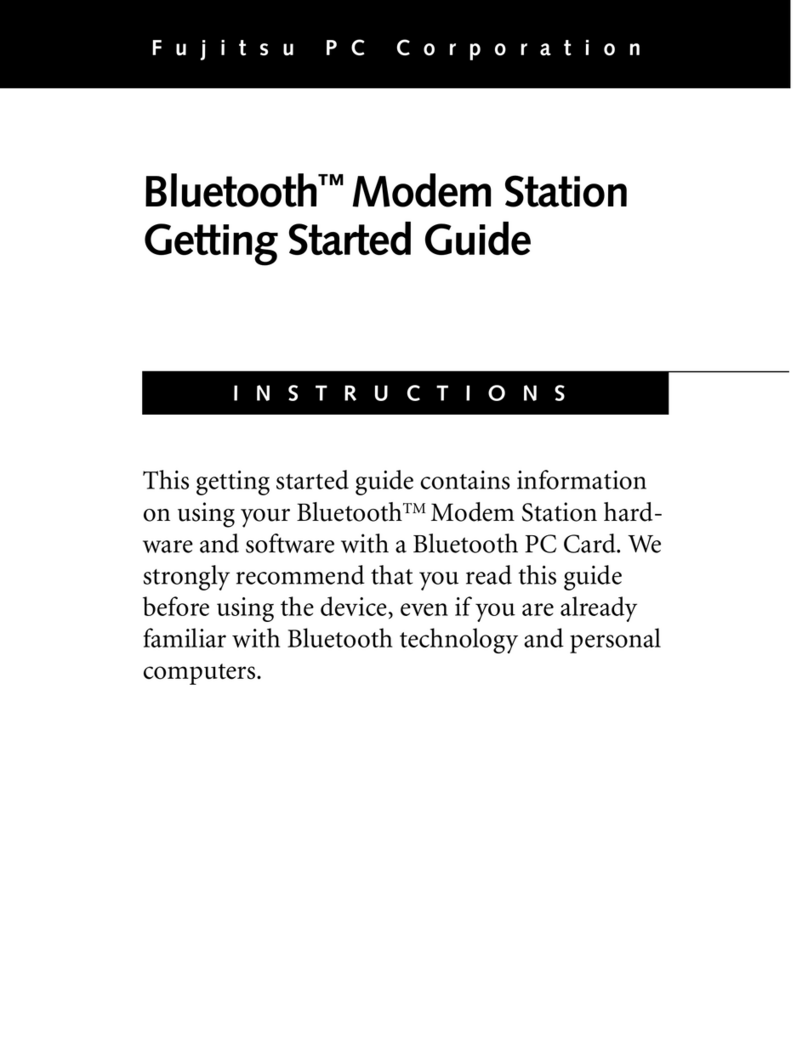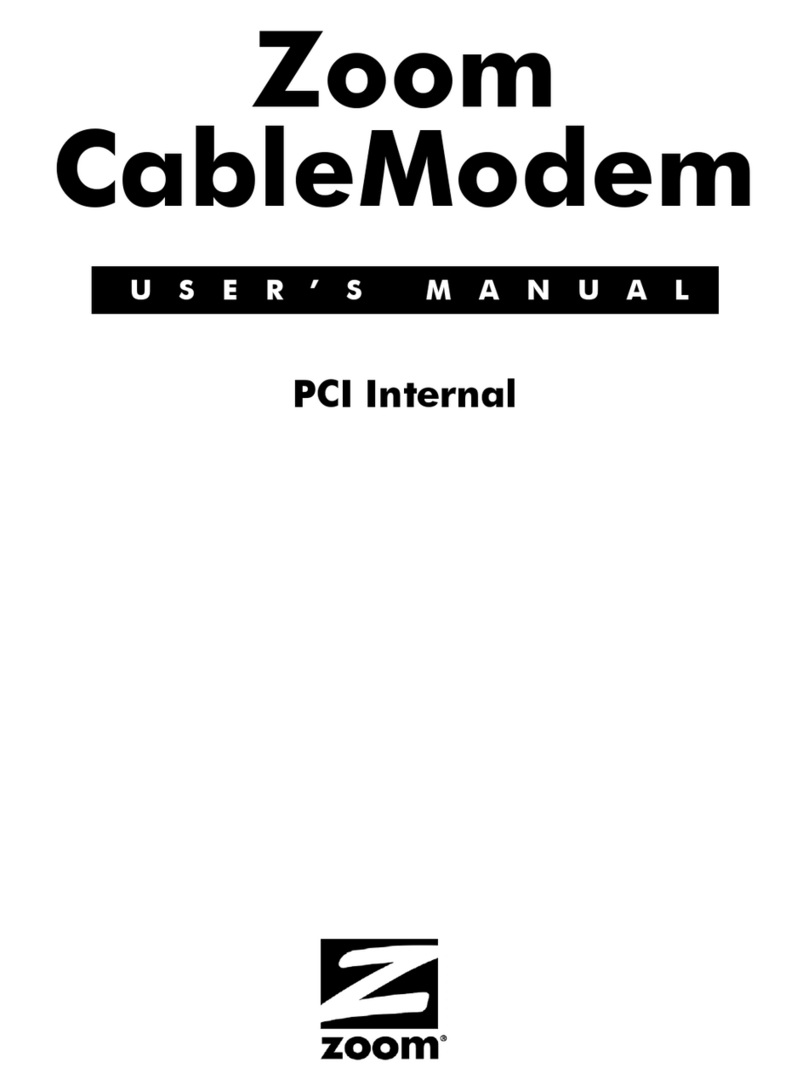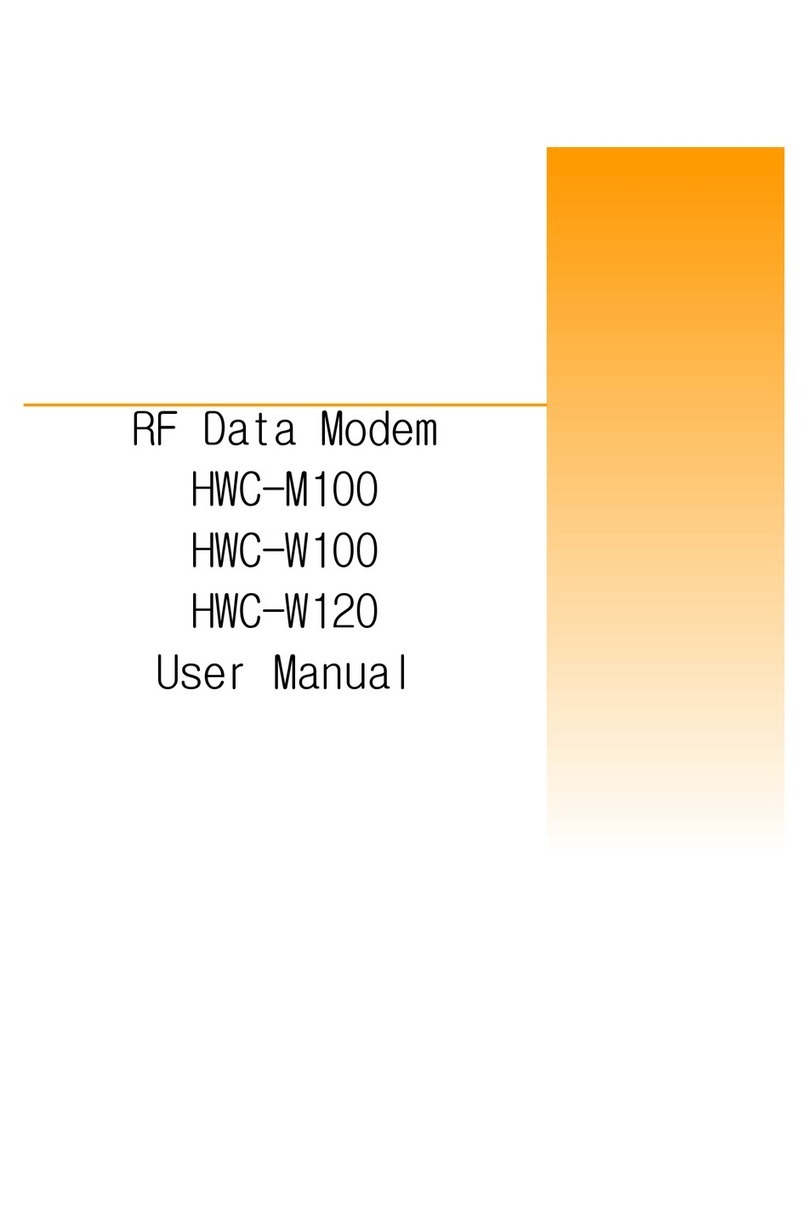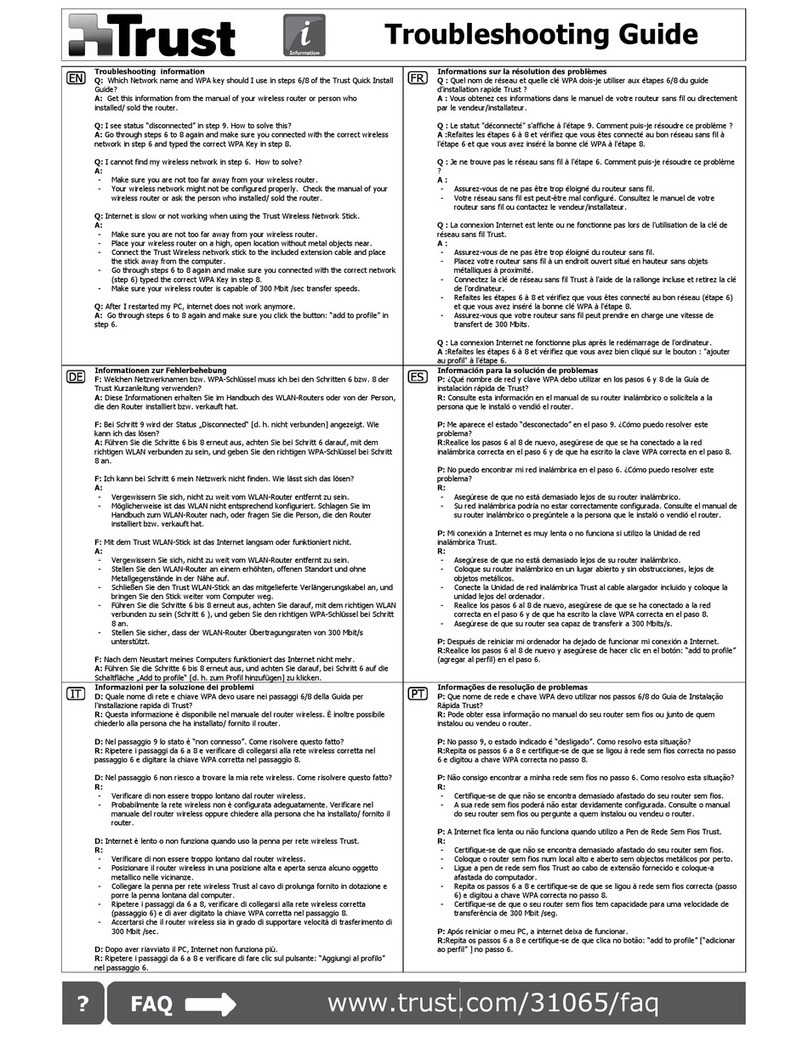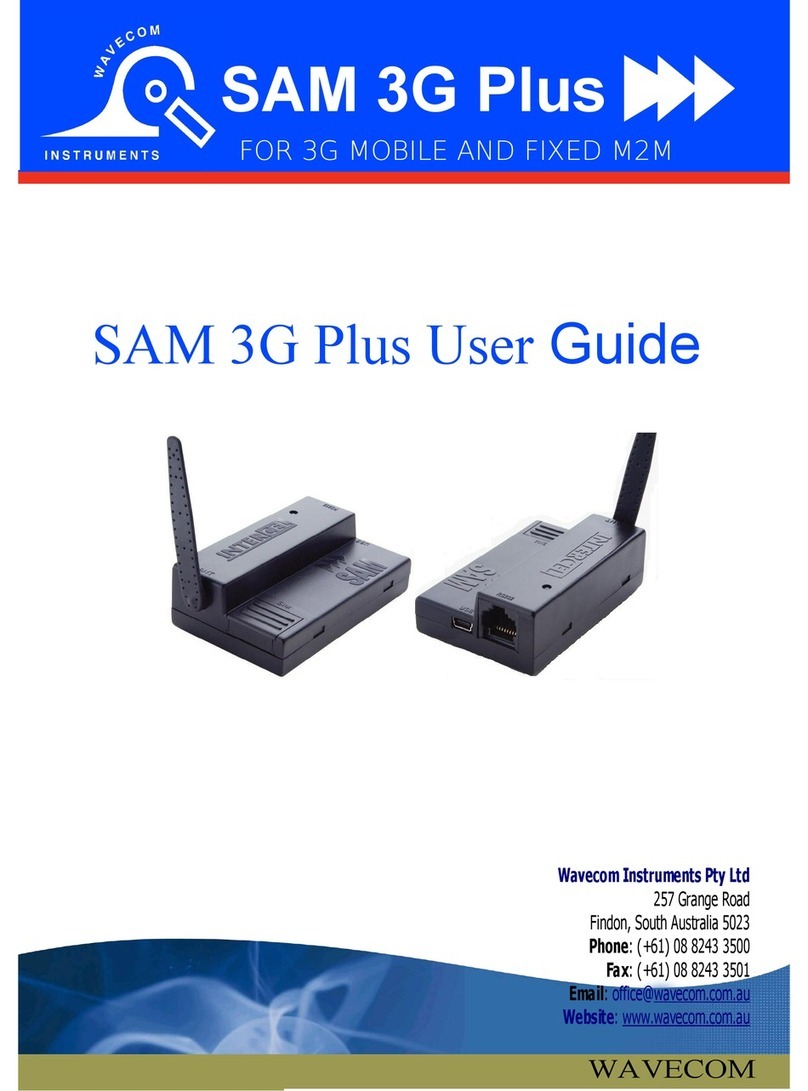Ignite Skyus DS User manual

Skyus DS
Installation Guide

1
Ignite Skyus DS Installation Guide
Preface
Copyright
© 2016 Novatel Wireless, Inc. All rights reserved. Complying with all copyright laws is the responsibility of the user.
Without limiting the rights under copyright, no part of this document may be reproduced, stored in or introduced
into a retrieval system, or transmitted in any form or by any means (electronic, mechanical, photocopying, recording
or otherwise), or for any purpose without the express written permission of Novatel Wireless, Inc.
Novatel Wireless and Ignite are trademarks or registered trademarks of Novatel Wireless, Inc. in the United States.
Disclaimer
The information in this document is subject to change without notice. Novatel Wireless assumes no responsibility for
inaccuracies or omissions and specifically disclaims any liabilities, losses, or risks, personal or otherwise, incurred as a
consequence, directly or indirectly, of the use or application of any of the contents of this document. For the latest
documentation, visit us online ignite.novatelwireless.com.
This publication may contain examples of screen captures and reports used in daily operations. Examples may
include fictitious names or individuals and companies. Any similarity to names and addresses of actual businesses or
persons is entirely coincidental.
Intended Use
Use this product only for the purpose it was designed for. For the latest product information, visit us online at
ignite.novatelwireless.com.
Document Number: 90029410 R1

2
Ignite Skyus DS Installation Guide
Contents
Overview .......................................................................................................................................................................................................................3
Intended Audience..............................................................................................................................................................................................3
Scope.........................................................................................................................................................................................................................3
Specifications.........................................................................................................................................................................................................4
Installation....................................................................................................................................................................................................................5
Installation Summary..........................................................................................................................................................................................5
Package Contents ................................................................................................................................................................................................5
Installing the Skyus DS Driver..........................................................................................................................................................................5
Installing the Mounting Bracket.....................................................................................................................................................................7
Connecting Antennas.........................................................................................................................................................................................7
Connecting to a Computer or Router...........................................................................................................................................................8
Activation ................................................................................................................................................................................................................8
Installing the Connection Manager ..............................................................................................................................................................8
Skyus Watcher..................................................................................................................................................................................................8
Windows Mobile Broadband......................................................................................................................................................................9
Support..........................................................................................................................................................................................................................9
FCC Compliance......................................................................................................................................................................................................10

3
Ignite Skyus DS Installation Guide
Overview
The Skyus DS is a rugged, low-cost, self-contained modem kit that simplifies the integration efforts of adding mobile
connectivity in Internet of Things (IoT) solutions and accelerates time-to market for creating connected devices. In
contrast to standalone radio modules, the Skyus DS uses a standard USB connection interface, making it readily
compatible with the largest choice of host devices.
Integration of the Skyus into a Windows based system requires at a minimum two high level components, the driver
and a mechanism to provide connection management. This document is intended to guide you through the process
of connecting the hardware and setting up these two components.
Skyus DS features include:
•Operation on T-Mobile networks
•Integration with Crossroads IoT application framework
•GPS ready
•External SMA antenna ports
Figure 1: Skyus DS Top View
Figure 2: Skyus DS Ports
Intended Audience
This document is intended for users responsible for the initial setup of the Skyus DS and assumes the user has a basic
working knowledge of computer networking, wireless routing, and network administration.
Scope
This manual provides quick installation and configuration information.
Primary Diversity Activity LED
GPS
USB

4
Ignite Skyus DS Installation Guide
Specifications
Hardware
Power
USB powered, host must provide 5W continuously
Environmental
•Operating / Non-User Accessible: -30°C to 70°C (-22°F to 158°F)
•Operating / User Accessible: -30°C to 30°C (-22°F to 86°F)
•
Storage: -40°C to 85°C (-40°F to 185°F)
Dimensions
3.220” x 2.375” x 0.420”
Weight
1.96 oz.
Mounting
Optional mounting bracket
Data Interface
USB 2.0 Mini B Connector
Antenna Connections
Three SMA female – two cellular and one GPS
LED
One activity LED. Modes:
•Off = Module not powered.
•Steady on = Module connected but not transmitting or receiving.
•Slow flash = Module searching for connection.
•Quick flash = Module transmitting or receiving.
Cellular
Carrier
PTCRB – Compatible with T-Mobile
Chipset
MC7354 – North America
Bands
See the Skyus DS Specification Sheet for carrier-specific information
Data Rates
Peak download speeds of up to 100 Mbps and peak upload speeds of up to 50
Mbps (actual speeds depend on carrier network implementation)
Regulatory Approvals
FCC Part 15, Class B; PTCRB
GPS
Satellite Channels
16
Protocol
Active, NMEA 0183 Version 3.0
Acquisition Time
•
Hot Start: 1 second
•Warm Start: 29 seconds
•
Cold Start: 32 seconds
Accuracy
•
Horizontal: < 5m (90%)
•Altitude: < 8m (90%)
•Velocity: < 0.2 m/s
Sensitivity
•
Tracking: –161 dBm
•Acquisition (Assisted, non-LTE): –158 dBm
•Acquisition (Assisted, LTE): –153 dBm
•
Acquisition (Standalone): –145 dBm
Operational Limits
•Altitude < 600m, or
•Velocity < 100 m/s
Either limit may be exceeded, but not both.
Software
OS Support
•
Windows Vista 32 and 64 bit
•Windows 7 32 and 64 bit
•Windows 8
•Linux: SDK available, 2.6.32 or newer kernel required
Software Compatibility
•AT Commands: Yes
•QMI Interface: Yes

5
Ignite Skyus DS Installation Guide
Installation
The following sections describe the installation and initialization of the Skyus DS.
Installation Summary
•Inspect the package contents and compare against the packing list.
•Download and install the Skyus DS drivers to your computer.
•(Optional) Install the Skyus DS mounting bracket and mount the unit to the bracket.
•Connect the antenna(s).
•Connect the Skyus DS to the computer or router using the USB cable.
•Install the Skyus Watcher connection manager.
Package Contents
Package contents depend on the accessories ordered. Compare the contents with the packing list. If any items are
missing or damaged, contact Ignite support.
Item Type Description
Skyus DS Included Skyus DS LTE Device with SIM installed
Cable Included USB 2.0 Type A Male to Mini B Male
Mounting Bracket Accessory Skyus DS mounting bracket
(2) Antennas Accessory LTE whip antennas
Installing the Skyus DS Driver
You will need a Windows 7 only- based OS installed on a computer or other computing device with Internet access,
independent of Ignite, in order to download the drivers and the Skyus Watcher software from
ignite.novatelwireless.com.
On the home page click Drivers and Documentation, then click Skyus DS T-Mobile Driver to begin downloading
the driver file for installation.
If you are working on the device you intend to use the Skyus DS with, proceed with installation on the local drive. If
you are working on a separate device from the one you intend to use the Skyus DS with, save the file to a portable
media device and use it to install the drivers on the separate device.
Begin the installation of the drivers by clicking on the executable driver installation file. The setup utility will start up.

6
Ignite Skyus DS Installation Guide
Figure 3: Sierra Wireless Driver Installation
A successful installation initialization should show a progress bar in the dialog box and display a message just above
the system tray.
Figure 4: Sierra Wireless Driver Install Initialization
Figure 5: Sierra Wireless Installing - System Tray
Follow the necessary steps to finish the installation until the screenshot matches the image shown in Figure 6.

7
Ignite Skyus DS Installation Guide
Figure 6: Sierra Wireless Installation Completed
Installing the Mounting Bracket
The Skyus DS attaches easily to the mounting bracket. The figure below shows the dimensions and mounting hole
locations of the plate. The hardware used to secure the bracket depends on the mounting surface. The Skyus DS
slides into the bracket and is held in place by retention clips.
Figure 7: Mounting Bracket Dimensions
Connecting Antennas
All SMA connectors should be tightened to 5 in-lbs. using a 5/16 torque wrench.
Note: It is not recommended that you use Loctite or other adhesive to secure cables to the SMA connectors.
If an adhesive is used, be sure that it is conductive, not Loctite Red or Blue.
Connect the first cellular antenna to the outermost SMA connector, labeled Primary in Figure 8. A second cellular
antenna can be attached to the innermost SMA connector labeled Diversity. This connector is used for Receive
Diversity for 3G connections or multiple-input and multiple-output (MIMO) for 4G LTE connections. Antennas should
be located at least 20 cm from any person. If you are not using the included whip antennas, the antennas should be
separated by at least 20 cm.
0.95 in.
3.11 in.
4.47 in.
2x 0.14 in. diameter

8
Ignite Skyus DS Installation Guide
Figure 8: Antenna Connections
Connect a GPS antenna (if required in your application) to the middle SMA connector. The Skyus DS will operate with
most standard active GPS antennas. When installing a GPS antenna, place it where it has greater than 90° access to
the sky. For better performance, avoid coiling or binding the GPS cable.
Note: If you intend to use the GPS function, we recommend the use of a mag mount or radar dome antenna
that connects to the Skyus DS through an SMA extension cable for proper operation.
Note: It is not necessary to connect a GPS antenna if the GPS function of the Skyus DS is not being used. The
cellular functions of the Skyus DS operate as designed without a GPS antenna attached.
If you have questions about the appropriate antennas for your Skyus DS, contact your Ignite representative.
Connecting to a Computer or Router
Connect the Type A Male side of the enclosed USB cable to your computer or alternate host device. Connect the Mini
B Male side of the enclosed USB cable to the Skyus. Power is provided by the USB cable. Once connected, the Skyus
DS will power up and attempt to register to the carrier.
Figure 9: Type A Male USB Figure 10: Type Mini B Male USB
Activation
The Ignite Skyus DS is activated prior to shipping. No additional action is required on your part for activation.
Installing the Connection Manager
Skyus DS customers using Windows operating systems have two choices for connection management.
Skyus Watcher
Skyus Watcher is designed to manage the connection to the cellular network and provides a connection watchdog,
connection and GPS status reporting, and logging functionality appropriate for IoT applications where 24x7
connectivity is desired. Once your device is activated and you connect to the cellular carrier for the first time, your
device will perform over the air provisioning if necessary.
Primary Diversity
GPS

9
Ignite Skyus DS Installation Guide
Skyus Watcher is available after signing an End User Licensing Agreement (EULA). Skyus Watcher can be
downloaded from the Ignite downloads page. For information on the installation of the Skyus Watcher application,
please reference the Skyus Watcher User Guide.
Windows Mobile Broadband
The Skyus DS is compatible with the Windows Mobile Broadband connection management functionality built into
Windows 7 and Windows 8. Users can manage cellular connections in the Windows Network and Sharing Center.
This form of connection management is not recommended in applications demanding 24x7 connectivity. Using this
connection manager will disable Crossroads remote monitoring.
Support
For more information contact support at 844-517-8710 or go to ignite.novatelwireless.com.

10
Ignite Skyus DS Installation Guide
FCC Compliance
This equipment has been tested and found to comply with the limits for a Class B digital device, pursuant to part 15
of the FCC rules. These limits are designed to provide reasonable protection against harmful interference when the
equipment is operated in a residential environment. This equipment generates, uses, and can radiate radio
frequency energy and, if not installed and used in accordance with the instruction manual, may cause harmful
interference to radio communication. Novatel Wireless does not guarantee that interference will not occur in a
particular installation.
Operation is subject to the following conditions:
a. This device may not cause harmful interference.
b. This device must accept any interference received, including interference that may cause undesired
operation.
Changes or modifications not expressly approved by the party responsible for compliance could void the user’s
authority to operate the equipment.
If this equipment does cause harmful interference to radio or television reception, which can be determined by
tuning the equipment off and on, the user is encouraged to try and correct the interference by one or more of the
following measures:
a. Reorient or relocate the receiving antenna.
b. Increase the distance between the equipment and the receiver.
c. Connect the equipment to outlet on a circuit different from that to which the receiver is connected.
d. Consult the dealer or an experienced radio/TV technician for help.
Exposure to RF radiation – To comply with FCC RF exposure compliance requirements, for mobile configurations, a
separation distance of at least 20 cm must be maintained between the antenna of this device and all persons. Do not
collocate or operate this device in conjunction with any other antenna or transmitter.
Contains TX module FCC ID: N7N-MC7354.
Table of contents