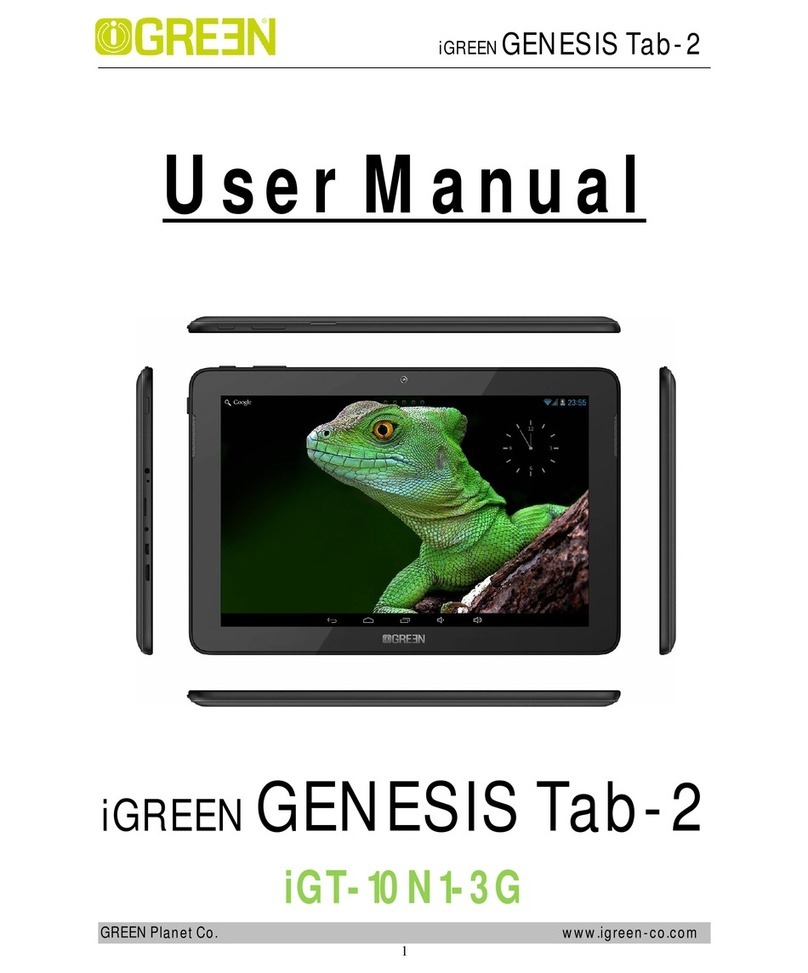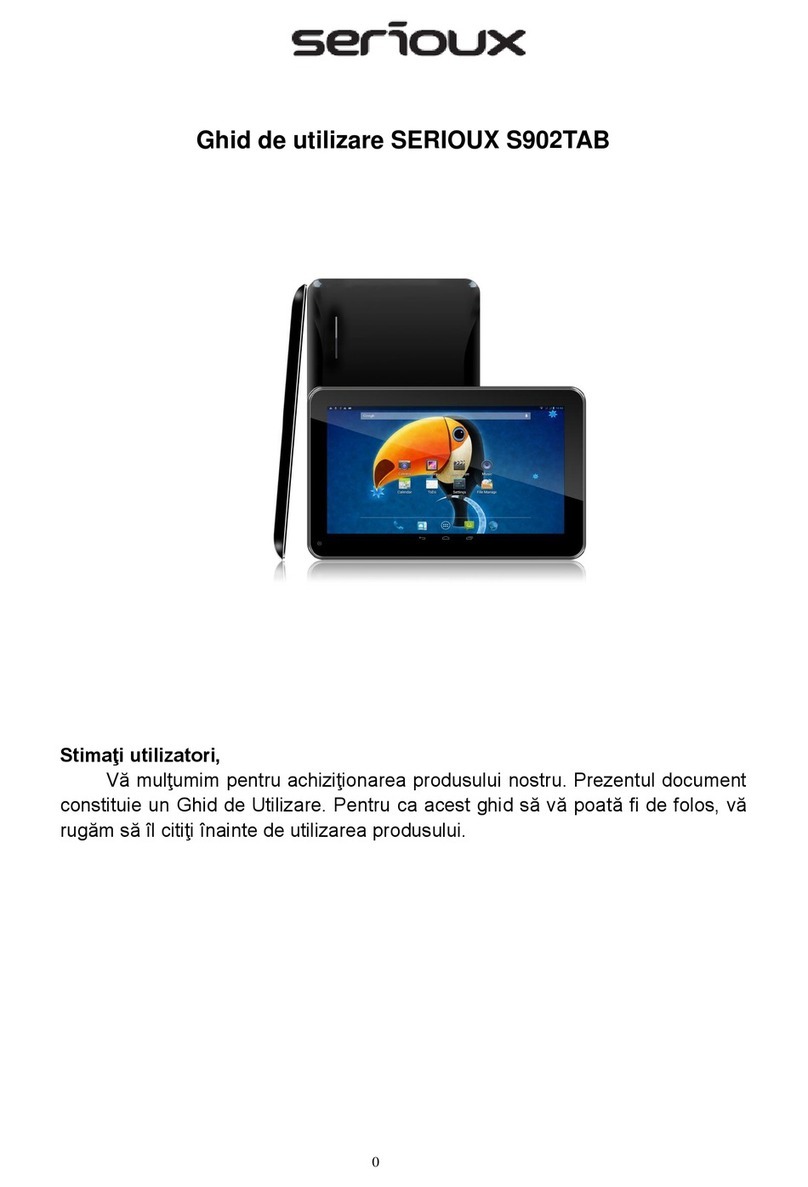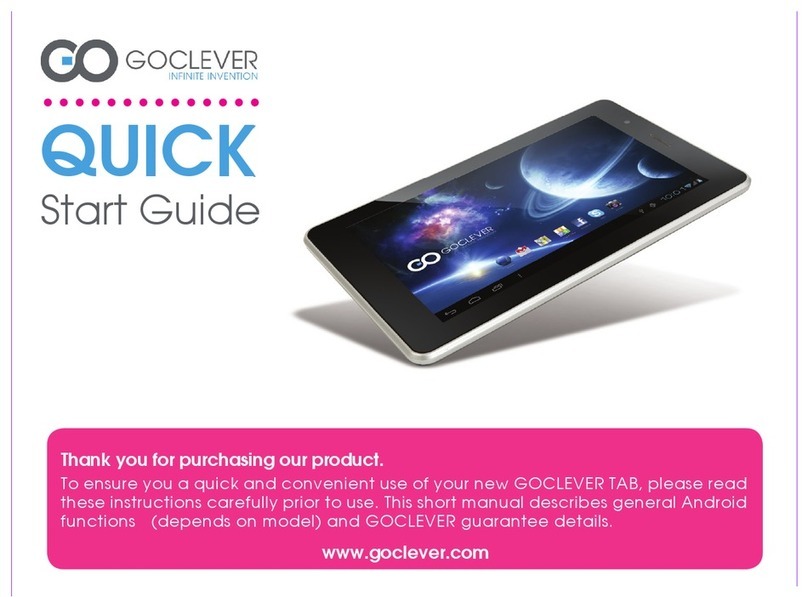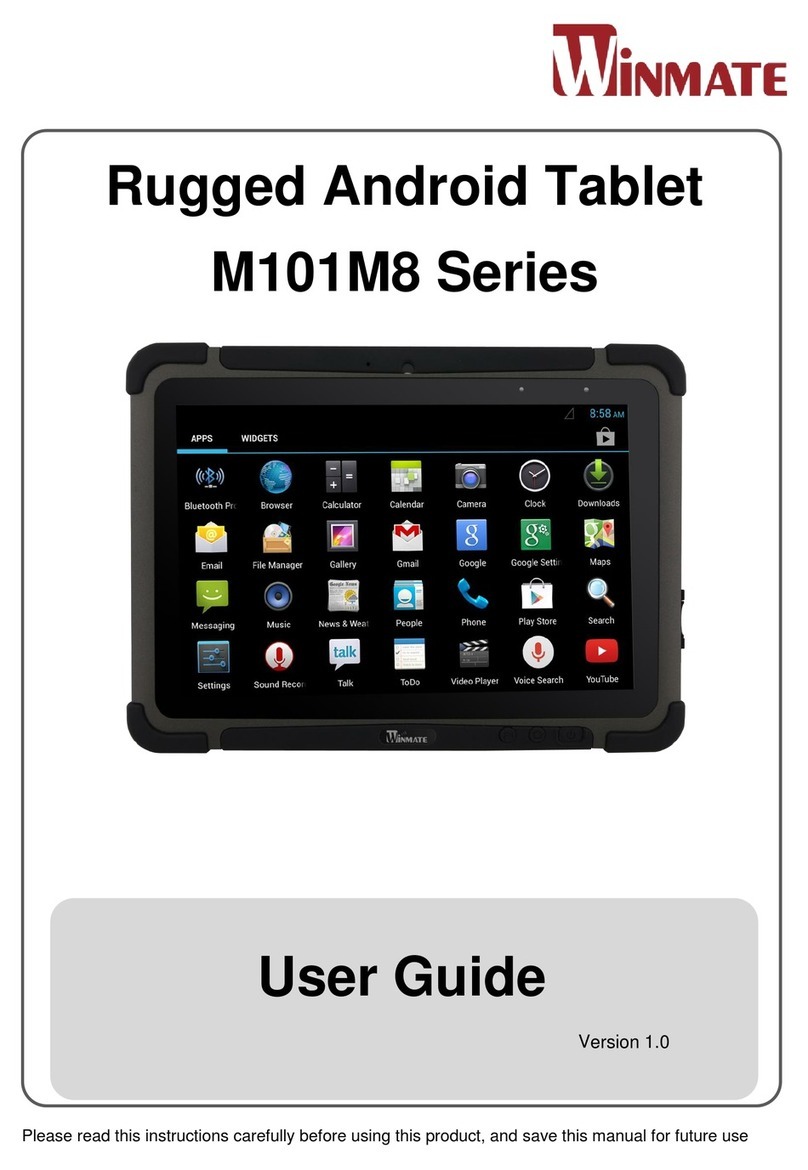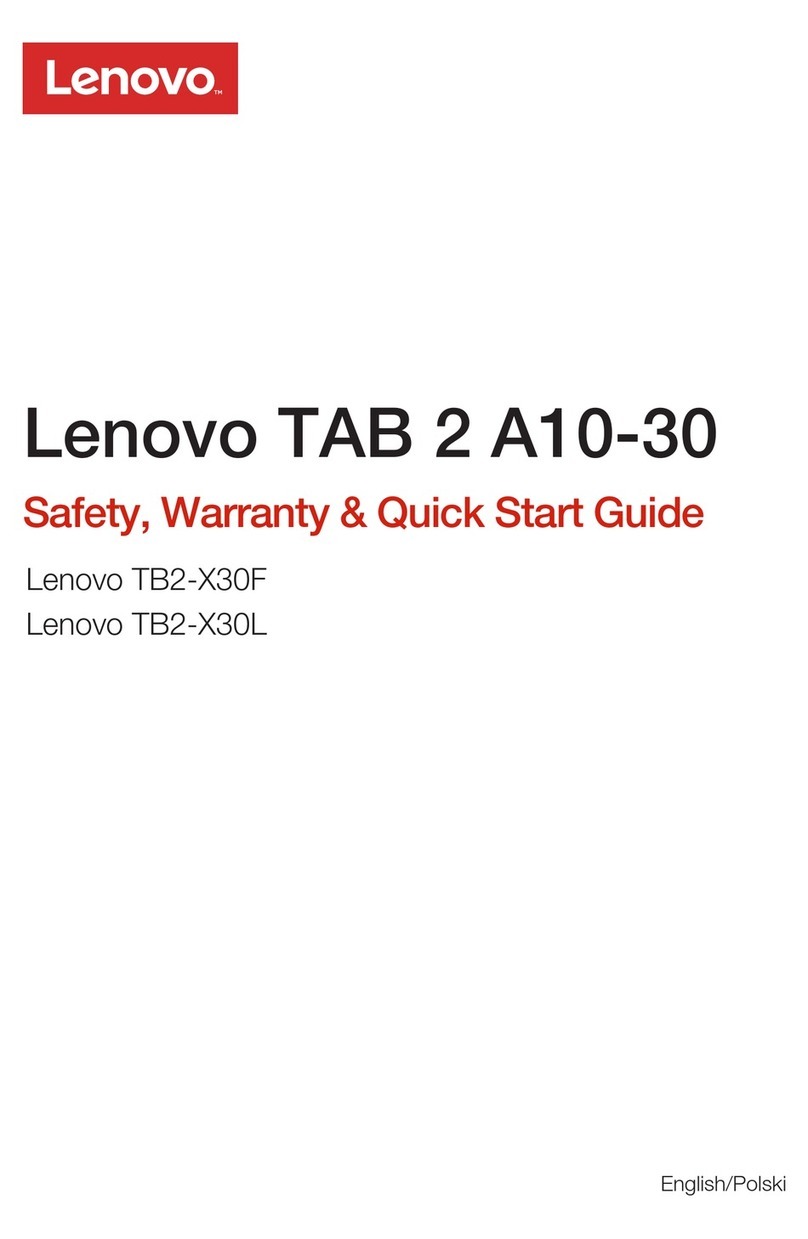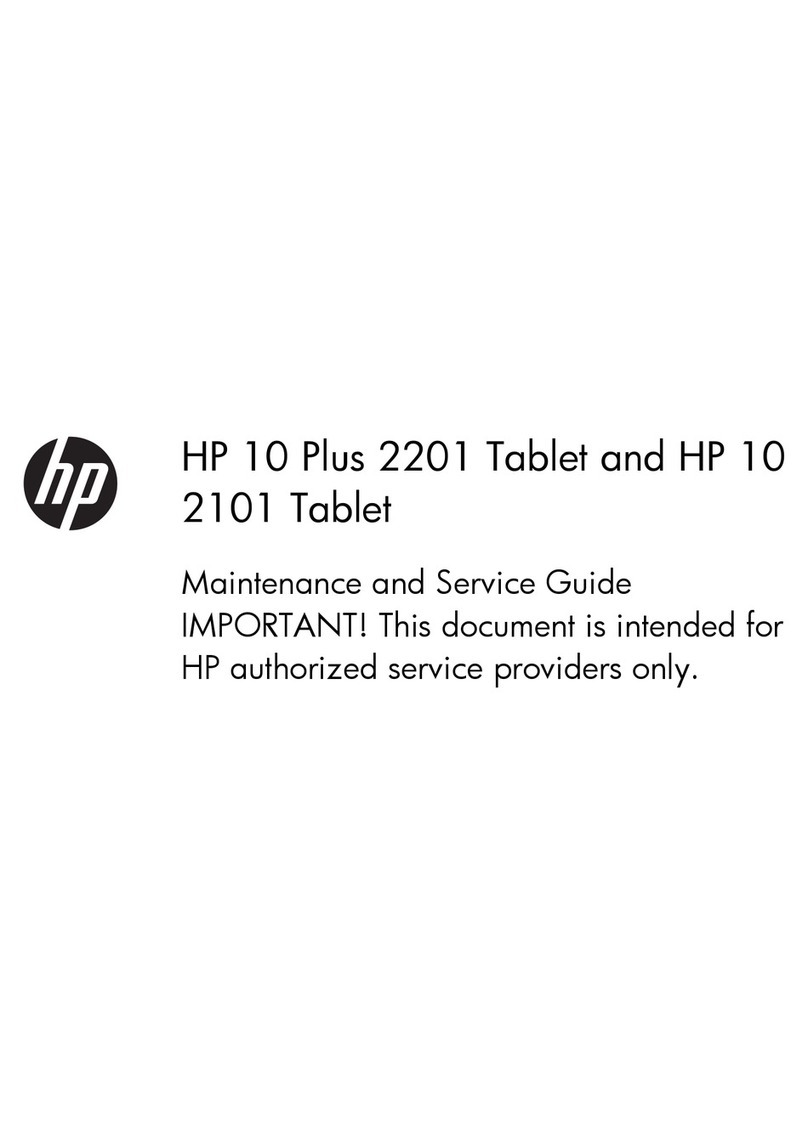iGREEN GENESIS Tab-1 i GT - 7Y 1 User manual

iGREEN®GENESIS Tab-1
GREEN Planet Co. www.igreen-co.com
iGREEN® GENESIS Tab-1
iGT - 7Y 1
Us e r M a n u a l

iGREEN®GENESIS Tab-1
GREEN Planet Co. www.igreen-co.com
Co n te n ts :
1. Safety Precautions
2. Appropriate use
3. General View
3.1 keys
3.2 Turn TABLET on and off
3.3 Charging the battery
3.4 Navigation
3.5 Home Page
4. Function operations
4.1 Apk installer
4.2 Browser
4.3 Calculator
4.4 Calendar
4.5 Camera
4.6 Chrome
4.7 Clock
4.8 Downloads
4.9 Music
4.10 Video
4.11 Email
4.12 Explorer
4.13 Gallery
5. Settings
5.1 Wifi
5.2 Data usage
5.3 Sound
5.4 Display
5.5 HDMI
5.6 Storage
5.7 Battery
5.8 Apps
5.9 Accounts & sync
5.10 Location services
5.11 Security
5.12 Language & Input
5.13 Backup & reset
5.14 Date & Time
5.15 Accessibility
5.16 Developer options
5.17 About TABLET
6. USB Connections
7. Installation of application
7.1 Installation
7.2 Uninstall
8. Specifications
9. Troubleshooting

iGREEN®GENESIS Tab-1
GREEN Planet Co. www.igreen-co.com
1.Sa f e ty P re c a u tio n s
Do not subject TABLET to severe impact or drop it from
heights.
Do not use TABLET in extreme hot or cold, dusty or damp
conditions. Do not expose it to direct sunlight.
Avoid using TABLET near strong magnetic fields.
Keep TABLET away from water and other liquids. In the event
that water or other liquids enter the device, power off the
product immediately and clean the device.
Do not use chemicals to clean TABLET in order to avoid
corrosion. Clean it with a dry cloth.
We are not responsible for damage or lost data caused by
malfunction, misuse, modification of TABLET or battery
replacement.
Do not attempt to disassemble, repair or modify TABLET. This
will invalidate the warranty.
If TABLET will not be used for an extended period of time,
please charge the battery at least once per month to maintain
battery life.
Charge the battery if:
a) The battery level icon displays (An empty battery)
b)TABLET powers off automatically when restarted.
c) There is no response when pressing keys with keys
unlocked and battery full.
When TABLET is being formatted or transferring a file, do not
interrupt the connection. Otherwise, data may be corrupted of
lost.
When TABLET is used as a portable HD, please use only per the

iGREEN®GENESIS Tab-1
GREEN Planet Co. www.igreen-co.com
instructions. Otherwise, permanent data loss could occur.
Please use and install data using the accessories provided
and only according to the manufacturer’s instruction.
Please refer to the information on the bottom of TABLET for
electrical and safety information before installing data or
operating the device.
To reduce the risk of fire or electric shock, do not exposed
TABLET to rain or moisture. The device should not be exposed
to dripping or splashing. Never place objects filled with liquids,
such as vases, on the device.
There is danger of explosion if the battery is replaced
incorrectly. Replace only with the same or equivalent type.
The battery (battery or batteries or battery pack) should not be
exposed to excessive heat such as sunlight, fire or the like.
Please follow responsible procedures for battery disposal.
If the power adaptor is disconnected from TABLET, the device
will remain operable as long as the battery has sufficient
charge.
The power adaptor is a CLASS II apparatus with double
insulation, and no external ground is provided.
Safety symbol explanation:

iGREEN®GENESIS Tab-1
GREEN Planet Co. www.igreen-co.com
- The lightning flash with arrowhead symbol within an
equilateral triangle is intended to alert the user to the
presence of non-insulated “dangerous voltage” within the
product’s enclosure that may be of sufficient magnitude to
constitute a risk of electric shock.
- To reduce the risk of electric shock, do not remove the
cover (or back) as there are no user-serviceable parts
inside. Refer servicing to qualified personnel.
- The exclamation point within an equilateral triangle is
intended to alert the user to the presence of important
operating and maintenance instructions in the literature
accompanying the device.
Do not leave TABLET on in a confined space such as a book
case or similar. The ventilation should not be impeded by
covering the ventilation openings with items such as
newspaper, table-cloths, curtains, etc.
Open flames, such as lighted candles, should not be placed
on TABLET.
Use TABLET in moderate climates.
Never disconnect the USB cable from TABLET to the PC during
a data transfer or formatting.
Incorrectly disconnect the device from the operating
system,Information loss and malfunctions can occur.

iGREEN®GENESIS Tab-1
GREEN Planet Co. www.igreen-co.com
2. A p p ro p r ia te u s e
TABLET is designed for playing music and video files in commonly
used formats, showing photos and access internet functions using
the build in wifi function. It is exclusively meant for this purpose and
must only be used for the same.
This also includes paying attention to all information contained in
this operating manual, especially in the safety instructions. Any
other usage is considered to be improper and may lead to material
damages and even personal injuries. Moreover, it will result in the
immediate loss of guarantee. The manufacturer does not bear any
liability for damages caused due to improper use.
This manual may not reflect your actual device’s operation. All
information is subject to change without prior notification. Please
follow your actual device’s operational procedures.

iGREEN®GENESIS Tab-1
GREEN Planet Co. www.igreen-co.com
3 . Ge n e ra l Vie w
3.1 Keys
1) Front camera
2) speaker
3) speaker
4) Power on/off
5) Vol-
6) Vol+
7) Micro SD Port
8) Reset hole
9) HDMI Port
10) USB port
11) Earphone port
12) Rear camera

iGREEN®GENESIS Tab-1
GREEN Planet Co. www.igreen-co.com
3.2 Turn TABLET on and off
Note: After you turn on TABLET, you will see the Lock key symbol
appear on the screen, keep your finger pressed to Unlock.
3.3 Charging the battery
Important: The battery must be charged for at least 4-5 hours
before using it for the first time.
3.4 Navigation
Touch screen navigation
The touch screen makes navigation smooth and quick. Move your
finger over the touch screen’s surface to select the various menus
or applications and navigate around your TABLET.
3.5 Home page
The Home screen gives you an overview of the contents of your
TABLET and gives you access to all of it’s available functions and
applications
1. Screen shot
2. VOL-
3. Return button
4. Home page
5. Tabbed Internet
browser
6. VOL+

iGREEN®GENESIS Tab-1
GREEN Planet Co. www.igreen-co.com
4 .Fu n c tio n Op e r a ti o n s
Click the related program icons to enter corresponding functions.
4.1 Apk installer
Click ‘Apk installer’ icon to install the downloaded
APK.
4.2 Browser
Click ‘Browser’ icon to open ‘web browser’
application and freely browse the internet.
(Before you enter into website, please check you
connect the wifi)

iGREEN®GENESIS Tab-1
GREEN Planet Co. www.igreen-co.com
4.3 Calculator
Click ‘Calculator’ icon to open the calculator
application. This calculator is used to perform
advanced mathematical operations. Use the number
pad to enter the numbers.
4.4 Calendar
Click ‘Calendar’ icon to open the calendar application.
You can personalize and add your memorandum.
4.5 Camera
Click ‘Camera’ icon to open camera application.
You can take a photo or make the
video recording.
4.6 Chrome
Click ‘Chrome’ icon to open ‘web chrome’ application
and freely browse the internet. (Before you enter into
website, please check you connect the wifi)
4.7 Clock
Click ‘Clock’ icon to open the Clock application. You
can personalize and program several types of alarms.
4.8 Downloads
Click ‘Download’ icon to open the download, you will
see all the files under downloading.

iGREEN®GENESIS Tab-1
GREEN Planet Co. www.igreen-co.com
4.9 Music
Click ‘Music’ icon to open the music application. This
application is used to play and store MP3 audio files.
4.10 Video
Click ‘Vide’ icon, you will see all video files in this
application. Click the video files and play it.
4.11 Email
Click ‘Email’ icon to open the email application and go
directly to your personal e-mail software. This
application is compatible with most e-mail software
and is used to easily read, send and receive e-mails.
4.12 Explorer
Click ‘Explorer’ icon to open your tablet’s navigator and
have access to the contents of your Micro SD or device’s
internal memory.
4.13 Gallery
Click ‘Gallery’ icon to browse your photo album.

iGREEN®GENESIS Tab-1
GREEN Planet Co. www.igreen-co.com
5.Se tti n g s
5.1 Wifi
Turn on the wifi and connect it. If you use 3G dongle, please input
the 3G SIM card into dongle.
5.2 Data usage
Set data usage cycle.
5.3 Sound
Set the volumes, system sounds
5.4 Display
Set the brightness, wallpaper, screensaver etc.
5.5 HDMI
Set the HDMI turn off or turn on
5.6 Storage

iGREEN®GENESIS Tab-1
GREEN Planet Co. www.igreen-co.com
Show all storage and space of apps in internal memory/ SD
card/USB disk.
5.7 Battery
Show battery usage data.
5.8 Apps
Show all apps you installed.
5.9 Accounts & Sync
Sync your accounts you setup.
5.10 Location services
Determine your location by Intel.
5.11 Security
Set the screen security/Encryption/Passwords etc.
5.12 Language & Input
Set the language of TABLET and input language you want.
5.13 Backup & reset
Backup data or recover factory data reset.
5.14 Date & Time
Set the date & time of TABLET.
5.15 Accessibility
Set the font, auto-rotate etc.
5.16 Developer options
Show pointer location, screen updates, CPU usage etc.
5.17 About iGREEN® TABLET
Show the model number, version etc.

iGREEN®GENESIS Tab-1
GREEN Planet Co. www.igreen-co.com
6. USB Co n n e c tio n s
You can connect Swipe Velocity Tab to your computer, use it as a
removable disk and open any files saved on your TABLET.
When you see below picture, press ‘Turn on USB storage’ to
connect with TABLET.
7. In s ta l la tio n o f a p p li c a tio n
7.1 Installation
Install the third party application procedure
You can gain the third party application which match the Android
system from internet, and install it by yourself in TABLET. Copy the
application into SD card, and insert in the device.
1. Click “Explorer” application, choose the application you need to
install.

iGREEN®GENESIS Tab-1
GREEN Planet Co. www.igreen-co.com
2. Hold the application you need to install.
A- It popup install, click install apk.
B- Finish the installation as guide, it will operate.
Note: The third party procedure searched from internet to use on
the system are all suffixed with .apk.
7.2 Uninstall
Uninstall application procedure
1. Click setting icon in main interface.
2. Click manage application procedure, list all the application
procedures installed in the system.
3. Click the APK you want to uninstall, click uninstall.
4. Click confirm to finish uninstallation.
Skill: The procedure manager installed by system has many
convinent methods
to uninstall, after opening procedure manager, click uninstall, it will
list all the application procedures installed by system.

iGREEN®GENESIS Tab-1
GREEN Planet Co. www.igreen-co.com
8. Sp e c i f i c a tio n s
Display
7" IPS - WXGA 1280x800 Pixel
Touch Pad
Capacitive 5-Point Touch
OS
Android v4.2.2
CPU
ARM Dual-Core Cortex A9 1.2GHz
GPU
SGX 540
RAM
1GB DDR3
WiFi
802.11 b/g/n
Camera
Front 0.3MP, Back 2.0MP
Storage (Internal)
8GB
Storage (External)
Support Up to 32GB Micro SD Card
Bluetooth
Internal Bluetooth V3.0
Audio format
MP3/WMA/APE/FLAC/AAC/OGG/M4A/OGA
Video format
Max.1080P.MKV/AVI/RM/RMVB/FLV/ MOV/ MP4
Picture format
JPG/GIF/BMP/PNG
Working temperature
-5°C ~ 40°C
Languages
Multiple languages
Battery
3.7V Li-Ion 3000mAh
Dimensions
189.5-W x 112-D x 7.5-H (mm)
Net Weight
260g
Accessories
iGREEN Magnetic Case, iGREEN Earbuds,
Adapter, Screen Protector, User Manual, USB
Cable

iGREEN®GENESIS Tab-1
GREEN Planet Co. www.igreen-co.com
9. T r o u b le s h o o tin g
Problem
Solution
TABLET will turn itself
off after a few seconds
Check that the battery is charged.
No volume is heard
Adjust the volume level
Check if audio file is broken.
Screen is hard to see
in bright light.
Adjust the screen brightness in the system
menu. Avoid using the reader in direct sunlight.
Data on the screen is
corrupted or a
program is not
responding properly
Use thin object like a paper clip to perform a
reset to restart TABLET.
Can't copy file into
TABLET
Check if the device is connected to the
computer correctly.
Check if the memory space is full.
Check if the USB cable is broken.

iGREEN®GENESIS Tab-1
GREEN Planet Co. www.igreen-co.com
(Touch)
x
PPI
LCD
TFT
IPS
OLED
75
1010

iGREEN®GENESIS Tab-1
GREEN Planet Co. www.igreen-co.com
LEDIPS178
SoCSoCSystem on a Chip
SoC
CPU
1
GPU
RAM
DDR2
DDR3
HDFull HDHD1680x1050
Full HD1920x1080
710
Full HD710
Full HD
(Stand By)
20
100

iGREEN®GENESIS Tab-1
GREEN Planet Co. www.igreen-co.com
3GThird Generation3G
3G(Sim Card Slot)(Dongle
USB)WCDMAHSPA+CDMA3G
WCDMA900MHz
2100MHz3G
WCDMAHSPA+
HSDPAHSUPAWCDMA
Call
3G
GPS
HDMIHDMIMini-HDMI
USBUSBmini USB
USB
Micro-USBMini-USBUSB
Wi-Fi
Wi-Fi
Wi-FiNG
Bluetooth
This manual suits for next models
2
Table of contents
Other iGREEN Tablet manuals