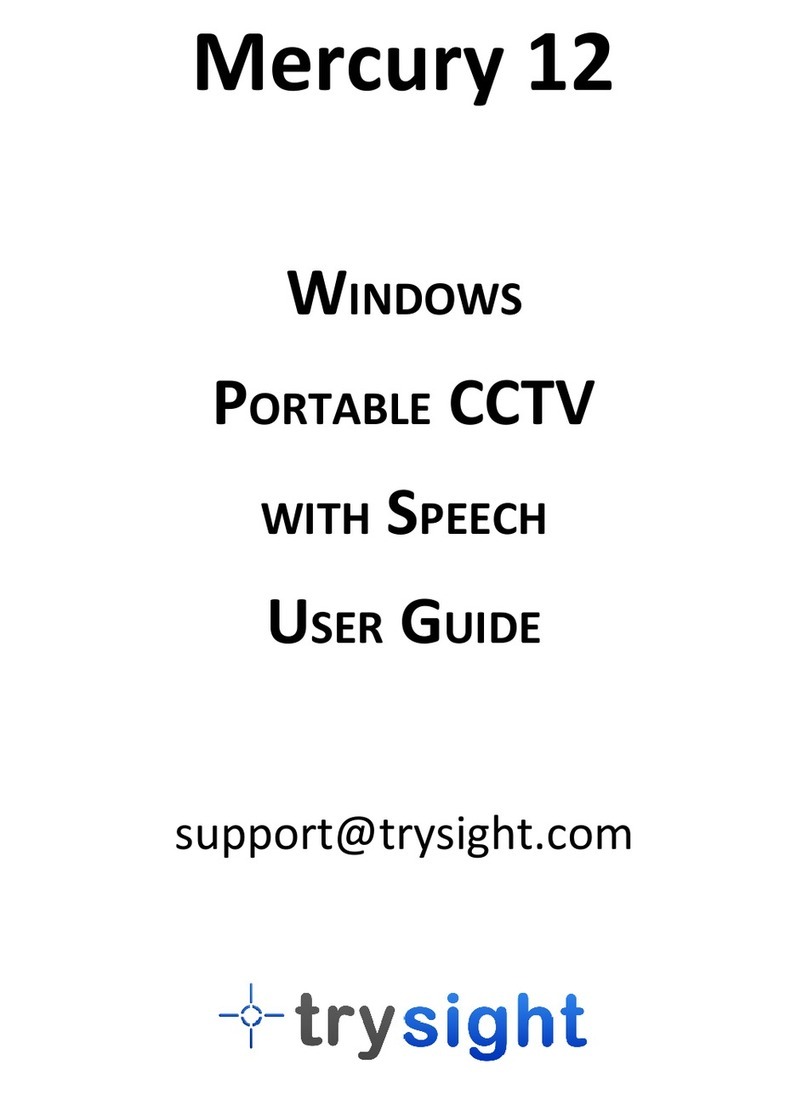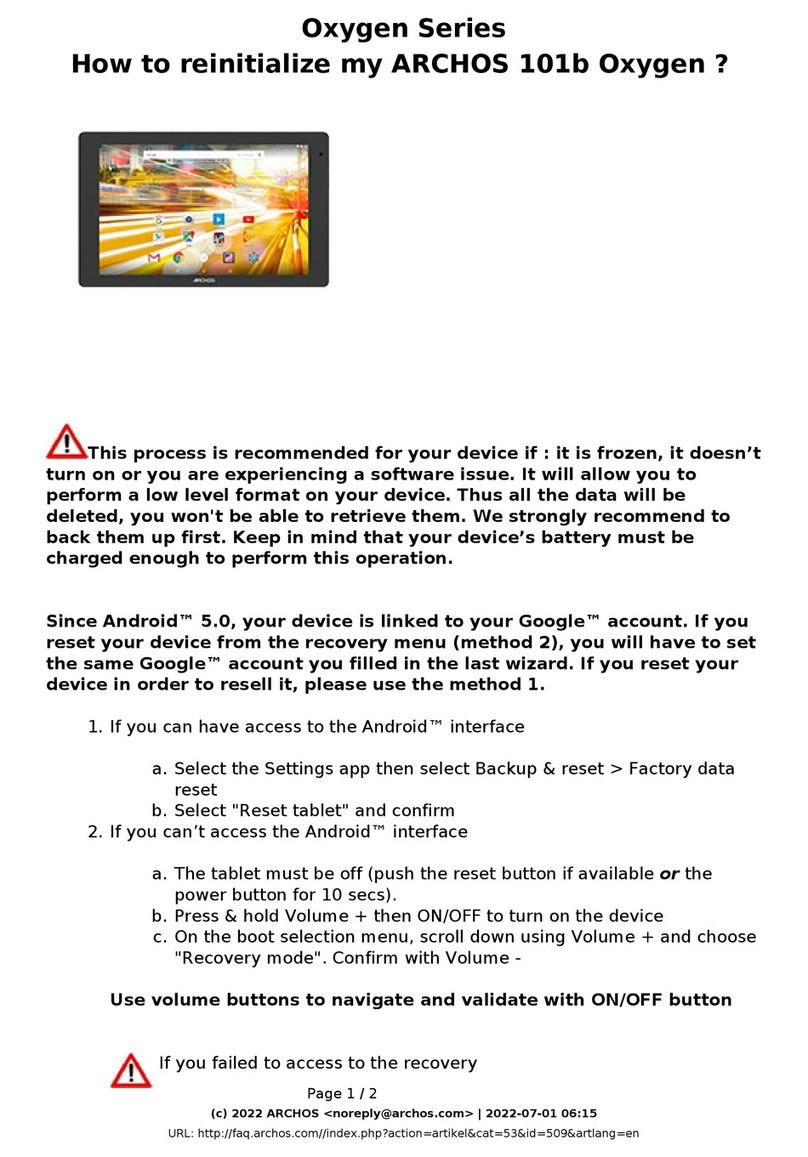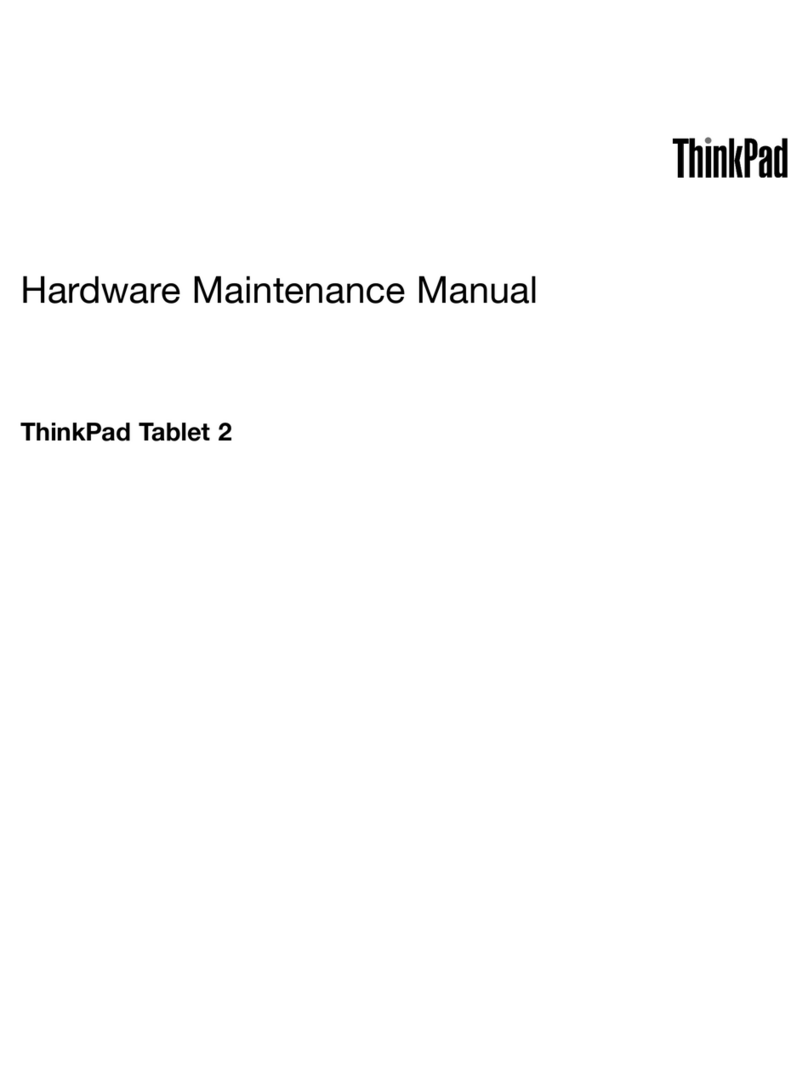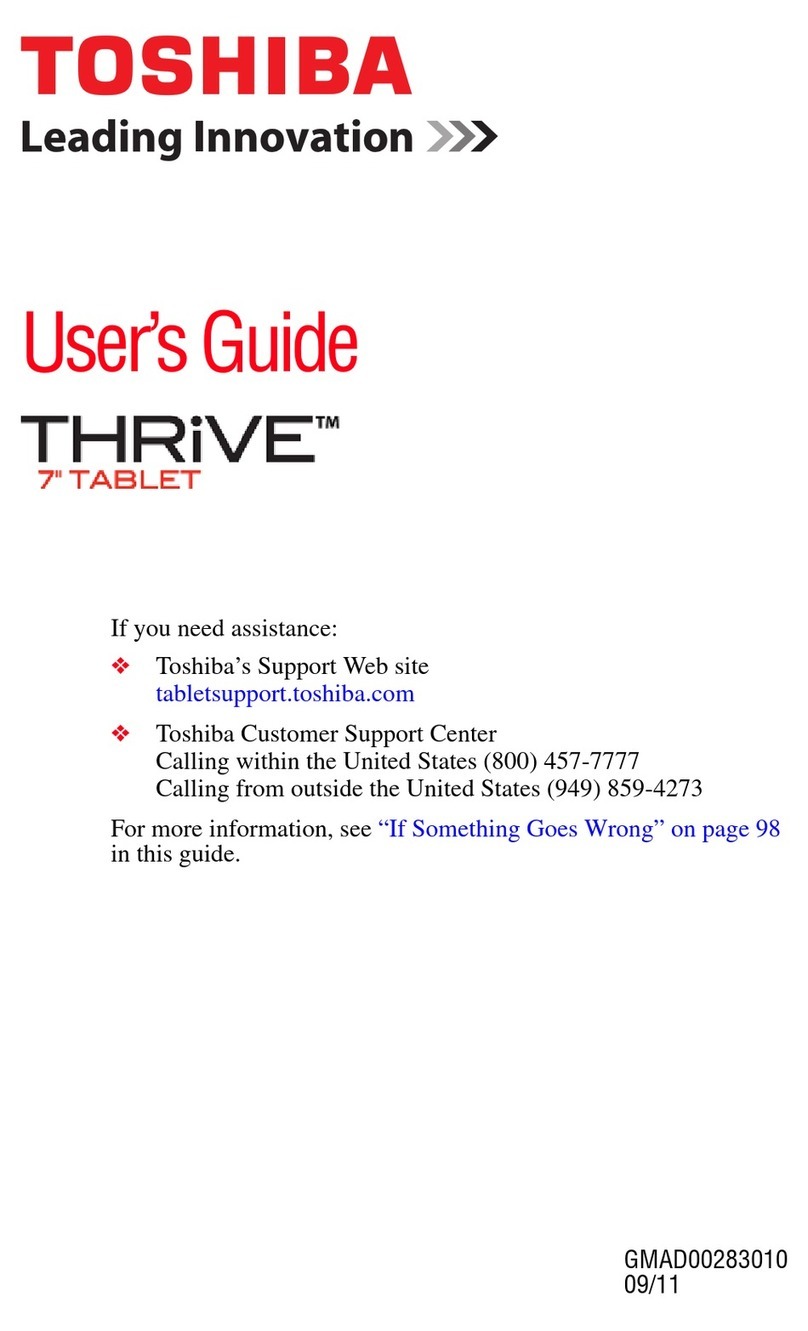iGREEN GENESIS Tab-2 User manual

iGREENGENESISTab-2
GREENPlanetCo. www.igreen-co.com
1
User Manual
iGREENGENESISTab-2
iGT-10N1-3G

iGREENGENESISTab-2
GREENPlanetCo. www.igreen-co.com
2
TableofContents.........................................................................................................................................2
OutlookDescription.....................................................................................................................................3
PowerButtonUsage....................................................................................................................................4
Touch-ScreenNavigation..........................................................................................................................4
UsingmicroSDCard....................................................................................................................................4
GettingStarted.............................................................................................................................................5
Launcher........................................................................................................................................................6
ScreenLock....................................................................................................................................................7
Pre-loadedApplications.............................................................................................................................8
ApplicationManagement...........................................................................................................................11
Phone.............................................................................................................................................................12
Message........................................................................................................................................................13
People............................................................................................................................................................14
VoiceSearch................................................................................................................................................15
Clock..............................................................................................................................................................16
PlayStore......................................................................................................................................................18
BrowserandChrome..................................................................................................................................21
Calendar.......................................................................................................................................................22
Camera.........................................................................................................................................................24
Calculator....................................................................................................................................................25
Email............................................................................................................................................................26
Explorer........................................................................................................................................................28
Music...........................................................................................................................................................30
Video..............................................................................................................................................................31
Gallery...........................................................................................................................................................33
Gmail.............................................................................................................................................................34
Maps,Local,andLatitude.........................................................................................................................37
GoogleTalk..................................................................................................................................................40
Google...........................................................................................................................................................41
Wi-Fi..............................................................................................................................................................43
Accounts......................................................................................................................................................45
Settings........................................................................................................................................................46
49.........................................................................................................................................................................ﯽﺳرﺎﻓ يﺎﻤﻨﻫار

iGREENGENESISTab-2
GREENPlanetCo. www.igreen-co.com
3
1OutlookDescription
1
HDMIPort
8
VolumeDown(
-
)
2
USBPort
9
VolumeUp(+)
3
SDCardSlot
10
SIMCardSlot
4
Microphone
11
RearCamera
5
Headphone
12
FrontCamera
6
PowerKey(ON/OFF)
13
Speaker
(L
e
ft
)
7
HomeKey
14
Speaker
(
Right)

iGREENGENESISTab-2
GREENPlanetCo. www.igreen-co.com
4
2 Power ButtonUsage
TurnOn:Pressthepowerbuttonandholdfor2seconds.
TurnOff:Pressthepowerbuttonandholdfor2seconds→tapPoweroff→tapOK
Turn on/off airplane mode: Press the power button and hold for 2 seconds →tap airplane
mode
SleepModeOn/Off:Press&releasethepower buttonquicklytoturnsleepmodeonandoff.
3 Touch-ScreenNavigation
Thetouch-screenallowsforquick, easyandconvenientnavigationforall applications.
Throughout the User Guide, you are instructed to use the following tap or touch navigation
methods:
Tap:quicktap&releaseonan itemonthescreen.
Fingerslide:touch&slideyourfingeracrossthescreenandthenrelease.
Touch & hold: touch and hold in place approx 2 seconds, and then release to display an
optionswindow.
Note:
Toavoidscratchingor crushing,donotplaceobjectsonthetouchscreensurface.
4 UsingmicroSDCard
·Insert your card into the micro SD slot until it clicksinto place. When ready for use, it’s
OK.
·RemovemicroSD Card
·Close all applications or documents which have been opened on the card. Press
Settings→Storage→SDCard→Un-mountStorage→OK.
Note:
Don’t insertand remove theSD card repeatedlyin a short time, as this may cause damage
tothecard.

iGREENGENESISTab-2
GREENPlanetCo. www.igreen-co.com
5
5 GettingStarted
Chargethedevice
Note:
YoucanalsochargethebatteryusingtheUSBcable.
. Plug the poweradapterintoan electrical wall outlet namedDC, and then connect to the
devicetofullychargethebatterybeforeuse(approx.4hour).
·While charging, the battery indicator light is red. When fully charged, the battery
indicatorlightisoff
Turnthedeviceon
Pressthepowerbuttonandholdfor2seconds.
StartWi-FiNetwork
·TurnonWi-Fi
Since many features require a Wi-Fi connection, we recommend you set up your Wi-Fi
networknow.
PressSettings,→Wi-Fi
CheckWi-Fitoturnon.
·ConnecttoWi-Fi
The device automatically scans and lists all local Wi-Fi Network found. A indicates
thatthesecurenetworksrequireloginname/passwordtoconnect.
1、Tap the desired networkto whichyou want to connect, →enterthe Network Passwordif
applicable, →tapConnect.
2、TapbackkeytoreturntotheHomescreen.
Note:
If your Wi-Finetwork is setas hidden, it won’t be found by the auto scan. Tap“+”on thetop
ofthescreenandfollowthepromptstoaddyournetwork

iGREENGENESISTab-2
GREENPlanetCo. www.igreen-co.com
6
6 Launcher
1. Backspace
2. Home
3. Displaytheprogramisrunning
4. Wi-Fisignalicon
5. Phonesignal
6. Battery
7. Time

iGREENGENESISTab-2
GREENPlanetCo. www.igreen-co.com
7
7 ScreenLock
Canbesettoautomaticallylockscreenor quicklypressthepowerbuttontomanuallylock
screen.Lockscreendisplaysthefollowing:
Youcandragthelocktoanydirectiontounlockyourdevice.

iGREENGENESISTab-2
GREENPlanetCo. www.igreen-co.com
8
8 Pre-loadedApplications
Phone Contactwithothersinspeechcommunication
Message SendSMS orMMStopeopleyoudesired
People Saveaperson’sinformation
VoiceSearch Searchforsomethingthatyouspeakout
VoiceSearch Searchforsomethingthatyouspeakout

iGREENGENESISTab-2
GREENPlanetCo. www.igreen-co.com
9
Clock Useasalarmclockwithscheduledalarms.
PlayStore Downloadedapplicationsquickly&easily.
Browser AccesstheInternetand“surftheweb” whenever desired.
Calendar Calendarwithabilitytosetevents.
Soundrecorder For recordingyourvoices
Camera Captureimageofthescreen.
Calculator Docalculation.
Email Send/Receiveemail usingyourexistingemailaddresses.
Explorer Explorer application for viewing and managing files and
apps. Use to install Android apps, and to backup files to
yourSDcard.
Music Playandmanageaudiofiles.
VideoPlayer Playandmanagevideofiles.
Gallery Viewandmanagephotofiles.

iGREENGENESISTab-2
GREENPlanetCo. www.igreen-co.com
10
Gmail ForsendingandreceivingmailsbyGmail server
Maps For discovering the world with street and satellite data
fromtheGoogleEarth
DevTools Androiddebugtools
Places AshortcutforfindingplacesusingNavigationservice
Latitude letsyouandyourfriendsvieweachothers’locationson
mapsandsharestatusmessageswitheachother
Settings Multiple settings for personalizing and enhancing your
Device.
ApkInstaller Used for installation the android application in SD card or
NANDFLASHtheandroidapplication
Google Youcandosearchingbyvoiceor text
Chrome AccesstheInternetand“surftheweb”wheneverdesired.
Downloads Todownloadtheapplicationfromthewebsite
Movie-Studio Playandmanagevideofiles.
Search Tofindouttheapplicationyouwanttorun

iGREENGENESISTab-2
GREENPlanetCo. www.igreen-co.com
11
Talk TostayincontactwithyourGmailfriends
☆To move an icon to the Desktop screen, touch & hold on the icon, and then release it
whenitappearsontheDesktopscreen.
☆Touch,holdandslideiconsonto“×”toremovethemfromtheDesktopscreen.
9 Application Management
InstallAndroidApplications
Purchased or free Android applications that you have downloaded to your
computer can be installed quickly & easily on your Tablet using the Apk-
Installerapplication.
1. Copy the .apk files that you want to install onto a SD card or USB device, →
insertorconnecttoyour Device.
2. Tapthe Apk-Installerapplicationicon.
3. Tap Install and locate the folder (Internal Memory or TF Card) inwhich the .apk
applicationfilesweresaved.
4. Tapona .apkfile→Install.
The application is installed and the application icon is added to the
Applicationsscreen.
5. Tap Open to launch the application now, or tap Done to return to the
Apk-Installerscreen.
DownloadAndroidApplicationsdirectfromaWebsite
You can download Android applications directly from websites, and then quickly
andeasilyinstallthemonyourdevice.
1. Tapthe Browserapplicationicontolaunchtheinternetbrowser.
2. Enter the desired website URL, and tap the download link for the application
youwanttoinstallonyourdevice.
3. After the download is complete, touch & hold on the download file (in the
Downloadhistoryscreen),→tapOpen→Install.
DownloadAndroidApplicationsdirectfromPlayStore
PleaserefertotheChapterof“Playstore”

iGREENGENESISTab-2
GREENPlanetCo. www.igreen-co.com
12
UninstallingAndroidApplications
You can also quickly and easily uninstall the Android applications that you have
installed.
1. PressSettings→Applications
2. Taptheapplicationyouwanttouninstall,→Uninstall.
3. TapOKtoconfirmtheUninstall.
YoucanalsouseApk-Installertouninstall theAndroidapplications
1. Tapthe Apk-Installerapplication icon.
2. TapManage
3. Tapone.apkfromtheapplicationlistandtapUninstall
4. TapOKtoconfirmtouninstallthe.apk
10 Phone
Pressthephoneicon
Dialingphonenumbers
Deletethewrong
number
Viewthehistorycallrecords
Contacts
Makethephonecall
Settings
Findcontacts

iGREENGENESISTab-2
GREENPlanetCo. www.igreen-co.com
13
Viewthecontacts,seeasfollows:
Morechoice
Contactstodisplay Show allcontactsorcustomize
Import/export Importfromstorage/Exporttostorage/Sharevisiblecontacts
Accounts ChooseAuto-syncappdataornot
Settings Settheringtoneandothersettings
11 Message
Openmessage
1.Pressthemessageicononthescreen.
2.Createnewmessageor openthechatwhichisongoing.
Sendmessage
1.Pressing“Newmassage”atthetopofthescreentocomposenewmassage.
Findcontacts
Addcontacts
Morechoices

iGREENGENESISTab-2
GREENPlanetCo. www.igreen-co.com
14
2.TouchTotoinputthephonenumbersthatyouwanttosendthemessageto.
Inputthephonenumberdirectlyusingthevirtualkeyboard
Youcanalsoenteralreadyentitiesofthemobilephonenumberthecontact'sname.
3.TouchTypemessagetostarteditingyour message.
YoucaninputsometextinformationtomakeaSMS.
YoucanaddsubjectorinsertpicturesorvideotomakeaMMS.
4.Touchthearrowicontosendthemessage.
12 People
Openpeople
1. Touchthepeopleicononthedesktoopenpeople
2. Atthetopofthescreen,youwillseeGROUPS,ALL,FAVOURITES
3. Fourbuttonsontherighttopscreencanhelpyoumanagethepeople.
checkofPeople
1.Openthe"people".
2.Youwanttoseethedetails,touchofthecontactontheleftside.
3.Allkindsofcontactwillshowtheappropriatedetailsrightside.
addcontacts
1. To add a group,touch GROUPS and . Type Group’sname and person’s name
accordingtothetips
2. To add a person’s message, touch ALL and .Type the contact’s
name,phone ,email,accordingtowhatyouneed.
Youcanaddcontactson mobilephones, andwithGoogleaccount,MicrosoftExchange
ActiveSync account or support the accounts in other contact synchronization
correspondentsynchronization.
If which you give is not in the "contact" listed in some email addresses to send reply
E-mailorforwardingmail.
the system will add this email address to the contact. The "contact" will attemptto put
a new address and existing contact merged into one entry. You can also manually
managetheprocess.

iGREENGENESISTab-2
GREENPlanetCo. www.igreen-co.com
15
13 VoiceDialer
Presstheicon toopenthefollowingwindow,
14 VoiceSearch
Presstheicon toopenthefollowingwindow,

iGREENGENESISTab-2
GREENPlanetCo. www.igreen-co.com
16
Tapmictoenterthespeakingmode
Speak out what you want to search, then it will analysis the content. If your device can
recognizetheword, itwillstartsearchingtheinternetautomatically.
15 Clock
Alarm
Youcanuseyourdeviceasanalarmclockbysettingmultiplealarms.
AddAlarm
1. Tapthe Clockapplicationicon.
2. Press toaddalarm
3. Setupyouralarmasdesired.
4. TapTurnonalarmtoactivatethealarm.
5. TapDoneortapReverttoresetyouralarmagain.
Note:
-This clock icon displayed at the bottom of screens indicates that
oneormorealarmshavebeensetandareactive.
-

iGREENGENESISTab-2
GREENPlanetCo. www.igreen-co.com
17
Todomoresettings, touchsettingstoopenthefollowingwindow,andmakeyour
choice.
Tabtoaddaalarm
Tosetthecountdown
Displaythecurrenttime
Stopwatch
Toviewanalarm
Nightmode&
settings

iGREENGENESISTab-2
GREENPlanetCo. www.igreen-co.com
18
16 Play Store
The App Play Store has many applications that you can quickly and easily
download to your MID. Before using APP Play Store, you have to make sure you
devicehaveainternetconnection(PleaserefertotheChapterofWi-Fi)
DownloadApplications
1. Tap the App Play Store application icon and tap Accept on the bottom of
thescreen.
Note:
The first time, you areprompted for your App Market login information. Ifyou have
notyetregisteredanaccount,tapNew.
Otherwise,tapExitingandenter yourlogininformationandthentapDone
The first you enter your account, you are required to set your credit card, like
follows:

iGREENGENESISTab-2
GREENPlanetCo. www.igreen-co.com
19
Tap set up credit card button to open the following window, you can edit your
informationaccordingtotheintroductions
If you wouldn’t set the credit card, tap Not now button to enter the play store
directly..
2. You can select applications from the default Featured group, or tab
Apps/Games on bottom of the screen on the left to choose from the
application listby categories, or you can also search applications by name by
tappingtheicon .

iGREENGENESISTab-2
GREENPlanetCo. www.igreen-co.com
20
3. Tap any application you want to download, →Download →Accept
&download.
When download process started, the icon will be displayed on the status
bar.
When the icon is displayed on the status bar, the app is downloaded
successfully.
4. Slide down the status bar and tap the “Successfully installed” →tap Open to
launchitnowortapUninstall.
5. Press Back key to return to the Play Store screen to download other
applications
AppMarketFunctionMenu
PressMenukeytodisplaytheAppMarketFunctionMenu.
Search
Taptoenterthekeysoftheapplicationyouwanttosearch.
MyApps
This page displays theapps installed on your device that can be also found in the
APPMarket
Uninstallapps(WithInstalleddisplayedonrightoftheitem)
1. Taptheappyouwanttouninstall.
2. TapUninstall.
3. Tap“OK”whendisplayadialog.
Updateapps(For FREEdisplayedonrightoftheitem)
1. Taptheappyouwanttoupdate
2. TapDownload→Accept&Download
Settings
Youcanseesomesettings,suchas:FilteringlevelandNotificationssettings.
Filteringlevel Setthefilteringrulesasdesired
Notifications Set whether a notification prompt when application is
downloaded.
Help
Ifyouhavesomedoubts,pleaserefertothispart.
Other manuals for GENESIS Tab-2
1
This manual suits for next models
1
Table of contents
Other iGREEN Tablet manuals