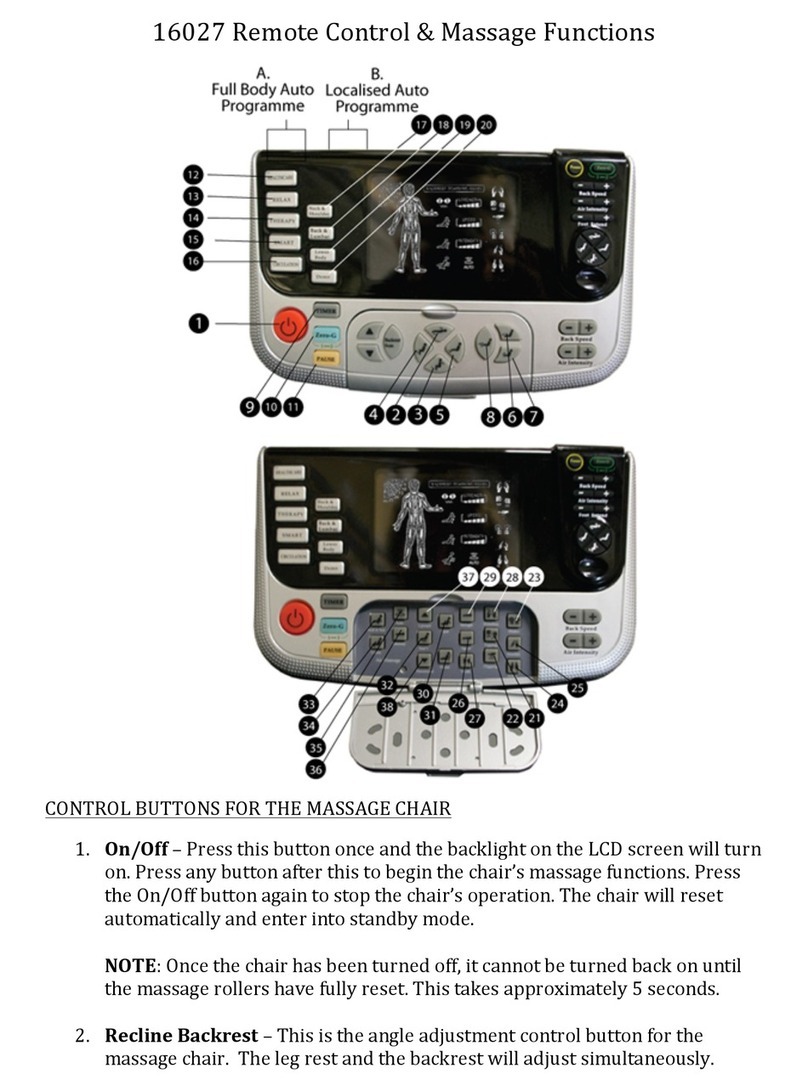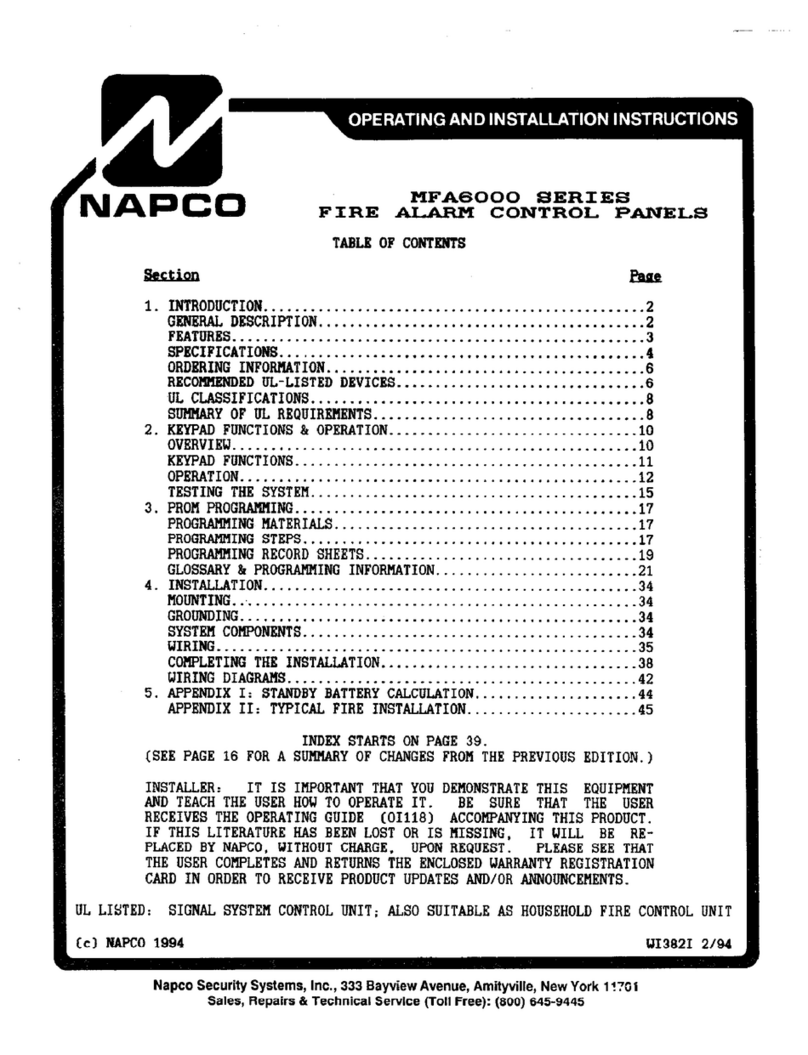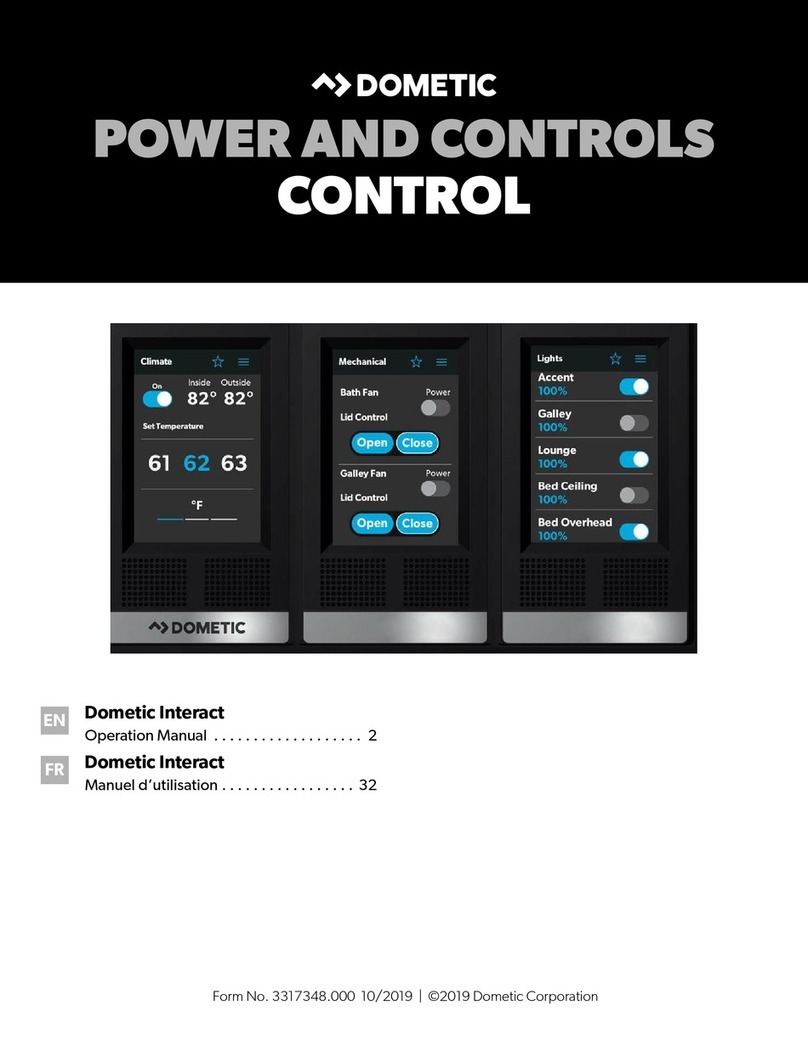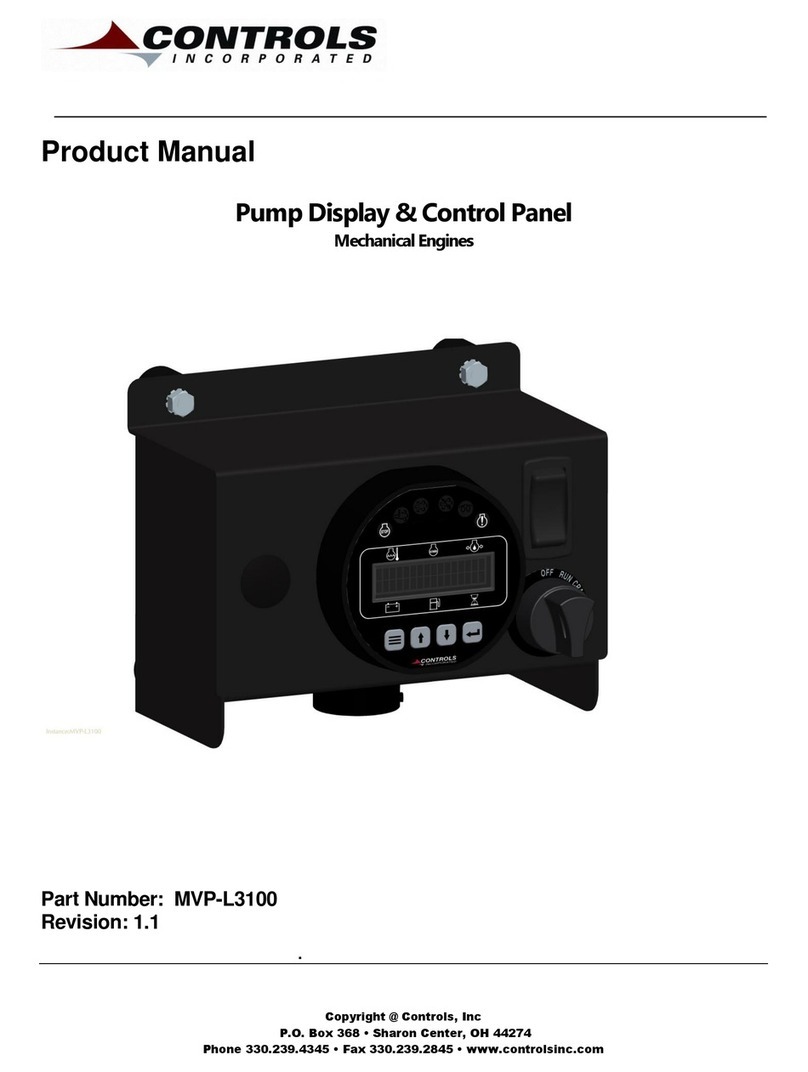iGuardFire iGuardStove SMART User manual
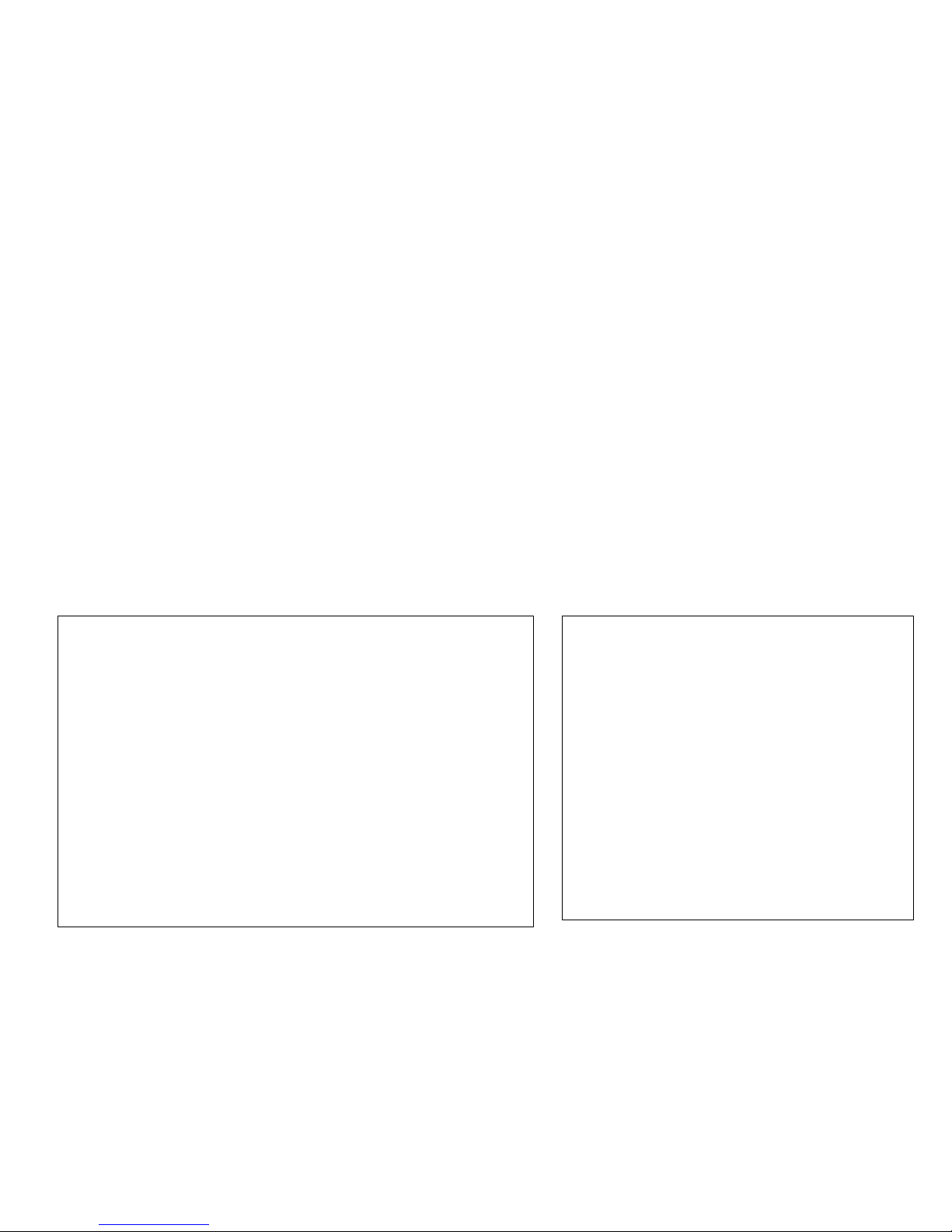
USER MANUAL FOR
ELECTRIC MODELS ONLY
iGuardStove SMART Model # -IGSE-4-S
iGuardStove INTELLIGENT Model # -IGSE-4
TABLE OF CONTENTS
SAFETY Page 2
GETTING STARTED
What’s in the Box Page 2
Control Panel Page 2
Quick Install Guide Page 3
OPERATION
Operations & Default Factory Settings Page 4
Display Screen Settings Page 5
Specifications Page 7
WARRANTY Page 8
REFUND & RETURN POLICY Page 8
Nov 25, 2016
Firmware 1527

Control Panel
1. Emergency Button See Online Account Help section on our
website http://www.iguardfire.com/onlineaccount-info/
2. Motion Sensor –This detects the movement in your kitchen
area.
3. LED Strobe See Audible and Visual Alerts section on our
website. http://www.iguardfire.com/online-account-info/
4. LCD Display Screen
5. Button –Button action is situational and changes depending
on whatever feature is displayed on the LCD directly above the
button.
6. Button –Button action is situational and changes depending on
whatever feature is displayed on the LCD directly above the button.
“Caregiver Lock” –If you press and hold this button for 5
seconds the device will completely lock out from all use. To
unlock lock it press and hold the the button for 5 seconds
once more. You can use this to take control of the device so
only you can activate the stove. If you activate this feature
do so while no one is watching you as you do not want them
to figure out how to defeat this.
7. Button –Button action is situational and changes depending
on whatever feature is displayed on the LCD directly above the
button.
8. Up Down -Arrows for moving the cursor and selecting options
on the LCD
9. Buzzer
10. Gas Sensor –Only available on the gas model.
Read this manual first before installing.
When properly cared for, your new iGuardStove has been designed to be
safe and reliable.
Hire a professional if you are uncomfortable performing the installation
yourself. In most situations the installation of iGuardStove does not
require the use of a licensed electrician. However, a licensed electrician
must install iGuardStove if the stove is:
Presently hard-wired (not plugged into an existing 4 prong range wall
outlet) or
Uses the existing range wall outlet (other than a 3 or 4 prong).
iGuardStove must ONLY be connected to a 125-250 VAC grounded 4
prong range wall outlet.
Do not disassemble any of the components. There are no user serviceable
parts inside.
DO NOT INSTALL CONTROL PANEL IF:
•Directly above a heat source or where hot air or steam will blow onto
it
•On or above a microwave or toaster oven
•Directly on or above the stove
Safety
What’s in the box
1- Control Panel
1- Power Box
1- Network Cable
2- Screws
15” of Wire Channel
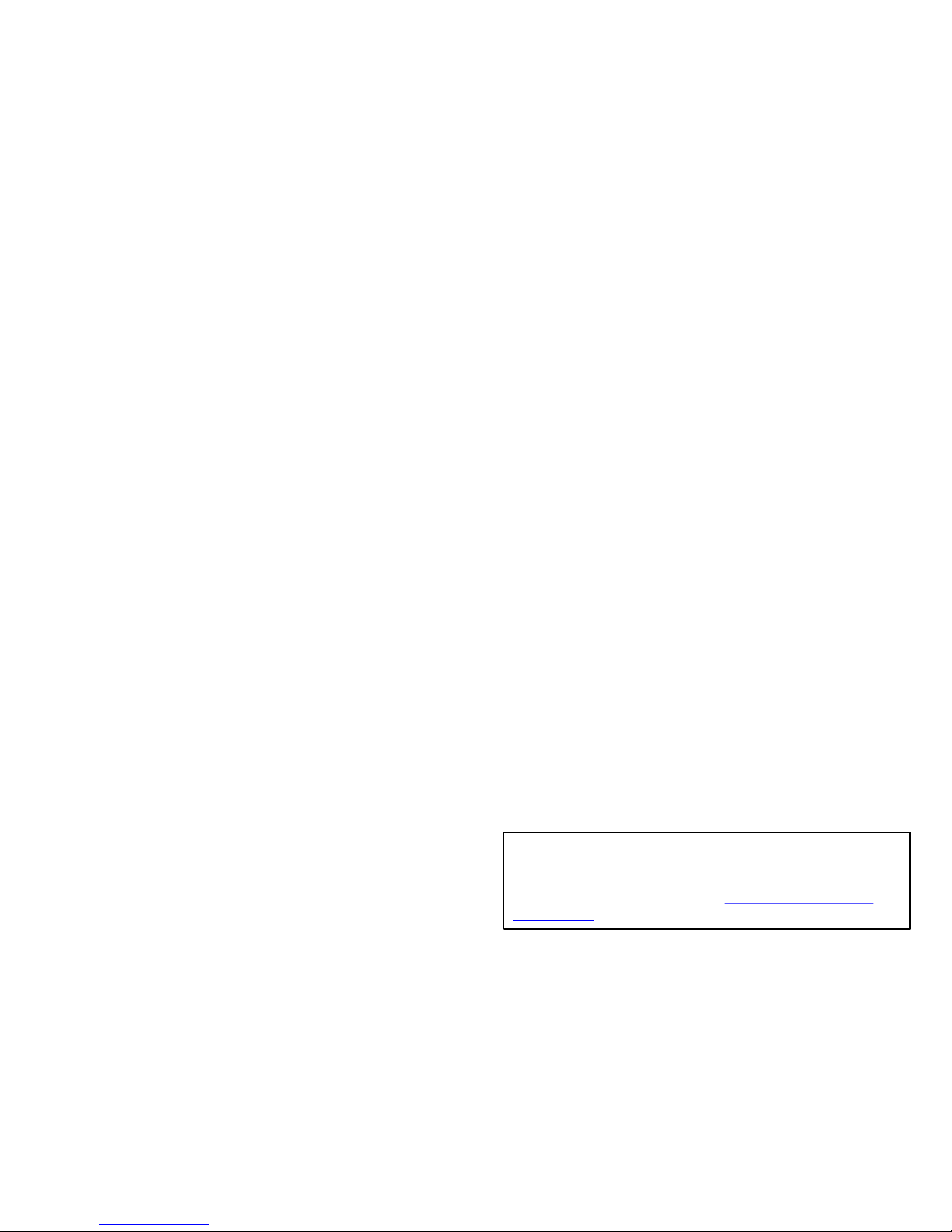
Quick Install Guide
For Both the iGuardStove Smart and the iGuardStove Intelligent Models
Ensure that the stove is off and fully cooled down.
Turn off the stove’s main breaker.
1. Pull the stove away from the wall and unplug stove from wall outlet.
2. Plug iGuardStove power box into the wall outlet.
3. Plug the stove cord into the iGuardStove power
box.
4. Connect one end of the network cable into the
iGuardStove power box and connect the other end
of the network cable into the back of the iGuardStove control panel.
5. Make sure the iGuardStove power box and cables are out of the way
against the back wall, and then slide the stove back into place.
6. If you need to secure the network cable against the wall from the
countertop up to the underside of the upper cabinet, we have provided a
wire channel with a peel and stick backing.
7. Mount the iGuardStove control panel underneath
the upper kitchen cabinet beside the stove and close
to the front where it has a good view of the cooking
area and is easy to reach. Do not mount above the
stove or in other hazardous spots.
8. Turn the stove’s main breaker back on and you
are ready to cook.
Note:
If you have an iGuardStove Smart then you are done.
If you have an iGuardStove Intelligent then continue on to the next
column.
To connect the iGuardStove Intelligent to your Wi-Fi in order to access
all it’s many features see below.
1. Refer to the control panel and press and hold the “Menu” button for 2
seconds. This is a safety feature so the Menu is not accessed
accidentally during the operation of the iGuardStove
2. Using the ⬆⬇arrows scroll down to Wireless Setup and press
“Select”.
3. You can use the simple WPS connection if your router has this feature.
If it does then select WPS under Wireless Setup then press the WPS
button on your router and your iGuardStove should connect.
4. If you don’t have a WPS router you will need to connect it manually.
Scroll to Scan for Network and press “Select”.
5. When your home’s Wi-Fi network appears scroll and select it.
6. Enter the password for the network using the ⬆⬇arrows to select
the characters and then press the >button to move to the next
position. (Press and hold to scroll to other numbers, letters and symbols)
7. Press “Select” after the final character has been entered and the device
will connect.
8. After a successful connection press “Back” until you return to the Main
Screen.
9. Your installation of your iGuardStove Intelligent is complete! To open
your ONLINE ACCOUNT go to our website www.iGuardFire.com and
under the Owners tab on the main menu click on How To Set Up Your
Online Account or type in this address http://iguardfire.com/set-up-
online-account/ in your browser
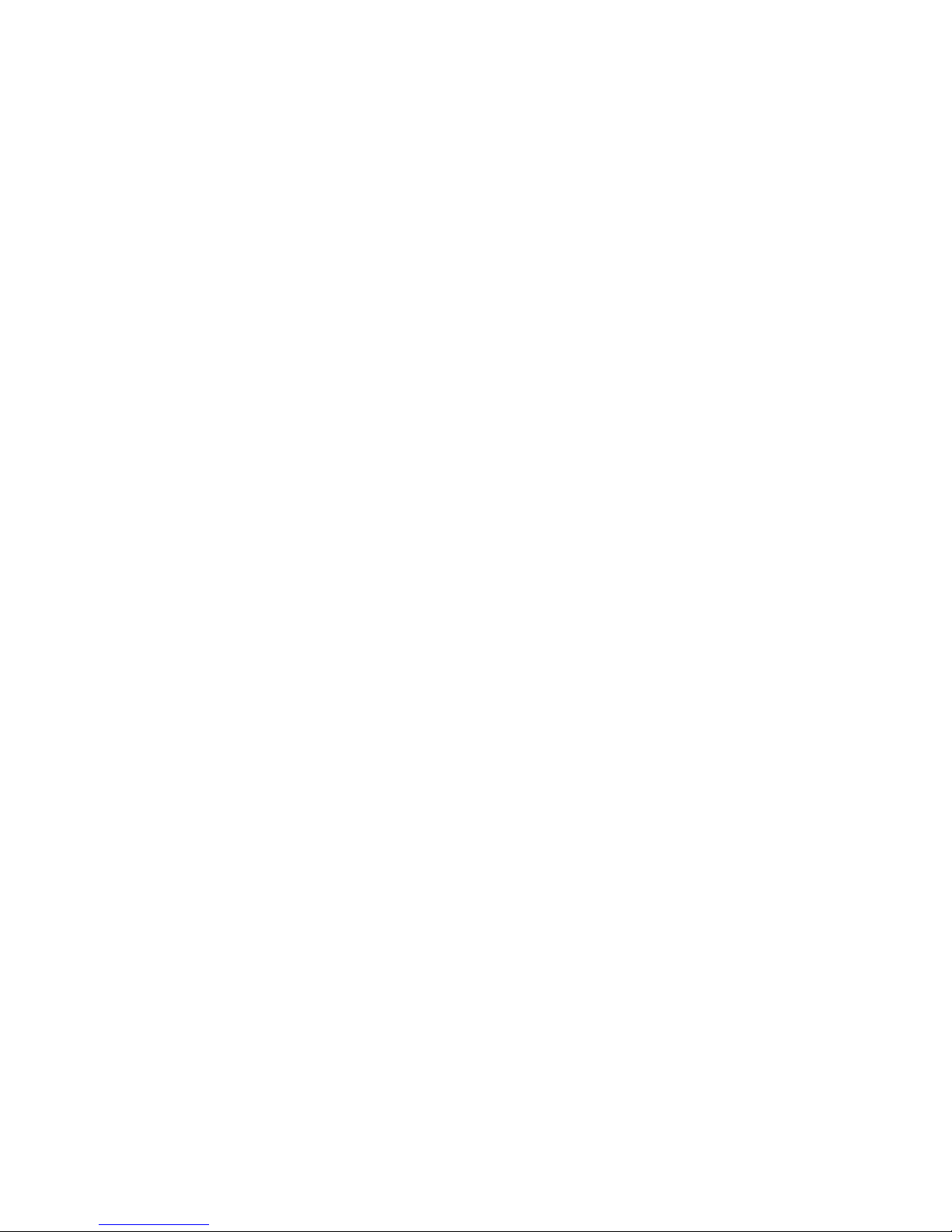
Operations & Default Factory Settings
Note: Button labels or names are found above the button on the
screen. They are called situational meaning that one time the button
may be labelled and used as a Back button and in a different
situation it may change and be labelled and used as a Reset
button. Always look above the buttons to see the the label
description of how that button will react.
1. POWER
When the iGuardStove is installed it is powered all the time. It draws only
5 watts of power while in the standby mode so you will not need to shut it
off. In Standby/Sleep the screen is dark. iGuardStove will wake up and
the screen will come on when it senses you are in the area. If you are
simply coming into the kitchen for other reasons then it will work as a
motion controlled night light.
2. AUTOMATIC STOVE SHUT OFF
Your stove operates as it always did. The iGuardStove starts to count
down when it doesn’t see you in the sensor range (approximately 10-12
feet / 3-4m) and will shut off after the 5 minutes times out. (See Page 6 to
change the 5 minutes to other times).
•You can choose to activate the beep and strobe and it can warn the
user before the impending shut off of the stove.
•If the iGuardStove shut’s off the stove and the clock goes out then refer
to “Set Phase Switch” on page 6.
3. INITIATE COOKING
Once you turn on the stove knob, the iGuardStove wakes up and
switches from standby into the Auto Shut Off mode. The screen reads
“Protection Enabled”.
Your iGuardStove is now active and protecting you.
4. RESUME COOKING
Upon returning to the kitchen, the motion sensor will see the user and
automatically turn the stove back on with no interaction required by the
user. 2 sets of 3 quick beeps will act as a reminder to the user that the
device has turned the stove back on. The screen instruction will then read
“Turning Stove Back On” for 5 seconds and then switch to “Protection
Enabled”.
NOTE: (For Intelligent models only.) After the iGuardStove auto shuts off the
stove and is waiting for someone to return it will only hold this waiting state for 30
minutes. After that it will assume that in fact the user will not be coming back
anytime soon and it will go to sleep and the ONLY way to resume cooking is to use
the “Reset” button on the front panel. This can be turned on or off using your
online settings.
5. STOP COOKING
To stop cooking simply turn the stove knob off as you normally would and that’s
it. After you turn the stove off the “Protection Enabled” mode will disappear in 2
or 3 minutes.
Pressing the “Emergency” button will instantly shut the stove off. (To resume
cooking press “Reset” to turn the stove back on.)
6. MANUAL TIMER
This mode exists so longer cooking times can be set for both the oven and
stovetop for times that are longer than the Automatic Shut Offof 5 minutes.
Press the middle button labeled “Manual” in order to set the oven and/or
stovetop into Manual mode.
When in Manual timer mode use the ⬆⬇arrows to set the hours and minutes
that you want to have the stove or oven operate. The manual timer will start to
count down without pushing any other buttons.
The Manual Override has the same effect as disabling the Auto Shut Off
feature so be careful with its use as there is no active safety feature.
After the Manual timer times out the screen instruction will display “Timed Out
Press Reset”. If the stove knob or oven control is still ON the screen instruction
will read ”Turning Stove Back On” and it will emit 2 quick sets of beeps to
remind you. If the stove knob or controls had been turned OFF the screen will
remain blank and it will be back in standby mode.
The Manual Timer can be disabled. Refer Timer Settings on page 6
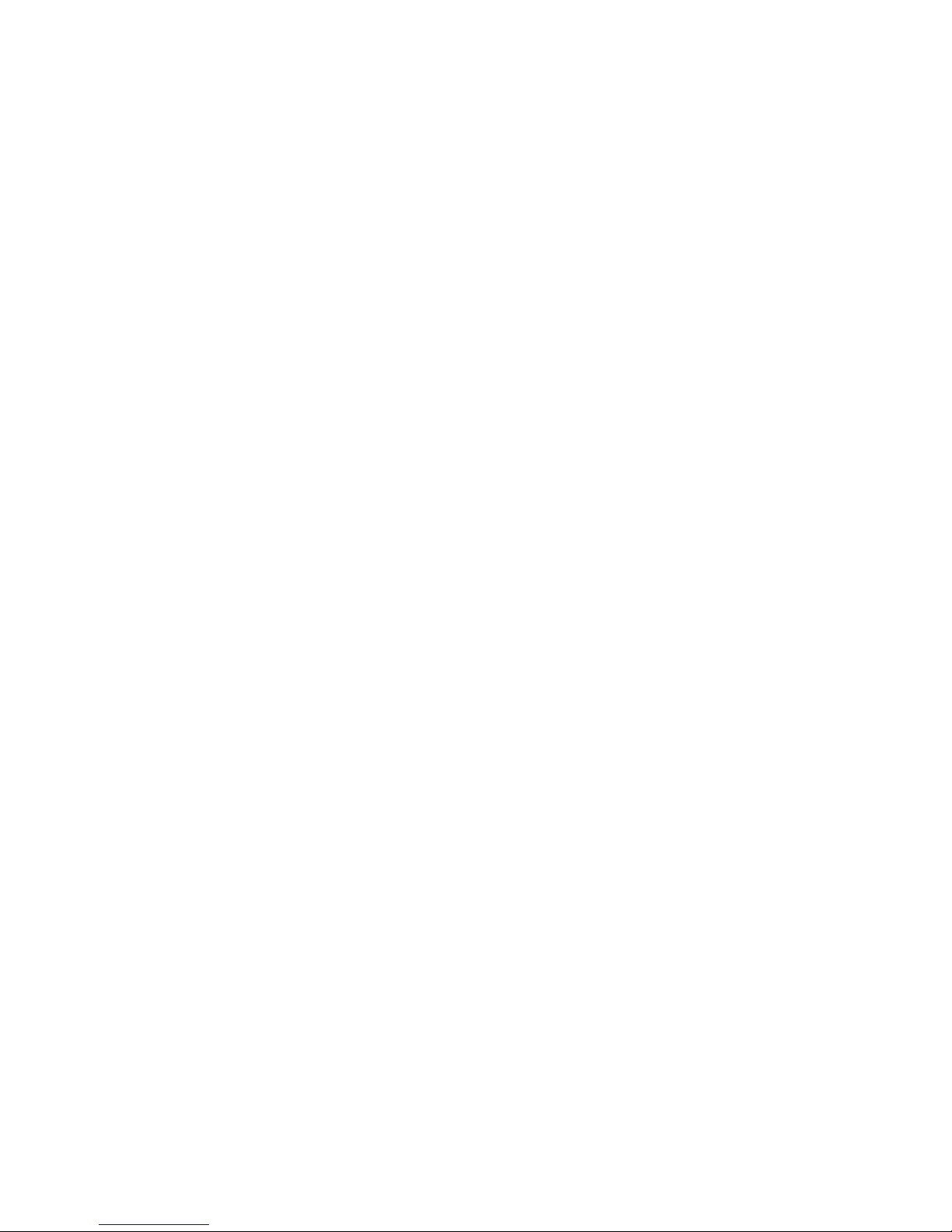
Display Screen Settings
1. UPDATE SETTINGS
(For Intelligent model only)
Once changes are made to the Internet
settings the iGuardStove may require that
you load the updates to the device.
This is accomplished by pressing and
holding the Menu button for 2 seconds. The
select Update Settings feature.
After it is confirmed that the update is
finished you can back out by using the
“Back” button.
2. DISPLAY SETTINGS
Choose Select to enter Display Settings
Adjust the settings to your desired effect
using the ⬆⬇arrows. Use the “Next”
button to move from Brightness to Contrast.
When happy with your choice use the
“Back” button to return to the main screen
To access the settings press and hold the Menu button for 2
seconds WIRELESS SETUP – Continued
(B) Wi-Fi MANUAL CONNECTION METHOD
To set up the network press and hold the Menu
button for 2 seconds to enter the Menu on the
control panel.
Scroll to Wireless Setup using the ⬆⬇
arrows and choose “Select”.
Choose Scan for Networks.
Choose your network and then “Select”.
Then enter your password using the ⬆⬇
arrows to select the digit or number and then
move to next digit using the >button of the left
and middle buttons.
Do not press ACCEPT until the final step.
After a successful connection use “Back” to get
to Main screen
3. WIRELESS SETUP
(For Intelligent model only)
The iGuardStove SMART model will not be able
to open an online account. To take advantage
of all the online features contact iGuardFire to
upgrade your iGuardStove SMART to the
iGuardStove Intelligent model
(A) WI-FI WPS AUTOMATIC CONNECTION
For newer routers you can use the very simple
WPS (Wi-Fi Protected Setup) feature. Simply go
into Menu and down to Wireless Setup and
then chose Connect with WPS option.
Press “Select” and then press the WPS button
on your router and then wait until they connect.
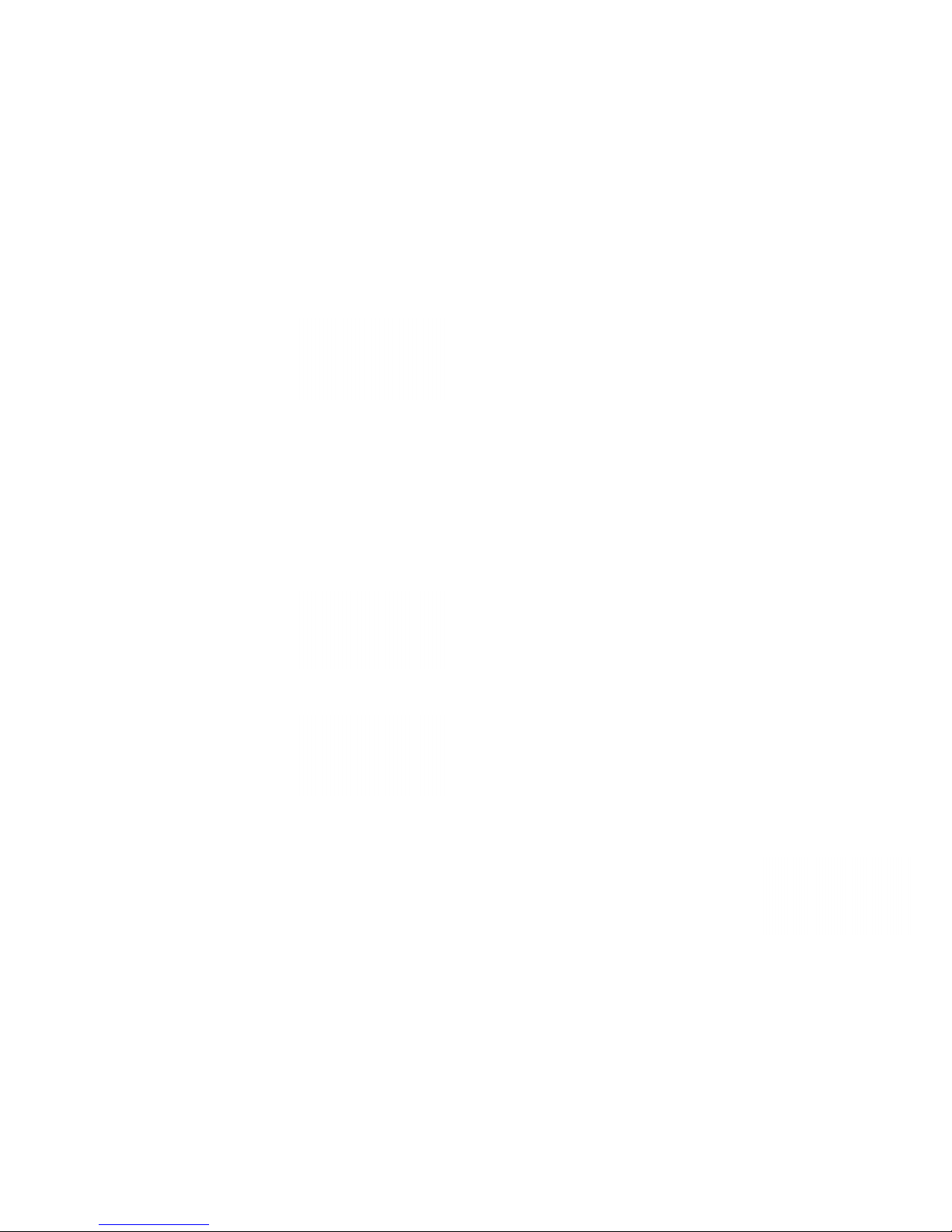
NOTE: Once you connect your Intelligent
model the Timer settings will NOT appear
onscreen and must be changed using the
online settings.
The Timer Settings allow you to change
the default times of both Manual and Auto
timers. While inside Menu use the ⬆⬇
arrows to scroll down to Timer Settings
and press “Select”.
There are two choices- select one
To set the Auto Shut Offtime select Auto
Time Out
To set the maximum time the Manual timer
can be adjusted to use Maximum Timer.
Use the ⬆⬇arrows to select between 1
and 15 minutes for the Auto Shut Offtime.
Use “Back” to accept the new time.
Use the ⬆⬇arrows to select what ever
time you need. Use “Back” to accept the
new time.
Note: If you choose to disable the
Manual timer then press the button
until the screen reads Timer Disabled.
To re-enable press the button.
4. TIMER SETTINGS
(Smart model only)
5. SET PHASE SWITCH
iGuardStove has the ability to turn off the
stove without killing power to the clock.
But each stove is different as to how this is
accomplished.
The Phase Setting may have to be
changed from Phase A to Phase B
depending on the brand of stove you use.
Once the iGuardStove has shut off the
stove check to see if the clock remains on.
If not then try the next setting and that
should solve the issue. If needed change
the Phase Setting and retest the stove to
see if the clock stays on.
7. ABOUT iGuardStove
This option tells you the MAC address and
the software version
8. RESTORE FACTORY DEFAULTS
This will erase any Internet settings and reset
the device back to Factory Default settings.
6. ALERT SETTINGS
You can choose to have an Alert
Reminder beep 5 seconds before the
device will shut off the stove. Go to Alert
Settings and choose “Select” to toggle
between on and off. The factory default is
Off.
The Intelligent model is customizable
between 3 and 30 seconds.

Specifications
Control Panel
9
-7/8"W x 2-3/8"H x 2-1/4"D
Electric Power Box
3"W x 4
-1/2"H x 3-1/2"D
Wattage
Draw
5 Watts
Supply Voltages
Input:
125/250 VAC 50 Amp Max
Output: 125
/250 VAC 50 Amp Max
Plugs and Receptacles
NEMA 14
-50 Standard
Power Box has 12” cord
Operating Temperature
Approx.
-40F –140F (-40C –60C)
Wi
-Fi
Yes
–Intelligent Model
Cables Included
7’ Cat5e Cable with RJ45 ends.
Default Settings
5 min. Auto Shut Off Timer & 4hr.
Manual Timer
Firmware
Updateable with Intelligent Wi
-Fi
model
Warranty
1 Year Std.
Certifications
CSA C22.2 No. 205
UL 2017
QAI File # E10697
Installation Requirements:
No electrician is required and only a
Philips screwdriver is required.
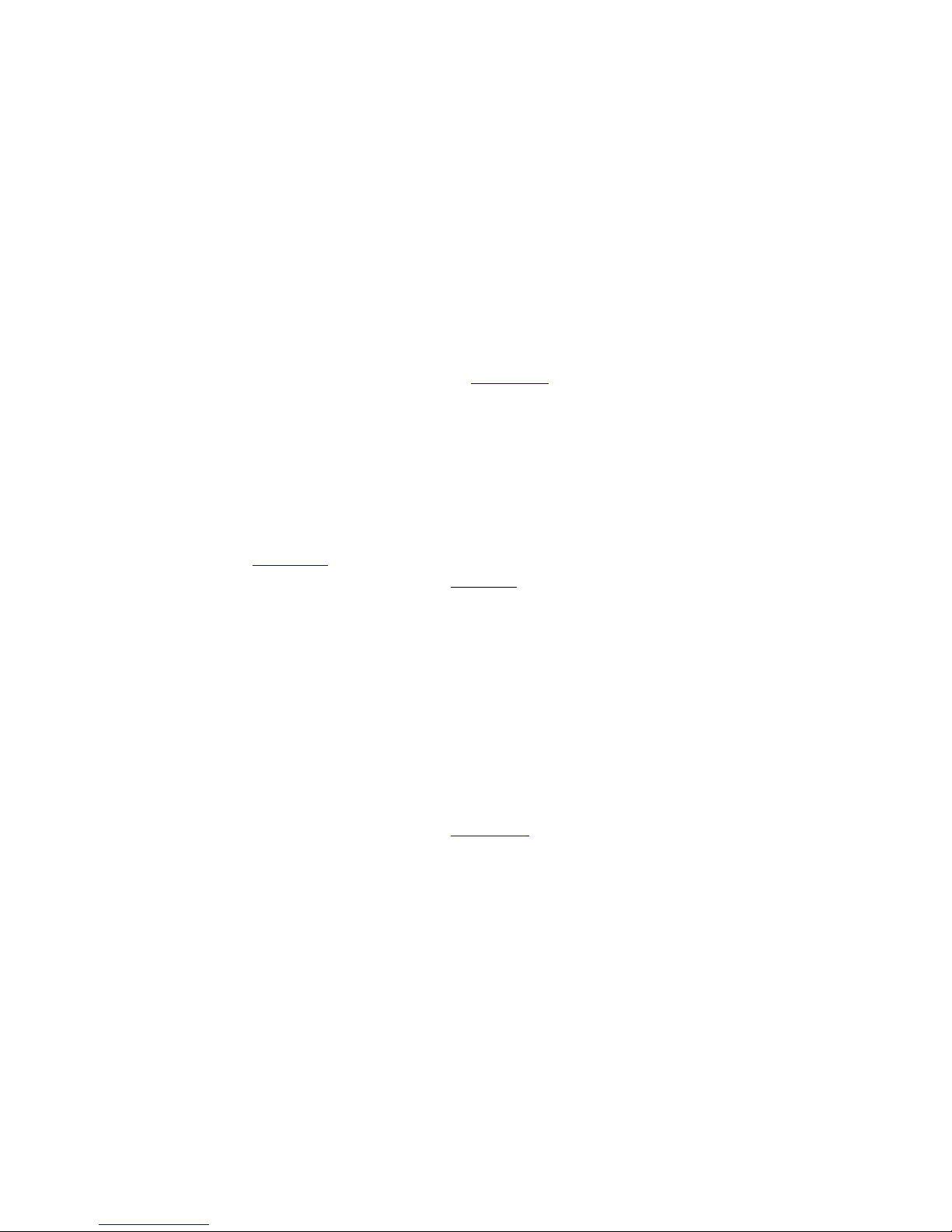
Warranty
1. iGuardFire Ltd. warrants, to the original purchaser, this product against defects in materials
workmanship for a period of one (1) year from the date of original purchase for iGuardStove
Smart models or five (5) Years for iGuardStove Intelligent models.
During this period iGuardFire Ltd. will repair or replace a defective product or part, at their
discretion, with a new or refurbished product at no charge other than shipping costs.
No warranty shall apply when damage is caused, or repair is required, due to any of the
following;
•Use of the product for other than the intended purpose,
•Accident alteration abuse or misuse of the device
•Inaccurate mounting location or poor workmanship during installation
2. These warranties and remedies are exclusive and all other warranties, expressed or implied,
written or oral, including the implied warranties of merchantability or fitness for any particular
purpose are excluded
3. To receive warranty consideration a Return Materials Authorization number (RMA#) must be
obtained by either phoning 844-859-3838 or email at sales@iguardfire.com. If a warranty
registration has not been received by iGuardFire Ltd. Via, a proof of purchase must accompany
the returned product once an RMA# is received.
4. The defective product must be returned to the address included with the RMA#. All
transportation and insurance costs to return the device are the responsibility of the owner.
iGuardFire Ltd. will pay for the return costs. Please include a brief description of the problem,
contact name, phone number, and RMA# with a complete return address.
Product Liability
1. iGuardFire Ltd. shall not be liable for any loss damage (including without limitation direct or
indirect damages for personal injury property damage loss of business profits business
interruption or any other pecuniary loss) or expense arising directly or indirectly out of the
purchase installation or operation of the products.
2. In no event shall iGuardFire Ltd. be liable for special, indirect, incidental or consequential
damage of any kind or nature due any cause.
3. iGuardFire Ltd. neither assumes nor authorizes any representative or other person to assume
for it, any obligation or liability other then is expressly set forth herein.
4. This warranty does not cover any incidental or consequential damages and is in lieu of all
other warranties expressed or implied and no representative or person is authorized to assume
for us, any other liability in connection with the sale of our products.
We do not accept returns or exchanges unless the item you purchased is defective. If you receive a defective item, please contact
us at sales@iGuardFire.com or 844-859-3838 with details of the product and the defect. An RMA# and shipping instructions will
be given to you at that point.
Upon receipt of the returned product, we will fully examine it and notify you via e-mail, within a reasonable period of time, whether
you are entitled to a refund or a replacement as a result of the defect. If you are entitled to a replacement or refund, we will
replace the product or refund the purchase price, using the original method of payment.
Refunds Permitted:
We do accept returns if the item is unopened and in the original packaging within 30 days of your purchase with proof of
purchase. If 30 days or more have passed since your purchase, we cannot offer you a refund or an exchange.
Shipping
To return the item you purchased, please contact us for an RMA# and the shipping address.
Call for RMA # first. No items shall be returned to us without an RMA# being issued by iGuardFire Ltd.
Refunds do not include any shipping and handling charges shown on the packaging slip or invoice. Shipping charges for all returns
must be prepaid and insured by you. You are responsible for any loss or damage to hardware during shipment. We do not
guarantee that we will receive your returned item. Shipping and handling charges are not refundable. Any amounts refunded will
not include the cost of shipping.
DELIVERY POLICY
Delivery Time
All orders are subject to product availability. An estimated delivery time will be provided to you once your order is placed. Delivery
times are estimates and commence from the date of shipping, rather than the date of order. Delivery times are to be used as a
guide only and are subject to the acceptance and approval of your order. Unless there are exceptional circumstances, we make
every effort to fulfill your order within [15] business days of the date of your order. Business day means Monday to Friday, except
holidays.
Date of delivery may vary due to carrier shipping practices, delivery location, method of delivery, and the items ordered.
Delivery Instructions
You can provide special delivery instructions on the checkout page of our website.
Shipping Costs
Shipping costs are based on the weight of your order and the delivery method. To find out how much your order will cost, simple
add the items you would like to purchase to your cart, and proceed to the checkout page. Once at the checkout screen, shipping
charges will be displayed. Additional shipping charges may apply to remote areas and/or multiple devices. You will be advised of all
charges on the checkout page.
Federal Canadian GST/HST tax is charged according to the province or territory to which the item is shipped. Provincial taxes are
not charged. US taxes are not charged.
Damaged Items in Transport
If there is any damage to the packaging on delivery, immediately notify the carrier and then contact us immediately at
sales@iguardfire.com or 844-859-3838
Questions If you have any questions about the delivery and shipment or your order, please contact us at 844-859-3838
Refund & Return Policy
This manual suits for next models
1
Table of contents
Popular Control Panel manuals by other brands
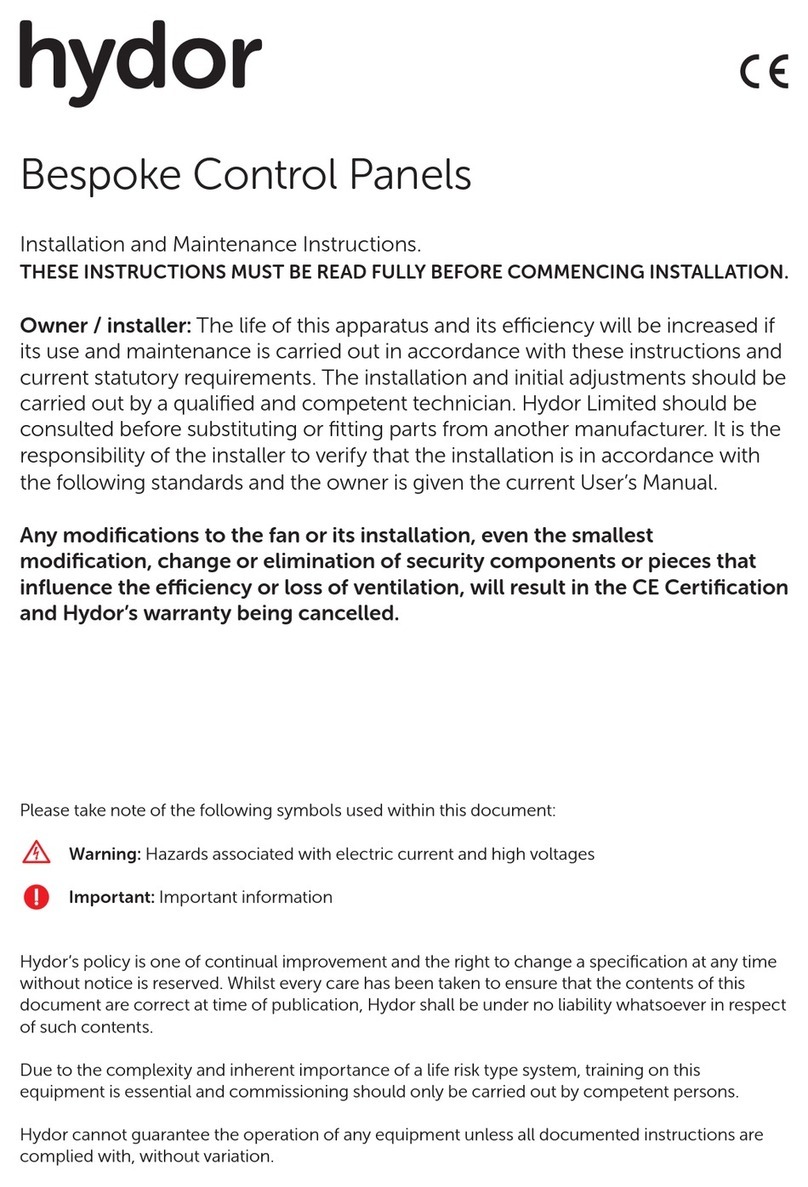
Hydor
Hydor Bespoke Installation and maintenance instructions
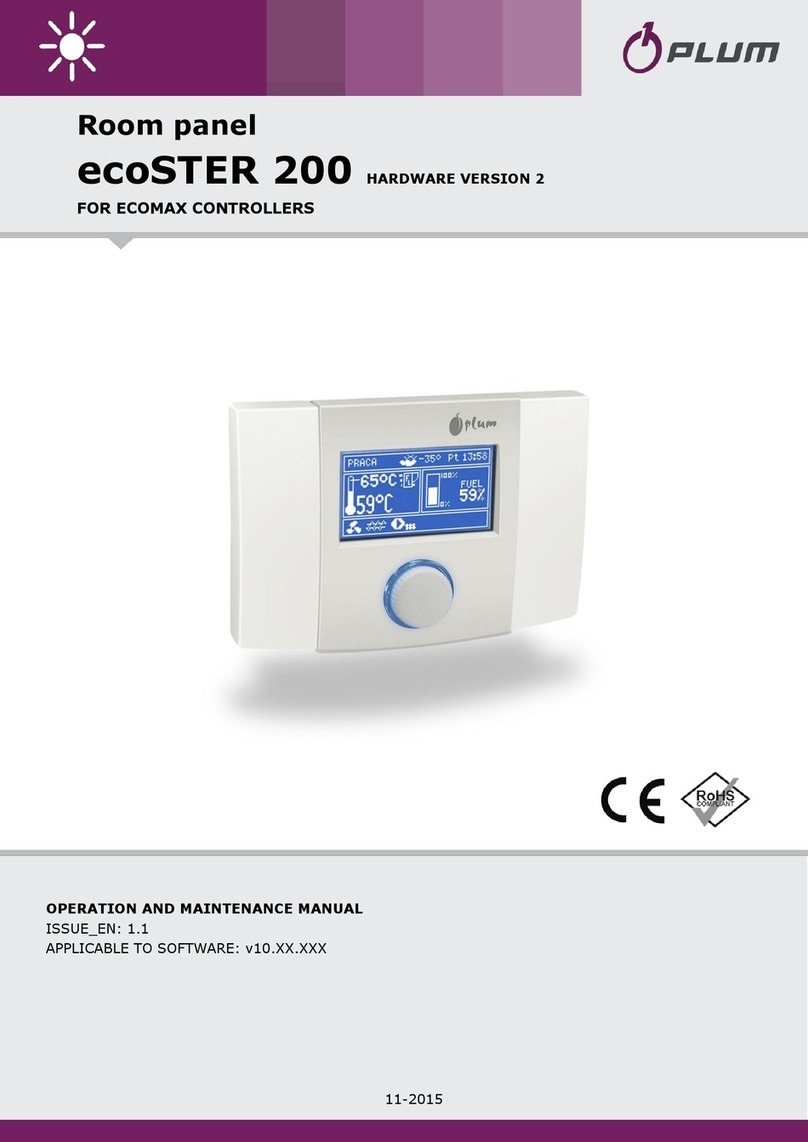
Plum
Plum ecoSTER 200 Operation and maintenance manual

weintek
weintek cMT-iPC10 series Installation instruction

Bresser
Bresser 7007400 instruction manual

Honeywell
Honeywell Ademco Accord installation instructions

Mircom
Mircom FX-350 Series user guide