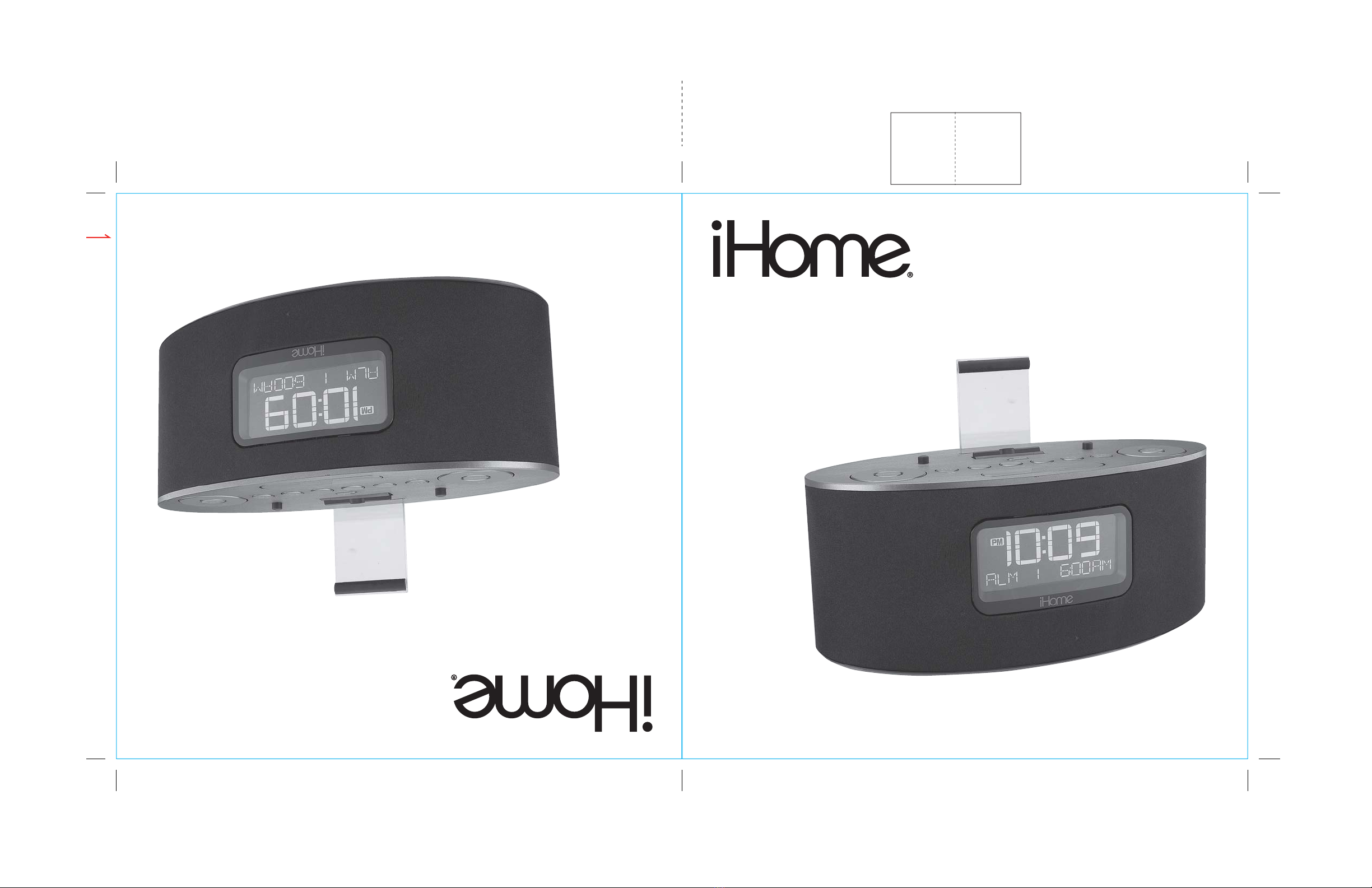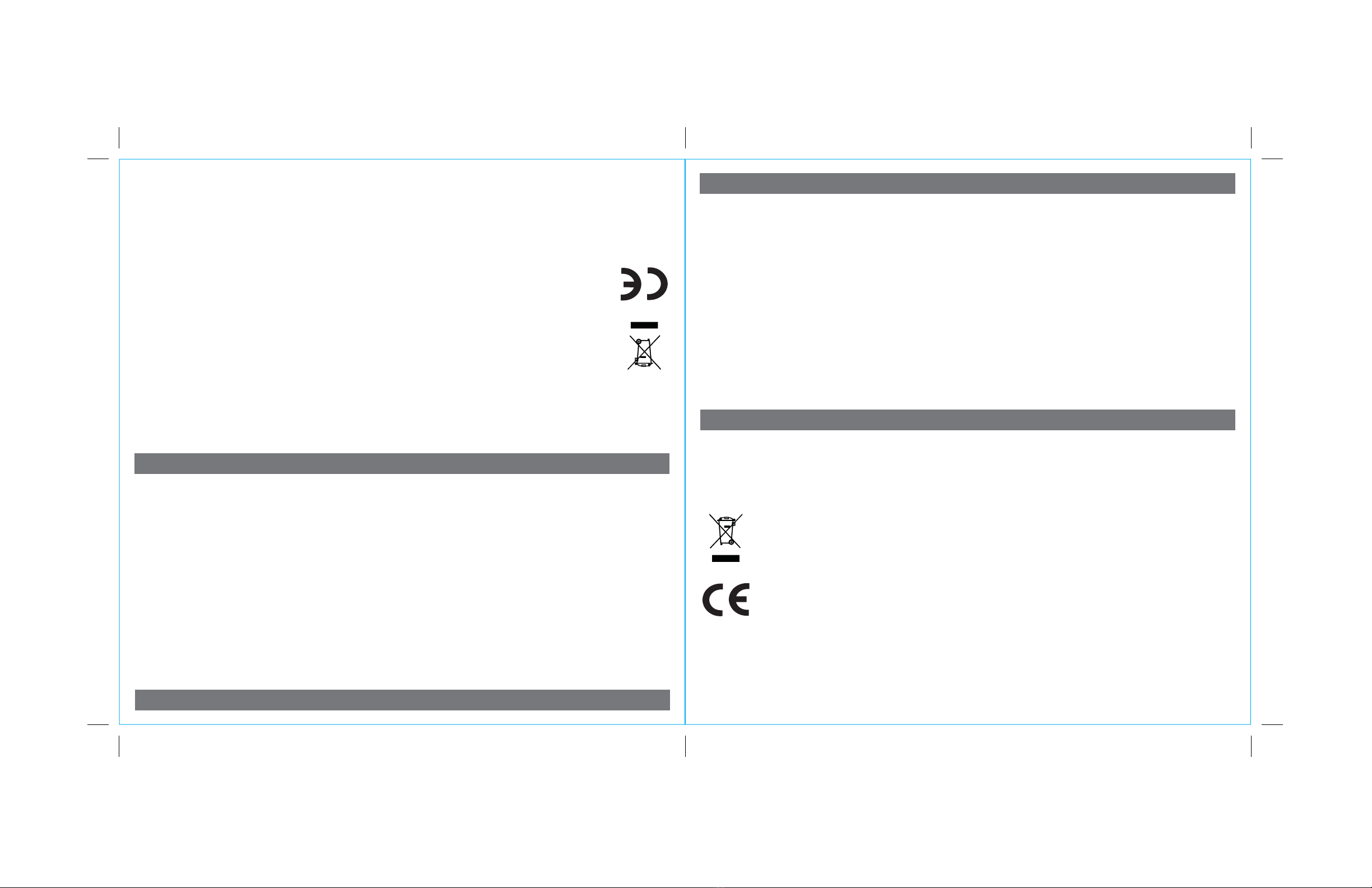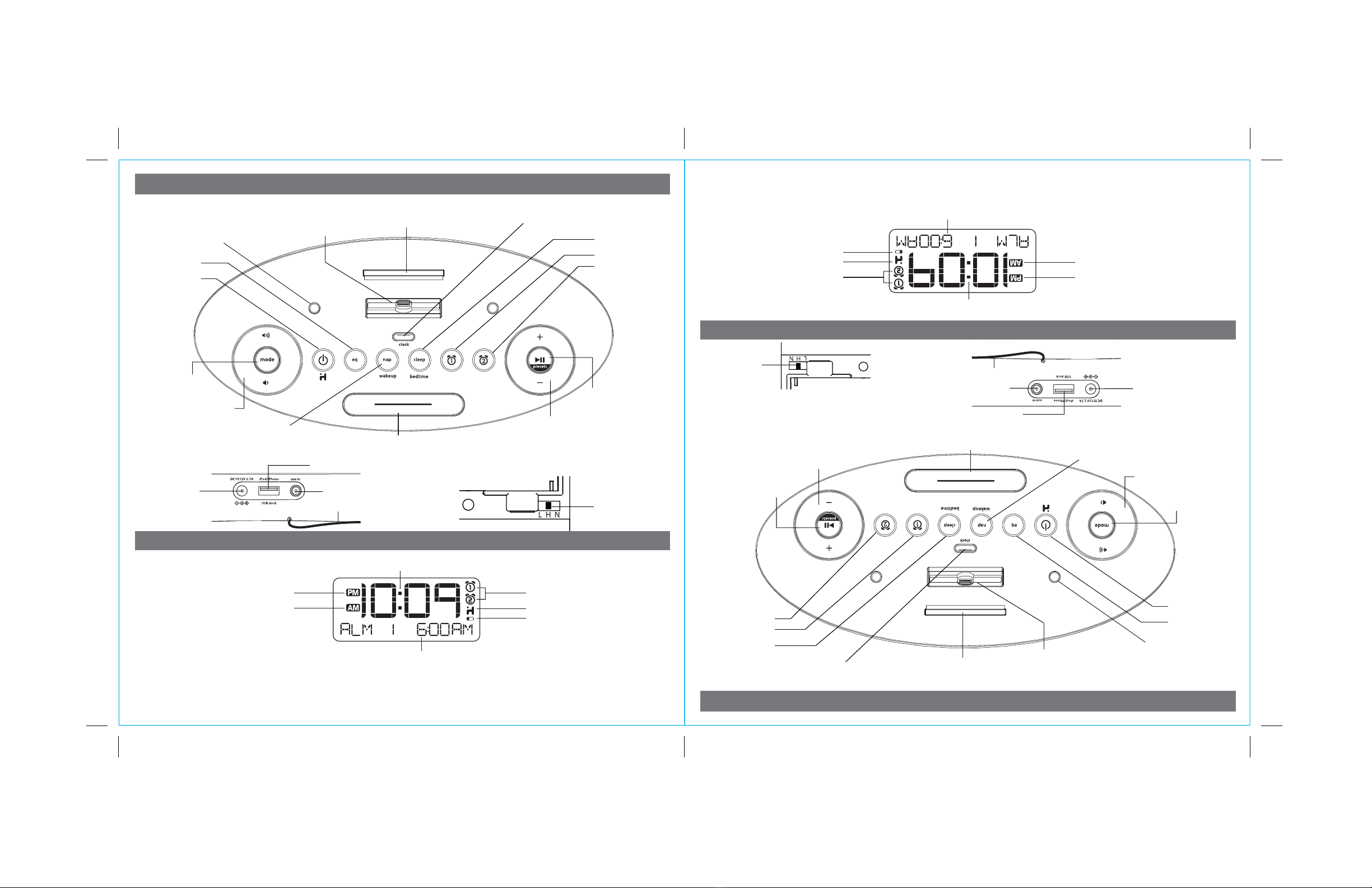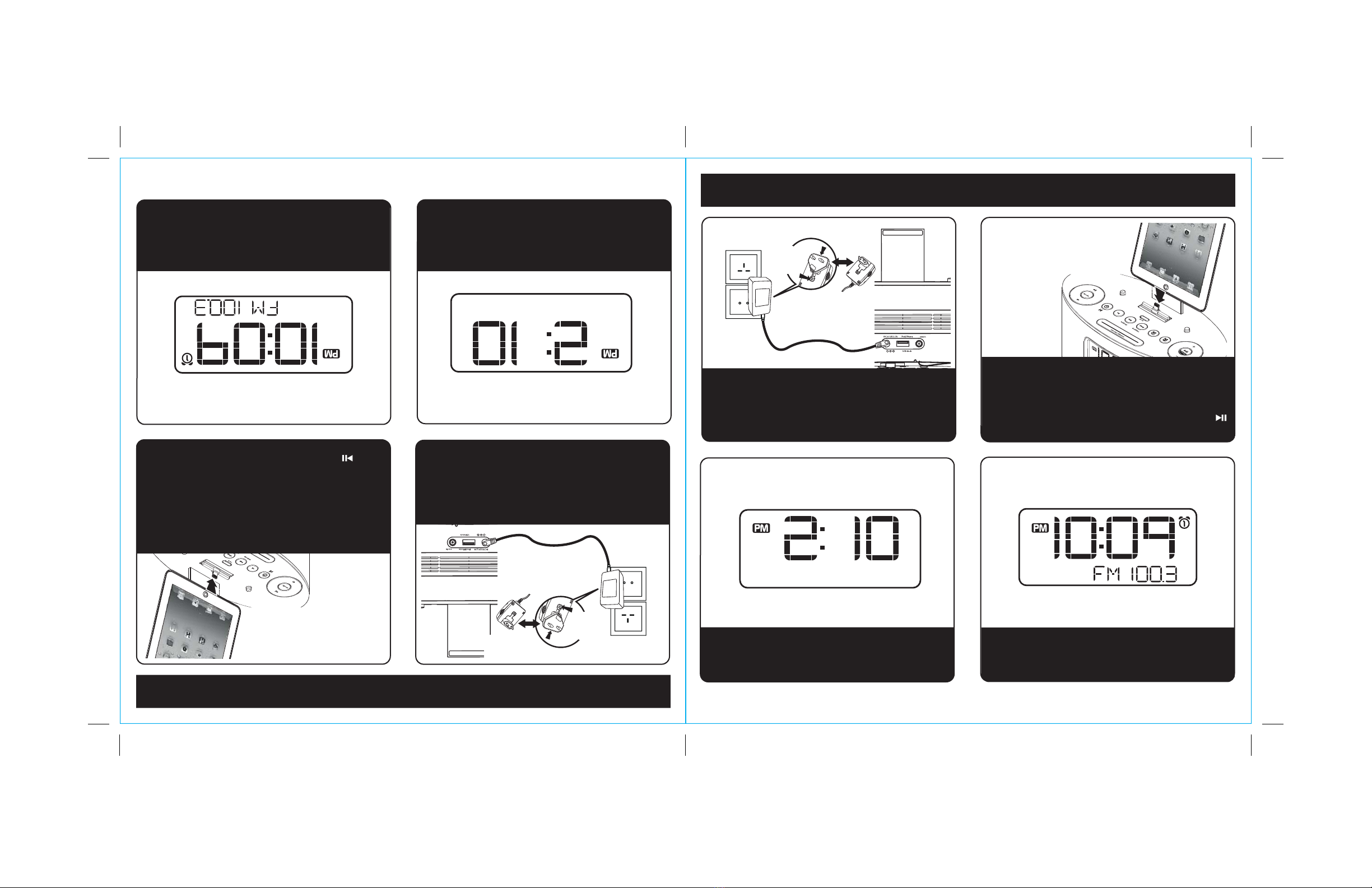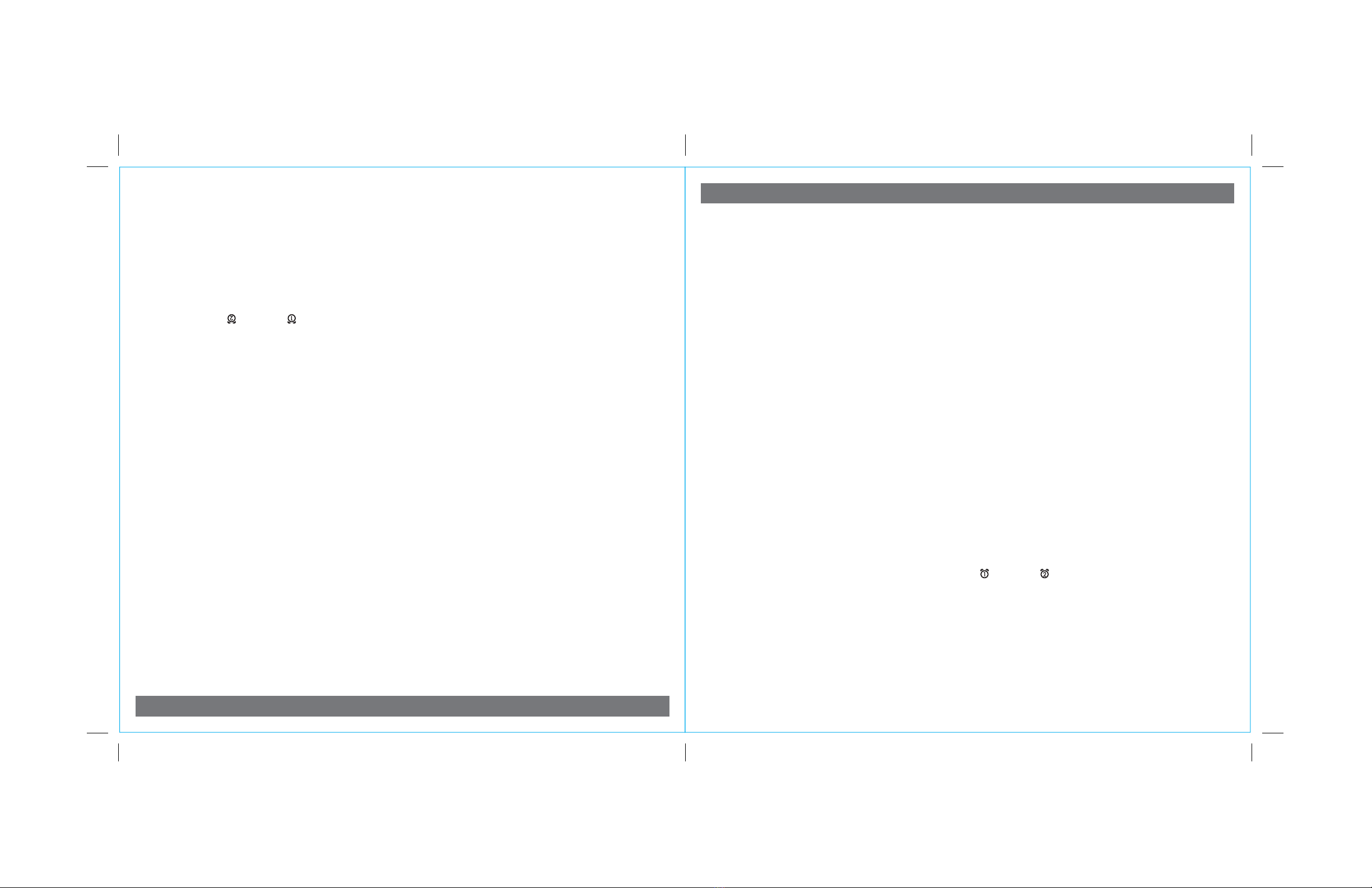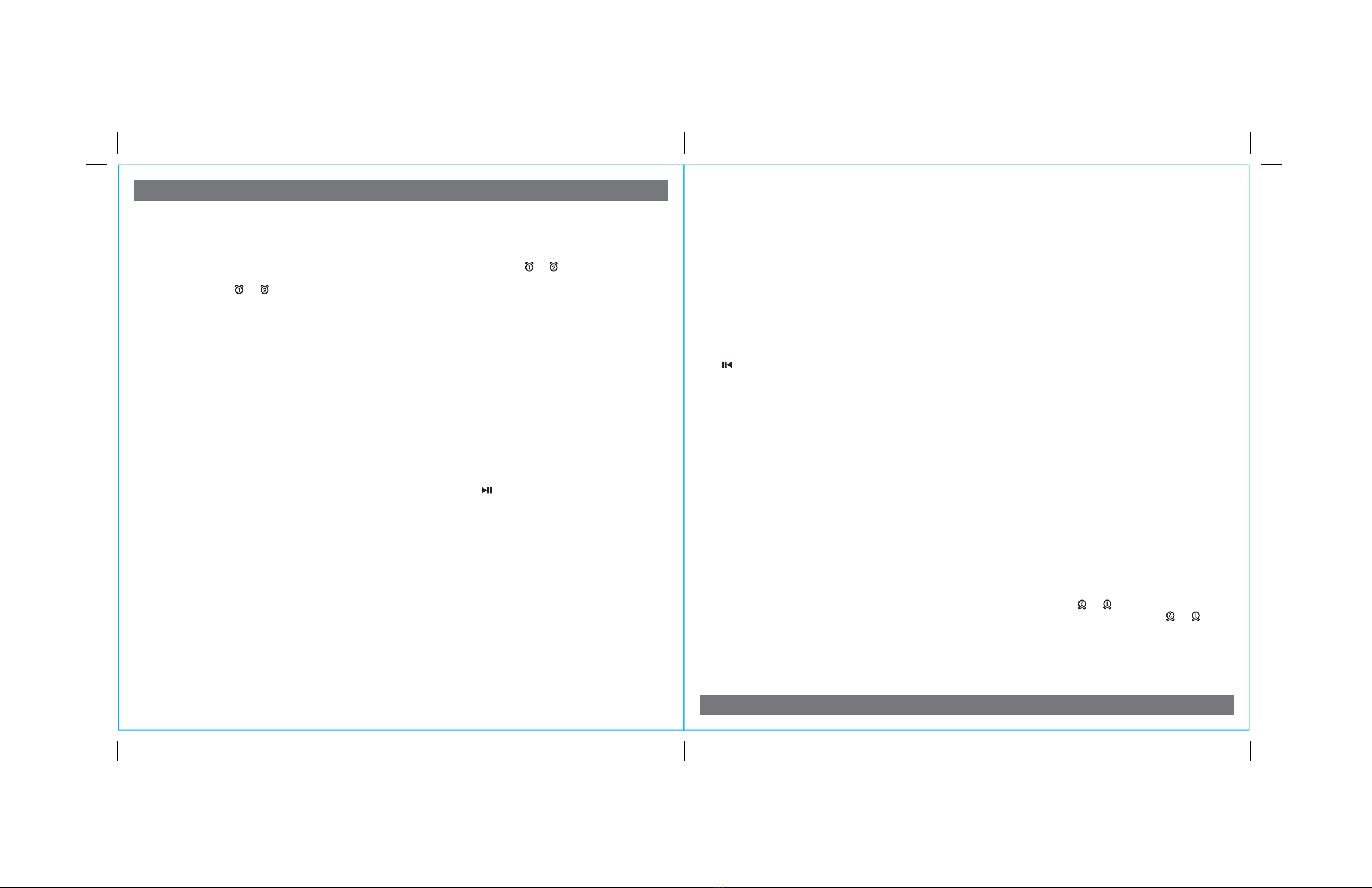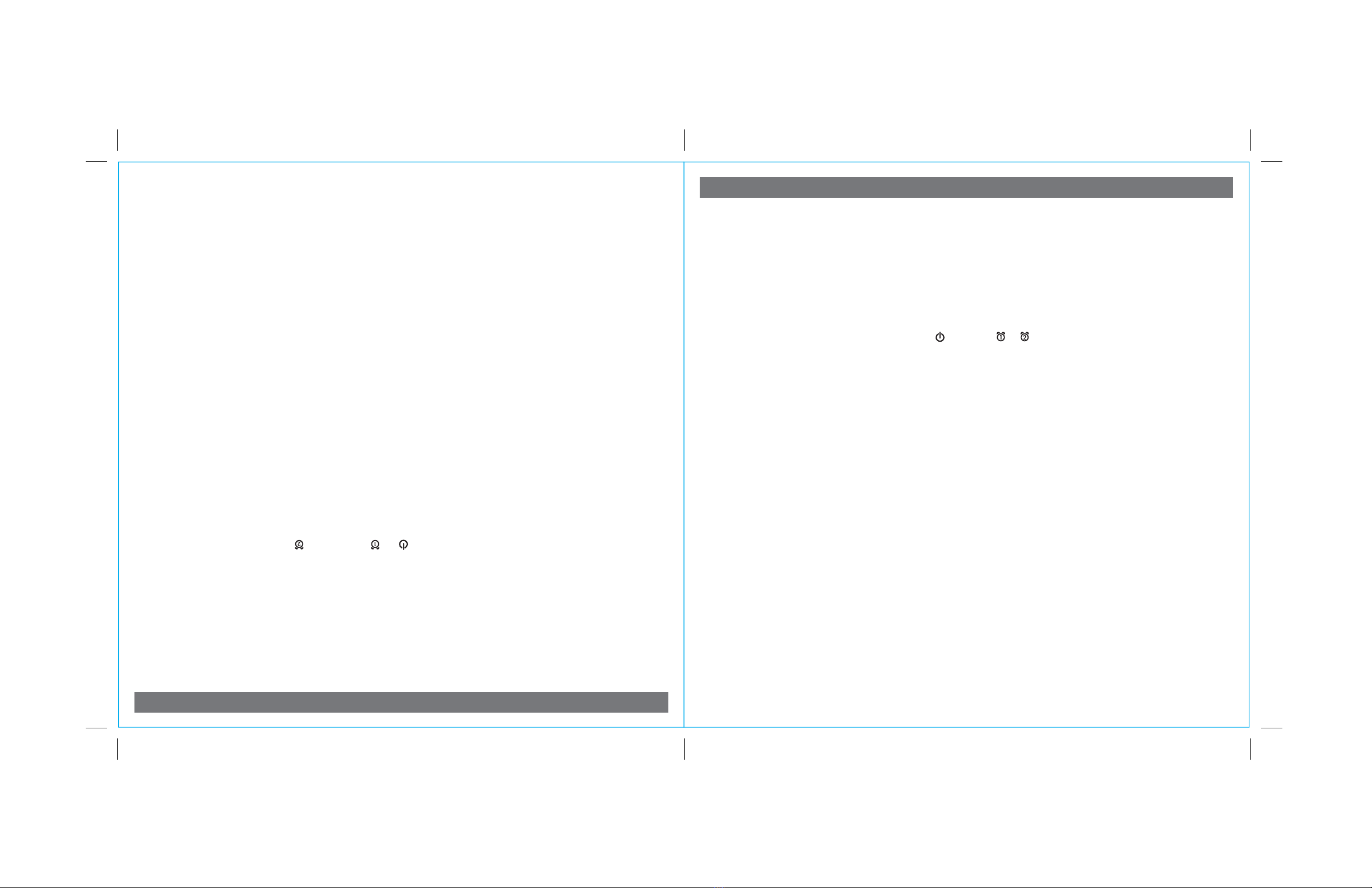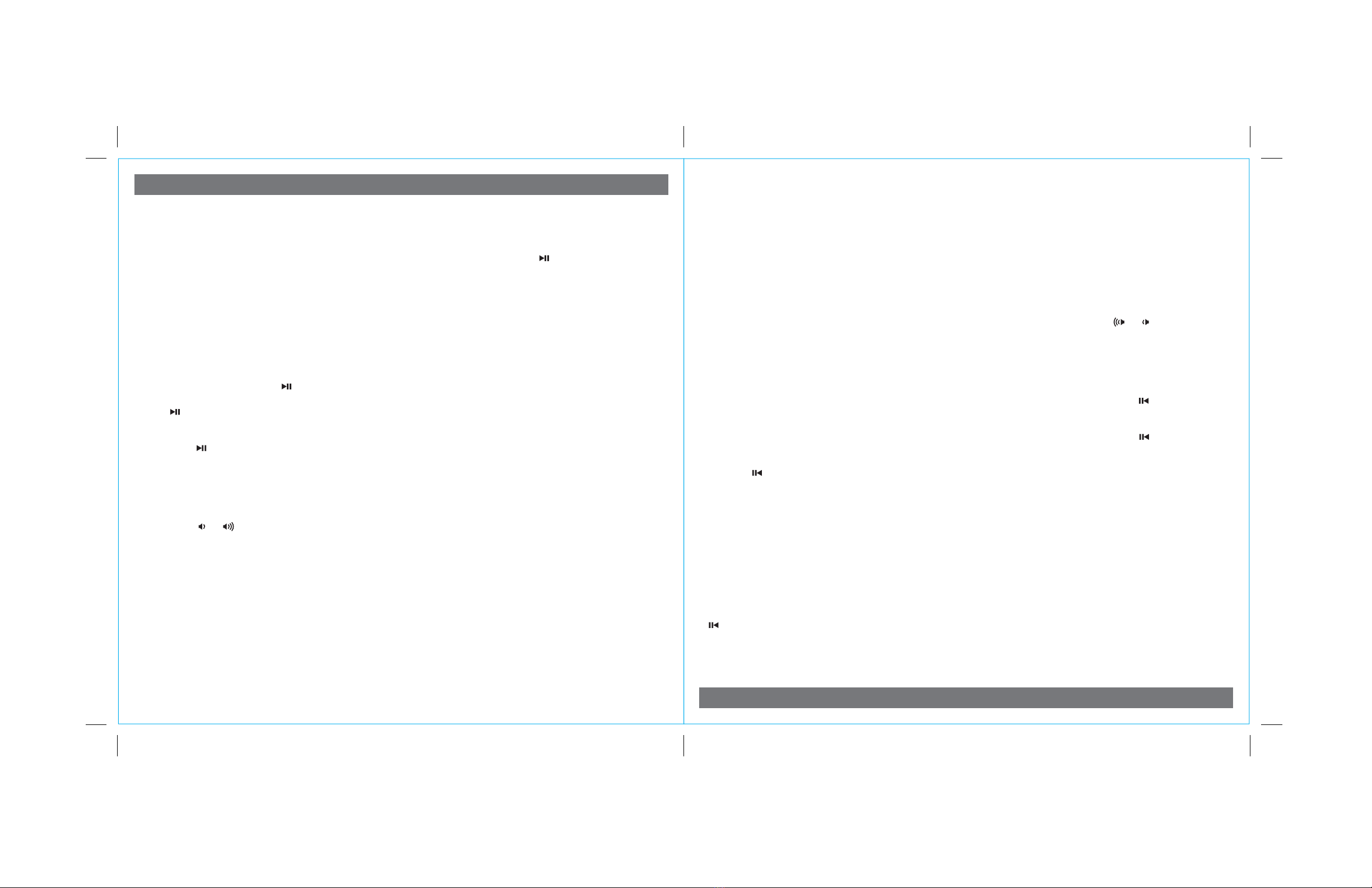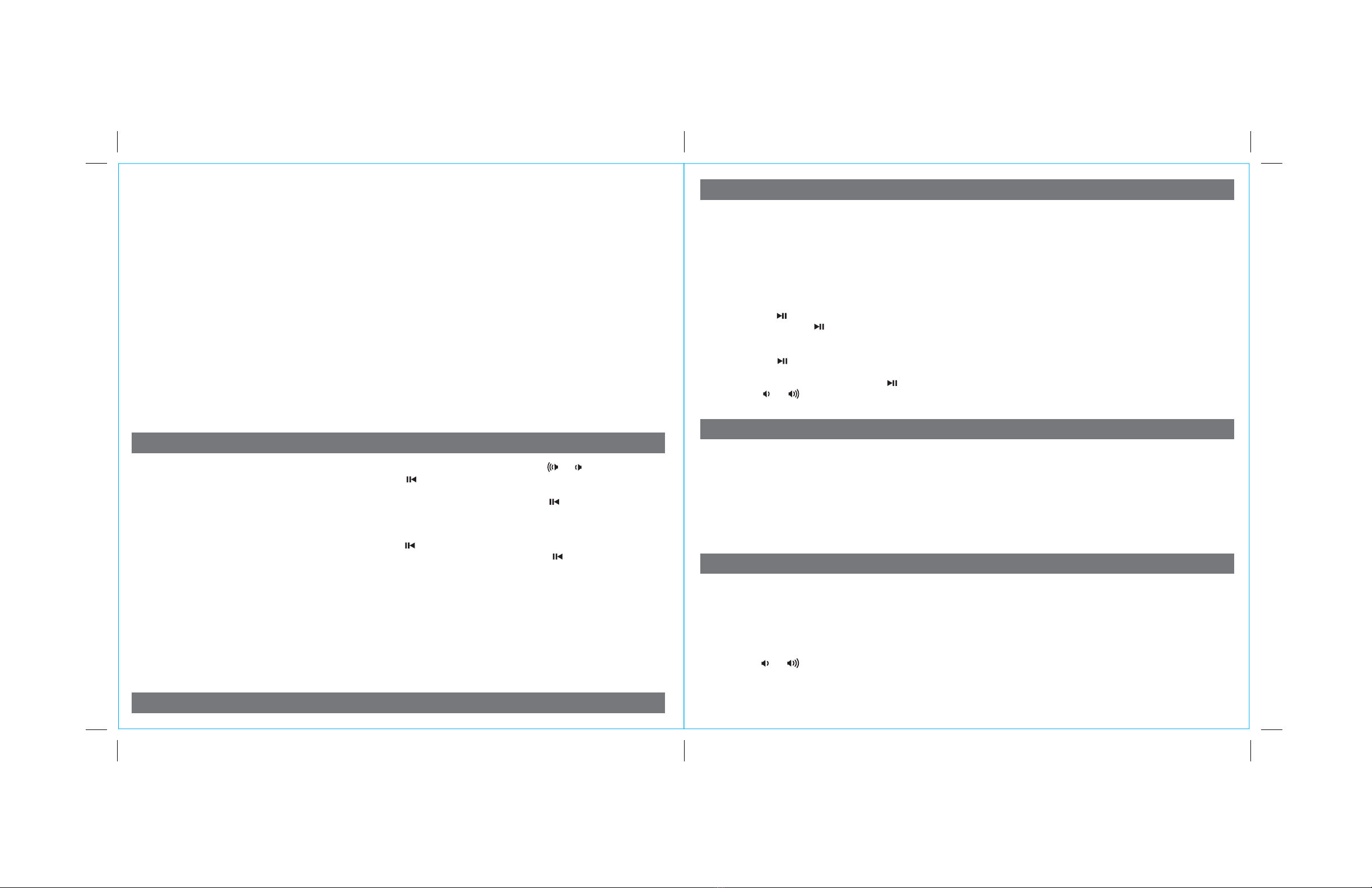Ouvir o iPad, iPhone ou iPod Utilizando a Base ou Porta USB
Este aparelho possui uma base Lightning (situada no topo do aparelho) exclusivamente para reproduzir e carregar os
dispositivos IOS equipado com o conector Lightning mais moderno E uma base USB (situado na parte traseira do
aparelho) que pode reproduzir e carregar ambos os dispositivos iOS com conectores 30 pinos (como o iPhone 4, iPad,
etc.) E dispositivos Lightning usando o cabo de carregamento que é fornecido com o dispositivo.
Reproduzir e fazer pausa num dispositivo ligado a uma base Lightning OU uma porta USB usando o botão
Presets. O último dispositivo ligado reproduzirá (apenas é possível a reprodução de um dispositivo de cada vez). Para
alternar entre a base Lightning ou a base USB, premir e libertar o botão Mode conforme necessário até que apareça
na parte inferior do visor “Dock” ou “USB Dock”, indicando qual a base no aparelho que está no modo iPod. As
indicações abaixo aplicam-se à base que deseja controlar.
1. Ligar utilizando a Base Lightning: Apesar de a base acomoda a maioria dos casos, poderá necessitar de remover
a sua caixa para colocação correcta na base. Colocar na base qualquer iPad, iPhone ou iPod que já está a reproduzir
com o conector LIghtning na base Lightning no topo do aparelho. O aparelho activar-se-á automaticamente e ouvirá
o áudio a reproduzir a partir do seu iPad/iPhone/iPod. Pode pretender remover qualquer caixa ou “protecção” do seu
dispositivo antes de o colocar na base.
Ligar usando a Base USB: Ligar o seu iPad, iPhone ou iPod à base USB situada na parte de trás do aparelho
usando o cabo de carregamento USB fornecido com o mesmo.
Observação: Se o volume da fonte de áudio estiver demasiado baixo no iPad/iPhone/iPod, o aparelho poderá não
detectar que o seu iPad/iPhone/iPod está em modo de reprodução. Se assim for, premir uma vez o botão Presets no
aparelho para que o mesmo comece a reproduzir.
2. Quando um iPad/iPhone/iPod está colocado na base Lightning ou ligado a uma base USB e no modo em espera,
premir o botão Presets no aparelho para reproduzir o iPad/iPhone/iPod. Se o aparelho estiver já ligado, premir e
libertar o botão Mode conforme necessário até que apareça na parte inferior do visor “Dock” ou “USB Dock”,
indicando qual a base no aparelho que está no modo iPod.
3. Premir o botão Presets no aparelho para parar a reprodução; premir novamente para retomar a reprodução.
4. Premir o botão +ou –no aparelho para ir para a faixa seguinte ou anterior. Manter premidos os botões enquanto a
faixa estiver em reprodução para avançar ou voltar rapidamente dentro da mesma faixa.
Ajustar o Som no aparelho
Pode ajustar o som no aparelho enquanto ouve qualquer fonte de som.
1. Premir o botão ou no aparelho para ajustar o volume do sistema (limite é 00 - 40).
2. Premir e libertar o botão EQ conforme necessário, para seleccionar o efeito de som Agudo, Grave, Equilíbrio ou 3D
e, em seguida, premir o botão +ou –para ajustar as definições.
DICA: Também é possível ajustar EQ com a aplicação iHome Definir.
7
P9
Portuguese
Listening to iPad, iPhone or iPod Using the Dock or USB Port
This unit features both a Lightning dock (located on top of the unit) exclusively to play and charge iOS devices equipped
with the latest Lightning connector AND a USB dock (located on back of the unit) which can play and charge both iOS
devices with 30-pin connectors (such as iPhone 4, iPad, etc.) AND Lightning devices using the charging cable that came
with the device.
Play and pause a device connected to the Lightning dock OR the USB port using the Presets Button. The last
device connected will play (only one device can play at a time). To switch between Lightning dock or USB dock, press and
release the Mode Button as needed until “Dock” or “USB Dock” appears on the lower part of the display, indicating which
dock on the unit is in iPod mode. Directions below apply to whichever dock you wish to control.
1. Connecting using the Lightning Dock: While the dock accommodates most cases, you may need to remove your
case for proper docking. Dock any already playing iPad, iPhone or iPod touch with a Lightning connector in the
Lightning dock on top of the unit. The unit will automatically turn on and in a moment you will hear the audio playing
from your iPad/iPhone/iPod. You may wish to remove any case or “skin” on your device before docking.
Connecting using the USB Dock: Connect your iPad, iPhone or iPod to the USB dock located on back of the unit
using the USB charging cable that came with it.
Note: If the audio source volume is too low on the iPad/iPhone/iPod, the unit may not detect that the iPad/iPhone/iPod is
in play mode. If so, pressing the Presets Button on the unit once should make it play.
2. When an iPad/iPhone/iPod is docked to the Lightning dock or connected to the USB dock and in standby mode, press
the Presets Button on the unit to play the iPad/iPhone/iPod. If the unit is already on, press and release the Mode
Button as needed until “Dock” or “USB Dock” appears on the lower part of the display, indicating which dock on the
unit is in iPod mode.
3. Press the Presets Button on the unit on the unit to pause play; press again to resume play.
4. Press the + or – Button on the unit to go to the next or previous track. Press and hold while track is playing for high
speed forward or reverse music search of the current track.
Adjusting Sound on the Unit
You can adjust the sound on the unit while listening to any sound source.
1. Press the or Button on the unit to adjust the system volume (range is 00 - 40).
2. Press and release the EQ Button as needed to select Treble, Bass, Balance or 3D sound effect, then press the + or
– Button to adjust settings.
TIP: You can also adjust EQ with the iHome Set app.
7
P9