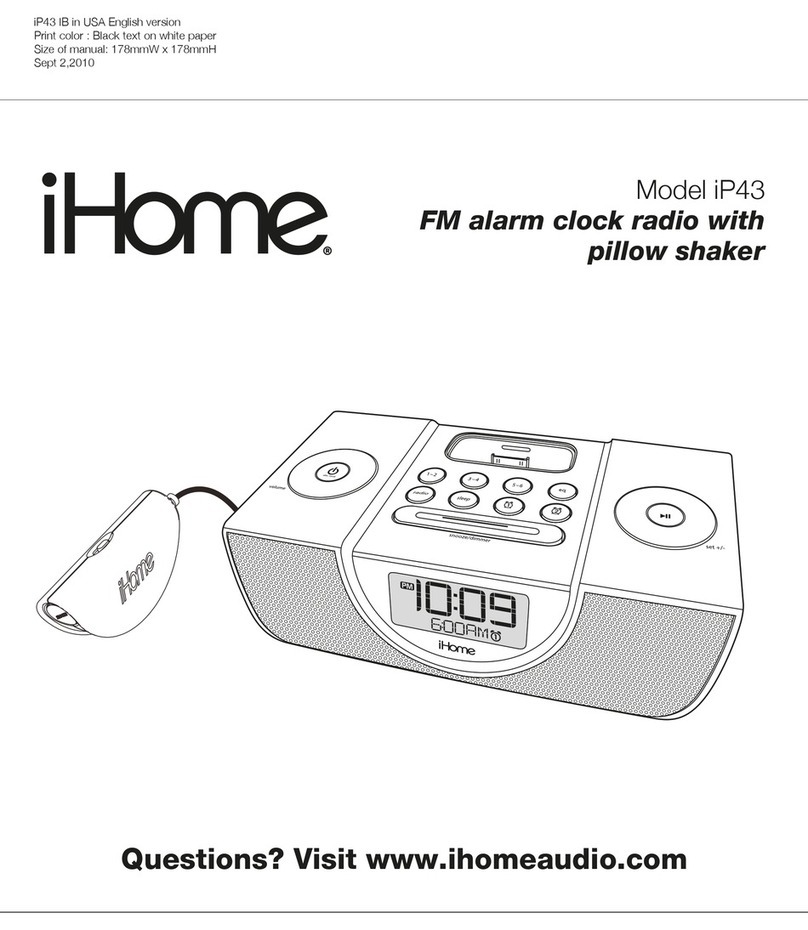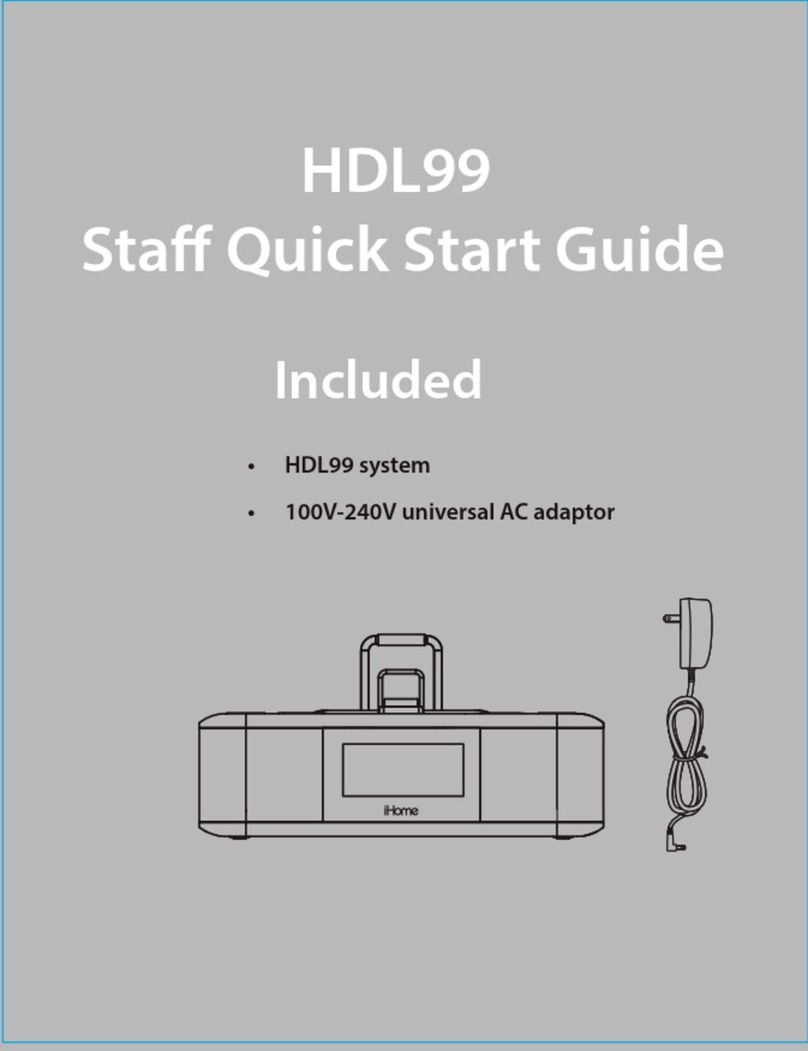Table of Contents
A Consumer Guide to Product Safety............................................................................................................................ 2
FCC Information ............................................................................................................................................................. 3
Controls and Indicators / HIH60 Display .................................................................................................................... 4
Installation and Maintenance ...................................................................................................................................... 5
Setting the Clock/Calendar ........................................................................................................................................... 6
Programming the Preset Radio Station ....................................................................................................................... 6
Alarm Operation ............................................................................................................................................................ 7
Adjusting the Display Brightness................................................................................................................................. 7
Playing and Charging your iPod ................................................................................................................................. 8
Playing Radio or Build-in Nature Sounds or Music.................................................................................................... 8
Playing the Aux Input..................................................................................................................................................... 8
This device complies with Part 15 of the FCC Rules, operation is subject to the following two conditions: (1) This device may
not cause harmful interference, and (2) this device must accept any interference received, including interference that may
cause undesired operation.
This equipment complies with the limits for a Class B digital device as specified in Part 15 of FCC Rules. These limits
provide reasonable protection against radio and TV interference in a residential area.
However, your equipment might cause TV or radio interference even when it is operating properly. To eliminate
interference you can try one or more of the following corrective measures:
• Reorient or relocate the receiving antenna.
• Increase the distance between the equipment and the radio or TV.
• Use outlets on different electrical circuits for the equipment and the radio or TV.
Consult your dealer or an experienced radio/television technician if the problem still exists.
Modifying or tampering with your system’s internal components can cause a malfunction and might invalidate the
system’s warranty and void your FCC authorization to operate it.
This Class B digital apparatus complies with Canadian ICES-003.
FCC Information
3
Setting the Clock/Calendar
This unit has a factory preset clock which is set to Eastern time, you just need to follow a few steps before using:
1. Remove the rear panel cover at the back of the unit.
2. Press and hold Time Zone Button. The currently set time zone will flash. Press the or
Button until correct time zone is displayed then press the Zone Button again.
3. To account for Daylight Saving Time, set the DST Switch to +1 to add a hour time or to -1
to subtract a hour.
To Set Clock Manually.
1. Press and hold the Clock Adjust Button unit the clock display flashes. Press the or
Button to adjust the time (hold button to adjust quickly). Please remember to set correct AM
or PM time.
2. Press the Clock Adjust Button. The year will flash. Press the or Button to adjust the
year (hold to adjust quickly).
3. Press the Clock Adjust Button again. The date will flash. Press the or Button to
adjust the date (hold to adjust quickly). Press the Clock Adjust Button again to exit
clock/calendar setting.
4. Replace the rear panel cover and tighten the screw (unless you need to adjust radio presets,
see Programming Preset Radio Stations below).
Programming the Preset Radio Stations
Note: Extend the Wire Antenna for better reception.
This unit has 4 Radio Preset Buttons for guests to find local FM stations. You should prepare or
receive a list of 4 FM stations to program the settings.
1. Remove the rear panel cover at the back of the unit. Slide the Preset Lock Switch to
“Unlock”.
2. Press the Power On/Off Button and/or Mode Button to turn on the radio. The radio
frequency will appear on the display.
3. Press or Button to tune the station (hold for a few seconds to scan the dial quickly).
4. Press and hold a Radio Preset Button to set the station. The unit will beep to indicate the
station stored. Repeat steps 3 and 4 for remaining three Preset Buttons.
5. When you have finished programming, press the Power On/Off Button to turn off the radio.
6. Slide the Preset Lock Switch to “Lock”. replace the rear panel cover and tighten the screw.
Time Zone
Calendar
Radio Station
Clock
6