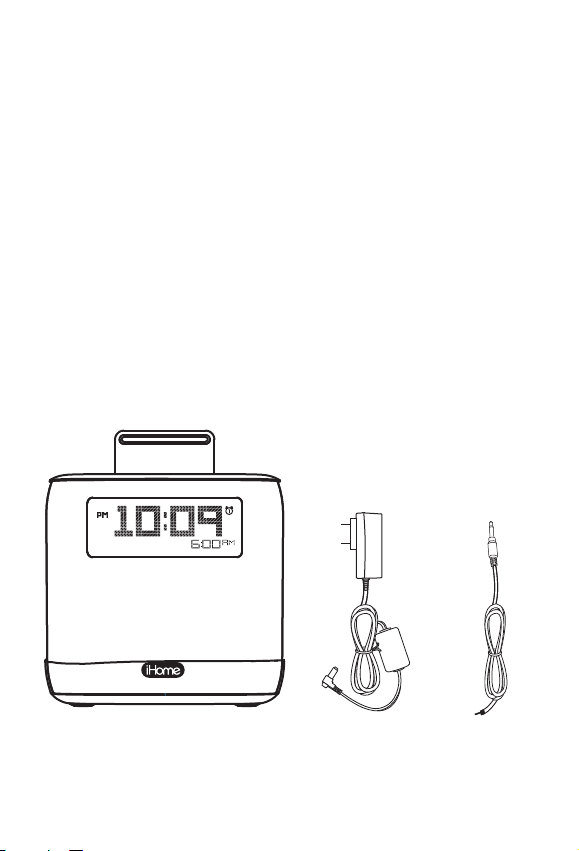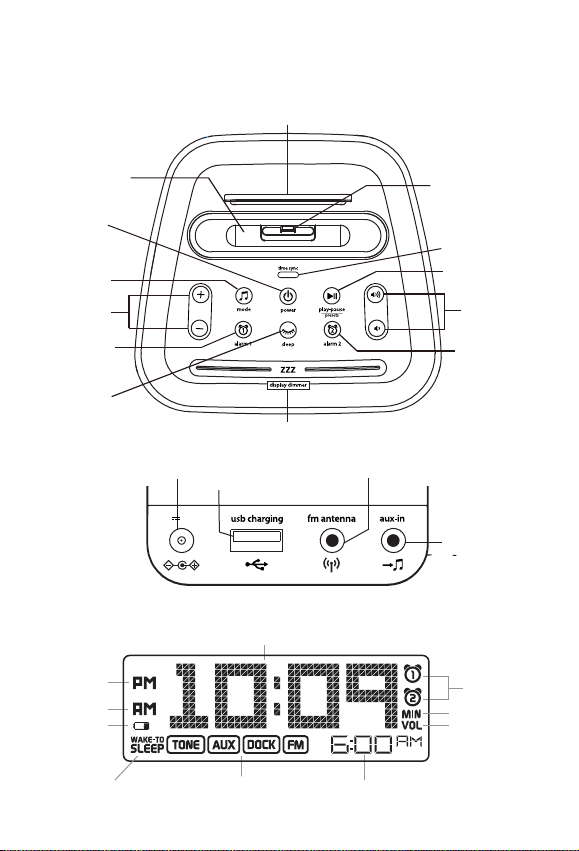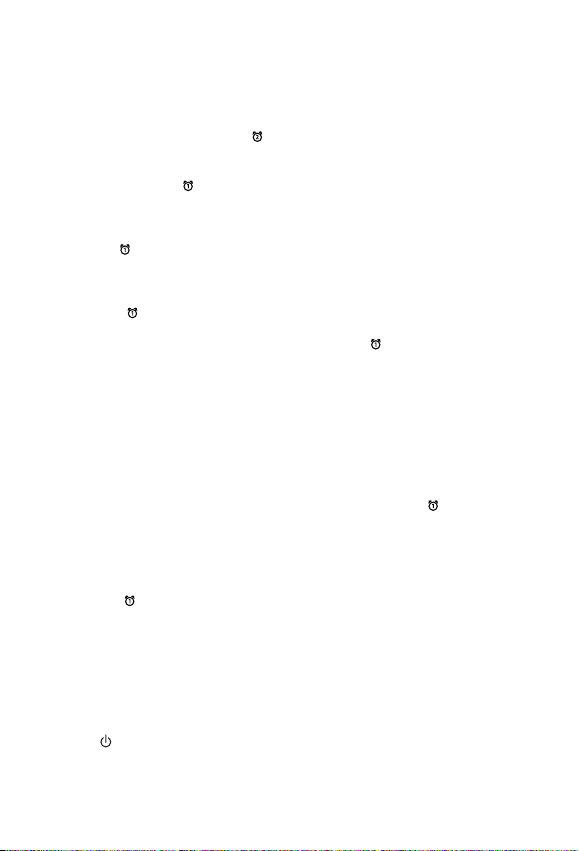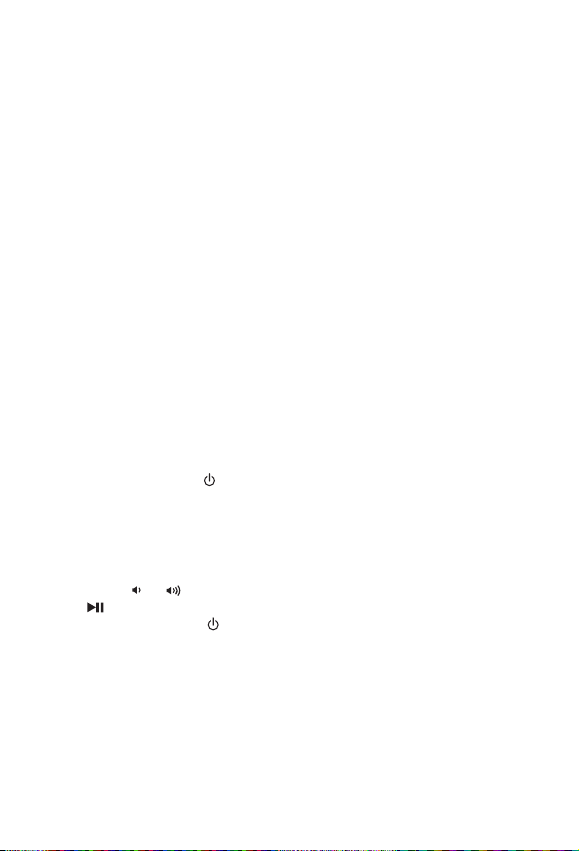6
SETTING AND USING THE ALARMS
SETTING THE ALARMS
This unit has two alarms which are set the same way. Instructions below are
for setting alarm 1. Substitute the Alarm 2 Button to set alarm 2. you can
wake to your docked device, FM radio or to the built-in buzzer alarm. The
alarm will sound for 60 minutes or until reset/turned o.
1. Press and hold the Alarm Button until the alarm time display flashes and
one beep sounds.
2. Press the +or –Buttons to adjust the display to the desired alarm time (hold
for rapid adjustment). Remember to set the correct AM or PM alarm time.
3. Press the Alarm Button to confirm the alarm time. The wake to schedule
will flash.
4. Press the +or –Buttons to set the desired alarm schedule: 7 Days (every
day), 5 Days (week days) or 2 Days (weekends only).
5. Press the Alarm Button to confirm the alarm schedule. The WAKE-TO
indicator will flash on the display. Press the +or –Buttons to select Dock
(iPod/iPhone), FM radio or Tone, then press the Alarm Button to access
volume setting for the selected alarm source.
Wake to Dock: If wake to Dock (iPhone) is selected, press the +or –
Buttons to set the Dock volume (can be set from 5–40).
The alarm will wake you to the last track played on your
docked iPhone or iPod.
Wake to Radio: If wake to FM is selected, press the +or –Buttons to select
a radio station to wake to, or press the Play/Pause Presets
Button as needed to select a preset station (see Memoriz-
ing Radio presets on page 8 for details on setting presets).
Confirm your selection by pressing the Alarm Button.
Press the +or –Buttons to set the FM radio alarm volume
(can be set from 5–40). Note: if FM antenna is not detected
at alarm time, alarm will default to tone.
Wake to Tone: Select to wake to tone to wake to buzzer alarm.
6. Press the Alarm Button to exit and confirm alarm settings. An alarm
icon will appear on the display, indicating that the alarm is set and armed.
NOTE: alarm volume is independent from normal volume.
REVIEWING, ARMING/DISARMING AND RESETTING THE ALARM
Press and release the Alarm Button at any time to review the current alarm
settings. To toggle the alarm on or o, press the Alarm Button as needed.
When the alarm icon is displayed, the alarm is armed/on.
Press the Power Button or Alarm Button when the alarm is sounding to
reset it to come on again at the same time the next scheduled day. (For
example, if your alarm schedule is set to 5 Days and you reset the alarm on
Friday, it will come on again on Monday, not on Saturday.)