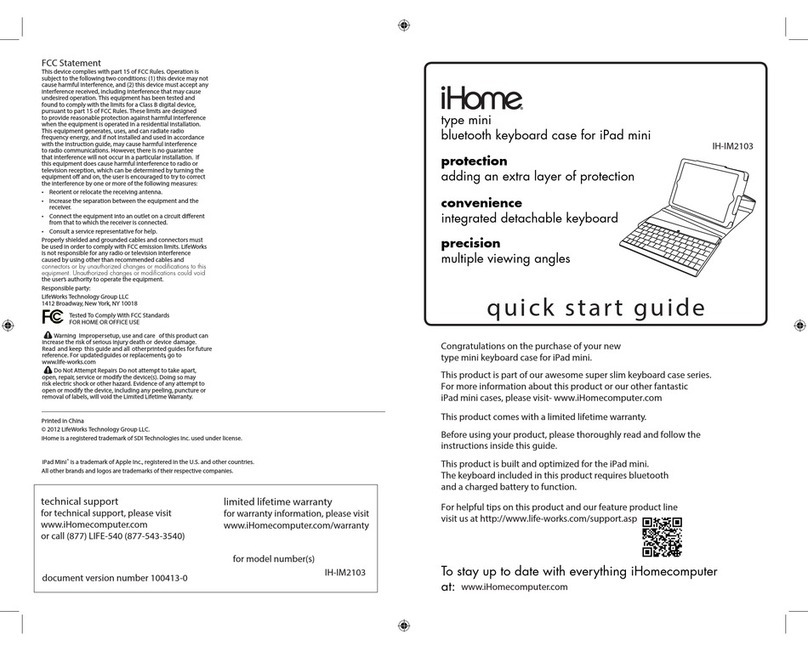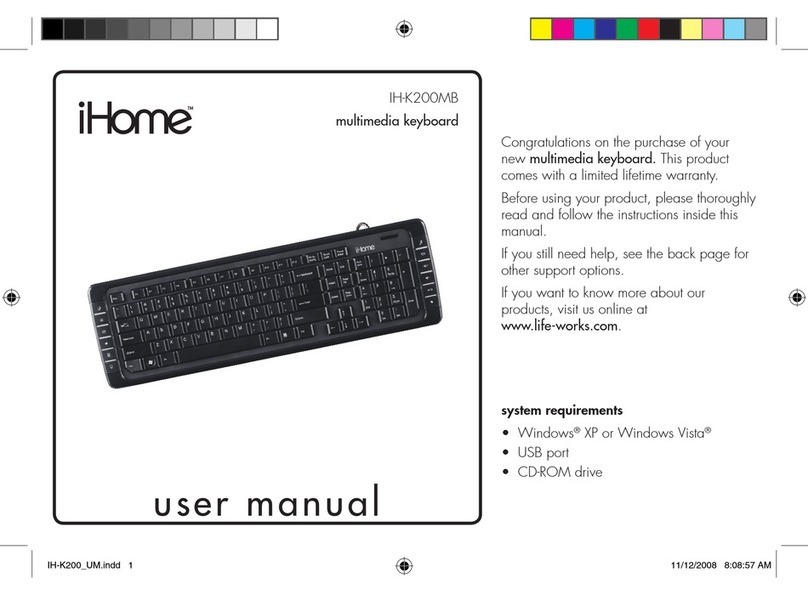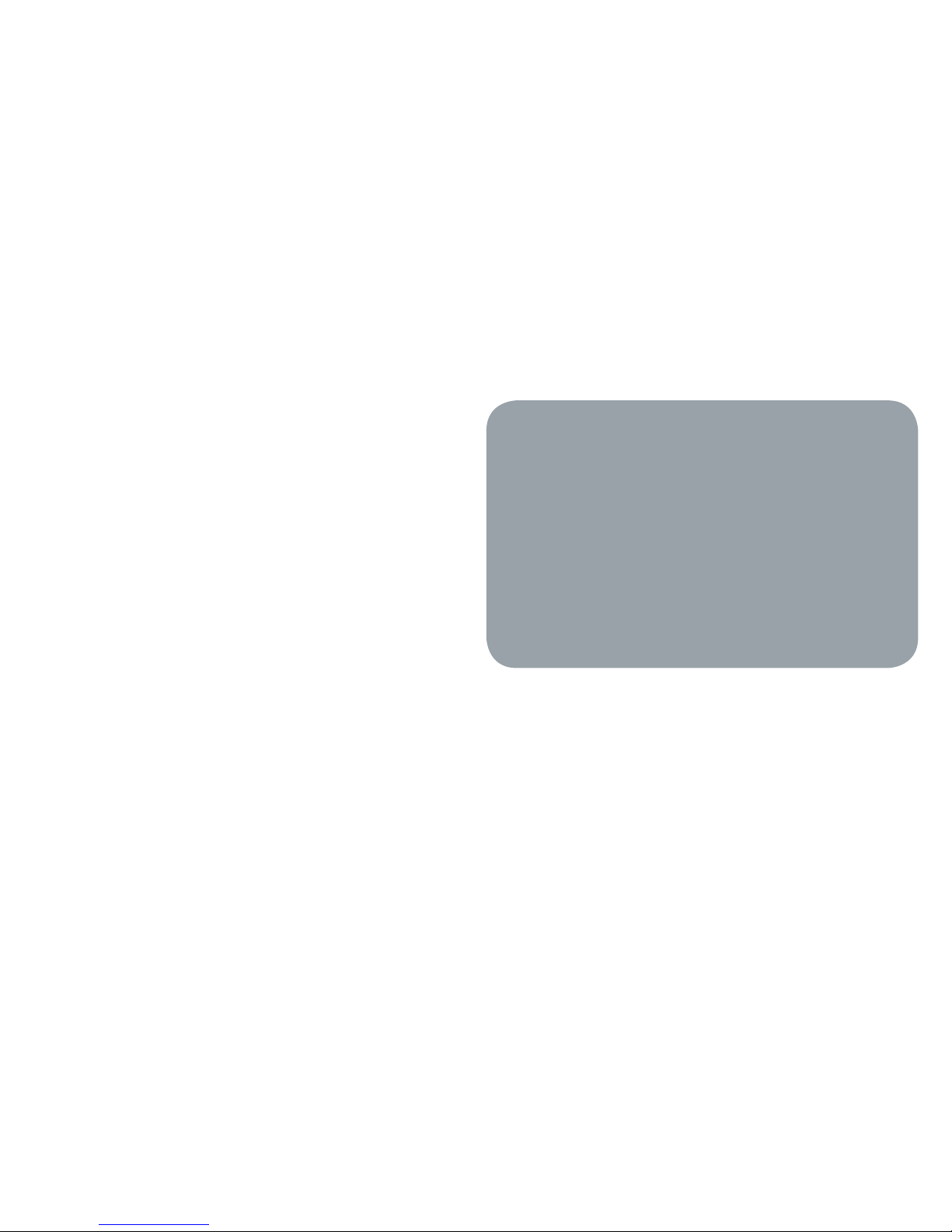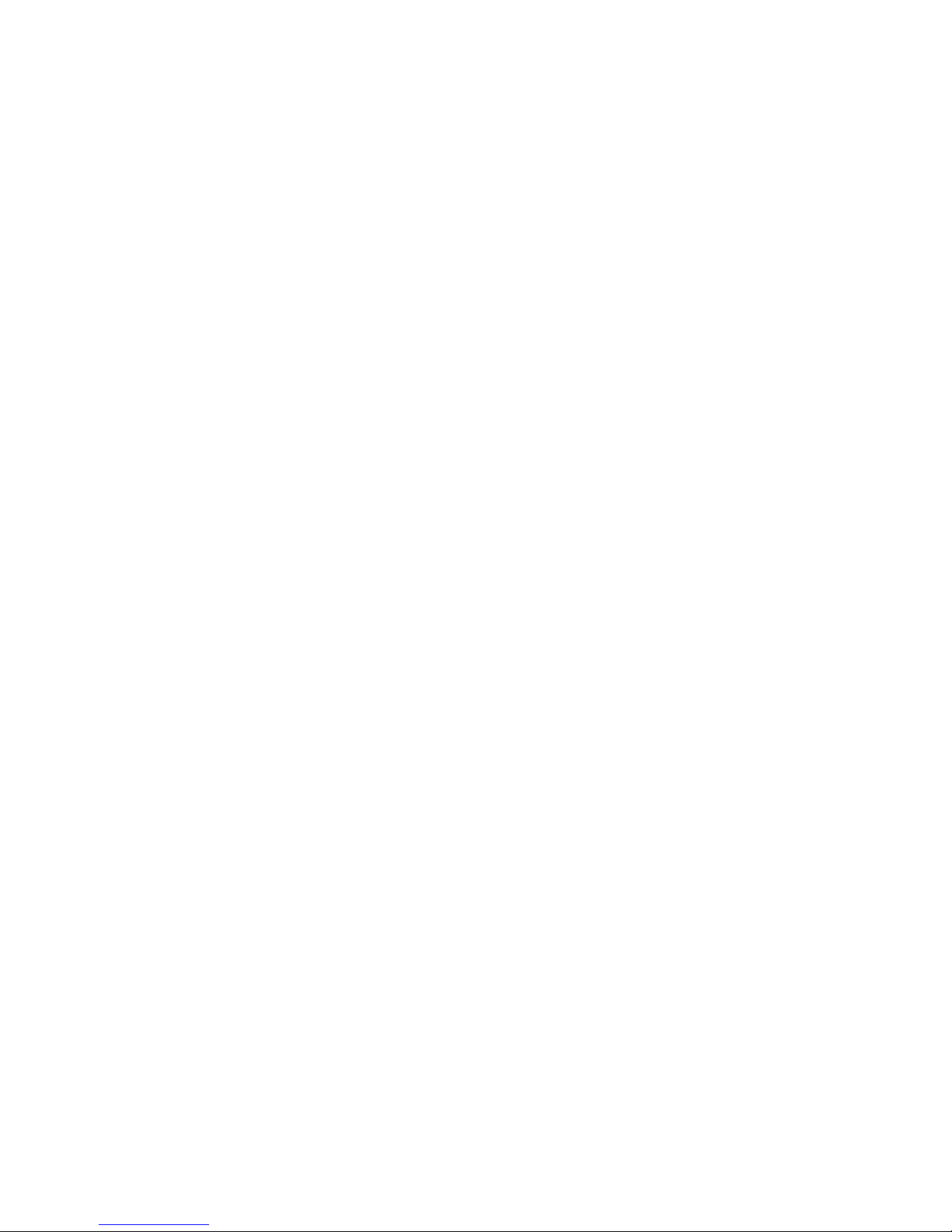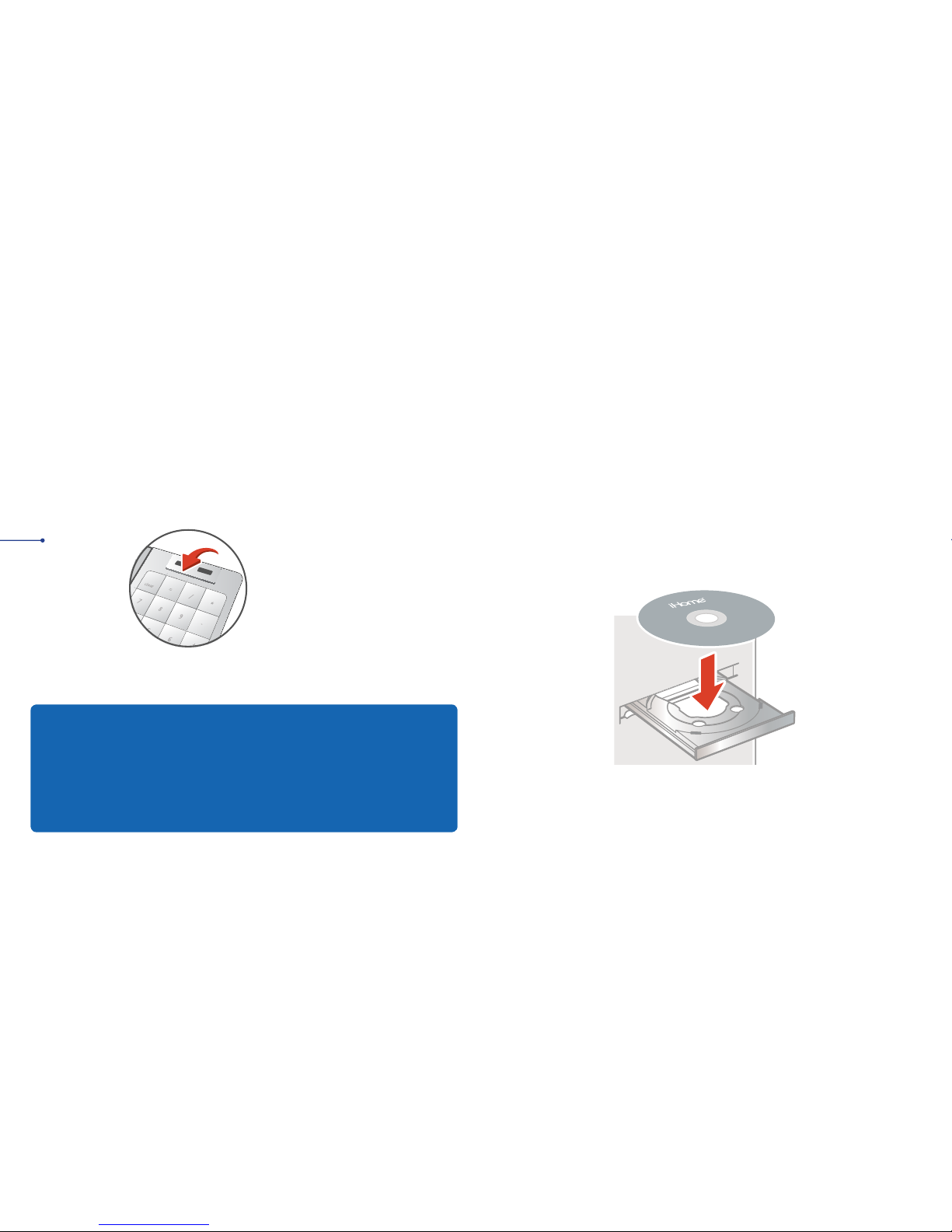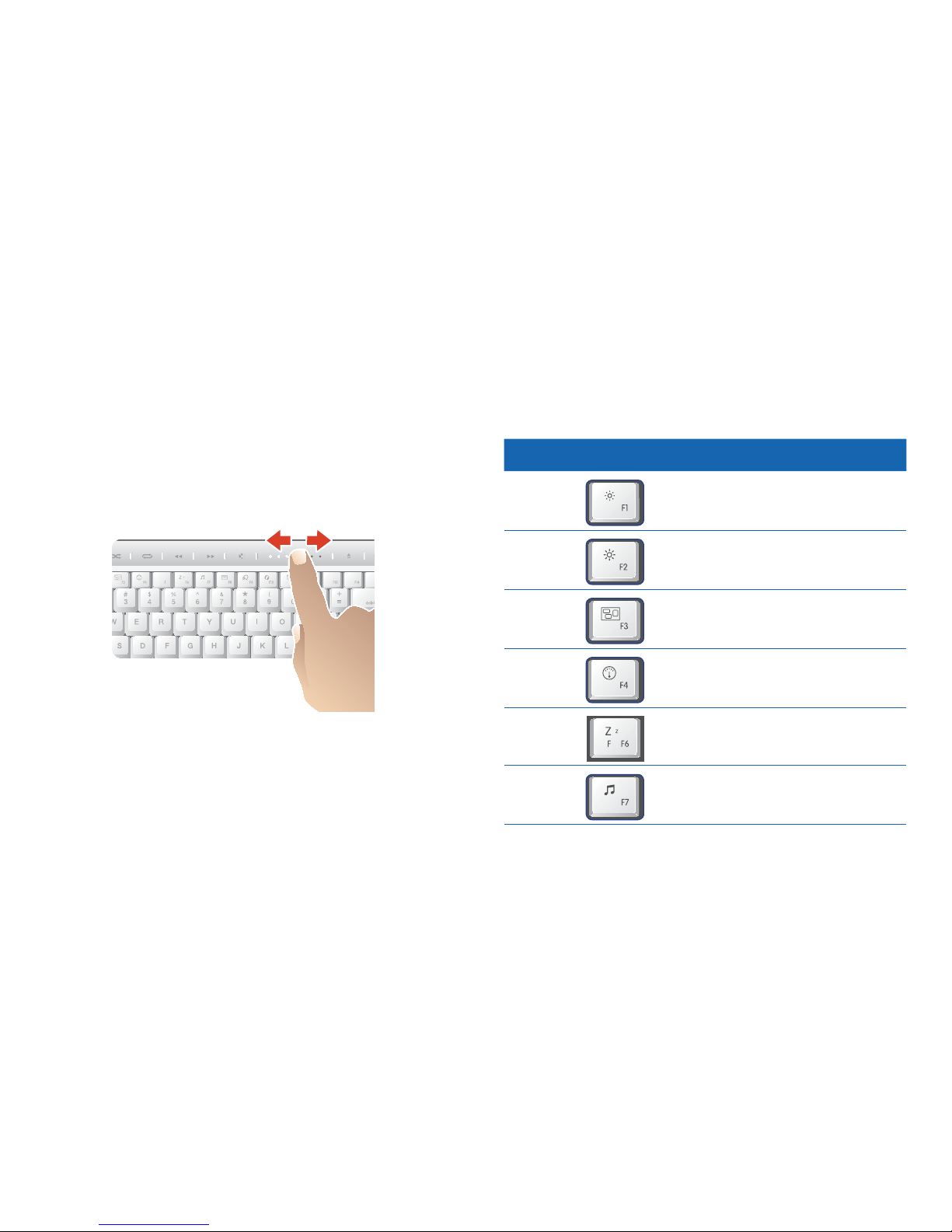iHome iConnectIH-K231MS User manual
Other iHome Keyboard manuals

iHome
iHome IH-K230MB Specification sheet
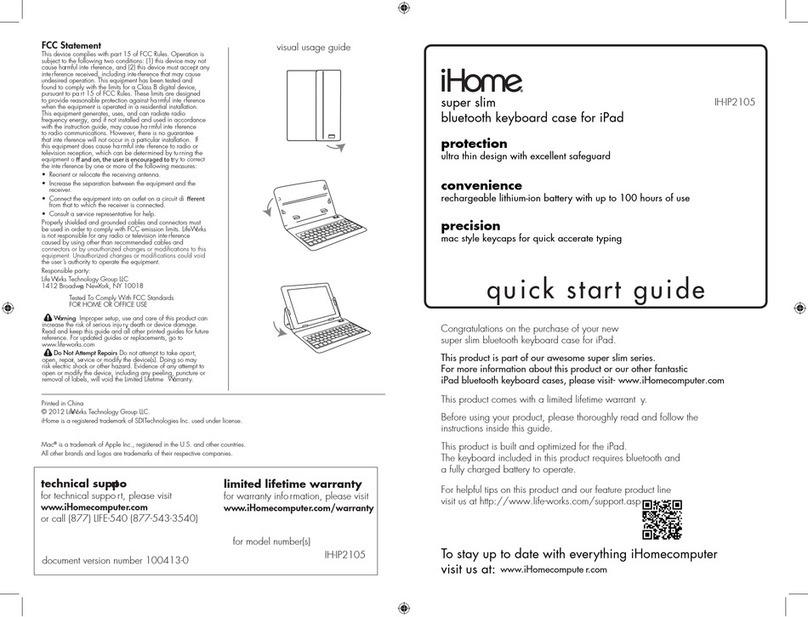
iHome
iHome IH-IP2105 User manual
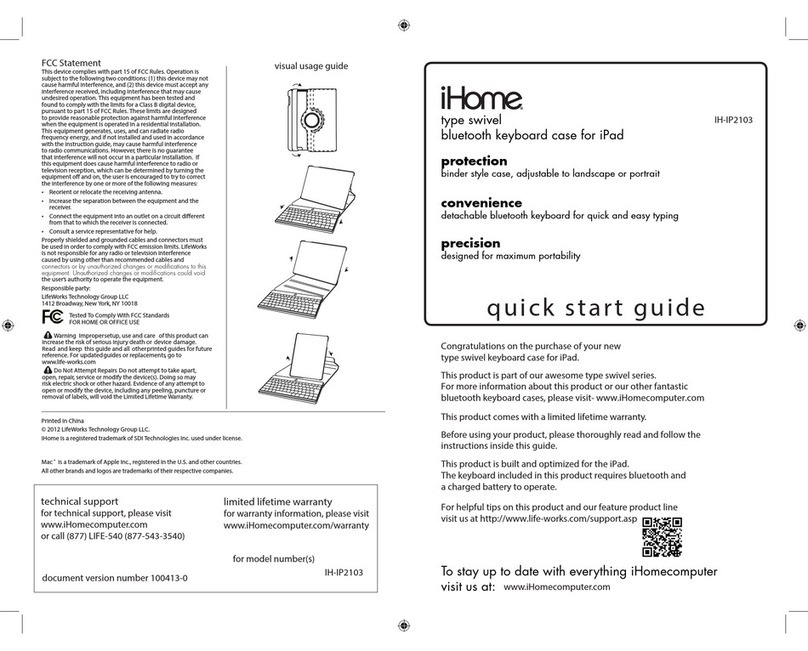
iHome
iHome IH-IP2103 User manual
iHome
iHome iConnect IH-K236LS Specification sheet
iHome
iHome iConnect IH-K230MB User manual
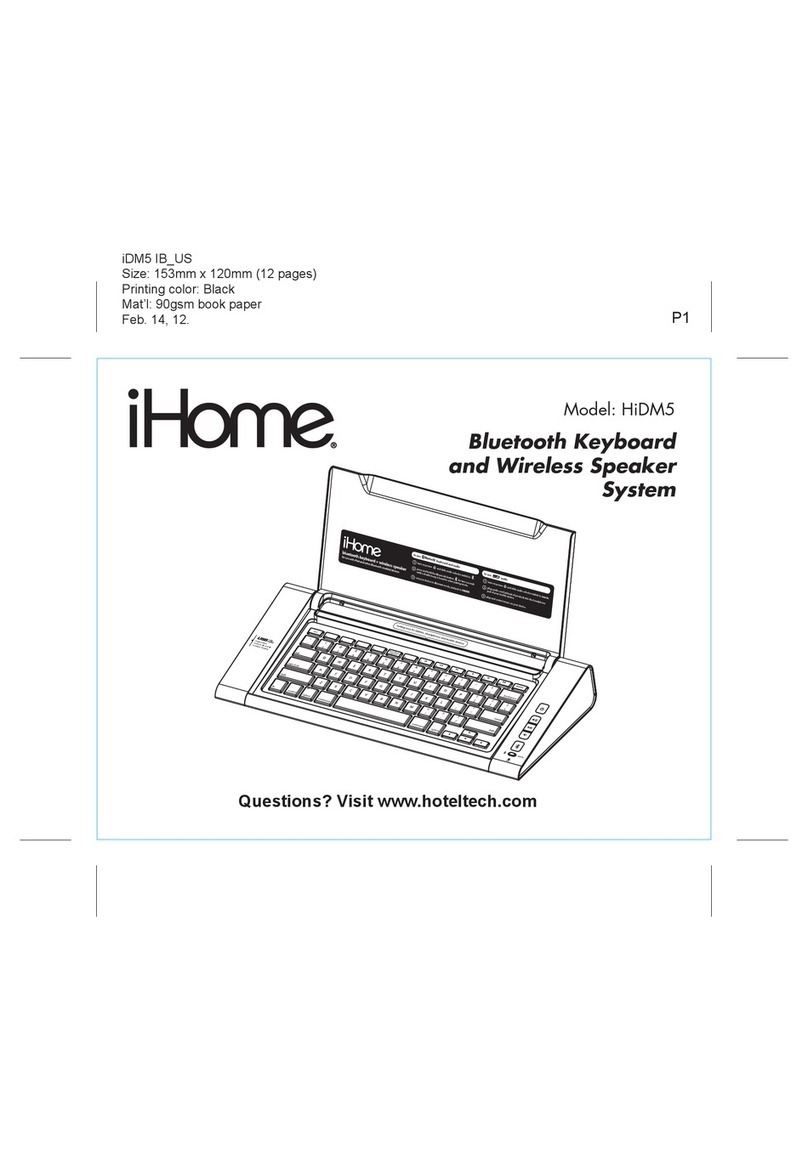
iHome
iHome HiDM5 User manual
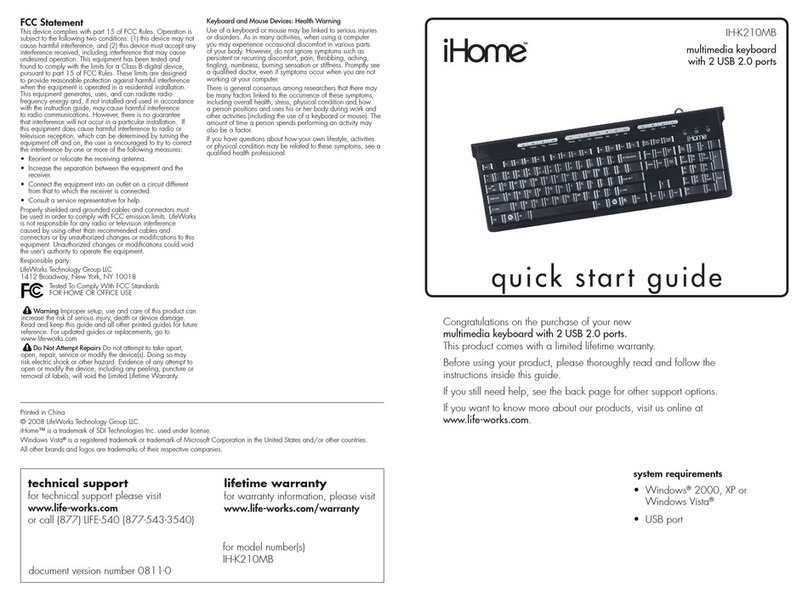
iHome
iHome IH-K210MB User manual

iHome
iHome IH-K231MS Installation guide
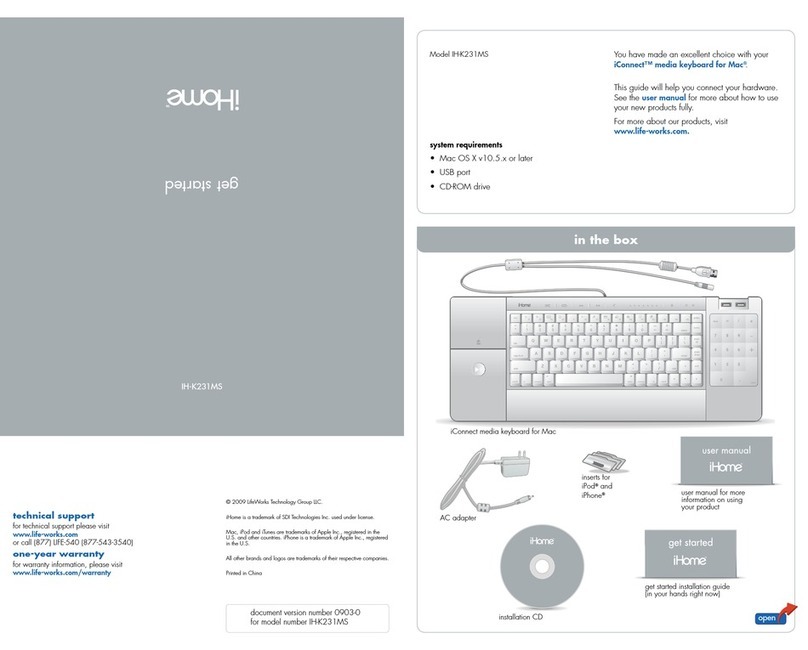
iHome
iHome IH-K231MS Specification sheet

iHome
iHome Type Pro IH-IP2104 User manual