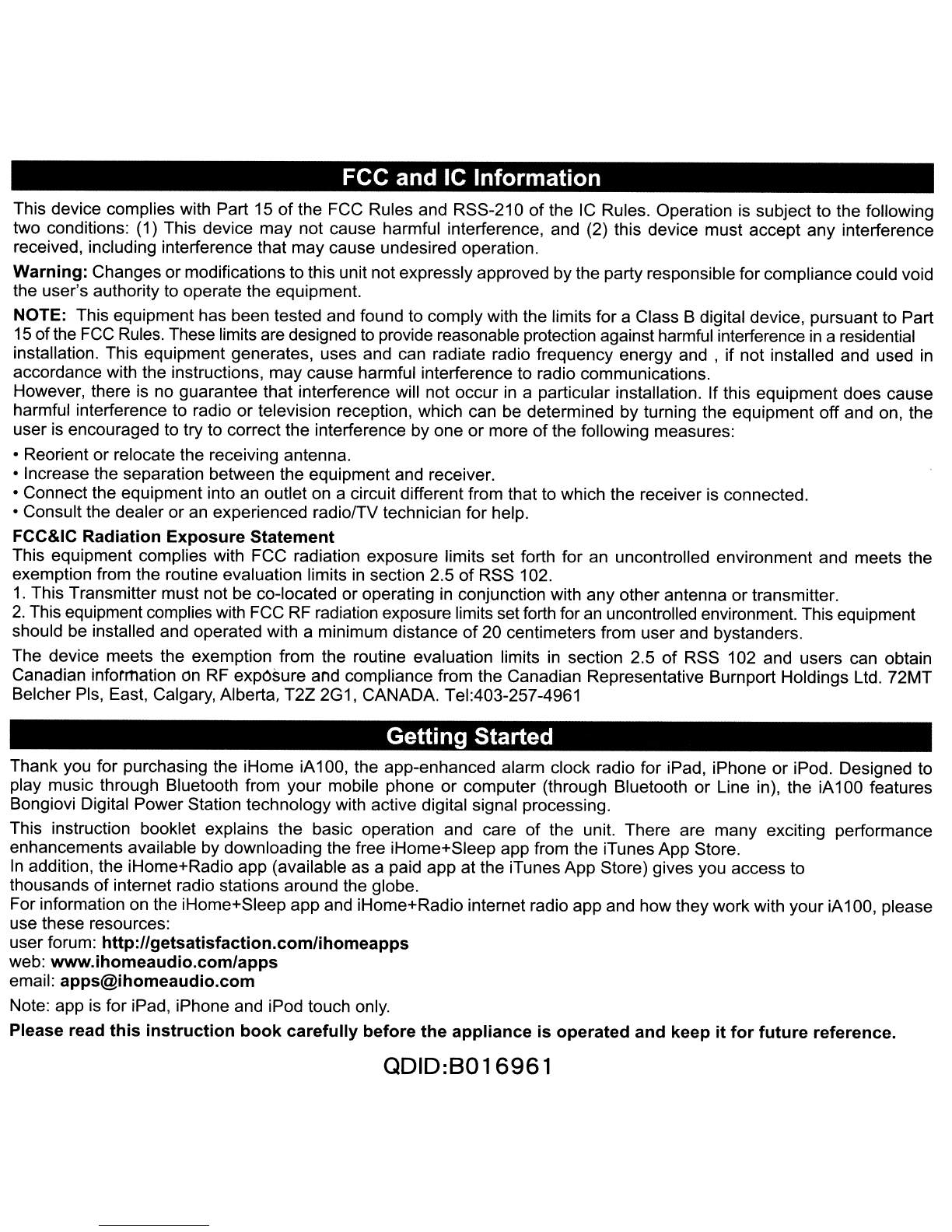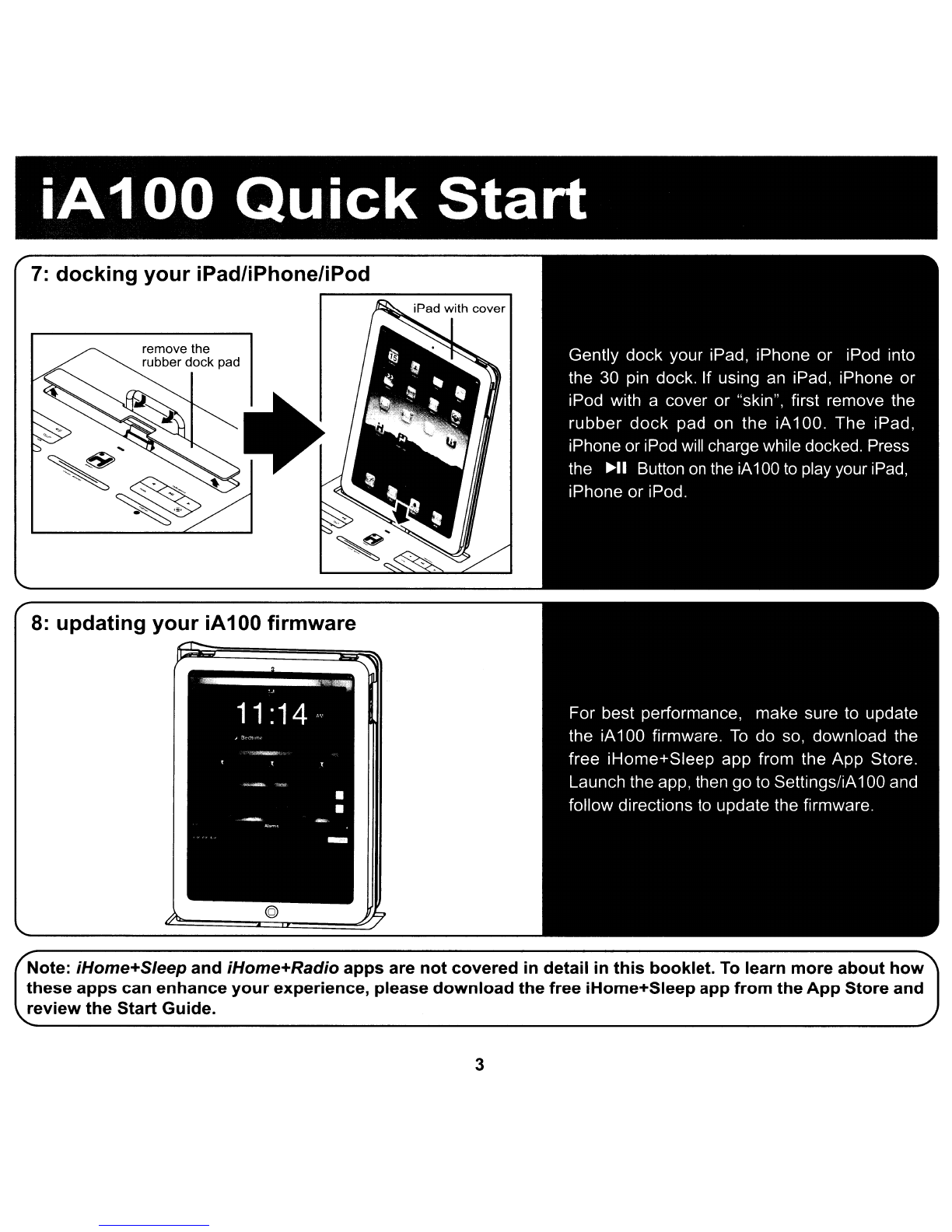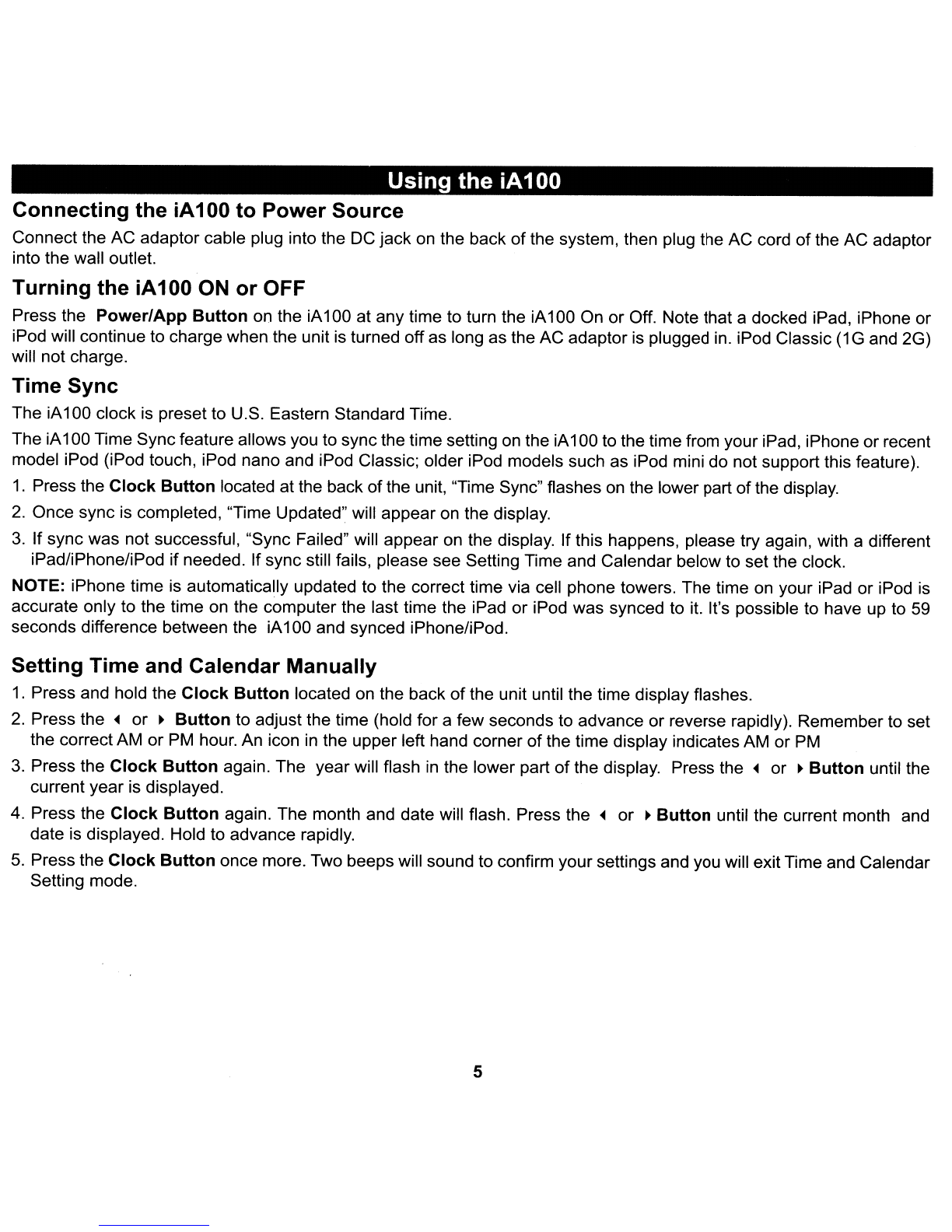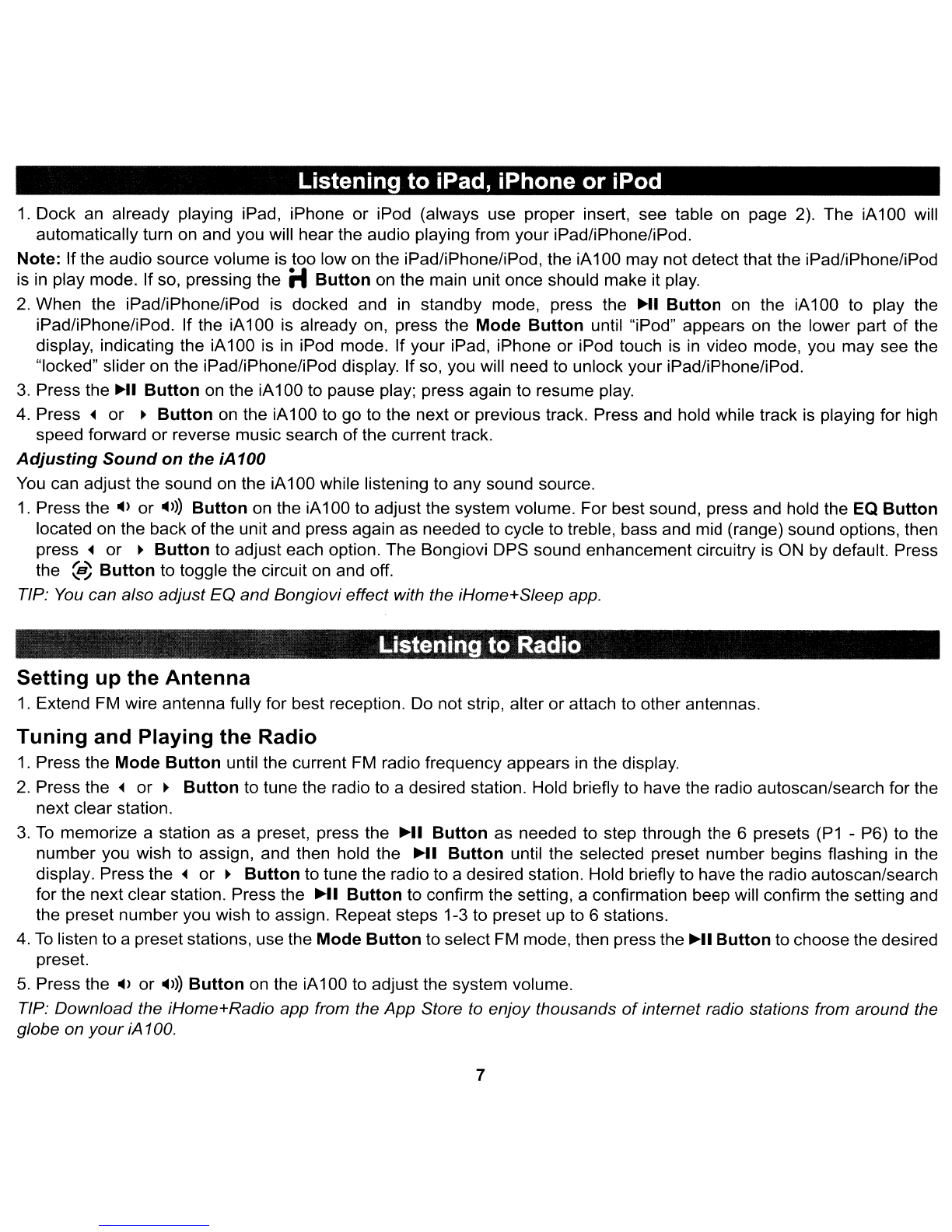FCC and
IC
Information
This device complies with Part 15
of
the FCC Rules and RSS-210 of the
IC
Rules. Operation is subject to the following
two conditions: (1) This device may not cause harmful interference, and (2) this device must accept any interference
received, including interference that may cause undesired operation.
Warning: Changes or modifications to this unit not expressly approved by the party responsible for compliance could void
the user's authority
to
operate the equipment.
NOTE: This equipment has been tested and found to comply with the limits for aClass Bdigital device, pursuant to Part
15
ofthe
FCC
Rules. These limits are designed to provide reasonable protection against harmful interference
in
aresidential
installation. This equipment generates, uses and can radiate radio frequency energy
and,
if not installed and used
in
accordance with the instructions, may cause harmful interference to radio communications.
However, there is no guarantee that interference will not occur
in
aparticular installation. If this equipment does cause
harmful interference to radio or television reception, which can be determined by turning the equipment off and on, the
user
is
encouraged to try to correct the interference by one or more
of
the following measures:
•Reorient or relocate the receiving antenna.
•Increase the separation between the equipment and receiver.
•Connect the equipment into an outlet on acircuit different from that to which the receiver is connected.
•Consult the dealer
or
an experienced radiolTV technician for help.
FCC&IC Radiation Exposure Statement
This equipment complies with FCC radiation exposure limits set forth for an uncontrolled environment and meets the
exemption from the routine evaluation limits
in
section
2.50f
RSS 102.
1.
This Transmitter must not be co-located or operating
in
conjunction with any other antenna or transmitter.
2.
This equipment complies with FCC
RF
radiation exposure limits set forth for
an
uncontrolled environment. This equipment
should be installed and operated with aminimum distance
of
20 centimeters from user and bystanders.
The device meets the exemption from the routine evaluation limits
in
section 2.5
of
RSS 102 and users can obtain
Canadian information
on
RF expOsure and compliance from the Canadian Representative Burnport Holdings Ltd. 72MT
Belcher Pis, East, Calgary, Alberta, T2Z 2G1, CANADA. Tel:403-257-4961
Getting Started
Thank you for purchasing the iHome iA100, the app-enhanced alarm clock radio for iPad, iPhone or iPod. Designed to
play music through Bluetooth from your mobile phone
or
computer (through Bluetooth
or
Line in), the iA100 features
Bongiovi Digital Power Station technology with active digital signal processing.
This instruction booklet explains the basic operation and care of the unit. There are many exciting performance
enhancements available by downloading the free iHome+Sleep app from the iTunes App Store.
In
addition, the iHome+Radio app (available
as
apaid app at the iTunes App Store) gives you access to
thousands
of
internet radio stations around the globe.
For information on the iHome+Sleep app and iHome+Radio internet radio app and how they work with your iA100, please
use these resources:
user forum: http://getsatisfaction.comlihomeapps
web: www.ihomeaudio.com/apps
Note: app is for iPad, iPhone and iPod touch only.
Please read this instruction book carefully before the appliance is operated and keep it for future reference.
ODID:8016961