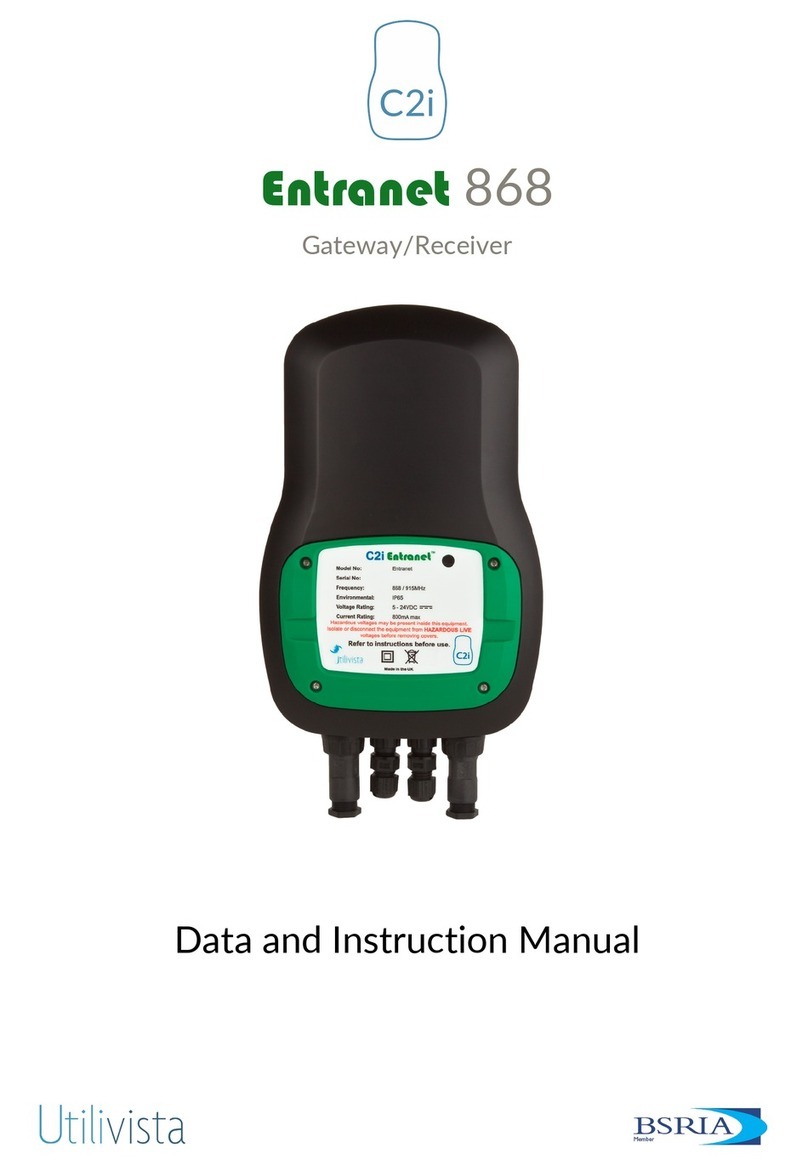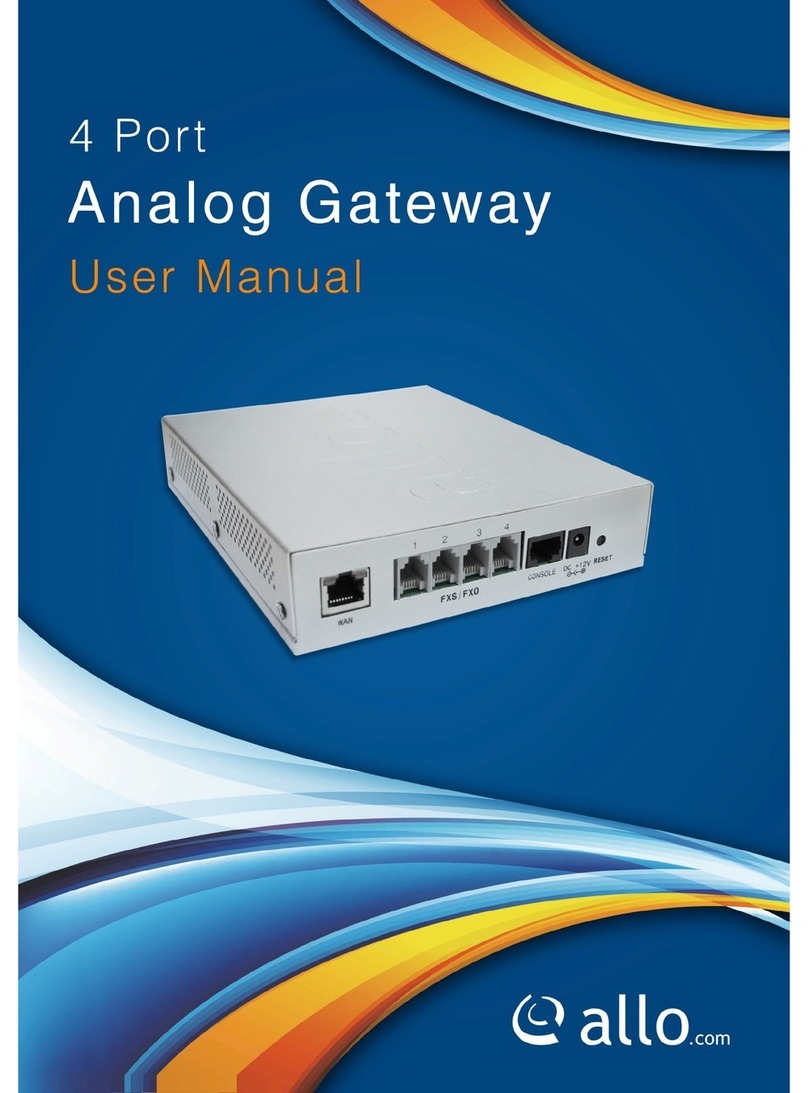Ihse Draco tera 480 Series User manual

Document IP Gateway-xx_REV01.00_en
Edition: 2022-11-22
USER MANUAL
Draco tera IP Gateway
Functional Quick Setup Guide
Series 480

Introduction
This manual contains
important safety instructions as well as instructions for setting up the product and
operating it. Read carefully through the User Manual before you switch on the product. Observe the general
safety instructions (see chapter
2, page 8) and additional instructions in the respective chapters.
Product Identification
The model and serial number of your products are indicated on the bottom of our products. Always refer to this
information when you need to contact your distributor or the support of IHSE GmbH (see chapter 11, page 42).
Trademarks and Trade Names
All trademark and trade names mentioned in this document are acknowledged to be the property of their respective
owners.
Validity of this Manual
This manual applies to all products of the Draco tera IP Gateway. Please note the change log for this manual in
chapter 15, page 46.
The manufacturer reserves the right to change specifications, functions or circuitry of the series described here
without notice. Information in this manual can be changed, expanded, or deleted without notice. You can find the
current version of the manual in the download area of our website.
Copyright
© 2022. All rights reserved. This manual may not be reproduced in any manner without the prior written consent of
the manufacturer.
Available Documentation
Name Format Description Provision
User Manual PDF Provides an overview of the product together with technical
data and safety instructions.
Contains all instructions required to
operate the product to a
basic level.
Download from
website
Quick Setup Print Provides a quick installation guide and safety instructions Contained in the
scope of delivery
Contact
IHSE GmbH
Benzstraße 1
88094 Oberteuringen
Germany
phone: +49 7546-9248-0
fax: +49 7546-9248-48
e-mail: info@ihse.com
website: https://www.ihse.com

Draco tera IP Gateway Table of Contents
3
Table of Contents
Table of Contents .......................................................................................................................................................... 3
1Important Information ........................................................................................................................................... 5
1.1 Purpose of this manual................................................................................................................................ 5
1.2 Firmware and Software ............................................................................................................................... 5
1.3 Symbols for Warnings and Helpful Information........................................................................................... 5
1.4 Terms and Spellings.................................................................................................................................... 5
1.5 Intended Use ............................................................................................................................................... 6
1.6 Certificates/Directives.................................................................................................................................. 7
1.6.1 North American Regulatory Compliance ..................................................................................... 7
1.6.2 EU Declaration of Conformity ...................................................................................................... 7
1.6.3 WEEE .......................................................................................................................................... 7
2Safety instructions ................................................................................................................................................ 8
3Consignes de Sécurité.......................................................................................................................................... 9
4Description ...........................................................................................................................................................10
4.1 System Overview IP Gateway...................................................................................................................10
4.1.1 Installation Example - Matrix System with IP Gateway Board...................................................10
4.1.2 Installation Example - Matrix Grid with two Matrices connected via IP Gateway Board ...........11
4.1.3 Installation Example - Matrix System with IP Gateway CONs connected via IP Gateway .......12
4.1.4 Installation Example - Matrix Grid with two Matrices and IP Gateway CONs
connected via IP Gateway ......................................................................................................... 13
4.2 Product Types ...........................................................................................................................................14
4.2.1 Draco tera flex Grid Cat X 1G and Fiber 1G.............................................................................. 14
4.2.2 IP Gateway Board for Draco tera enterprise .............................................................................14
4.3 Accessories ...............................................................................................................................................14
5Access Options ................................................................................................................................................... 15
5.1 Command Mode........................................................................................................................................ 15
5.2 Control Options via Management Software ..............................................................................................17
5.2.1 Management Software Menu Structure .....................................................................................17
5.2.2 Management Software Toolbar .................................................................................................18
5.2.3 Management Software Mouse Control ......................................................................................18
5.2.4 Management Software Keyboard Control ................................................................................. 19
5.2.5 Management Software Reload Options.....................................................................................19
5.2.6 Management Software Context Function .................................................................................. 19
5.2.7 Management Software Sort Function ........................................................................................20
5.2.8 Management Software Filter Function.......................................................................................20
5.2.9 Management Software Report Function .................................................................................... 21
6Installation............................................................................................................................................................ 23
6.1 Setting up the Hardware ...........................................................................................................................23
6.1.1 Connecting two Matrices via IP Gateway Board .......................................................................23
6.1.2 Connecting an IP Gateway CON via Network Switch to the IP Gateway..................................23
6.2 Connecting the Management Software with the Matrix ............................................................................24
6.2.1 Installing the Management Software ......................................................................................... 24
6.2.2 Setting up Network and Firewall Releases................................................................................25

Table of Contents Draco tera IP Gateway
4
6.2.3 Connecting the Matrix to the Computer .....................................................................................25
6.2.4 Starting the Management Software ...........................................................................................26
6.2.5 Connecting to the Matrix with known IP Address ......................................................................27
6.2.6 Connecting to the Matrix via Device Finder ...............................................................................28
7Configuration .......................................................................................................................................................30
7.1 Configuring IP Gateway Connections .......................................................................................................30
7.1.1 Setting an IP Gateway Connection............................................................................................30
7.1.2 Deleting an IP Gateway Connection..........................................................................................34
8Maintenance .........................................................................................................................................................35
8.1 Querying the Device Status via Management Software............................................................................35
8.2 Querying the Port Status of a Matrix Grid .................................................................................................36
8.3 Querying the Network Status ....................................................................................................................37
9Troubleshooting ..................................................................................................................................................38
9.1 IP Connection Failure................................................................................................................................38
10 Technical Data .....................................................................................................................................................39
10.1 Interfaces...................................................................................................................................................39
10.1.1 RJ45 (Interconnect) ...................................................................................................................39
10.1.2 Fiber SFP Type LC (Interconnect) .............................................................................................39
10.2 Interconnect Cables ..................................................................................................................................39
10.2.1 Cat X ..........................................................................................................................................39
10.2.2 Fiber ...........................................................................................................................................40
10.3 Connector Pinouts .....................................................................................................................................41
10.3.1 RJ45 (Interconnect) ...................................................................................................................41
10.3.2 Fiber SFP Type LC (Interconnect).............................................................................................41
11 Technical Support ...............................................................................................................................................42
11.1 Support Checklist ......................................................................................................................................42
11.2 Shipping Checklist .....................................................................................................................................42
12 Glossary ...............................................................................................................................................................43
13 Index......................................................................................................................................................................44
14 Table of Figures ...................................................................................................................................................45
15 Change Log ..........................................................................................................................................................46

Draco tera IP Gateway Important Information
5
1 Important Information
1.1 Purpose of this manual
This manual describes the settings for using Draco tera IP Gateways with Draco vario IP Gateway CONs. This
manual serves as a supplement to the Draco tera manuals. For comprehensive information about IHSE matrix
systems, please refer to the Draco tera manuals.
1.2 Firmware and Software
The information in this manual refers to the latest extender firmware available at the date of manual release. Please
refer to the change log (see chapter 15, page 46) for user manual updates.
1.3 Symbols for Warnings and Helpful Information
The meaning of the symbols used for warnings and helpful information in this manual is described below:
WARNING
WARNING indicates a hazardous situation which, if not avoided, could result in death or serious injury.
CAUTION
CAUTION, used with the safety alert symbol, indicates a hazardous situation which, if not avoided, could result in
minor or moderate injury.
NOTICE
NOTICE identifies information, if not observed, endangers the functionality of your device or the security of your
data.
This symbol indicates instructions for procedures recommended by the manufacturer for an effective utilization of
the device potential.
This symbol indicates information about special features on the device or when using device and function
variants.
1.4 Terms and Spellings
Uniform terms and spellings are used in this manual for better readability or easier assignment.
The following spellings are used for products and system descriptions:
Term
Description
Tera Tool Management software
Source Computer, graphics card (USB, video, audio, data)
Sink Console (monitor, keyboard, mouse, video, audio, data)
CPU Unit Encoder to connect to the source.
CON Unit Decoder to connect at the peripherals.
IP Gateway Draco tera IP Gateway, a Draco tera matrix containing an IP Gateway board
IP Gateway CON Draco vario IP Gateway CON, a Draco vario extender module (decoder) containing the IP
Gateway technology

Important Information Draco tera IP Gateway
6
The following spellings are used for keyboard commands:
Keyboard command Description
key Key on the keyboard
key + key Press keys simultaneously
key, key Press keys successively
2x key Press key quickly, twice in a row (like a mouse double-click)
The following spelling is used for, e.g., descriptions of editing files or updating firmware:
Keyboard command Description
Config.txt
E.g., file name
#CFG
E.g., file content
The following spellings are used for software descriptions:
Spelling Description
Bold print Description of terms that are used in the management software, e.g., menus and buttons
Bold print > Bold print
Management software: selection of a menu item in the menu bar or the toolbar, e.g.,
Extras > Options
Mouse button Description
Left mouse button Primary mouse button* (default in most operating systems)
Right mouse button Secondary mouse button*
* Unless you have customized your mouse settings in the used operating system.
Descriptions containing "click", "mouse click" or "double-click" each means a click with the primary (left) mouse
button. If the right mouse button has to be used, this is explicitly declared in the description.
1.5 Intended Use
The IP Gateway is used to establish connections via IP from consoles (monitor, keyboard, mouse, and other
peripheral devices) to various sources.
The 10G IP Gateway board, available for Draco tera enterprise and Draco tera flex can be configured for eight 1G
KVM channels to connect to other IP Gateways or to IP Gateway CONs for transmitting KVM, audio and data signals.
The connection between the IP Gateways or between an IP Gateway CON and a network switch can be made by
10G fiber cables.
NOTICE
Interferences when the immunity limit values are exceeded
If the limit values listed in EN55024 are exceeded, reliable and fault-free functioning of the devices cannot be
guaranteed.
NOTICE
Radio interference in a domestic environment
This is a Class A product. In a domestic environment, this product may cause radio interference in which case the
user may be required to take adequate measures.
Follow the safety and installation instructions given in this manual.
Use connection cables according to the specifications for the length and type given in this manual.

Draco tera IP Gateway Important Information
7
1.6 Certificates/Directives
1.6.1 North American Regulatory Compliance
This equipment has been found to comply with the limits for a Class A digital device, pursuant to Part 15 of the FCC
Rules. These limits are designed to provide reasonable protection against harmful interference when the equipment
is operated in a commercial environment. This equipment generates, uses, and can radiate radio frequency energy
and, if not installed and used in accordance with the instruction manual, may cause harmful interference to radio
communications. Operation of this equipment in a residential area is likely to cause harmful interference in which
case the user will be required to correct the interference at his own expense.
Changes or modifications not expressly approved by the party responsible for compliance could void the user’s
authority to operate the equipment.
Shielded cables must be used with this equipment to maintain compliance with radio frequency energy emission
regulations and ensure a suitably high level of immunity to electromagnetic disturbances.
All power supplies are certified to the relevant major international safety standards.
1.6.2 EU Declaration of Conformity
Please find the EU Declaration of Conformity for the device under:
www.ihse.com/eu-declaration-of-conformity
A copy of the original, product-specific EU Declaration of Conformity can be provided upon request. For contact
details, see page 2 of this manual.
1.6.3 WEEE
The manufacturer complies with the EU Directive 2012/19/EU on the prevention of waste electrical and electronic
equipment (WEEE).
The device labels carry a respective marking.

Safety instructions Draco tera IP Gateway
8
2 Safety instructions
To ensure reliable and safe long-term operation of your device, please note the following guidelines:
Read this user manual carefully.
Read the manual for the chassis in which the extender modules are installed. The instructions, safety and
warning notes contained therein must also be observed.
Only use the device according to this user manual. Failure to follow the instructions described can result in
personal injury, damage to the device, or endanger the security of your data.
Take any required ESD precautions.
Installation Location
While operating the device can get warm. Damage to the device can occur in a damp environment.
Use the device only in dry, indoor environments.
Use the device only in a room with adequate ventilation.
Place the device at a sufficient distance from the operator.
Connection
Check the device for visible damage before connecting it.
Only connect the device if the device and the ports are not damaged.
Only use cables supplied by the manufacturer or cables that comply with the technical specification, see
chapter 10, page 39.
Only connect the device to KVM devices using the interconnecting cable - not to other devices, particularly not to
telecommunications or network devices.

Draco tera IP Gateway Consignes de Sécurité
9
3 Consignes de Sécurité
Pour garantir un fonctionnement fiable et sûr de votre périphérique à long terme, veuillez respecter les directives
suivantes :
Lisez attentivement ce manuel d'utilisation.
Lisez le manuel d'utilisation du châssis dans lequel les modules d'extension sont installés. Les instructions, les
consignes de sécurité et les avertissements qu'il contient doivent également être respectés.
N'utilisez le périphérique que conformément à ce manuel d'utilisation. Le non-respect des instructions décrites
peut entraîner des blessures corporelles, endommager le périphérique ou mettre en danger la sécurité de vos
données
Prenez toutes les précautions nécessaires contre les décharges électrostatiques.
Emplacement de l'installation
Pendant le fonctionnement, le périphérique peut chauffer. Le périphérique peut être endommagé dans un
environnement humide.
N'utilisez le périphérique que dans un environnement sec et intérieur.
N'utilisez le périphérique dans un lieu correctement ventilée.
Placez le périphérique à une distance suffisante de l'opérateur.
Connexion
Avant de connecter le périphérique et les unités d'alimentation, vérifiez qu'ils ne présentent pas de dommages
visibles.
Seulement connectez le périphérique que si le périphérique et les ports ne sont pas endommagés.
Seulement utilisez des câbles fournis par le fabricant ou des câbles conformes aux spécifications techniques,
voir chapitre 10, page 39.
Ne connectez le périphérique qu'à des périphériques KVM à l'aide du câble d'interconnexion - pas à d'autres
périphériques, en particulier pas à des périphériques de télécommunications ou de réseau.

Description Draco tera IP Gateway
10
4 Description
4.1 System Overview IP Gateway
The current Draco tera flex allows to configure one of the two 10G interfaces for using as IP Gateway with eight IP
KVM channels per rack unit.
4.1.1 Installation Example - Matrix System with IP Gateway Board
Fig. 1 Example 1 - Matrix system installation with IP Gateway board
1 Sources
2
CPU Units
3
Draco tera flex, with 10G IP Gateway board,
configurable for eight 1G KVM channels
4 Single-Mode Fiber LC Duplex for up to eight
1G KVM channels

Draco tera IP Gateway Description
11
4.1.2 Installation Example - Matrix Grid with two Matrices connected via IP Gateway
Board
Fig. 2 Example - Matrix Grid Installation with two Matrices connected via IP Gateway Board
1 Draco tera flex, with 10G IP Gateway board,
configured for eight 1G KVM channels
2
10G straight fiber cable with eight 1G KVM channels
3 Draco tera flex, with 10G IP Gateway board,
configured for eight 1G KVM channels

Description Draco tera IP Gateway
12
4.1.3 Installation Example - Matrix System with IP Gateway CONs connected via IP
Gateway
Fig. 3 Example - Matrix system with IP Gateway CONs connected via IP Gateway
1 Draco tera flex, with 10G IP Gateway board,
configured for eight 1G KVM channels
2
10G straight fiber cable with eight 1G KVM channels
3
Network switch
4 4x 10G network cable
5
Distributed network
6
IP Gateway CONs
7
Consoles

Draco tera IP Gateway Description
13
4.1.4 Installation Example - Matrix Grid with two Matrices and IP Gateway CONs
connected via IP Gateway
Fig. 4 Matrix Grid with two matrices and IP Gateway CONs connected via IP Gateway

Description Draco tera IP Gateway
14
4.2 Product Types
4.2.1 Draco tera flex Grid Cat X 1G and Fiber 1G
Part No. Description
K480-C32G Draco tera flex KVM Matrix 32 Ports + Grid, Cat X 1G, from October 2022
K480-F32G Draco tera flex KVM Matrix 32 Ports + Grid, Fiber 1G, from October 2022
F480-G Draco tera flex IP Gateway Module Fiber 10G
4.2.2 IP Gateway Board for Draco tera enterprise
Please contact the sales team for availability (estimated October 2022).
Product type Description
480-IPG Draco tera enterprise IP Gateway board
- for transmission of up to 8 KVM connections @ 1G
- configurable for Grid und IP console connectivity via IP L3
- backward compatible to L1 Grid using separate FW
- 2x SFP+ interface
- 1x 10G SFP+ Single-Mode LC ≤ 10 km
4.3 Accessories
Part. No. Description Interface
459-1C SFP, bidirectional, 1G Cat X, 1G
459-1S SFP single-mode, LC duplex, bidirectional, 1G Fiber, 1G
459-10X SFP single-mode, LC duplex, bidirectional, 10G,
compatible with 3G fiber extender modules
Fiber, 10G

Draco tera IP Gateway Access Options
15
5 Access Options
You have following options to configure and/or operate extender modules:
Access option Description
Command Mode and
Keyboard commands
The command mode allows several functions to be controlled by keyboard commands
during normal use.
Tera Tool Firmware updates for extender modules and settings for IP Gateway connection can be
performed via the management software.
The management software is available as a single executable program file that does not
require an installation. The management software can be downloaded from the link
https://www.ihse.com/software.
Advanced settings can be configured on the Draco tera operating system using the
management software:
•Advanced configuration
•Extended monitoring options
•System update (firmware update)
•Local backup option
•Documentation
5.1 Command Mode
To start the command mode, use a keyboard sequence (Hot Key) at the keyboard of a CON Unit plugged in a
KVM device. The command mode can also be called up using a keyboard with USB HID interface connected to the
R474-BXH add-on module.
To exit the command mode, press Esc.
NOTICE
While in command mode,
the Caps Lock and Scroll Lock LEDs on the keyboard are flashing,
the USB HID devices are not operable, mouse and keyboard functions are deactivated,
only selected keyboard commands are available.
If there is no keyboard command entered within 10 seconds after activating the command mode, it will be
deactivated automatically.
The following keyboard commands are used to enter, and to exit the command mode, and to change the Hot Key.
Function Keyboard command
Start the command
mode
2x Left Shift (Hot Key, factory setting)
Exit the command
mode
Esc and also Left Shift + Esc, if necessary
Change the Hot Key current Hot Key, c, new Hot Key Code, Enter

Access Options Draco tera IP Gateway
16
NOTICE
In a combined KVM matrix/U-switch configuration, select different Hot Keys for the connected extender modules,
e.g., 2x Left Shift for access to the matrix and e.g., 2x Right Shift for access to the U-Switch.
Hot Keys currently can only be changed at the console and only for that console.
Hot Key Code
The Hot Key to start the command mode can be changed. The following table lists the Hot Key codes for the
available Hot Keys.
Hot Key Code Hot Key
0 Freely selectable, except Esc, Del and Enter
2 2x Scroll
3 2x Left Shift (default)
4 2x Left Ctrl
5 2x Left Alt
6 2x Right Shift
7 2x Right Ctrl
8 2x Right Alt
Change the current Hot Key via Hot Key Code (exemplary)
To change the current Hot Key to, e.g., 2x Left Alt, enter Hot Key, c, 5, Enter.
Set a freely selectable Hot Key (exemplary)
To set a freely selectable Hot Key (e.g., 2x Space), enter Hot Key, c, 0, Space, Enter.
Keyboard commands are fixed to the position of the keys on the keyboard. Keyboard mapping tables may vary for
country-specific layouts.
Note the key position of a freely defined Hot Key when changing the keyboard layout, e.g., from QWERTZ to
AZERTY. E.g., if defining 2x a as Hot Key on a German or US keyboard layout, the French keyboard layout
(AZERTY) requires then 2x q as Hot Key to be pressed instead
Reset the Hot Key
To set a Hot Key back to default settings, press Right Shift + Del within 5 s after switching on the CON Unit or
plugging in a keyboard.
The Hot Key is set back to Left Shift.

Draco tera IP Gateway Access Options
17
5.2 Control Options via Management Software
5.2.1 Management Software Menu Structure
The main user interface elements for options and functions of the management software are described in this
chapter. This allows to keep the user manual clear. Further options and functions are explicitly declared in the
respective chapters.
The menu structure of the management software is subdivided into several sections:
Fig. 5 Management software Menu structure
1 Menu bar
2
Toolbar
3
Tab bar (shows connections or configurations)
4
Task area
5
Task menu
6
Task menu item
7 Status bar (shows config version, activated Edit
Mode and online mode)
8
Working area
9
Tab bar (for additional menus)
10
Buttons
The following control element is included in the menus:
Designation Element Description
Checkbox
Function is not active, disabled by default or by mouse click
Function is active, enabled by default or by mouse click
The following actions are available in most of the menus:
Button Function
Apply
Confirm changes (temporary storage of the active configuration in the volatile memory of
the matrix).
Cancel Reject changes.
8
10
9
1
2
3
5
4
6
7

Access Options Draco tera IP Gateway
18
Information for Operating and for Support Functions
The operation of the management software is intuitive and corresponds to the user interface of common operating
systems.
The management software contains its own support function. The integrated help texts in the working area of the
management software can be activated or deactivated by ticking the checkbox in the upper right corner. Auxiliary
names (tooltips) for the menu items can be activated under Extras > Options on the Style tab.
5.2.2 Management Software Toolbar
Some functions are only available if a connection to the matrix has been established (online mode). The respective
functions are colored if available.
Fig. 6 Management software Toolbar
1 Load a locally saved configuration
2
Save a configuration locally
3
Reload the current configuration
4
Connect to the matrix
5
Disconnect from the matrix
6
Activate/deactivate the edit mode
7
Save the active configuration on the matrix
(online)
8
Download and show a predefined configuration saved
on the matrix (online)
9 Upload a predefined configuration on the matrix
(online)
10
Monitoring (online)
11
Flash update for single devices
12
Overview of devices in the subnet (online mode)
13
System check
14
Save status locally (online mode)
5.2.3 Management Software Mouse Control
The following mouse commands are selectable for menu functions:
Mouse command Function
Left mouse button Select menu, select function, open drop-down menus, enter input field, activate/deactivate
option checkboxes, etc.
Double-click left mouse
button
Open function specific selection menus
Right mouse button Open context specific selection menus
1 2 3 4 5 6 7 8 9 10 11 12 13 14

Draco tera IP Gateway Access Options
19
5.2.4 Management Software Keyboard Control
The following keyboard commands are available for the navigation and configuration within the menus:
Keyboard command Function
Left Arrow Cursor to the left
Right Arrow Cursor to the right
Up Arrow Line up
Down Arrow Line down
Page Up In input or status menus with more than one page: previous page
Page Down In input or status menus with more than one page: next page
Tab In input menus: previous field
Left Shift + Tab In input menus: next field
Spacebar •Switch in selection fields between two conditions (check mark or not).
•Open already marked fields with editing or selecting possibility.
Enter •Select menu item
•In menus: save data
Ctrl + Tab •Leave tables
•Jump from tables into the next field
Ctrl + Left Shift + Tab •Leave tables
•Jump from tables into the previous field
Several functions within the menus in the menu bar can be executed with the provided keyboard commands (e.g.,
press Ctrl + s to execute Save) that are listed to the right of the respective menu item.
5.2.5 Management Software Reload Options
The information about the current configuration of the matrix, shown in the management software, can be reloaded in
different ways:
•Press F5 on the used keyboard.
•Click Reload in the toolbar.
•Click Edit >Reload in the drop-down menu of the menu bar.
•To activate the automatic reload option, tick the Automatic Reload checkbox in the right panel of the
View >Matrix menu under Options.
5.2.6 Management Software Context Function
The management software offers several context functions that support user-friendly and effective operation. The
context functions are described in the respective chapters.
Context function Action Results
Execute context
function
Click with the right mouse button on a field. A context menu opens and displays
functions available for the corresponding
filed (if existing).
Click with the left mouse button on the
desired function.
The desired function is executed.

Access Options Draco tera IP Gateway
20
5.2.7 Management Software Sort Function
Lists and tables in the management software offer a sorting function for fast and smooth search. An active filter is
indicated by an arrow in the header.
Sort function Action Results
Ascending sort Click with the left mouse button once on the
header of the column to be sorted.
•The column is sorted in ascending order.
•The sorting of status is indicated by an
arrow pointing upwards.
Descending sort Click with the left mouse button twice on the
header of the column to be sorted.
•The column is sorted in descending
order.
•The sorting is displayed by an arrow that
points downwards.
Cancel sort Click with the left mouse button once or
twice on the head of the sorted column.
The displayed arrow disappears.
5.2.8 Management Software Filter Function
Lists and tables in the management software offer a filter function that supports a fast and smooth search. The filter
entry field is located above the header. An active filter is indicated by a green filter symbol in the filter entry field.
Filter function Action Results
Activate the filter Click with the left mouse button in the filter
entry field above the header.
Write the word or part of a word to be
filtered.
It is possible to search a combination of two
words with space between.
•The filter results are shown immediately.
•The filter symbol is displayed in green.
Clear the filter Delete the text in the filter entry field. •The list or table shows the complete
content.
•The filter symbol is displayed in gray.
Other manuals for Draco tera 480 Series
1
This manual suits for next models
1
Table of contents
Popular Gateway manuals by other brands
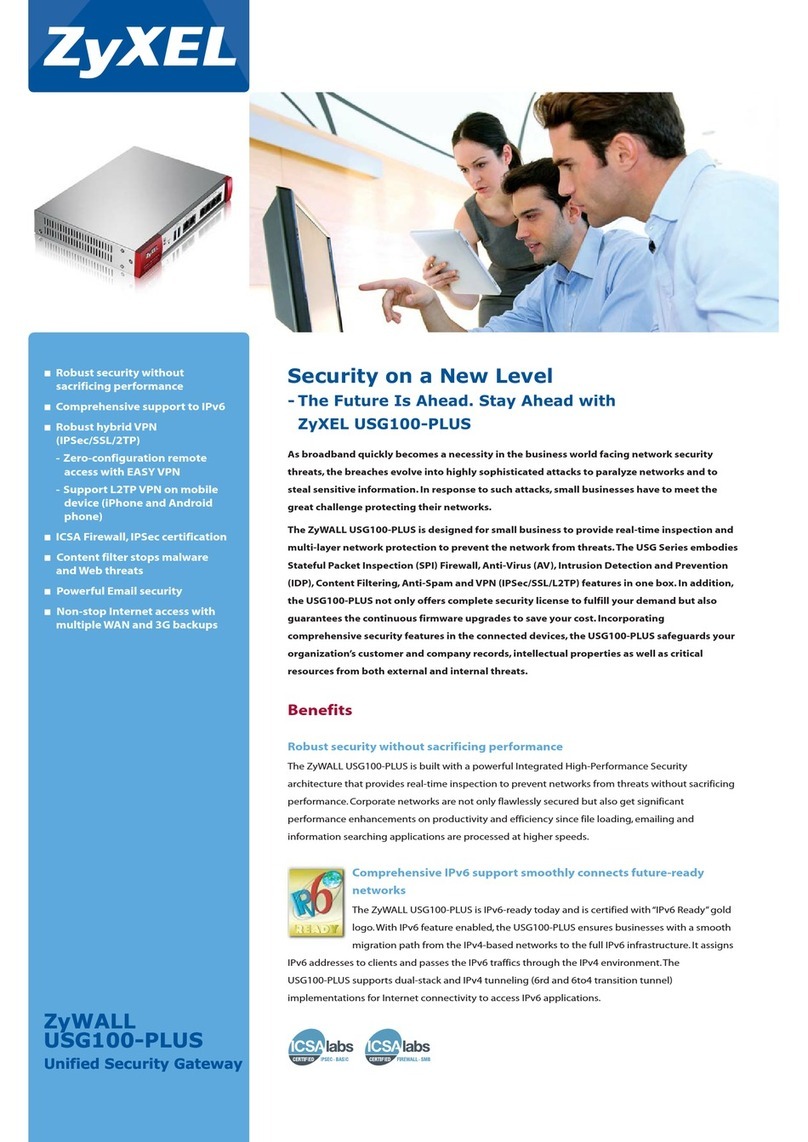
ZyXEL Communications
ZyXEL Communications ZyWALL USG100-Plus Specifications

THOMSON
THOMSON TG787 Setup and user guide

D-Link
D-Link DG-104SH user guide

Siemens
Siemens 5WG1 141-1AB31 Operating and mounting instructions

Spectrum Brands
Spectrum Brands KEVO Gateway Setup
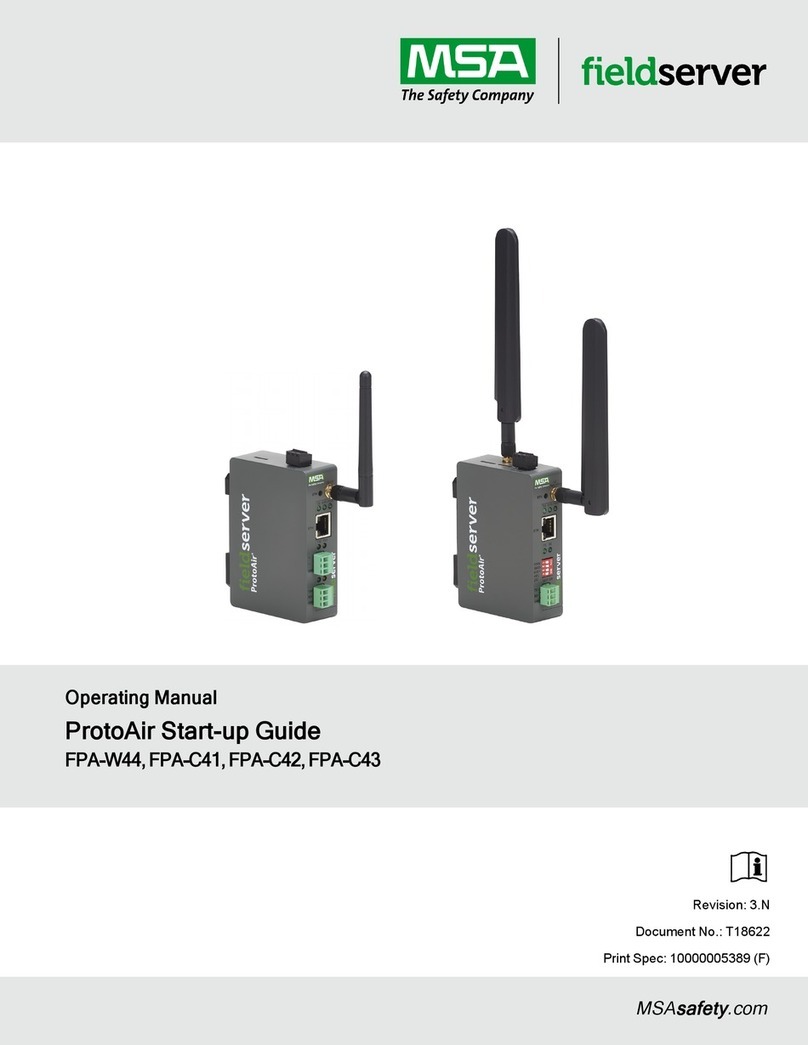
MSA
MSA fieldserver ProtoAir FPA-C41 operating manual
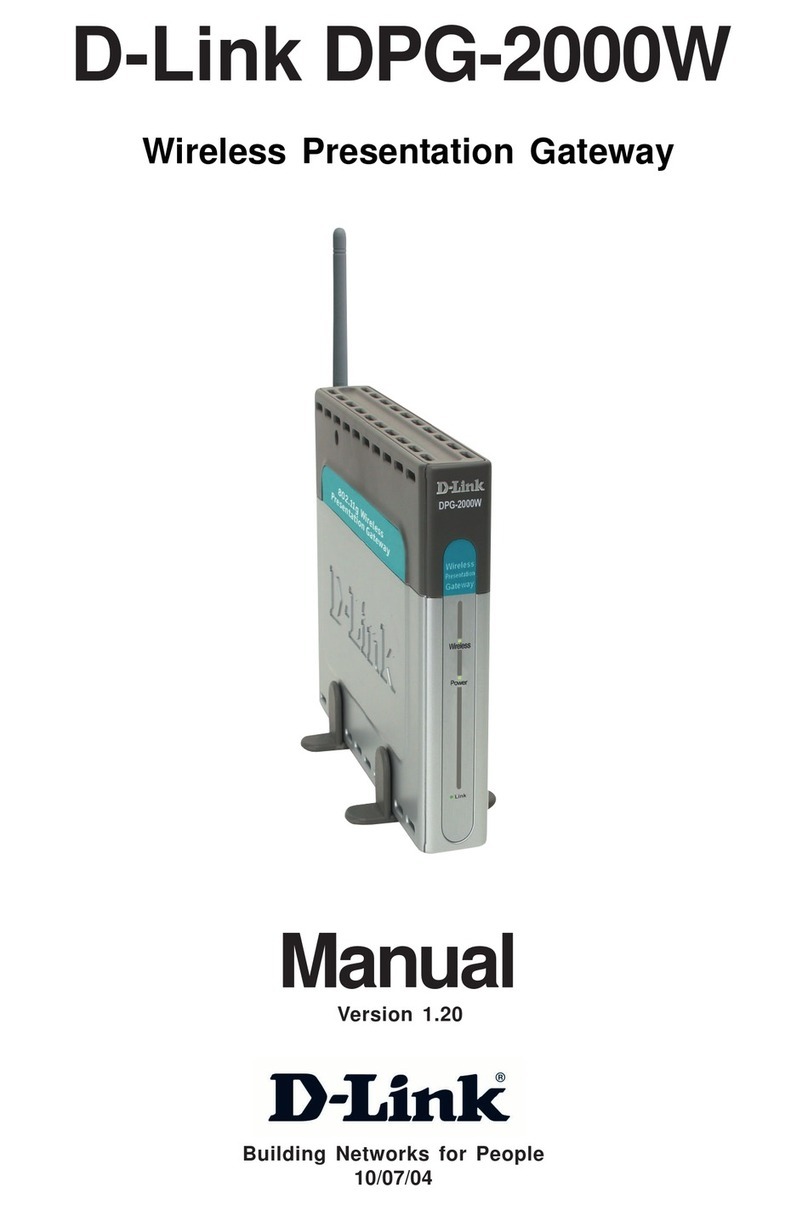
D-Link
D-Link DPG-2000W - AirPlus G Wireless Presentation... user guide

Yeastar Technology
Yeastar Technology NeoGate TA400 installation guide

ZyXEL Communications
ZyXEL Communications P-793H 601156 user guide

ICC
ICC DNET-1000 instruction manual
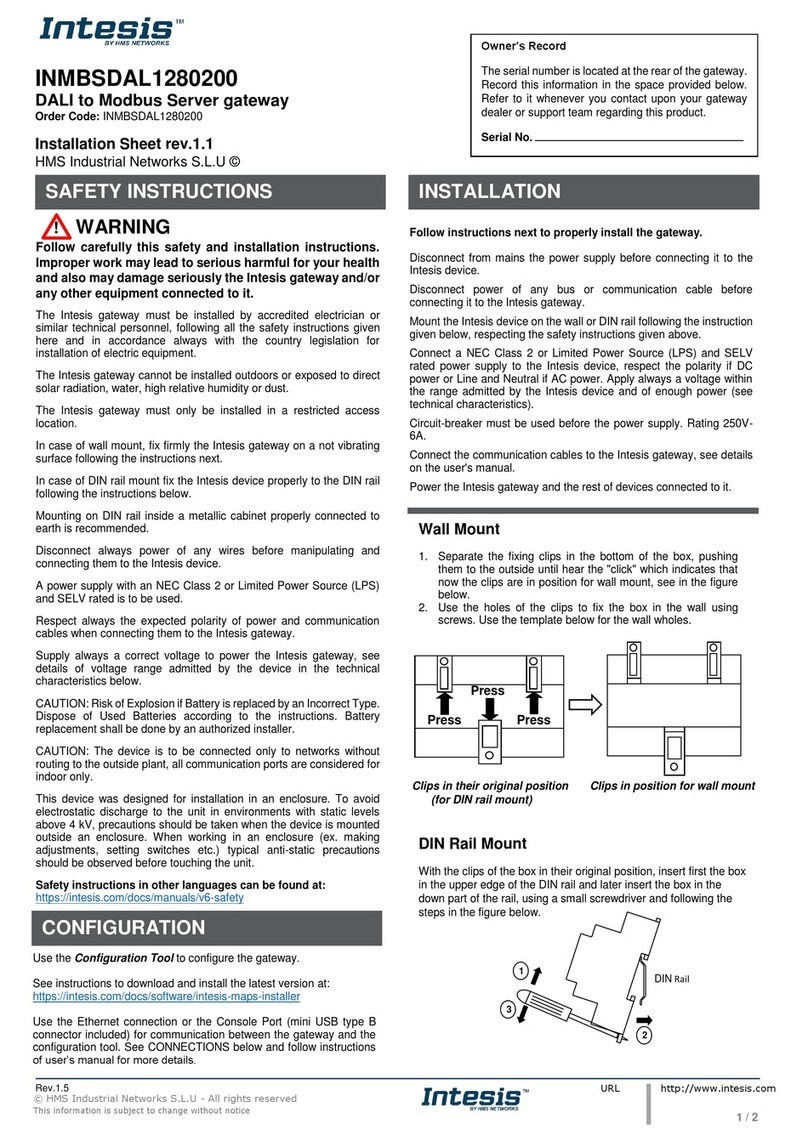
HMS Networks
HMS Networks Intesis INMBSDAL1280200 Installation sheet
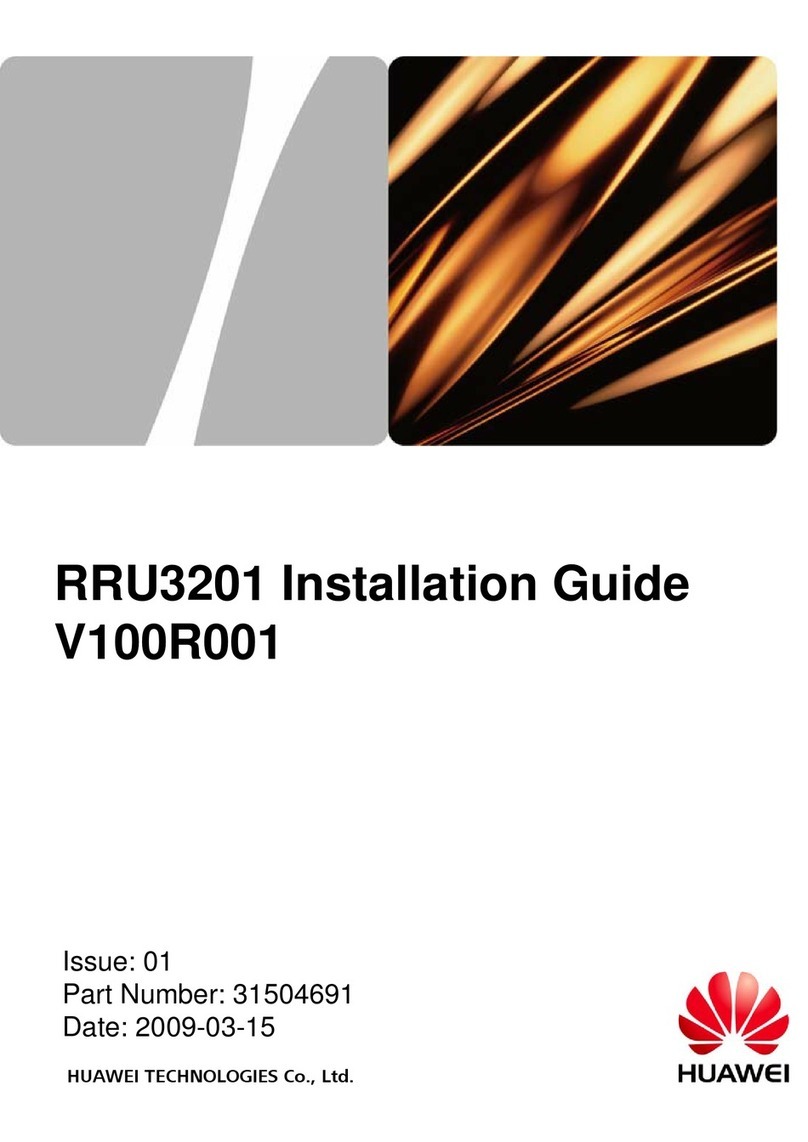
Huawei
Huawei RRU3201 installation guide