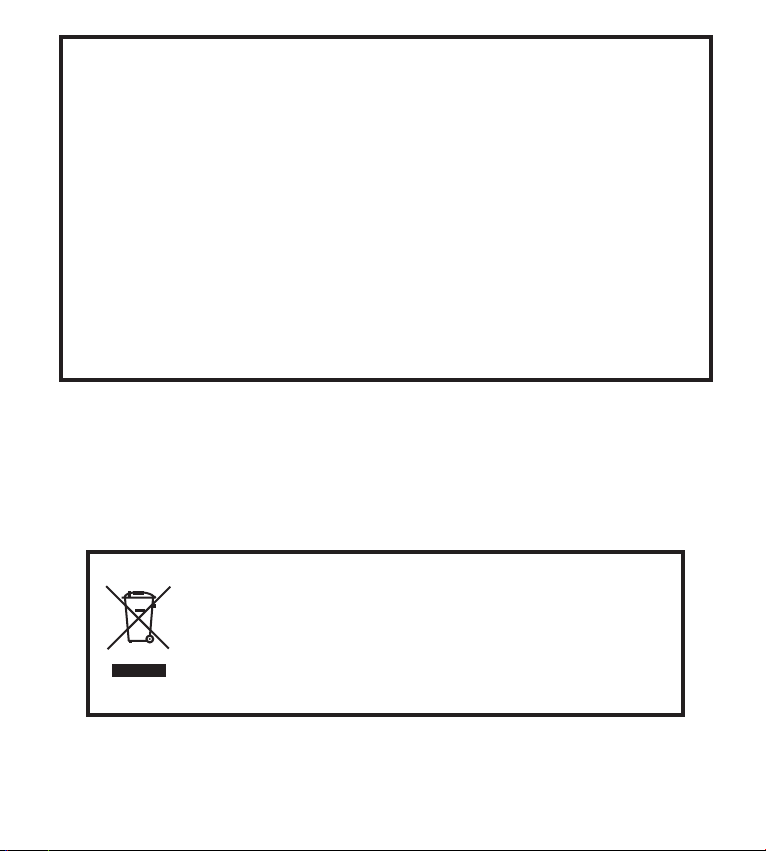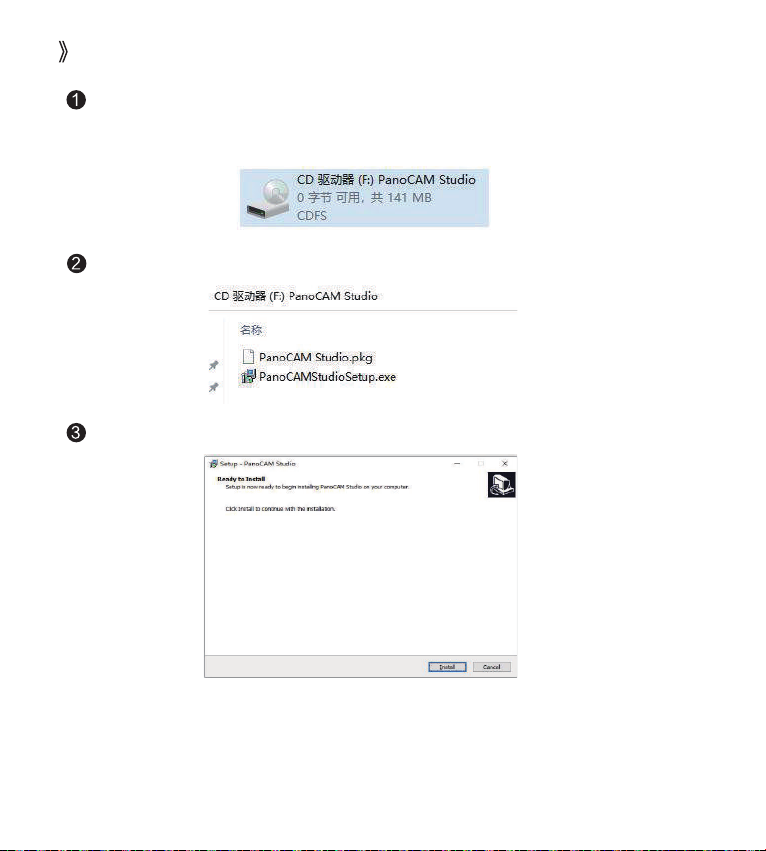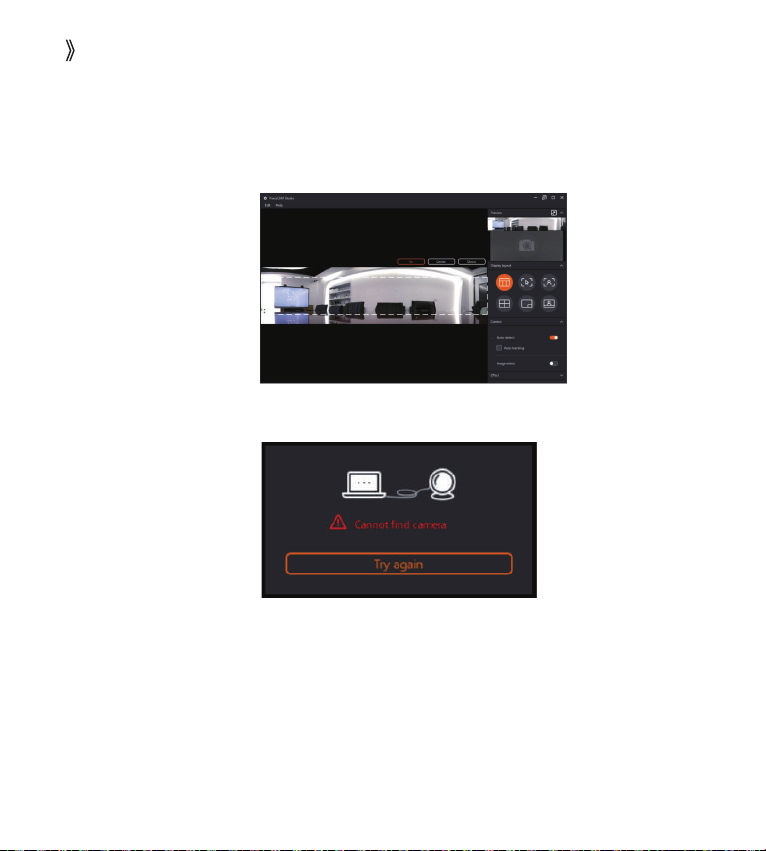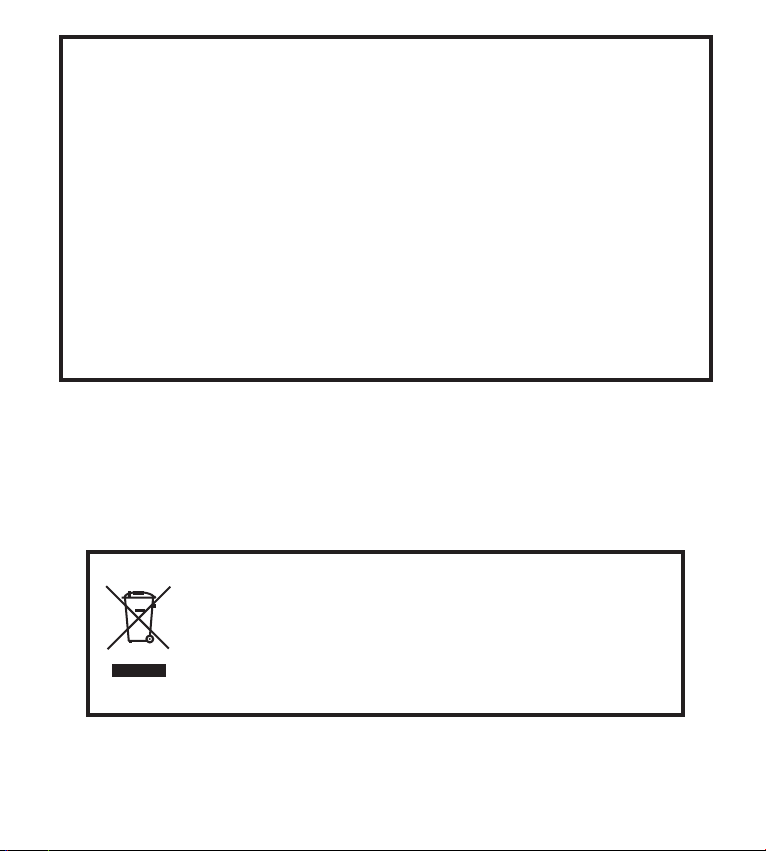
We recommend recycling of used product. Please contact your
dealer or iiyama service center. Recycle information is obtained via
the Internet, using the address:
http://www.iiyama.com
You can access the Web page of different countries from there.
CE MARKING DECLARATION OF CONFORMITY
This USB Panoramic Camera complies with the requirements of the EC/EU Directive
2014/30/EU “EMC Directive”, 2014/35/EU “Low Voltage Directive”, 2009/125/EC
“ErP Directive” and 2011/65/EU “RoHS Directive”.
The electro-magnetic susceptibility has been chosen at a level that gives correct
operation in residential areas, business and light industrial premises and small-scale
enterprises, inside as well as outside of the buildings.
All places of operation are characterized by their connection to the public low voltage
power supply system.
IIYAMA CORPORATION:
Wijkermeerstraat 8, 2131 HA Hoofddorp, The Netherlands
1