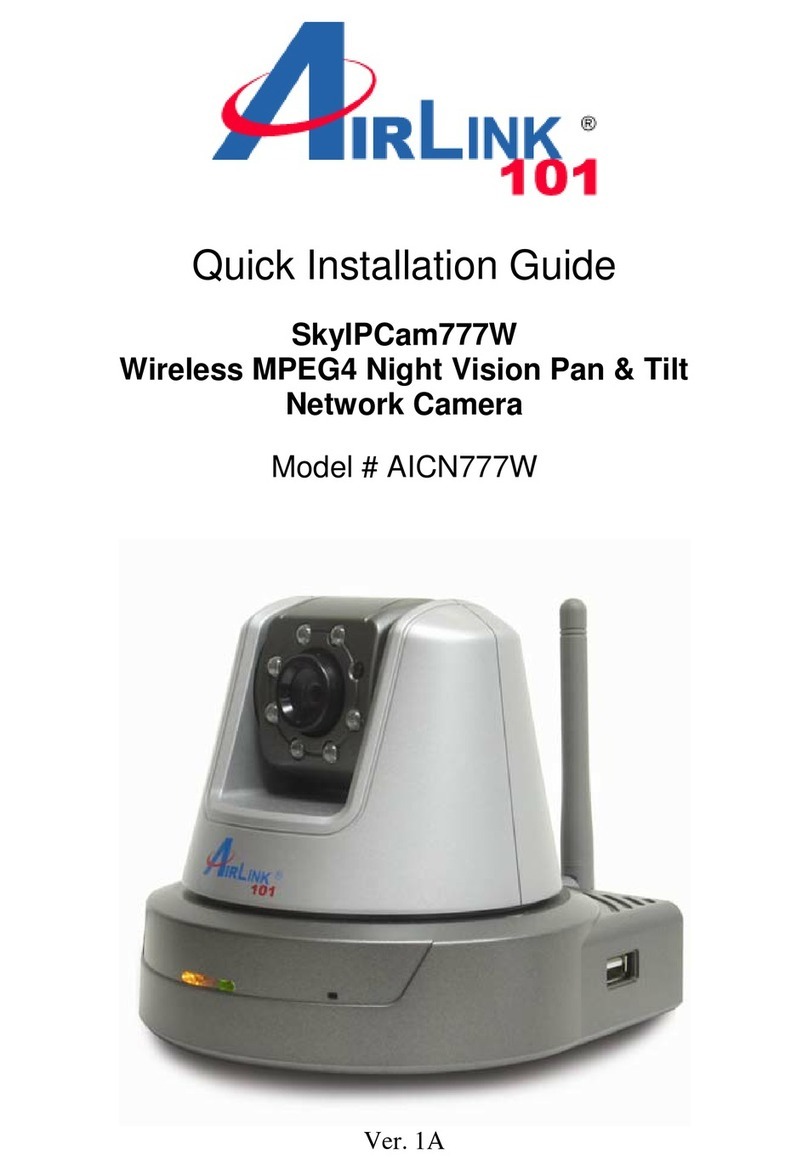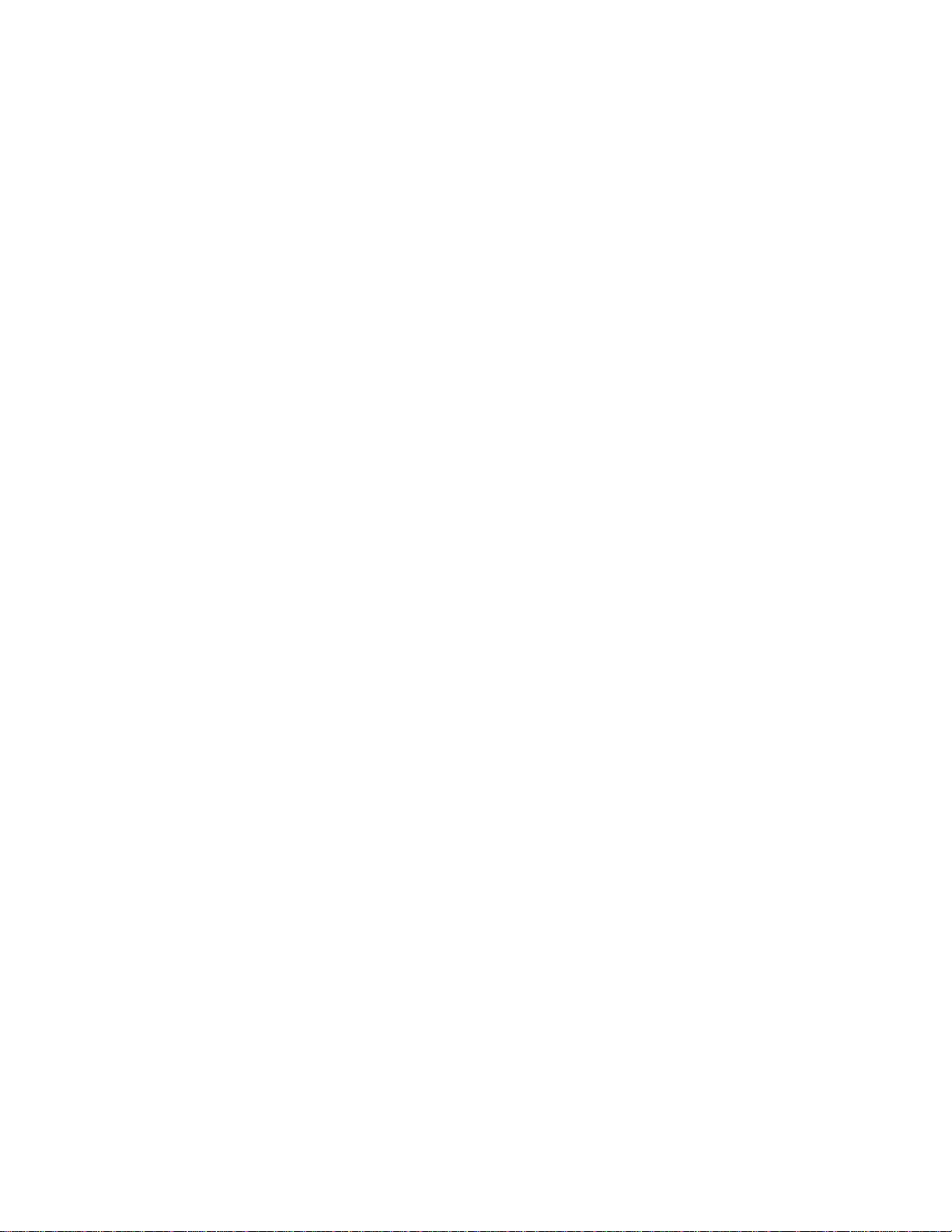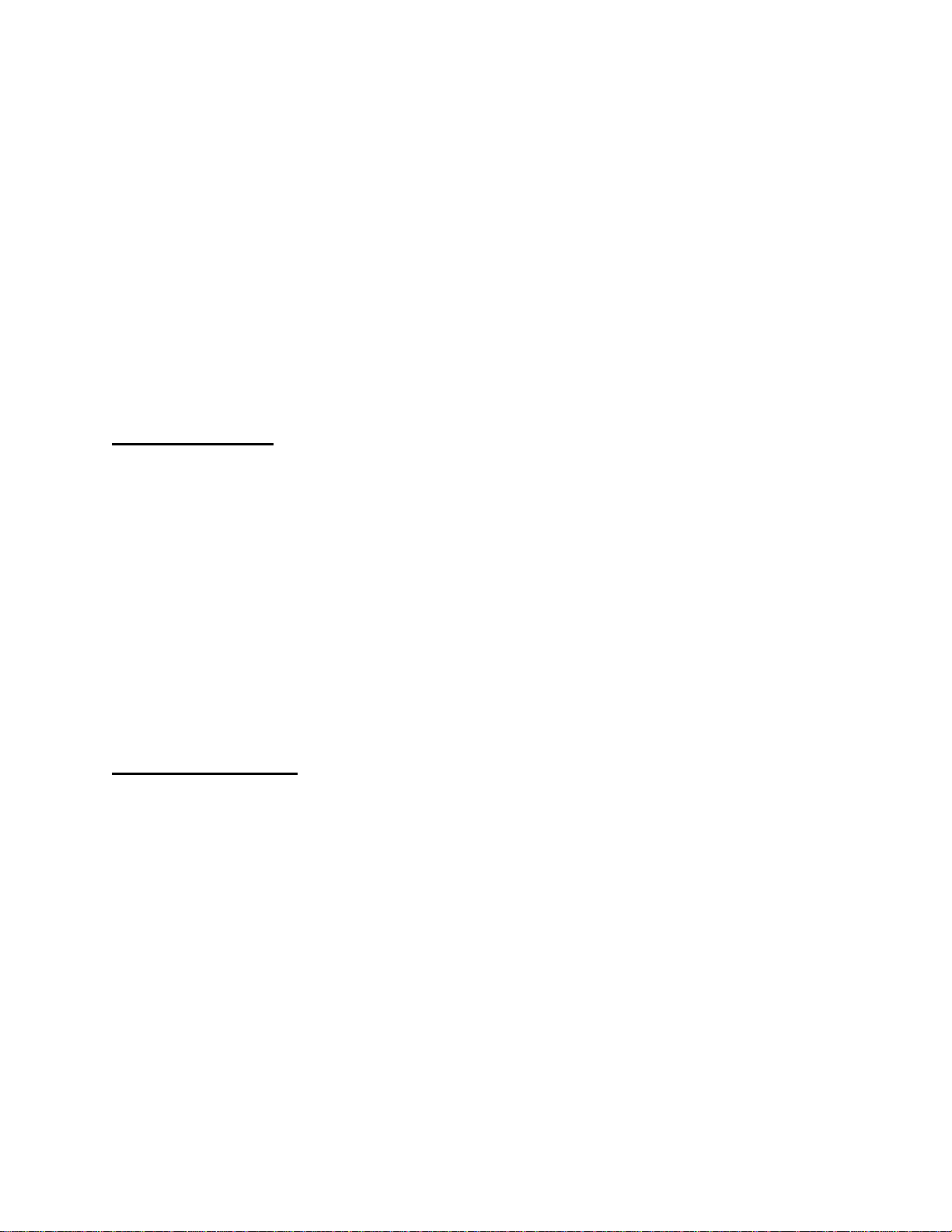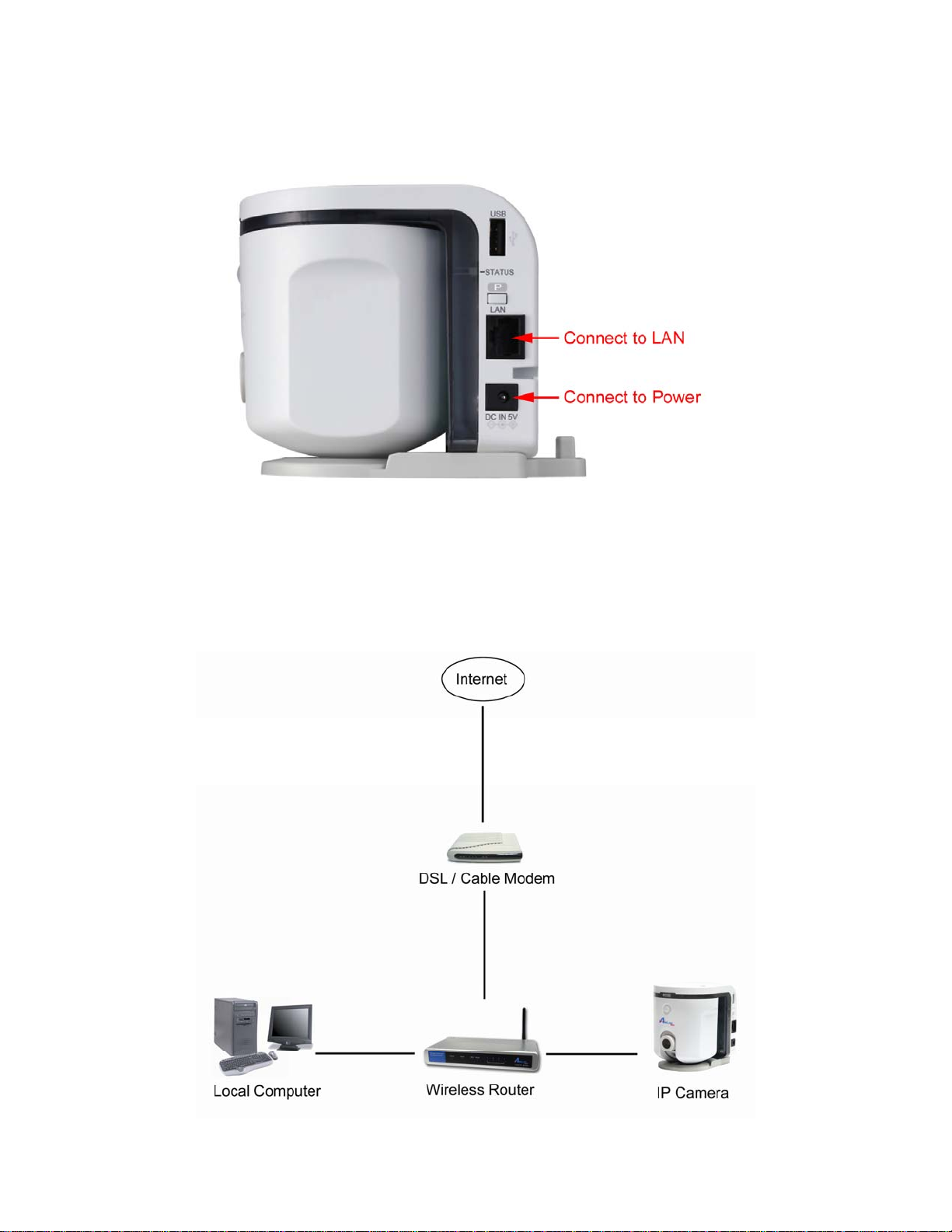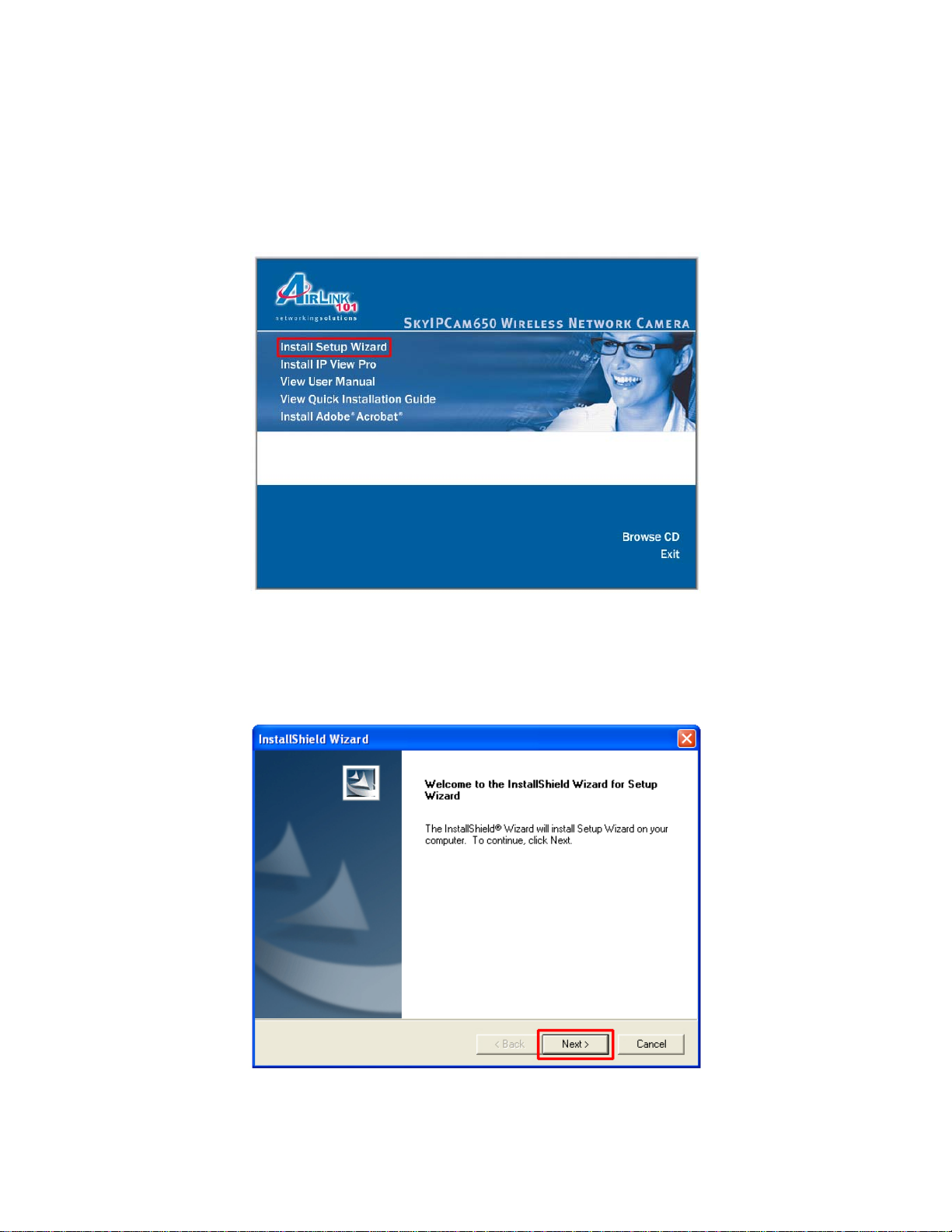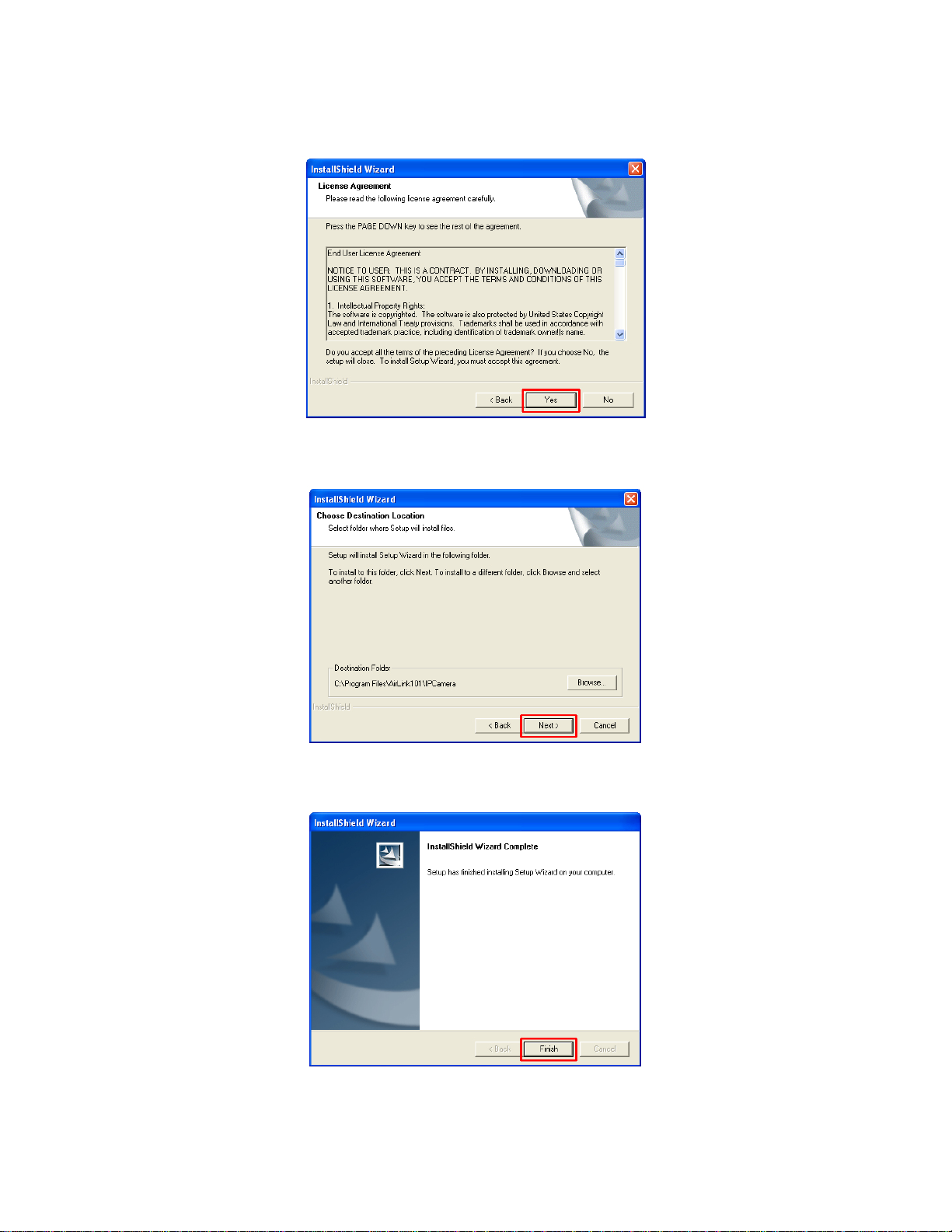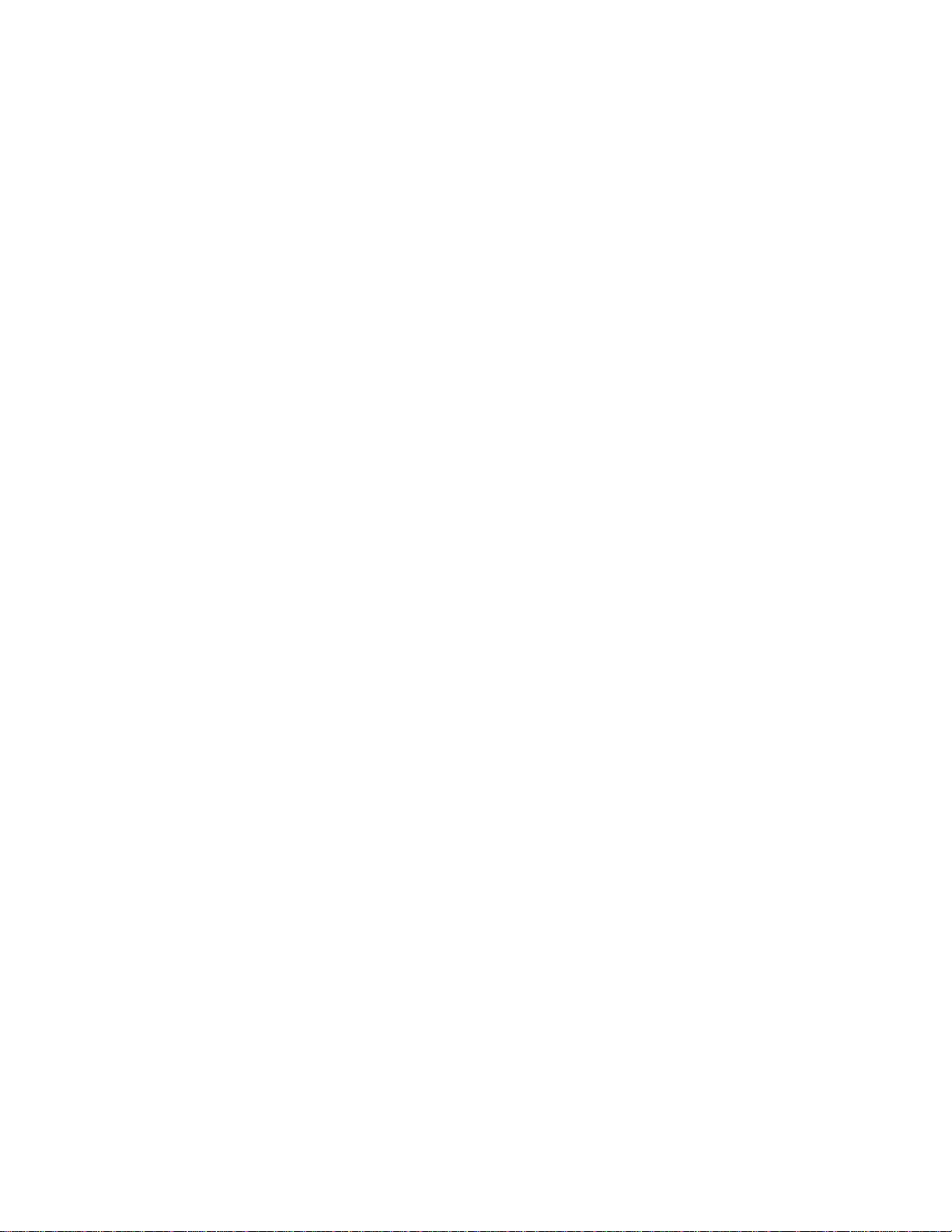
2
Table of Contents
1. Introduction................................................................................................................................. 3
2. Getting Started............................................................................................................................ 7
3. Installing the Setup Wizard......................................................................................................... 9
4. Using the Setup Wizard............................................................................................................ 11
5. Viewing Images........................................................................................................................ 15
6. Enabling and Installing ActiveX............................................................................................... 17
7. Web Configuration Utility........................................................................................................ 21
7.1 Main Menu.......................................................................................................................... 22
7.2 Preset Menu ........................................................................................................................ 24
7.3 Record Video and Capture Image....................................................................................... 25
7.4 Setting Menu....................................................................................................................... 26
7.5 Multiview Mode.................................................................................................................. 27
7.6 Advanced Setting................................................................................................................ 28
7.6.1 Camera Setting............................................................................................................. 28
7.6.2 Security Setting............................................................................................................ 31
7.6.3 Network Setting........................................................................................................... 34
7.6.4 System Setting ............................................................................................................. 41
7.6.5 Maintenance................................................................................................................. 44
8. Viewing Videos from External Network.................................................................................. 49
9. IPView Pro................................................................................................................................ 52
9.1 Installing IPView Pro.......................................................................................................... 52
9.2 Starting IPView Pro............................................................................................................ 54
9.2.1 Adding Camera using the Search Method................................................................... 55
9.2.2 Adding Camera using the Input IP Method................................................................. 59
9.3 Using IPView Pro............................................................................................................... 61
9.3.1 Status Mode Window................................................................................................... 61
9.3.2 View Window and View Mode Buttons...................................................................... 63
9.3.3 Control Panel ............................................................................................................... 64
9.4 System Configuration ......................................................................................................... 66
9.4.1 Web Configuration....................................................................................................... 67
9.4.2 Motion Configuration-1............................................................................................... 68
9.4.3 Motion Configuration-2............................................................................................... 70
9.4.4 Tools ............................................................................................................................ 71
9.5 Mail Configuration.............................................................................................................. 72
9.6 Proxy Server........................................................................................................................ 73
9.7 Recording Configuration .................................................................................................... 74
9.7.1 Schedule-Recording Configuration ............................................................................. 75
9.8 Others.................................................................................................................................. 77
9.9 Log List............................................................................................................................... 78
9.10 Account............................................................................................................................. 79
9.11 About................................................................................................................................. 80
Frequently Asked Questions......................................................................................................... 81
Specification ................................................................................................................................. 83
Technical Support......................................................................................................................... 85