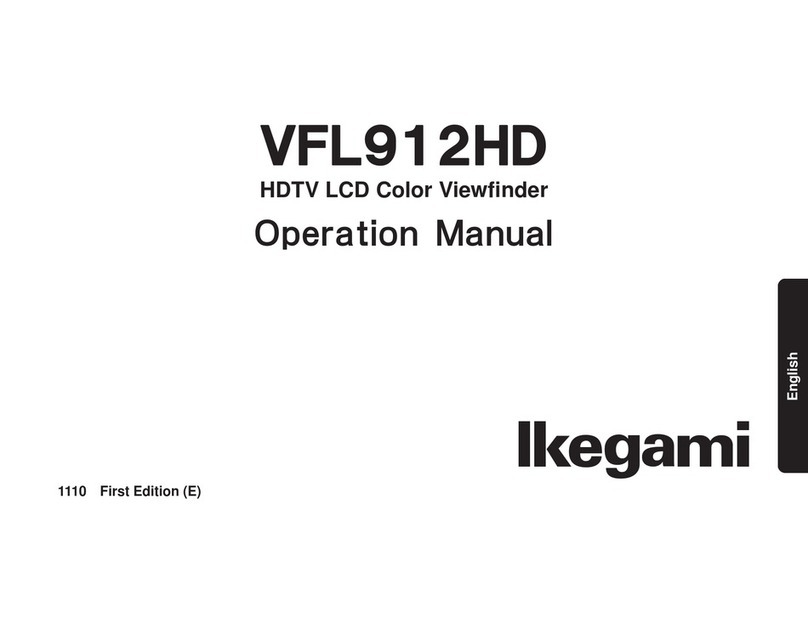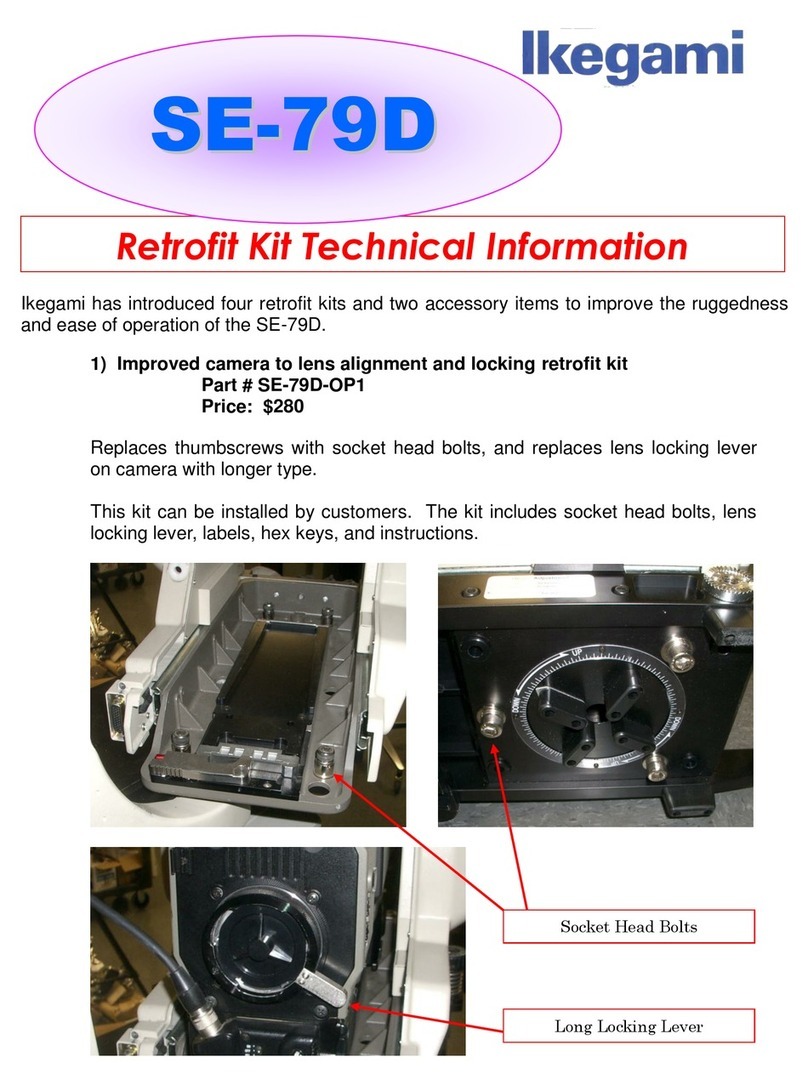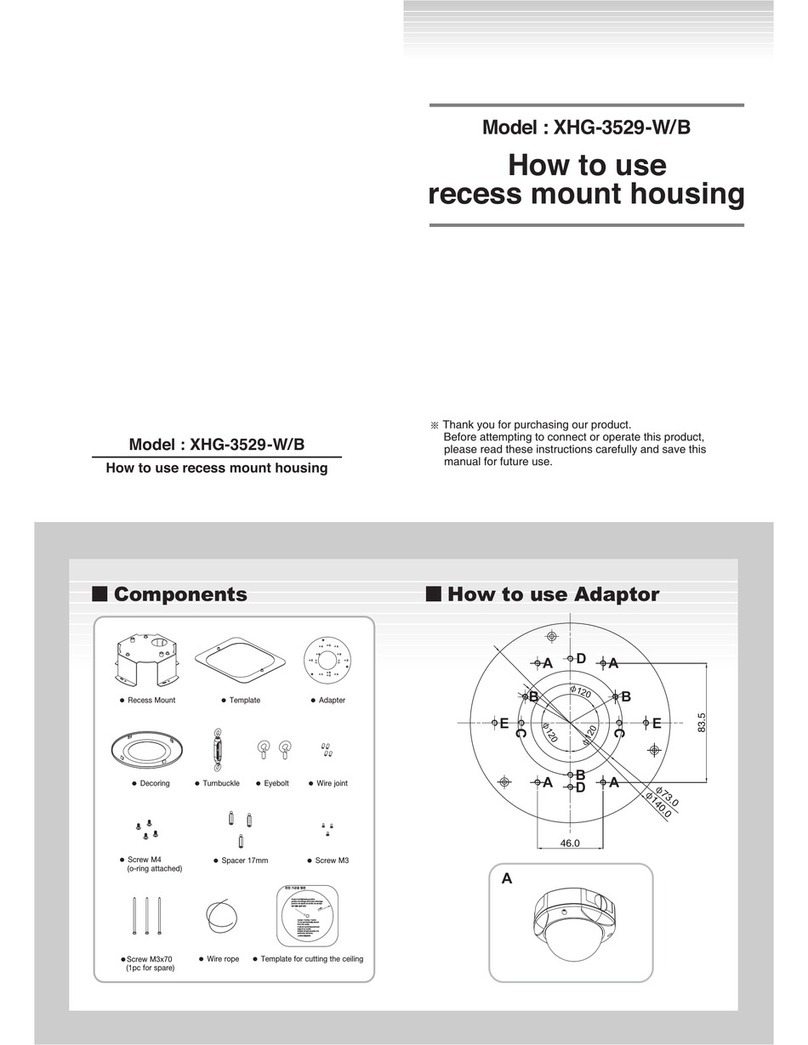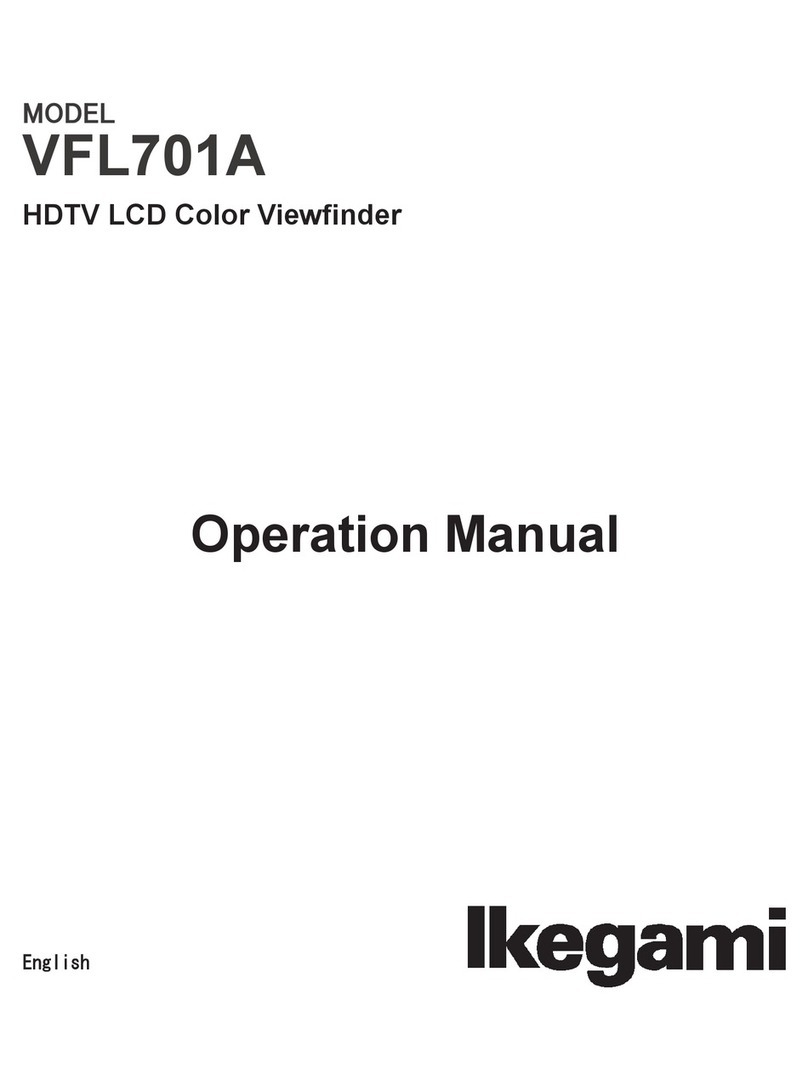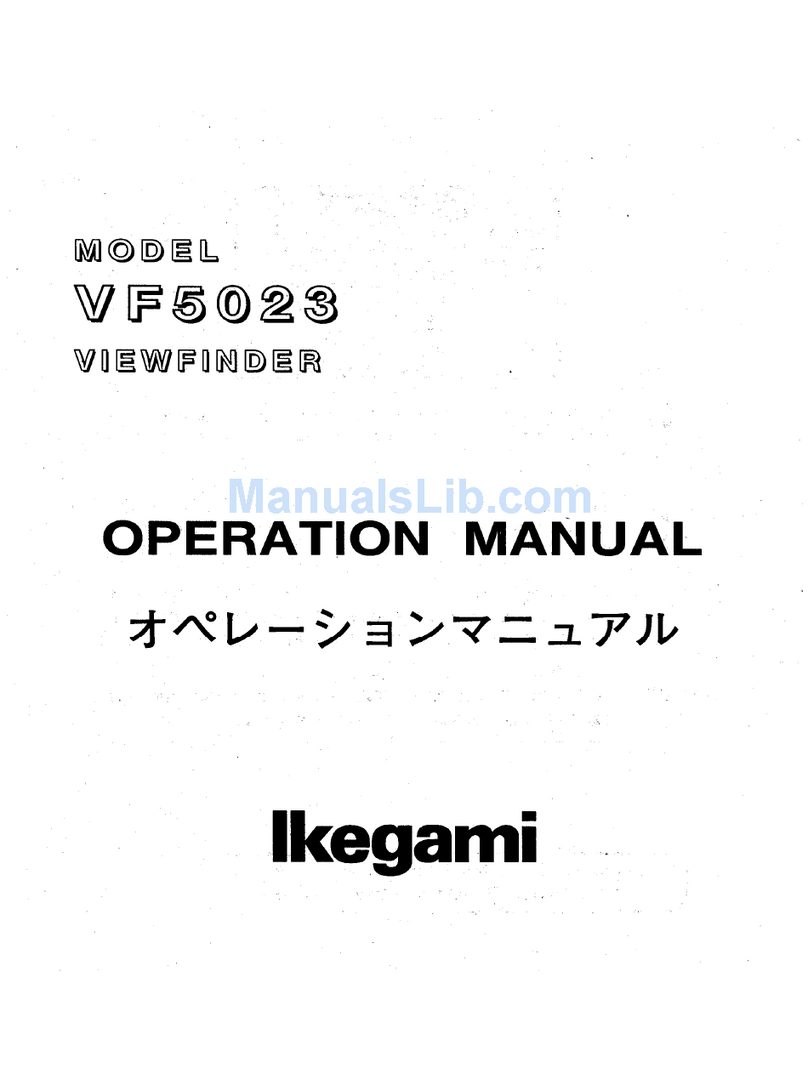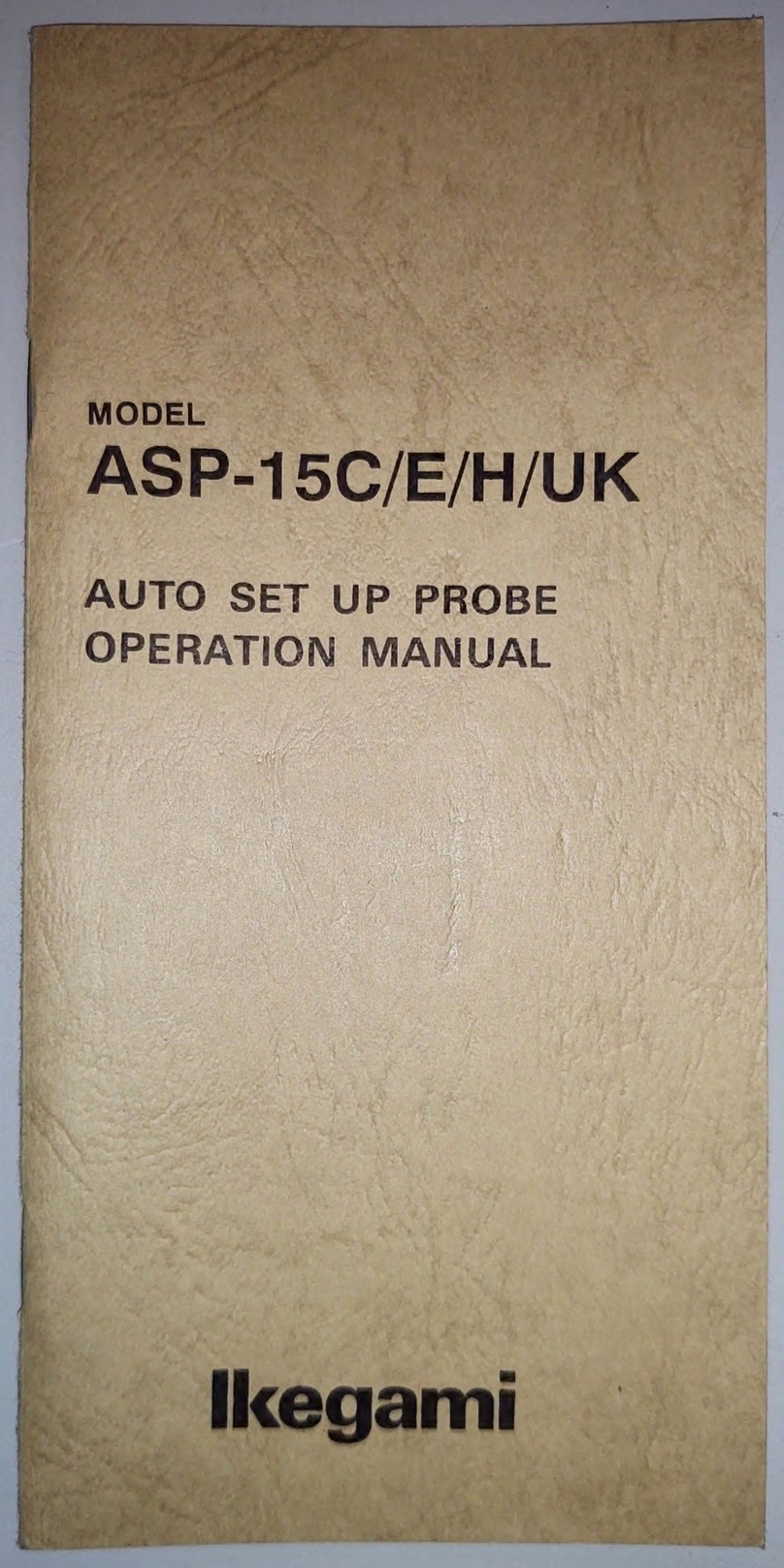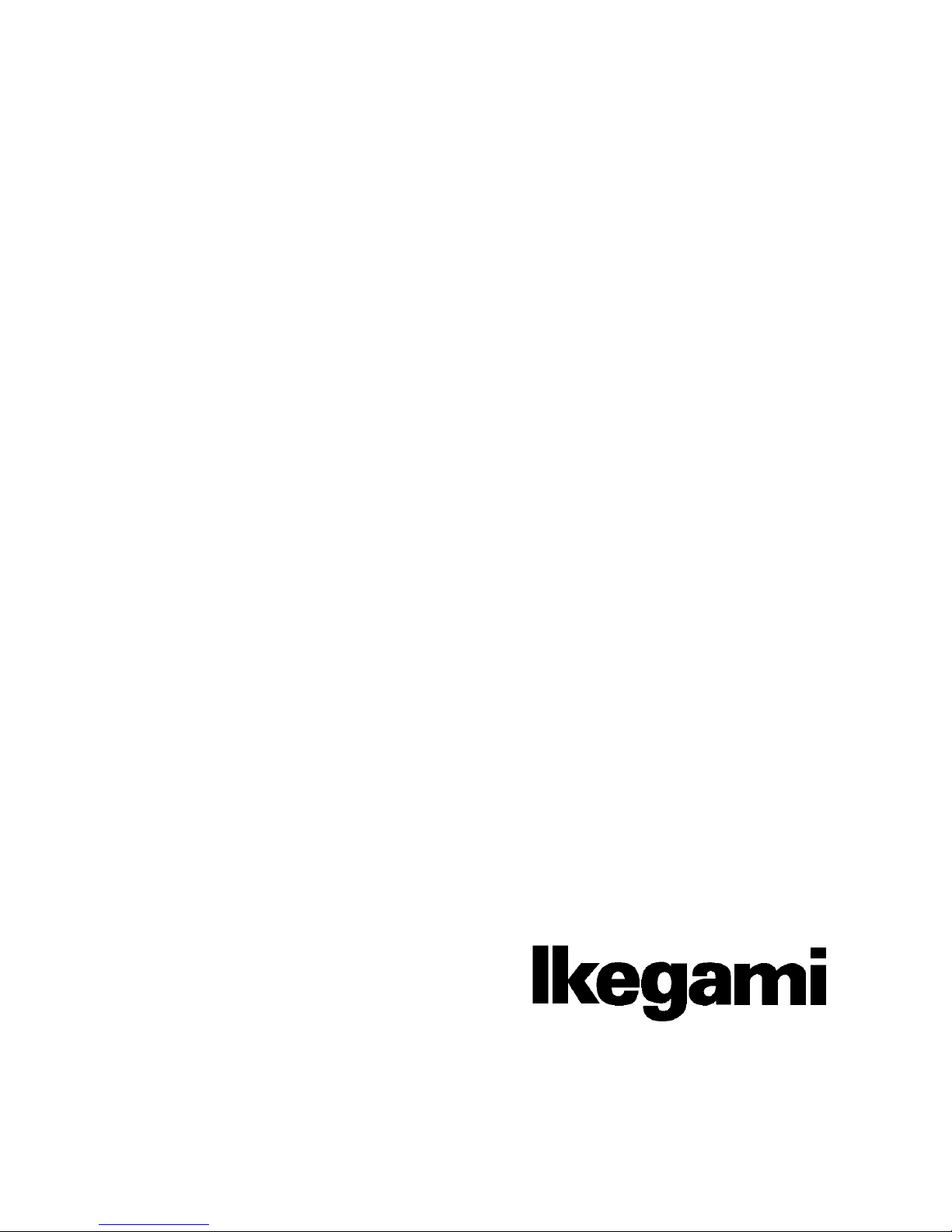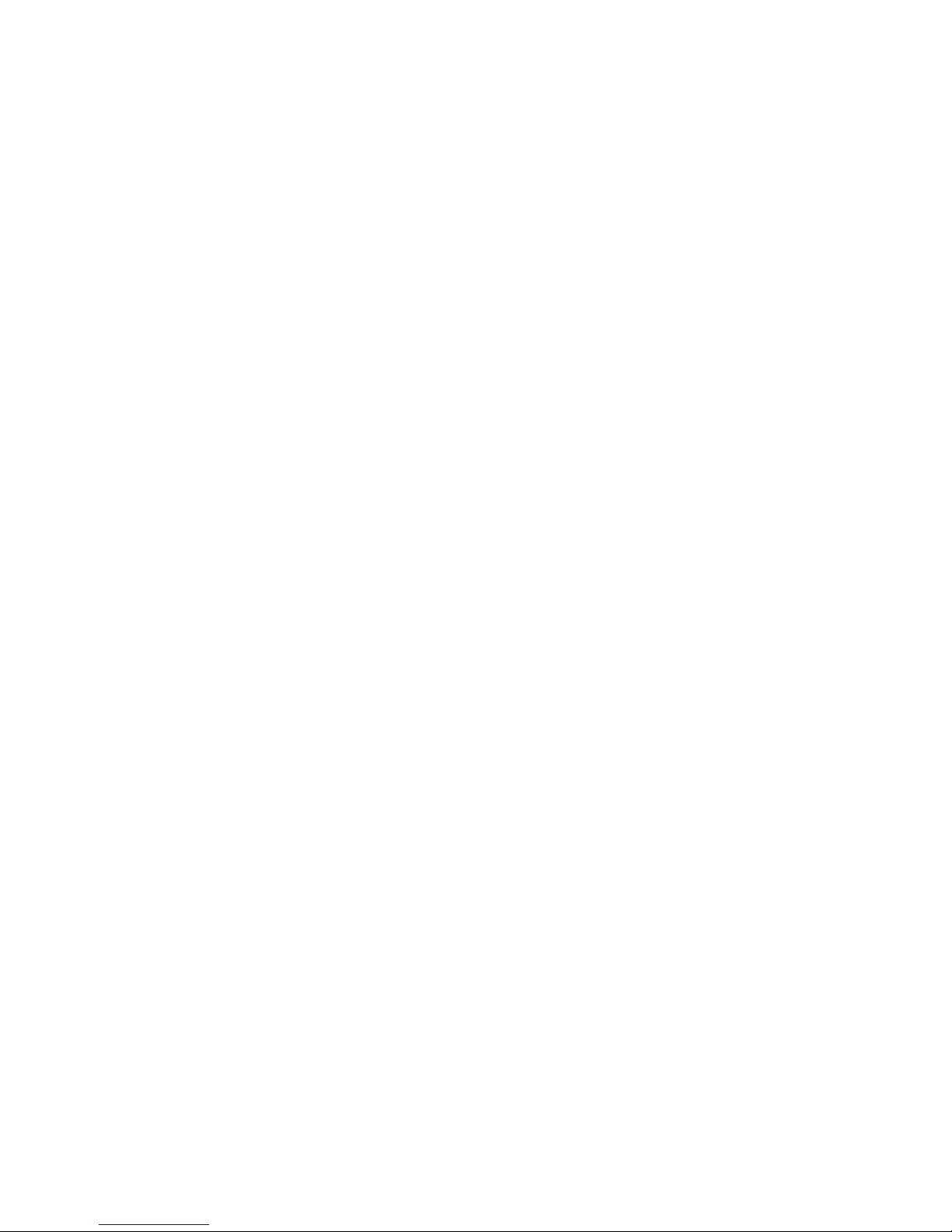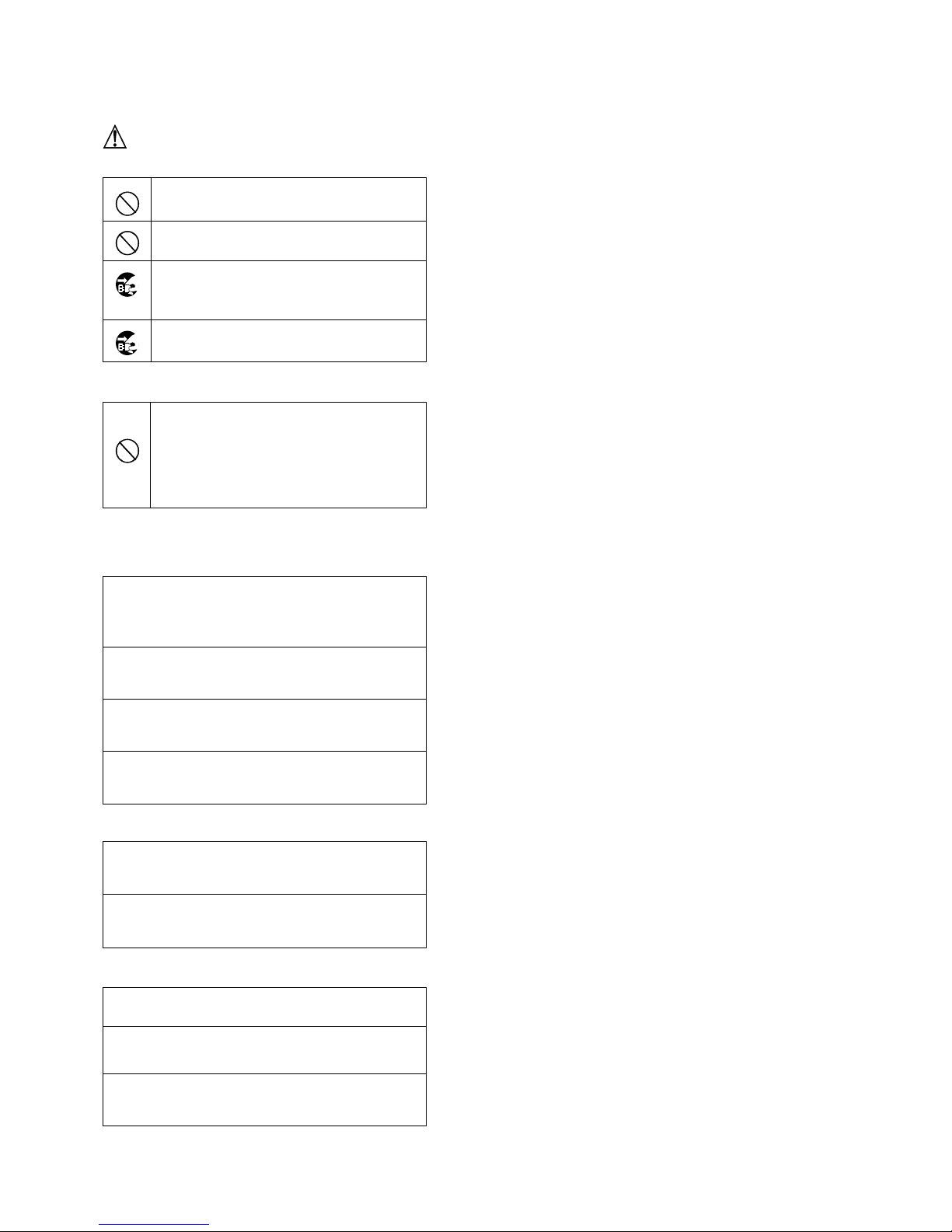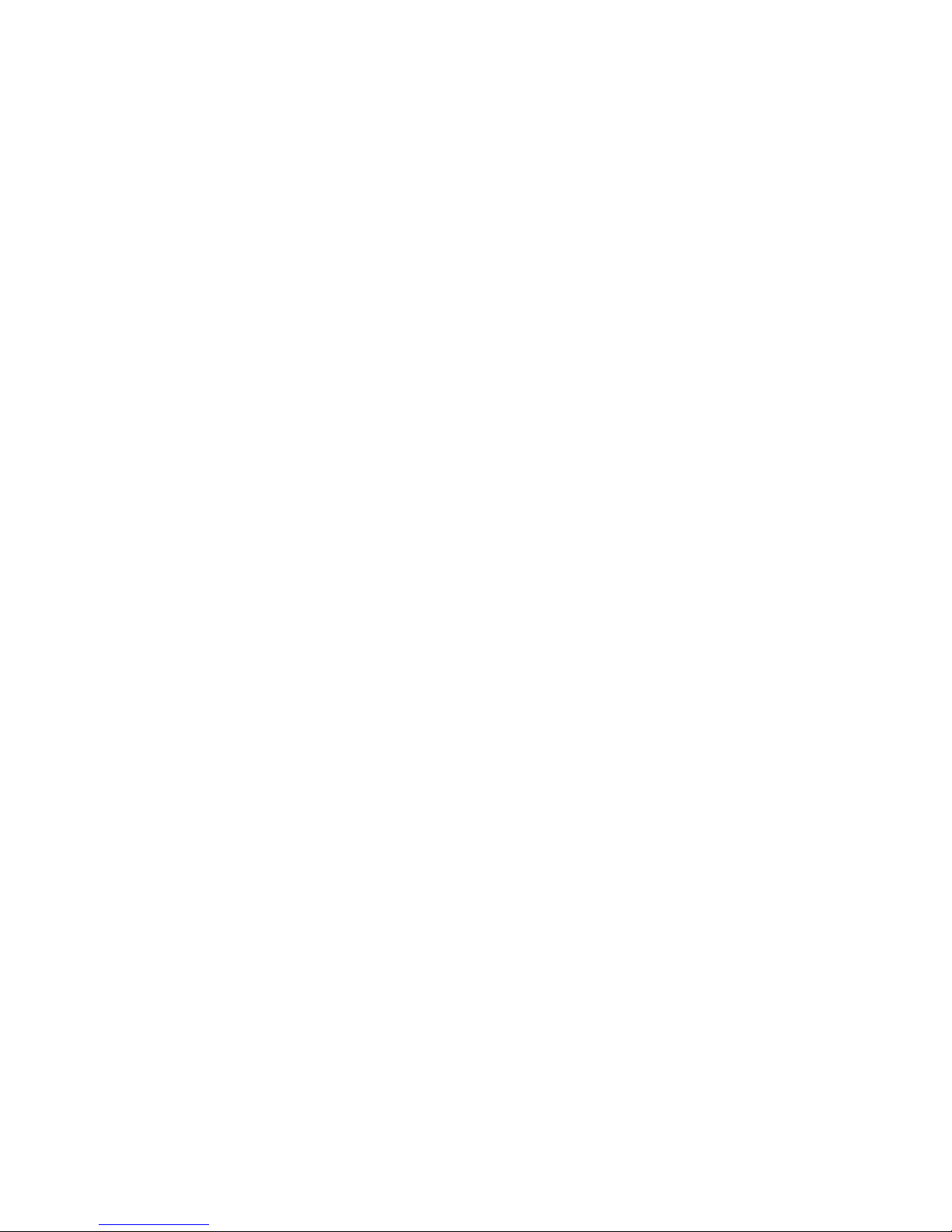iii
Ikegami Tsushinki Co., Ltd.
9. Do not touch crystalline liquid leaked from the
screen of the viewfinder.
When the screen of the viewfinder is accidentally
broken and the liquid (crystalline liquid) leaks, do not
touch it with your mouth, do not inhale or do not get it
to your skin.
If the crystalline liquid gets in your eye or mouth, rinse
it immediately with water. If your skin or clothes are
stained with it, wipe off with alcohol etc. immediately
and wash in cold water with soap.
If left stained, your skin or clothes may be damaged.
If it gets in your eye or mouth, rinse it immediately with
water and receive medical treatment from a doctor.
10. Avoid use or storage of the unit in a corrosive
gas environment.
Use or storage of this product at a location or the
vicinity here corrosive gas including sulfur dioxide,
hydrogen sulfide gas, or ammonia gas is generated will
not only significantly reduce the service life of the
product but also may cause malfunction or an electric
leakage. Also, avoid using the unit in an environment
exposed to the strong salt winds.
11. When storing the viewfinder for a long period
of time, do so in a cool, dark place at constant
temperature and humidity.
12. Do not disassembly and remodel.
Do not disassemble and remodel the viewfinder,
otherwise causing a trouble or damage.
13. Do not use this product for a space apparatus,
a nuclear energy controlling device, or a
medical instrument involved with human life.
Concerning the Quality of the OLED / LCD
Panel
An extremely high precision technology is used to produce
the OLED / LCD panel built in this product, providing
99.99% or higher effective pixels. Please understand,
however, that there may be missing pixels or always
illuminating pixels at a rate of 0.01% or lower.
Warranty
In case the product should malfunction in the course of normal
operations within one year from the date of delivery, the product
will be repaired free of charge. However, any repair for the
following cases has to be paid even within the warranty period:
1. Any malfunction ordamage thathasoccurred due to one of the
following causes:
•An improper use
•A repair or an alteration carried out by the customer
•Transportation, movement, or falling that has occurred after
purchase of the product
•An external factor including an extraordinary natural
phenomenon or application of abnormal voltages
2. Aged deterioration ofOLED /LCD panel
(Including changes in brightness; increases of light spots or unlit
defects, etc.)
3. Damage, discoloration, or deterioration of the housing including
the front surface of the panel
If it seems that the product is malfunctioning even after performing
daily adjustments, indicated by a phenomenon such as no image
available, please contact our sales agent or TECHNO IKEGAMI
Co., Ltd.