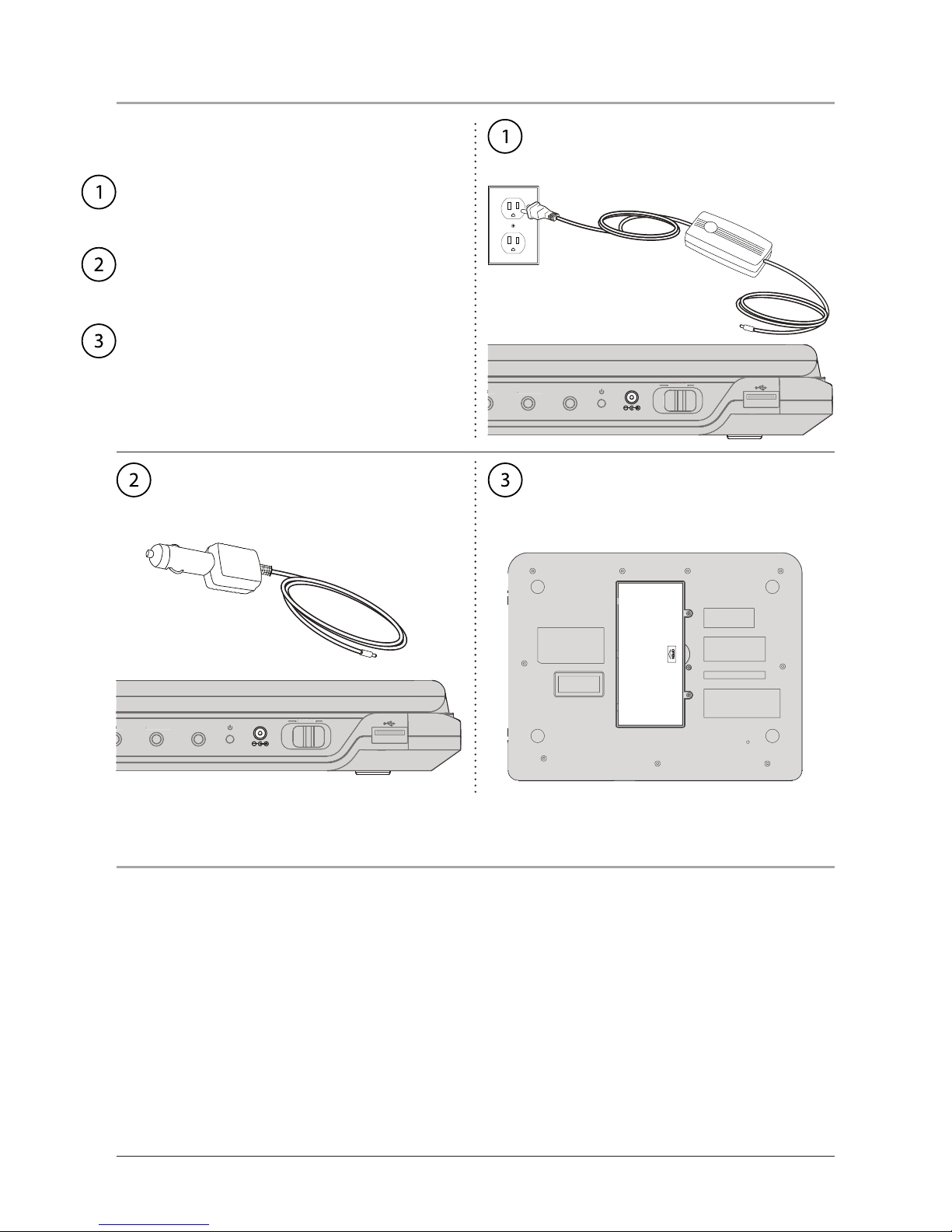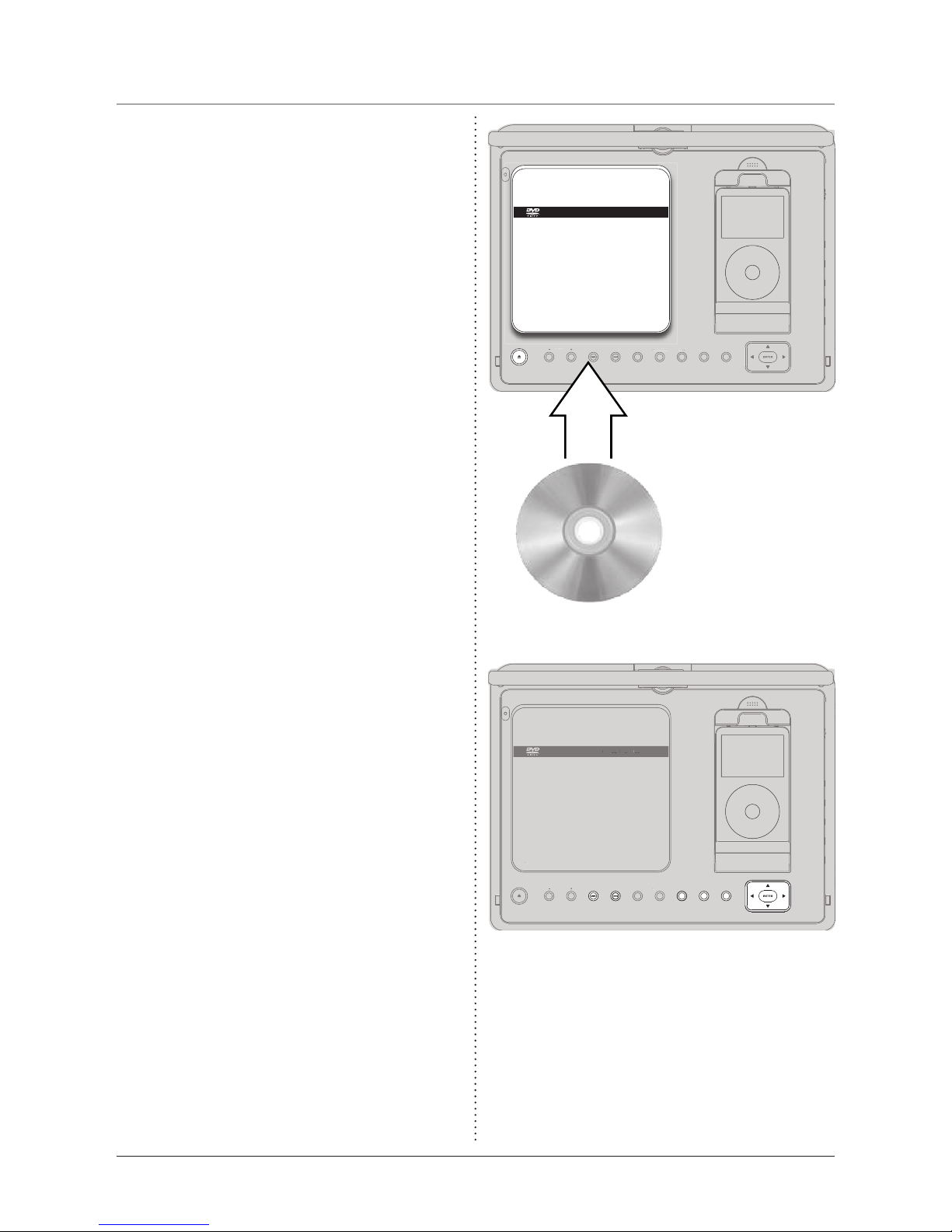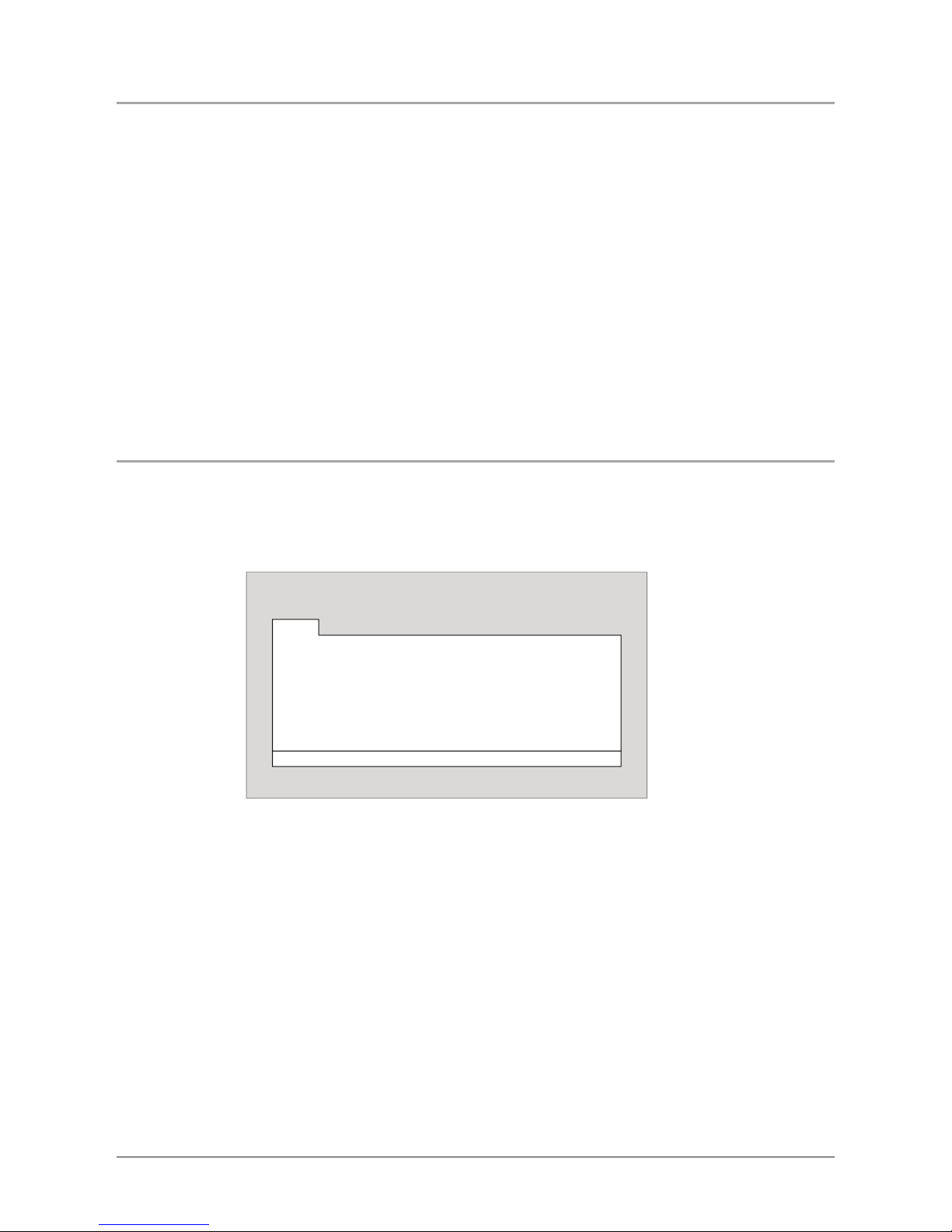3
Important Safety Instructions
1. Read these instructions. All the safety
and operating instruction should be read
before the product is operated.
2.Keep these instructions. The safety and
operating instruction should be retained for
future reference.
3. Heed all warnings. All warning on the
product and in the operating instructions
should be adhered to.
4. Follow all instructions. All operating
and use instructions should be followed.
5. Water and Moisture: Do not use this
product near water - for example, near
a bath tub, wash bowl, kitchen sink, or
laundry tub; in a wet basement, or near a
swimming pool, and the like. The apparatus
shall not be exposed to dripping or splashing
and that no objects lled with liquids, such
as vases, shall be placed on apparatus.
6. Cleaning: Clean only with a dry cloth.
Unplug this product from the wall outlet
before cleaning. Do not use liquid cleaners
or aerosol cleaners.
7. Ventilation: Slots and openings in the
cabinet are provided for ventilation and to
ensure reliable operation of the product and
to protect it from overheating, and these
openings must not be blocked or covered.
The openings should never be blocked by
placing the product on a bed, sofa, rug, or
other similar surface. This product should
not be placed in a built-in installation
such as a bookcase or rack unless proper
ventilation is provided or the manufacturer’s
instructions have been adhered to.
8. Heat: Do not install near any heat
sources such as radiators, heat registers,
stoves, or other apparatus (including ampli-
ers) that produce heat.
9. Grounding or Polarization: Do not
defeat the safety purpose of the polarized or
grounding-type plug. A polarized plug has
two blades with one wider than the other.
A grounding type plug has two blades and
a third grounding prong. The wide blade or
the third prong are provided for your safety.
If the provided plug does not t into your
outlet, consult an electrician for replacement
of the obsolete outlet.
10. Power-Cord Protection: Protect
the power cord from being walked on or
pinched particularly at plugs, convenience
receptacles, and the point where they exit
from the apparatus.
11. Accessories: Only use attachments/ac-
cessories specied by the manufacturer.
Do not place this product on an unstable
cart, stand tripod, bracket, or table. The
product may fall, causing serious injury to
a child or adult, and serious damage to the
product. Use only with a cart, stand, tripod,
bracket, or table recommended by the
manufacturer, or sold with the product. Any
mounting of the product should follow the
manufacturer’s instructions, and should use
a mounting accessory recommended by the
manufacturer.
12. A product and cart combination should
be moved with care. Use only with the cart,
stand, tripod, bracket, or table specied by
the manufacturer, or sold with the apparatus.
When a cart is used, use caution when mov-
ing the cart/apparatus combination to avoid
injury from tip-over.
13. Lightning: Unplug this apparatus and
disconnect the antenna or cable system
during lightning storms or when unused
for long periods of time. This will prevent
damage to the product due to lightning and
power-line surges.
14. Servicing: Do not attempt to service
this product yourself as opening or remov-
ing covers may expose you to dangerous
voltage or other hazards . Refer all servicing
to qualied service personnel.
15. Power Sources: Only connect to
the type of house-hold power supply as
indicated in the operating instructions and
rating label. If you are not sure of the type
of power supply to your home, consult your
product dealer or local power company. For
products intended to operate from battery
power, or other sources, refer to the operat-
ing instruction.
16. Overloading: Do not overload wall
outlets or extension cords as this can result
in a risk of re or electric shock.
17. Object and Liquid Entry: Never push
objects of any kind or spill liquid into this
product through openings as this could result
in a risk of re or electric shock.
18. Replacement Parts and Safety Check:
When replacement parts are required, be
sure the service technician has used replace-
ment parts specied by the manufacturer.
Ask the service technician to perform
safety checks to ensure proper operation to
avoid possible re, electric shock, or other
hazards.
19. Outdoor Antenna Grounding: If an
outside antenna or cable system is connected
to the product, be sure the antenna or cable
system is grounded so as to provide some
protection against voltage surges and built-
up static charges. Article 810 of the National
Electrical Code, ANSI/NFPA 70, provides
information with regard to proper ground-
ing of the mast and supporting structure,
grounding of the lead-in wire to an antenna
connection to grounding electrodes, and
requirements for the grounding electrode.
20. Wall or Ceiling Mounting: The prod-
uct should be mounted to a wall or ceiling
only as recommended by the manufacturer.
21. Where the AC plug or an appliance
coupler is used as the disconnect device,
the disconnect device shall remain readily
operable.
22. Protective Attachment Plug: The
product is equipped with an attachment plug
having overload protection. This is a safety
feature. See Instruction Manual for replace-
ment or resetting of protective device. If
replacement of the plug is required, be sure
the service technician has used a replace-
ment plug specied by the manufacturer
that has the same overload protection as the
original plug.
23. Power Lines: An outside antenna sys-
tem should not be located in the vicinity of
overhead power lines or other electric light
or power circuits, or where it can fall into
such power lines or circuits. When installing
an outside antenna system, extreme care
should be taken to keep from touching such
power lines or circuits as contact with them
might be fatal.