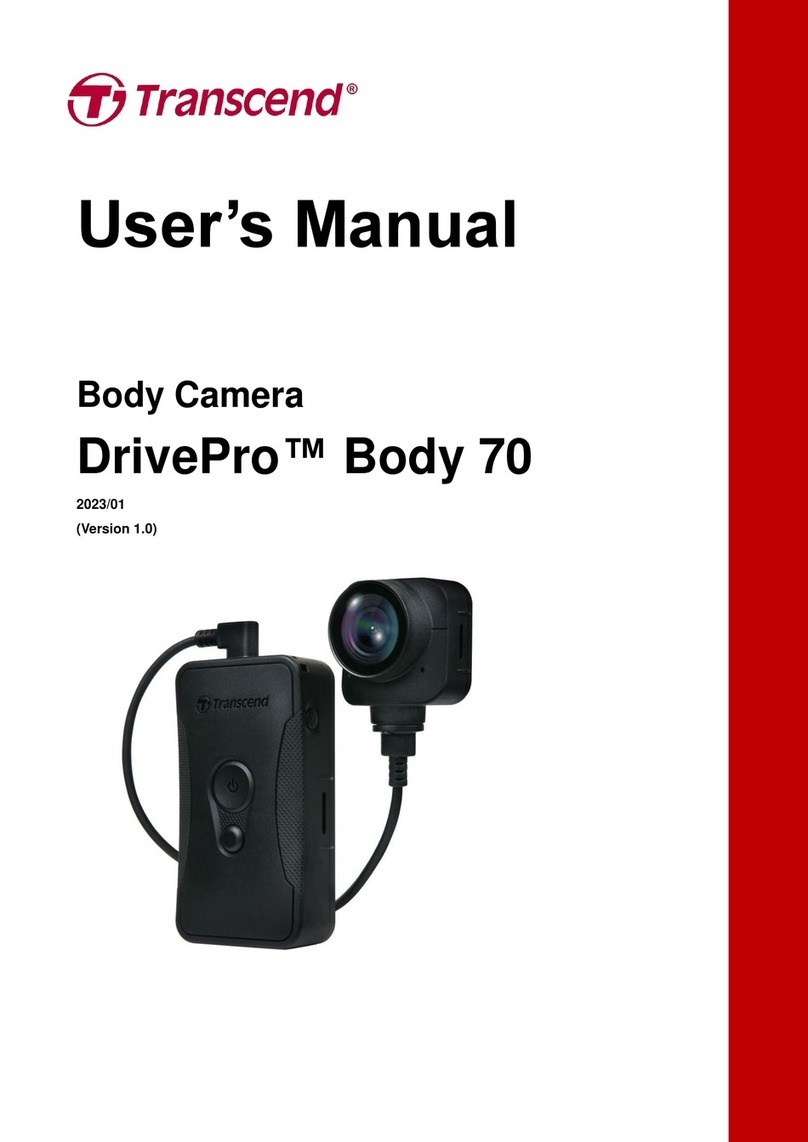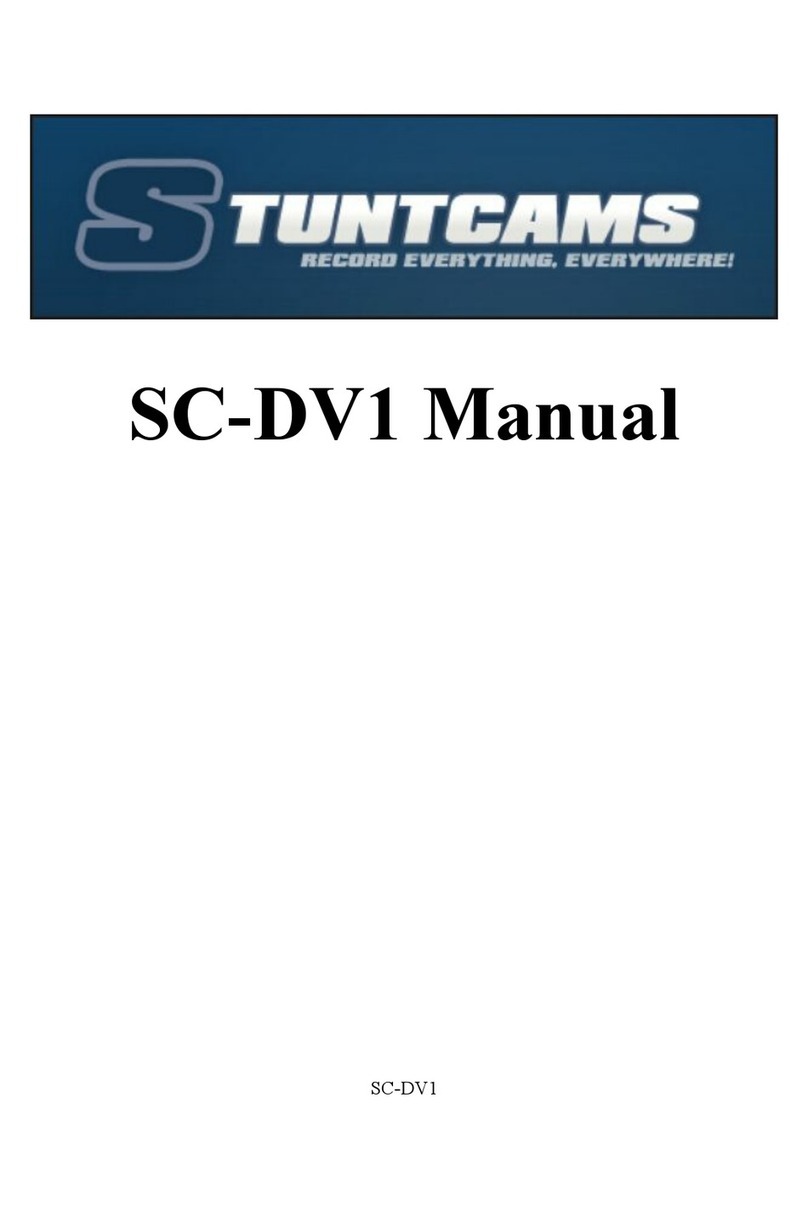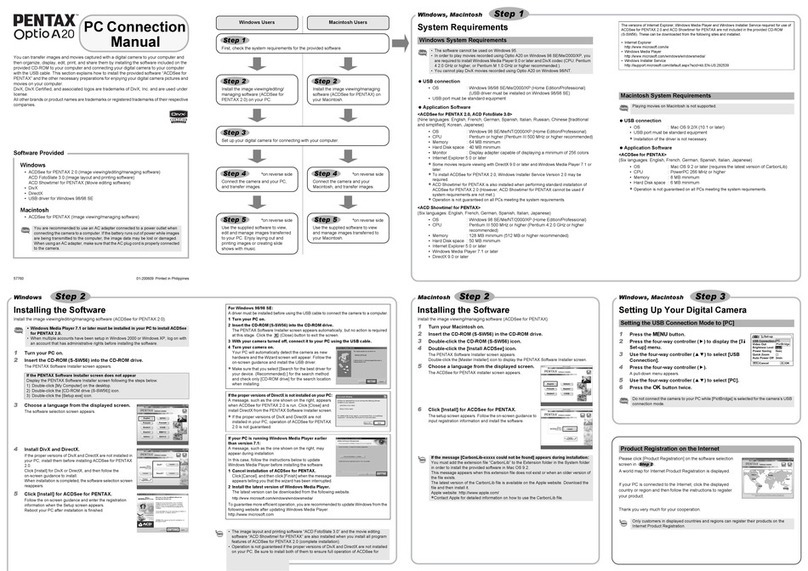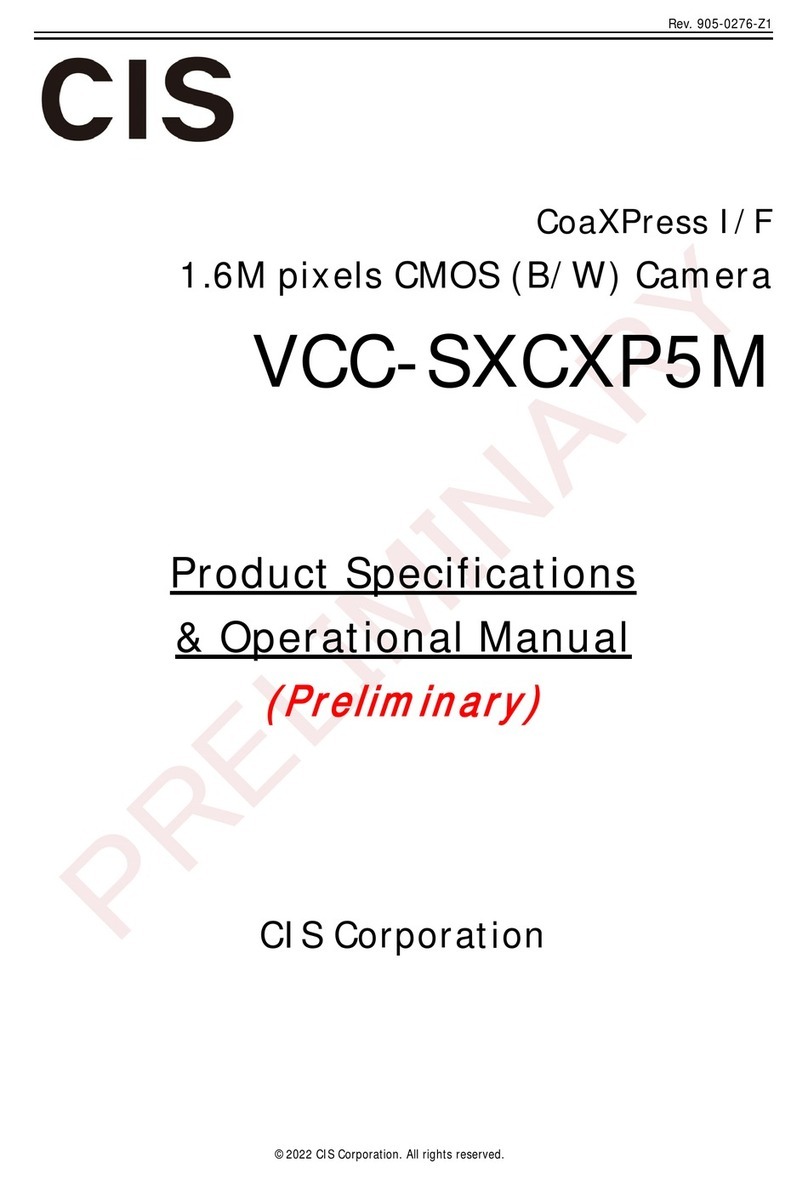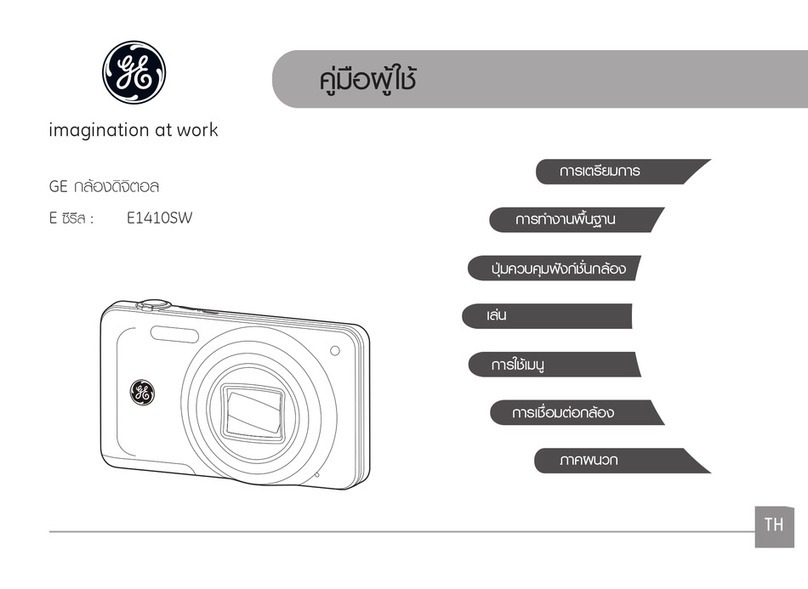illunis CMV-50M User manual

Operations Manual
7920 x 6004 Global Shutter CMOS
CMV-50

CMV-50 Operations Manual Copyright illunis, LLC 9/20/2019 Page 2
Revisions
CMV-50
Rev Date Modification
A4/5/2018 CMV-50 Original Document
B3/7/19 2019 Revisions
C5/10/19 Command Updates
D9/20/19 Command Updates—frame rate tables
Camera Communication Default Baud Rate is 115,200

CMV-50 Operations Manual Copyright illunis, LLC 9/20/2019 Page 3
Precautions
CMV-50
CMV-50 Precautions
Do not drop, damage, disassemble, immerse, repair or alter the
camera.
Applying incorrect power may damage the camera electronics.
The warranty is void if the camera is opened or modified in any
way.
Care must be taken in handling as not to create static dis-
charge that may permanently damage the device.
Camera Link is a DC based interface. The camera and capture
device must share the same electrical ground. Failure to do so
will damage the Camera Link interface chips and/or camera
and capture card.
The maximum Camera Link data rate is 85Mhz. This limits the
maximum pixel clock speed to 42.5Mhz, which is provided as
an overclock mode. Operation is guaranteed at 30Mhz pixel
clock and below.
PoCL cables are compatible with the CMV-50
camera. PoCL camera power is not supported.
Absolute Maximum Ratings
Input Voltage: 6 to 16V DC
Storage Temperature: -40C to +70C
Recommended Maximum Ratings
Input Voltage: 9 to 14V DC
Operating Temperature: 0C to +60C
Most illunis cameras operate beyond these temperature limits,
please call for details.
Recommended Operating Conditions
Input Voltage: 9-12V DC
Operating Temperature: 0C to 60
Relative humidity should not exceed 80% non-condensing.
Specifications subject to change without notice.

CMV-50 Operations Manual Copyright illunis, LLC 9/20/2019 Page 4
Contents
CMV-50
Table of Contents Page
Getting Started - Camera Link 5
Getting Started - USB3/GigE 21
Camera Overview 31
Hardware Overview 44
Serial Communication 48
Serial Commands 51
Pixel, Row and Column Defects 60
Hot Pixel Correction 61

CMV-50 Operations Manual Copyright illunis, LLC 9/20/2019 Page 5
Camera Power
6-12V DC Power to the Hirose 6 pin connector.
Mating Connector: Hirose HR10A-7P-6P
View from Camera Back
Capture Card
Any Base, Medium or Full Format Camera Link capture card
Such as: Teledyne Dalsa Xtium-CL MX4 OR-Y4CO-XMX00.
Imaging SDK
Available from your capture card supplier.
Camera Link Cables
One, two or four Camera Link cables (Mini HDR to SDR) must be
rated at 85Mhz or more (two cables for Medium or Full Format).
The following 5M cable configurations have been tested:
Standard MDR to HDR/SDR MVC-1-1-5-5M
Available from Components Express.
http://www.componentsexpress.com/Configurator.aspx?cnfi=1
Camera Communication Software
illunis Camera Serial Communication Software
Download at: http://illunis.com/illunis/downloads
Getting Started Camera Link
CMV-50

CMV-50 Operations Manual Copyright illunis, LLC 9/20/2019 Page 6
To start imaging with the CMV-50 CL:
Install the capture card and software per the capture card
manufacturers instructions.
Connect the CMV-50 Camera Link cables paying attention
to the base and medium connections
Getting Started Camera Link
CMV-50
Camera Link Medium mode setup
Blue cable = Base Mode Connection
Green cable = Medium/Full Connection
Camera Link
Communication: CLA
A
Cable Connections for Camera Link Medium/Full Mode
Operation.
Base Mode uses only CLA Base Connection

CMV-50 Operations Manual Copyright illunis, LLC 9/20/2019 Page 7
Getting Started Camera Link
CMV-50
Blue cable = Base Mode Connection Left
Green cable = Medium/Full Connection Left
Red cable = Base Mode Connection Right
Orange cable = Medium/Full Connection Right
Set trigger source to “CLA”
Capture card
for left 3960
pixels
Capture card
for right 3960
pixels
Camera Link
Communication: CLA
B
A
Cable Connections for Camera Link Dual Full Mode Operation

CMV-50 Operations Manual Copyright illunis, LLC 9/20/2019 Page 8
Installing the illunis Camera Serial Communication Software:
Download and install the illunis Camera Serial
Communication Software from
http://illunis.com/illunis/downloads
Background:
Per the CameraLink standard, all serial communication is via the .dll
clallserial.dll, which dynamically loads the serial communication .dll(s)
specific to the frame grabber being used. illunis installs clallserial .dll in
its application directory.
clallserial.dll examines the registry to see where the capture card
specific communication dll's have been installed. The naming
convention for the capture card specific communication dll's is
clser***.dll where *** is the manufacturer specific dll name. The files
MUST be in the form clser***.dll in order to be recognized. Some
capture card manufacturers will append something like clser***x64.dll
for the 64 bit version of the .dll. This file name must be changed to
clser***.dll in order to be recognized by clallserial.dll.
illunis camera
control app
clallserial.dll
clserxxx.dll clseryyy.dll clserzzz.dll
Getting Started Camera Link
CMV-50

CMV-50 Operations Manual Copyright illunis, LLC 9/20/2019 Page 9
The registry:
When clallserial.dll is loaded by the illunis serial communication application, it
looks at the Registry entry:
HKEY_LOCAL_MACHINE\SOFTWARE\Cameralink CLSERIALPATH.
The location pointed to by CLSERIALPATH is typically C:\Cameralink\Serial,
but could be any path that a capture card install might create. It is important to
note that the capture card communication dll(s), clser***.dll must be at this
path location. clallserial.dll should NOT be in this location.
If the capture card communication dll is spec 1.1 compliant, the user will find
this directory already created.
The illunis control app installs clallserial.dll for the appropriate operating
system in the application folder. Depending on the application version, some
documentation may be installed in the application folder as well.
If the registry entry above does not exist, create it as well as the directory
C:\CameraLink\Serial
In either case—copy and paste the clser***.dll files to the
C:\CameraLink\Serial folder.
Getting Started Camera Link
CMV-50

CMV-50 Operations Manual Copyright illunis, LLC 9/20/2019 Page 10
Installing prerequisite software:
The status of these items can be checked in the Control Panel ->
Programs and Features listing. If necessary download and install the
following prerequisites.
1. .NET Framework 4.6.1 to be installed from:
https://www.microsoft.com/en-us/download/details.aspx?id=49981
2. Visual C++ 2010 Redistributable from:
https://www.microsoft.com/en-us/download/details.aspx?id=14632
3. Visual C++ 2013 Redistributable from:
https://www.microsoft.com/en-us/download/details.aspx?id=40784
Getting Started Camera Link
CMV-50

CMV-50 Operations Manual Copyright illunis, LLC 9/20/2019 Page 11
Install the Camera Serial Communication Software:
Launch the installer
Select the installation
folder...
Confirm...
Getting Started Camera Link
CMV-50

CMV-50 Operations Manual Copyright illunis, LLC 9/20/2019 Page 12
Install complete…
Note: A shortcut to the
program will be placed on
the desktop.
Power up the camera and run the illunis Camera Serial
Communication Software.
If there are multiple clserxxx.dll’s for multiple cards installed, a choice of
possible connections will be presented.
If there is only a single capture board present and one clserxxx.dll, the
application will simply connect to that card/port.
Getting Started Camera Link
CMV-50

CMV-50 Operations Manual Copyright illunis, LLC 9/20/2019 Page 13
Disabled Menus
By default, sensitive menu
items are disabled to pre-
vent inadvertent changes to
the camera state. To enable
them, a new shortcut has to
be created on the desktop.
First, delete the desktop
shortcut created by the
installer.
Create a new Shortcut
Navigate to the program
install directory and right
click on the file with the
illunis icon and exten-
sion .exe. Choose ->
Send to -> Desktop. This
creates a new desktop
shortcut icon.
illunis Camera Serial Communication Software Main Window:
Creating a new shortcut for program options:
Getting Started Camera Link
CMV-50

CMV-50 Operations Manual Copyright illunis, LLC 9/20/2019 Page 14
Right click on the newly created desktop
icon and select Properties.
Add a space and the words
expert baud=115200 after
the close quote on the
Target: line of the dialog
box: .exe” expert
Choose OK.
When the program is
launched, all menus will be
enabled. NOTE: Use care
with all menus enabled as
some changes cannot be
undone and may require
the camera be returned to
the factory for remedy.
Adding options to the shortcut command line:
Getting Started Camera Link
CMV-50

CMV-50 Operations Manual Copyright illunis, LLC 9/20/2019 Page 15
Exposure / Readout:
Start with this dialog box as most of the immediately useful controls are located here.
Getting Started Camera Link
CMV-50

CMV-50 Operations Manual Copyright illunis, LLC 9/20/2019 Page 16
Camera Control Application Details:
Getting Started Camera Link
CMV-50
Main Dialog
The main dialog box provides access to the
various functions of the camera. Menus
are used to access sub-dialogs. A generic
camera register read/write feature is
provided.
In addition, a history of communication is
also provided in this dialog box.
Modes->Exposure and Readout
This dialog box is used to set the Readout
Mode, Free Run, or Trigger, as well as the
bit depth and exposure of the camera. In
addition, the user can set the Camera Link
mode, test patterns, digital gain and offset,
and histogram equalization.
Pre-defined windowing modes can be
selected. A reset (Enable TG) is availa-
ble.
Modes->Trigger and Strobe Setup
This dialog box is used to set the trigger
source and polarity. The strobe output is only
available in the Trigger Exposure Mode.

CMV-50 Operations Manual Copyright illunis, LLC 9/20/2019 Page 17
Camera Control Application Details:
Getting Started Camera Link
CMV-50
Manufacturing->Firmware
Loader
The firmware loader dialog is
used to load FPGA and Micropro-
cessor code as well as the
EEPROM configuration data.
A useful feature of this dialog
is the ability to save and re-
store the camera to and from a
file. If there are problems with
the camera, the camera state
may be saved to a file and then
emailed to illunis for support.
Image Corrections->Sensor
Defects->Defect Editor
The defect corrector editor
dialog allows editing of the
defect corrector tables.

CMV-50 Operations Manual Copyright illunis, LLC 9/20/2019 Page 18
General Comments:
The control application is for communication with the camera until the user
application takes over these functions. All buttons and sliders show the com-
mand that is being executed in the application main window.
In the main window, there is a generic read and write section allowing any
command that can be found in the manual to be sent to the camera and see
its response.
NOTE: If a camera mode is changed, the corresponding change in the
capture environment will have to be made as they are independent.
Getting Started Camera Link
CMV-50

CMV-50 Operations Manual Copyright illunis, LLC 9/20/2019 Page 19
Getting Started Camera Link
CMV-50
Teledyne Dalsa CamExpert Setup
Medium Format
4 pixels per clock
Left to Right,
Top to Bottom
Note: Changing
from Top to Bottom
to Bottom to Top will
flip the image
vertically !
Base Format
2 pixels per clock
Left to Right,
Top to Bottom

CMV-50 Operations Manual Copyright illunis, LLC 9/20/2019 Page 20
Getting Started Camera Link
CMV-50
Teledyne Dalsa CamExpert Setup
Full Format
8 pixels per clock
Left to Right,
Top to Bottom
Table of contents
Other illunis Digital Camera manuals