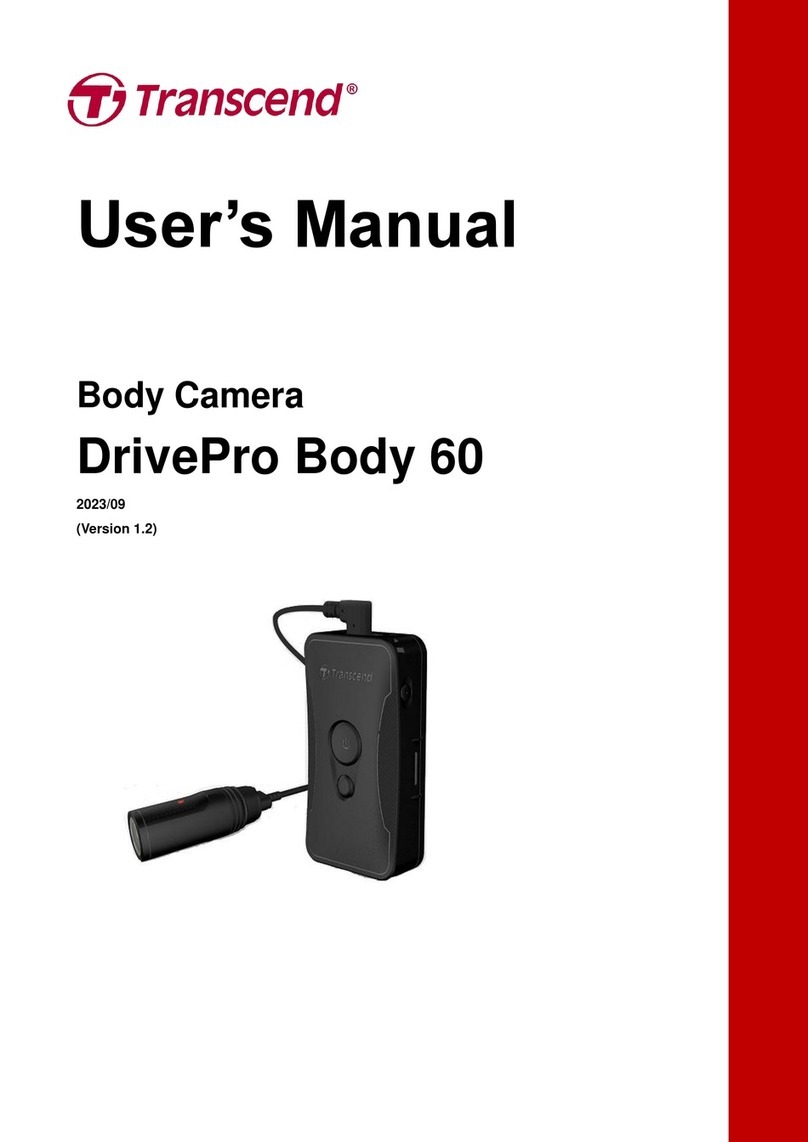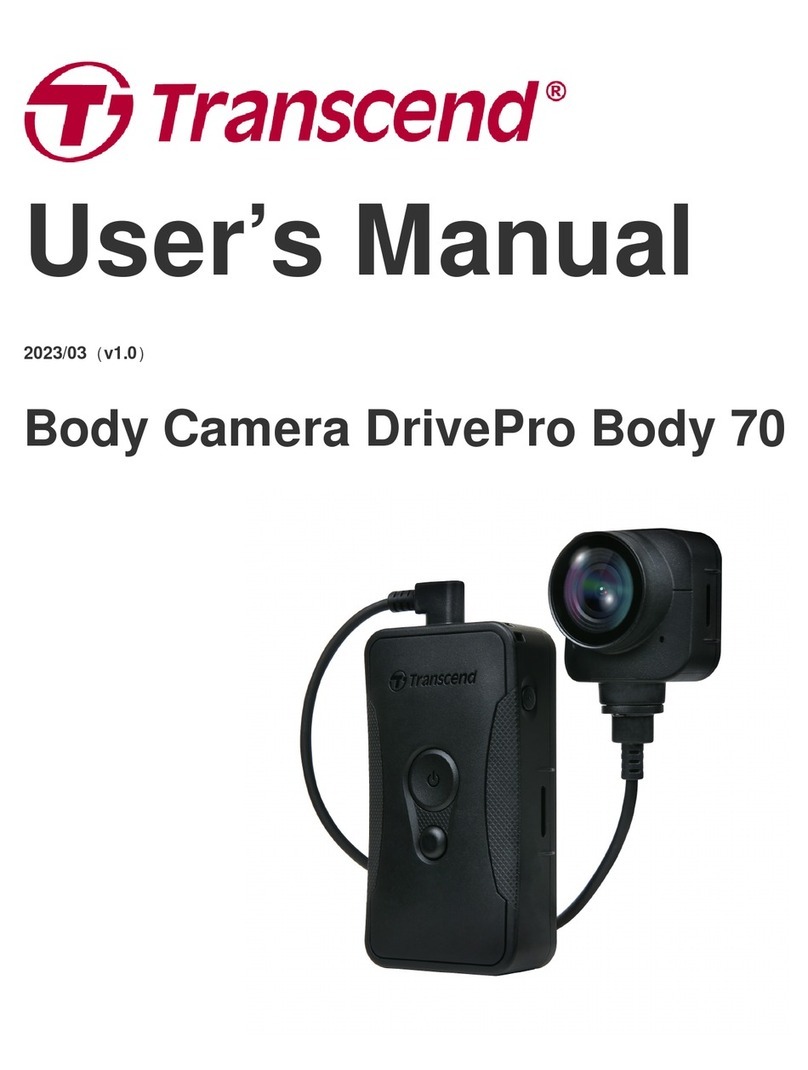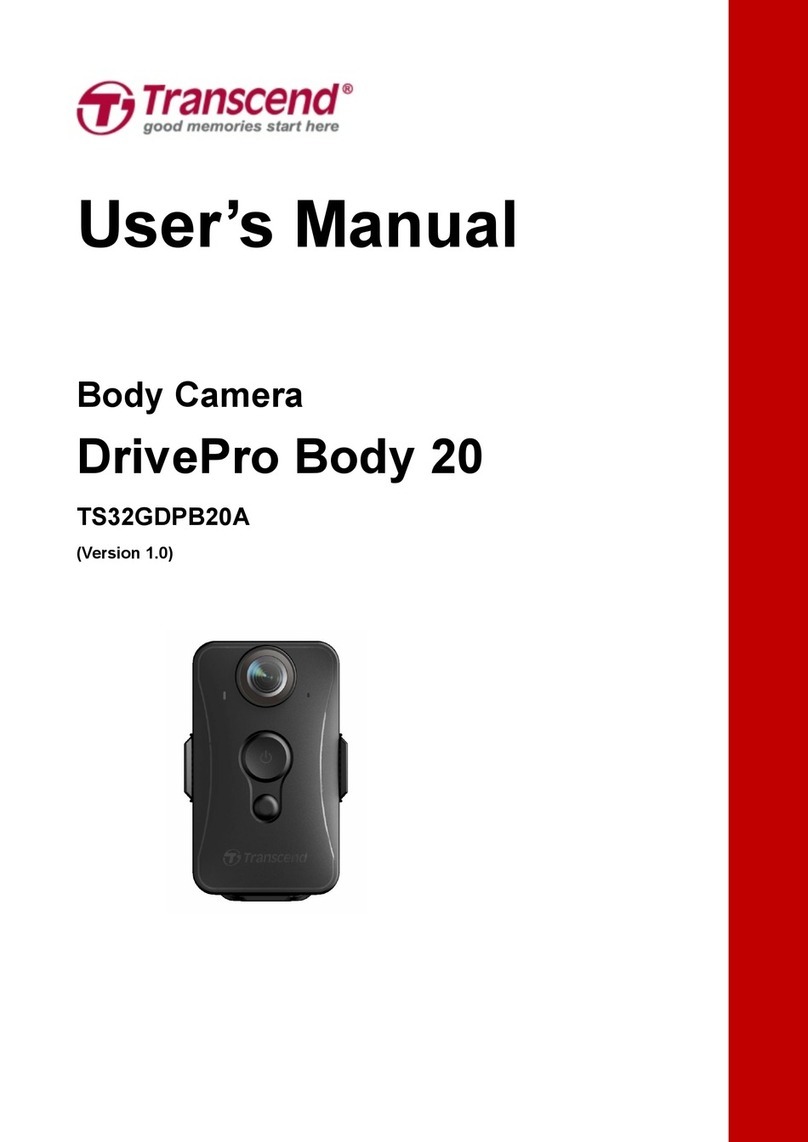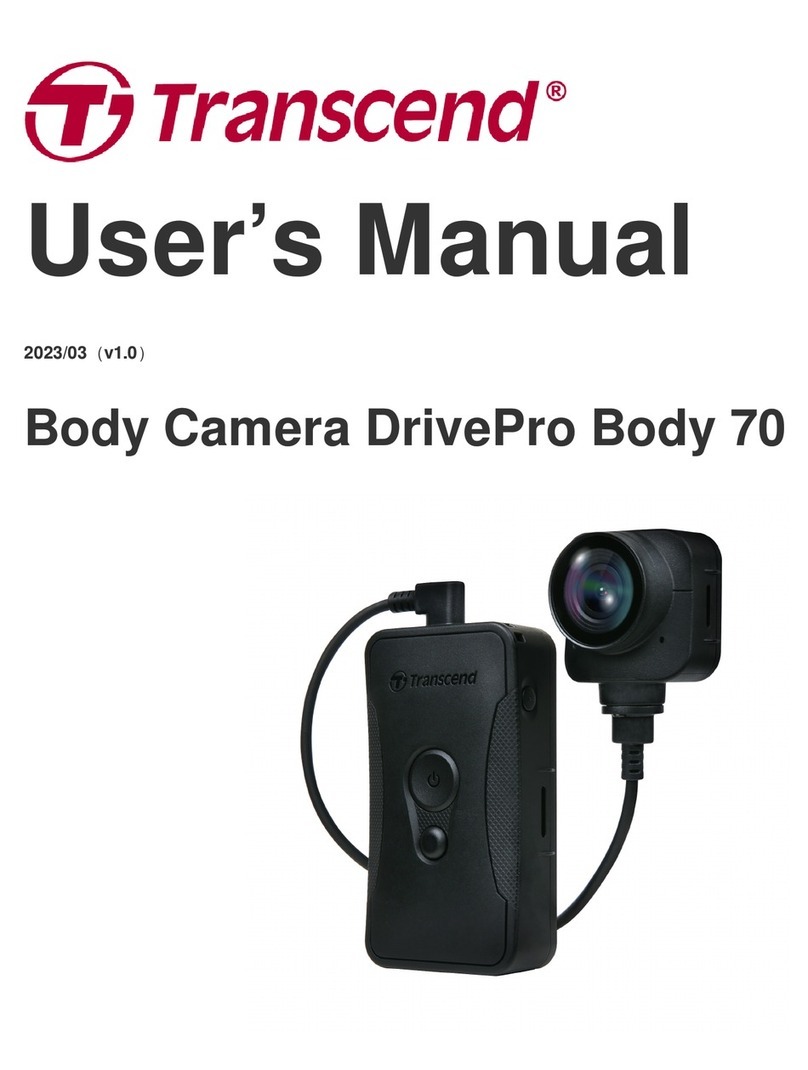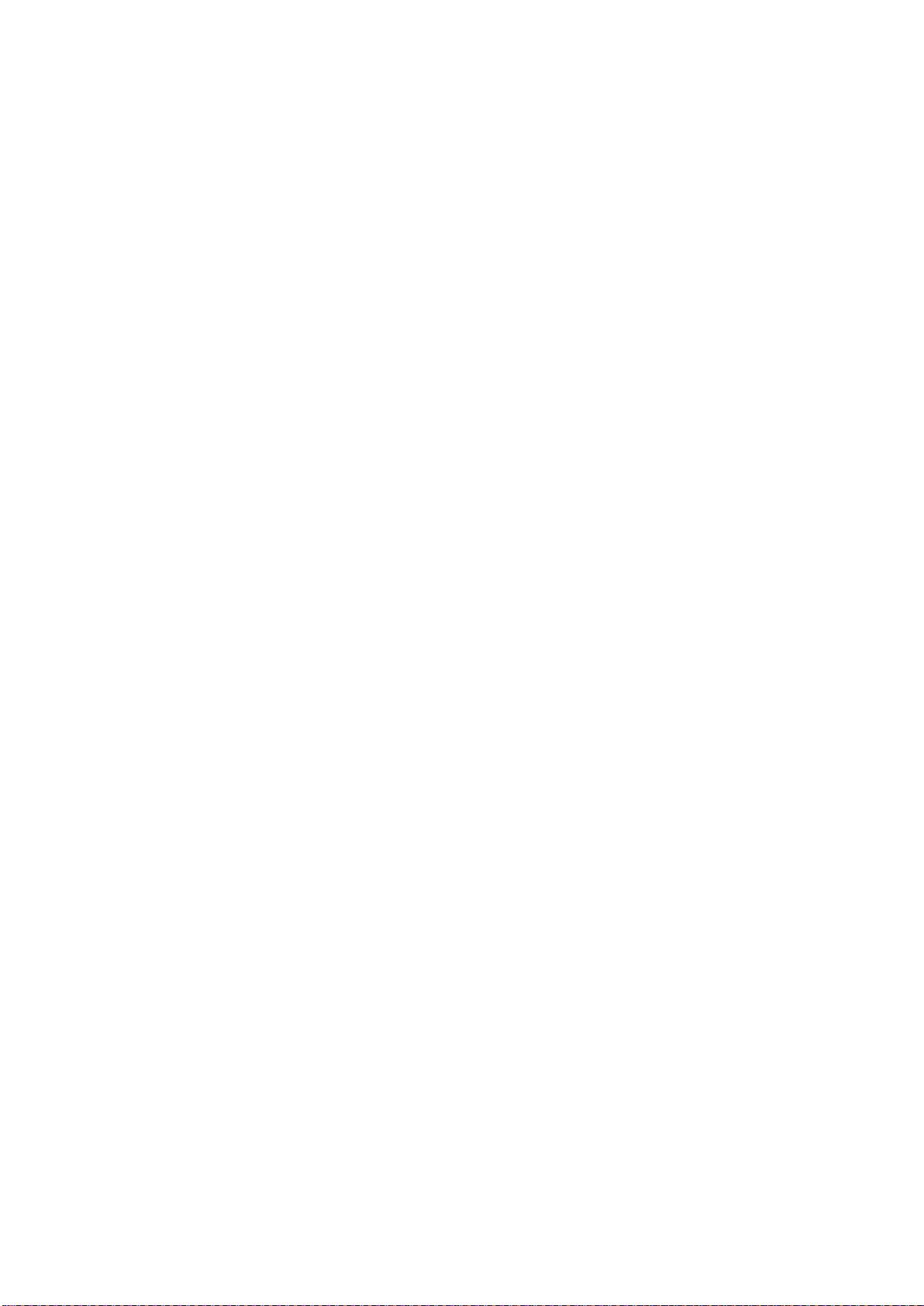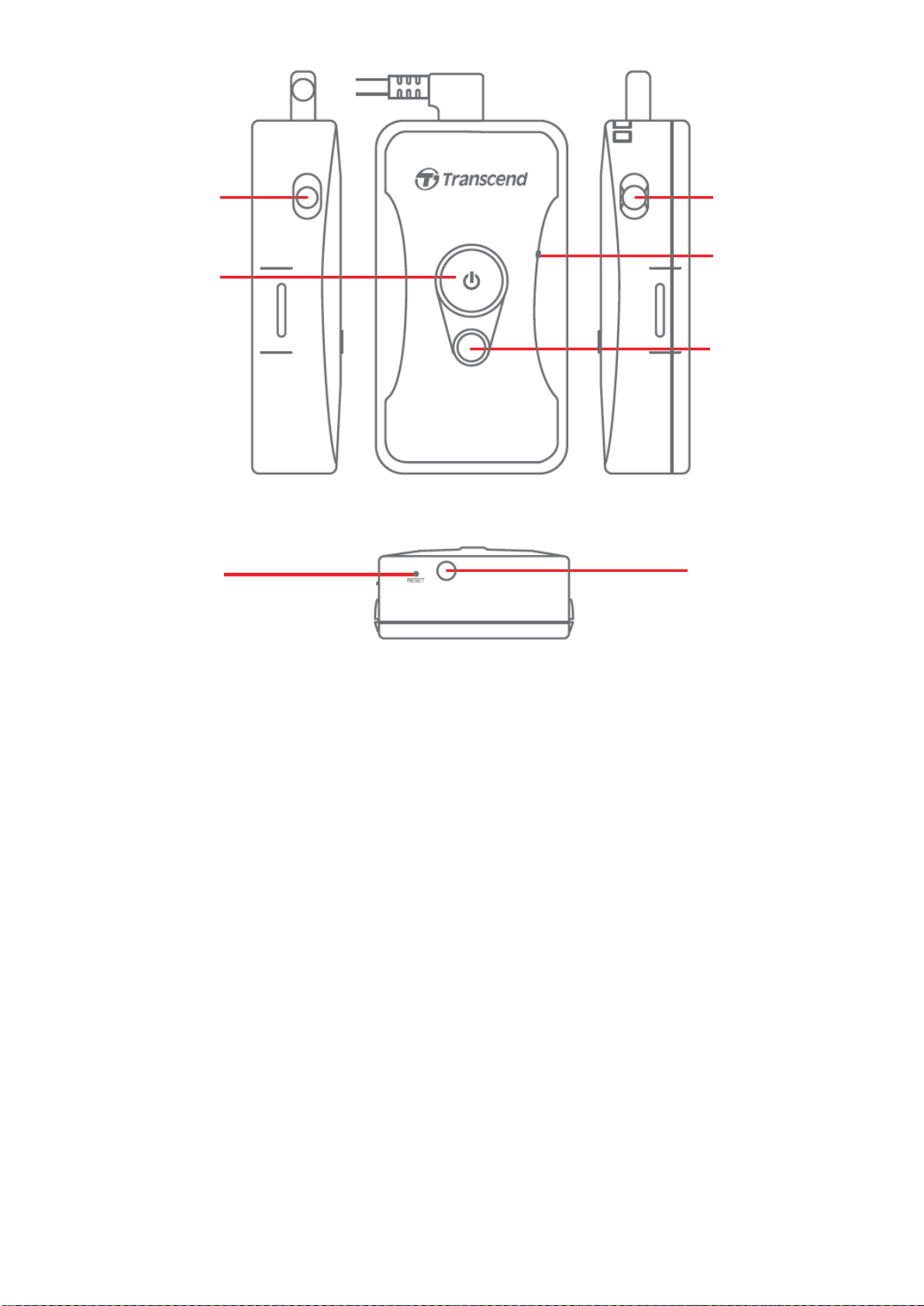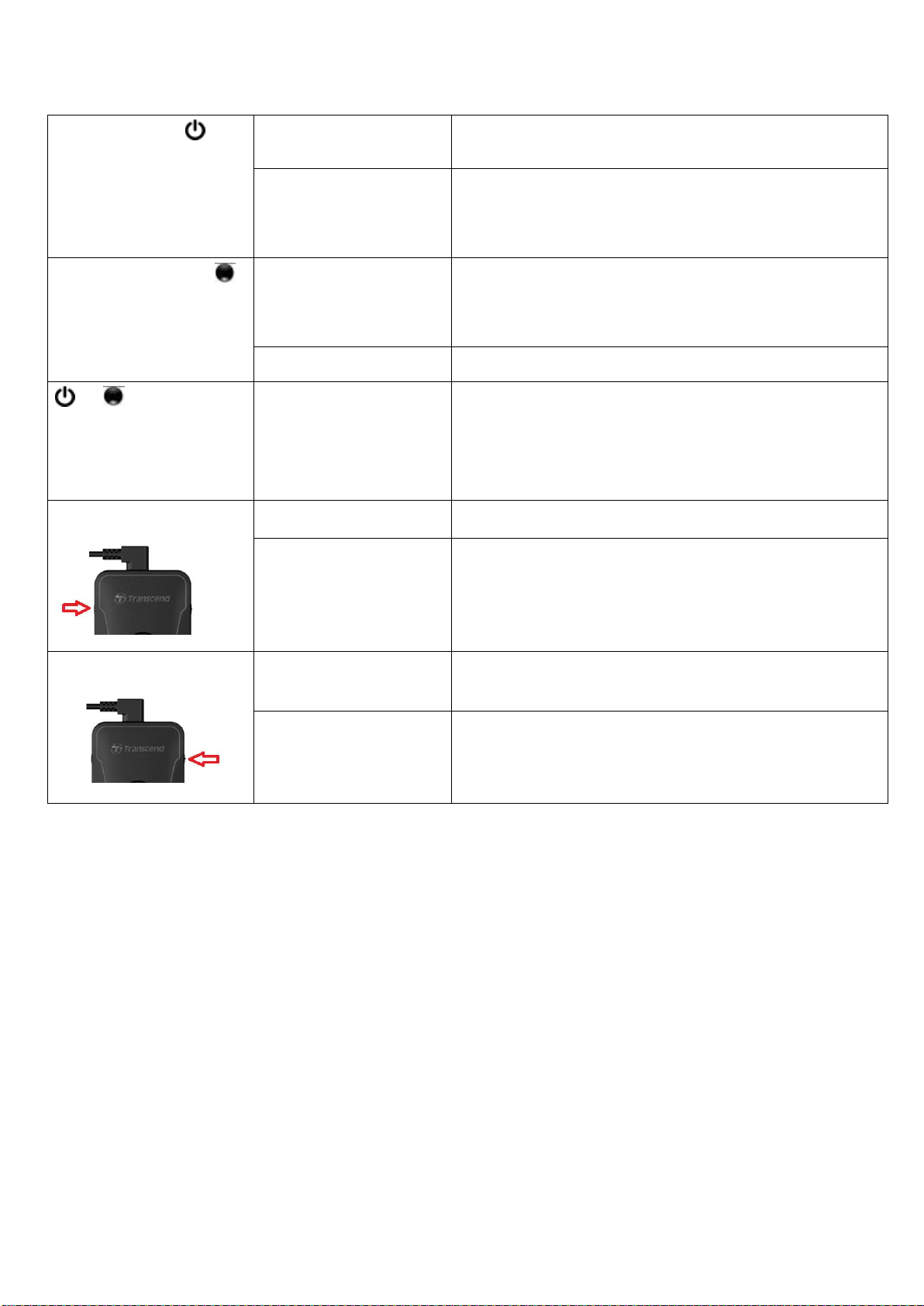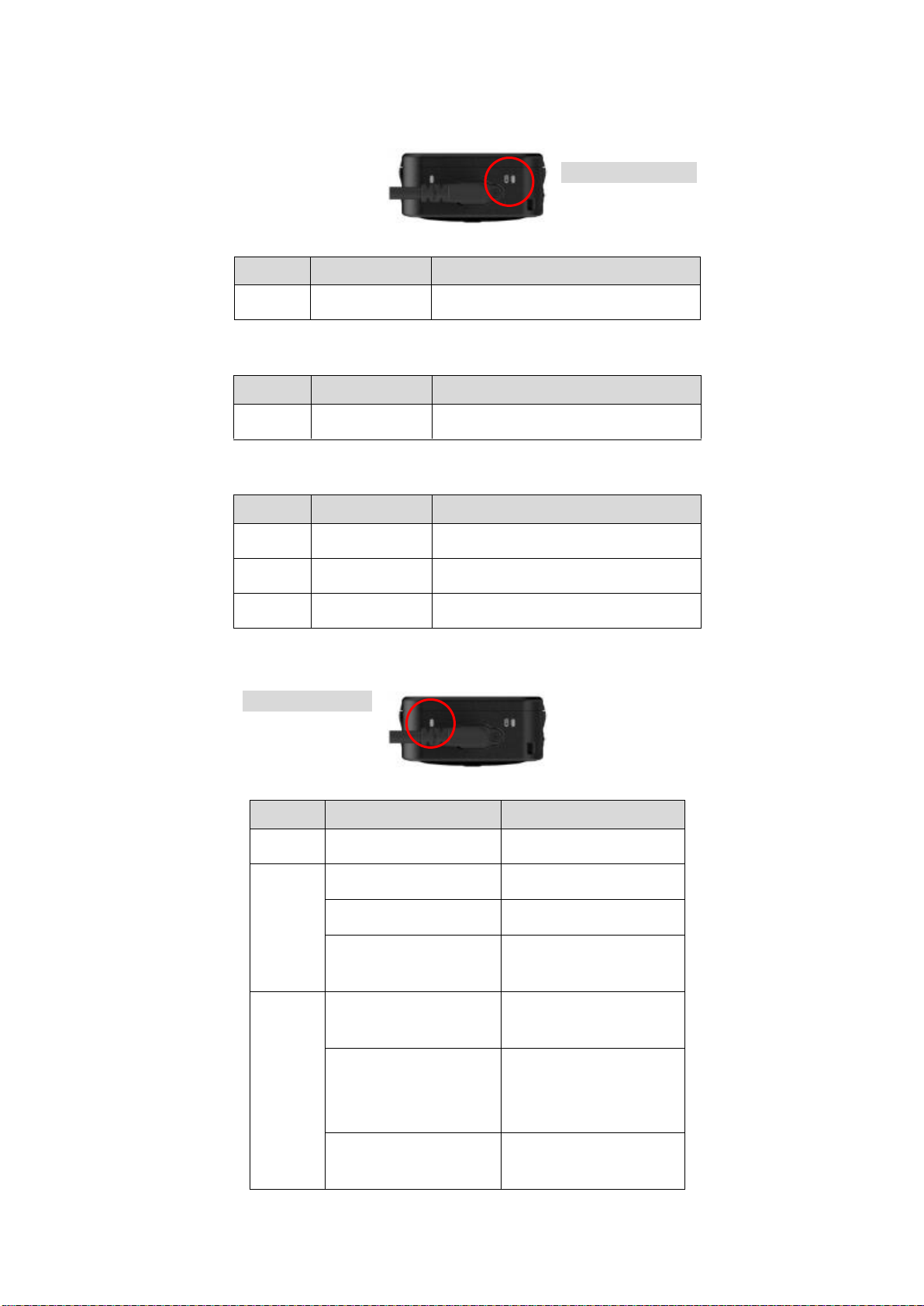1
Table of Contents
1. Introduction....................................................................................................................................3
2. System Requirements..................................................................................................................4
3. Getting Started..............................................................................................................................4
3-1 Mounting the DrivePro Body.............................................................................................4
3-2 Function Buttons.................................................................................................................5
3-3 Function Buttons Description............................................................................................7
3-4 LED Indicator Table............................................................................................................8
3-5 Charging the DrivePro Body 70 .......................................................................................9
4. Recording Videos........................................................................................................................10
4-1 Buffering Mode..................................................................................................................10
4-2 Recording Mode ...............................................................................................................10
5. Taking Photos..............................................................................................................................11
6. Using the DrivePro Body App ...................................................................................................11
6-1 Downloading and Installing the App..............................................................................11
6-2 Connecting to the DrivePro Body App ..........................................................................11
6-3 DrivePro Body App Home...............................................................................................14
6-4 Playing Videos and Browsing Photos ...........................................................................14
6-5 Settings..............................................................................................................................16
7. Using the DrivePro Body Toolbox Software............................................................................19
7-1 Status .................................................................................................................................19
7-2 Settings..............................................................................................................................20
7-3 Tools ...................................................................................................................................22
7-4 File Manager .....................................................................................................................23
7-5 Preference.........................................................................................................................25
8. Docking Station (Optional).........................................................................................................27
9. Cautions .......................................................................................................................................30
10. IP68 Protection..........................................................................................................................31
11. Package Contents.....................................................................................................................32
12. Specifications............................................................................................................................34
13. Frequently Asked Questions...................................................................................................35
14. EU Compliance Statement......................................................................................................36
15. Recycling and Environmental Protection..............................................................................37
16. Two-year Limited Warranty .....................................................................................................38
17. GNU General Public License (GPL) Disclosure..................................................................39
18. End-User License Agreement (EULA) ..................................................................................39
19. Federal Communications Commission (FCC) Statement..................................................42