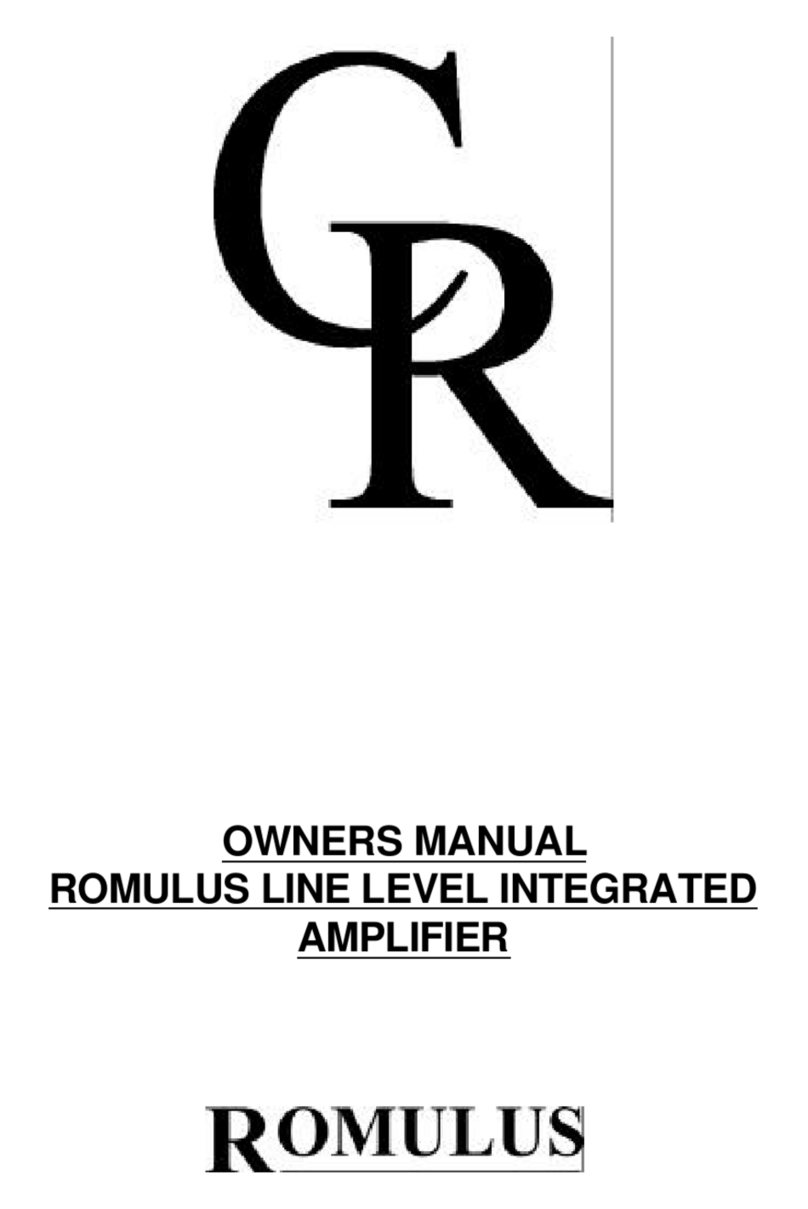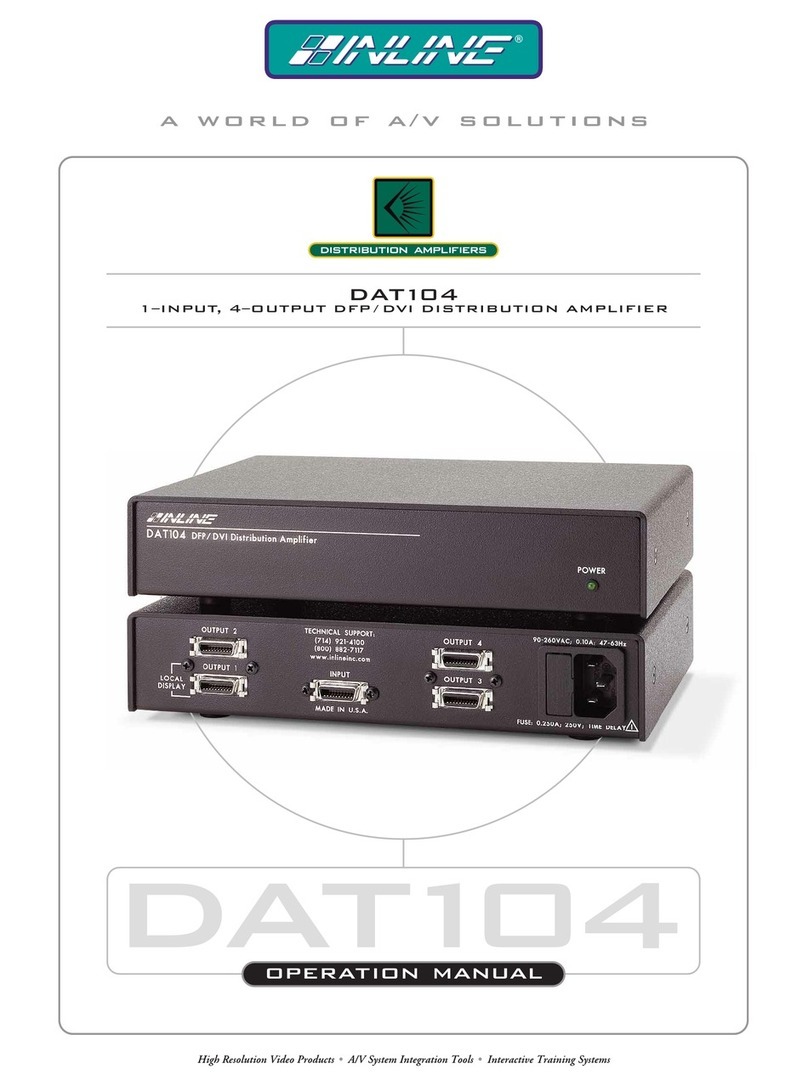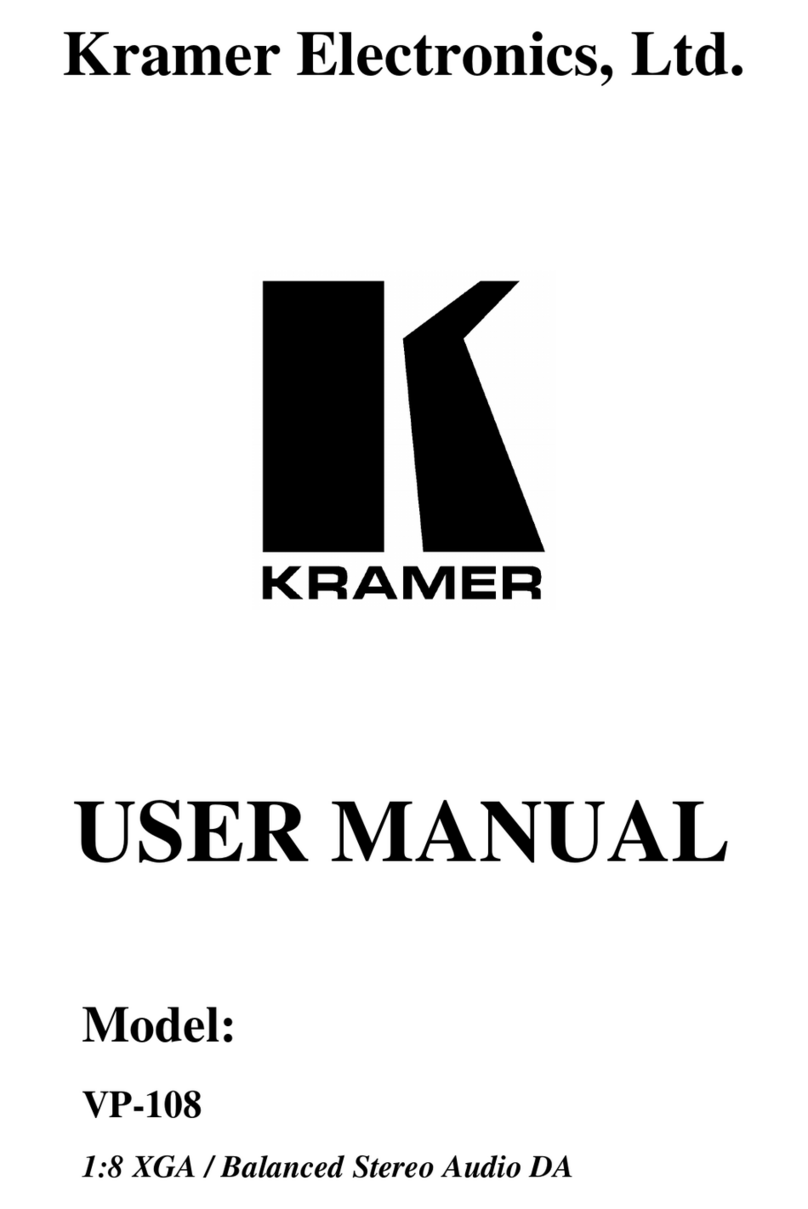Illusonic IAP2 User manual

Illusonic IAP Owner’s Manual


Illusonic IAP 1
Version 5.0.0
Illusonic GmbH, registered offices:
Bahnstrasse 23, 8610 Uster, Switzerland
www.illusonic.com
Illusonic is a registered trademark of Illusonic GmbH
Copyright c
Illusonic GmbH, 2011–2018
All rights reserved
Printed in Switzerland
IAP features and specs may change without notice
Safety Notice
Make sure to respect the following rules:
– Install the IAP on a stable base.
– Do not install the IAP near water.
– Do not expose the IAP to any kind of liquid.
– Do not install the IAP near any heat source
or in direct sun light.
– Do not install the IAP in a confined space and
make sure sufficient air can flow around it.
– Do not operate the IAP under high (>35C) or
low (<5C) ambient temperature. See operating
conditions in Chapter 7.
– Do not operate the IAP under extremely high
humidity. See operating conditions in Chapter 7.
– Do not open the IAP nor try to service it by
yourself. Always refer to a qualified technician
for service and maintenance. Failure to do so
will void the warranty.
– Make sure to use 3 terminals (phase, neutral, and
earth) power cables with ground conductor. Make
sure your local AC voltage matches the voltage
printed next to the IAP’s AC power connector.
Contents
Safety Notice ............................................. 1
FCC Notice .............................................. 2
Disposal – Environmental Care .............................. 2
1 Introduction 3
1.1 Foreword ........................................... 3
1.2 How To Use This Manual .............................. 4
1.3 IAP Overview ........................................ 5
2 Getting Started 9
Step 1: Unpacking ........................................ 9
Step 2: Installing the AC Power Cable ........................ 9
Step 3: Configuring IAP .................................... 10
Step 4: Connecting Audio/Video Devices ..................... 11
Step 5: Using IAP ......................................... 12
3 Usage 13
3.1 Front Panel and Remote Control ........................ 13
3.2 Common Usage ...................................... 14
3.3 Sound Settings Menu ................................. 16
3.4 Ad Hoc Settings ..................................... 18
3.5 Configuration Menu ................................... 19
3.6 Back Panel .......................................... 20
3.7 Cleaning, Maintenance, and Service ..................... 22
4 IAP Configuration Software 23
4.1 Loudspeaker Setup ................................... 24
4.2 Sound Settings ...................................... 24
4.3 Inputs .............................................. 25
4.4 Outputs ............................................ 25
4.5 General ............................................. 26
5 IAP Calibration Software 27
5.1 Setup .............................................. 28
5.2 Measuring .......................................... 29
5.3 Calibrating .......................................... 30

2 Illusonic IAP
6 Loudspeaker Setups 33
6.1 Configuring IAP 4 .................................... 33
6.2 Configuring IAP 8 and 16 .............................. 34
6.3 Loudspeaker Setups Details ............................ 35
7 Hardware Specifications 45
Index 47
FCC Notice
This equipment has been tested and found to comply
with the limits for a Class B digital device, pursuant to
Part 15 of the FCC Rules. These limits are designed to
provide reasonable protection against harmful
interference in a residential installation. This equipment
generates, uses, and can radiate radio frequency
energy and, if not installed and used in accordance
with the instructions, may cause harmful interference to
radio communications. However, there is no guarantee
that interference will not occur in a particular
installation.
If this equipment does cause harmful interference to
radio or television reception, which can be determined
by turning the equipment off and on, the user is
encouraged to try to correct the interference by one or
more of the following measures:
– Adjust or relocate the receiving antenna.
– Increase the separation between the equipment
and the receiver.
– Connect the equipment into a mains outlet on a
circuit different from that to which the receiver is
connected.
– Consult the dealer or an experienced radio/TV
technician for help.
Disposal – Environmental Care
Directive 2002/96/EG of the European Parliament
requires consumer electro-technical appliances to be
disposed separately and have to be indicated with the
symbol on the left. Should you dispose this
component, please do so in conformity with local and
global legal and environmental regulations and
according to best practices. We strongly encourage
you to recycle any batteries used with this component.

Illusonic IAP Chapter 1 Introduction 3
1
Introduction
1.1
Foreword
Conventionally in high end audio, people “mix and match” devices. They
may use a DAC, an analog pre-amplifier, a phono stage, an equalizer, and
a processor.
Illusonic Audio Processors integrate these functionalities - because they be-
long together from a quality, technical, and usage perspective. The number
of signal transmissions and conversions (AD, DA, digital clock sync) are
minimized.
Use IAP 2 as a preamplifier and DAC to refine the sound of a conventional
stereo system. IAP 4, IAP 8, and IAP 16 feature four to sixteen channels and
allow optimization of systems with more than two channels. The channels
can be used flexibly for surround, center loudspeaker, active crossovers, sub-
woofers, and height loudspeakers. World-class signal processing is built into
IAPs to make the most out of almost any configuration.
The following pages give an overview of IAP’s features.
I hope you’ll enjoy countless hours of quality listening and entertainment!
Yours truly,
Christof Faller
Founder and Owner of Illusonic

4 Illusonic IAP Chapter 1 Introduction
1.2
How To Use This Manual
– The manual is structured to be read through from beginning to end.
– In case you read the manual only punctually, there are many pointers
within the text, referring to related information and chapters. Detailed
contents in the beginning and an index in the end help you find desired
information quickly.
– You will find text and figures with additional information and insights
placed in the info margin.11This text is in the info margin.
This symbol indicates important information.
General knowledge and tutorial information is indicated with this symbol.

Illusonic IAP Chapter 1 Introduction 5
1.3
IAP Overview
Inputs
IAP can connect to a variety of sources. There is usually no need for a device
between the source and IAP. In addition to conventional analog and digital
inputs, IAP features a phono stage, USB audio, network media rendering,
and four HDMI inputs with multi-channel LPCM support (up to 192 kHz,
24 bit, 8 channels).
Analog, Digital Hi Res
HDMI, USB, Network Phono Stage
Outputs
IAP 2 and IAP 4 feature each of its channels as symmetric XLR and corre-
sponding RCA line outputs. IAP 8 and IAP 16 feature symmetric XLR outputs
only. These can be converted to unbalanced RCA by means of an adapter
cable.1
1Make sure the adapter connects XLR pin 1 to RCA
shield, XLR pin 2 to RCA signal, and keeps XLR pin 3
unconnected. Connecting XLR pins 1 and 3
short-circuits IAPs line-out amplifiers and can
cause damage.
IAP’s HDMI output connects to a TV or projector, if needed.

6 Illusonic IAP Chapter 1 Introduction
Volume Control
In order to be able to connect directly to power amplifiers or active loud-
speakers, IAP features volume control, implemented digitally. Volume control,
using 32-bit floating point arithmetic and dithering, is applied just before the
DACs.
Calibration
IAP Calibration software and IAP are a system for acoustic measurement,
analysis, and optimization. Each IAP channel features gain, delay, polarity,
and fully parametric equalizers, which can be used for linearization, time-
alignment, room EQ, and crossovers.
Tone Control
While room equalization has the goal to mitigate dominant characteristics of
the room, Tone Control is used to subjectively adjust the level of low and high
frequencies.
Not only bass and treble gain can be adjusted, but also their frequencies.
With this flexibility, Tone Control can also be used to optimize sound for a
zone far off sweet spot (e.g. dinner table, other room, etc.). IAP Calibration
software includes means of optimizing Tone Control.
Clarity
A good musician can adapt, the way how he plays, to the room. For example,
in a room with bass resonances, a bass player can play “shorter” to reduce
resonances. This also works at higher frequencies, a violin can adapt its play-
ing to reduce negative effects of a bad room.
Similarly, Clarity adapts the music, such that it excites a room’s resonances
less, making the sound more transparent and bass more dry.

Illusonic IAP Chapter 1 Introduction 7
Center Loudspeaker
IAP 4/8/16 support a center loudspeaker. For stereo audio, IAP can repro-
duce phantom center over the center loudspeaker, for precise and interference-
less audio reproduction. The Sound stage is stable beyond the sweet spot.
When IAP receives a center channel via HDMI, it will reproduce it over the
center loudspeaker.
Depth/Immersion
Immersion
Depth
The specific room, loudspeakers, and loudspeaker positions determine how
a room reacts to the sound. Depth/Immersion adds freedom to modify the
perceived spaciousness beyond the traditional physical parameters.
Surround
Center
Height
Depth/Immersion works great for stereo systems. Additional surround, height,
or center loudspeakers can make Depth/Immersion more natural and spec-
tacular. Depth/Immersion also makes movies greatly immersive.

8 Illusonic IAP Chapter 1 Introduction
Bass Management
IAP 4/8/16’s versatile bass management enables optimal use of different
loudspeaker sizes and/or subwoofers. If a loudspeaker is smaller than oth-
ers, or for room acoustic reasons, the bass can be removed from it and be
reproduced over other loudspeakers and/or subwoofers.
Crossovers
IAP 4/8/16 support implementation of active crossovers with as many chan-
nels as are available in the IAP model.
Multiroom
IAP 4/8/16 can use their channels to reproduce sound in different rooms.
Each room can be calibrated individually.
Room 2Room 1

Illusonic IAP Chapter 2 Getting Started 9
2
Getting Started
Step 1:
Unpacking
Unpack IAP. Store the packaging for future transportation. The package
contains:
– IAP unit
– AC power cable
– Remote control
– This user manual
Step 2:
Installing the AC Power Cable
1
3
2
1. Make sure that the indicated voltage matches your local AC voltage.
2. Make sure that the main power switch on the back is set to off (0).
3. Install the AC power cable.1
1Make sure to use 3 terminals (phase, neutral,
and earth) power cables with ground conductor.

10 Illusonic IAP Chapter 2 Getting Started
Step 3:
Configuring IAP
Get your IAP up to date and configure it:
– Connect your Mac/PC via USB to IAP’s USB Ctrl input.
– Download the latest IAP firmware update from Illusonic’s web-site.
IAP firmware can be downloaded under Audio Processors in the
Support/Downloads section.
– Run firmware update.11Only one software can access IAP via USB
at a time. Before running firmware update quit
IAP Configuration and IAP Calibration software
in case they are open.
– Install IAP Configuration and IAP Calibration software.
– Use IAP Configuration to configure IAP (Chapter 4).
– Use IAP Calibration to measure and calibrate your system (Chapter 5). 22You can do this step also later.

Illusonic IAP Chapter 2 Getting Started 11
Step 4:
Connecting Audio/Video Devices
1
32 6
7 4
5
Connect audio and video devices to any of the above shown connectors:
1. HDMI sources, such as Blu-ray players, game consoles,
and set top boxes.
2. Digital audio sources, such as CD players.
3. A PC or audio server over USB.
4. A network, PC, or audio server via Ethernet.
5. An analog audio source.
6. A turntable.
7. If you want to watch video, connect a TV or projector.1
1If you use IAP only for enjoying audio, then there is
no need to connect a TV or projector. All necessary
information is shown on the built-in display.

12 Illusonic IAP Chapter 2 Getting Started
Step 5:
Using IAP
2
4
3
1
5
1. Push the rotary to switch IAP on.
2. Select an input source, using the <>buttons below the display.
3. Adjust the volume by turning the rotary control on the right.
4. Play sound with the selected input source.
5. Once you are done, push the rotary control for two seconds
to put IAP to standby.1
1When you set the main power switch to off or
disconnect the main AC power, without going to
standby first, IAP does not save its current settings.
To get more familiar with usage of IAP, continue with Chapter 3.

Illusonic IAP Chapter 3 Usage 13
3
Usage
3.1
Front Panel and Remote Control
Select
(Rotary Push)
><
Rotary (Turn)
Menu
IR Receiver Standby LED
Display
IAP’s front panel has a display, showing the current state of the device,
and a number controls:1
1The same controls, and a Mute button, are available
on the remote control:
MENU
Select
Rotary (Turn)
Rotary (Turn)
>
Mute
<
Menu
–Select (Rotary Push): Select/Enter, IAP On/Standby (long push).
–Menu: Enter Ad Hoc Settings, exit menus, directly go to main screen
(long push).
–<>: Changes value shown in the middle of display, e.g. Input or
Menu.
–Rotary: Changes value shown on the bottom of display, e.g. Volume
or Sub-Menu.
If you use an Apple IR remote control for another device, such as an Apple
TV, you can pair the remote control with IAP, such that IAP reacts only to one
specific remote control. To pair IAP with its remote control, go to Configura-
tion Menu (Chapter 3.5) System: Remote Pairing and press on the remote
control Menu and Select buttons simultaneously for a few seconds.2
2To pair the remote control with IAP, go to IAP menu
System: Remote Pairing and press on the remote
control simultaneously Select and Menu for a few
seconds.
RE MOT E PAI RI N G
PAIR...
MENU
Select
Menu

14 Illusonic IAP Chapter 3 Usage
3.2
Common Usage
In normal operation mode, the display shows the currently active input source,
Sound Settings Preset, and volume level, as illustrated in the figure on the
right. The normal operation mode states are changed as follows:
CALIBRATED
PHONO
-40.0 dB
Volume is changed by using Rotary.
MENU
MENU
MENU
MENU
The Input Source is changed by using <>.
Push Select to change the active Sound Settings preset with <>.
Push Select again to enter the Sound Settings menu (Section 3.3).
Push Menu to change Ad Hoc Settings (Section 3.4), such as balance.
Menu also exits menus. Push Menu for two seconds to return directly to
normal operation mode from any other state.
Remember this simple rule:
<>always modifies the menu or value in the middle of the display
and Rotary modifies the menu or value on the bottom.
CALIBRATED
PHONO
-40.0 dB
or
MENU
MENU
or

Illusonic IAP Chapter 3 Usage 15
The figure below illustrates navigation between the different modes. Normal
Operation Mode allows to directly change input and volume. By means of
pressing Select or Menu, one can change Sound Settings preset or modify
Ad Hoc Settings, respectively.
PRESET 1
CALIBRATED
ILLUSONIC
PHONO
CALIBRATED
-24 dB
CALIBRATED
PHONO
-24 dB
AD HOC SETTINGS
BALANCE
LEFT 2 DEGREE
CONFIGURATION
SYSTEM
REMOTE CONTROL PAIRING
Menu
Select
Select
Menu
Normal Operation Mode
Ad Hoc Settings
Configuation Menu
Menu
Sound Settings
Menu
SelectMenu
Sound Settings Menu
Sound Settings parameters and IAP configuration can be modified in the
Sound Settings Menu and Configuration Menu, respectively. These are ac-
cessed, as indicated in the figure, by Select – Select and Menu – Select, re-
spectively. When Menu Lock is enabled, then these menus are not available.

16 Illusonic IAP Chapter 3 Usage
3.3
Sound Settings Menu
Press twice Select to enter the Sound Settings Menu. There you can change
the preset to edit (<>) and sub-menu (Rotary). Select will enter the sub-
menu. In the following, the parameters of each sub-menu are described.11IAP Configuration software (Chapter 4) presents all
Sound Settings parameters clearly, as shown below.
Nevertheless, IAP Sound Settings Menu is quickly
accessible to modify parameters during listening
without a need for a PC.
IMMERSIVE AUDIO
MODE
DEFAULT
IMMERSIVE AUDIO
CLARITY
OFF
IMMERSIVE AUDIO
IMMERSION SIZE
||||||||||||||||||||
IMMERSIVE AUDIO
IMMERSION HIGH
||||||||||
IMMERSIVE AUDIO
IMMERSION GAIN
||||||||||||||||||||||||||||||||
IMMERSIVE AUDIO
DEPTH
|||||||||||||||||||||
IMMERSIVE AUDIO
CENTER
||||||||||||||||||||||||||||||||||||||||||
ILLUSONIC
ON/OFF
ON
CALIBRATED
PHONO
-40.0 dB
Press
Select
PRESET 1
CALIBRATED
ILLUSONIC
Press 2x
Select
Sound Settings Menu
Select
Preset
Illusonic
Choose Illusonic On to apply Illusonic signal processing. Note that parame-
ters which do not apply will not show (e.g. if there is no center loudspeaker,
Center will not be shown, etc.).
Center
Center determines to which degree a phantom center is converted to a real
center (played back with the front center FC loudspeaker). Center increases
the sweet spot area: dialogue and soloists are localized in the center, from
everywhere in the room, as intended by the mix.
Depth
Depth determines how much volume and depth is added. The otherwise flat
sound stage becomes three-dimensional. Psychoacoustically, Depth relates
to “auditory source width” and physically it relates to early reflected sound.

Illusonic IAP Chapter 3 Usage 17
Immersion Gain
Immersion determines how much listeners are immersed into sound (in psy-
choacoustic terminology “enveloped”). Physically, this setting relates to how
strong diffuse sound is reproduced.
Immersion High
Immersion High is a sub-feature of Immersion and determines how “brilliant”
immersion sounds.
Immersion Size
Immersion Size is a sub-feature of Immersion and determines the reverb time
RT60 of the immersion signals.
Clarity
Clarity in a way is the opposite of Depth/Immersion, it makes the reproduced
sound more dry, reducing your room’s reverberance. Also, when Clarity is
used, Depth/Immersion tend to sound cleaner.
Mode
This feature is only available with surround loudspeakers and stereo sources.
It allows you to move the sound stage from front to a side or rear. The idea
is, that you can have the sound stage at a different direction, depending on
your listening situation.
ILLUSONIC PROCESSING
MODE
STADIUM
ILLUSONIC PROCESSING
MODE
HALL
ILLUSONIC PROCESSING
MODE
CLUB
ILLUSONIC PROCESSING
MODE
PARTY
ILLUSONIC PROCESSING
MODE
RIGHT
ILLUSONIC PROCESSING
MODE
LEFT
ILLUSONIC PROCESSING
MODE
REAR
ILLUSONIC
MODE
DEFAULT
Additionally, there are a few fun modes, such as Party, Club, Hall, and Sta-
dium. You can control the room effect of Club, Hall, and Stadium with the
above described Depth parameter. Depth beyond 50% amplifies the rear
channels.
Tone Control
Use Tone Control to modify bass and treble. With Bass and Treble Gain you
can adjust the level of low and high frequencies. Bass and Treble Frequency
allow to adjust the corresponding frequencies.
IMMERSIVE AUDIO
TREBLE FREQ
7500 Hz
IMMERSIVE AUDIO
TREBLE GAIN
2.0 dB
IMMERSIVE AUDIO
BASS FREQ
150 Hz
TONE CONTROL
BASS GAIN
1.5 dB
TONE CONTROL
ON/OFF
ON
Tone Control can also be used to optimize sound for a zone far off sweet
spot (e.g. dinner table, other room, etc.). IAP Calibration software (Chapter
5) includes means of optimization of Tone Control.

18 Illusonic IAP Chapter 3 Usage
Other Settings
A number of other settings are available for each preset.
Name
You can customize each preset’s name. Rotary (Push) toggles between
the letters and Rotary (Turn) selects a specific letter or blank.
IMMERSIVE AUDIO
SHOW/HIDE
HIDE PRESET 1
IMMERSIVE AUDIO
BASS MGMT
OFF
IMMERSIVE AUDIO
EQUALIZER
ON
IMMERSIVE AUDIO
GAIN/DEL TRIM
ON
OTHER SETTINGS
NAME
MUSIC
Gain/Delay Trim, Equalizer, Bass Management
For each preset, you can switch each of these functions On or Off. Note that
Low and High Pass Filters stay active even when Equalizer is Off, i.e. crossover
filters stay always active (except during measurement with IAP Calibration).
Show/Hide
You can change the show/hide status for each preset and so change the
number of available presets. Select one of the presets with Rotary and tog-
gles between show and hide with Select.
3.4
Ad Hoc Settings
Press Menu to enter Ad Hoc Settings. These settings are temporary, i.e. changes
will be reset when restarting IAP.
TONE CONTROL
ROOM 2
-10 dB
TONE CONTROL
ROOM 1
MUTE
TONE CONTROL
SUB GAIN
-3 dB
TONE CONTROL
CENTER GAIN
1 dB
TONE CONTROL
SUBSONIC FILTER
30 Hz DEFAULT
AD HOC SETTINGS
BALANCE
LEFT 1 DEGREE
AD HOC SETTINGS
DSP INFO
96 kHz FMT: 0 DSP: 58/62
CALIBRATED
PHONO
-40.0 dB
Press Menu
DSP Info
This menu shows DSP related information, such as sampling rate, input for-
mat (HDMI), and DSP load/peak-load.
Balance
Left-right balance can be modified by shifting stereo input phantom center to
left or right.
Subsonic Filter
A subsonic filter is globally defined in IAP’s outputs configuration. Here the
subsonic filter can be changed or switched On/Off temporarily.
Gains
When using center or subwoofers, their gains can be modified.
Room Mute and Volume
When IAP is used with several rooms, each room can be set to mute and its
relative volume can be changed.
Other manuals for IAP2
1
This manual suits for next models
1
Table of contents