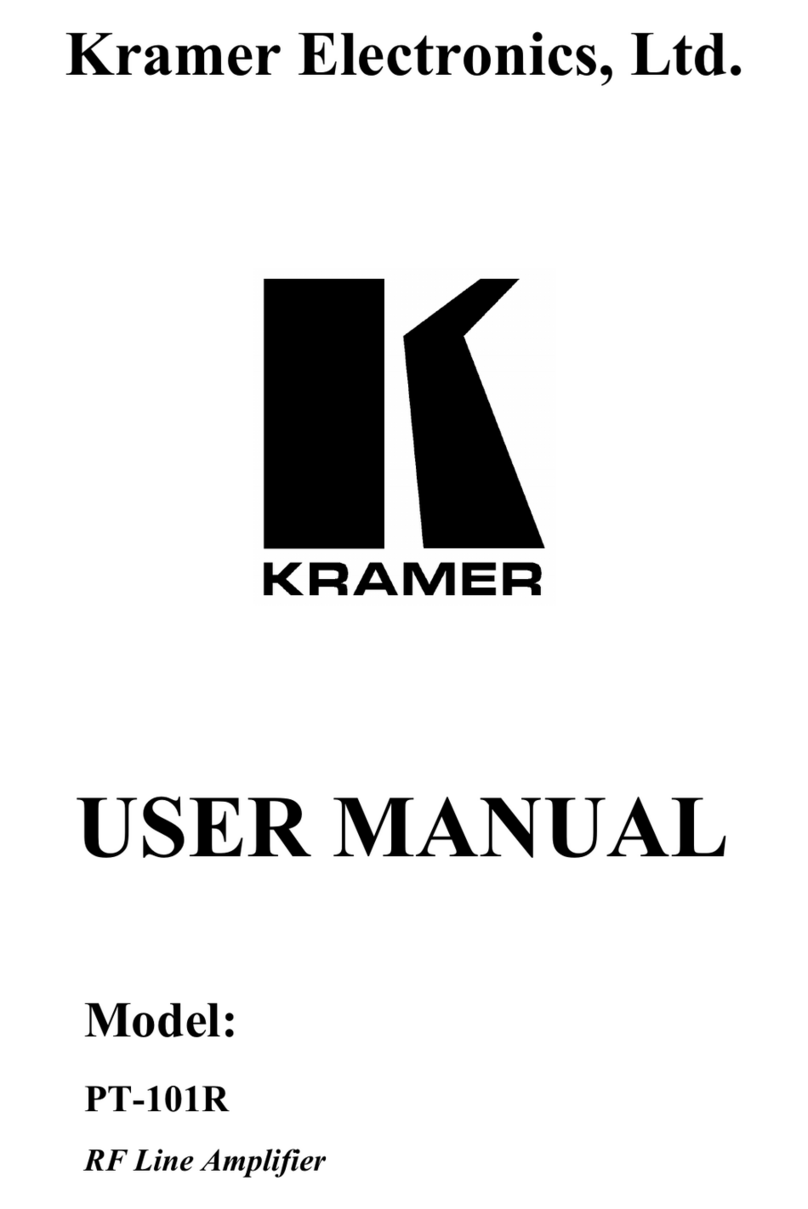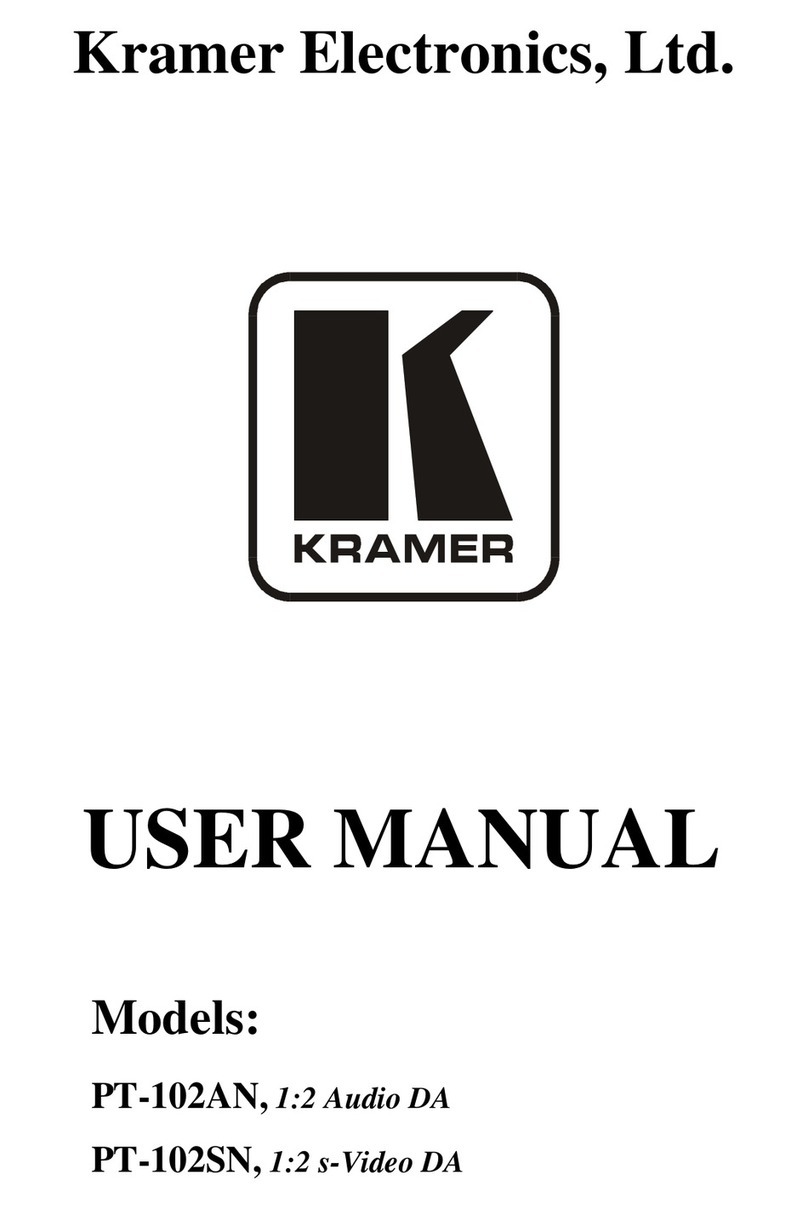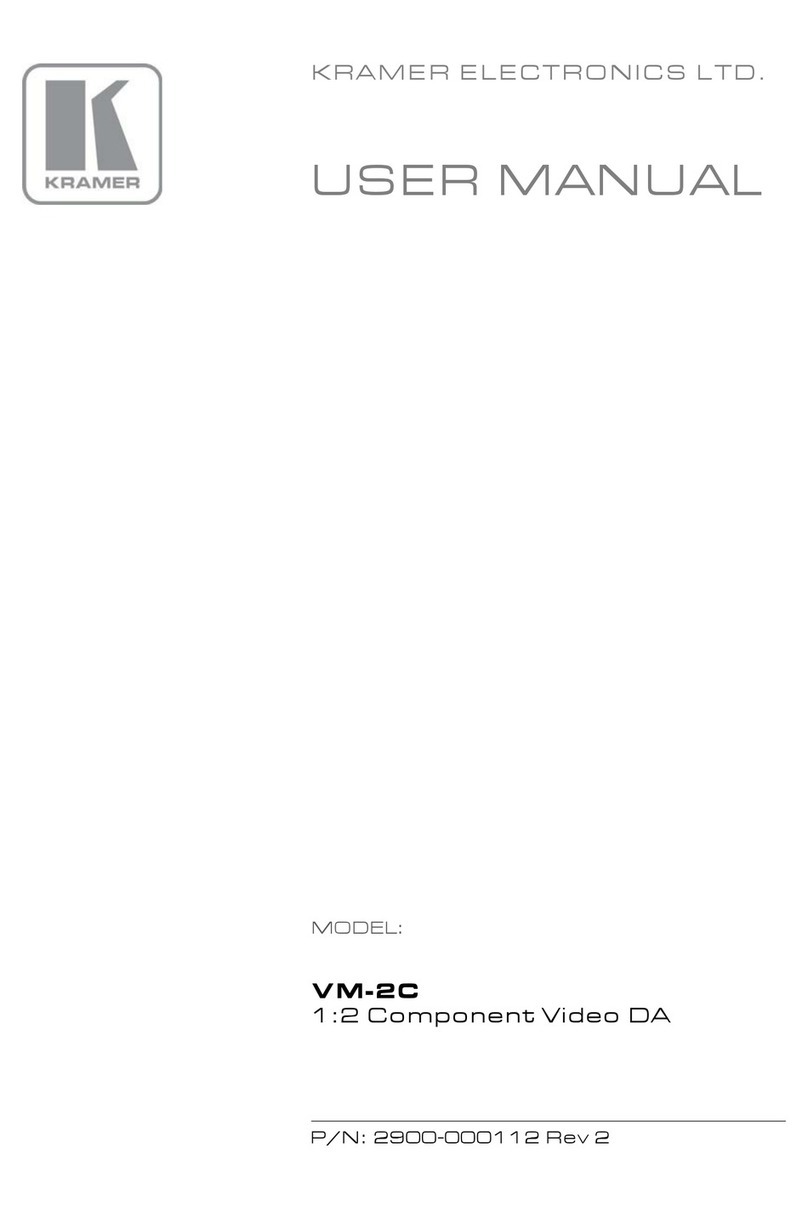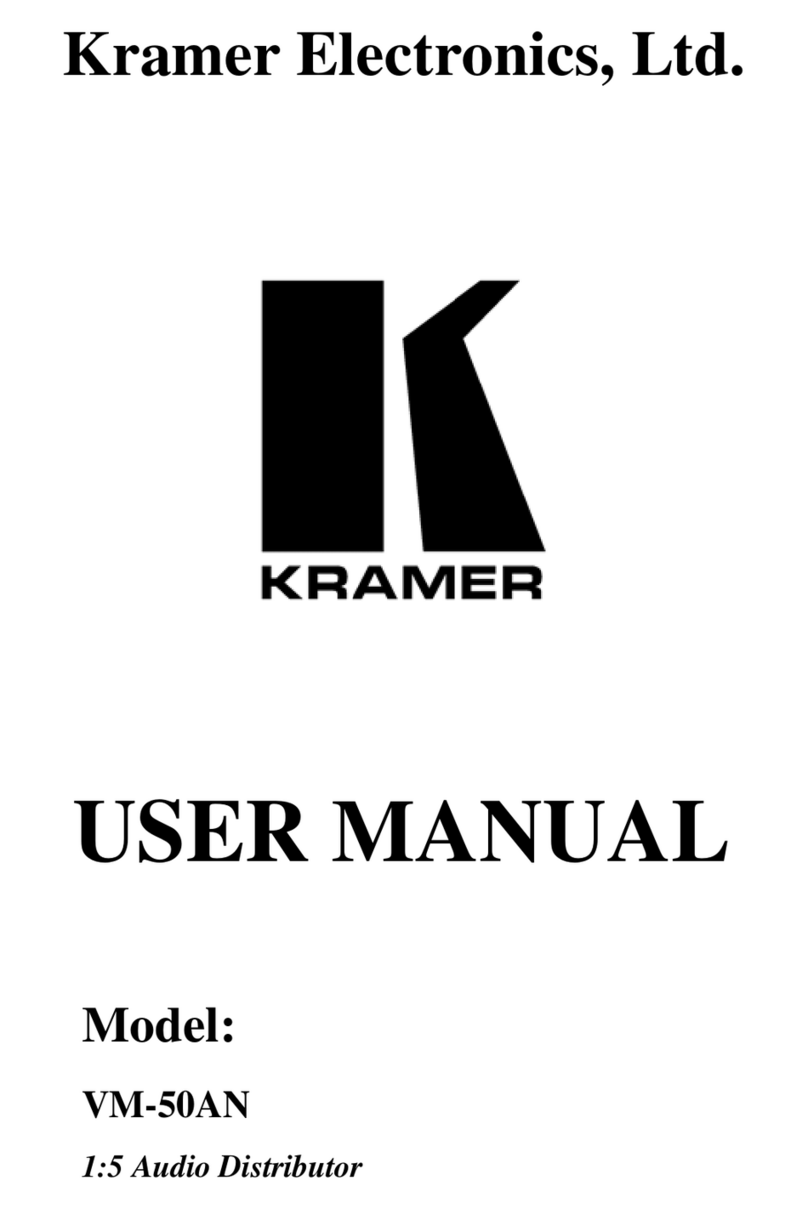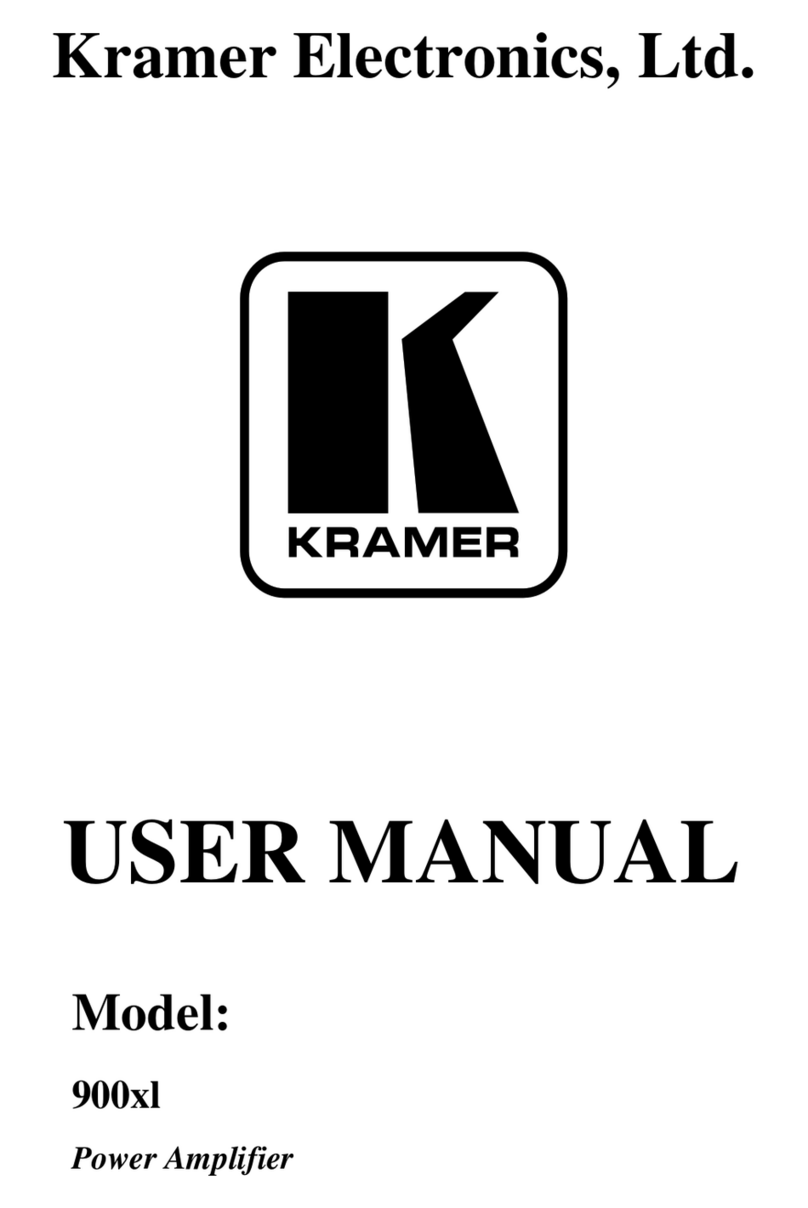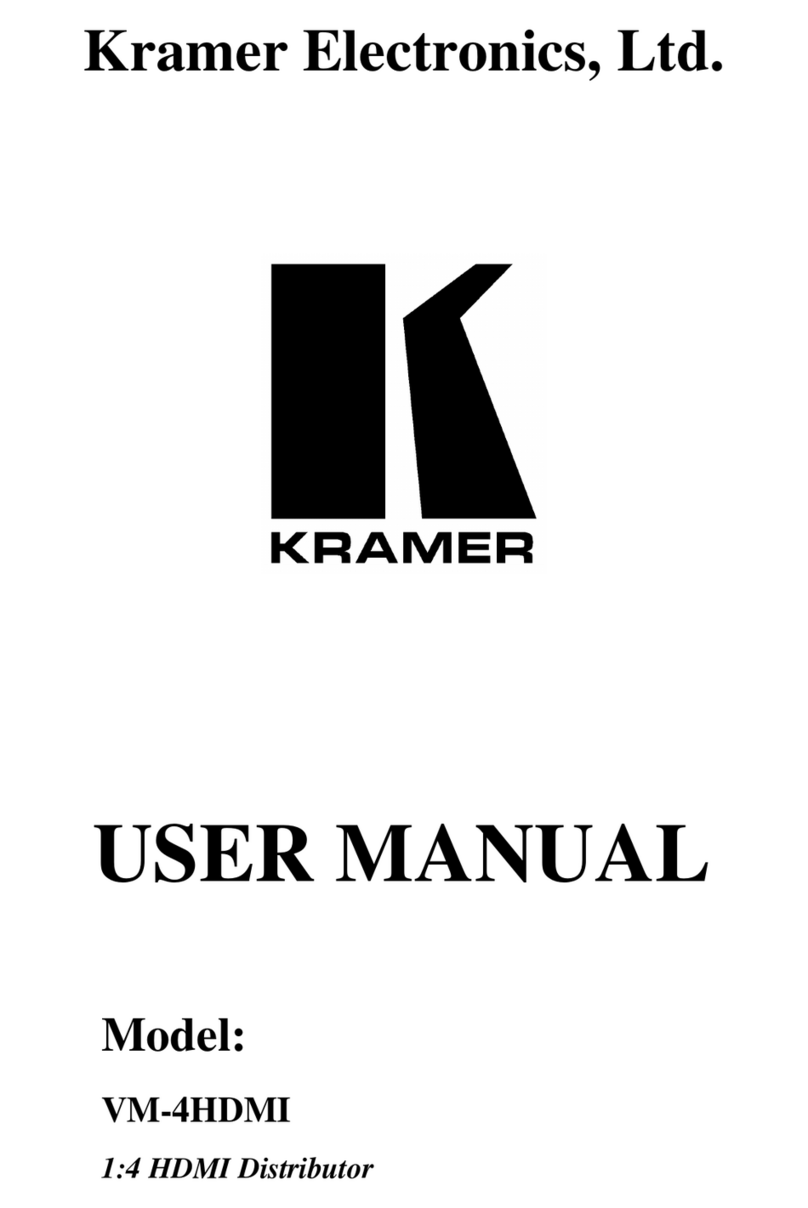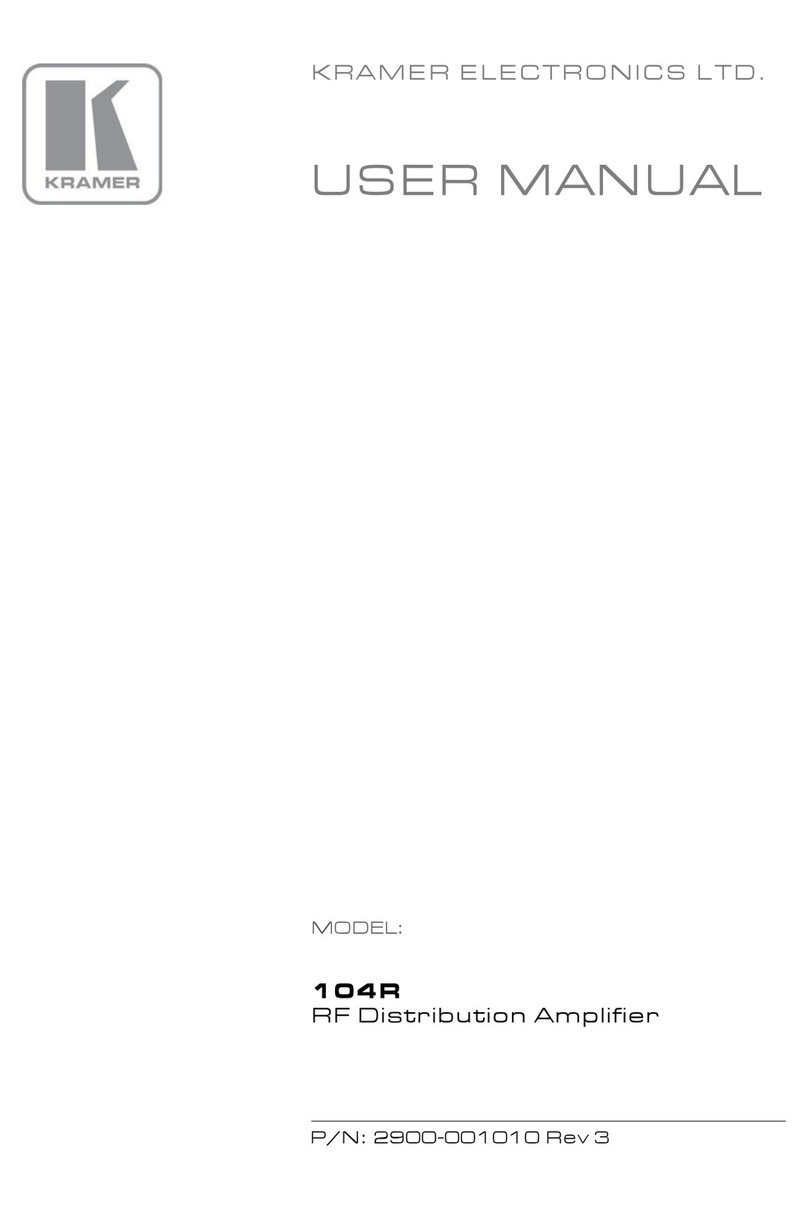Connecting the VP-108 1:8 XGA / Balanced Stereo Audio DA
5
5 Connecting the VP-108 1:8 XGA / Balanced Stereo Audio DA
To connect the VP-108 1:8 XGA / Balanced Stereo Audio DA, as the example
in Figure 6 illustrates, do the following
1
:
1. Connect the XGA graphics source (for example, a PC) to the XGA
INPUT HD15 connector, and connect
2
the balanced stereo audio source to the
AUDIO INPUT terminal block connector.
2. Connect up to 8 XGA OUTPUT HD15 connectors to the XGA acceptors
(for example, XGA monitors), and connect
2
the corresponding AUDIO
OUTPUT terminal block connectors to the stereo audio acceptors (for
example, pairs of stereo loudspeakers).
3. Connect the LOOP HD15 connector (OPTIONAL) to the XGA INPUT
HD15 connector on an additional unit to increase video outputs.
4. Set the dipswitches (see section 5.2.1).
5. Set the switches on the underside for looping
3
(see Figure 2).
6. Connect the power cord
4
.
7. Adjust the left and right audio signal levels, if required.
8. Connect a PC (OPTIONAL) or other RS-232 (see section 5.2) or RS-485
controller, when using, for example, the Windows®-based Kramer control
software.
9. Connect a REMOTE terminal block connector (OPTIONAL) to the
Ground terminal block connector to disable that output
5
(see section 5.3).
1 Switch OFF the power on each device before connecting it to your VP-108. After connecting your VP-108, switch on its
power and then switch on the power on each device. Switching on the VP-108, recalls the last status prior to powering down
2 See section 5.1 for a description of how to connect a balanced/unbalanced stereo audio input/output
3 The default settings are for non-looping
4 The power connector is not illustrated in Figure 6
5 An output may also be disabled via RS-232 or RS-485