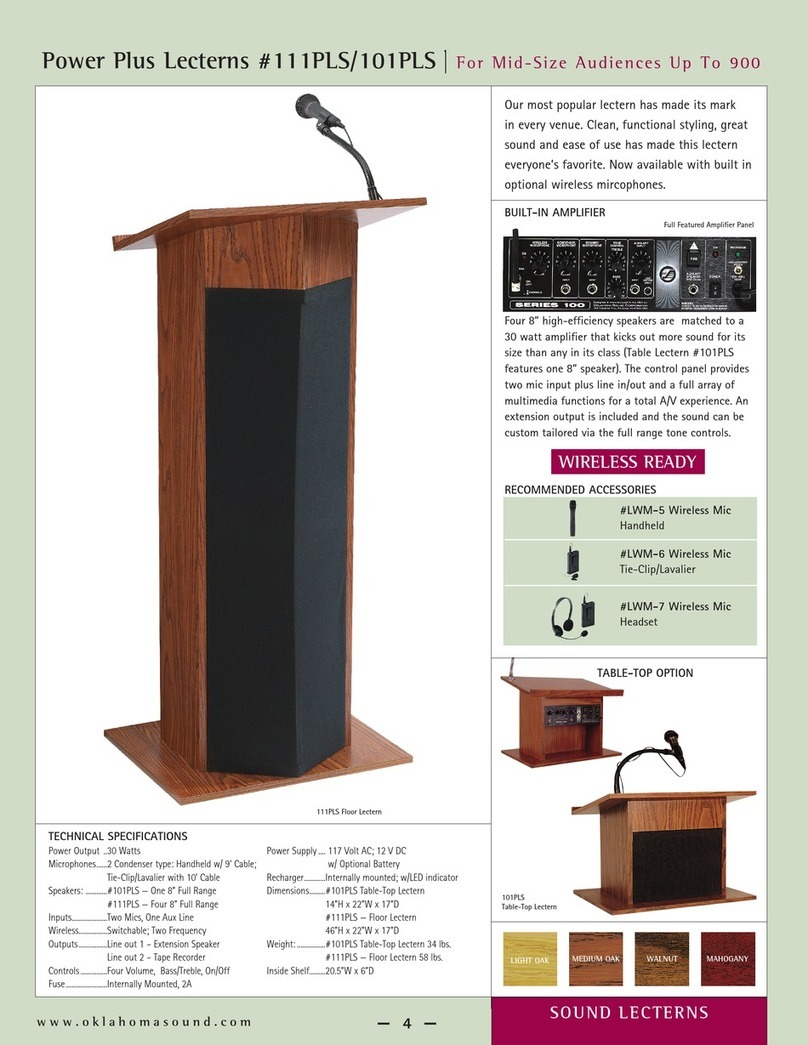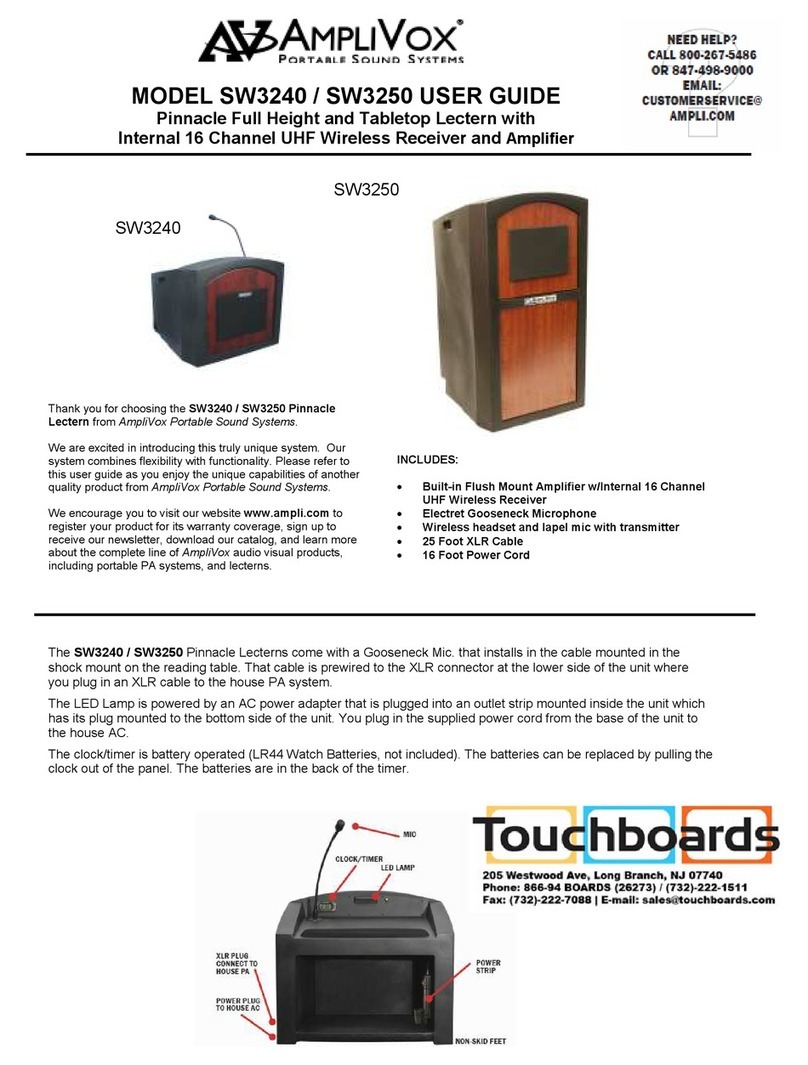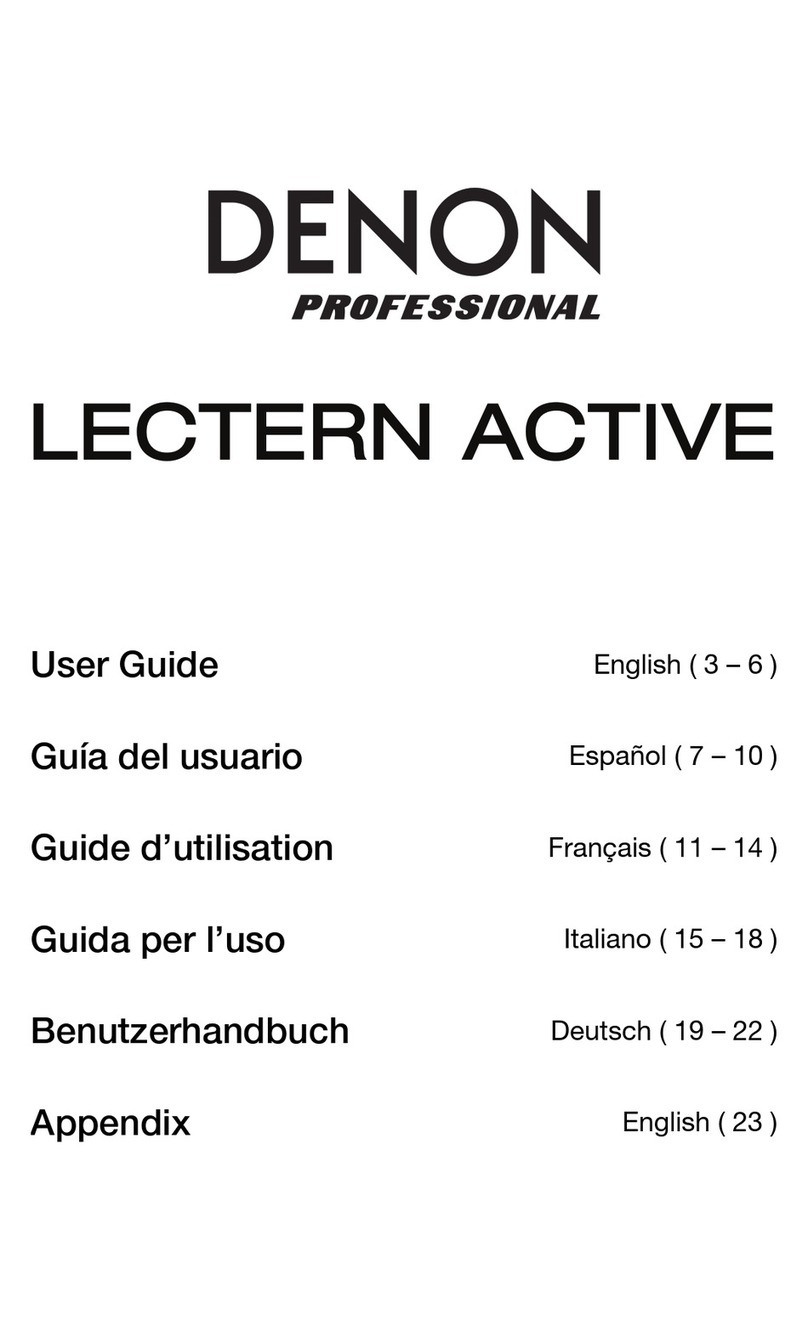ILS ILS22G User manual

The ILS22G Lectern - ILSWizard
ILS22G interactive lectern is a special product designed to use for presentations,
in particular Powerpoint presentations using the Sho-Q presentation delivery program.
ILS Presentation Systems
Better for presenters, better for the audience
Intelligent Lectern Systems BV Amsterdam / Westerbork / Mumbai / San Diego
write to enquir[email protected] , call +31 593 568 015 (Henk de Groot)
Product specifications are subject to change. 081001EN

1
ILS22Setup
The program to configure your ILS22 with ease.
Introduction.
As the name of the program suggests, ILS22Setup gives the end-user the opportunity to program the behaviour of the
ILS22 with respect to the control functions. The control functions are located to the left, bottom and right of the system
LCD screen, and they are engraved on the glass plate.
Simply put, the ILS22 glass-plate buttons and headers can be used by the presenter, end-user or supporting technicians
to execute commands directly (e.g. startup the Sho-Q Presenter package), enable or disable keyboard entries, increase or
decrease system audio volume output etc. By pressing the Touch Screen Off button one can temporarily disable all these
keys (until the On button is pressed). This is handy when presenters use the surface for other purposes than presenting.
The ILS22 and embedded functions in general can control:
• An attached projector. Power On, Power Off, or definable commands for example inquiring power status
or lamp hours.
• Room light condition. Turn light higher or lower.
• Audio volume. Higher or lower or mute.
• Microphone volume, mute/un-mute.
• Display out selection, either Lectern itself or attached devices such as Notebook or auxiliary.
• Electrical pedestal elevation up/down.
All of these functions depend on the embedded system software driver which is called ILStranslator, and the setup as
defined through ILS22Setup.
There are 3 possibilities per control function:
• The ILS22 will do it. Internal software in ILStranslator, internal relays and direct communication (RS232) to external
devices are under direct control of the ILS22.
• The ILS22 has nothing to do with it. Glass-plate touches have no effect, external devices and circuitry is used.
• The ILS22 is setup as an intermediate or user-interface. Glass-plate touches will be translated into commands to external
intelligent controllers which will perform the requested action.
ILS22Setup makes the lectern a hybrid system. You can choose and match according to local conditions and
requirements:
• Select which device is taking the action.
• Define communication parameters.
• Which keys are programmed for action.
• Enter the ASCII command strings you want for external control.
• Which relays in the system are used.

2
The following schematics show how all components work together :
The ILS22Setup wizard is used to determine which peripherals are under direct control of the ILS22, which peripherals
are controlled via external intelligent controllers, which communications settings and command strings are used to
address peripherals and controllers, and whether remote control (for instance via Remote-Q or other controllers) is
enabled. The ILS22Setup wizard is saving all this to the lectern system’s registry.
At start up, ILStranslator will read the registry. If ILS22Setup was not used during installation, ILStranslator will use the
default values. The SOTouch driver determines which glass plate buttons or header were pressed, and passes this on
to ILStranslator. In turn, ILStranslator will ‘translate’ this to embedded system functions or pass it on to attached intelligent
controllers, or react to external controller supplied commands.
The ILS22Setup Wizard will guide you through the possibilities. Each form will show what the default factory setting is.

3
The ILS22Setup Wizard.
The ILS22Setup program when first started, will show up as a XP-like Microsoft Wizard.
If ILS22Setup was executed before and parameters were saved to the system registry, the following form comes up:
In order to change the Setup, press Edit Settings (Alt-E).
The wizard is self-explanatory, but we will continue with some examples.
Note: Moving the mouse pointer over a button, option, check box or text entry field will bring up related tool-tip-text.

4
Backlight controller
When the ILS22 is delivered in a standard setup, an internal PC is used to control the system and the backlight and
relays controller. The internal PC has 4 serial comm ports, of which COM4 is used to communicate with the backlight
controller (see above scheme). In situations where an external PC is used, ILStranslator needs to know to which serial port
will be used to address the backlight controller inside the ILS22.
Note that only the serial port can be changed. The other communication parameters are fixed.

5
Comm Port open delay
Whether or not the backlight and relays controller is connected to the internal or to an external PC, the comm. ports needs
some time after an open comm port command.
In the above form you can specify the number of milliseconds to wait before the comm. port gets active after opening it.
If the internal PC is used, comm. ports may open successfully in just 250 milliseconds. With an external PC it may take
longer. This entry allows to fine tune the system and has an impact on the ILStranslator start-up time.

6
Remote control.
If you want ILStranslator to also listen and allow control besides the direct glass plate buttons, keep that possibility open
by selecting the second option.
Note: Select the second option if you also obtained Remote-Q.
Select which Comm port on the ILS22 you want to use and the Baudrate to operate at.
The default value is 19200 baud, but here you can increase that depending on your remote control hardware
capabilities.
Note: With a modern PC or laptop you should be able to successfully communicate at 115200 baud or higher.

7
Projector control.
The projector control form allows selecting which device is controlling the projector concerning power on, power off
or inquiry.
Select the first option if the projector is under direct control of
the lectern.
Select the second option if the lectern has nothing to do
with it, e.g. the projector functions are under direct control
of a supplier supplied IR remote or a controller board room
interface.
Select the third option if the lectern has to send out a command
string to a connected intelligent controller.
Selecting option 1 or option 3 allows you to enter the communication parameters as shown in the
following picture.
Note that COM3 and COM1 were already reserved
for Backlight controller communication and for remote
control in this special configuration. If no remote
control was desired (keep the option open), both
COM1 and COM2 would be available.
In the standard ILS22Setup with internal PC,
communication to the backlight controller is via the
internal PC COM4 port, leaving COM1, COM2 and
COM3 available for other connections.

8
The check boxes allow specifying whether the glass plate buttons are activated (check the box) or not activated (un-check
the box).
In the Command string text boxes you can enter the ASCII strings to be send out to the projector to perform the function.
In this example, the InFocus CLI command structure is used. (PWR1) ,enter as text without quotes, will power up InFocus
projectors, (PWR0) will shut it down. A (LMP?) inquiry via the header will request lamp hours.
Some protocols require a trailing character to indicate the end of the command. Select under Trail chars (the InFocus
projectors require none).
The bottom half allows to specify the communication setting. Select the Comm port to be used on the ILS22, baud
rate, parity, number of data bits, number of stop bits and communication handshaking. People familiar with Windows
embedded Hyperterminal should recognize the choices.
Instead of being under direct control, the ILS22 can be set up to control projectors via an attached controller capable of
receiving command strings over a serial RS232 communication line.
This form is representative for the remainder of this user guide:
• Either control is directly via the ILS22 Lectern (actually via ILStranslator)
• Control is performed via external circuitry (externally)
• Control is performed with ILStranslator functioning as a user interface to an attached intelligent controller

9
If attached to an intelligent controller, and ILStranslator is functioning as a user interface, you can specify which buttons
are active, which commands to send and where to send them to.
The next item to configure is Projector control via an attached intelligent controller, this also applies to:
• Room light control (Lights)
• Mute Mic control (Mute Mic)
• Mic Volume control (Mic sensitivity)
• Master Volume control (PC Audio)
• Switch control (Source out)
If all of these functions you specify are to be done without interaction with ILStranslator, or ILStranslator as user interface,
choose the second option which directs commands to be performed or controlled ‘externally’. In that case, ILStranslator
will not backlight these buttons.
In the String command text boxes you can define which ASCII
text string is send to the attached
controller. The controller will receive these commands and
translate them into action for the projector connected to the
controller.
In this example the intelligent controller will, after pressing the
Power on button on the ILS22
glass-plate, receive the string ‘C3’, without the quotes as
indication to power on the projector.
The controller will translate that into the correct command and
perform the task of powering on.
In this example the check box for the Projector header is unchecked, so no action will be taken
after pressing the projector header on the ILS22 glass-plate.

10
Pedestal control.
If the ILS22 is mounted on an electrical pedestal (the ILS Powerlift), it can be elevated up or down .
The ILS22 has build-in relays for control functions.
By default, relays 22 and relays 23 are reserved for driving the motor in the optional electrical pedestal from ILS
(supplied with the ILS22G).
One can define the number of seconds the relays will be closed (number of seconds for up/down movement).
Default is 2 seconds.
If under direct control of the lectern (ILStranslator), the following form will show up.
Via Powerlift Calibration you can specify (‘Mark’) the lowest setting, which in turn will be used to provide a calculated
indication in ILStranslator (and Remote-Q) what the current height is calculated in cm’s and inches.
This calculated indication is shown in ILStranslator/Extra Buttons.

11
Powerlift Calibration
Select the first or third option to calibrate the Powerlift.
After verifying that the comm port to the backlight/relays controller is free for communication, the following form will show
up (if not, a window will appear where you can to stop ILStranslator or an other program that is communicating over the
comm port):

12
The form shows the approximate lowest and highest position measured in centimeters (in this case 89 cm as the lowest
setting, and 114 cm as highest). The positions are measured at the front (Presenter side) from ground up to the top of the
pedestal.
Note: There might be later Powerlift engines which go lower or higher, or have a different rise-time from lowest to highest
measured in seconds (current Powerlift installations go from 89 cm at the lowest setting, to the highest setting at 114 cm
in roughly 17.5 seconds). If in doubt, use Alt_A or the menu Adapt entry to change your findings.
If you are presenting at the ILS22 lectern, you can press the Down button in this ILS22Setup wizard until the motor stops
and the lectern can’t go any lower. Based on the measured lowest position, you can adjust lowest, highest and rise-time
values. Press the Mark lowest button and the following form will come up to allow you to adjust to an initial height.
Press the Down or Up buttons to elevate the pedestal into a required
default position. The approximate height values will be adjusted
accordingly.
Press the Next button to continue.

13
At the end of the wizard, an overview of the settings you entered will be provided.
Press the Save and exit button to save the settings to system registry.
If you would like to adjust the settings Press the Again button to restart the Wizard.
When ILStranslator is started up, it will read the ILS22Setup settings from the registry and act accordingly.
Note: Within ILStranslator, these settings can not be changed. Therefore, restart ILStranslator if changes were made in
ILS22Setup, and you want them to take effect.
Note: To configure the ILS according to your preferences, you only need to run the ILS22Setup Wizard once

14
Appendix, the glass plate function buttons and headers.
Intelligent Lectern Systems BV Amsterdam / Westerbork / Mumbai / San Diego
write to enquir[email protected] , call +31 593 568 015 (Henk de Groot)
Product specifications are subject to change. 220310EN
Table of contents
Other ILS Lectern System manuals