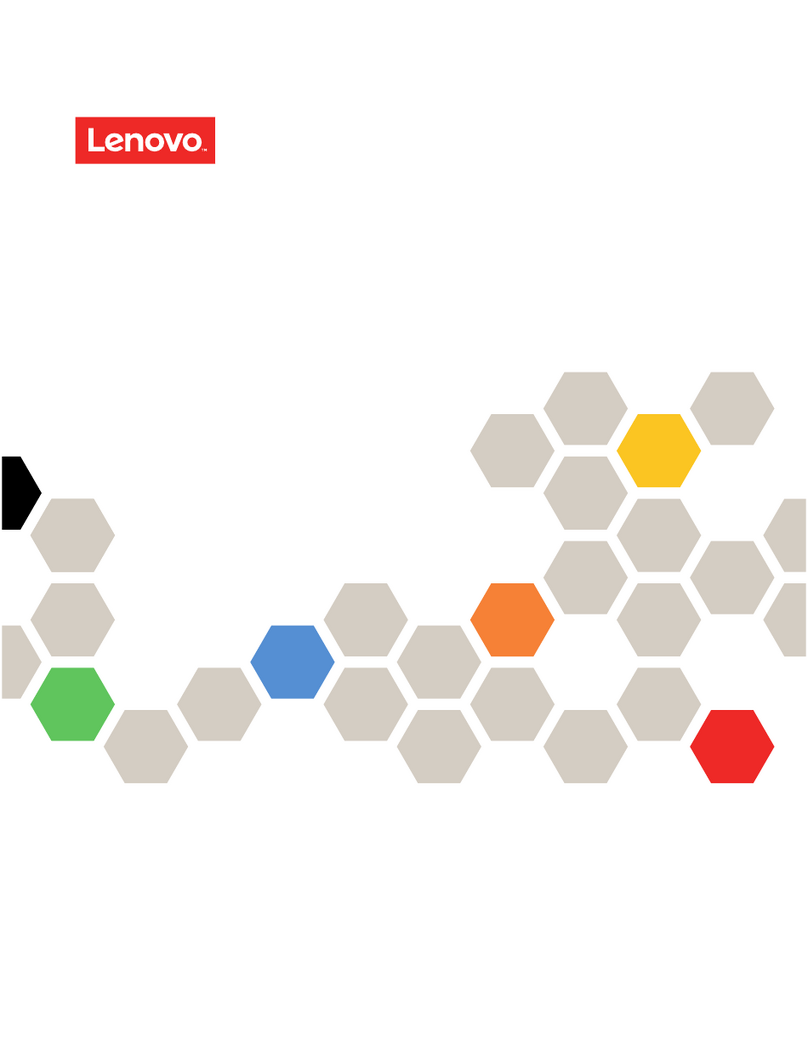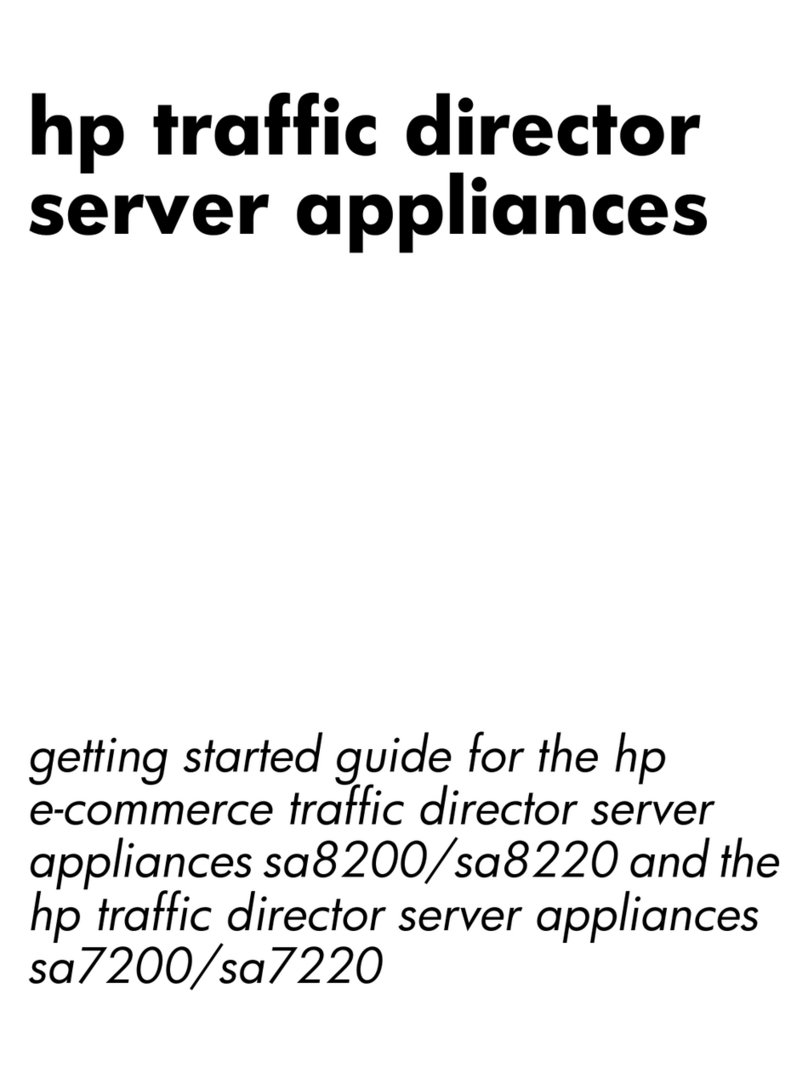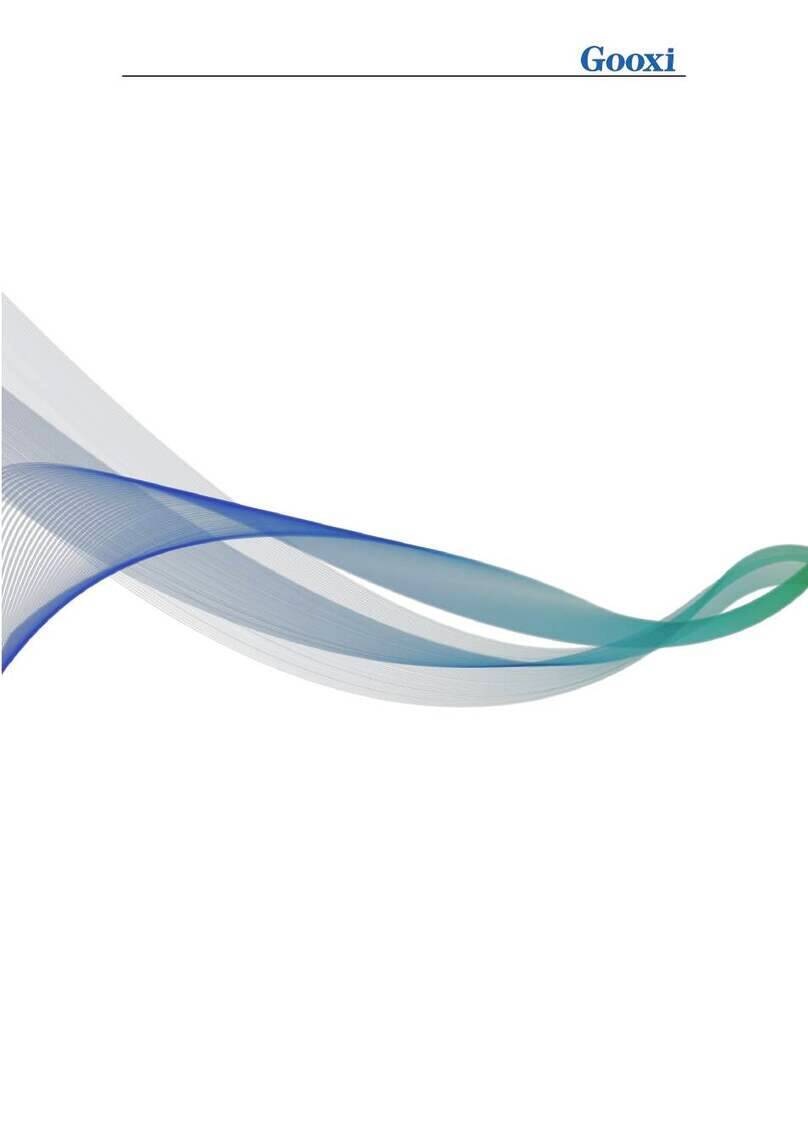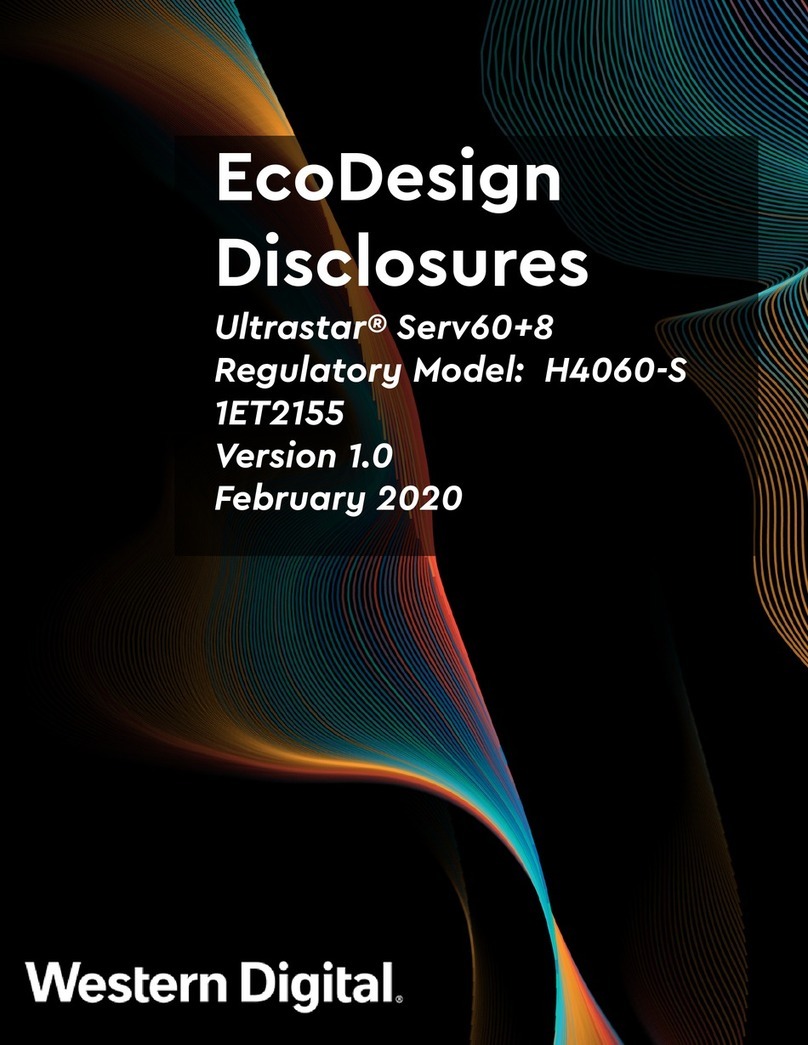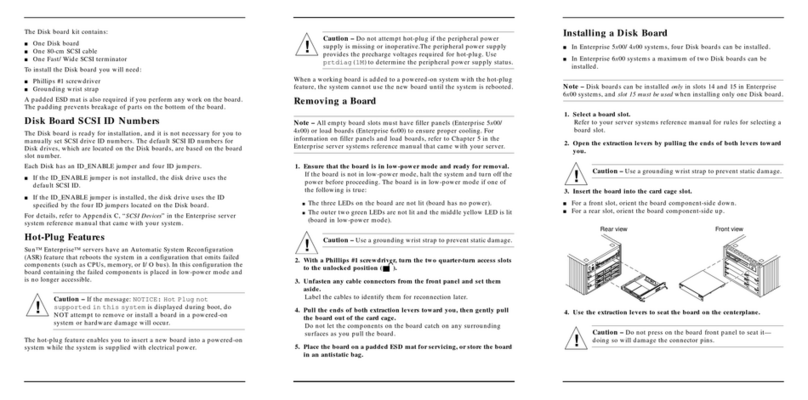ImageQuest W150 User manual
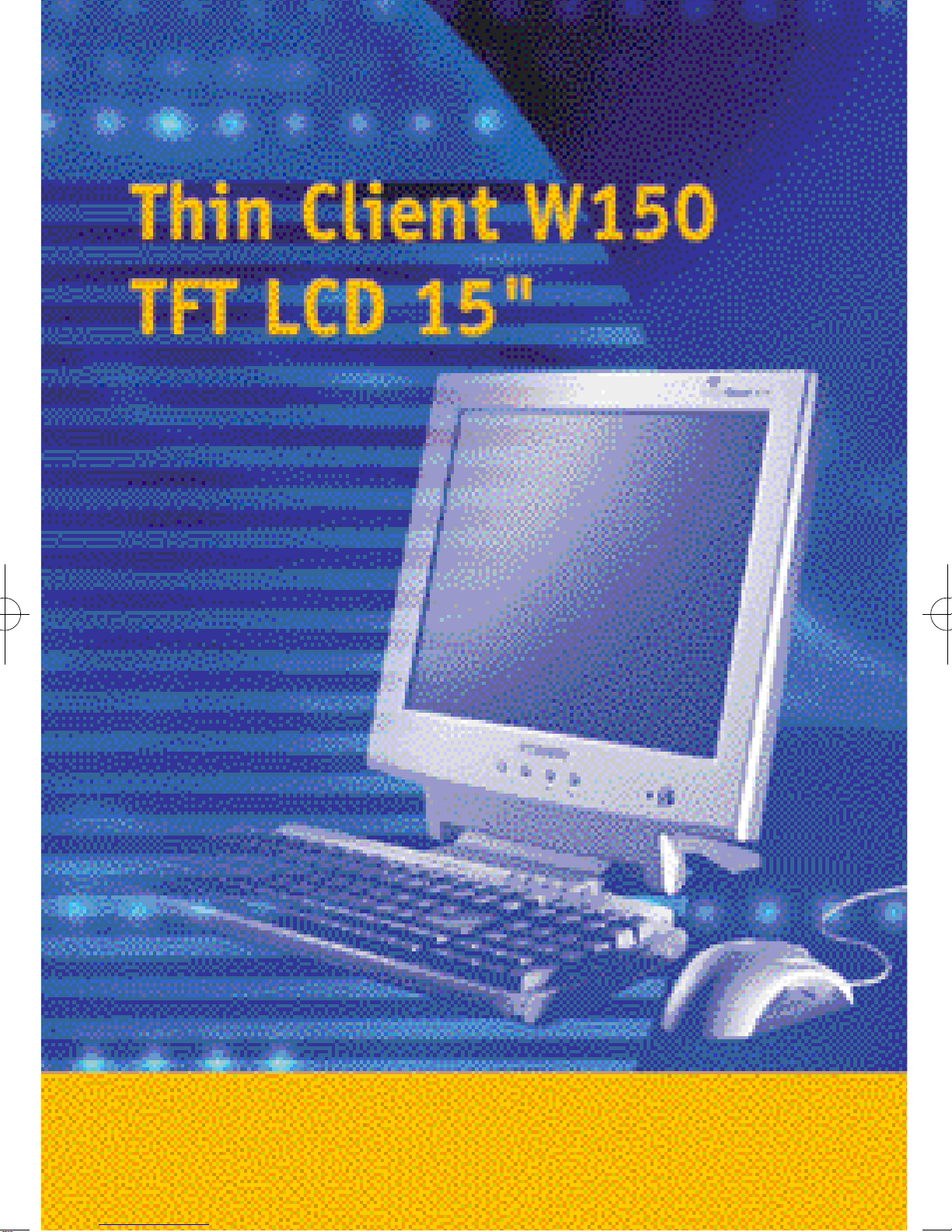
W150-ENG-1µµ¿¤æ˜ 2001.11.1 1:28 AM ∆‰¿Ã¡ˆ1

U.S.A.
U.S.FEDERAL COMMUNICATIONS COMMISSION
RADIO FREQUENCY INTERFERENCE STATEMENT
INFORMATION TO THE USER
NOTE : This equipment has been tested and found to comply with the limits for a
Class B digital device pursuant to Part 15 of the FCC Rules.
These limits are designed to provide reasonable protection against harmful
interference in a residential installation.
This equipment generates, uses, and can radiate radio frequency energy and, if
not installed and used in accordance with the instructions, may cause harmful
interference to radio communications.
However, there is no guarantee that interference will not occur in a particular
installation.
If this equipment does cause harmful interference to radio or television reception,
which can be determined by turning the equipment off and on, the user is
encouraged to try to correct the interference by one or more of the following
measures:
• Reorient or relocate the receiving antenna.
• Increase the separation between the equipment and receiver.
• Connect the equipment into an outlet of a circuit different from that to which
the receiver is connected.
• Consult the dealer or an experienced radio/TV technician for assistance.
Changes or modification not expressly approved by the party responsible for
compliance could void the user's authority to operate the equipment.
Connecting of peripherals requires the use of grounded shielded signal cables.
W150-ENG-1µµ¿¤æ˜ 2001.11.1 1:28 AM ∆‰¿Ã¡ˆ2

WE ImageQuest CO., LTD.
Ami-ri Bubal-Eub Ichon-Si Kyungki-Do
467-860 KOREA
declare under our sole responsibility that the product:
to which this declaration relates is in conformity with the
following standard(s) or other normative document(s)
following the provisions of the Low Voltage Directive 73/23/EEC,
93/68/EEC and the EMC Directive 89/336/EEC.
KOREA /Oct. 31, 2001 HONG KI, KIM
(Place and date of issue) (Name and signature of
authorized person)
DECLARATION OF CONFORMITY
DECLARATION OF CONFORMITY
Kind of equipment : COLOR LCD CLIENT
Type-Designation : W15L00001
Safety : EN 60950 : 1992 + A1, A2, A3, A4, A11
EMC : EN 55022 / 1998, EN 55024 : 1998
EN 61000-3-2 : 1995+A1 : 1998+A2 : 1998
EN 61000-3-3 : 1995
Accredited testlaboratory:
TÜV Rheinland
Am Grauen Stein
51105 Köln
W150-ENG-1µµ¿¤æ˜ 2001.11.1 1:28 AM ∆‰¿Ã¡ˆ3
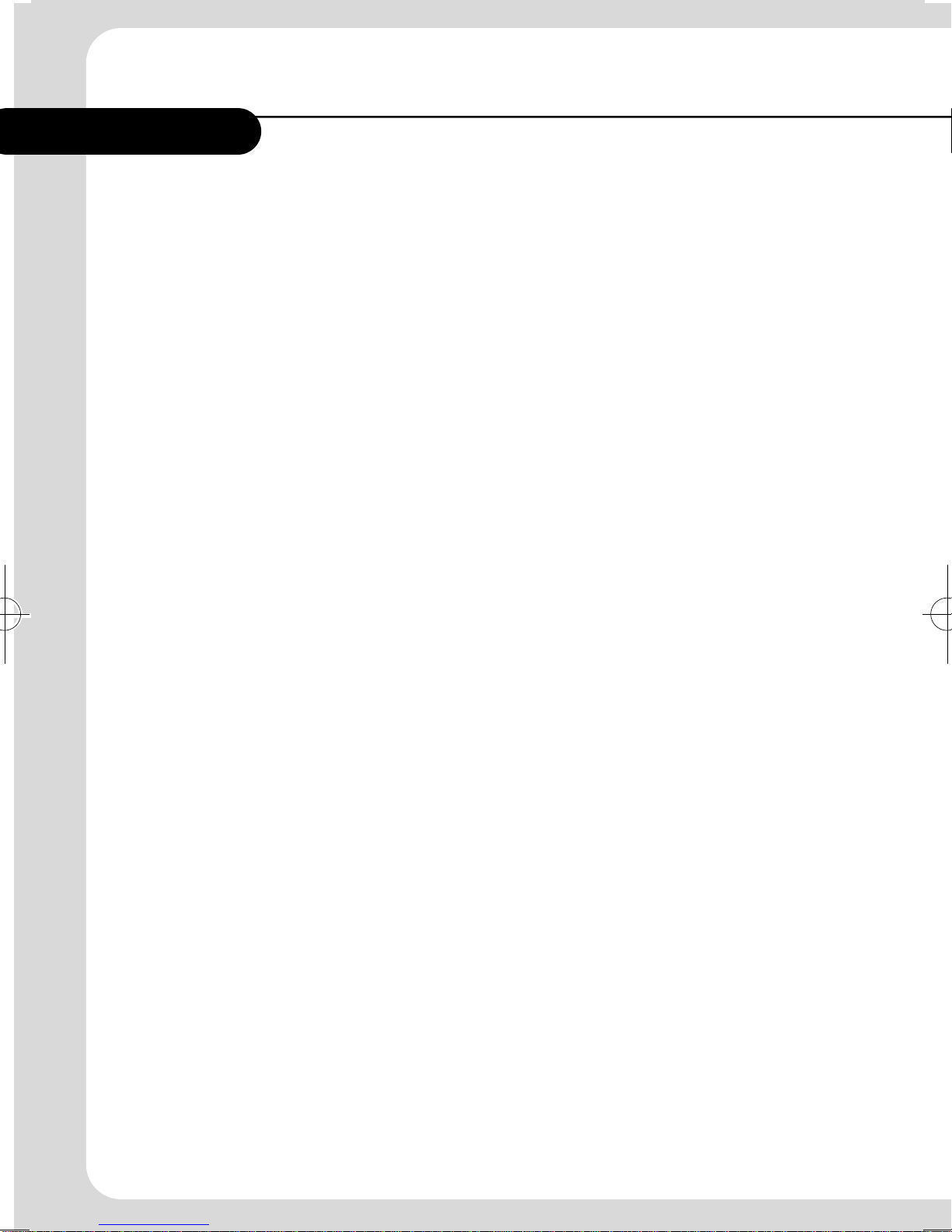
Contents
1. Introduction of W150 ......................1
OverView ...............................................1
Function ................................................1
Feature ..................................................1
2. Before the Operation ......................3
System structure ....................................3
Front of W150 .............................................3
Hot Keys .................................................4
Rear of W150 ..............................................4
System Connection ................................6
Connection of External Device .............6
3. Operation of W150 ..........................7
Setup of Operating Environment .........7
Menu window Composition .....................7
Setup of Network ......................................7
Setup of Preference ...................................9
Setup Keyboard Feature ..........................10
Setup of Display Feature .........................10
System Properties ....................................11
Volume & sound Properties .....................11
Network Environment View ...............12
Ping ..........................................................12
Ipconfig .....................................................12
W150-ENG-1µµ¿¤æ˜ 2001.11.1 1:28 AM ∆‰¿Ã¡ˆ4
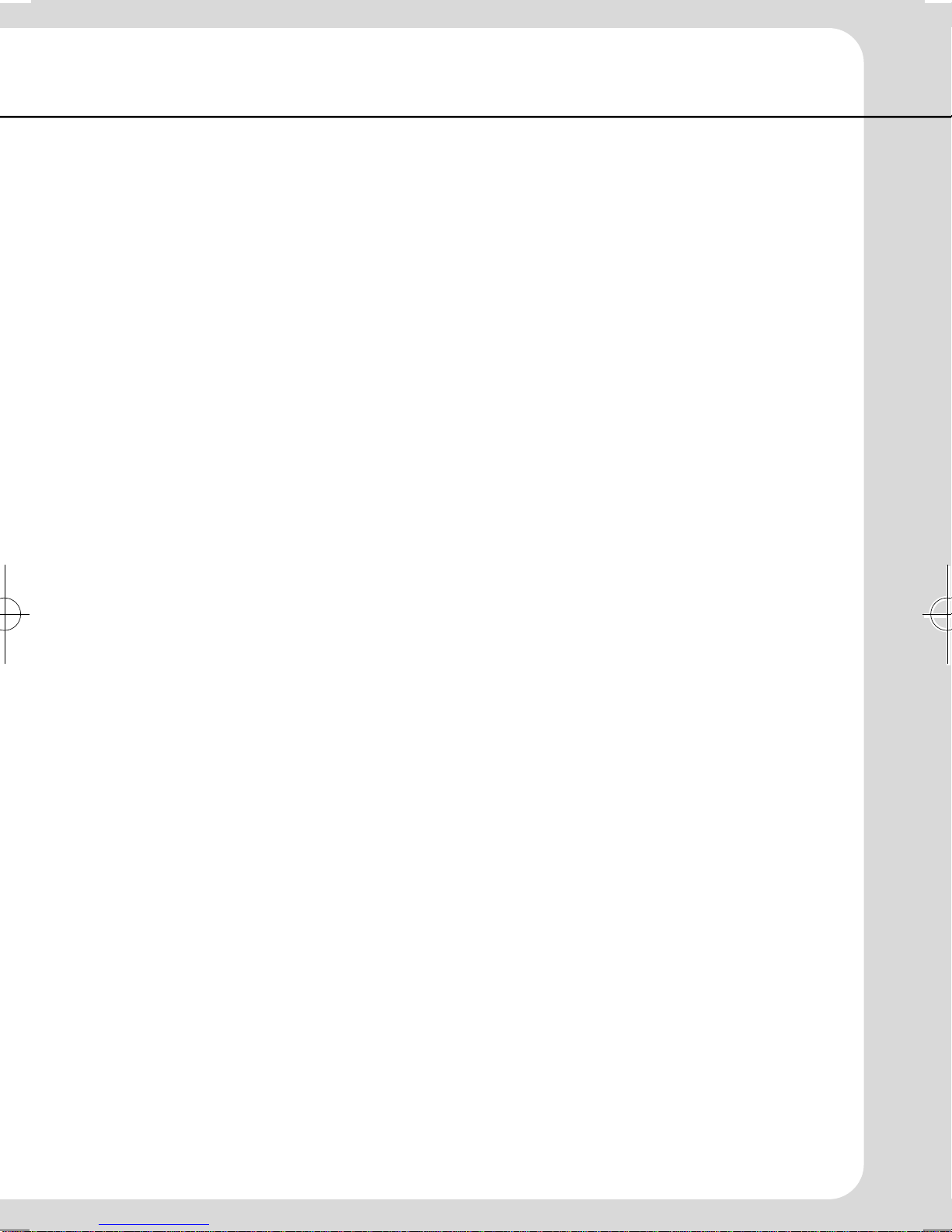
Terminal Connection Manager ...........13
New connection Creation .......................13
Additional Creation of ICA Connection ...14
Additional Creation of RDP Connection ...17
Connection Editing and Deletion ...........19
Editing ofICA Connection ..........................19
Editing of RDP Connection .........................19
Connection Deletion ..................................20
Start-up Connection Setup .....................20
Server Connection ...................................21
Using of W150 Hot Keys .........................21
W150 Hot Keys .............................................21
MultiConnection start ................................21
Client Setting and Save ..........................22
Client Setting ................................................22
Save ................................................................23
Ending the Operation .............................23
Disconnecting ...............................................23
Terminal Ends ...............................................23
4. Troubleshooting ........................24
5. System Specification .................25
W150-ENG-1µµ¿¤æ˜ 2001.11.1 1:28 AM ∆‰¿Ã¡ˆ5

1
1. Introduction of W150
Overview
“Easy installation, Optimizedfunction, The leastexpenses”.
It isthis web terminal’s strongpointsthatyoucan expect when you utilize it in
yourenvironments.
Underthe basicenvironments ofserverbased on computing and internet
connection speedof 56kbps, you can usevarious applications on the high
performance serversbased on Windows 2000Server OS as well as internet
connection.
Function
All the application programs are operated throughthe server, not in itself
W150.
W150as aclient transfers tothe serveronly the inputs of mouseand
keyboard.
The resultof applicationprogramsexecutedinthe server aretransferredto
the client with theuse of Protocol ( RDP or ICA ). Accordingly, traffic size that
causes problems in the existingnetworkis reduced considerably and no
sophisticated is required for client.
Features
As Operation system, “Windows CE” is utilized
W150hasanopen type architecture. It is runwith a 32 bit multitasking and
multithread operatingsystemthatsupports various types of device.
°§Utilizea kernel based on the architecture ofWINDOWSNT.
°§Support pre-occupiedmulti tasking and multithread.
Classification
Operation Mode
CPU
SDRAM
FLASH
Operating System
W150
WBT
Intel Strong ARM 206Mhz
16M
8M
Windows CE 3.0
W150-ENG-1µµ¿¤æ˜ 2001.11.1 1:28 AM ∆‰¿Ã¡ˆ1

°§Provides a user friendlyGUI environment
°§Booting processis not necessarysince the operatingsystem isstored on
ROM.
Strong ARM CPU as of Intel
°§Low powered (4W) operationis available.
°§Size and Weight are reduced
°§Low noise( no cooling fan is required )
Quick Booting Circuit Design (Compared to the general PC)
During the Power On, system booting is performed in the last task
environment.
A/S Cost Reduced
Since therearenofixture elements such as HDD, FDD, CD-ROM, and cooing
fanthat are main causes oftrouble,only minimum A/Sisrequired.
Can be operated in the server environment
The program is executed in the server andonlythe results of execution(screen
value) are displayedonthe client.
Multi-user who areconnecting to the server at the same timecanexecute
ownprogramindependently.
2
Basic duty Server
Headquater LAN
Branch office LAN
WBT Clients
WBT
- Win CE
Application Server
- Windows 2000
- Meta Frame
Application Server
ERP Server ASP Server
EC Web Hosting Server
(ISP DATA Center)
W150-ENG-1µµ¿¤æ˜ 2001.11.1 1:28 AM ∆‰¿Ã¡ˆ2
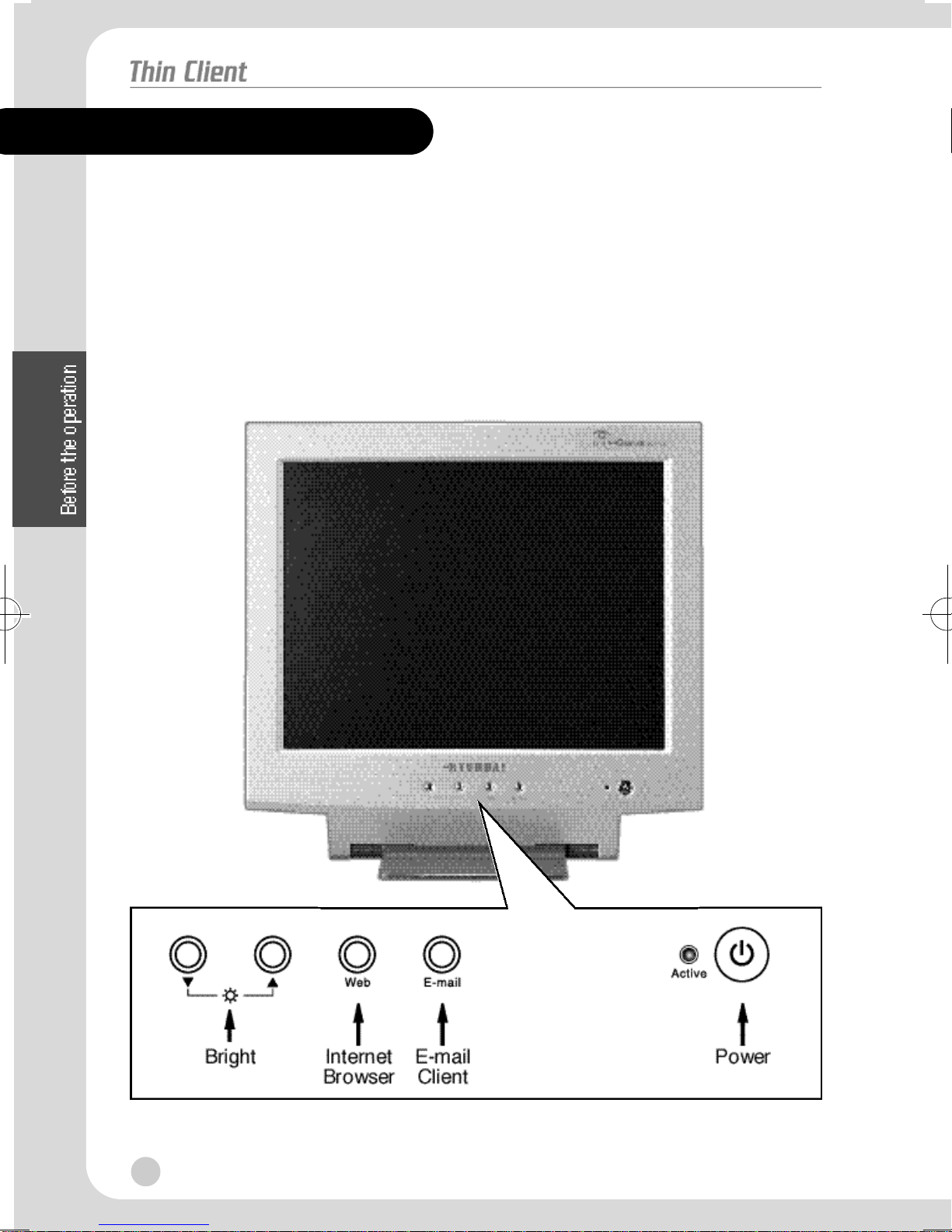
3
2. Before the operation
Inthe section, the structureandsetup method of W150 is described.
System Structure
You shouldbefamiliar with the system structure for the properconnection of
peripheral devices. Basic parts supplied include a mount( Main body ),
keyboard, mouse,adaptor, and AC power cord.
°‹Front Side of W150
W150-ENG-1µµ¿¤æ˜ 2001.11.1 1:28 AM ∆‰¿Ã¡ˆ3
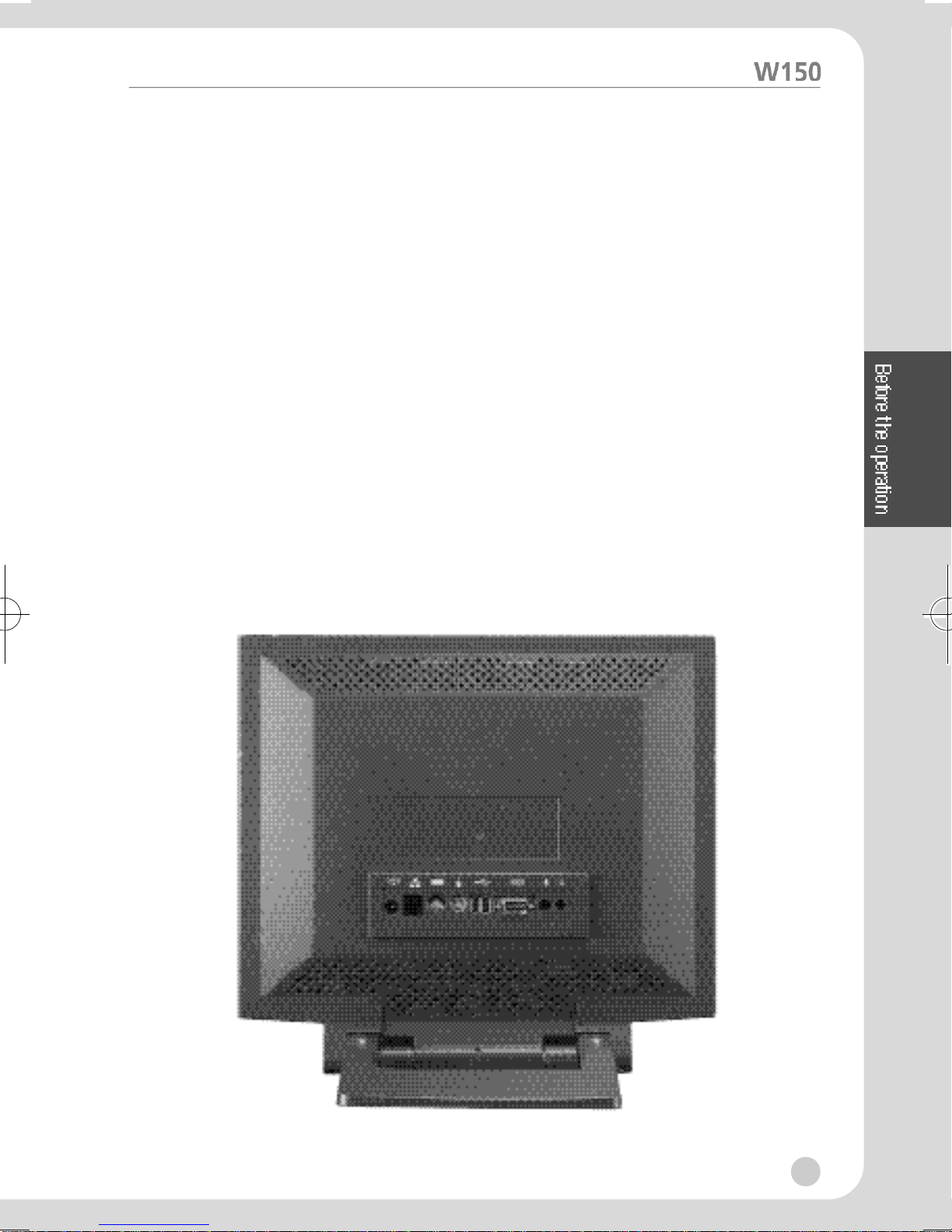
Hot Keys
Power
Ifyou putbrieflythis button forscreen on/off.
The system isreset if you put the button for 3 secondsorlonger.
Web
If you put thisbutton, withthe server connected state, InternetExplore
Windowof server is displayed.
E-mail
Ifyou put thisbutton, with the server connectedstate, OutlookExpress of
Window server is displayed.
Bright
This is used to adjustthe brightnessof the screen. Press“°„“ tobrighten the
screen,andpress “°Â“ to darken it.
°‹Rear of W150
4
W150-ENG-1µµ¿¤æ˜ 2001.11.1 1:28 AM ∆‰¿Ã¡ˆ4

5
Functions Description
This is a typical aerial bus. An external device that
supports USB is faster than a serial port and easy to
connect. Since USB supports the data transmission
rate of 12Mbps, any types of peripheral devices can
be connected without worrying about the operation
speed.
In addition, it can accommodate up to 127 devices.
Moreover, connection can be made during the PC
operation as well. No power of peripheral devices is
required.
This is connected to D-type connector that consist of 9
pins and interfaces with other serial device for
transmitting/receiving data
PS/2 Port, connected to MINI-DIN connector made up
of 6 pins.
Input jack for speaker
Input jack for microphone
Single line for digital transmission
This interfaceisconnectedtoaRJ-45Jack madeupof 8pins
This is connected to an adapter that supplies power to
the system
NAME
USB
(Optional)
RS-232C
(Optional)
LAN
Keyboard
Mouse
Phone
MIC
ICON
Power
W150-ENG-1µµ¿¤æ˜ 2001.11.1 1:28 AM ∆‰¿Ã¡ˆ5

System Connection
In theproceeding section,the systemconnection order and method are
described.
The power should be off during thesystem connection.
Connecting Keyboard
Connect the keyboardtoits portafter checking whetherthe port is PS/2.
Connecting Mouse
Connect the mousetoitsport after checking whether theport is PS/2.
Connecting LAN
Connect the RJ-45 jacktotheLAN port.
Connecting Adapter
Connecttheadapter tothe POWER port andoutlet.
Connecting Speaker and Microphone
Connectthe speakeror earphonetoPhoneportand the microphone to the
MIC port.
Connection of External Device
W150 has RS 232-C port and USBportfor accommodating additional external
device.
Serial Port
Serial port can be connected toanexternal modem or other devicethat
support serial Device.
USB Port
USB Portcan beconnectedto a peripheralthatsupport USB.
6
W150-ENG-1µµ¿¤æ˜ 2001.11.1 1:28 AM ∆‰¿Ã¡ˆ6

3. Operation of W150
Setup of Operating Environment
Inthissection, the operation of W150 undertheserver setupenvironmentis
described. Formore details, ask your server manager.
ßèMenu window Composition
You should go throughthefollowing stepsin orderto set up W150Properties.
Menu window isdisplayed if you click right button of mousefromthe desktop
screen Menu windowiscomposedfollowing.
ßèSetup of Network
1. Youcan click “System setting“ °Ê“Network“ from Menuwindow.
7
OS &Memory
Display
Input
Mouse
Network
Sound
Ping
IPconfig
< Menuwindow >
< Network Test >
<System Setting >
Preference
System Setting ¢∫
Client Setting
Network Test ¢∫
Save
ShutDown
W150-ENG-1µµ¿¤æ˜ 2001.11.1 1:28 AM ∆‰¿Ã¡ˆ7
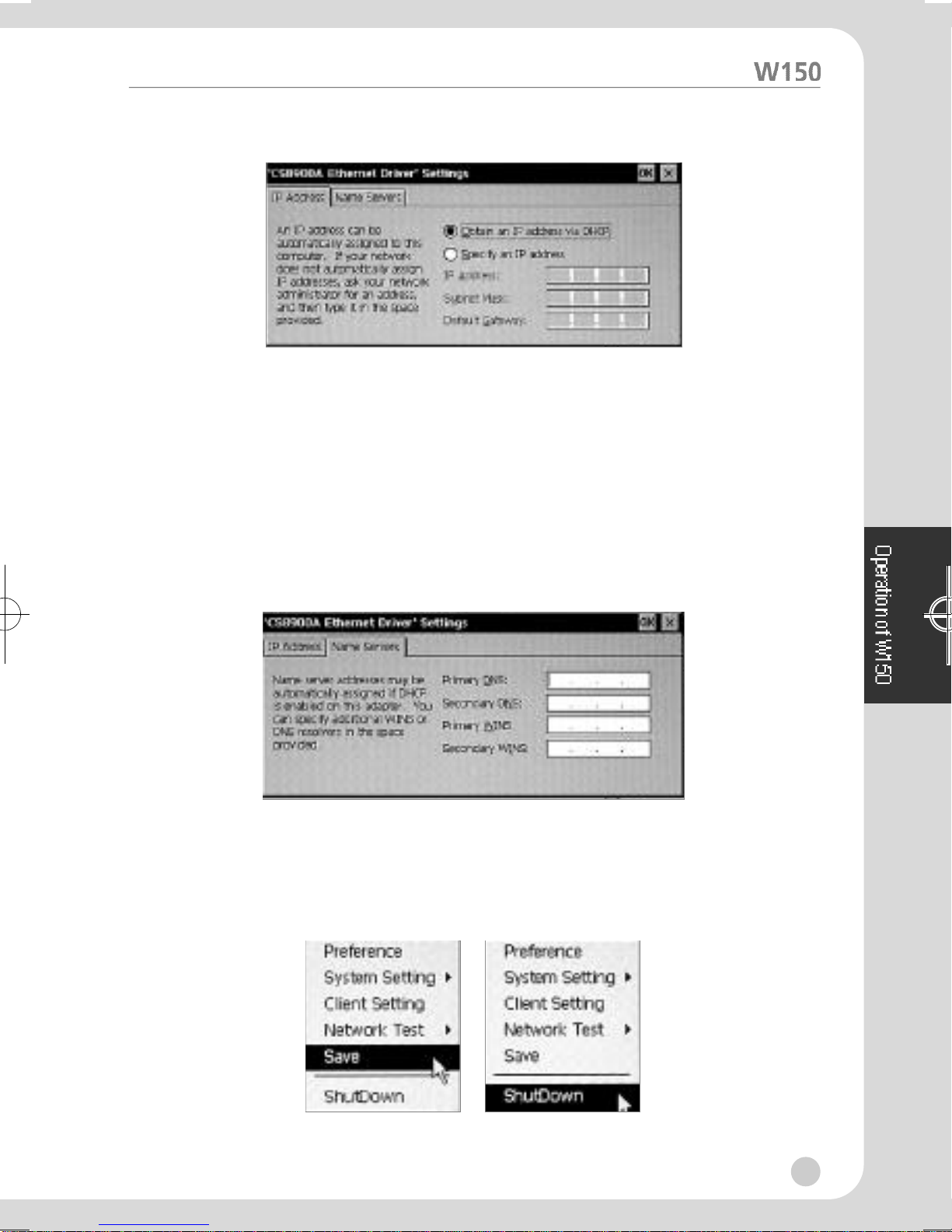
2. Click “property“of Adaptor tap.
3. Selectoneof the following optionsfrom the “IP Address“ tab
°§If thenetworkusesDynamic Host Configuration Protocol(DHCP), click the
above “Obtain an IPAddressvia DHCP“.
°§Ifyouwant touse StaticIP informationallocated to you,clickthe below
“Specifyan IP Address“and then, enter IPAddress, Subnet Mask, and
Gateway.
4. Ifthe network requiresDNSor WINSsetup, you can select “Name Servers“
tab and then, enter DNSorWINS information.
5. You can click “OK“ inorderto finish.
6. Select“save“from Menu window to savesetup.
7. Select “shutdown“ from Menu window to apply setup.
8
W150-ENG-1µµ¿¤æ˜ 2001.11.1 1:28 AM ∆‰¿Ã¡ˆ8

8. You cancheck “Restart system“ and click “OK“. Then, W150isre-booted.
ßèSetup of Preference
Click “Preference“ from Menu windowtodisplay Terminal Preference
window.
Terminal Preference hasthe following twotabs.
Manufacture : It shows factory-defaultsettings andoperatingsystem version
information.
Preference : It enables you toset thename and information of this terminal,
type of keyboardand screen saverfunction. Ifyouselectthe
bottomoption, the terminal environment will be reset to
factory-default settings.
9
W150-ENG-1µµ¿¤æ˜ 2001.11.1 1:28 AM ∆‰¿Ã¡ˆ9
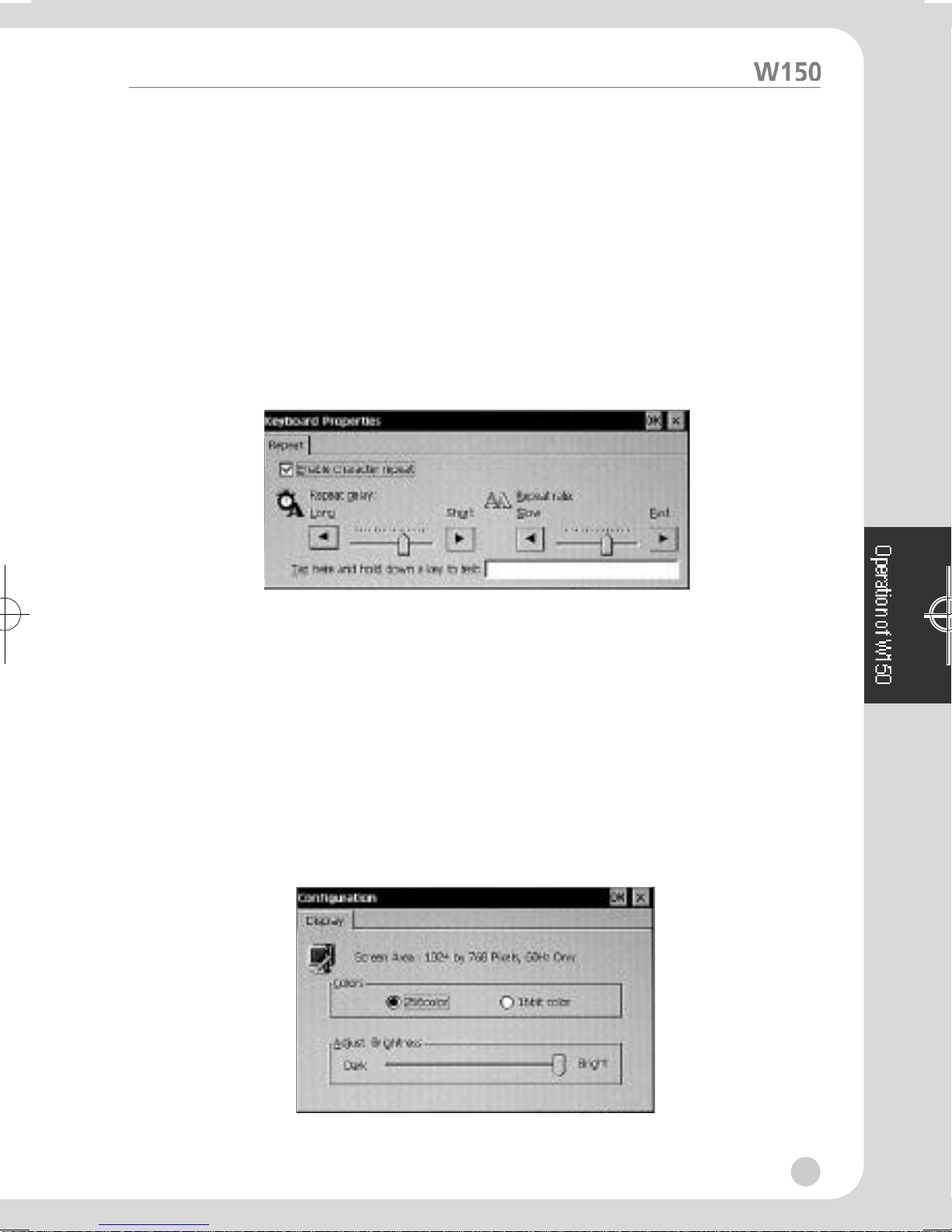
ßèSetup of Keyboard Features
Keyboard features arechanged basedonyou requirements and thetype of
board keyboard used.
Repeatdelay : Keyboard characters aredisplayed repeatedly.
( Ex: time passed until the nextcharacter is recognized
duringthekeypressing.)
RepeatRate: Theratein which characters are repeated bythe keyboard.
You should go throughthe following stepsinorderto change keyboard
features.
1. Click “System Setting“ °Ê“Input“ from Menu Window.
2. Usethe mouse todrag Repeat delay Slider toward left or right in order to
changeRepeat delay.
3.Use the mouse to drag Repeat rate Slidertowardleft or right in orderto
changeRepeat rate.
4. Then, click “OK“
ßèSetup of Display Features
Adjust of colorsand Brightnessrate
You shouldgothrough thefollowing stepsin order tochangedisplay settings.
1. Click “System Setting“ °Ê“Display“ from Menu window.
10
W150-ENG-1µµ¿¤æ˜ 2001.11.1 1:28 AM ∆‰¿Ã¡ˆ10

2. Selectthedesiredcolors& Adjustbrightness.
3. Click “OK“.
ßèSystem Properties
You can click “System Setting“ °Ê“OS & Memory“ from Menu window.
You can display system information by clicking General.
You candisplay a windowfor managing system memory by clicking Memory.
ßèVolume & Sound Properties
You canclick “System Setting“ °Ê“Sound“ fromMenu window.
You can drag the audio slider bar oneither side of it for volumeadjustment.
11
W150-ENG-1µµ¿¤æ˜ 2001.11.1 1:28 AM ∆‰¿Ã¡ˆ11
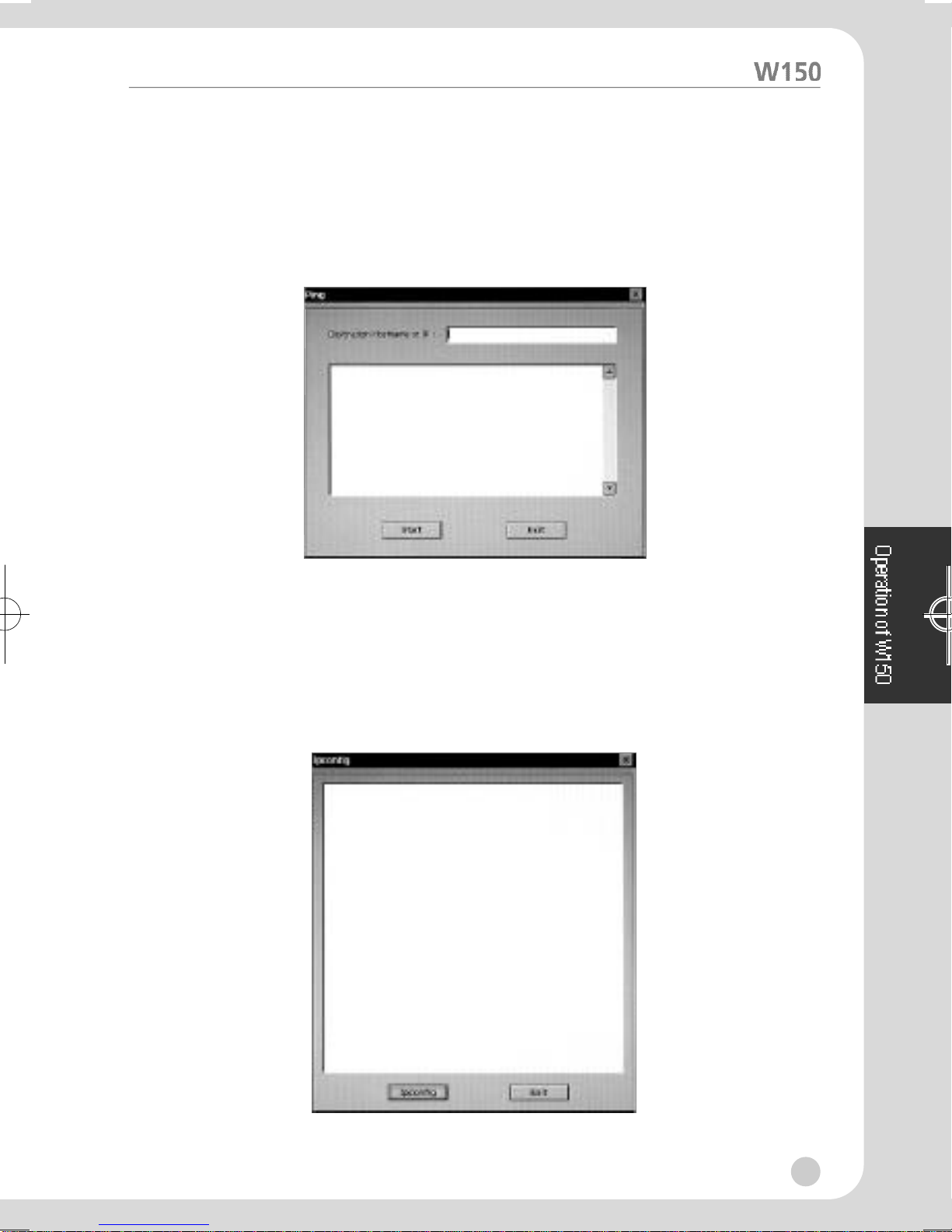
Network Environment View
ßèPing
Click “Network Test“ °Ê“Ping“ from Menu windowto open“Ping“ window.
You cancheck the connectionconditionwhentypingthe opposite sideIPor
name on the“Destination Hostname or IP“section and pressingthe “Start“.
ßèIpconfig
Click “Network Test“ °Ê“Ipconfig“ from Menu windowtoopen “Ipconfig“
window.
When clicking the“Ipconfig“ button,the information of theoperating
network will appear.
12
W150-ENG-1µµ¿¤æ˜ 2001.11.1 1:28 AM ∆‰¿Ã¡ˆ12

Terminal Connection Manager
This is used whenconnecting the network of W150. Incaseyoufail to setup
Initial Startor Automatic Start Connection, Terminal Connection Manager is
displayed automatically during thestart andendof W150. The Host(Server)
and Client(Terminal) are recognized based on theconnectionstate. Youcan
create, edit,anddelete network connection TerminalConnection Manager
window.
ßèNew Connection Creation
1. Click “Add“ in Terminal Connection Manager Window inorder to display
New Connection window.
2. Selectoneof the following two connectionprotocols.
°§Citrix Independent Computing Architecture Protocol ( ICA )
°§Microsoft Remote DesktopClient Protocol ( RDP)
3. Then, click “OK“. Click “Cancel“to return to thepreviouswindow.
13
W150-ENG-1µµ¿¤æ˜ 2001.11.1 1:28 AM ∆‰¿Ã¡ˆ13

°‹Additional Creation of ICA Connection
1. Select Citrix ICA Clientof NewConnection windowin orderto display the
Specify Connection Type Window.
2. Specify connection type.
°§Network connection : Directionconnection line is requiredas in the case of
°§Network Connection10/100Base-T Dial-in connection : modemis used.
3. Then, click “Next“.
4. All available Citrix server or application on the servers will be inquired and
recognized. Select therequired serversor application. Ifthe server list
doesn’t appear,search it againusing “Refresh“or type the server name or
IP to connect directly.
5. Then,click“Next “. If you select “Finish“, following option will besaved
withoutspecification.
6. The Connection Name ofTerminal Connection Manager canbe changed on
the followingwindow.
14
W150-ENG-1µµ¿¤æ˜ 2001.11.1 1:28 AM ∆‰¿Ã¡ˆ14

7. Then, click “Next“.
8. Configurationcan be madein such away thatsameapplications canbe
used fromthe selected server. Youcan leave it blankinorderto specify
Command Line and Working Directoryor to use windowsNT Desktop.
9. Then, click “Next“.
10. Specify Username, Password, and Domain in order to logon tothe server
automatically.
11. Then, click“Next“.
12. Select WindowColors desired on Select WindowOption Window.
15
W150-ENG-1µµ¿¤æ˜ 2001.11.1 1:28 AM ∆‰¿Ã¡ˆ15
Table of contents
Popular Server manuals by other brands

Moxa Technologies
Moxa Technologies NPort DE-311 Quick installation guide
Silicon Graphics
Silicon Graphics UV 30 user guide

Ericsson
Ericsson iPECS-100 Feature description and operation manual
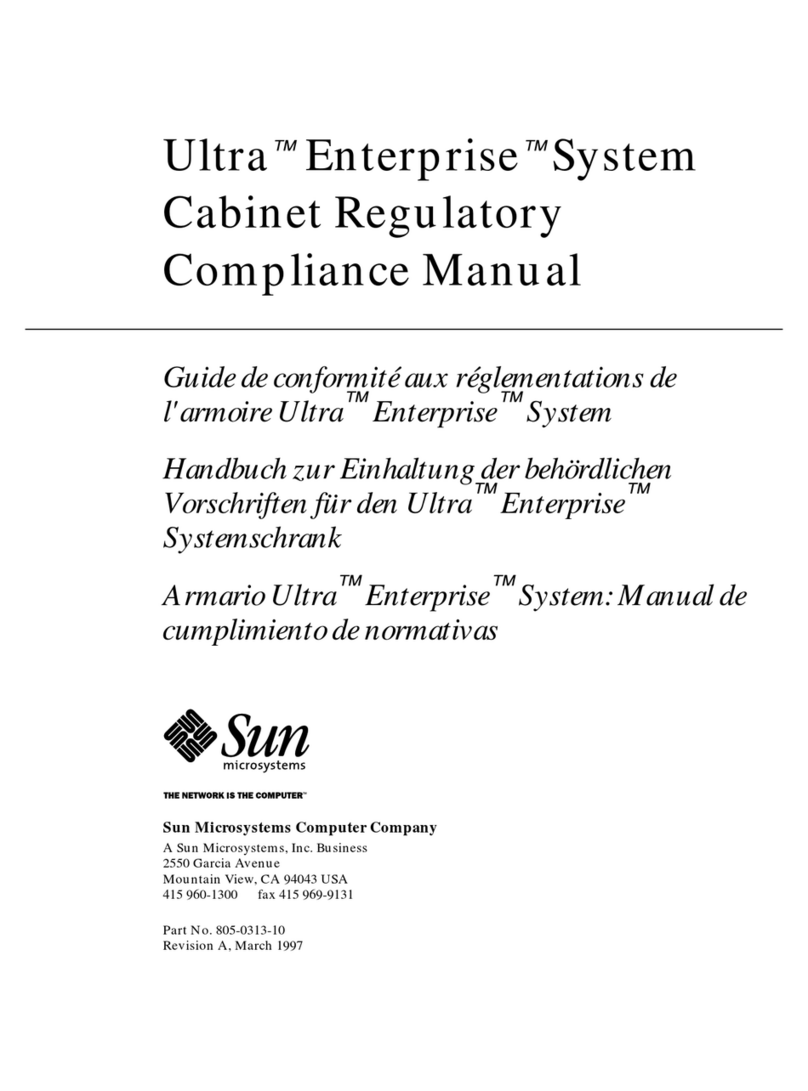
Sun Microsystems
Sun Microsystems Sun Enterprise 10000 manual

Avid Technology
Avid Technology FastServe Playout Setup guide

Lenovo
Lenovo x3550 M4 Product guide