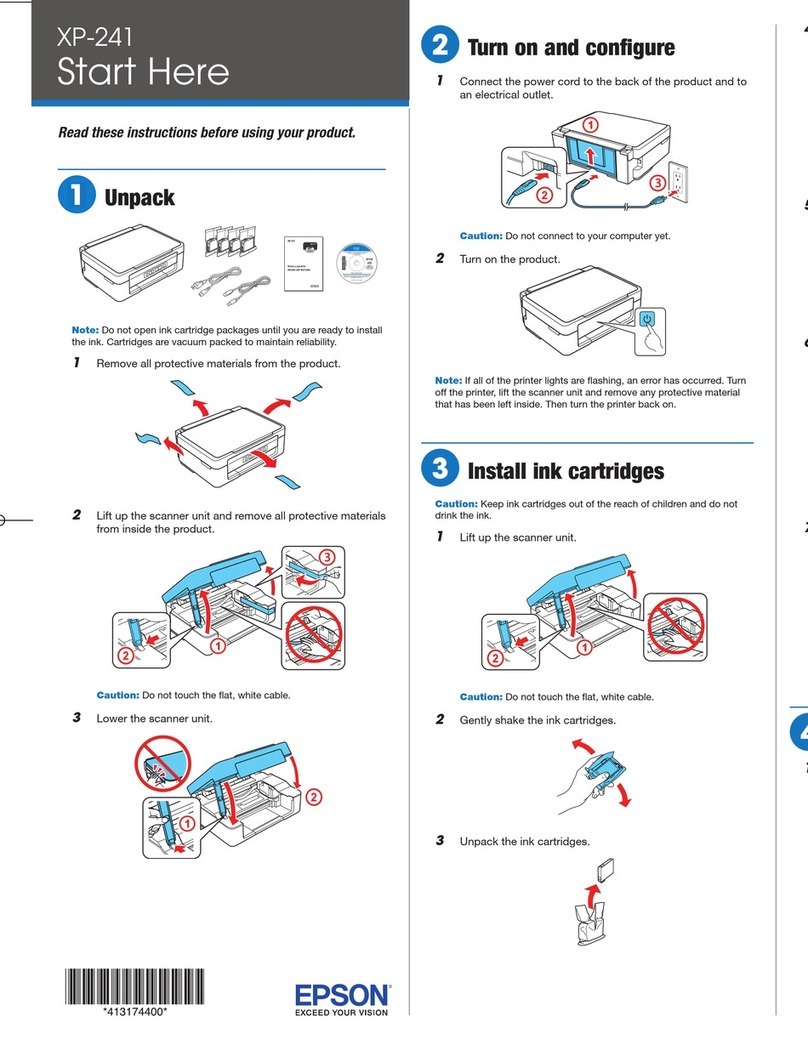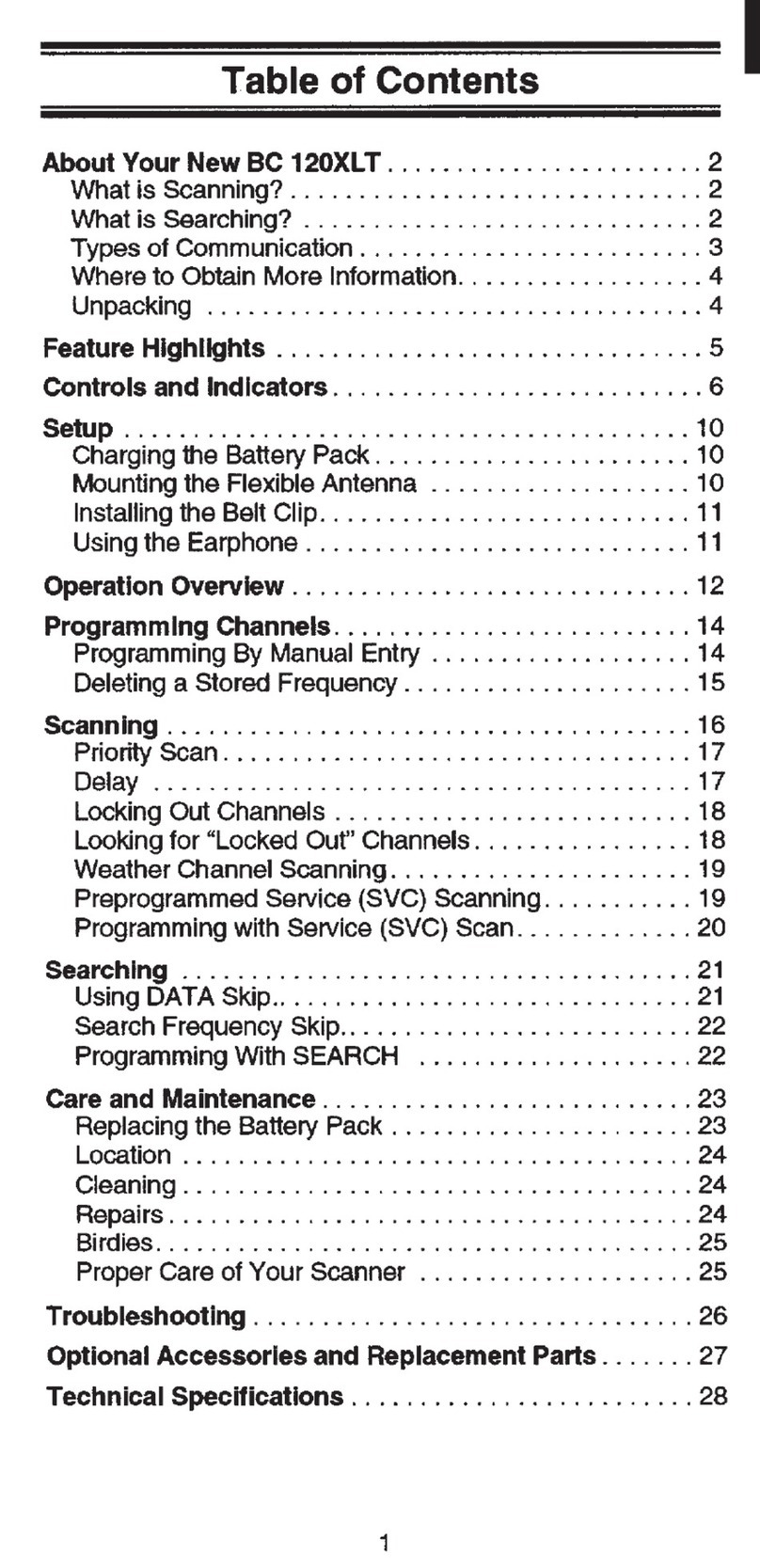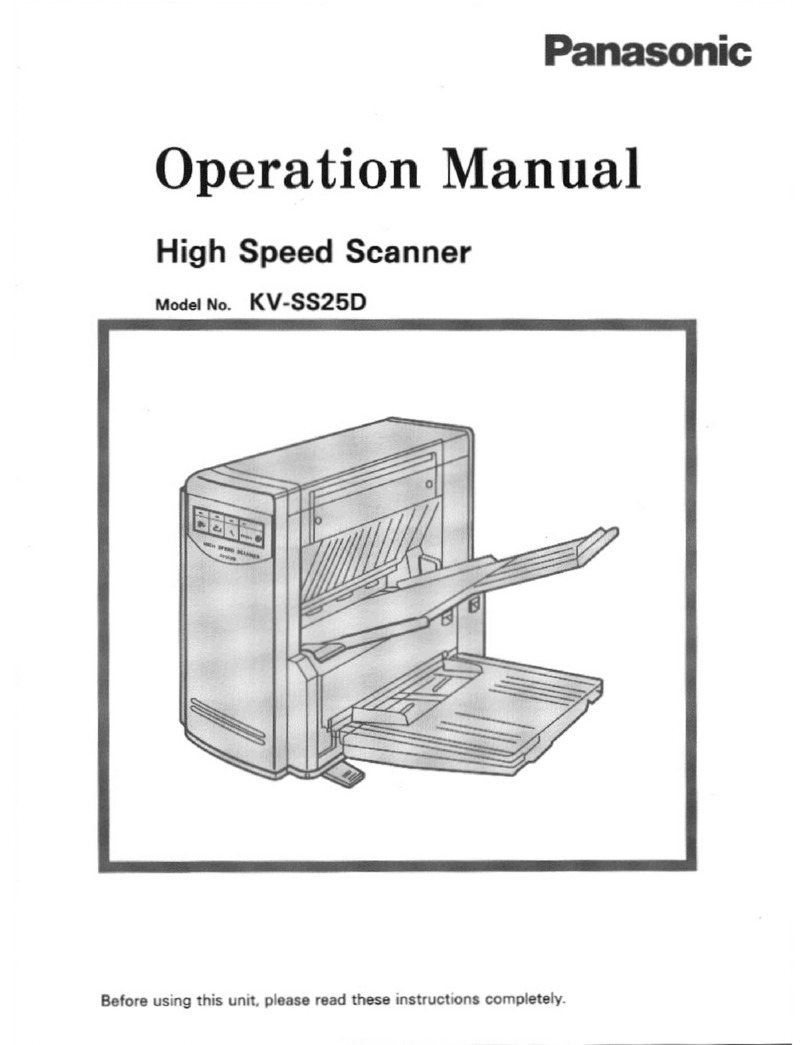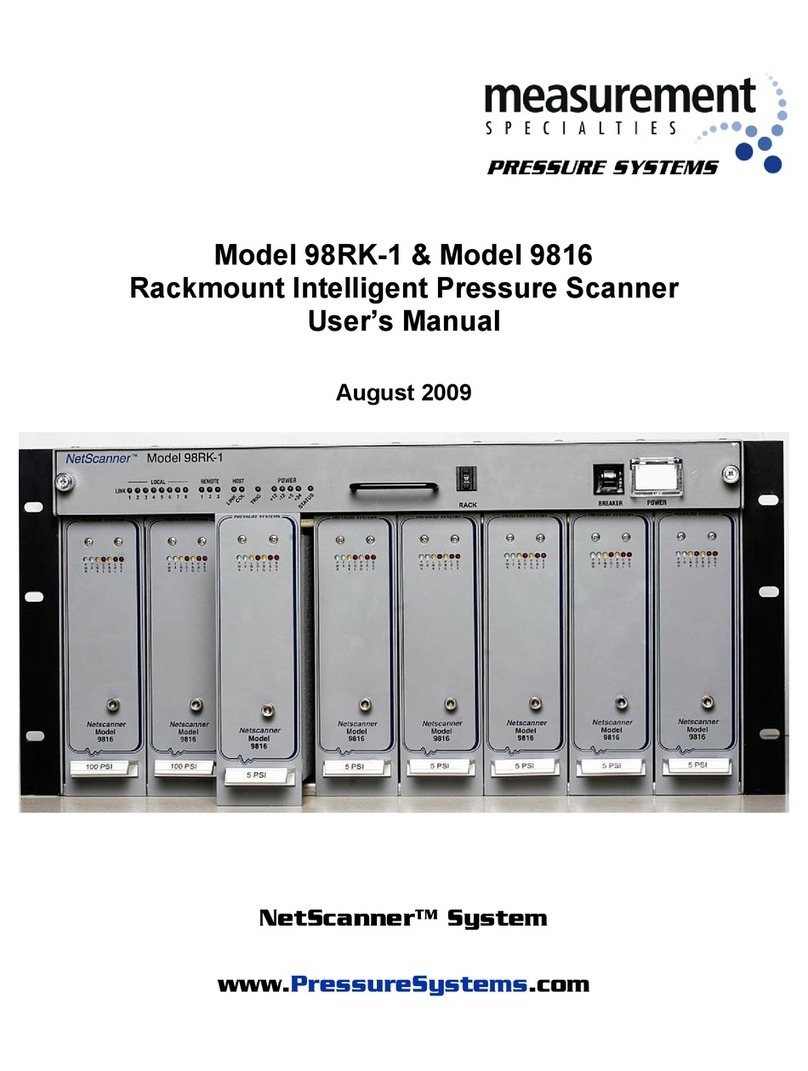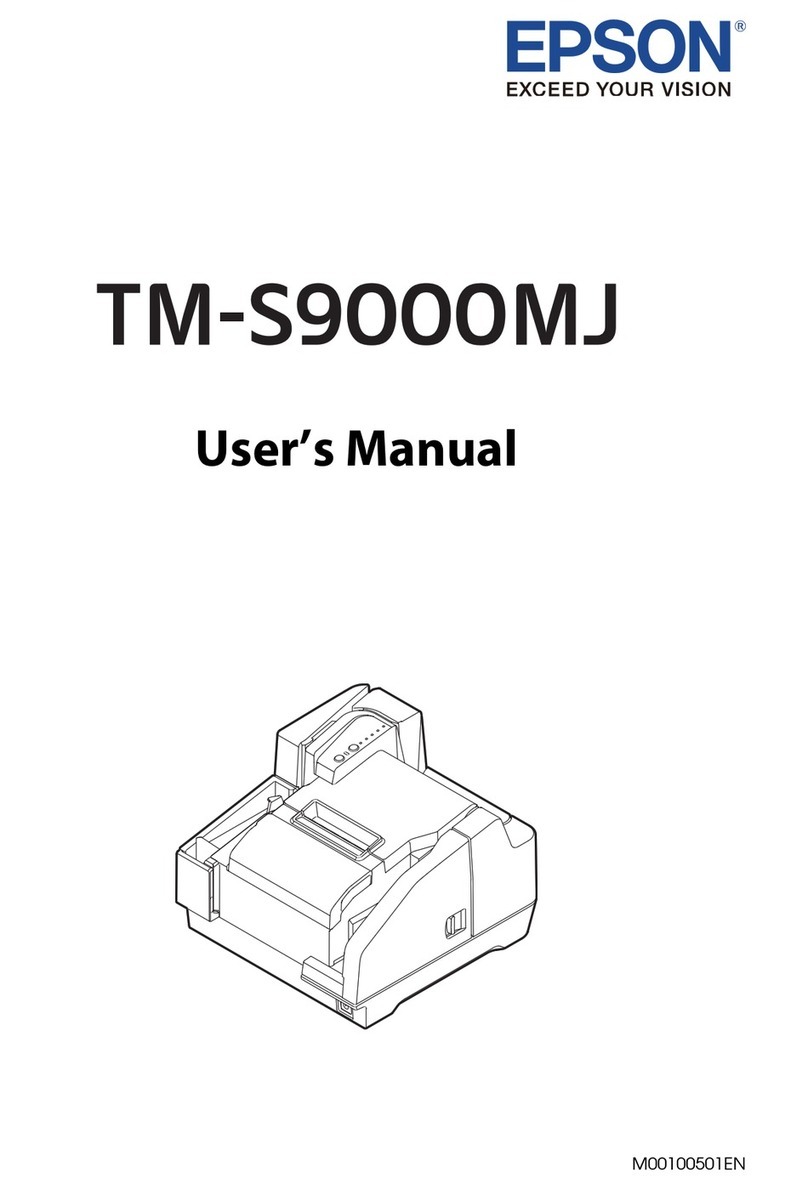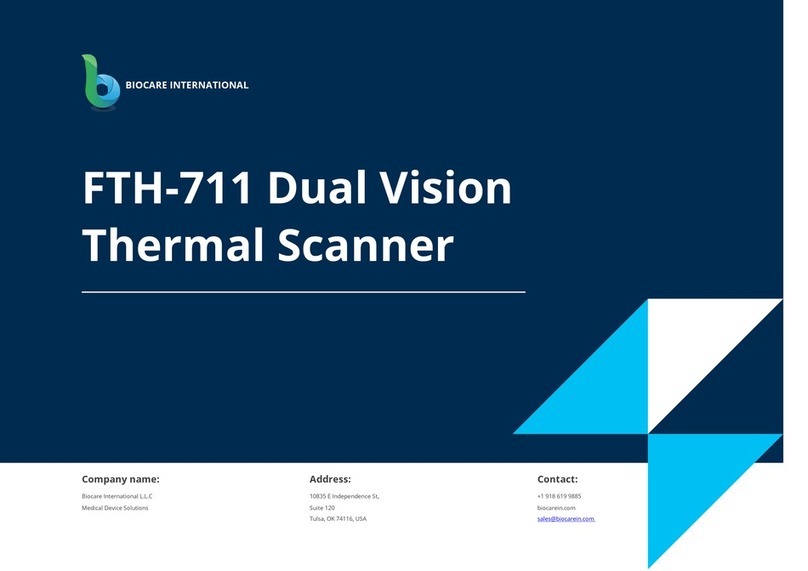ImageWare Bookeye 3 User manual

Glass Plate
Setup and Assembly Manual

File: BE3-SetupAndAssembly-GlassPlate-A.doc

Glass Plate Setup and Assembly Manual Page 3
About this Manual
The Assembly Manual is written for technical people with some basic mechanical as well
as software skills. Many resellers will offer on-site installation; therefore, large parts of the
manual might not be of interest to the reader. Nevertheless, the manual must be carefully
read by the customer to guarantee maximum performance and quality of the product.
The access level at which these setup and adjustment processes are performed is called
“Power user” and can be password protected by the normal operator.
All information about the setup and assembly procedure of this device is found in the
Setup and Assembly Manual.
All information about the normal operation and behavior of this device is found in the
Operation Manual.
All manuals can be downloaded from the customer service portal at
http://service.imageaccess.de. Be sure to always check for the latest versions of these
manuals.
This manual is divided into sections, A to D.
Section A describes the hardware setup. It includes unpacking and mechanical
installation of the product. These instructions must be followed carefully to
ensure proper functionality and best possible quality and performance of
the product. The product is a precise optical instrument and should be
handled accordingly.
Note: If assembling the Bookeye and the glass plate option together, Section A2
can be skipped.
Section B describes the software setup. It includes the optical adjustments necessary
after the setup. The section also describes the option installation
procedure.
Section C describes troubleshooting procedures and test scan generation.
Section D shows all technical data.
2005 – 2006 ImageWare GmbH, Germany. All rights reserved. Reproduction in whole or in part in
any form or medium without express written permission of ImageWare is prohibited. Scan2Netand
other designated brands herein are trademarks of ImageWare.
All other trademarks are the property of their respective owners.
ImageWare reserves the right at any time without notice to change said product, product specification
and documentation. For the most recent version always check the web site www.imageaccess.de or the
customer service portal at http://service.imageaccess.de

Page 4 Glass Plate Setup and Assembly Manual
Version History
Version Published in Content/Changes/Supplements
A April 2006 First version.
Description of assembling steps.

Glass Plate Setup and Assembly Manual Page 5
Table of Content
AHardware Setup ---------------------------------------------------------------- 7
A.1 Content on Delivery ....................................................................................7
A.2 Preparing Steps..........................................................................................8
A.3 Assembling the Gas Spring to the Lamp ..................................................11
A.4 Assembling the Glass Plate......................................................................12
BSoftware Setup --------------------------------------------------------------- 17
B.1 Install the Option.......................................................................................17
B.1.1 Install the Option Key 17
B.1.2 Mount the Glass Plate 19
B.2 Mandatory Optical Adjustments................................................................21
B.2.1 Auto Focus 23
B.2.2 White Balance 24
CTests and Troubleshooting ---------------------------------------------- 25
C.1 Troubleshooting Matrix .............................................................................25
DTechnical Data---------------------------------------------------------------- 26
D.1 Dimensions and Weight............................................................................26

Page 6 Glass Plate Setup and Assembly Manual
Table of Pictures
Picture 1: Assembly material of the glass plate option........................................................ 7
Picture 2: Glass Plate..........................................................................................................7
Picture 3: Removing the book cradle plates........................................................................ 8
Picture 4: Removing the screw............................................................................................ 8
Picture 5: Screws at the rear panel and at the bottom of the body element........................ 9
Picture 6: Moving the cover................................................................................................. 9
Picture 7: Lamp cable connector....................................................................................... 10
Picture 8: Hexagon socket head screws of the lamp ........................................................ 10
Picture 9: Assembling gas spring to lamp ......................................................................... 11
Picture 10: Detail view of left mounting bracket with bearing ............................................ 12
Picture 11: Glass plate on book cradle plates................................................................... 13
Picture 12: Borehole position ............................................................................................ 13
Picture 13: Holder assembled to lamp .............................................................................. 14
Picture 14: Detail view of mounting bracket ...................................................................... 14
Picture 15: Gas spring assembled to mounting bracket.................................................... 15
Picture 16: Setting the opening position............................................................................ 15
Picture 17: Setting the brake power .................................................................................. 16
Picture 18: “Start” screen .................................................................................................. 17
Picture 19: “Login level” screen......................................................................................... 17
Picture 20: “Install Option” screen ..................................................................................... 18
Picture 21: Login screen.................................................................................................... 19
Picture 22: User screen..................................................................................................... 19
Picture 23: “User Settings” screen .................................................................................... 20
Picture 24: “Poweruser main menu” screen ...................................................................... 22
Picture 25: “Adjustment & Support“ screen ....................................................................... 22
Picture 26: “Auto Focus” screen........................................................................................ 23
Picture 27: “White Balance” screen................................................................................... 24

Glass Plate Setup and Assembly Manual Page 7
A Hardware Setup
A.1 Content on Delivery
Picture 1: Assembly material of the glass plate option
The optional glass plate is delivered with the following material:
— 2x Mounting brackets
— 4x Plastic washers
— 2x T-slot nuts
— 2x Hexagon socket head screws
— 2x Gas springs
The glass plate comes with pre-assembled mounting brackets on the left and right rear
side. It also has two handles on the left and right front side.
Picture 2: Glass Plate

Page 8 Glass Plate Setup and Assembly Manual
A.2 Preparation Steps
To assemble the glass plate to the Bookeye®3 the following steps have to be performed:
1. Remove the book cradles. Pull the book cradle plates upwards from the driving
elements.
Picture 3: Removing the book cradle plates
2. Remove the hexagonal socket screws M6x16 located between the openings of the
driving elements. Use the Allen wrench, size 4 mm.
Picture 4: Removing the screw

Glass Plate Setup and Assembly Manual Page 9
For easy access to the screws at the bottom, place the device on the edge of the table.
3. Remove eight hexagonal socket head screws M4x10 on the rear panel.
4. Remove four hexagonal socket head screws M4x10 on the left and four on the right
side of the bottom.
Picture 5: Screws at the rear panel and at the bottom of the body element.
CAUTION!
Danger of injury!
Never put your fingers in the driving element openings.
5. Move the cover in direction of the arrows below for approx. 300 mm (≈12 inch).
This will give you access to the lamp holders.
Picture 6: Moving the cover

Page 10 Glass Plate Setup and Assembly Manual
6. Disconnect the lamp cable from its connector. The lamp cable connector is found
inside the main body at the bottom of the lamp holder bracket.
Picture 7: Lamp cable connector
7. Loosen and unscrew the two hexagonal socket head screws M8x12 on the rear panel
which hold each lamp.
Picture 8: Hexagon socket head screws of the lamp
8. Remove the lamps from the holders.

Glass Plate Setup and Assembly Manual Page 11
A.3 Assembling the Gas Spring to the Lamp
Before assembling the glass plate to the Bookeye®3 scanner, a special gas spring has to
be assembled to each lamp.
Place the lamp on a desk a shown in the picture below.
Picture 9: Assembling gas spring to lamp
Slide in the gas spring the direction of the arrow from the bottom side. Fasten the screw
on the gas spring bracket, only hand-screwed at first.
On the bottom side of the notch of the lamp, two T-slot nuts are found. They are used to
hold the lamp in place.
Insert an additional T-slot nut in the notch on the front side of the lamp beam. They come
with the glass plate option. Move the T-slot nut to a position in the middle of the lamp. It is
used to fasten the bearing and will be moved to its correct position later.
When the gas springs are assembled to the lamp, slide the lamps into the main body.
Perform the assembly steps in reverse order from topic 8 to 1 as described in chapter A.2.

Page 12 Glass Plate Setup and Assembly Manual
A.4 Assembling the Glass Plate
Before assembling the glass plate to the Bookeye®3, it is necessary that the scanner is
fully set up and ready to use. That means
— the lamps are connected to the lamp connectors,
— the lamps are fastened to the rear panel,
— the cover has been moved over the main body element,
— all screws (eight screws on the rear panel, four screws on each bottom side, two
screws between the driving elements) are inserted and fastened,
— the book cradle plates are inserted into the driving elements.
Begin with two washers and the bearings. Picture 10 shows in which order the material
has to be placed on the mounting bracket.
Picture 10: Detail view of left mounting bracket with bearing
Start the Bookeye®3 scanner. When the display shows READY TO SCAN press and hold
the CRADLES UP key to move both book cradle plates to the highest position.

Glass Plate Setup and Assembly Manual Page 13
Place the glass plate on the book cradle plates as shown in Picture 11.
Picture 11: Glass plate on book cradle plates
Check the position of the T-slot nuts in the notch of the left and right lamp beam. The
position of the T-slot nuts must correspond with the borehole in the bearing.
Picture 12: Borehole position
If the position of the T-slot nut is not correct, it can easily be moved upwards or
downwards in the notch. Press the T-slot nut a little into the notch and move it to the
desired position.

Page 14 Glass Plate Setup and Assembly Manual
Fasten each holder with the hexagonal socket head screw. Use an Allen wrench to tighten
the screws.
Picture 13: Holder assembled to lamp
The mounting brackets on the left and right side have a ball-shaped head on the upper
side. This ball-shaped head is used to connect the glass plate to the gas spring.
Picture 14: Detail view of mounting bracket

Glass Plate Setup and Assembly Manual Page 15
Note: Because of the weight of the glass plate, the following assembling steps should
be done by two persons.
Lift up the glass plate to a position where it matches with the gas spring end. Hold it in this
position. The second person connects the gas springs to the ball-shaped heads by
pressings the parts together until they click in.
Picture 15: Gas spring assembled to mounting bracket
Picture 16: Setting the opening position
To adjust the glass plate to the desired
opening position, the mounting position of
the gas spring can be varied. While one
person holds the glass plate in place, the
second person opens the screws on both
gas spring brackets a little.
Then the glass plate can be adjusted to the
desired end position.
Finally the screws on the holder must be
securely fastened.

Page 16 Glass Plate Setup and Assembly Manual
Each gas spring has a brake built into it, which is user adjustable. This brake can be used
to stop the glass plate from moving in any position. It has to be noted, that fastening the
brakes need more energy from the operator to lift the glass plate.
Picture 17: Setting the brake power
Adjusting the brake is done in just a few steps.
1. Lower the glass plate to the book cradle.
2. Tighten the screw which sets the brake power with an appropriate tool, e.g. a 10mm
socket wrench.
3. Repeatedly move the glass plate up and down and adjust the screws on the gas
spring.

Glass Plate Setup and Assembly Manual Page 17
B Software Setup
B.1 Install the Software Option
The Bookeye must be configured so that the existence of the optional glass plate is known
to the device. Since the glass plate does not connect to the device electrically, some
procedures need to be performed to install it completely.
B.1.1 Install the Option Key
The glass plate option is enabled using a software key, which is part of the shipment. The
key has to be installed first to ensure the proper use of the glass plate.
If a previously purchased key is lost or missing it can be obtained again at no additional
cost at our customer service portal http://service.imageaccess.de.
Enter the IP address of the scanner into your browser.
In the following screen go to Setup Device .
Picture 18: “Start” screen
Choose the login level Poweruser using the default password "Poweruser".
Picture 19: “Login level” screen

Page 18 Glass Plate Setup and Assembly Manual
Locate the section Updates and Uploads and go to Install Options . All option keys
displayed in green are valid and installed. A new key must be entered completely, without
blanks or spaces followed by pressing the Apply button. If the key displayed does not
turn green, the key is invalid or does not belong to this specific scanner or option.
Note: Option keys are valid only for one option on a specific scanner denoted by its
serial number. If a key is accidentally deleted it can always be obtained again
at the Image Access service portal http://service.imageaccess.de at no
additional cost.
Picture 20: “Install Option” screen
If the option Manual Glass Plate is shown in red color, the option is not active.
Insert the authorization key into the appropriate field and choose Yes in the lower drop
down box to confirm the change of the option list. Finally, press the Apply button to
activate the option.
After a successful activation, the option Manual Glass Plate is shown in green color.

Glass Plate Setup and Assembly Manual Page 19
B.1.2 Mount the Glass Plate
If the glass plate option is activated, a new control Glass Plate Mounting Status will
appear in the user setup menu.
An incorrect mounting status could result in error messages or malfunction of the scanner.
Whenever the glass plate is temporarily removed, it must be reconfigured for the system
through this function.
On the start screen click the Setup Device button.
Picture 21: Login screen
Click the button User .
Picture 22: User screen

Page 20 Glass Plate Setup and Assembly Manual
In the field S2N Base Settings Click the button User and the following screen will be
displayed.
Picture 23: “User Settings” screen
Change the status to “Mounted” to perform the following adjustment procedures.
Whenever the glass plate option is permanently or temporarily removed, check the
appropriate button again.
Table of contents