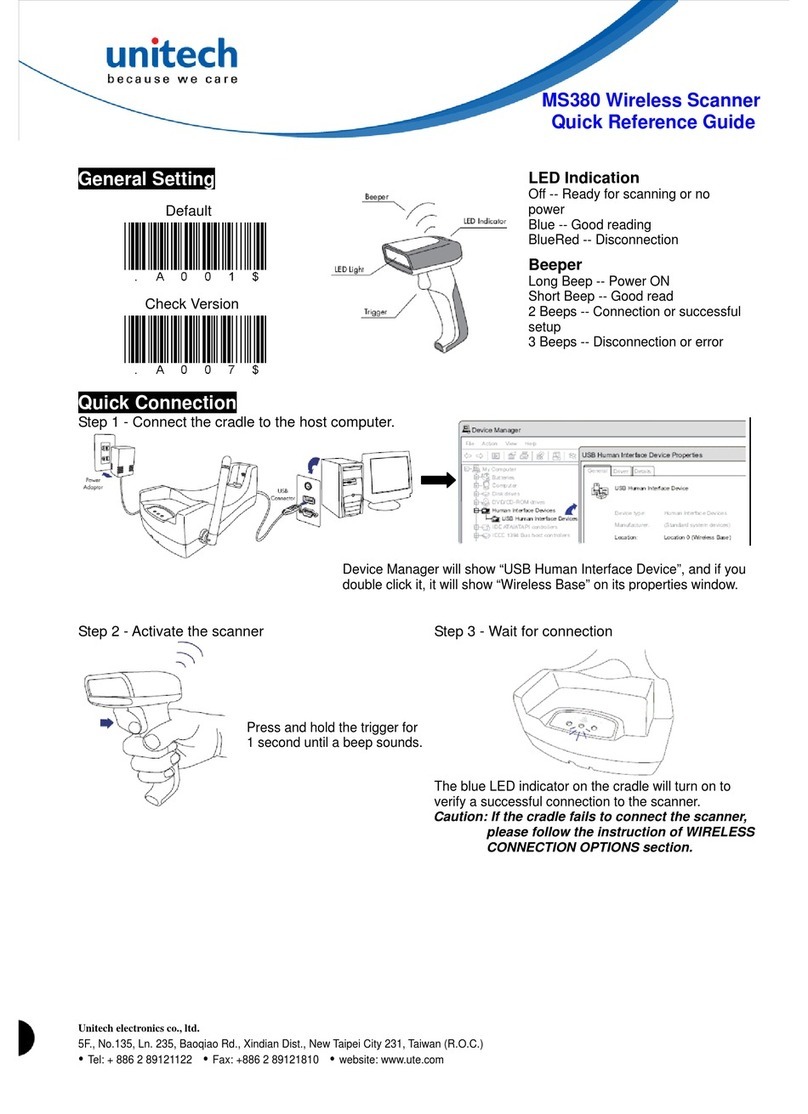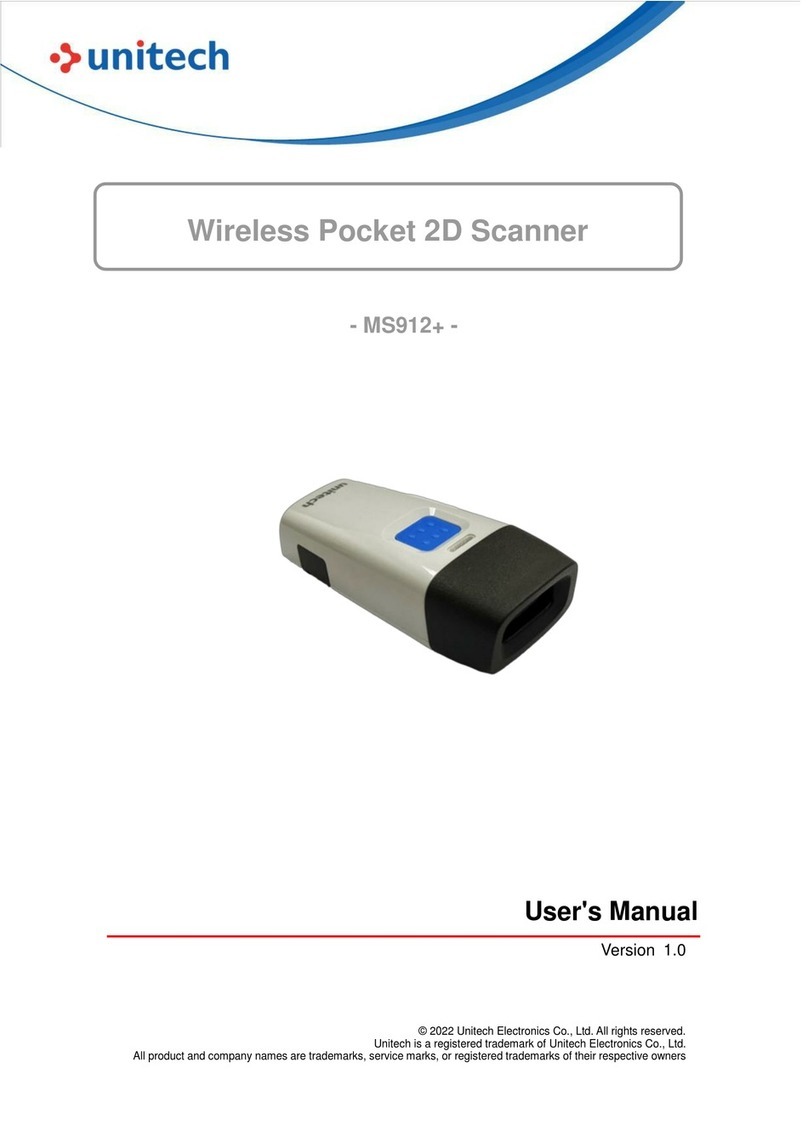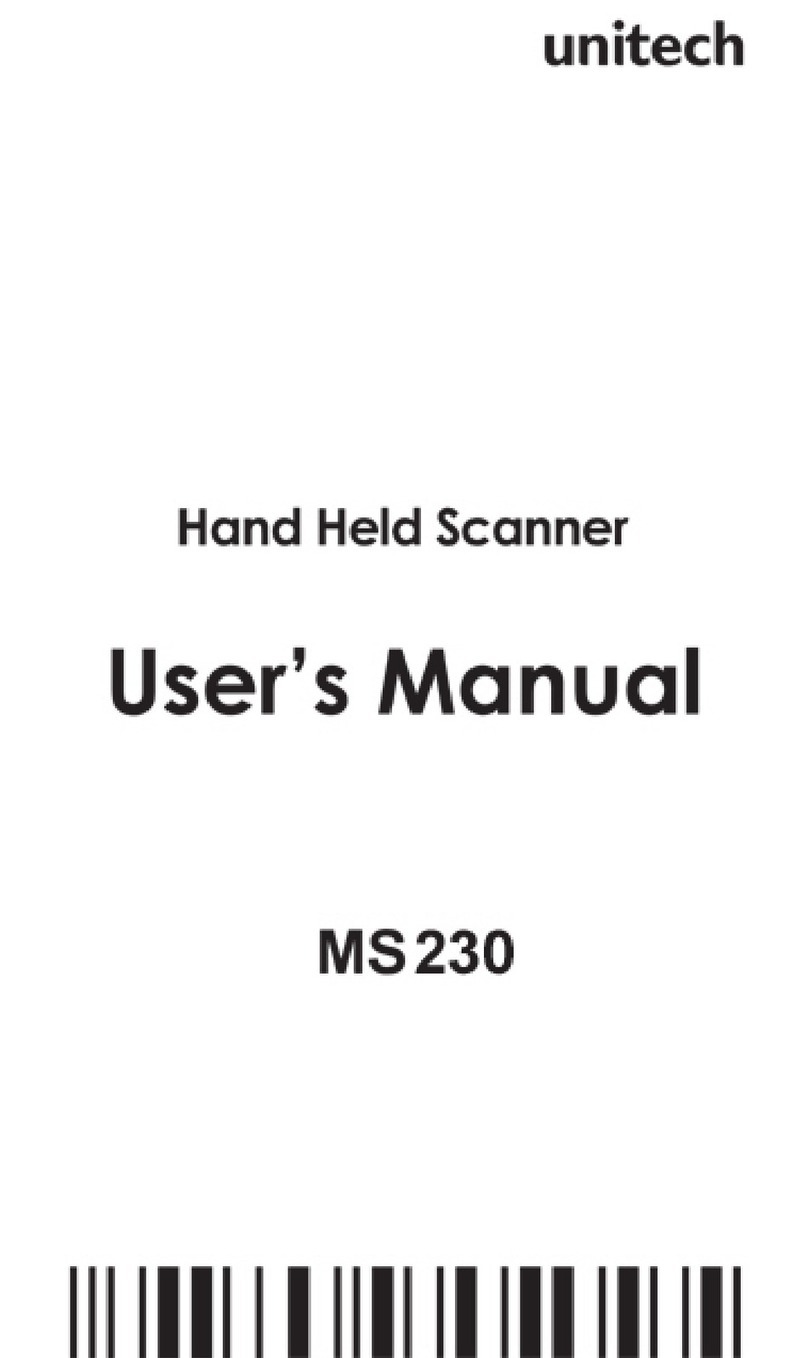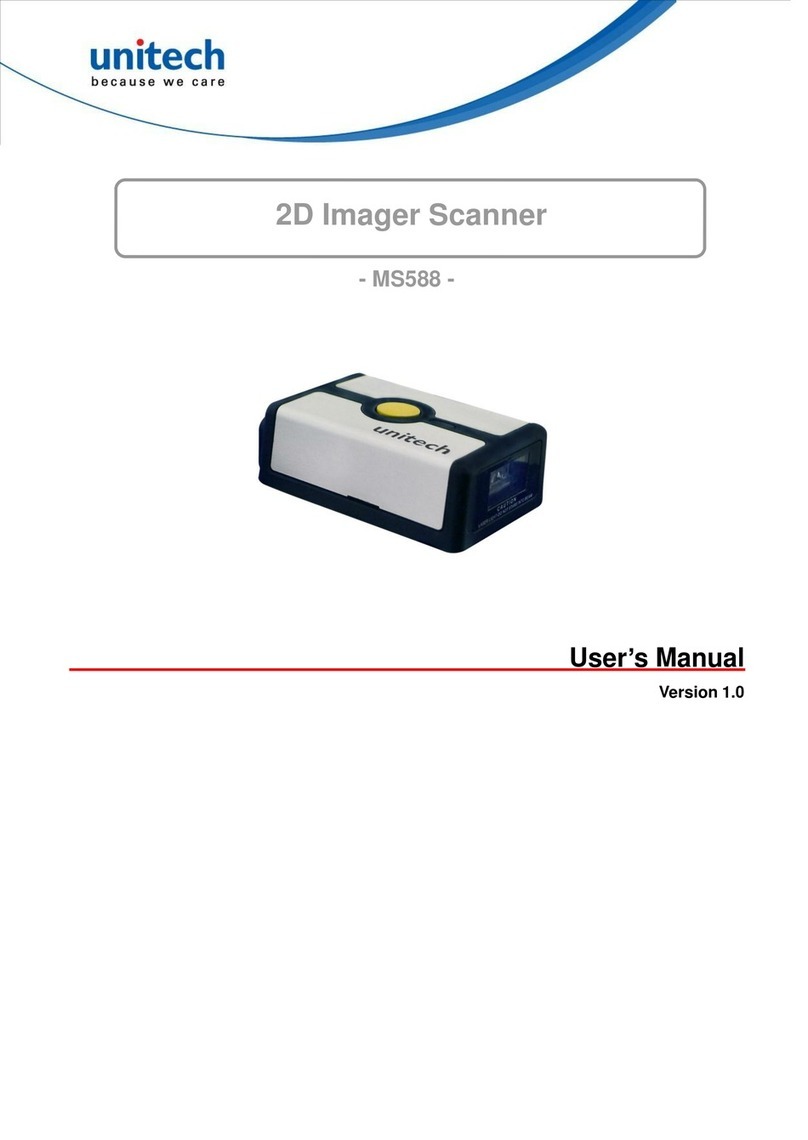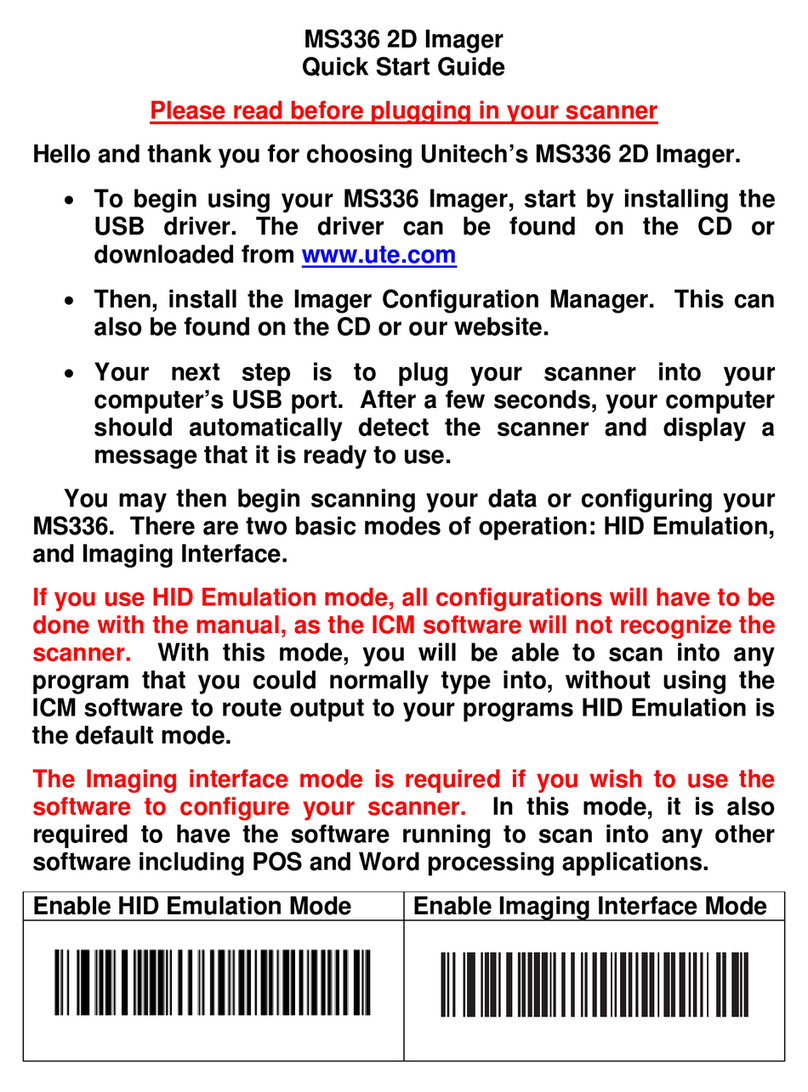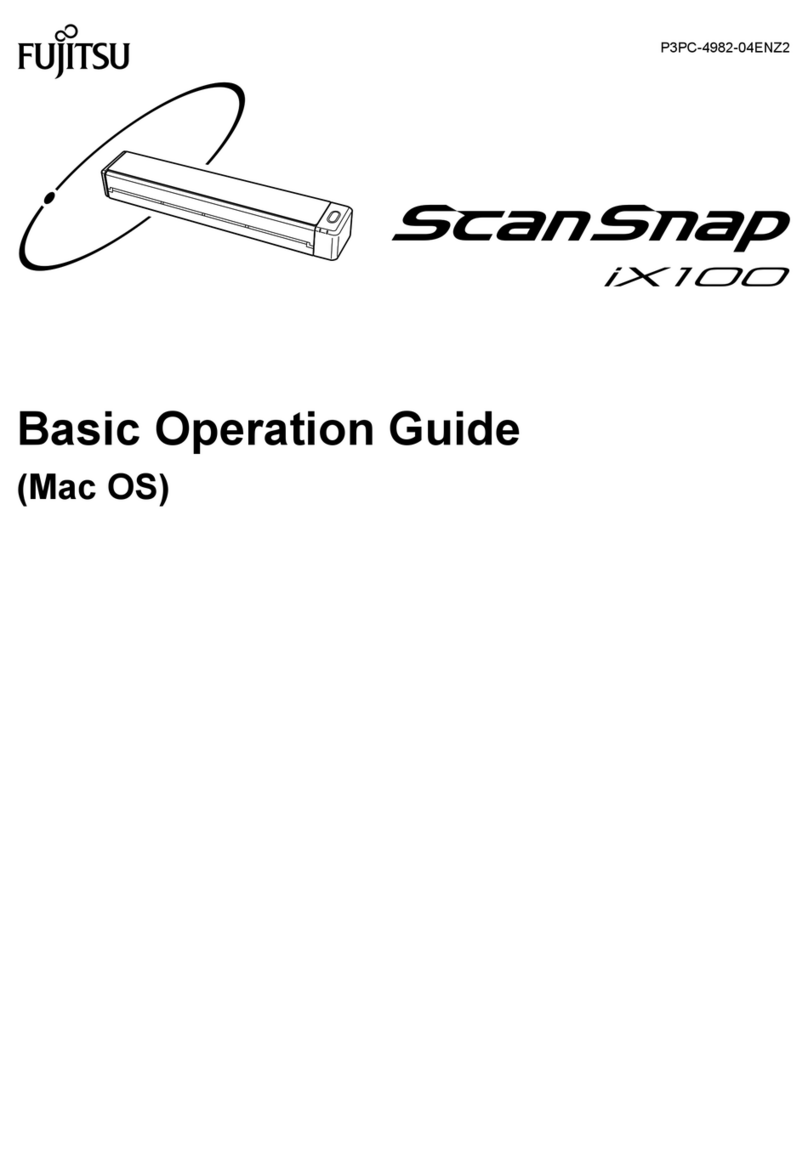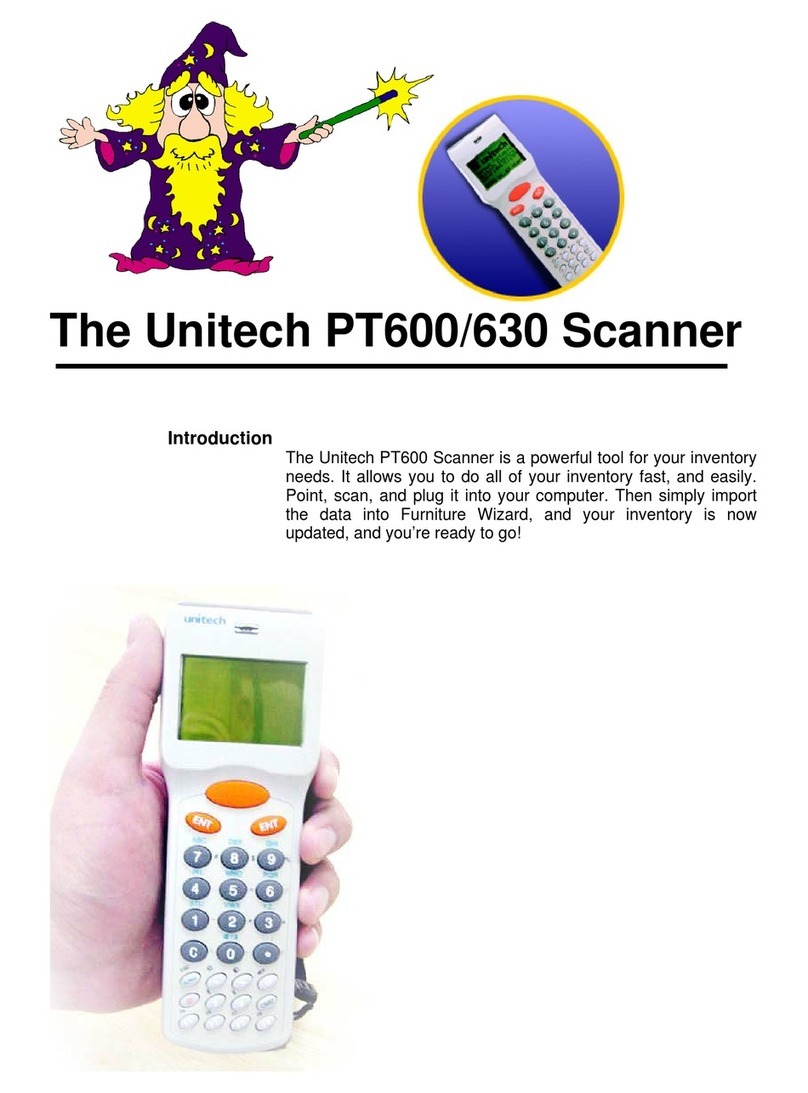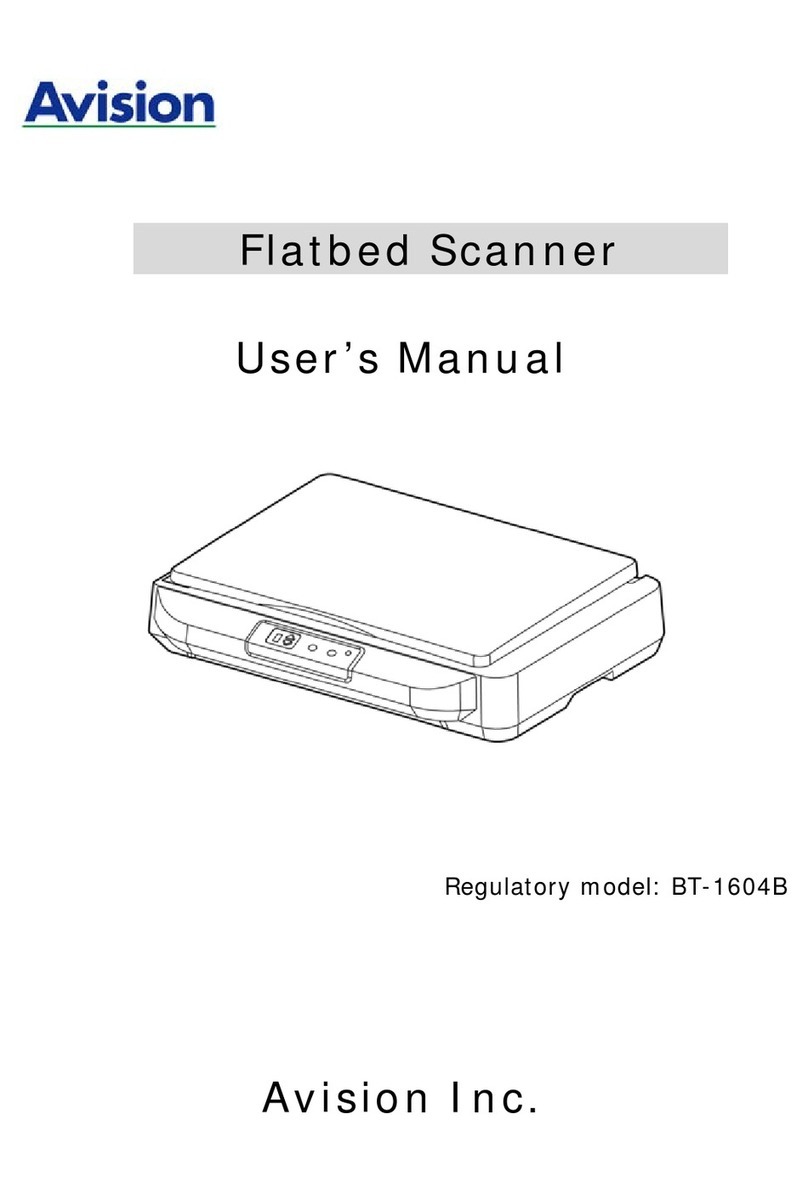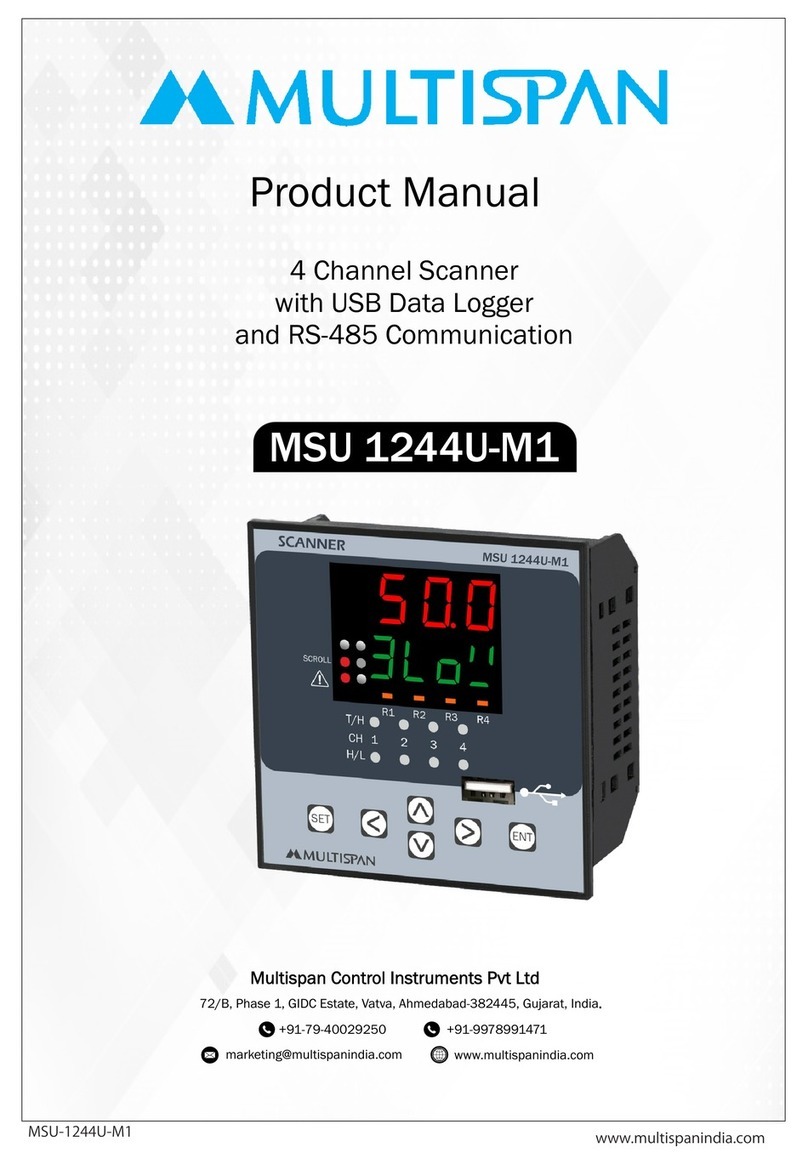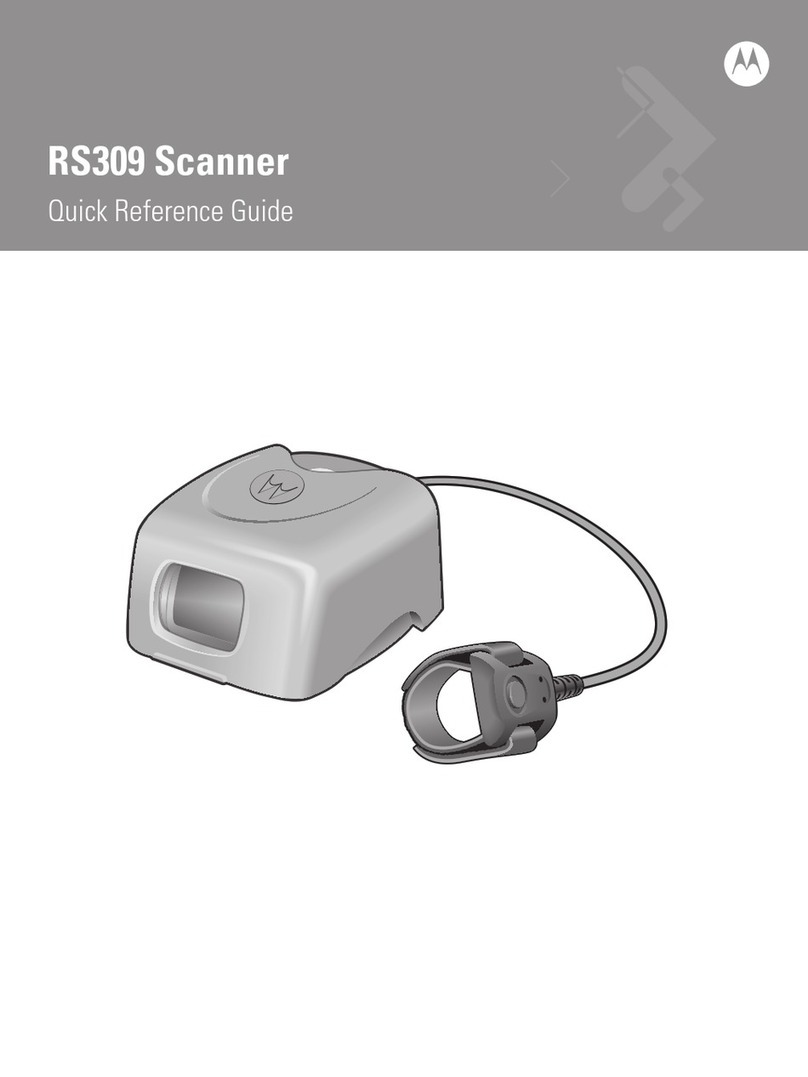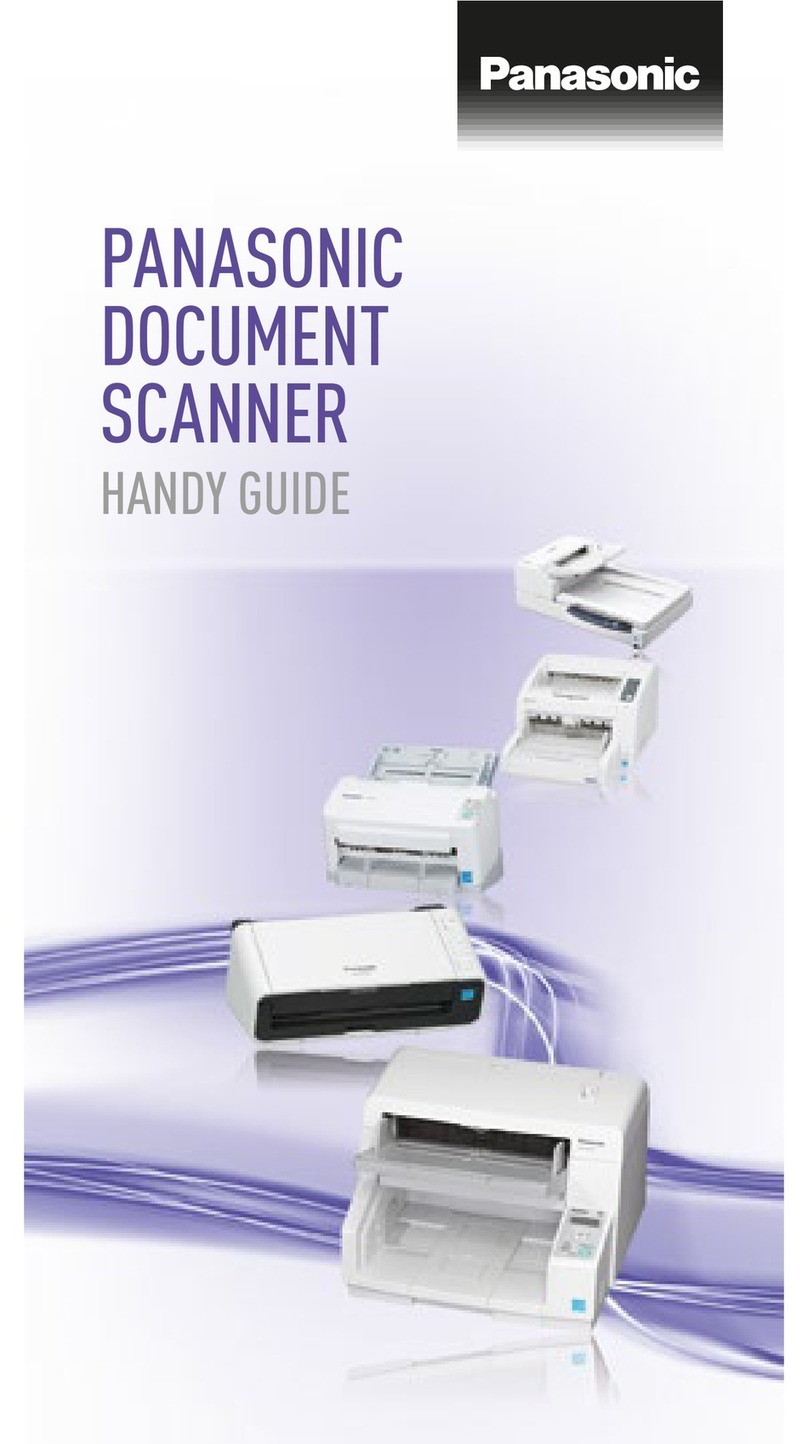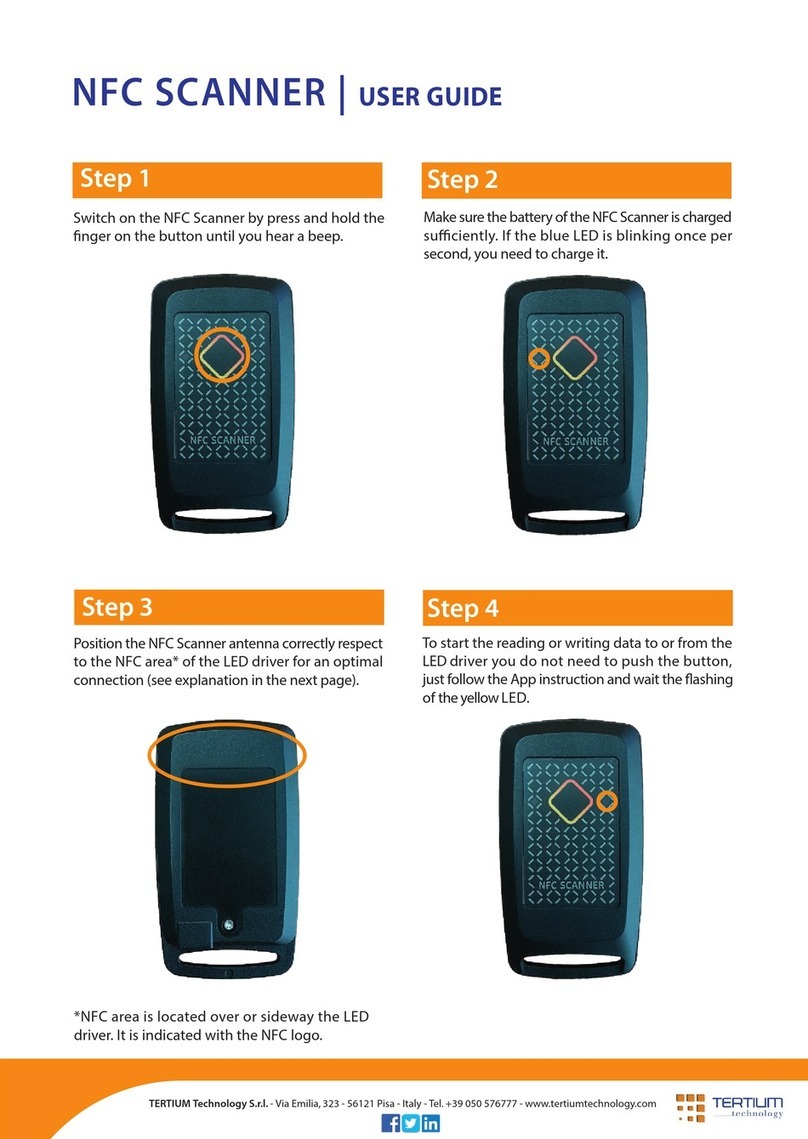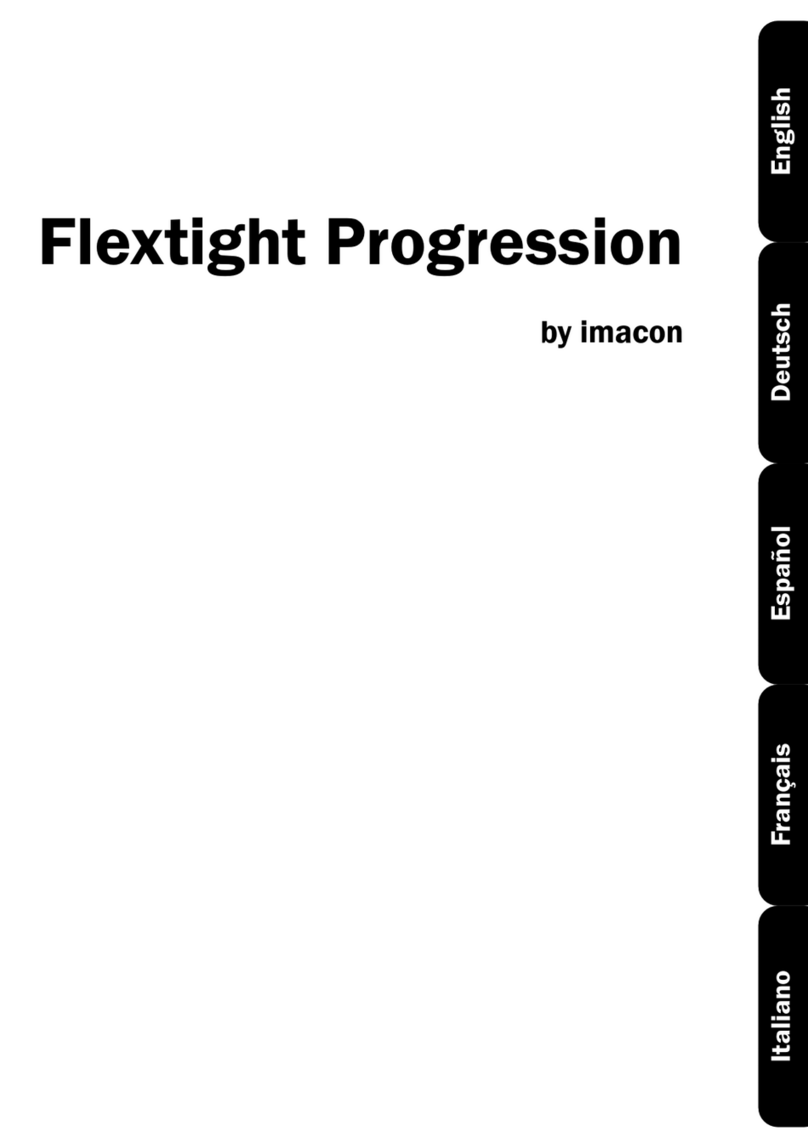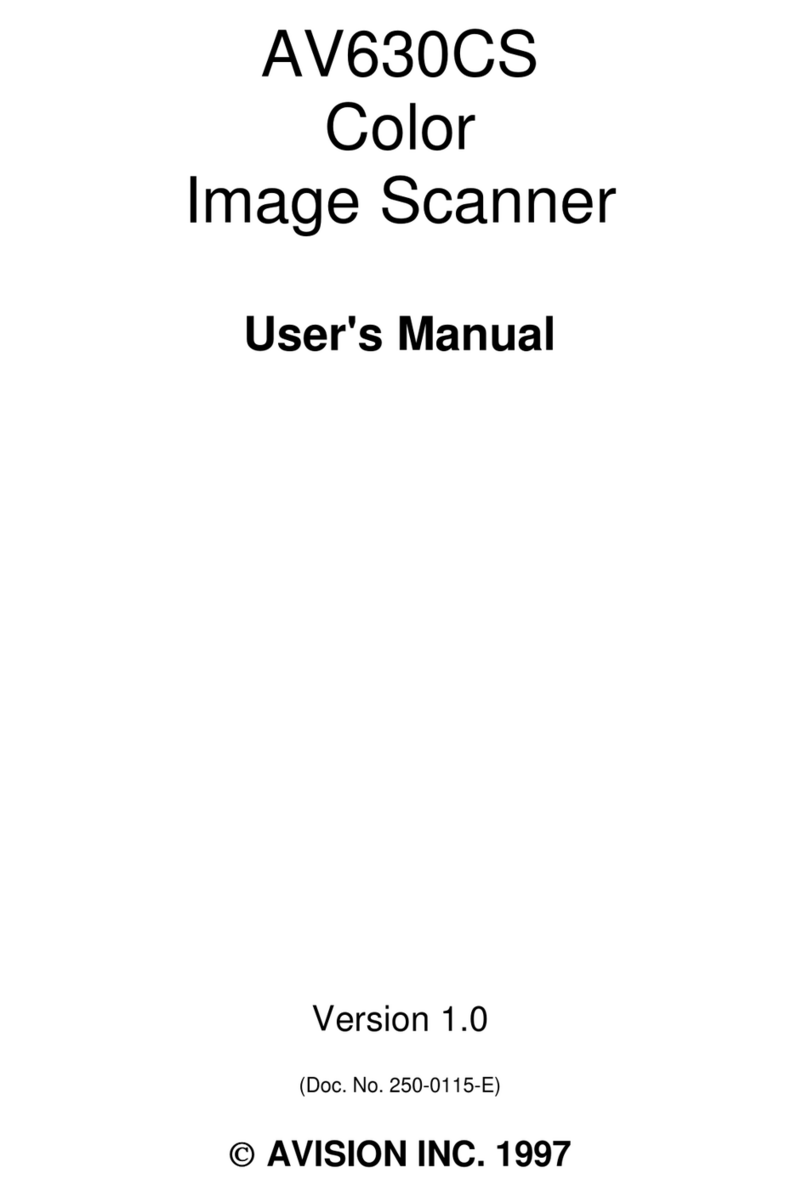MS652
Wearable 2D Ring Scanner
Quick Start Guide
Version 1.1
401359G
Charging
Flip open the USB cap on MS652, plug the USB cable into the port on
the scanner and into a USB port on the host computer.
Test & Finish
Open a word processing program such as
Microsoft Word or Notepad and scan the
following barcode:
If the word “unitech” appears on the
screen you have successfully installed
your scanner.
MS652 TIPS
●The MS652 should be recognized as a
generic HID device by your host device,
similar to a standard keyboard. This
allows you to scan into any field you could
normally type into.
• If the MS652 is out of wireless range from
the host device, it will automatically save
any scan data in its buffer memory and
automatically upload the scan data to the
host when back in wireless range.
• The MS652 can also operate in Batch
Mode, where a wireless connection is not
required. In Batch Mode, the MS652
saves all scan data in the internal memory
and then uploads the data when
connected to a host.
Operation Mode
Wedge Batch Auto
*
MS652 Pairing
Note: 1. If MS652 is connected to a host, un-pair will not work. Please remove pairing or turn bluetooth off from the host side first & try again.
2. If there is trouble to remove pairing on host device, turn off MS652 & try again. After pairing on host is removed,
scan ‘BLE Un-Pair/Pair’ for new pairing.
3. If ‘Higher Level RF Signal Checking’ is selected, BLE communication will become more reliable but the distance will be shorter.
* Default Option
Thank you for purchasing the unitech product.
For other product documentation, please scan the QR code for more information.
●NFC Pairing with Mobile Devices (BT HID Mode)
Step 1. Ensure your mobile device supports NFC and that it is enabled.
Step 2. MS652 will automatically enter BT pairing mode.
Step 3. Turn both NFC & Bluetooth on your mobile device.
Step 4. NFC tag is embedded on the backside of housing nearby unitech logo.
Touch near the unitech logo area of the MS652 scanner to your mobile
phone, until the device prompts to accept pairing.
Step 5. Press ok to respond your Bluetooth pairing request.
Step 6. MS652 is now connected to your mobile phone.
●Pairing with Mobile Devices (w/o NFC)
Step 1. Go to your host device settings and turn the Bluetooth function on.
Step 2. MS652 will automatically enter BT pairing mode.
Step 3. The MS652 will appear on your device as “MS652-XXXX.”
Step 4. Select “MS652-XXXX.”
Step 5. “MS652-XXXX” will now appear as paired. Proceed to “Test & Finish.”
●Pairing with PC / Notebook (BT HID Mode)
Step 1. Open “Devices and Printers” by clicking the Start button and then, on
the Start menu, clicking Devices and Printers.
Step 2. MS652 will automatically enter BT pairing mode.
Step 3. Click “Add a device,” and then follow the instructions.
Step 4. Click the Bluetooth enabled device (MS652-XXXX) you want to add
to your computer, and then click Next. If you don't see the device you
want to add, make sure the device is turned on and discoverable.
If you just turned on the device, it may take Windows several seconds
to detect it.
Bluetooth Config BLE Un-Pair / Pair Normal Level RF Signal Checking*Higher Level RF Signal Checking
*