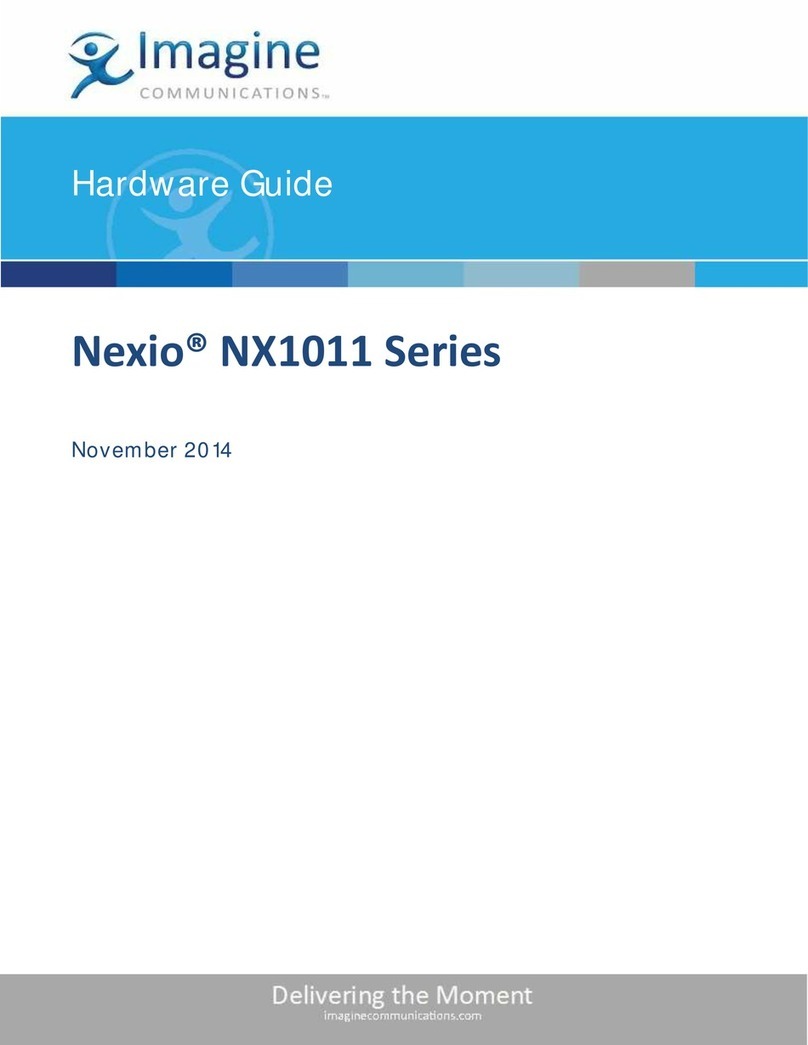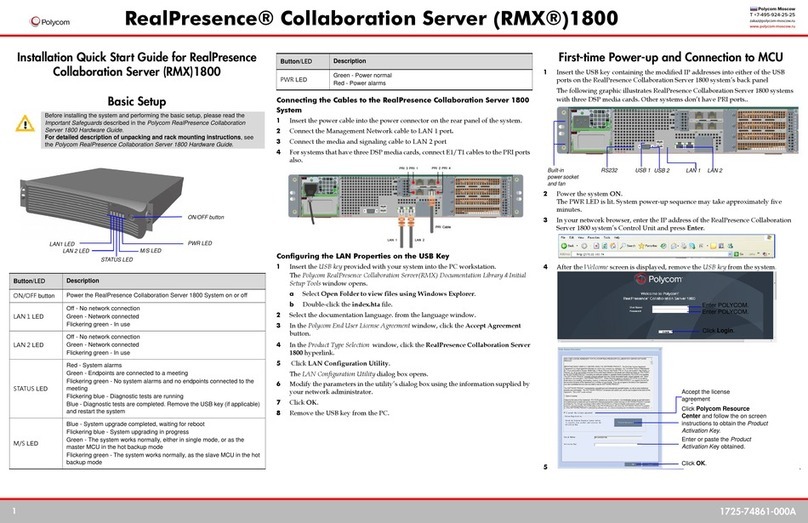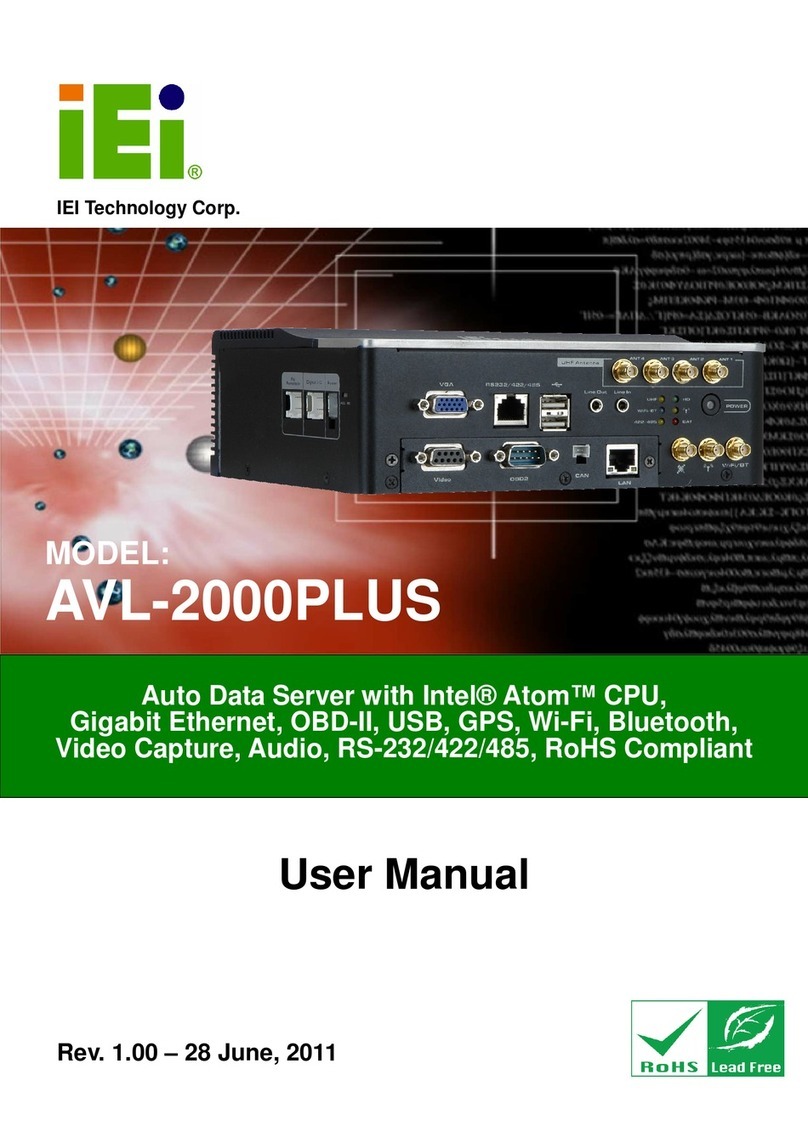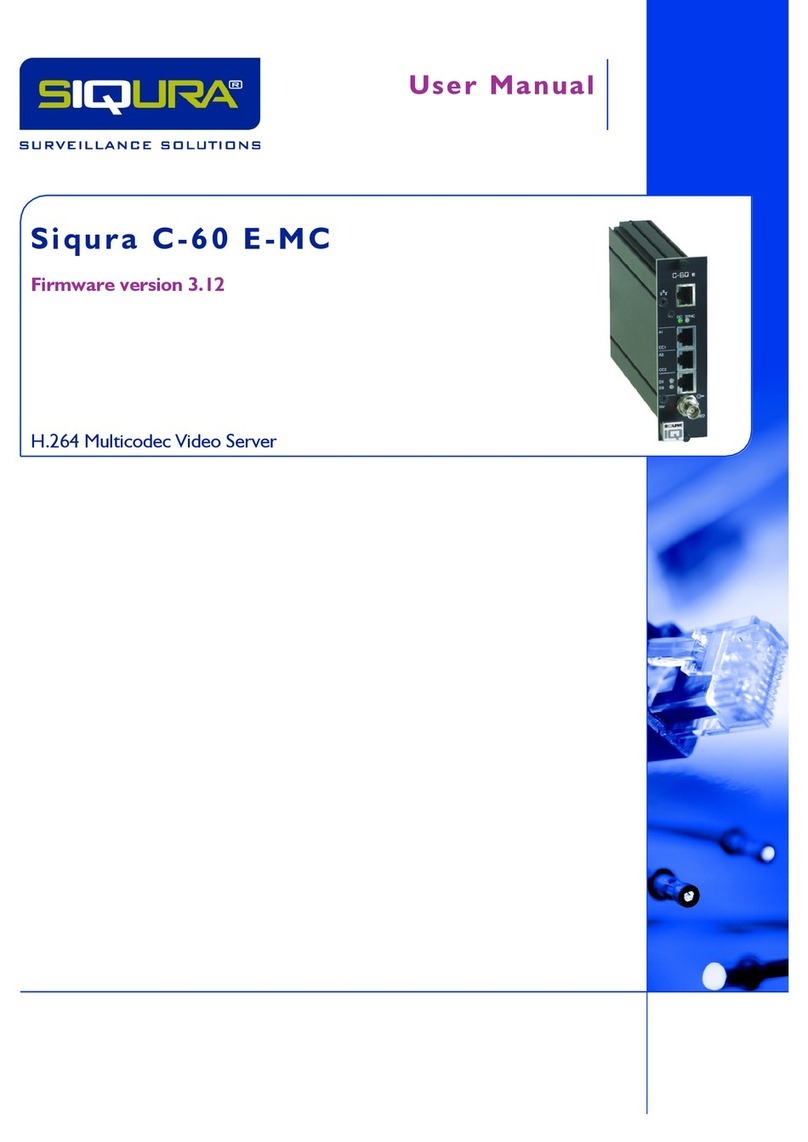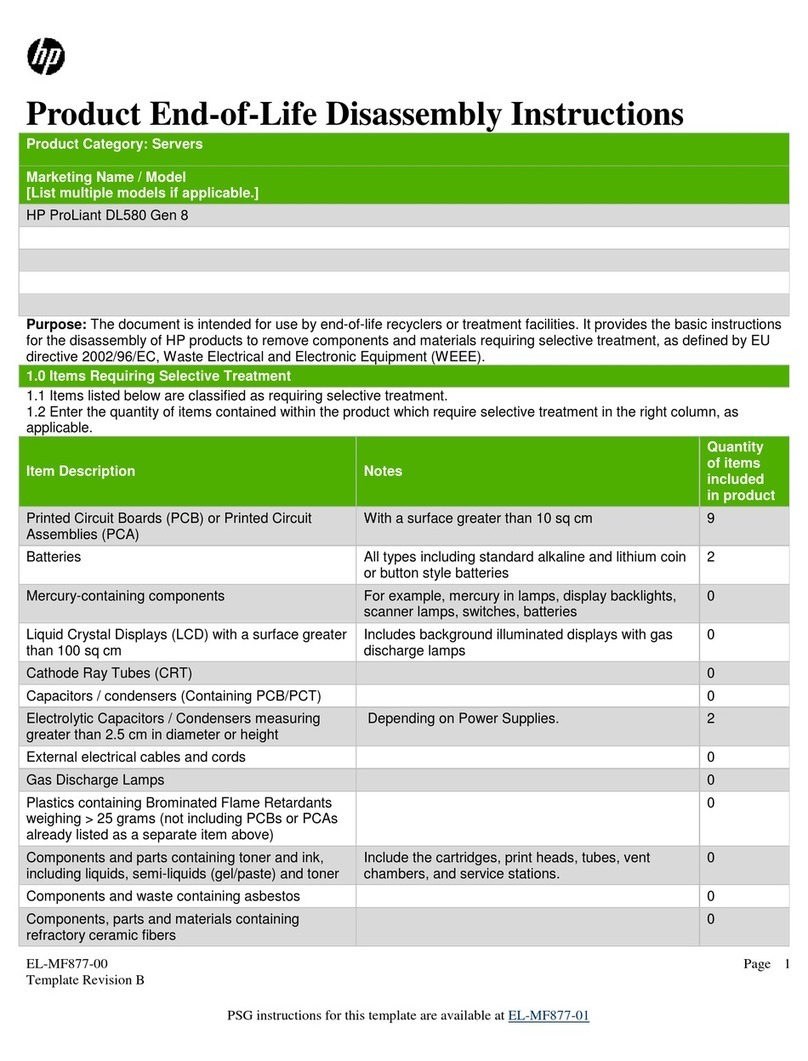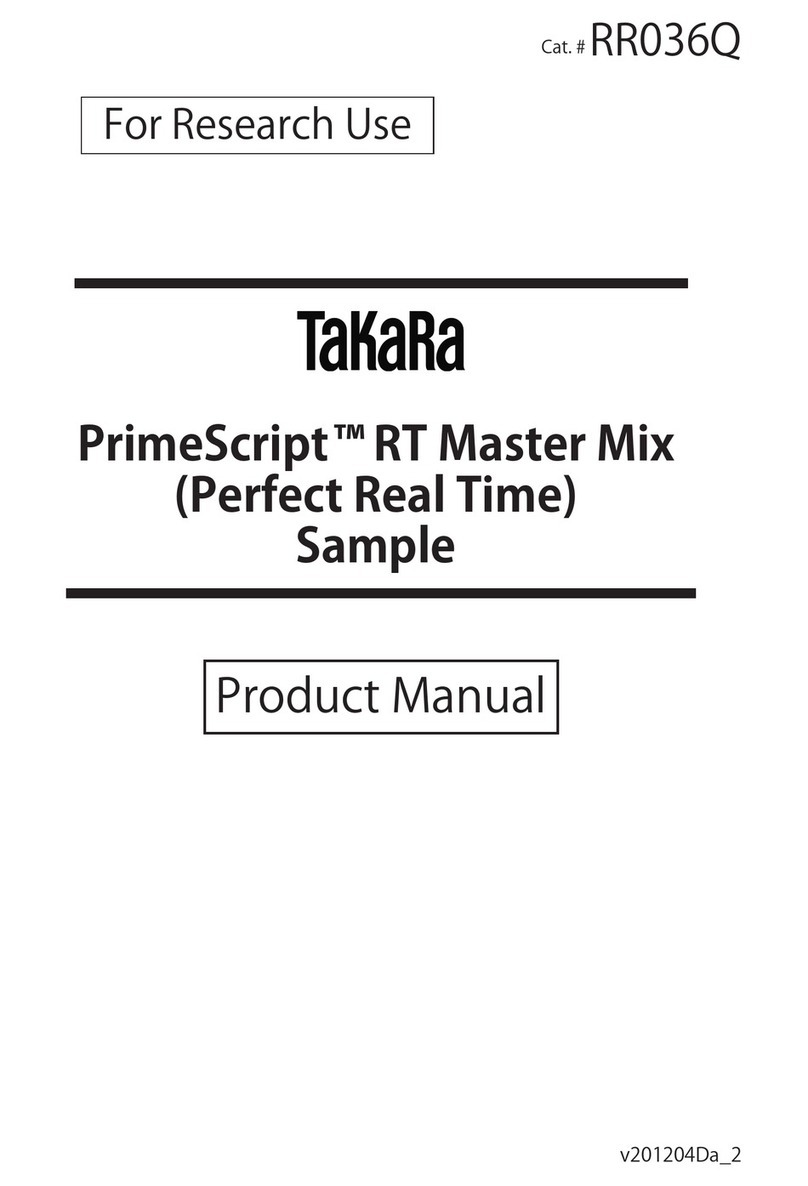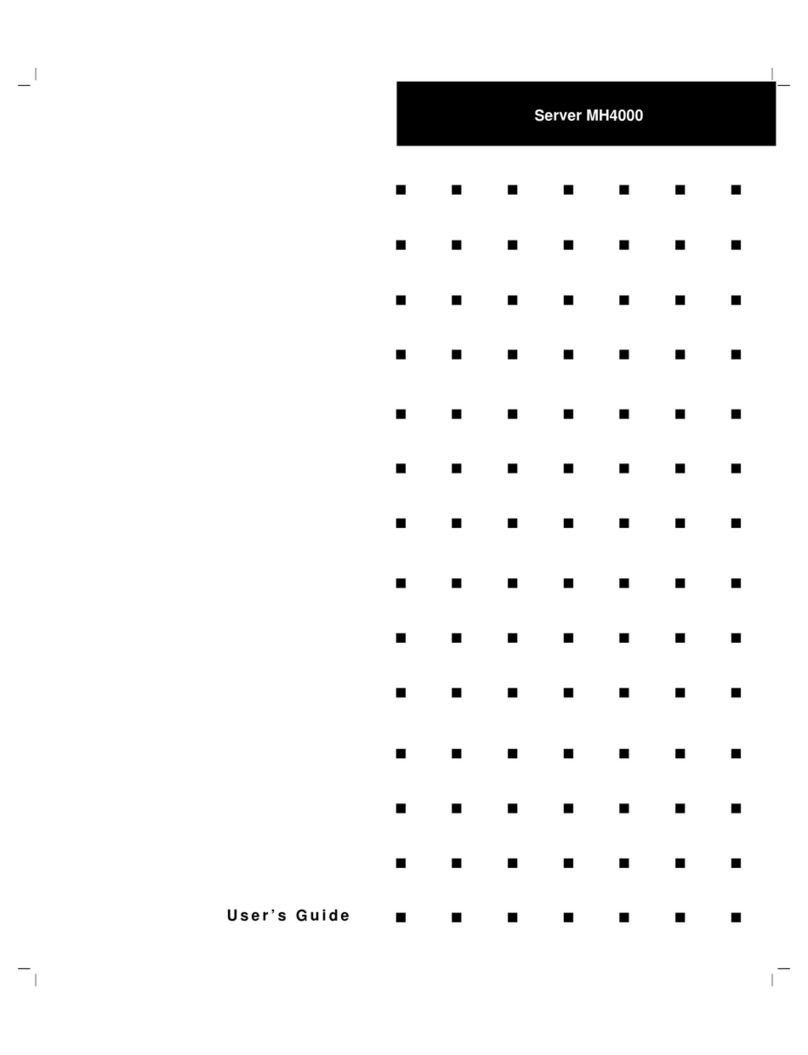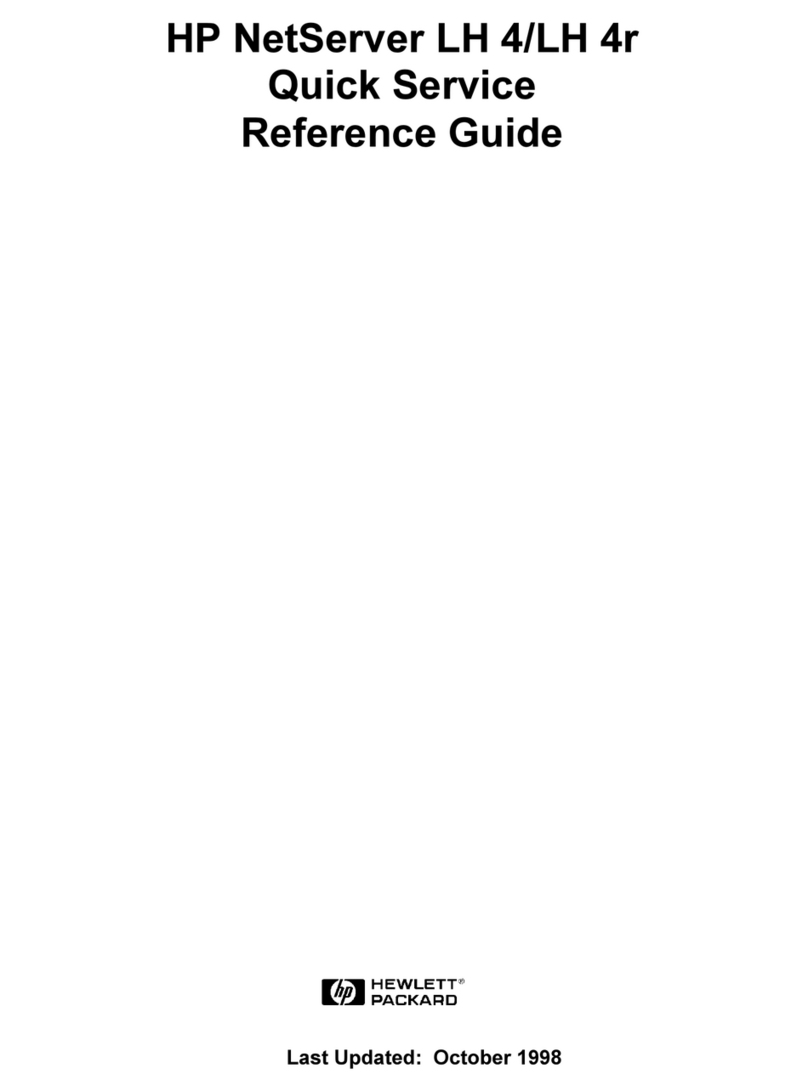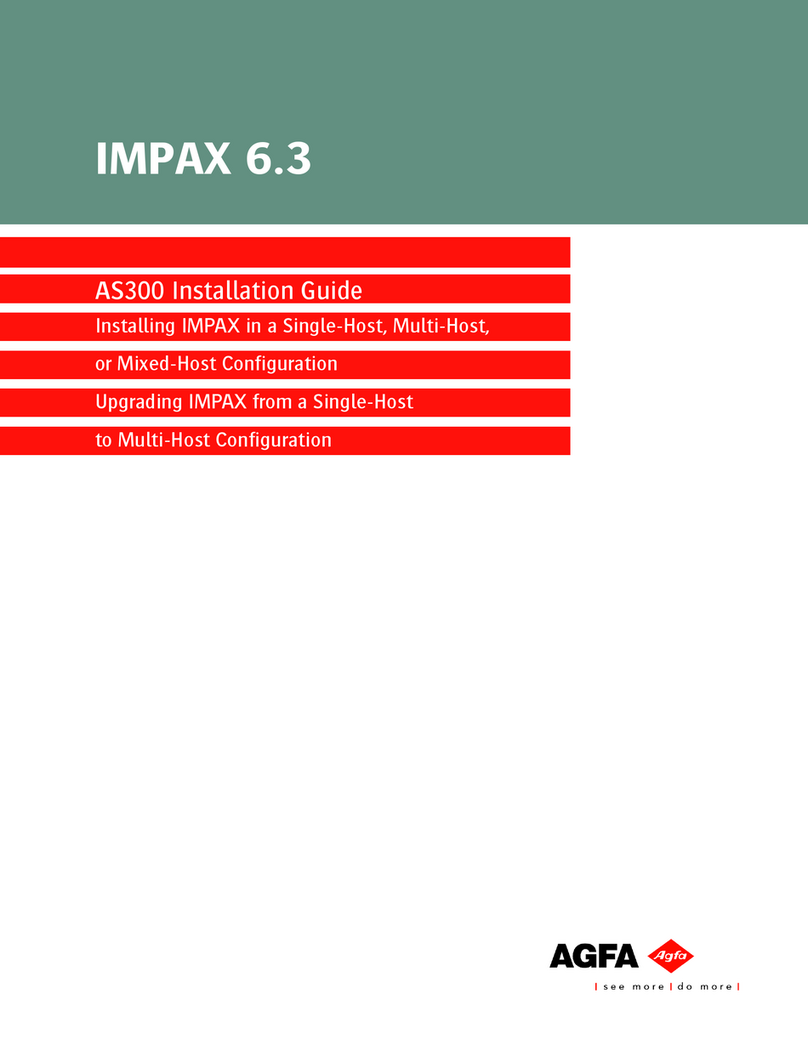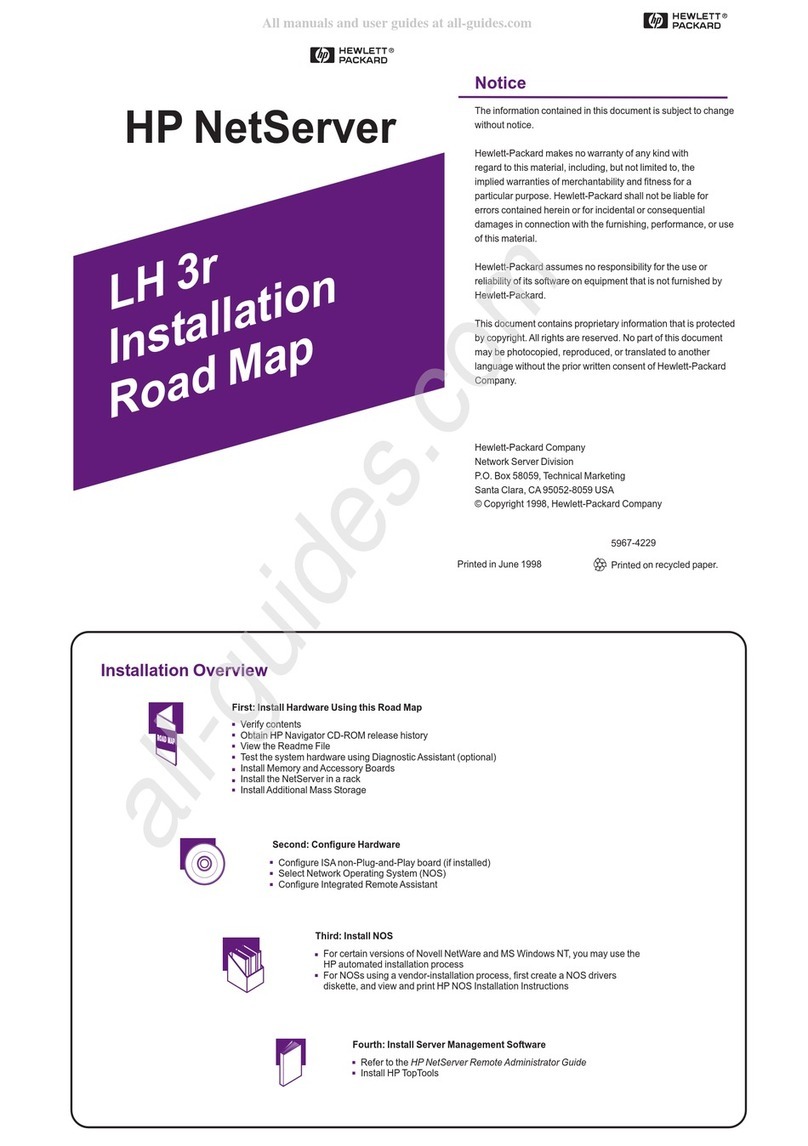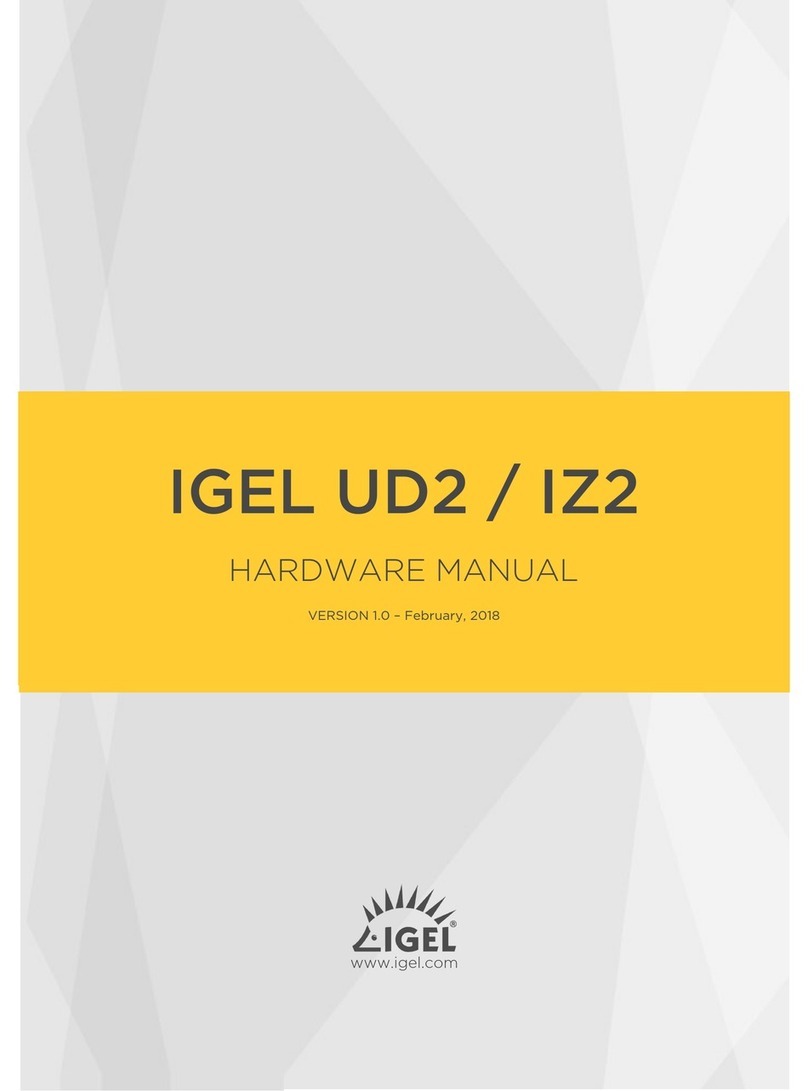Imagine communications Nexio AMP Gen-7 Series Installation instructions

Delivering the MomentDelivering the Moment
Nexio® AMP Gen-7
July 2014
175-100486-01
Hardware Guide

Nexio AMP® Gen-7
2014 Imagine Communications | All Rights Reserved Page 2 of 42
Publication Information
© 2014 Imagine Communications.
Proprietary and Confidential.
Imagine Communications considers this document and its contents to be proprietary and confidential.
Except for making a reasonable number of copies for your own internal use, you may not reproduce this
publication, or any part thereof, in any form, by any method, for any purpose, or in any language other
than English without the written consent of Imagine Communications. All others uses are illegal.
This publication is designed to assist in the use of the product as it exists on the date of publication of
this manual, and may not reflect the product at the current time or an unknown time in the future. This
publication does not in any way warrant description accuracy or guarantee the use for the product to
which it refers. Imagine Communications reserves the right, without notice to make such changes in
equipment, design, specifications, components, or documentation as progress may warrant to improve
the performance of the product.
Trademarks
Product names and other appropriate trademarks, e.g. D-Series™, Nexio ®, Invenio®, PowerSmart®,
Versio™ are trademarks or trade names of Imagine Communications or its subsidiaries.
Microsoft® and Windows® are registered trademarks of Microsoft Corporation. All other trademarks and
trade names are the property of their respective companies.
Contact Information
Imagine Communications has office locations around the world. For domestic and international location
and contact information, visit our Contact page
(http://www.imaginecommunications.com/company/contact-us.aspx).
Support Contact Information
For domestic and international support contact information see:
Support Contacts http://www.imaginecommunications.com/services/technical-support.aspx
eCustomer Portal http://support.imaginecommunications.com
Academy Training http://www.imaginecommunicationsacademy.com
ICC Files Anywhere https://files.imaginecommunications.com/get

Nexio AMP® Gen-7 Contents
2014 Imagine Communications | All Rights Reserved Page 3 of 42
Contents
Overview................................................................................................................ 5
Software ................................................................................................................................................... 5
Chassis Components................................................................................................................................. 5
Connectors and Ports ............................................................................................................................... 8
Rack Mounting the Chassis .................................................................................. 18
Choosing a Rack Location .......................................................................................................................18
Installing the Rail Assemblies .................................................................................................................18
Installing the Chassis ..............................................................................................................................22
Configuring the Software..................................................................................... 23
Downloading Nexio Software.................................................................................................................23
Registering the Software License ........................................................................................................... 23
Accessing Nexio Config...........................................................................................................................25
Creating LLM RAID Sets ..........................................................................................................................25
Maintaining the System ....................................................................................... 26
Nexio Software Updates......................................................................................................................... 26
Backup and Recovery .............................................................................................................................26
Installing Hard Drive Trays...................................................................................................................... 26
Removing and Reinstalling the Chassis Cover ........................................................................................ 28
Maintaining Power Supply Modules ......................................................................................................30
Replacing Fans ........................................................................................................................................ 32
Safety Information............................................................................................... 32
Terms and Symbols.................................................................................................................................32
RoHS Directive ........................................................................................................................................ 33
WEEE....................................................................................................................................................... 33
Electrical Safety Guidelines ....................................................................................................................34
Operational Safety Guidelines................................................................................................................35
Specifications....................................................................................................... 36
Hardware Features.................................................................................................................................36
Physical and Environmental ...................................................................................................................36

Nexio AMP® Gen-7 Contents
2014 Imagine Communications | All Rights Reserved Page 4 of 42
Power and Cooling.................................................................................................................................. 37
Video I/O Formats ..................................................................................................................................37
Channel Configurations ..........................................................................................................................37
Broadcast Signal I/O ...............................................................................................................................38
Audio ......................................................................................................................................................38
270 Mbps SDI Video Formats .................................................................................................................39
1.5 Gbps HD/SDI 1080i, 1080p/Psf, 720 Video Formats ........................................................................39
3.0 Gbps HD/SDI 1080 Video Formats.................................................................................................... 40
Aspect Ratio............................................................................................................................................40
Timecode I/O .......................................................................................................................................... 40
Storage, Technology and Options ..........................................................................................................41
RS-422, TCP/UDP Protocols and GPI Control..........................................................................................41
FTP File Interchange ...............................................................................................................................42

Nexio AMP® Gen-7 Software
2014 Imagine Communications | All Rights Reserved Page 5 of 42
Overview
The Nexio® Advanced Media Platform (AMP) Generation-7 video server is a two rack unit (2RU)
standardized IT platform. The Nexio AMP® Gen-7 has an Intel-based motherboard and features a high
performance Xeon CPU with faster RAM. The AMP Gen-7 platform allows additional channels,
sophisticated graphic capabilities and video/audio processing modules. AMP Gen-7 is available in the
following platforms:
AMP Gen-7 HDI
AMP Gen-7 HDX
AMP Gen-7 Share
The AMP Gen-7 platform will be shared with several hardware and software products including the
following:
Versio multi-channel integrated-playback server
ChannelBrand multi-channel master control branding engine
Nexio G8 production graphics engine
Velocity non-linear editor
InstantOnline render and transcode engine.
Software
Nexio AMP Gen-7 runs on Nexio 7.5 software and higher.
Nexio AMP Gen-7 runs on Windows 7 Ultimate.
Core Services
LLM.The fundamental application that manages the storage. It provides API services that are
accessed by other applications. The LLM manages the channel I/O and all encode/playback
processes.
Nexio FTP Server. Provides media file exchange services with other Nexio and third party devices for
broadcast industry-standard file formats including Nexio’s internal LXF standard.
Included Applications
NXOS. Standard user interface for Nexio AMP platforms.
Nexio Config. Configuration software tool for Nexio AMP platforms.
FTP Client. Features the Nexio software GUI for easy file transfer.
Nexio Monitor. Monitors the status of your AMP device.
Chassis Components
The Nexio AMP Gen-7 features a 2RU chassis.

Nexio AMP® Gen-7 Chassis Components
2014 Imagine Communications | All Rights Reserved Page 6 of 42
Front Panel
Disk Drive LEDs
Each disk drive carrier has two LEDs.
Green or Blue. Each hard disk drive has either a green or blue LED that indicates drive activity. This
LED will blink on and off when the drive is being accessed.
Red. The red LED indicates a drive failure.
Front Panel Buttons
Button
Description
Power. Use the power button to apply or remove power from the internal power
supply to the server. When you turn off power using the button, you remove the
main power but keep standby power. You must unplug the system to remove all
power.
Reset. Use the reset button to reboot the system. You will need to use a pen or
another small pointed device to work this reset button.
Front Panel LEDs
Indicator
Description
Power.
Green indicates the system is on.
Amber indicates the system is off and plugged in.
HDD. Indicates IDE channel activity. When flashing, indicates SAS2/SATA drive
activity.
NIC 1. When flashing, this LED indicates network activity on GLAN1.
NIC 2. When flashing, this LED indicates network activity on GLAN2.
Power Failure. When flashing, this LED indicates a failure in one of the power
supplies.

Nexio AMP® Gen-7 Chassis Components
2014 Imagine Communications | All Rights Reserved Page 7 of 42
Indicator
Description
Overheat / Fan Fail. When flashing, this LED indicates a fan failure. When on but
not flashing, this LED indicates an overheat condition which may be caused by an
airflow obstruction or ambient room temperature that is too high.
Back Panel
Back panel components are identified in the drawing. Please note that the exact placement of each
device may vary slightly from this drawing.
Motherboard I/O
The motherboard connectors are represented in the drawing and identified in the table.
Index
Connector
A
IPMI LAN
B
RS-232 Serial LTC Input
C
4 USB 2.0 port connectors
D
Gigabit LAN 1 and LAN 2
E
Integrated VGA (Covered)
Card Slots
Index
Card
1
DVI port on left / Display port on right
2
Empty
3
Broadcast Video I/O
4
AES Audio Breakout ports.
1 - 2 Port (left) –first 2 record and playback channels
3 - 4 Port (right) –last 2 record and playback channels
5
HDI –SAS Host Adapter (no outputs)
HDX –Fibre Channel (with outputs)
6
Gigabit LAN 3 and LAN 4
7
AB4 card / VHDCI Breakout Cable to RS-422 and GPI

Nexio AMP® Gen-7 Connectors and Ports
2014 Imagine Communications | All Rights Reserved Page 8 of 42
Connectors and Ports
The following connectors are provided with the AMP Gen-7 device. They are included in the shipping
container with the server.
VHDCI Breakout Cable (1)
RJ-12 to DB-9 Master Adapters (4)
RJ-12 to DB-9 Tributary Adapters (4)
MDR-X75HD-Coax Cables (2)
HD-BNC Male to BNC Female Cables (9)
AMP Gen-7 supports eight RS-422 serial ports. These ports are typically used for automation control
with one port assigned to each server channel.
The physical ports are provided via the VHDCI Breakout cable which attaches to the After Burner 4 (AB4)
card on the back of the server. The Breakout cable terminates in eight RJ-12 connectors pinned as
Master. Eight general purpose interface (GPI) connectors are also available via the Breakout cable.
The eight RJ-12 to DB-9 adapters can be used as necessary depending on the equipment you are
connecting to the Nexio system. These adapters have built-in master and tributary pin conversions and
are labeled Master and Tributary. You can use the adapters with the Breakout cable to effect a direct
connection to ADC or D-Series automation. You can also connect to most RS-422 controllers such as DNF
Controls, HiTech, JL Cooper and other automation device servers.
VHDCI Breakout Cable
The Breakout cable connects to the AB4 board on the server via a single VHDCI connector. On the other
end, 16 individual RJ connectors provide eight RS-422 serial ports and eight GPI ports.
Each port is labeled with a letter starting with 1 and A. (For example: 1A, 2A, 3A.) The letters O and I
have been omitted.

Nexio AMP® Gen-7 Connectors and Ports
2014 Imagine Communications | All Rights Reserved Page 9 of 42
VHDCI Breakout Cable Labels
Breakout Cable Lengths
Cables shipped with the Nexio device are 7 feet (210 cm) in total length. This includes a 3 feet (90 cm)
portion, a single cable from the VHDCI connector carrying all 16 ports and the remaining 4 feet (120 cm)
individual cables for each port.
The 7-ft breakout cable provided with the Nexio AMP device is ICC part number 502120-00.
A 16-ft breakout cable is available, ICC part number 502120-01.

Nexio AMP® Gen-7 Connectors and Ports
2014 Imagine Communications | All Rights Reserved Page 10 of 42
VHDCI Breakout Cable Dimensions
Breakout Cable Pinouts
64 pin VHDCI connector attaches to the AB4 port on the Nexio AMP.
16 RJ-12 connectors attach to other devices.
8 RS-422 serial ports are labeled A through H.
8 GPI ports are labeled J through R (no labels for the letters I or O.)

Nexio AMP® Gen-7 Connectors and Ports
2014 Imagine Communications | All Rights Reserved Page 11 of 42
RS-422 Port Connector Pinout Table
VHDCI
Pin
AMP
Software
Ports
Signal
Flow
Direction
RJ-12
Pins
RJ-12
Cable End
Label
1, 35
GND
NA
empty
2, 36
1
TX+, TX-
1, 2
A
3, 37
1
RX+, RX-
4, 3
A
4, 38
2
TX+, TX-
1, 2
B
5, 39
2
RX+, RX-
4, 3
B
6, 40
3
TX+, TX-
1, 2
C
7, 41
3
RX+, RX-
4, 3
C
8, 42
4
TX+, TX-
1, 2
D
9, 43
4
RX+, RX-
4, 3
D
10, 44
5
TX+, TX-
1, 2
E
11, 45
5
RX+, RX-
4, 3
E
12, 46
6
TX+, TX-
1, 2
F
13, 47
6
RX+, RX-
4, 3
F
14, 48
7
TX+, TX-
1, 2
G
15, 49
7
RX+, RX-
4, 3
G
16, 50
8
TX+, TX-
1, 2
H
17, 51
8
RX+, RX-
4, 3
H
GPI-Out Port Connector Pinout Table
VHDCI
Pin
GPO
Label
RJ-12
Pins
RJ-12
Cable End
Label
18, 19
GPO1
1, 4
J
20, 21
GPO2
1, 4
K
22, 23
GPO3
1, 4
L
24, 25
GPO4
1, 4
M
26, 27
GPO5
1, 4
N
28, 29
GPO6
1, 4
P
30, 31
GPO7
1, 4
Q
32, 33
GPO8
1, 4
R
34
GND

Nexio AMP® Gen-7 Connectors and Ports
2014 Imagine Communications | All Rights Reserved Page 12 of 42
GPI-In Port Connector Pinout Table
VHDCI
Pin
GPI
Label
RJ-12
Pins
RJ-12
Cable End
Label
52, 53
GPI1, GND
2, 3
J
54, 55
GPI2, GND
2, 3
K
56, 57
GPI3, GND
2, 3
L
58, 59
GPI4, GND
2, 3
M
60, 61
GPI5, GND
2, 3
N
62, 63
GPI6, GND
2, 3
P
64, 65
GPI7, GND
2, 3
Q
66, 67
GPI8, GND
2, 3
R
68
GND
RJ-12 to DB-9 Adapters
The eight RJ-12 to DB-9 adapters have built-in master and tributary pin conversions and are labeled
Master and Tributary. You can use these adapters with the Breakout cable to connect the Nexio AMP
server to other devices.

Nexio AMP® Gen-7 Connectors and Ports
2014 Imagine Communications | All Rights Reserved Page 13 of 42
Master Adapters
Use the Master Adapters when you want to control the Nexio AMP server from an external device.
ICC 134-000722Q-00
MASTER
SMPTE
DB9M
RJ12F
7
Rx+
←
1
Tx+
2
Rx-
←
2
Tx-
8
Tx-
→
3
Rx-
3
Tx+
→
4
Rx+
9
Gnd
─
5
NA
1
NA
─
6
NA
4
NC
5
NC
6
NC
Tributary Adapters
Use the Tributary Adapters when you want to control an external device from the Nexio AMP.
ICC 134-000721Q-00
TRIBUTARY
SMPTE
DB9M
RJ12F
3
Rx+
←
1
Tx+
8
Rx-
←
2
Tx-
2
Tx-
→
3
Rx-
7
Tx+
→
4
Rx+
9
Gnd
─
5
NA
1
NA
─
6
NA
4
NC
5
NC
6
NC

Nexio AMP® Gen-7 Connectors and Ports
2014 Imagine Communications | All Rights Reserved Page 14 of 42
MDR-X75HD Coax Cables
The MDR-X75HD coax cable connects to the AES audio breakout ports. Ports 1 and 2 are on the left side
of the card and represent the first two record and playback channels. Ports 3 and 4 are on the right side
of the card and represent the last two record and playback channels.
MDR-X75HD Pinout
Pin
Signal
Cable Color
1
GND
White
2
AES Input-1
White
3
GND
White
4
AES Input-2
White
5
GND
White
6
AES Input-3
White
7
GND
White
8
AES Input-4
White
9
GND
White
10
AES Input-5
White
11
GND
White
12
AES Input-6
White

Nexio AMP® Gen-7 Connectors and Ports
2014 Imagine Communications | All Rights Reserved Page 15 of 42
Pin
Signal
Cable Color
13
GND
White
14
AES Input-7
White
15
GND
White
16
AES Input-8
White
17
GND
White
18
LTC INPUT-1
Yellow
19
AES Output-1
Blue
20
GND
Blue
21
AES Output-2
Blue
22
GND
Blue
23
AES Output-3
Blue
24
GND
Blue
25
AES Output-4
Blue
26
GND
Blue
27
AES Output-5
Blue
28
GND
Blue
29
AES Output-6
Blue
30
GND
Blue
31
AES Output-7
Blue
32
GND
Blue
33
AES Output-8
Blue
34
GND
Blue
35
LTC Input-2
Yellow
36
GND
Blue
HD-BNC Female Cables
The HD-BNC cables connect to the Broadcast Video I/O ports. ICC cable part number is 165-100024Q00.

Nexio AMP® Gen-7 Connectors and Ports
2014 Imagine Communications | All Rights Reserved Page 16 of 42
Connector Specifications
The following information is provided for service professionals who want to customize cables and
connectors.
RS-422 Wiring –EIA-422 DB-9
Generic
RS-422
SMPTE Master
SMPTE
Tributary
Master
RJ12 –AB4
Tributary
RJ12
Master
RJ45
DB9
M
RS422
EIA-422
DB9M
SMPTE
SMPTE
Master
DB9F
SMPTE
SMPTE
Trib
RJ12
ADC
Master
RJ12
Trib
RJ45
D-Ser
Master
1
Tx-
→
2
Rx-
8
Rx-
3
Rx-
2
Rx-
6
Rx-
2
Tx+
→
7
Rx+
3
Rx+
4
Rx+
1
Rx+
3
Rx+
3
Rx+
←
3
Tx+
7
Tx+
1
Tx+
4
Tx+
1
Tx+
4
Rx-
←
8
Tx-
2
Tx-
2
Tx-
3
Tx-
2
Tx-
5
GND
6
RTS-
7
RTS+
8
CTS+
9
CTS-
RJ-12 GPI Pinout
RJ-11 –6 pos, 4-pin, 1 pair
RJ-14 –6 pos, 4-pin, 2 pair
RJ-12 –6 pos, 6-pin, 3 pair
RJ-45 –8 pos, 8-pin, 4 pair

Nexio AMP® Gen-7 Connectors and Ports
2014 Imagine Communications | All Rights Reserved Page 17 of 42
STANDARD STANDARD AB4 AB3 HBC BELKIN
Cat5 TP Cat3 TP ADC FAN-OUT JUMPER
PLUG JACK 502120 (1) F3L661(2) (M) loopback (M) loopback
1Tx+
2Tx- 1Tx+ Rx+ Tx+ ──┐ OUT ─┐
3 Rx+ 2 Tx- Rx- Tx- ┐ │ IN ─┘
4 3 Rx- Tx- Rx- ┘ │ GND ─┐
5 4 Rx+ Tx+ Rx+ ──┘ OUT ─┘
6 Rx- 5 nc gnd nc nc nc
7 6 nc nc nc nc nc
8
RJ45 D-Series
RJ45
RJ12
RJ12 RS422
RJ12 GPI
Test Plug
Test Plug
422
GPI
1. VHDCI68 to (16) RJ12
2. RJ12 to RJ12 jumper cable shipped with Nexio products

Nexio AMP® Gen-7 Choosing a Rack Location
2014 Imagine Communications | All Rights Reserved Page 18 of 42
Rack Mounting the Chassis
Note. Read this entire section before you start mounting your chassis into its rack.
Here is a list of summary tasks you will perform to mount the chassis into its rack.
Locate the two rail assemblies in your mounting kit and separate the inner rails from the outer rails.
Install the inner rails on the chassis.
Install the outer rails on the rack.
Align the inner and outer rails to install the chassis into the rack.
Choosing a Rack Location
The rack that will hold your chassis must be situated in a clean, dust-free area that is well ventilated.
Avoid areas where heat, electrical noise and electromagnetic fields are generated. The chassis must be
located near a grounded power outlet.
Allow at least 25 inches of clearance in front of the rack so you can open the front panel and access
the drive unit.
Leave at least 30 inches of clearance in back of the rack to allow sufficient airflow for chassis
ventilation and for easy access.
Installing the Rail Assemblies
The chassis package includes a rack mounting kit with two rail assemblies. Each assembly has three
sections:
An inner rail secures directly to the chassis.
An outer rail secures to the rack.
A middle rail extends from the outer rail.

Nexio AMP® Gen-7 Installing the Rail Assemblies
2014 Imagine Communications | All Rights Reserved Page 19 of 42
Locking Tabs
Each inner rail has a locking tab that locks the chassis into place when the unit is installed. These tabs
also lock the chassis in place when the unit is extended from the rack. They are designed to prevent the
system from coming completely out of the rack when the chassis is pulled out for servicing.
Separating the Inner Rails from the Outer Rails
Each rail assembly is specifically designed for the either the left or the right side of the chassis.
1. Identify the left and right rail assemblies.
2. Pull the inner rail out of the outer rail until it is fully extended.
3. Press the locking tab down to release and separate the inner rails.
4. Repeat steps 1 through 3 for the second rail assembly.
Installing the Inner Rails on the Chassis
1. Once the left and right inner rails have been correctly identified, place the inner rail firmly against
the side of the chassis. Align the hooks on the side of the chassis with the holes in the inner rail.
2. Slide the inner rail forward toward the front of the chassis until the rail clicks into the locked
position. This secures the inner rail to the chassis.
3. Secure the inner rail to the chassis with screws.

Nexio AMP® Gen-7 Installing the Rail Assemblies
2014 Imagine Communications | All Rights Reserved Page 20 of 42
4. Repeat steps 1 through 4 for the inner rail on the other side of the chassis.
Installing the Outer Rails on the Rack
1. Press upward on the locking tab at the rear end of the middle rail.
2. Push the middle rail back into the outer rail.
3. Hang the hooks on the front of the outer rail onto the slots on the front of the rack. If necessary, use
screws to secure the outer rails to the rack.
This manual suits for next models
3
Table of contents
Other Imagine communications Server manuals