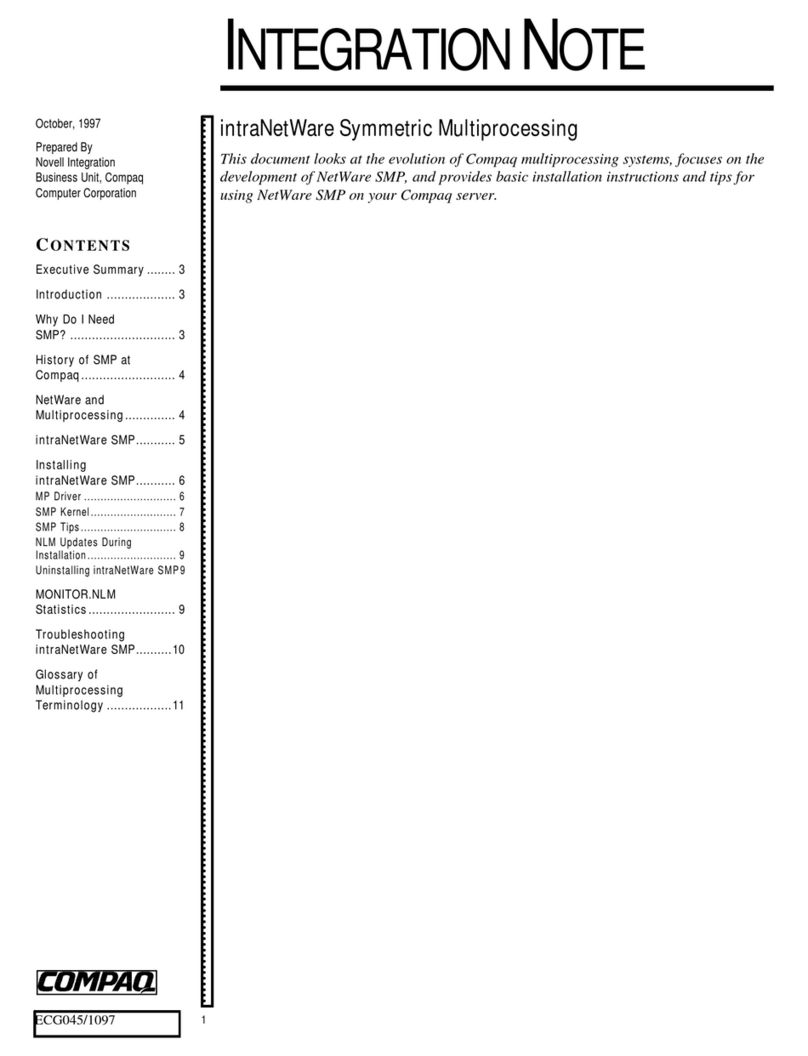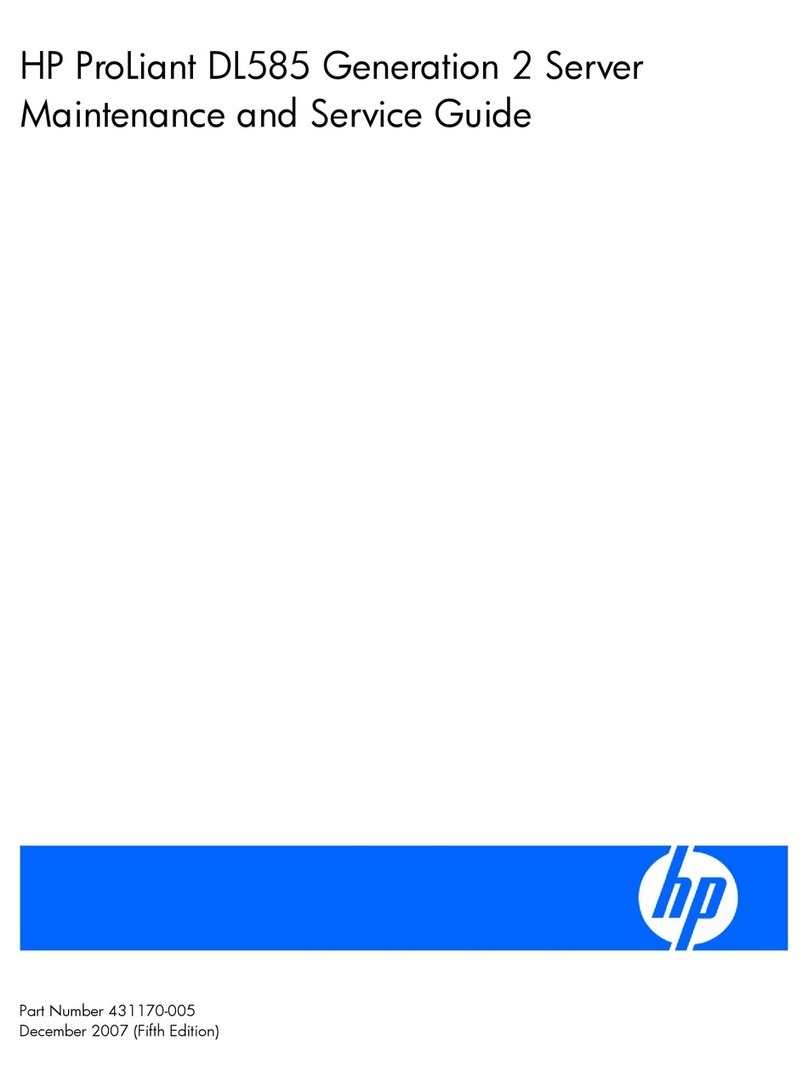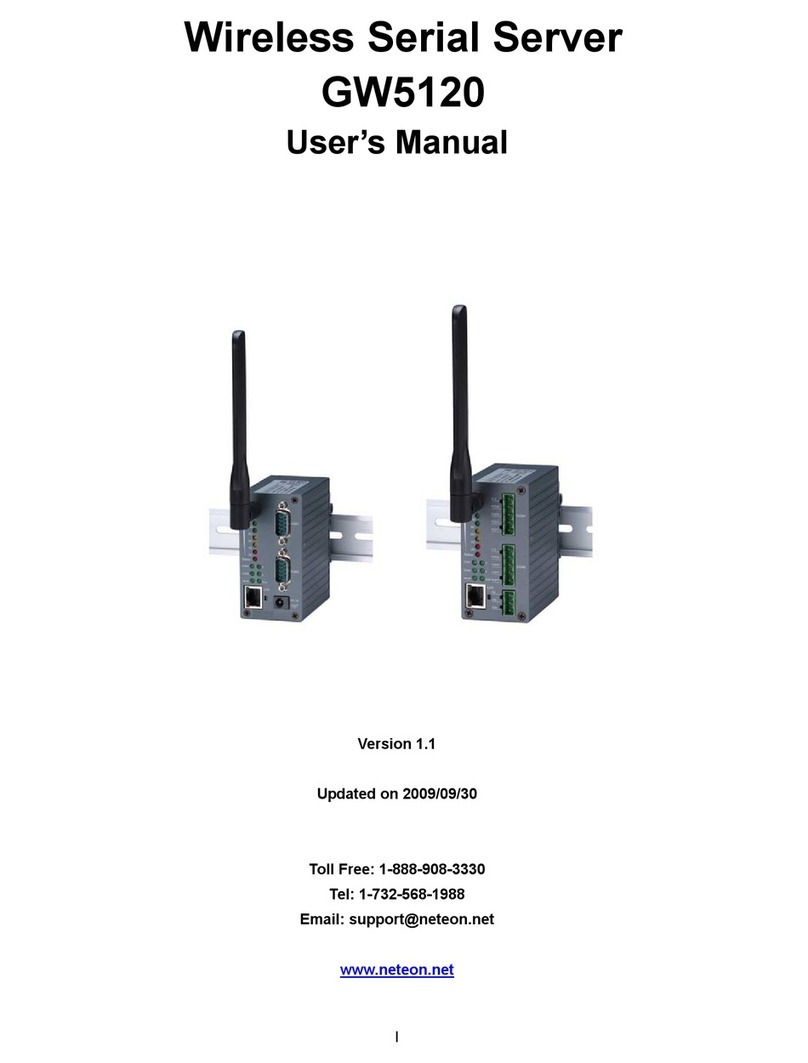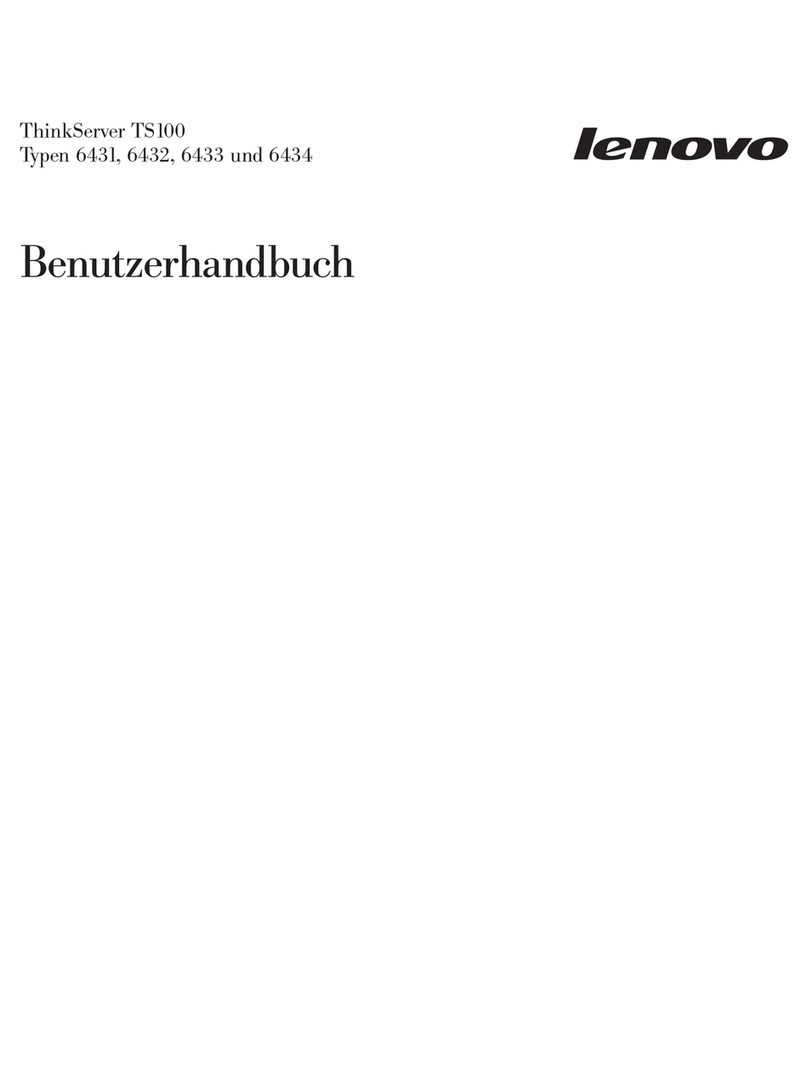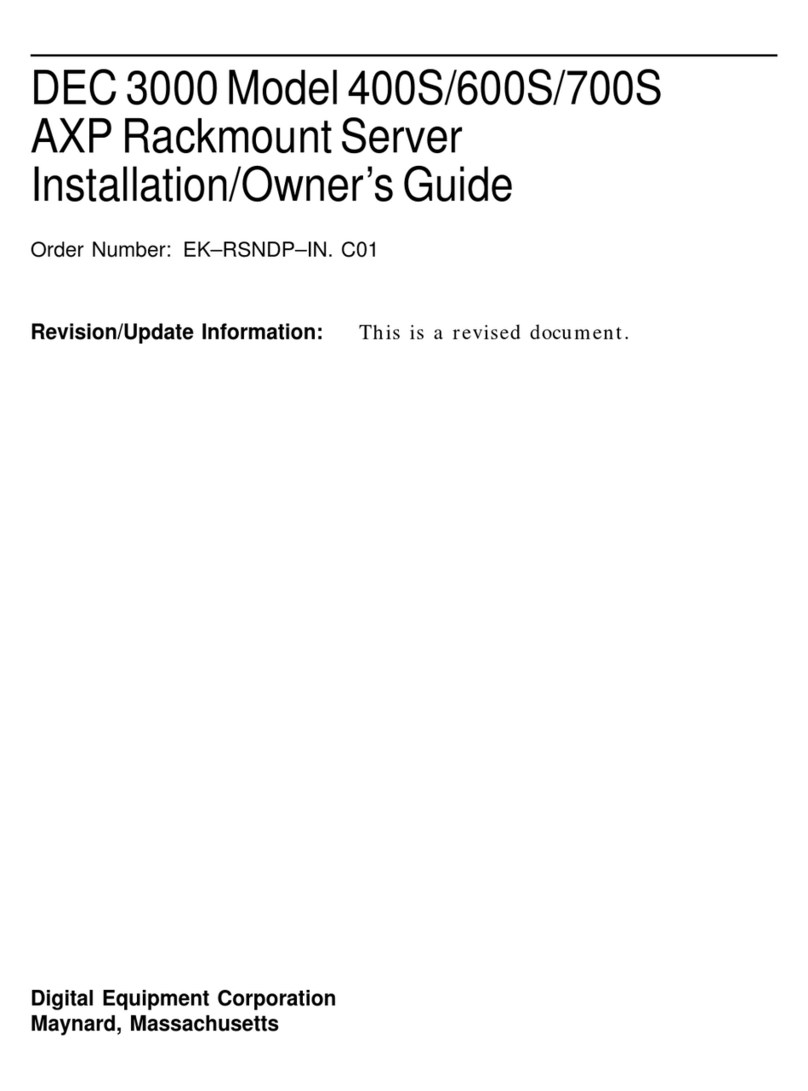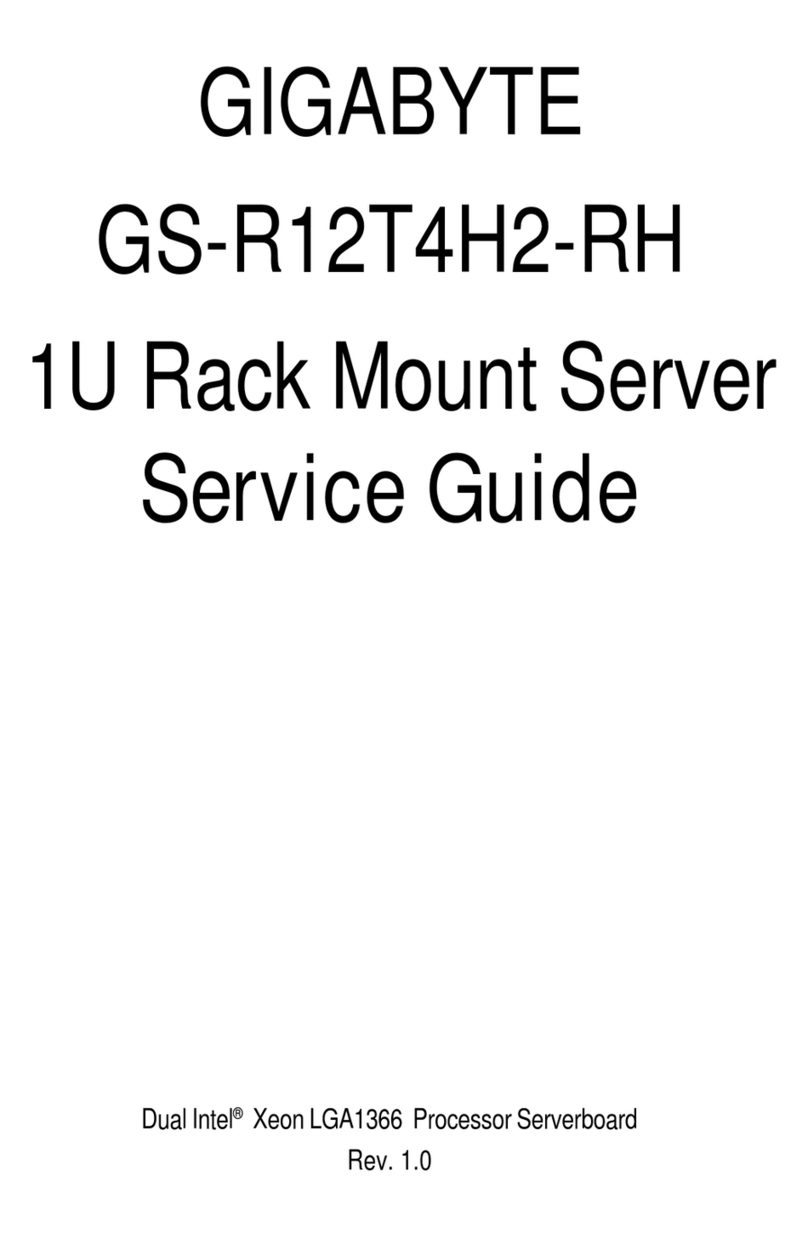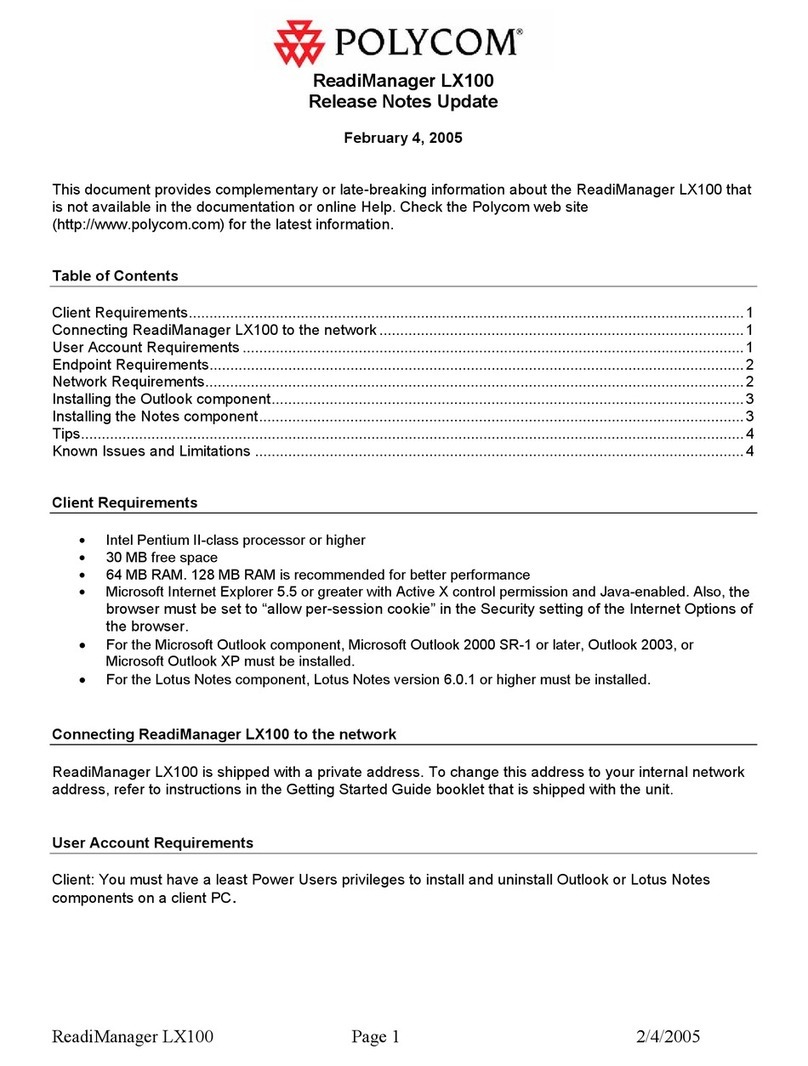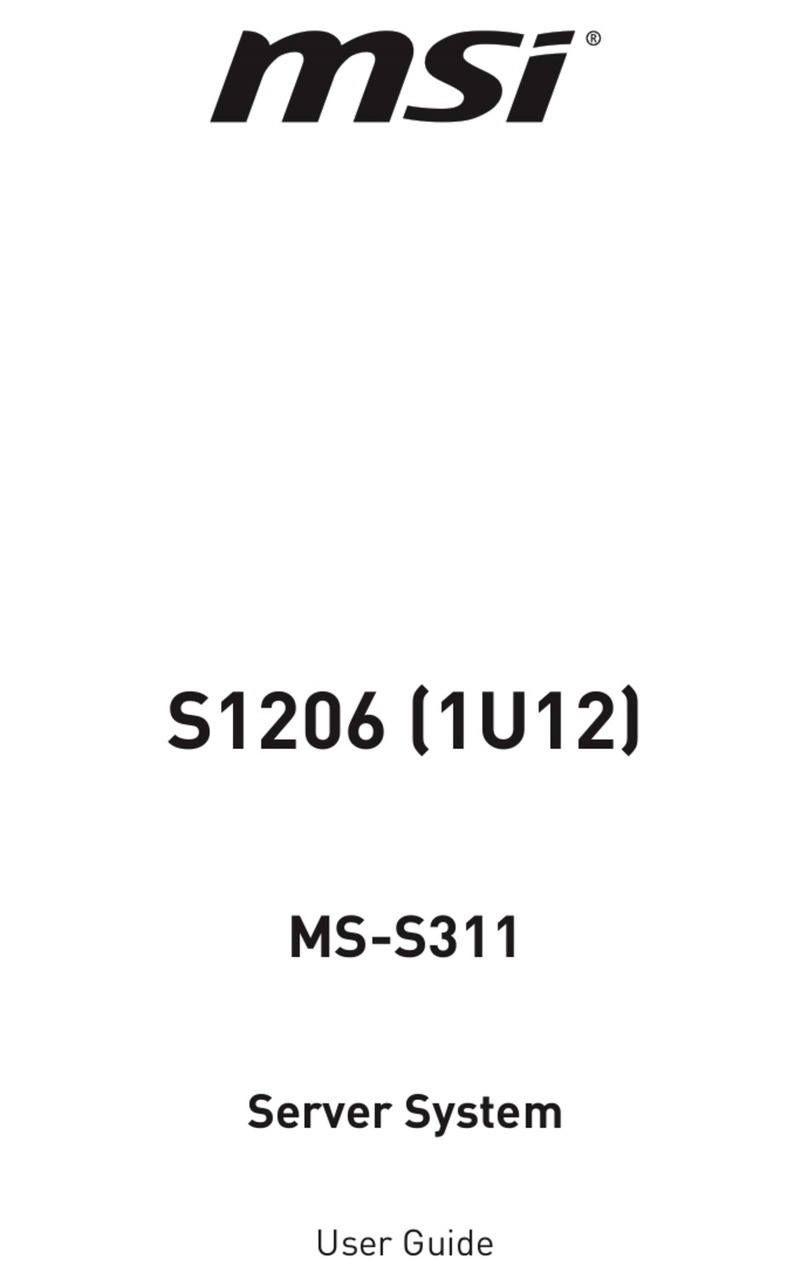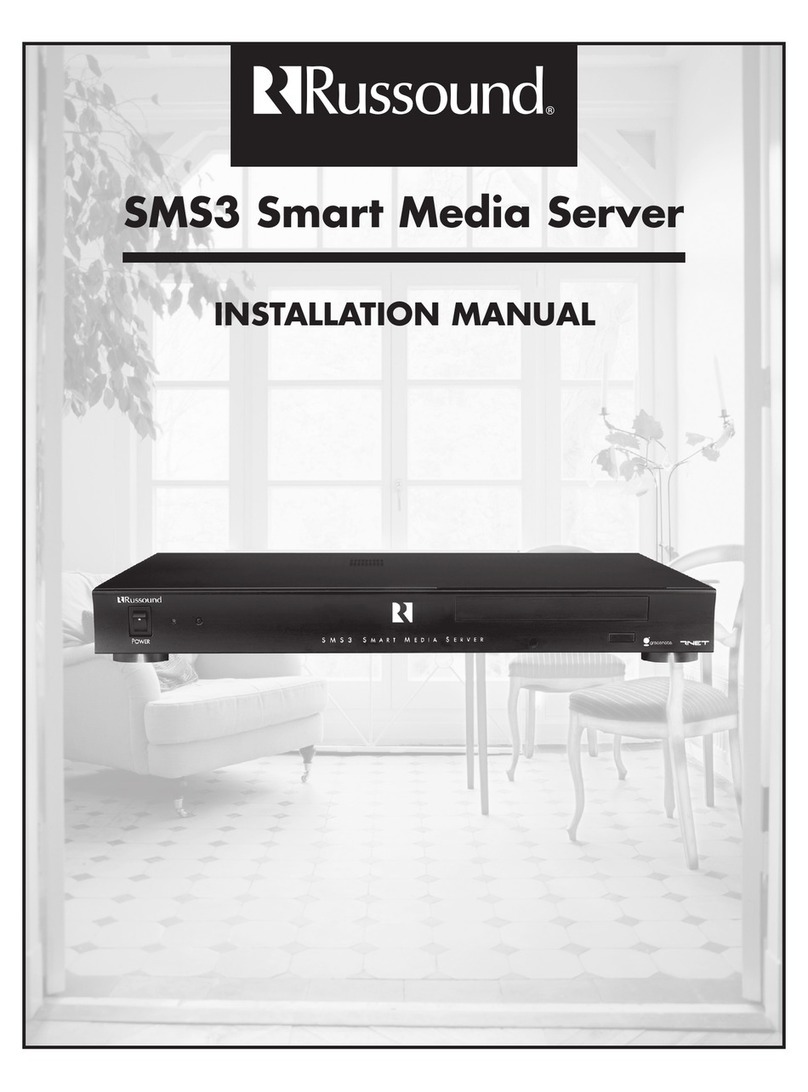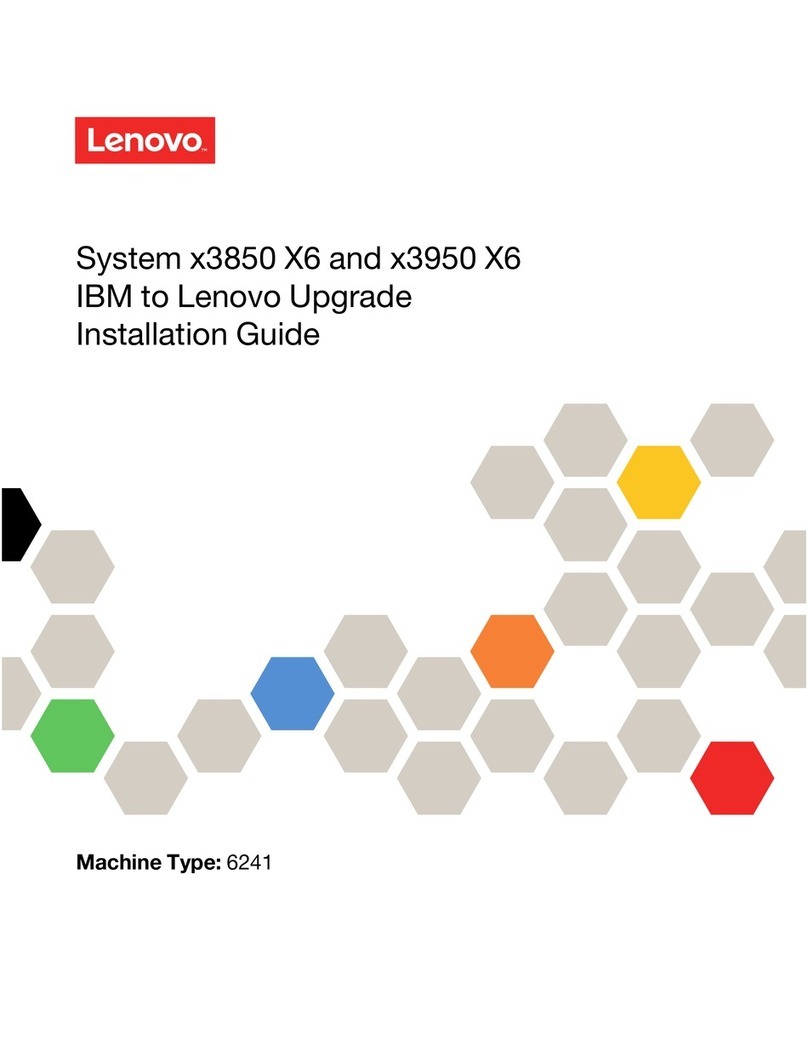Quick Start Guide Version 1.4
Ethernet Serial Server
GW312/315
Copyright © 2017 Neteon Technologies, Inc.
All rights reserved. Designed in Taiwan.
2
LED Indicators: Fig. 1 LAN LED
Message Description
Off Ethernet Disconnected
Blinking with Green Data transmitting on Ethernet at 100Mbps
Blinking with Orange Data transmitting on Ethernet at 10Mbps
Table 1. LAN LED Message
Fig. 1.
Fig. 2 COM Port LED
Message Description
Off No data transmitting on COM port
Com 1(2)TX Blinking Data transmitting on COM port
Com 1(2)RX Blinking Data Receiving on COM port
Table 2. COM Port LED Message
Fig. 2.
Fig. 3RUN LED
Fig. 3.
Installation Procedures:
Step 1: Connect GW312/315 to power source
Step 2: Connect GW312-315 to the Ethernet network. Use a standard straight-through Ethernet cable when
connect to a hub/switch, or connect to a PC‘s Ethernet port via a cross-over Ethernet cable. However,
Always make sure your PC is on the same network sub-net as GW312/315.
Step 3: Connect GW312/315 serial port to a serial device.
Step 4: Mount GW312/315 to a wall/panel with the screws included or Din-Rail rack (Require optional item
model: Din-Rail-Kit).
3 Software Setup
Default Network Setting: Default User Name/Password:
IP: 10.0.50.100 User Name: admin
Gateway: 10.0.0.254 Password: default
Subnet: 255.255.0.0
Auto IP (Dynamic IP):
A DHCP server can automatically assigns the IP address and all the network settings. GW312/315 supports
the DHCP client function. By default, the DHCP client function on GW312/315 is disabled; you may activate
the DHCP client functions by executing SerialManager (Fig. 4)
Fig. 4. SerialManager utility Dialog Window
Message Description
On Jumper JP1 Pin1 and Pin2 are shorted to disable AP firmware
Blinking (rate: 0.5 Sec) AP firmware running normally
Table 3. RUN LED Message