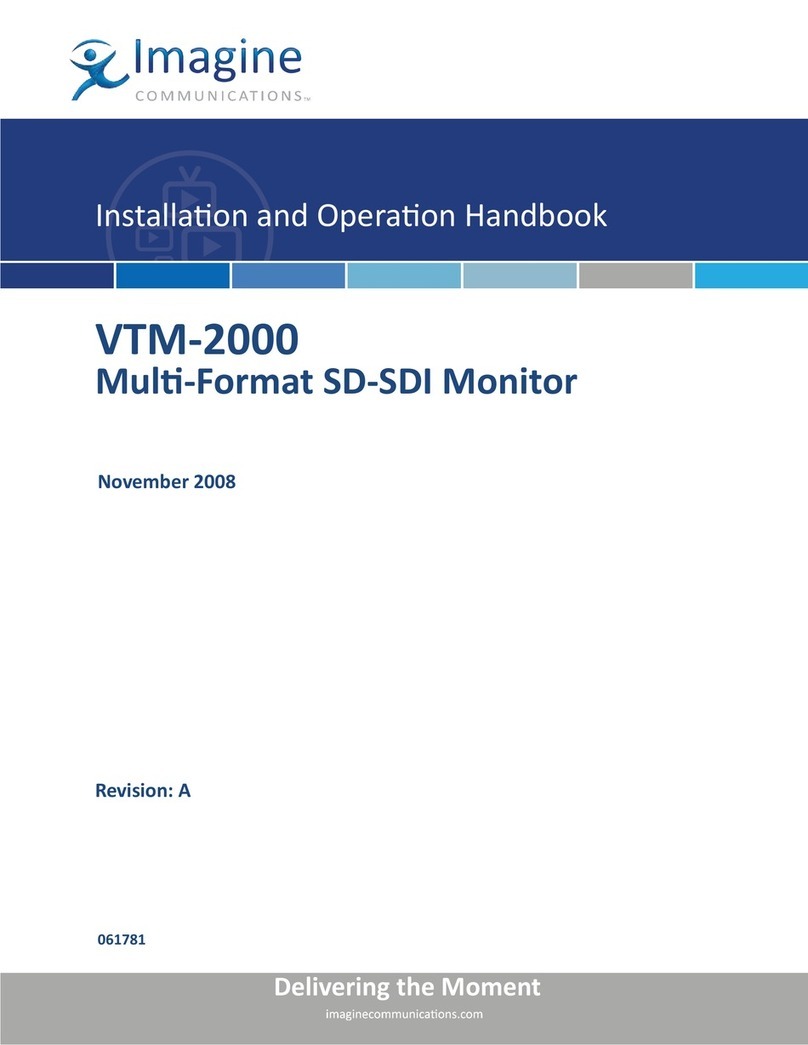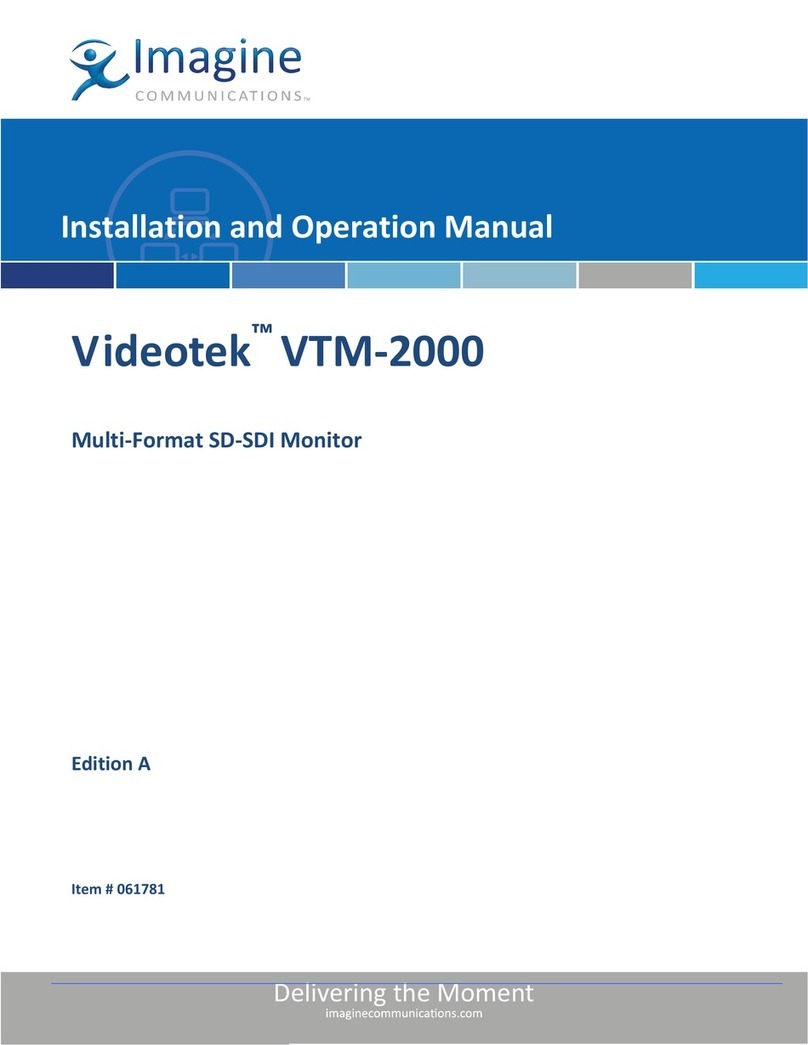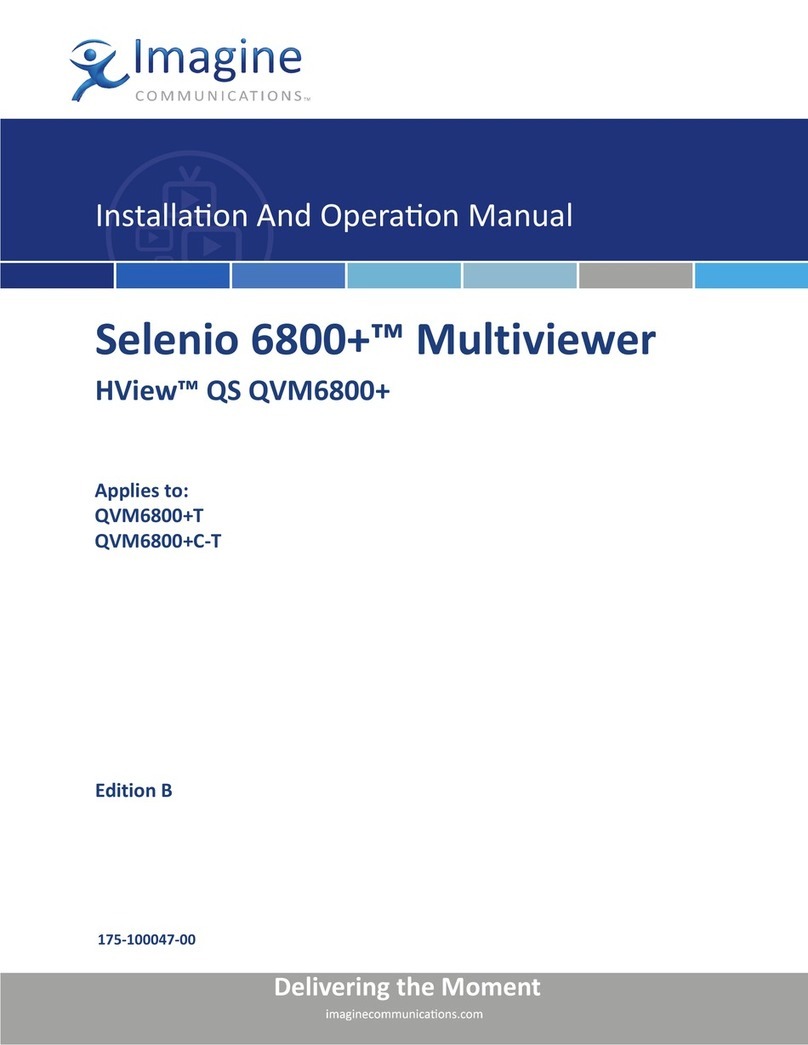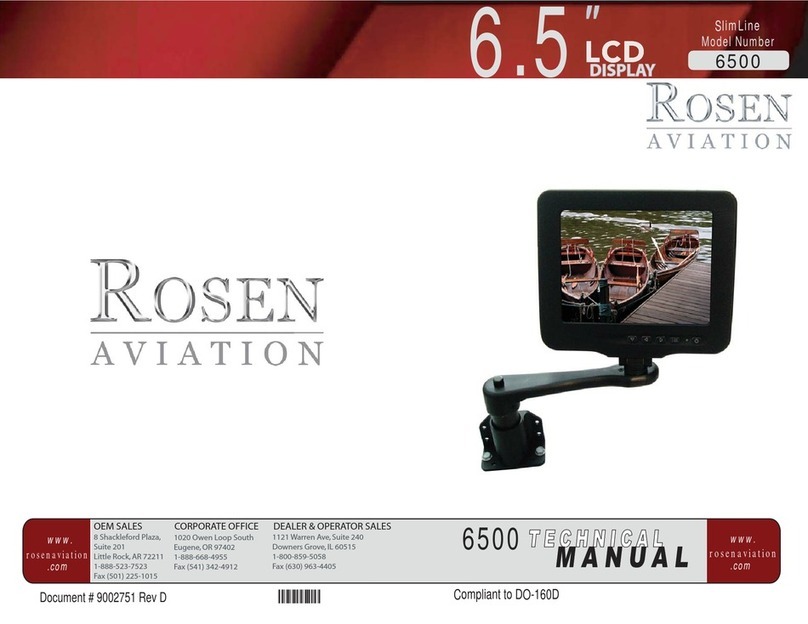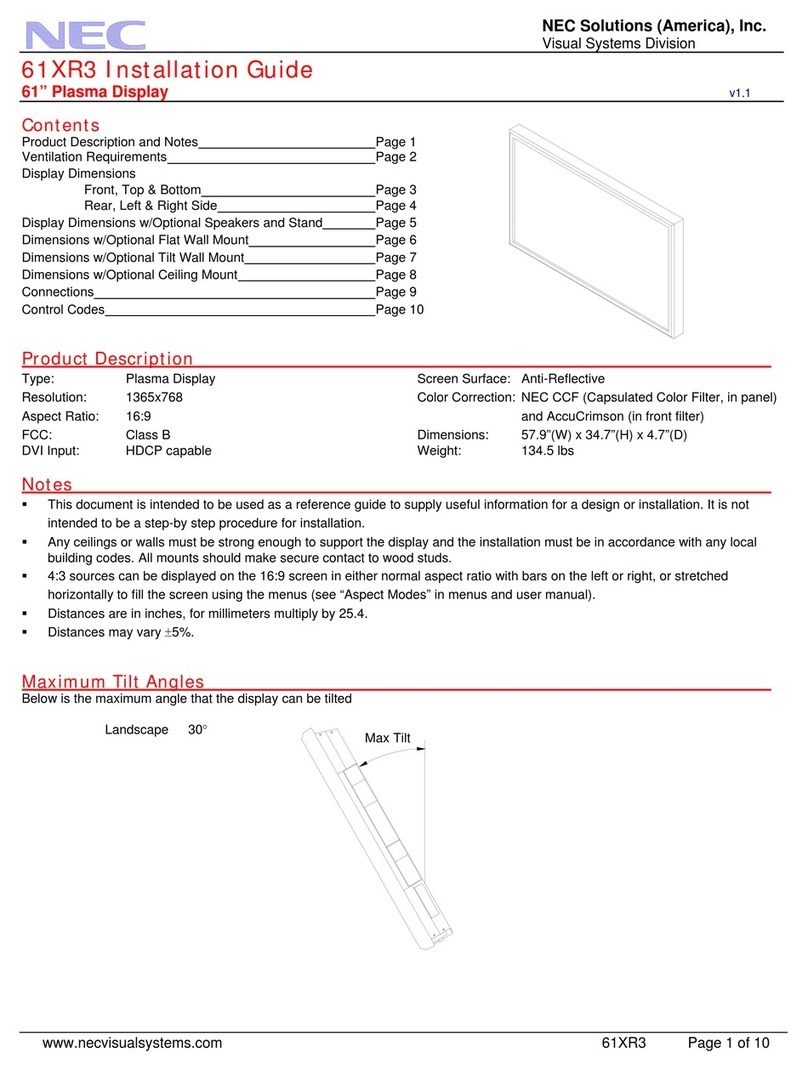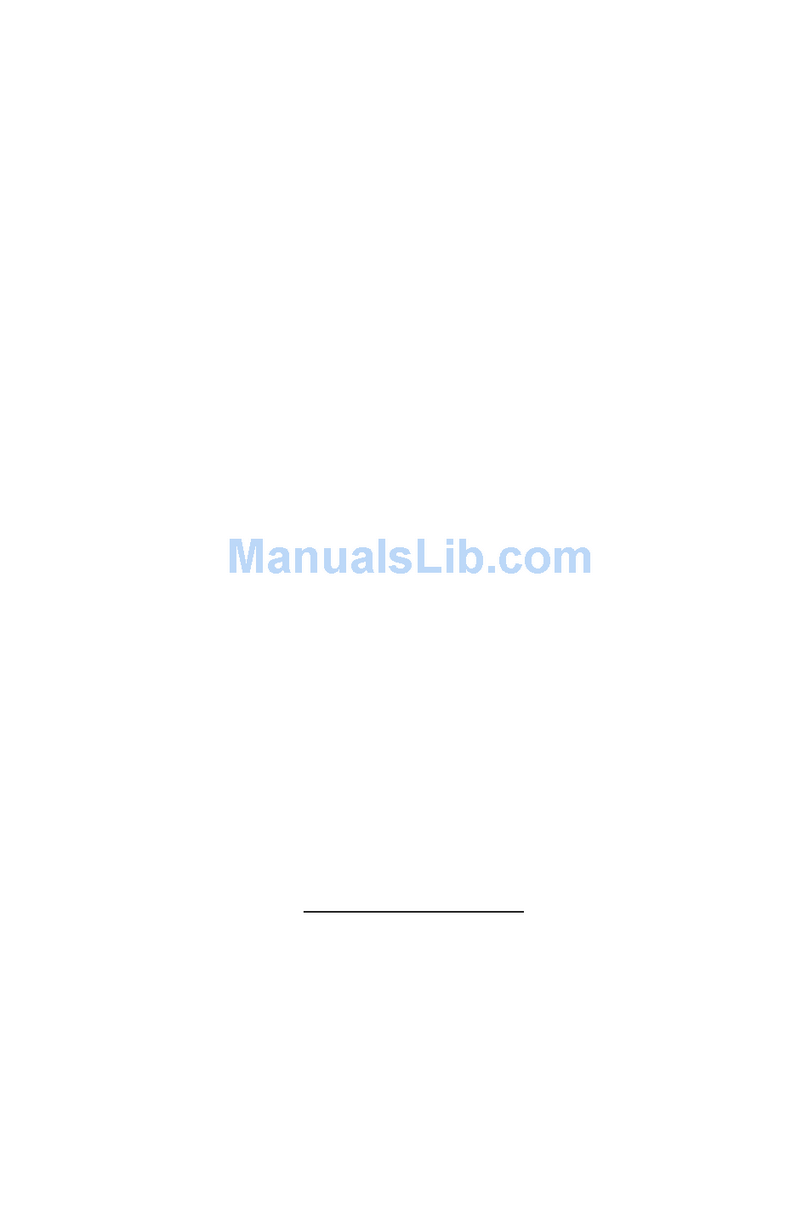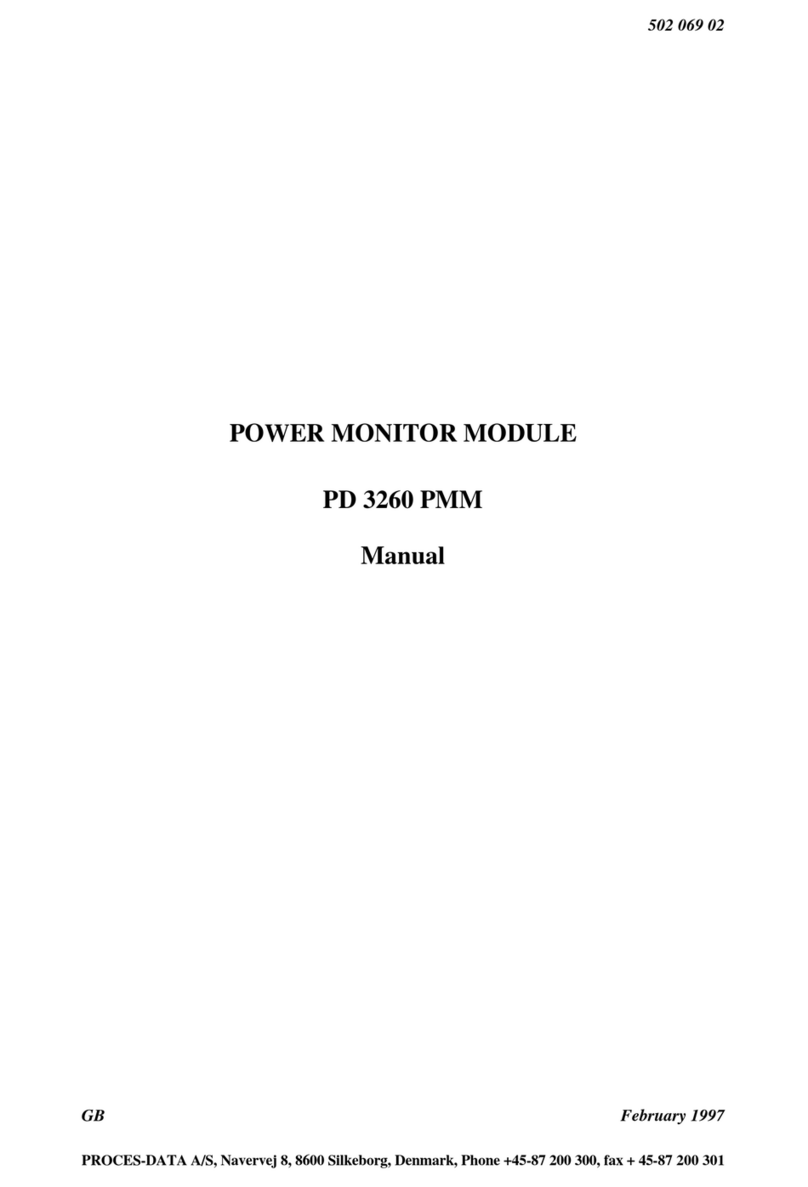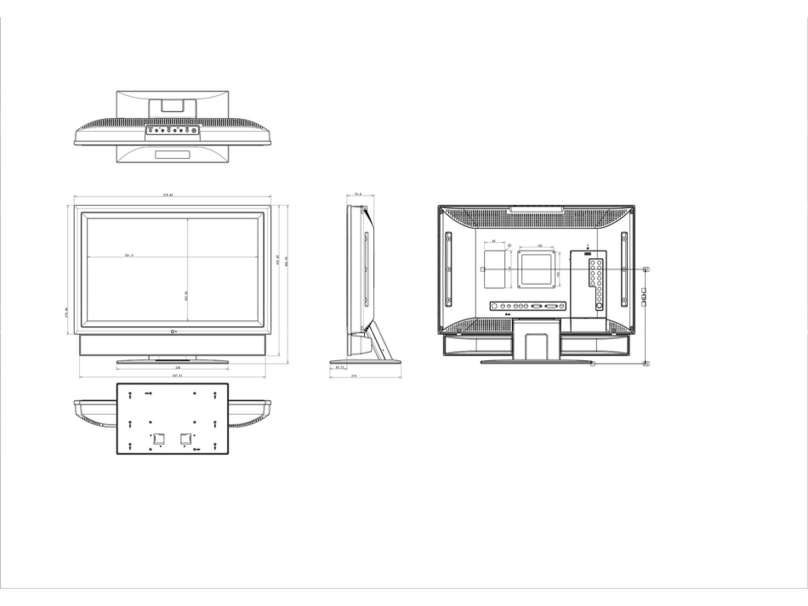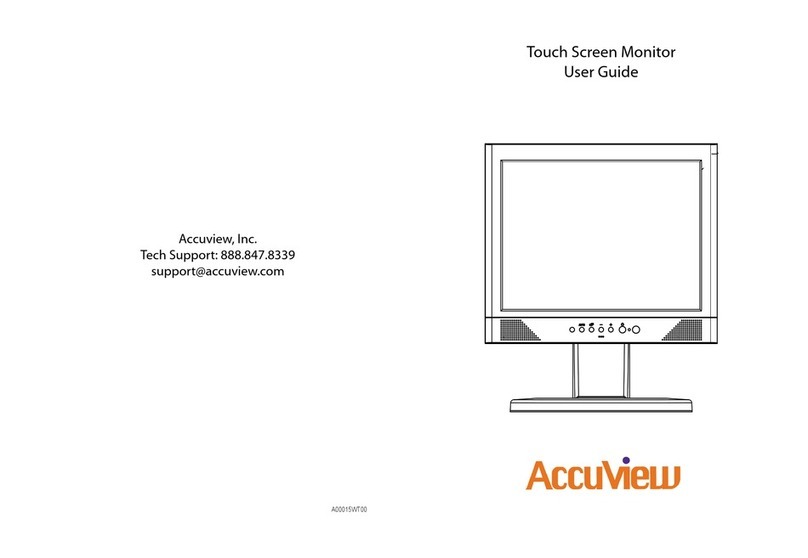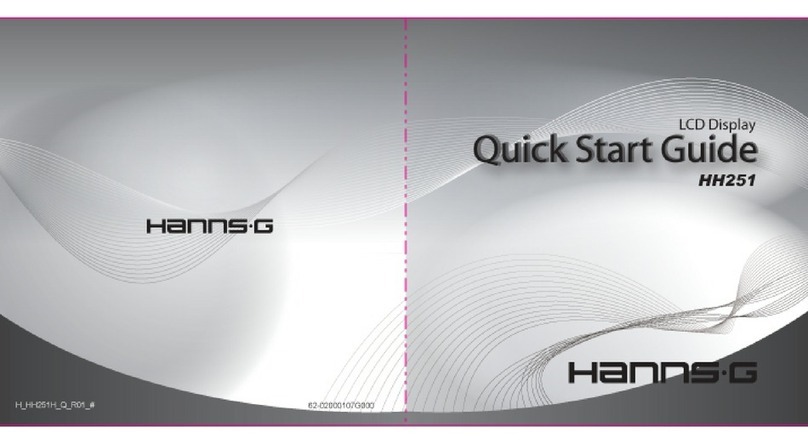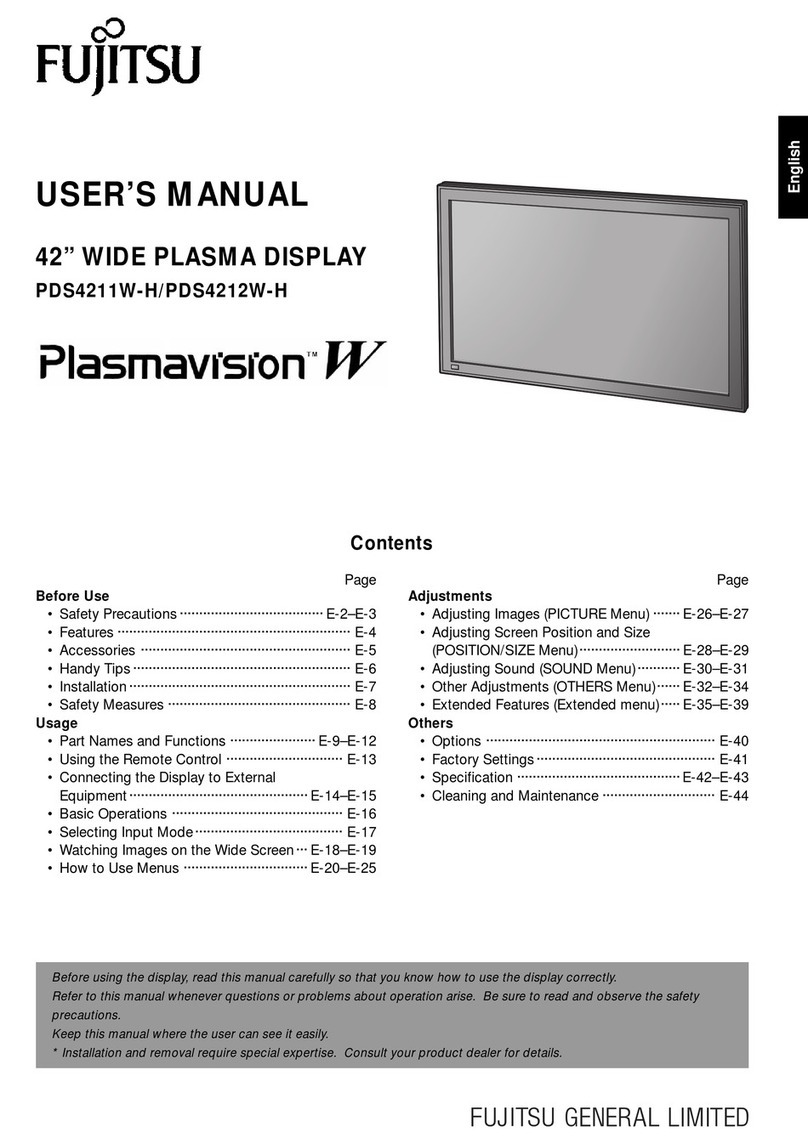Imagine Platinum Predator II-GX 2RU User manual

Platinum™ Predator II-GX 2RU
Expandable Multiviewers Series
Edition E
175-100253-00
Installation and Operation Manual

Platinum™ Predator II-GX 2RU Expandable Multiviewers Series Installation and Operation Manual
© 2014 Imagine Communications. Proprietary and Confidential. Edition E | Page 2
Publication Information
© 2014 Imagine Communications.
Proprietary and Confidential.
Imagine Communications considers this document and its contents to be proprietary and confidential.
Except for making a reasonable number of copies for your own internal use, you may not reproduce this
publication, or any part thereof, in any form, by any method, for any purpose, or in any language other
than English without the written consent of Imagine Communications. All others uses are illegal.
This publication is designed to assist in the use of the product as it exists on the date of publication of
this manual, and may not reflect the product at the current time or an unknown time in the future. This
publication does not in any way warrant description accuracy or guarantee the use for the product to
which it refers. Imagine Communications reserves the right, without notice to make such changes in
equipment, design, specifications, components, or documentation as progress may warrant to improve
the performance of the product.
Trademarks
Product names and other appropriate trademarks, e.g. D-Series™, Invenio®, PowerSmart®, Versio™ are
trademarks or trade names of Imagine Communications or its subsidiaries.
Microsoft® and Windows® are registered trademarks of Microsoft Corporation. All other trademarks and
trade names are the property of their respective companies.
Contact Information
Imagine Communications has office locations around the world. For domestic and international location
and contact information, visit our Contact page
(http://www.imaginecommunications.com/company/contact-us.aspx).
Support Contact Information
For domestic and international support contact information see:
Support Contacts (http://www.imaginecommunications.com/services/technical-support.aspx)
eCustomer Portal (http://support.imaginecommunications.com)

Platinum™ Predator II-GX 2RU
Installation and Operation Manual Contents
© 2014 Imagine Communications. Proprietary and Confidential. Edition E | Page 3
Contents
Preface................................................................................................................... 7
Manual Information ................................................................................................................................. 7
Purpose................................................................................................................................................. 7
Audience............................................................................................................................................... 7
Revision History.................................................................................................................................... 7
Writing Conventions............................................................................................................................. 7
Obtaining Documents........................................................................................................................... 8
Unpacking/Shipping Information ............................................................................................................. 8
Unpacking a Product ............................................................................................................................ 8
Product Servicing.................................................................................................................................. 8
Returning a Product ............................................................................................................................. 9
Safety........................................................................................................................................................ 9
Safety Terms and Symbols in this Manual ........................................................................................... 9
Waste from Electrical and Electronic Equipment (WEEE) Directive....................................................... 10
Restriction on Hazardous Substances (RoHS) Directive ......................................................................... 10
Introduction......................................................................................................... 12
Main Features......................................................................................................................................... 13
Example DVI-I Outputs ........................................................................................................................... 14
Applications ............................................................................................................................................ 15
Signal Flow and Rear I/O ........................................................................................................................15
Introducing ZConfigurator for Predator II GX......................................................................................... 16
Presets................................................................................................................................................17
Control View....................................................................................................................................... 18
The Layout Editor ...............................................................................................................................19
User Configurable Network Control Panels............................................................................................20
Ordering Codes....................................................................................................................................... 20
Installation........................................................................................................... 22
Unpacking a Predator II GX Frame .........................................................................................................22
Preparing the Product for Installation................................................................................................22
Checking the Packing List ................................................................................................................... 22
Installation Guidance and Safety............................................................................................................ 23

Platinum™ Predator II-GX 2RU
Installation and Operation Manual Contents
© 2014 Imagine Communications. Proprietary and Confidential. Edition E | Page 4
Installing the Predator II GX Frame ........................................................................................................24
Cable Requirements ...............................................................................................................................24
Mains Cables ...................................................................................................................................... 24
DVI Cables........................................................................................................................................... 24
Video Input Cables ............................................................................................................................. 25
Audio Monitoring, GPI I/O, and LTC ................................................................................................... 25
Installing ZConfigurator ..........................................................................................................................25
Installing software.............................................................................................................................. 25
User Upgrade....................................................................................................... 26
Required Software Upgrades .................................................................................................................26
Expansion Kits.........................................................................................................................................26
Front loading module expansion........................................................................................................ 27
Examining the Kit................................................................................................................................ 27
Installation Guidance and Safety............................................................................................................ 27
Installing Audio Daughter Cards.............................................................................................................28
Fitting Instructions ............................................................................................................................. 28
Removing and Re-Installing Video Cards................................................................................................30
Installing New Front-Loading Cards and Rear I/O .................................................................................. 30
Updating Firmware.................................................................................................................................33
Using Z_Upgrade ................................................................................................................................33
Z_Update FAQ ....................................................................................................................................37
Using ZConfigurator ............................................................................................. 38
Operating Notes ..................................................................................................................................... 38
New Features.......................................................................................................................................... 38
Setting Source Options....................................................................................................................... 38
Using the Stand Alone Text Box .........................................................................................................40
Status Panel Over Video.....................................................................................................................42
Fullscreen AFV and Changing Levels ..................................................................................................42
Using the X-Y Re-Mapping Tool.......................................................................................................... 43
Quick Video Source Selection............................................................................................................. 43
Unicode Support................................................................................................................................. 43
Independent Clock and Timer Synchronization ................................................................................. 43
Connecting to Predator II GX for the First Time..................................................................................... 43
Using ZConfigurator to Assign an IP Address ..................................................................................... 45
Changing Network Settings ................................................................................................................ 46
Troubleshooting Failed Connections.................................................................................................. 47
Using Control View .................................................................................................................................48
Using the PiP Source Selector ............................................................................................................ 48

Platinum™ Predator II-GX 2RU
Installation and Operation Manual Contents
© 2014 Imagine Communications. Proprietary and Confidential. Edition E | Page 5
Full Screen ..........................................................................................................................................49
Audio Monitoring ............................................................................................................................... 50
Controlling Level................................................................................................................................. 52
Saving Level Changes..........................................................................................................................52
Introduction to the Layout Editor........................................................................................................... 53
Templates, Sources and Elements ..................................................................................................... 53
Themes ...............................................................................................................................................54
The PiP Container, Panels, and Elements........................................................................................... 54
Adding Audio Panels........................................................................................................................... 55
Configuring Predator II GX Settings........................................................................................................57
Basic Configuration.............................................................................................................................57
Complete Configuration .....................................................................................................................58
Configuring DVI Output and Resolution.............................................................................................59
UMD and Tally Configuration............................................................................................................. 61
Ross Switcher Setup ...........................................................................................................................62
Platinum Router Setup .......................................................................................................................63
Communication Ports.........................................................................................................................65
GPI Mapping ....................................................................................................................................... 66
Audio Settings .................................................................................................................................... 68
Global Alarm Settings.........................................................................................................................70
Enabling Alarms.................................................................................................................................. 71
Time Synchronisation ......................................................................................................................... 74
Managing Language Packs and Fonts................................................................................................. 75
Using SNMP Agents ............................................................................................................................ 78
Checking and Optimizing Installed Cards ........................................................................................... 79
Setting System Properties ..................................................................................................................81
Copying Settings to Other Units......................................................................................................... 84
Setting Master GPI Output Options ...................................................................................................85
Using Bitmap Images.......................................................................................................................... 86
Changing System Themes................................................................................................................... 87
Using the Front Control Panel.............................................................................. 89
Configuration Buttons ............................................................................................................................89
Navigating the menu .............................................................................................................................. 89
Example Menu Operations..................................................................................................................... 91
Selecting Presets ................................................................................................................................ 91
Full Screen ..........................................................................................................................................91
Changing Output Resolution .............................................................................................................. 91
Changing Display Mode...................................................................................................................... 91

Platinum™ Predator II-GX 2RU
Installation and Operation Manual Contents
© 2014 Imagine Communications. Proprietary and Confidential. Edition E | Page 6
Viewing the Multiviewer IP Address .................................................................................................. 92
Changing the IP Address..................................................................................................................... 92
Restoring Factory Settings.................................................................................................................. 93
Specifications....................................................................................................... 94
Auto-Sensing Video Inputs .....................................................................................................................94
DVI-I Inputs ............................................................................................................................................. 95
DVI-I Output............................................................................................................................................95
Audio ...................................................................................................................................................... 96
GPI I/O .................................................................................................................................................... 97
LTC Input................................................................................................................................................. 97
UMD Protocols .......................................................................................................................................98
Ancillary Data Decode ............................................................................................................................98
Graphics Overlay ....................................................................................................................................98
Propagation Delay ..................................................................................................................................98
Housing................................................................................................................................................... 99
Weight ....................................................................................................................................................99
Power Consumption...............................................................................................................................99
Environmental ......................................................................................................................................100
Compliance ...........................................................................................................................................100
Troubleshooting................................................................................................. 101
Card Edge Features............................................................................................................................... 101
VID4 Four Video Input Card.............................................................................................................. 101
DVI Two (Computer) Input Card....................................................................................................... 102
Frequently Asked Questions.................................................................................................................102
Connectors and Cables ...................................................................................... 105
Predator II I/O....................................................................................................................................... 105
Video Inputs ..................................................................................................................................... 105
GPI I/O .............................................................................................................................................. 106
Audio IPs........................................................................................................................................... 106
Communication Ports.......................................................................................................................108
DVI Connector .................................................................................................................................. 108
Audio Monitoring and Master GPI I/O .............................................................................................110
External Time Code ..........................................................................................................................110
Index.................................................................................................................. 111

Platinum™ Predator II-GX 2RU
Installation and Operation Manual Preface
© 2014 Imagine Communications. Proprietary and Confidential. Edition E | Page 7
Preface
Manual Information
Purpose
This manual details the features, installation, operation, maintenance, and specifications for the
Predator II GX 2RU series of Multi-window Display Processors.
Audience
This manual is written for engineers, technicians, and operators responsible for installation, setup,
maintenance, and/or operation of Predator II GX 2RU Multi-window Display Processors.
Revision History
Revision History of Manual
Edition Date Comments
Preliminary 2 December, 2009 Initial release
A 23 December, 2009 User Upgrade chapter updated
B May 2010 V4.5.1 Firmware
C August 2010 Pin-out correction
D February 2010 Power rating and audio input labeling updates
E March 2014 Correction to using Stand Alone Text box
Writing Conventions
To enhance your understanding, the authors of this manual have adhered to the following text
conventions:
Writing Conventions
Term or Convention Description
Bold Indicates dialog boxes, property sheets, fields, buttons, check boxes,
list boxes, combo boxes, menus, submenus, windows, lists, and
selection names

Platinum™ Predator II-GX 2RU
Installation and Operation Manual Preface
© 2014 Imagine Communications. Proprietary and Confidential. Edition E | Page 8
Term or Convention Description
Italics Indicates E-mail addresses, the names of books or publications, and
the first instances of new terms and specialized words that need
emphasis
CAPS Indicates a specific key on the keyboard, such as ENTER, TAB, CTRL,
ALT, or DELETE
Code Indicates variables or command-line entries, such as a DOS entry or
something you type into a field
> Indicates the direction of navigation through a hierarchy of menus
and windows
hyperlink Indicates a jump to another location within the electronic document
or elsewhere
Internet address Indicates a jump to a website or URL
Indicates important information that helps to avoid and troubleshoot
problems, advice, or recommended practice.
Obtaining Documents
Product support documents can be viewed or downloaded from our website. Alternatively, contact your
Customer Service representative to request a document.
Unpacking/Shipping Information
Unpacking a Product
This product was carefully inspected, tested, and calibrated before shipment to ensure years of stable
and trouble-free service.
1. Check equipment for any visible damage that may have occurred during transit.
2. Confirm that you have received all items listed on the packing list.
3. Contact your dealer if any item on the packing list is missing.
4. Contact the carrier if any item is damaged.
5. Remove all packaging material from the product and its associated components before you install
the unit.
Keep at least one set of original packaging, in the event that you need to return a product for servicing.
Product Servicing
Except for firmware upgrades, Predator II modules are not designed for field servicing. All hardware
upgrades, modifications, or repairs require you to return the modules to the Customer Service center.

Platinum™ Predator II-GX 2RU
Installation and Operation Manual Preface
© 2014 Imagine Communications. Proprietary and Confidential. Edition E | Page 9
Returning a Product
In the unlikely event that your product fails to operate properly, please contact Customer Service to
obtain a Return Authorization (RA) number, and then send the unit back for servicing.
If the original package is not available, you can supply your own packaging as long as it meets the
following criteria:
The packaging must be able to withstand the product’s weight.
The product must be held rigid within the packaging.
There must be at least 2 in. (5 cm) of space between the product and the container.
The corners of the product must be protected.
Ship products back to us for servicing prepaid and, if possible, in the original packaging material. If the
product is still within the warranty period, we will return the product prepaid after servicing.
Safety
Carefully review all safety precautions to avoid injury and prevent damage to this product or any
products connected to it. If this product is rack-mountable, it should be mounted in an appropriate rack
using the rack-mounting positions and rear support guides provided. To protect a frame from circuit
overloading, connect each frame to a separate electrical circuit. If this product relies on forced air
cooling, all obstructions to the air flow should be removed prior to mounting the frame in the rack.
If this product has a provision for external earth grounding, ground the frame to the earth using the
protective earth ground on the rear panel.
IMPORTANT! Only qualified personnel should perform service procedures.
See also Installation Guidance and Safety (on page 23).
Safety Terms and Symbols in this Manual
WARNING
Statements identifying conditions or practices that may result in personal injury or
loss of life. High voltage is present.
CAUTION
Statements identifying conditions or practices that can result in damage to the
equipment or other property.

Platinum™ Predator II-GX 2RU
Installation and Operation Manual Preface
© 2014 Imagine Communications. Proprietary and Confidential. Edition E | Page 10
Waste from Electrical and Electronic
Equipment (WEEE) Directive
The European Union (EU) Directive 2002/96/EC on Waste from Electrical and Electronic Equipment
(WEEE) deals with the collection, treatment, recovery, and recycling of electrical and electronic waste
products. The objective of the WEEE Directive is to assign the responsibility for the disposal of
associated hazardous waste to either the producers or users of these products. Effective August 13,
2005, producers or users are required to recycle electrical and electronic equipment at end of its useful
life, and may not dispose of the equipment in landfills or by using other unapproved methods. (Some EU
member states may have different deadlines.)
In accordance with this EU Directive, companies selling electric or electronic devices in the EU will affix
labels indicating that such products must be properly recycled. (See our website for more information.)
Contact your local sales representative for information on returning these products for recycling.
Equipment that complies with the EU directive is marked with a WEEE-compliant emblem, as shown
below.
Figure 1: WEEE Symbol
Restriction on Hazardous Substances (RoHS)
Directive
Directive 2002/95/EC—commonly known as the European Union (EU) Restriction on Hazardous
Substances (RoHS)—sets limits on the use of certain substances found in electrical and electronic
equipment. The intent of this legislation is to reduce the amount of hazardous chemicals that may leach
out of landfill sites or otherwise contaminate the environment during end-of-life recycling. The Directive
took effect on July 1, 2006, and it refers to the following hazardous substances:
Lead (Pb)
Mercury (Hg)
Cadmium (Cd)
Hexavalent Chromium (Cr-V1)
Polybrominated Biphenyls (PBB)
Polybrominated Diphenyl Ethers (PBDE)

Platinum™ Predator II-GX 2RU
Installation and Operation Manual Preface
© 2014 Imagine Communications. Proprietary and Confidential. Edition E | Page 11
According to this EU Directive, all products sold in the European Union are fully RoHS-compliant and
"lead-free." (See our website for more information.) Spare parts supplied for the repair and upgrade of
equipment sold before July 1, 2006 are exempt from the legislation. Equipment that complies with the
EU directive are marked with a RoHS-compliant emblem, as shown below.
Figure 2: ROHS Compliance Symbol

Platinum™ Predator II-GX 2RU Chapter 1
Installation and Operation Manual Introduction
© 2014 Imagine Communications. Proprietary and Confidential. Edition E | Page 12
Introduction
PlatinumTM Predator II GX series are multi-window display processors designed to support a mix of DVI
and autosensing HD-SDI, SDI and analog video sources in 1RU and 2RU racks. Factory configured units
with available slots are user expandable.
This manual discusses the 2RU series.
Figure 3: Predator II GX 2RU
The base range provides a choice of 4, 8, 12, 16, 20, 24 and 32 video inputs. Below 32 video inputs, DVI
inputs may be selected in place of video inputs.
Due to high levels of heat dissipation, the front cover, with its integral fans, must be kept closed and
ventilation grilles must be kept uncovered.
This chapter introduces the Predator II GX multiviewer and includes the following topics:
Main Features (on page 13)
Example DVI-I Outputs (on page 14)
Applications (on page 15)
Signal Flow and Rear I/O (on page 15)
Introducing ZConfigurator for Predator II GX (on page 16)
Ordering Codes (on page 20)
Chapter 1

Platinum™ Predator II-GX 2RU Chapter 1
Installation and Operation Manual Introduction
© 2014 Imagine Communications. Proprietary and Confidential. Edition E | Page 13
Main Features
This list includes features supported by firmware version 4v5.
4, 8, 12, 16, 20, 24 or 32 factory configured autosensing inputs: Composite (PAL, NTSC), SD-SDI (525,
625), and HD-SDI (1080i/59.94, 1080i/50, 1080i/60, 720p)
Dual DVI outputs to 1920 x 1200 single head or 1920x1080 dual head
Input configuration is user expandable with field upgrades
Up to eight VID4 video cards for a total of 32 video inputs
Up to four dual input DVI-I computer cards (configuration dependent)
Control using ZConfigurator software (supplied) and SNMP
Visual monitoring with in-picture audio meters for 16 channels of embedded audio per input and/or
optional external discrete AES and analog inputs
AES or analog audio monitoring output to listen to a selected stereo pair
Control View for easy switching to full-screen view of any single input with automatic AFV (new), PiP
source selector (new) and audio level changes saved to layouts (new)
Input source duplication
Local LCD menu with front panel controls
On-screen alarms, SNMP notification and GPI Output to indicate common fault conditions such as
Audio Over/Under, Loss of Sync, Frozen Video and Black Picture
UMD (Under Monitor Display) and tally control interface with support for Zandar, Thomson Ascii,
Probel, TSL,Imagine Communications (LRC), Ross and Image Video native protocols
Support for re-mapping Imagine Communications Platinum and Ross switcher source assignments
(new)
On-screen clocks and timers with support for NTP (Network Time Protocol) time code
Independent clock and timer synchronisation sources (new)
Main labels such as UMD text can now use the multiviewer’s color range (new)
Status panel over video or border (new)
New layout themes Slim and Ornamental (new)
Graphic elements such as tallies, labels, UMDs, borders, layout backgrounds and alarms
Stand alone audio panel and (new) stand alone text box
Video caption support for Closed Caption or D-VITC
Minimum delay through system
Two GPI inputs per video input for full-screen, layout, or tally recall
Tally protocols, ballistics and layout data transferred using a local Ethernet (10/100) connection
Easy telnet based firmware upgrade over LAN
Dual redundant hot swappable PSUs (second PSU optional)
Support for control via Navigator, CCS-P
Unicode support with language packs to include Chinese, Japanese and Korean languages (new)
(new)Always check with Customer Service for the latest multiviewer firmware and the latest version of
ZConfigurator to support new features. Refer to "New Features” for an introduction to some of the new
features. Also see the help file that accompanies ZConfigurator for a full discussion of all features.

Platinum™ Predator II-GX 2RU Chapter 1
Installation and Operation Manual Introduction
© 2014 Imagine Communications. Proprietary and Confidential. Edition E | Page 14
Example DVI-I Outputs
Sources are rendered as scalable windows to one or two high resolution displays with less than 1 frame
of delay from source to display.
Figure 4: Typical Predator II GX high quality graphics
The DVI-I output supports resolutions up to 1920 × 1200 (single head only).
A built-in dual head facility allows any input to be shown on any output and two displays can be driven
as a single virtual display so that a single layout spans two horizontal displays.

Platinum™ Predator II-GX 2RU Chapter 1
Installation and Operation Manual Introduction
© 2014 Imagine Communications. Proprietary and Confidential. Edition E | Page 15
Figure 5: Predator II GX in horizontal span mode
The example Predator II GX display outputs above show a typical use of captions, status information,
digital and analog clocks, timers, audio level monitoring and on-screen alarms.
Applications
The Predator II GX module can be used for:
Broadcast monitoring in studios, production control rooms, master control rooms, and OB trucks
Command and Control Room monitoring
Satellite center and cable head-end monitoring
Signal Flow and Rear I/O
Figure 6: Predator II GX 2RU signal flow

Platinum™ Predator II-GX 2RU Chapter 1
Installation and Operation Manual Introduction
© 2014 Imagine Communications. Proprietary and Confidential. Edition E | Page 16
All I/O connections are available at the rear of the frame.
Figure 7: Predator II GX 2RU rear I/O with 8 video inputs and one dual DVI IN computer input
Factory delivered rear I/O and installed modules are user configurable and upgradable.
For connector pinout and cable wiring instructions refer to Connectors and Cables (on page 105).
Introducing ZConfigurator for Predator II GX
ZConfigurator is the primary configuration and control application for Predator multiviewers. It is
installed on the PC that is connected to one or more multiviewers using the Ethernet connector on the
rear of the frame. In addition, ZConfigurator provides signal monitoring, alarm feedback, and layout
creation and design capabilities.

Platinum™ Predator II-GX 2RU Chapter 1
Installation and Operation Manual Introduction
© 2014 Imagine Communications. Proprietary and Confidential. Edition E | Page 17
Presets
Each multiviewer is equipped with non-volatile storage to hold a number of layouts or 'presets' which
can be recalled via ZConfigurator or from the front panel (if fitted).
To select a preset for display and activate it simply click on its layout icon. To view brief details of the
desired preset, hover the mouse over its icon.

Platinum™ Predator II-GX 2RU Chapter 1
Installation and Operation Manual Introduction
© 2014 Imagine Communications. Proprietary and Confidential. Edition E | Page 18
Control View
Control view allows easy control of taking a selected PiP full-screen, quick video source selection and, if
supported by the multiviewer, selecting and/or varying audio monitoring output audio levels.
In the example above, a PiP1 control window is open, ready to accept a double-click of the mouse to
send it full screen on the attached multiviewer.

Platinum™ Predator II-GX 2RU Chapter 1
Installation and Operation Manual Introduction
© 2014 Imagine Communications. Proprietary and Confidential. Edition E | Page 19
The Layout Editor
As well as allowing layouts to be loaded into multiviewer,s the Layout Editor allows layouts to be created
based on existing templates and making changes, or by building custom layouts from scratch.
Templates define the number, size, position and initial Z-Order or layering priority of each PiP.
There is also a library of ready made PiP designs with audio bargraphs, clocks, and other PiP elements
that can be drag-n-dropped into a template together with a video source.
Other PiP elements that can be added include labels, UMDs, tallies, borders, timers, and alarms.
For more information, press F1 while you are using ZConfigurator to open the online help, or see Using
ZConfigurator (on page 38).

Platinum™ Predator II-GX 2RU Chapter 1
Installation and Operation Manual Introduction
© 2014 Imagine Communications. Proprietary and Confidential. Edition E | Page 20
User Configurable Network Control Panels
The Predator II series are supported by the rack mount and desktop Nucleus remote panels. They can be
programmed to support any CSS compatible Imagine Communications product.
Both panels will be able to support applicable features from the following:
Full screen recall
Layout recall
Audio monitor output selection
Timer start/stop/reset
Ordering Codes
The ordering codes for base Predator II GX 2RU models and available options are as follows:
Predator II GX 2RU base model part numbers
Predator II GX Model Comment
ZP2-HD4-GX 1 VID4 Card for 4 PAL, NTSC, SDI or HD-SDI video inputs
ZP2-HD8-GX 2 VID4 Cards for 8 PAL, NTSC, SDI or HD-SDI video inputs
ZP2-HD12-GX 3 VID4 Cards for 12 PAL, NTSC, SDI or HD-SDI video inputs
ZP2-HD16-GX 4 VID4 Cards for 12 PAL, NTSC, SDI or HD-SDI video inputs
ZP2-HD20-GX 5 VID4 Cards for 12 PAL, NTSC, SDI or HD-SDI video inputs
ZP2-HD24-GX 6 VID4 Cards for 12 PAL, NTSC, SDI or HD-SDI video inputs
ZP2-HD32-GX 8 VID4 Cards for 12 PAL, NTSC, SDI or HD-SDI video inputs
HD4/8 2RU ordering codes apply to firmware V4.5.2 and above.
Predator II GX 2RU option part numbers
Predator II GX Model Comment
ZP2-OPT-VID4 Video input card and rear I/O - adds four PAL, NTSC, SDI or
HD-SDI inputs
ZP2-AA Analog audio option card; each card accepts 8 analog audio
inputs; maximum of 1 card for every 4 channels of video
ZP2-DA Digital audio option card; each card accepts 16 digital audio
inputs via 8 AES channels; maximum of 1 card for every 4
channels of video
ZP2-OPT-GRF DVI-I input card and rear I/O - adds two DVI inputs
ZP2-DVI-RGB RGB (socket) to DVI-I (plug) adaptor for conversion
between DVI-I and RGB; one required per output
This manual suits for next models
7
Table of contents
Other Imagine Monitor manuals