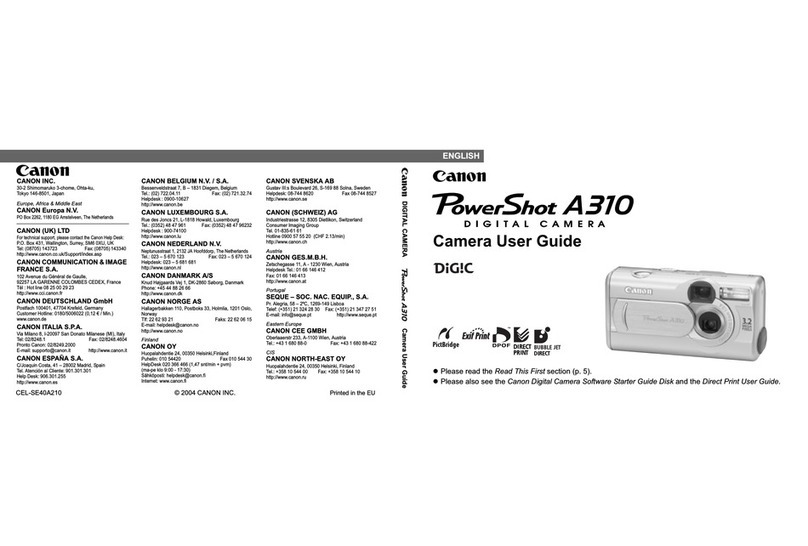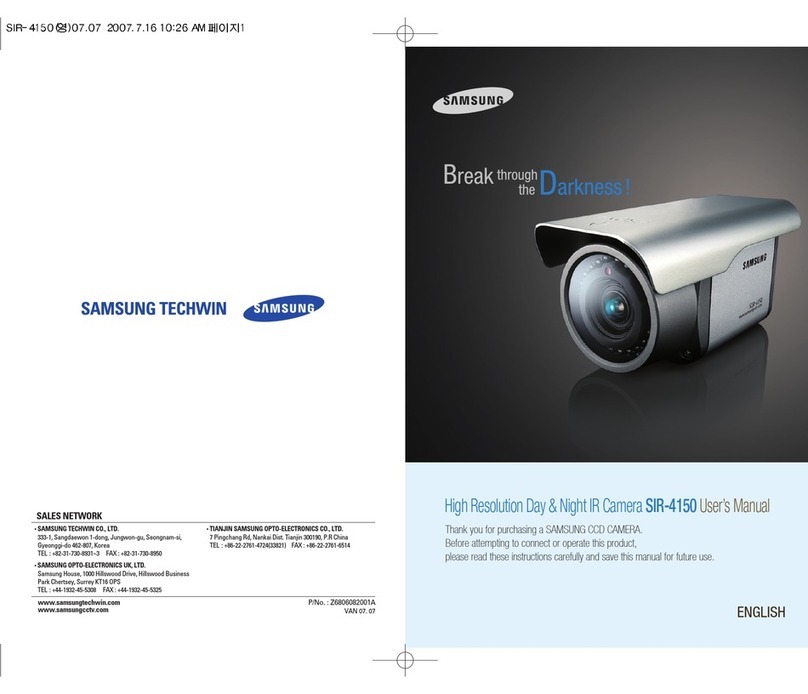IMAGO VisionSensor PV2 User manual

Getting Started
"VisionSensor PV2 / PV3"
Version 1.9 –March 2022

Page 2 / 16
IMAGO Technologies GmbH
Strassheimer Str. 45; 61169 Friedberg; Germany; Tel. +49(0)6031-6842611
info@imago-technologies.com; www.imago-technologies.com
Welcome
Congrats on your new VisionSensor PV2 / PV3! In this “Getting Started” guide, we will show you
all necessary steps to get the VisionSensor PV2 / PV3 ready for first operation.
VisionSensor PV2 / PV3
What you need
•A PC with the following requirements:
oOS: Windows 10 or Debian GNU/Linux
oInternet connection for downloading the required tools
oEthernet port
•Requirements for the VisionSensor PV2 / PV3:
o8-pin power and I/O cable with green terminal connector (included in the Vision-
Sensor PV2 / PV3 starter kit)

Page 3 / 16
IMAGO Technologies GmbH
Strassheimer Str. 45; 61169 Friedberg; Germany; Tel. +49(0)6031-6842611
info@imago-technologies.com; www.imago-technologies.com
oEthernet cable (included in the VisionSensor PV2 / PV3 starter kit)
oPower supply 24 V, minimum 1 A with green terminal connector (included in the Vi-
sionSensor PV2 / PV3 starter kit)

Page 4 / 16
IMAGO Technologies GmbH
Strassheimer Str. 45; 61169 Friedberg; Germany; Tel. +49(0)6031-6842611
info@imago-technologies.com; www.imago-technologies.com
Attach the Ethernet cable
If you have VisionSensor PV2 or a VisionSensor PV3 you have to attach the Ethernet cable to
the Ethernet connector of the camera. Depending on the version of the camera, the Ethernet con-
nector can look like this:
4-pin Ethernet connector of
VisionSensor PV2
8-pin Ethernet connector of
VisionSensor PV3

Page 5 / 16
IMAGO Technologies GmbH
Strassheimer Str. 45; 61169 Friedberg; Germany; Tel. +49(0)6031-6842611
info@imago-technologies.com; www.imago-technologies.com
Prepare the Ethernet connection
The network interface of the VisionSensor PV2 / PV3 is set to DHCP. If you want to connect the
camera to your local network infrastructure, a running DHCP server is required. Usually, every
modern router has a built-in DHCP server.
You also have the possibility to attach the VisionSensor PV2 / PV3 directly to your PC. Due to the
missing DHCP server, the camera and the PC will use Automatic Private IP Addressing (APIPA)
or Zeroconf.
Direct attach (APIPA / Zeroconf):
You can connect the VisionSensor PV2 / PV3 directly to your PC. Simply plug in the Ethernet ca-
ble of the VisionSensor PV2 / PV3 into the Ethernet port of your PC.
For direct attach, the PC and the camera must support Automatic Private IP Addressing (APIPA)
or Zeroconf. If you have a Windows 10 PC, APIPA is enabled by default. Go to the Ethernet
adapter settings. Select the Ethernet adapter (right click), which is connected to the VisionSensor
PV2 / PV3, then click on “Properties”.

Page 6 / 16
IMAGO Technologies GmbH
Strassheimer Str. 45; 61169 Friedberg; Germany; Tel. +49(0)6031-6842611
info@imago-technologies.com; www.imago-technologies.com
Select “Internet Protocol Version 4”. Then click on “Properties”. Make sure that both options “Ob-
tain an IP address automatically” and “Obtain DNS server address automatically” are enabled.
If you are using Debian GNU-/Linux on your PC, you can use for example nmtui to configure the
Ethernet adapter. Start nmtui and select the Ethernet adapter which is connected to the camera.
Then select “Link-Local” as IPv4 address method:

Page 7 / 16
IMAGO Technologies GmbH
Strassheimer Str. 45; 61169 Friedberg; Germany; Tel. +49(0)6031-6842611
info@imago-technologies.com; www.imago-technologies.com
Local network infrastructure (DHCP Server):
You also have the possibility to connect the camera to your local network infrastructure. In this
case, please make sure that a DHCP server is available and running in your network. Usually,
every modern router has a built-in DHCP server.
Now you can continue with the next step “Establish power supply”.

Page 8 / 16
IMAGO Technologies GmbH
Strassheimer Str. 45; 61169 Friedberg; Germany; Tel. +49(0)6031-6842611
info@imago-technologies.com; www.imago-technologies.com
Establish power supply
If you have VisionSensor PV2 or a VisionSensor PV3 an 0.5 meter cable with an M12 8-pin
connector is used for power supply and I/O.
Power and I/O cable
Pin assignment M12 connector camera
Pin
Function
1
Power (21V-28V)
2
GND
3
Digital IN0
4
Digital IN1
5
Digital OUT3
6
Digital OUT0
7
Digital OUT1
8
Digital OUT2
Connect the power and I/O cable to the M12 8-pin connector of the camera. Then connect the
green terminal connector of I/O cable to the green terminal connector of the power supply. Now
you can power on the camera and continue with the next step “First login via SSH”.

Page 9 / 16
IMAGO Technologies GmbH
Strassheimer Str. 45; 61169 Friedberg; Germany; Tel. +49(0)6031-6842611
info@imago-technologies.com; www.imago-technologies.com
First login via SSH
Now we will login via SSH. For your Windows PC you must install a SSH client program. We rec-
ommend using MobaXterm https://mobaxterm.mobatek.net/, which is an enhanced terminal for
Windows with included X11 server, SSH and serial session management. After the installation is
completed, set up the SSH connection. Run MobaXterm and click on the “Session” button.
Next, select “SSH”as session type.
You will see the following menu:
In the text field “Remote host”, enter the serial number of the camera without the hyphen and add
the domain “.local”. You can find the serial number on the camera.
Example: If the serial number of the camera is “VSPV-1904-000315” you must enter
“VSPV1904000315.local” into the text field “Remote host”.

Page 10 / 16
IMAGO Technologies GmbH
Strassheimer Str. 45; 61169 Friedberg; Germany; Tel. +49(0)6031-6842611
info@imago-technologies.com; www.imago-technologies.com
Instead of serial number you can also enter
the IP address of the camera in the text
field “Remote host”. To find out the IP ad-
dress of the camera you can use the
IMAGO VIBFinder program (only available
for Windows PC, see chapter “What´s
next?” for download details). This program
sends a broadcast via SNMP and shows all
IMAGO devices and their corresponding IP
addresses. In this example, the camera
has the IP address 192.168.0.209.
For the login, you need to know the username and password. This device is preconfigured with
two user accounts, namely “root” and “visionsensor”. The password for both is “vision”.
Usernames and passwords
VisionSensor PV2 / PV3
Username
Password
root
vision
visionsensor
vision
You can connect either as user “visionsensor”or as “root”. In this example, we log in as user
“root”. Enable the checkbox “Specify username”in MobaXterm. Enter the username “root” in the
corresponding text field. Confirm all settings with “OK”. Now the SSH connection should be estab-
lished and you will be asked for the password. After successful login, you can continue with the
next step “Set up your system”.
If you have a Debian GNU-/Linux PC you first have to install following package:
apt-get install libnss-mdns
Now you can use the “ssh” program to establish the SSH connection. As already mentioned you
can connect either as user “visionsensor”or as “root”. The password for both accounts is “vision”
(see table above). Enter the serial number of the camera without the hyphen and add the domain
“.local” as SSH destination. You can find the serial number on the camera.
Example: If the serial number of the camera is “VSPV-1904-000315” you must enter
“VSPV1904000315.local” as SSH destination.
ssh root@VSPV1904000315.local
Now the SSH connection should be established and you will be asked for the password. After suc-
cessful login, you can continue with the next step “Set up your system”.

Page 11 / 16
IMAGO Technologies GmbH
Strassheimer Str. 45; 61169 Friedberg; Germany; Tel. +49(0)6031-6842611
info@imago-technologies.com; www.imago-technologies.com
Set up your system
After the first login, you should proceed with the following steps to set up your system:
Update the package list
If the VisionSensor PV2 / PV3 is connected to the internet, you can update the package list with
the following command:
apt-get update
Change your password
We recommend changing the password of both accounts. You can do this with “passwd”:
passwd
Enter new UNIX password:
Retype new UNIX password:
passwd: password updated successfully
Set up your network configuration
The network interface of the VisionSensor PV2 / PV3 is set to DHCP. You can change this by edit-
ing the file “/etc/network/interfaces”. For example, if you want to set the camera to the
static IP address 192.168.0.2 and your gateway is 192.168.0.1, you can do this with the following
lines:
#auto eth0
#iface eth0 inet dhcp
auto eth0
iface eth inet static
address 192.168.0.2
netmask 255.255.255.0
gateway 192.168.0.1
Remove SNMPD if not needed
An SNMPD (Simple Network Management Protocol Daemon/service) runs on this system. This
service provides some information about the VisionSensor PV2 / PV3 in the network, for example
hostname, uptime or IP address of the camera. It is useful in combination with the IMAGO
VIBFinder program (Windows only) which can be downloaded on our IMAGO Download Portal. If
you don’t need it anymore, you can remove this service with the following command:
apt-get purge snmpd

Page 12 / 16
IMAGO Technologies GmbH
Strassheimer Str. 45; 61169 Friedberg; Germany; Tel. +49(0)6031-6842611
info@imago-technologies.com; www.imago-technologies.com
Good to know…
The operating system (OS) of the VisionSensor PV2 / PV3 is based on Debian GNU/Linux. The
OS was built with a VisionSensor PV2 / PV3 specific
•Linux kernel
•U-Boot
•Configuration files
•Firmware.
IMAGO releases the OS of the VisionSensor PV2 / PV3 as a complete preconfigured image. Each
image has a unique version number. The version number can be found in the file name of the im-
age and in the OS hostname. Here is a little example. The file name of the image is
deb10_vspv_v1.0_a.tar.gz:
Deb10 -> Debian GNU/Linux 10 “Buster”
vspv -> IMAGO VisionSensor PV / VisionSensor PV2
vspv3 -> IMAGO VisionSensor PV3
v1.0 -> Image version
a -> Image variant
The corresponding OS hostname for this example is Deb10VSPVv1-0a.
For further information about the operating system’s version history, please have a look at the cor-
responding release notes.

Page 13 / 16
IMAGO Technologies GmbH
Strassheimer Str. 45; 61169 Friedberg; Germany; Tel. +49(0)6031-6842611
info@imago-technologies.com; www.imago-technologies.com
ViewIT
By default, a VisionSensor PV2 / PV3 is delivered with an application called . It is a frame-
work for easily handling image processing functions on IMAGO Technologies devices. The frame-
work gives access to the live view from the camera, acquisition parameters, general purpose digital
inputs and outputs and allows using self-designed image processing algorithms.
is automatically started when switching on the VisionSensor PV2 / PV3. Interaction with
the human user is done by a web interface which can opened by every modern browser. Enter the
IP address or the serial number followed by “.local” into the address field of your web browser to
open the main screen. Select “View Live” to visualize image data.
The application starts with normal user rights. To get access to all features press the shield icon at
the bottom of the menu panel. The “Administrator Login Dialog” will open. The password is “admin”.

Page 14 / 16
IMAGO Technologies GmbH
Strassheimer Str. 45; 61169 Friedberg; Germany; Tel. +49(0)6031-6842611
info@imago-technologies.com; www.imago-technologies.com
As long as is running, no other application can acquire images from the sensor. Therefore,
you must stop it before starting your own image processing application. To disable the automatic
start after power on or a reboot, open the “Configuration” dialog, switch off the “Start program as
service” option, move the mouse pointer to the button at the right bottom containing the three dots
and select “Save”.
Type “/root/ViewIT.sh” in a SSH console to start again.
For more information see the own documentation of . Open the “About” dialog and
press the button.

Page 15 / 16
IMAGO Technologies GmbH
Strassheimer Str. 45; 61169 Friedberg; Germany; Tel. +49(0)6031-6842611
info@imago-technologies.com; www.imago-technologies.com
What’s next?
Register at our IMAGO Download Portal:
•https://www.imago-technologies.com/support
Read the VisionSensor PV2 / PV3 Hardware Manual:
•VisionSensor PV2: https://imago-technologies.sharefile.com/f/fo899e4f-c408-4139-b5e5-
8a8df48eeb42
•VisionSensor PV3: https://imago-technologies.sharefile.com/f/fo721dac-46d5-4a70-84f5-
c88f32fb7d77
•Get more technical data about your new VisionSensor PV2 / PV3
Read the SDK Documentation:
•https://api.imago.tech/
Learn how to use the I/Os of your new camera using the VisionBox Interface Library:
•https://api.imago.tech/VIB_Interface/
•A little example program can be found on the camera under: \opt\ImagoTechnolo-
gies\SDK\examples\FirstTest_Linux\
Learn how to grab images with your new camera using the FG Camera Library:
•https://api.imago.tech/FGCamera/
•A little example program can be found on the camera under: \opt\ImagoTechnolo-
gies\SDK\examples\FGExample_Linux\
Access further files and tools (Documentation, Linux Images, Linux Sources, IMAGO VIBFinder)
for the VisionSensor PV2 / PV3 on the IMAGO Download Portal:
•VisionSensor PV2: https://imago-technologies.sharefile.com/f/foae8c76-899f-45d6-a52c-
ad5007ee5f91
•VisionSensor PV3: https://imago-technologies.sharefile.com/f/fo34eda9-9368-416a-a7f3-
98c2156378de
Finally, if you have any open questions, the IMAGO support team is happy to assist you in any
cases. For direct contact to the support, please use our ticket system:
•https://imago.freshdesk.com

Page 16 / 16
IMAGO Technologies GmbH
Strassheimer Str. 45; 61169 Friedberg; Germany; Tel. +49(0)6031-6842611
info@imago-technologies.com; www.imago-technologies.com
Document History
Revision
Date
Changes
Initials
1.0
Jun-2018
First version, valid for all images
>= deb9_vspv_v1.0_a
av
1.1
Jun-2018
Text revision
vm
1.2
Jan-2019
Added chapter “Prepare the
Ethernet connection”, valid for all
images >= deb9_vspv_v1.1_a
av
1.3
Jan-2019
Text revision
vm
1.4
Feb-2019
Removed chapter “Attach the ca-
bles to the VisionSensor”, minor
improvements
av
1.5
Jun-2019
Added information for VisionSen-
sor PV2
av
1.6
Mar-2020
Updated chapter “First login via
SSD”, valid for all images >=
deb10_vspv_v1.0_a
av
1.7
Apr-2020
Added VisionSensor PV3”, valid
for all images >=
deb10_vspv3_v1.0_a
deb10_vspv_v1.0_a
av
1.8
Jun-2020
Added pictures of PV2 / PV3
starter kit, text revision, update of
all chapters
av
1.9
Mar-2022
Removed PV, added ViewIT sec-
tion
gs
This manual suits for next models
1
Table of contents
Other IMAGO Digital Camera manuals