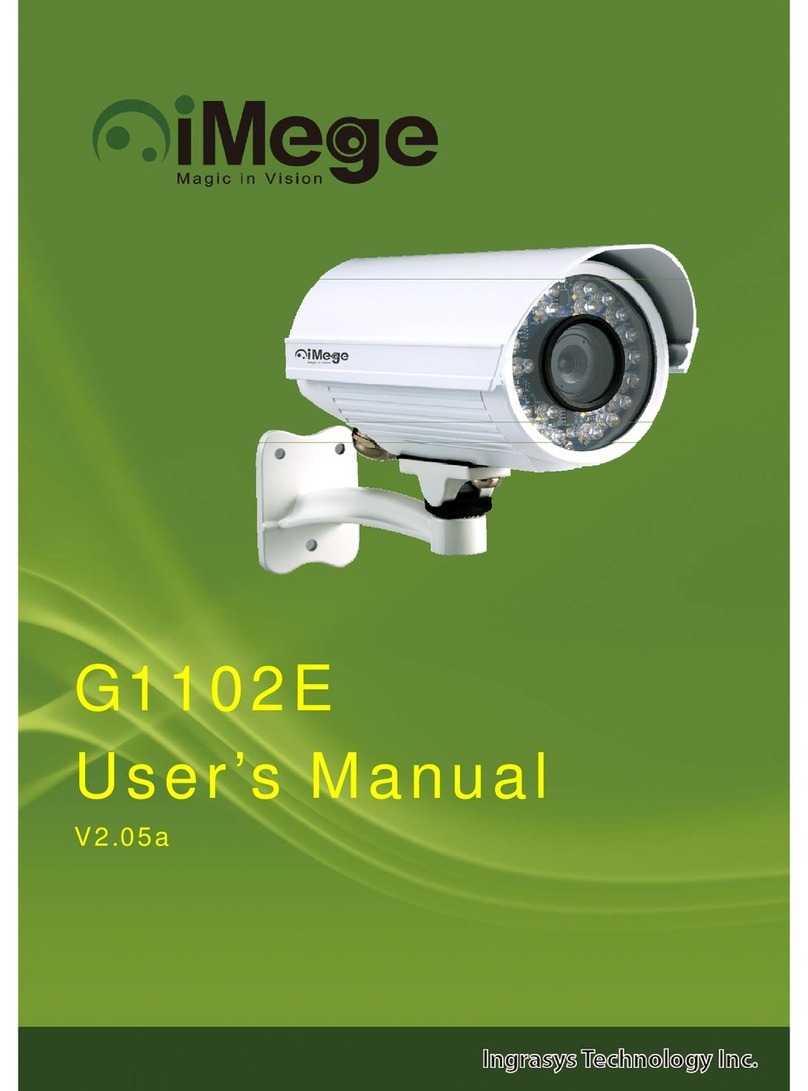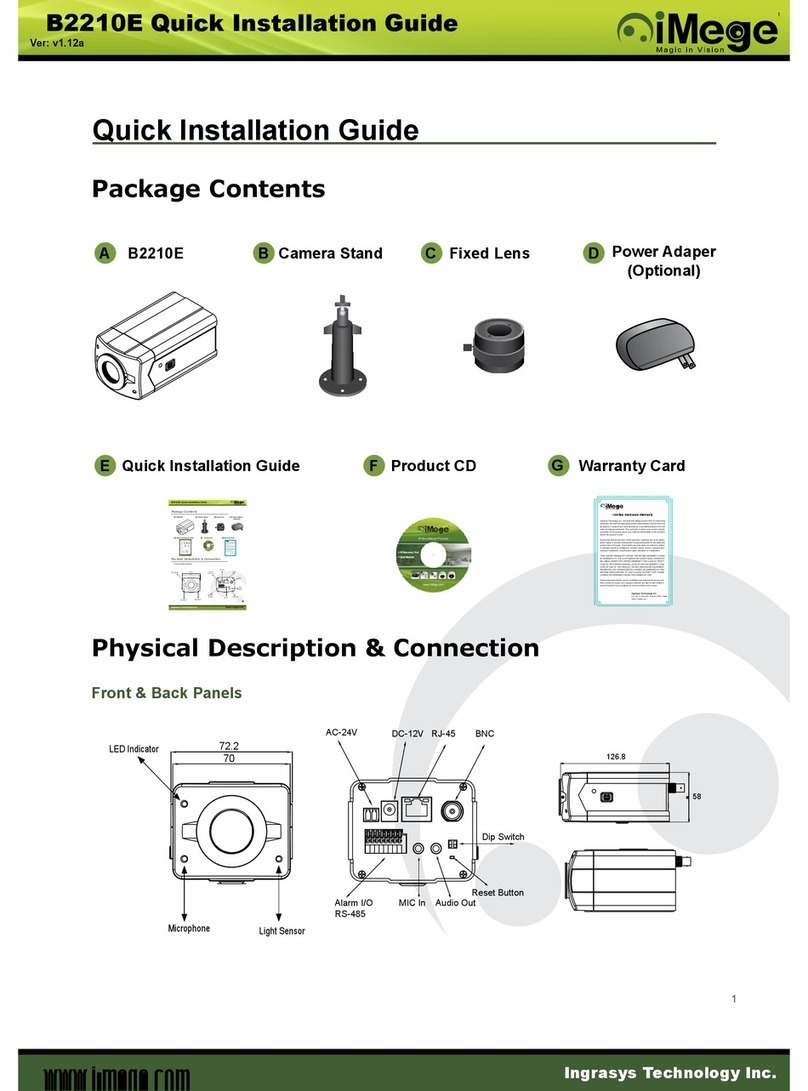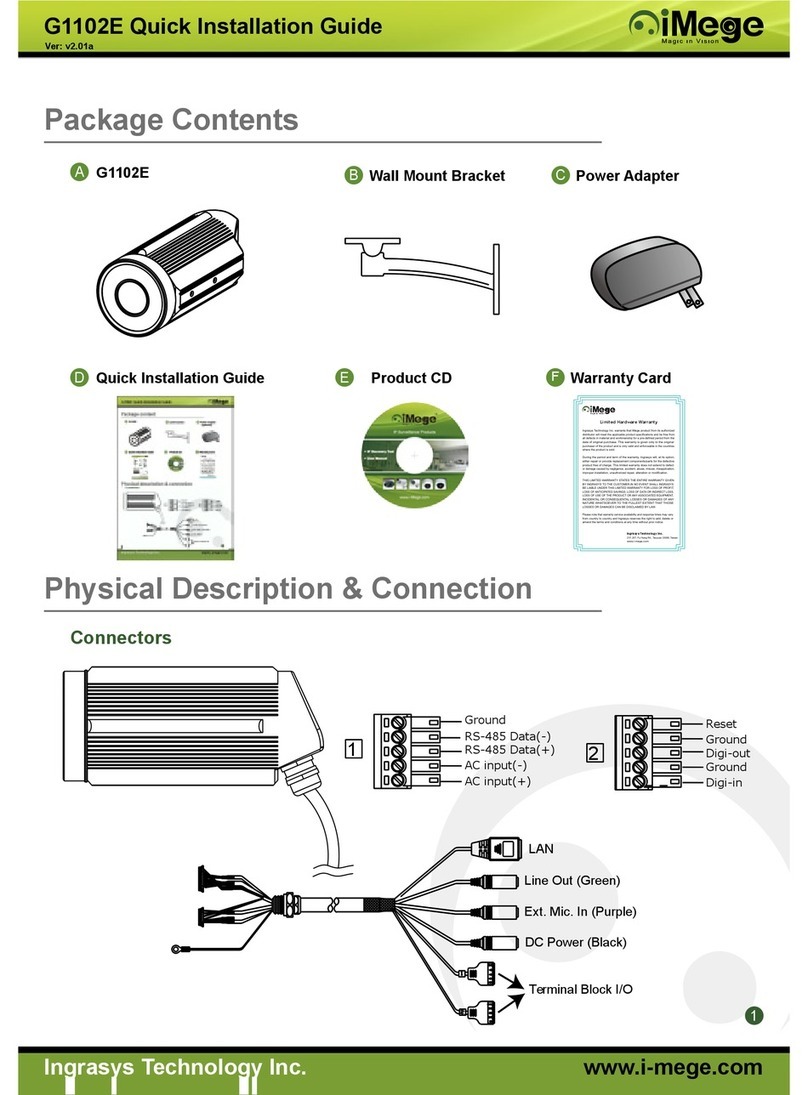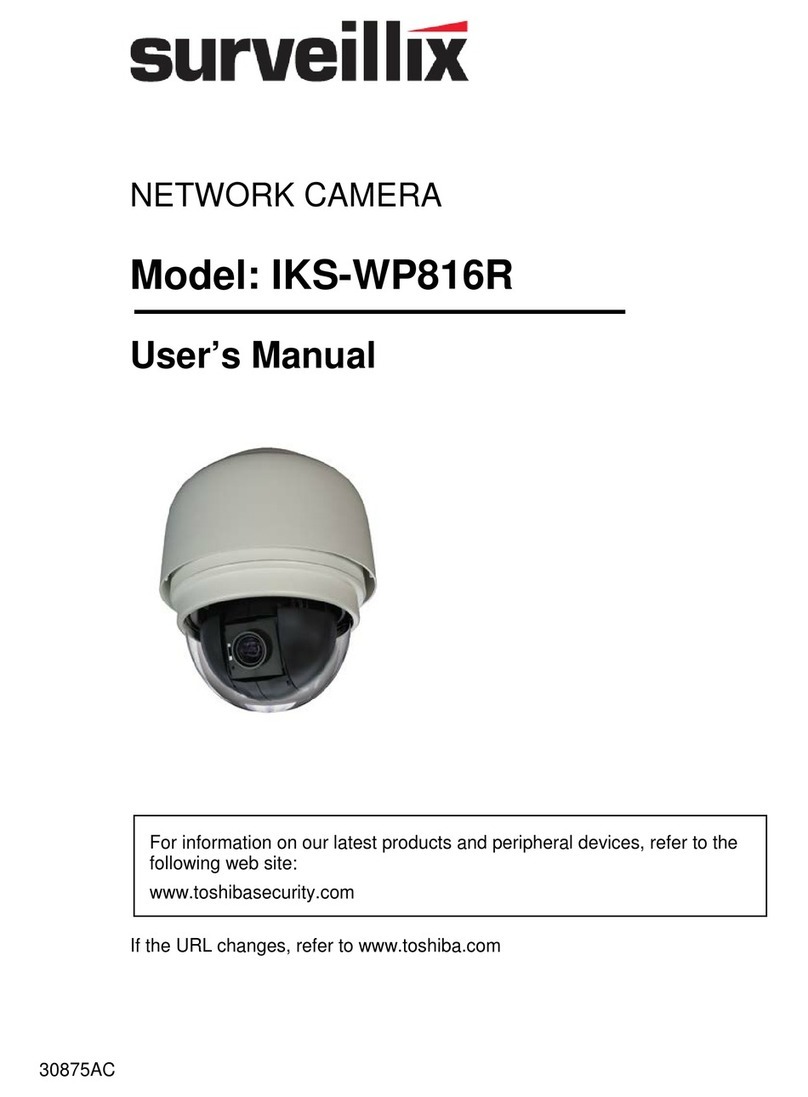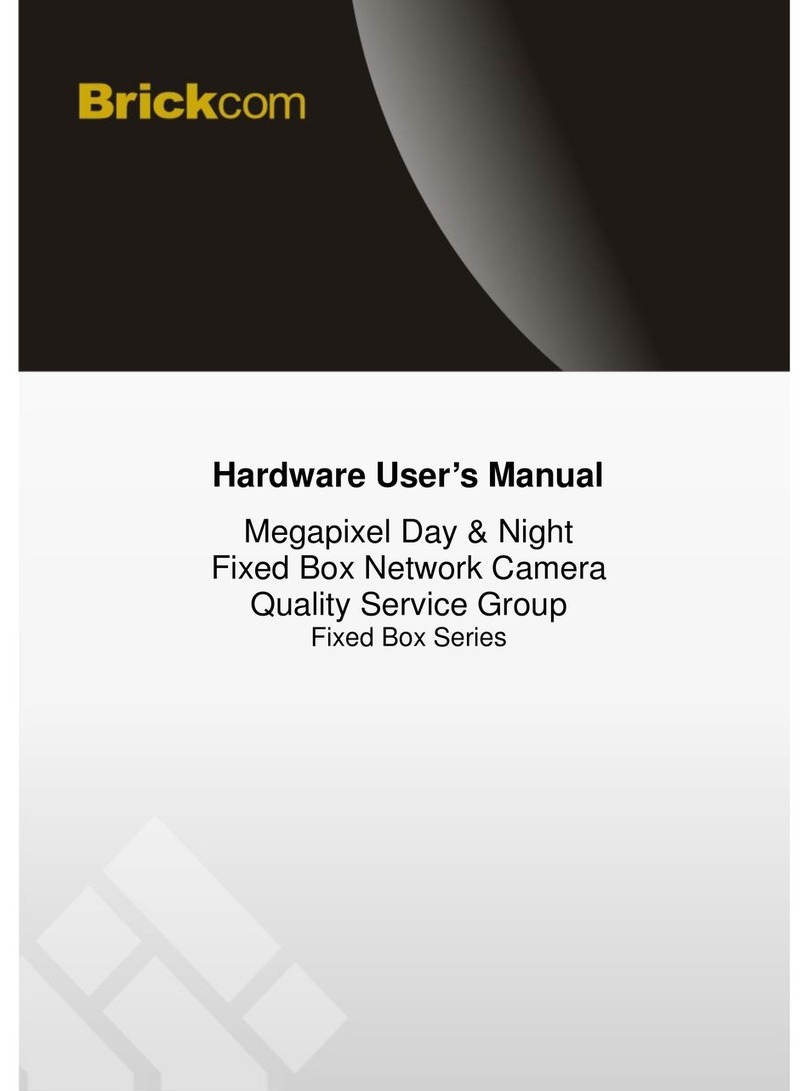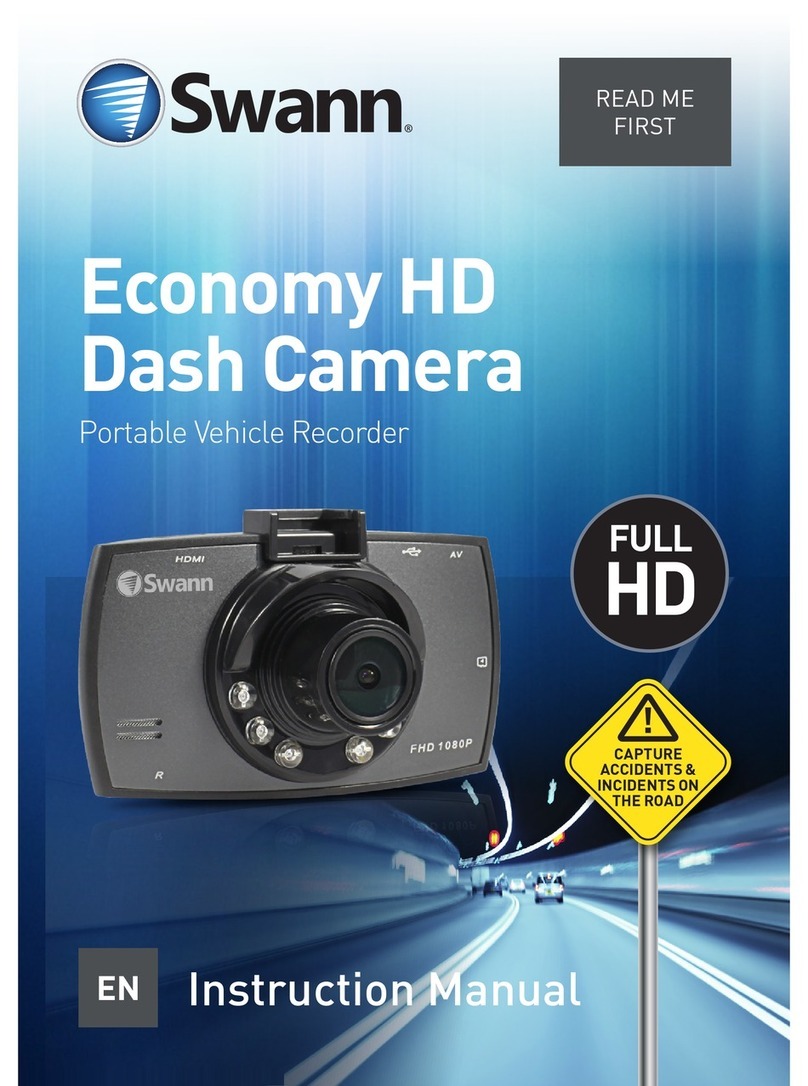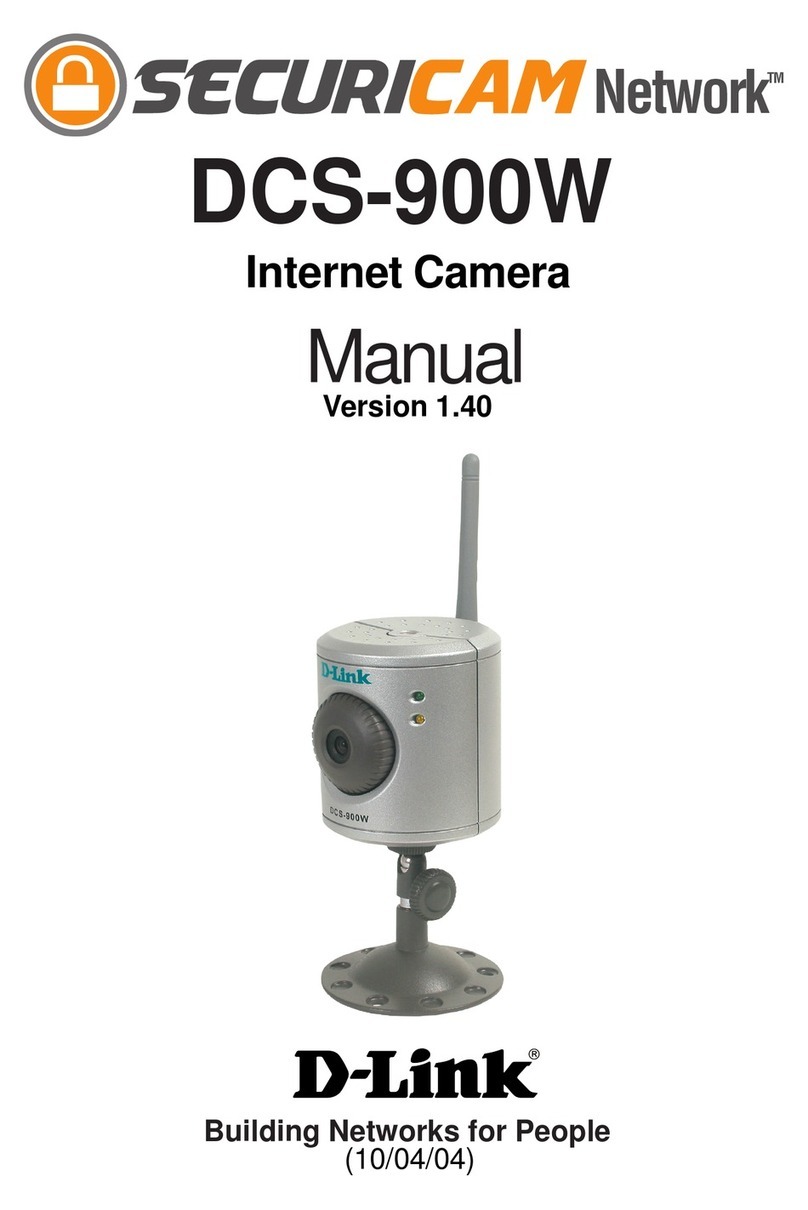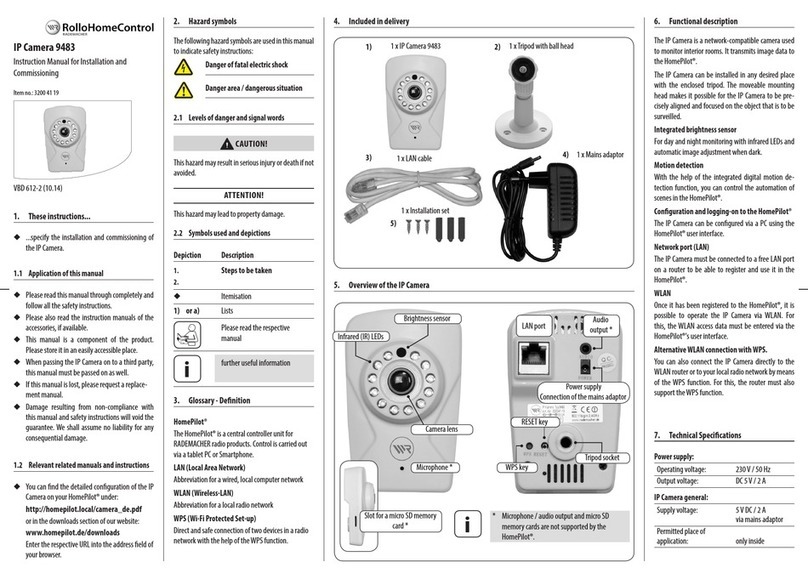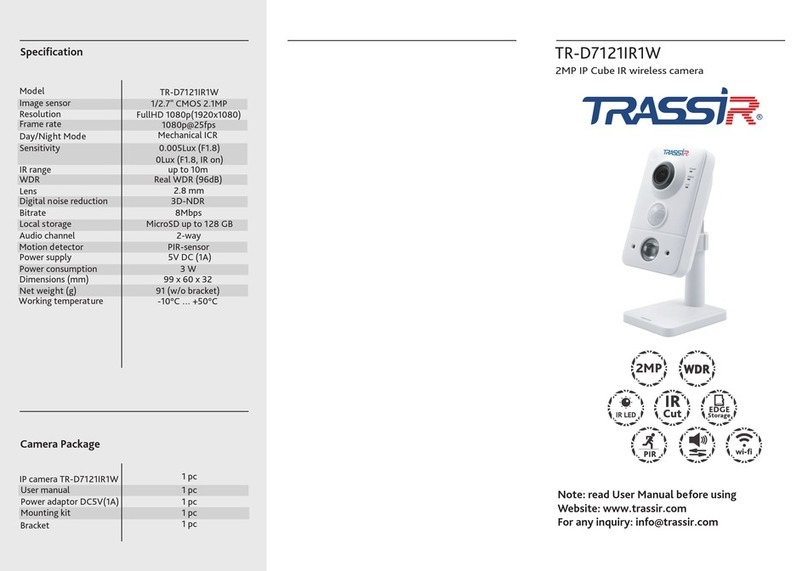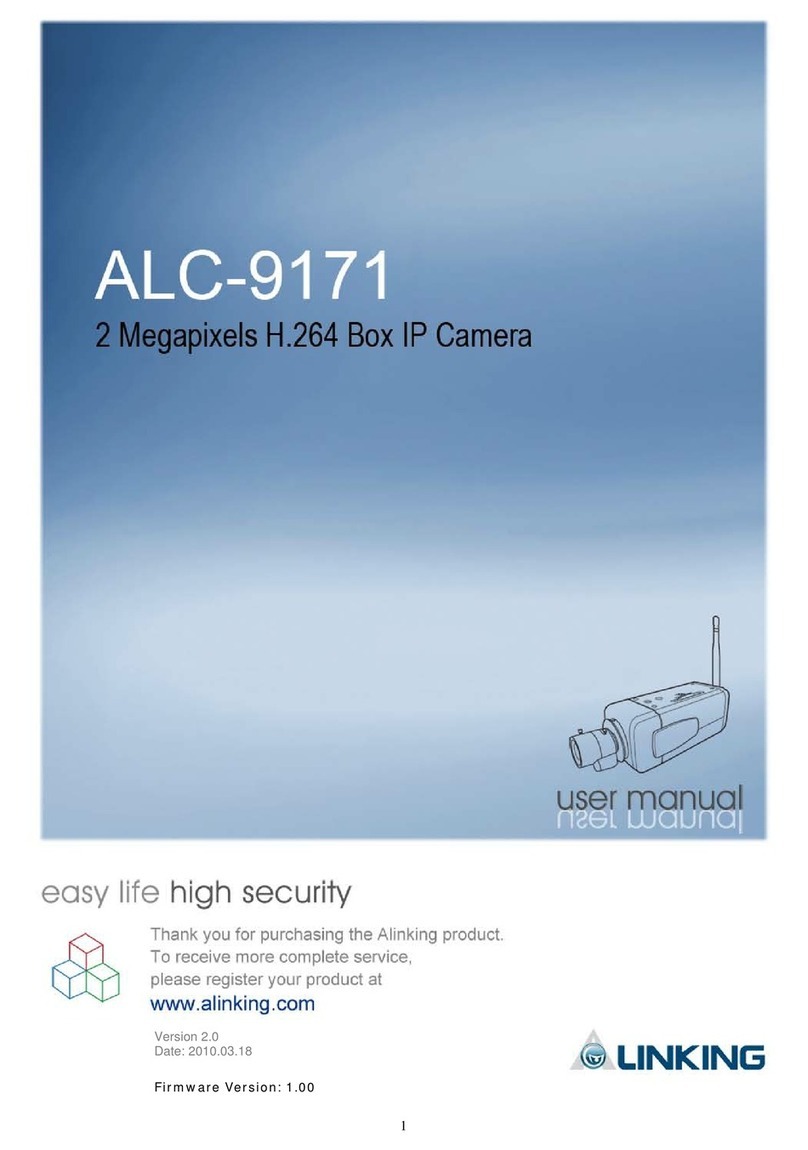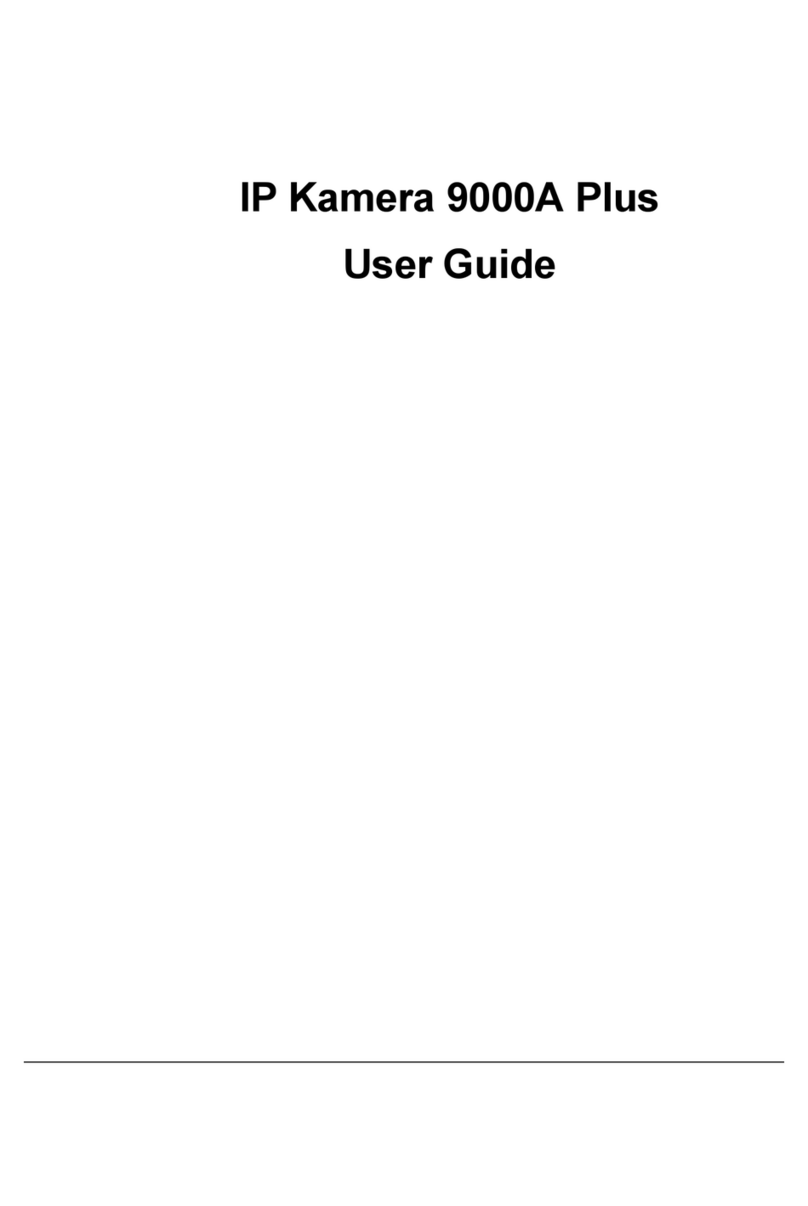iMege M2210 Series User manual

M2210(E/V)
User’s Manual
V1.11a

1
Table of Contents
Important Notices – Read Before Use ............................................................................2
Overview.........................................................................................................................2
Package Contents ............................................................................................................3
Installation.......................................................................................................................4
Hardware Installation.......................................................................................................................................................4
Assigning IP Address to the device .................................................................................................................................7
Discovering devices in Windows Network...................................................................................................................... 8
ActiveX add-on Installation.............................................................................................................................................9
Accessing the camera....................................................................................................11
Viewing the live video...................................................................................................................................................11
The live view page.........................................................................................................................................................14
Video.............................................................................................................................18
Network Configuration .................................................................................................24
Recording......................................................................................................................28
Event management........................................................................................................32
Configuration of Event Handling...................................................................................................................................32
Examples of Event Handling ......................................................................................................................................... 36
System options ..............................................................................................................38
Troubleshooting ............................................................................................................42
Check firmware version.................................................................................................................................................42
Upgrade device firmware...............................................................................................................................................42
Recover device settings..................................................................................................................................................43
LED Indicators...............................................................................................................................................................44
Technical Specifications ...............................................................................................45

2
Important Notices
– Read Before Use
This instruction manual is intended for administrators and users of the iMege M2210 Series IP Camera,
including instructions for using and managing the camera on your network. The use of video surveillance
devices can be prohibited by laws that vary from country to country. It is the user’s responsibility to ensure
that the operation of such devices is legal before installing this unit for surveillance purposes.
Heed all warnings
Before installing the IP Camera, please read and follow all the safety and operating instructions to avoid any
damages caused by faulty assembly and installation. The user must adhere to all the warnings on the product
and in this manual.
Liability
Every reasonable care has been taken in the preparation of this instruction manual. Ingrasys can not be held
responsible for any technical or typographical errors and reserves the right to make alterations to the product
and manuals without prior notice. Ingrasys makes no warranty of any kind with regard to the material
contained within this manual, including, but not limited to, the implied warranties of merchantability and fitness
for a particular purpose. The user should verify the relevant information is current and complete before placing
orders. All products are sold subject to Ingrasys’ terms and conditions of sale at the time of order
acknowledgement.
Ingrasys shall not be liable nor responsible for the applications and resale of its products or bundled software
with statements different from or beyond the specification/parameters stated by Ingrasys. Ingrasys is under no
obligation to provide any further technical support service or product/software alteration beyond Ingrasys’
representation.
Trademarks
All names used in this manual and products are probably registered trademarks of respective companies.
iMege is a registered trademark of Ingrasys Technology Inc. All rights reserved.
CE/FCC Statement (EMC)
This equipment has been tested and found to comply with the limits for a Class A digital device, pursuant to
Part 15 of the FCC Rules which are designed to provide reasonable protection against such interference
when the equipment is operated in a commercial environment. If the equipment is not installed and used in
accordance with the instruction, it generates, uses, and can radiate radio frequency energy which may cause
harmful interference to radio communications. Operation of this equipment in a residential area is likely to
cause interference, in which case the user at his/her own expense will be required to take whatever measures
may be required to correct the interference.
Overview
iMege M2210 Series is a Full HD, compact IP camera specially designed for buses, trains, and other vehicles
applications. The camera comes with 3-axis mechanism design that allows users to adjust the camera's
viewing angle for increased installation flexibility.
Capable of rugged RJ/M12 ethernet connector & IP67-rated housing can against shock, vibration, humidity
and dust. The M2210 Series is also embedded with 802.3af compliant PoE, ePTZ and all-in-one mechanism
for easy installation.

3
Package Contents
M2210(E/V)ProductCDQuickInstallationGuide
WarrantyCardLensAdjustmentTool
HardwarePack

4
Installation
Hardware Installation
Connectors
Connections
Connect the camera to a PoE switch with an Ethernet cable.

5
Install RJ-45 Field Installable Feed-Through Adaptor for M2210E
Assemble RJ-45 field installable through adaptor to achieve system waterproof and vibration proof.
1. Assemble the through the filed installable feed-through
adaptor and insert a stripped Ethernet cable.
2. Follow the pin definition to crimp the RJ-45 plug onto
the cable.
3. Connect to M2210E RJ-45 rugged Connector and fully
seal the connector to achieve waterproof and vibration
proof completely.
Install M12 Field Installable Feed-Through Adaptor for M2210V
Assemble M12 field installable through adaptor to achieve system waterproof and vibration proof.
1. Insert a stripped Ethernet cable through the Sealing Nut and Housing of the field installable feed-through
adaptor.
2. Follow the pin definition to weld the cable to the connector.

6
3. Connect to M2210V M12 rugged connector and fully seal the connector to achieve waterproof and vibration
proof completely
Mount Camera
1. Alignment Sticker on drill holes2.Loosen 2 screws and remove the top cover
3.Route the Ethernet cable through the hole and fasten camera on the surface with 4 screws

7
Assigning IP Address to the device
The iMege device discovery tool is a utility provided for searching iMege network video devices in a network.
It can also manage the IP assignment for multiple devices. This is useful when bulk network setting of the
network devices is required.
When IP camera is correctly installed in a network, it can be searched by the tool. The steps of applying this
search tool are as below.
1. Launch iMege Discovery Tool (iMegeDiscover.exe). The tool will start searching and then displaying
the cameras on the Device List after they are found.
2. Check the box to select a camera device from the list. The following operations will be applied on it.
3. The selected camera may have been assigned a valid IP address via DHCP server. It can also be
manually given an IP address. To do so, click on “Set IP” button. In the pop-up “Set IP” window, input
the IP, Subnet Mask and Gateway. Input account info if camera is password protected.
4. Click on the “Browse” button. This will launch an IE browser and link to the camera web page
immediately.

8
Discovering devices in Windows Network
If the IP camera is installed in a network with DHCP and UPnP services, after obtaining an IP address from
DHCP server, it can then be discovered in “Windows Network” of a client PC, see figure below. The reason for
being automatically discovered is that the IP camera’s UPnP is default enabled (see Network
Network
Connectivity).
NOTE
The term “Windows Network” in given figure above is used in Windows Vista / 7. It can be referred to
Windows XP’s “My Network Places” which possesses the same capability of discovering UPnP
devices.
To identify the camera from the listed devices in “Network”, utilize the UPnP name (e.g. iMege) and the
device’s MAC address. This MAC address can be found on the label, see figure below.
Right-click on the device and select “Properties”, the pop-up window shows all the information related to the
device, including the web access info. Use the web address to connect to the IP camera. Or simply double-
click on the selected device, which gets immediately access to the camera webpage.

9
ActiveX add-on Installation
The access to the camera webpage for the first time will be prompted to install the ActiveX. This installation is
essential for viewing live video via IE browser. To allow the installation, click on the message bar and select
“Install This Add-on for All Users on This Computer….”.
Continue the following instructions until the ActiveX is completely installed. The IE browser can then display
the live video of the IP camera as below figure.

10
NOTE
If, however, there is not any prompted message or ActiveX can not be installed at all, change the IE
security level and settings. In IE Internet Options Security Custom level, make sure the
“Download signed ActiveX controls” setting is “Enable” or “Prompt” selected.

11
Accessing the camera
Viewing the live video
With correct installations and IP settings, the camera device can be approached via network. There are three
ways to view the live video from the camera,
1. IE Browser
Launch IE browser and input the IP address of the camera, or click on “Browse” button on
iMege Discovery Tool. The web page with video will then be shown as below.
2. RTSP Player
The live video of the camera can be played with a RTSP player, such as VLC or QuickTime. A URL
command, like rtsp://Camera IP/stream1 will be required. The example given below is that the live
video is displayed with QuickTime player.

12
3. NVR / CMS Software
Some software (NVR / CMS) vendors may have announced the integration with this camera model. In
this case, the software is able to retrieve the video from the camera for both live displaying and
recording. For detailed support information and operation, please contact the software vendors for
further instructions.
NOTE
The camera supports three simultaneous video streaming (see Video & Audio
Video Setting). To
gain access to the camera for each video stream, the RTSP path will be required. The default paths
for the 3 streams are “stream1”, “stream2”, and “stream3”. The URL would be like below.
Stream1: rtsp://Camera_IP/stream1
Stream2: rtsp://Camera_IP/stream2
Stream3: rtsp://Camera_IP/stream3

13
Tuning lens direction and focus
1. Fit the lens adjustment tool to the lens holder to adjust the direction of the lens. The tilt range
is 0°~90° and the pan range is ±60°.
2. Pull out the lens adjustment tool, and turn it around to fit the lens to adjust focus.
3. Replace the top cover to finish installation.

14
The live view page
The first view of access to the camera is the web with live video images. This page allows some basic
operations of playing live video / audio.
Live Video Window
Live Video
Window
Quick Index
Video Streams
Operations
Quick function
buttons
iMege
Logo
OSD date/time
and frame rate

15
Snapshot: Press the button to capture an image photo
Record: Press the button to start recording. Press again to stop it.
Record Path: set up a file path that video clips and snapshots can be stored.
Full screen: Press the button to enter the full screen mode. Press ESC key to quit this mode.
Manual trigger: Press the button as triggering an event. See Event Management for detail.
Digital Zoom: toggle the digital zoom function.
Video Streams Operations
Language selection for the WEB UI
Select video stream for displaying on live vide
owindow
Display the video in actual (configured) size or digital (scaled) size
Live display in single channel / 4
-
channel mode
ePTZ control
p
anel
(
Onl
y
shows on stream 2 and stream 3
)

16
Actual size
4-channel display mode (for playing other video sources, see Video Setting
Join Video)
NOTE
The sub video streams can also be joined in 4-channle mode, so that live page can display
simultaneously all the 3 video streams from the same IP camera.
ePTZ (only supports Stream2 and Stream3)
Select
Stream 2 or
Stream 3

17
ePTZ Control Pannel
P
a
n
/
Til
t
co
n
t
r
o
l
butto
n
s
Z
oo
m In
/
Out
co
n
t
r
o
l
butto
n
s
Ar
e
a
o
f
v
i
ew

18
Video
This section describes how to configure the video streaming of the device, and the related camera image
configurations. Users with Administrator or Operator authority (see System
User Management) would
intend doing these configurations.
Click on “Setup” to enter the configuration pages.
There are 2 subdirectories in “Video” for detailed settings of each function:
Camera Setting
Video Setting

19
Camera Setting
Image Setting
Brightness: the luminance of image view. Default value is 8; adjustable from 0 to 16.
Contrast: the ratio of luminance of white to black. Default value is 8; adjustable from 0 to 16.
Saturation: colorfulness of a color related to its own brightness. Default value is 8, adjustable from 0
to 16.
Sharpness: refer to image acutance, which presents in the edges contrast of an image. Default value
is 8, adjustable from 0 to 16.
The 4 correlates are referring image appearance in terms of color/vision that are adjustable according
to user preferences.
Video Orientation: change the image orientation. Mirror, rotate the image horizontally. Flip, rotate
the image vertically. These operations are usually applied when camera must be installed in an
exceptional position, e.g. ceiling, so camera must be upside-down installed.
Day/Night
Switch the video images for Day (plenty of light) or Night (Low light) scene. In “Auto” mode, camera
will switch to Day or Night vision according to the light intensity.
The switching of Day/Night modes will switch image to Color / Mono. In day mode, true color image
is provided. When camera enters night mode, The image color is switched to B/W (Mono mode).
This manual suits for next models
4
Table of contents
Other iMege IP Camera manuals